display TOYOTA PRIUS 2015 4.G Navigation Manual
[x] Cancel search | Manufacturer: TOYOTA, Model Year: 2015, Model line: PRIUS, Model: TOYOTA PRIUS 2015 4.GPages: 356, PDF Size: 6 MB
Page 188 of 356
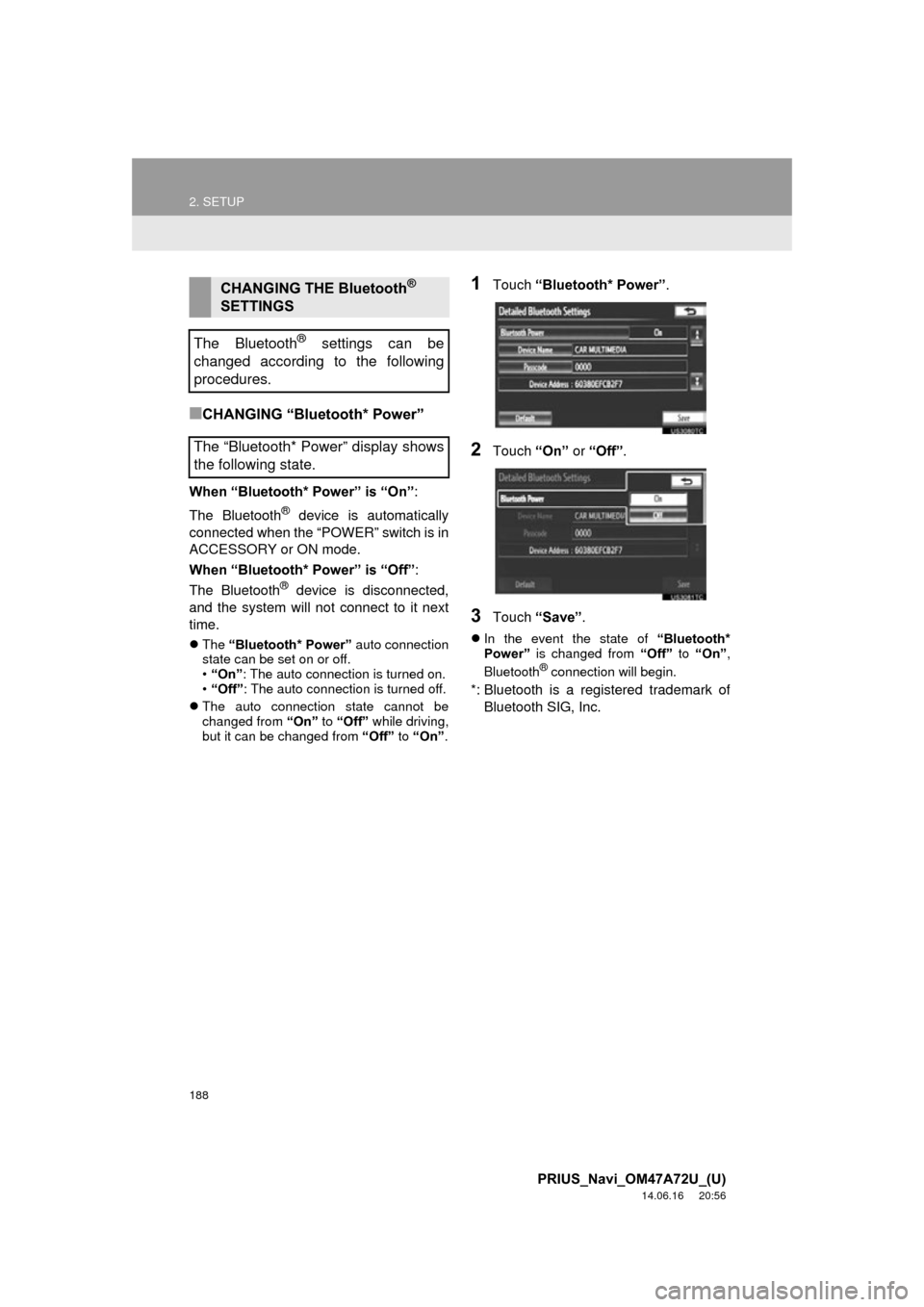
188
2. SETUP
PRIUS_Navi_OM47A72U_(U)
14.06.16 20:56
■CHANGING “Bluetooth* Power”
When “Bluetooth* Power” is “On”:
The Bluetooth
® device is automatically
connected when the “POWER” switch is in
ACCESSORY or ON mode.
When “Bluetooth* Power” is “Off” :
The Bluetooth
® device is disconnected,
and the system will not connect to it next
time.
The “Bluetooth* Power” auto connection
state can be set on or off.
• “On” : The auto connection is turned on.
• “Off” : The auto connection is turned off.
The auto connection state cannot be
changed from “On” to “Off” while driving,
but it can be changed from “Off” to “On” .
1Touch “Bluetooth* Power” .
2Touch “On” or “Off” .
3Touch “Save” .
In the event the state of “Bluetooth*
Power” is changed from “Off” to “On” ,
Bluetooth
® connection will begin.
*: Bluetooth is a registered trademark of Bluetooth SIG, Inc.
CHANGING THE Bluetooth®
SETTINGS
The Bluetooth
® settings can be
changed according to the following
procedures.
The “Bluetooth* Power” display shows
the following state.
Page 190 of 356
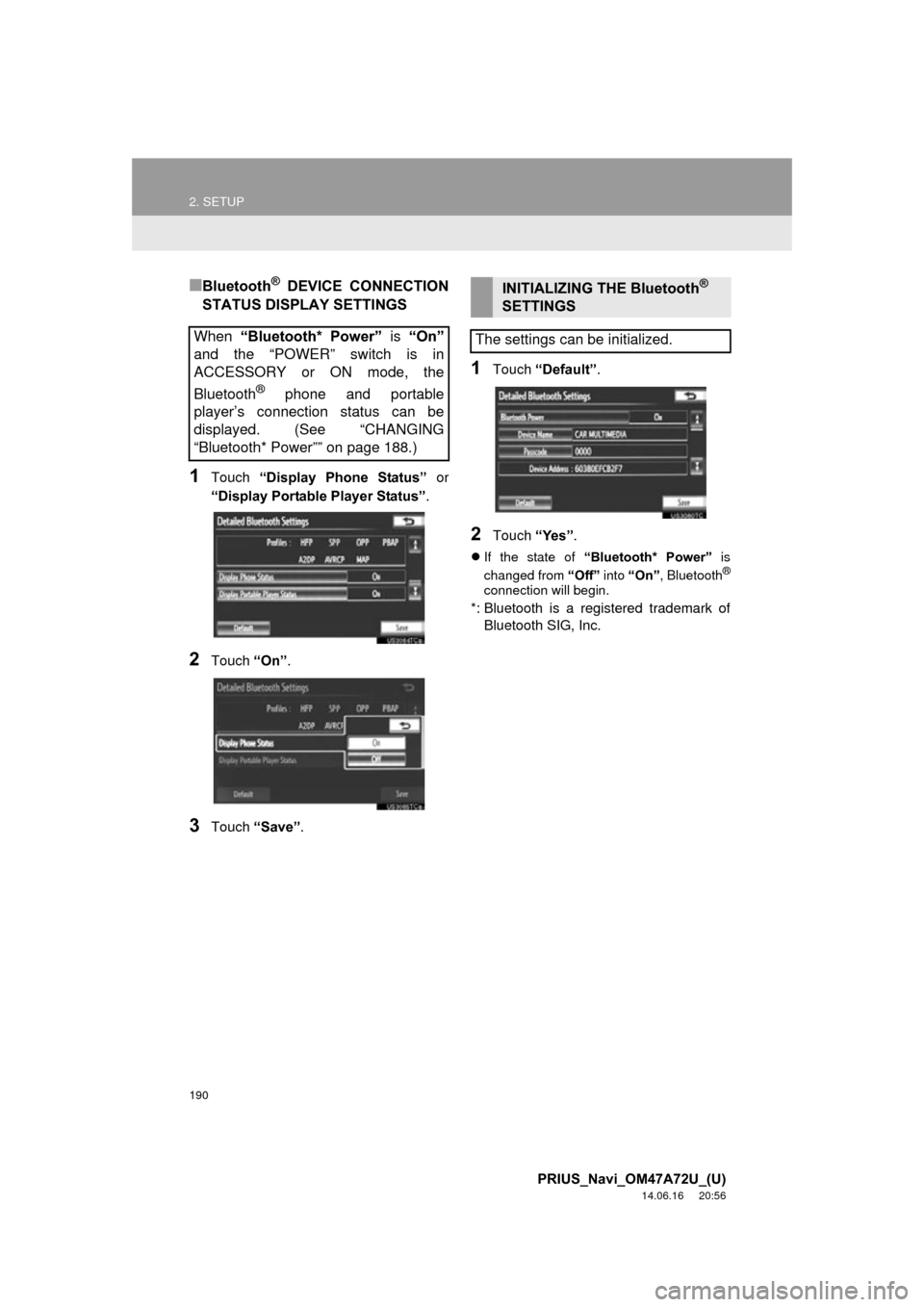
190
2. SETUP
PRIUS_Navi_OM47A72U_(U)
14.06.16 20:56
■Bluetooth® DEVICE CONNECTION
STATUS DISPLAY SETTINGS
1Touch “Display Phone Status” or
“Display Portable Player Status” .
2Touch “On”.
3Touch “Save” .
1Touch “Default” .
2Touch “Yes”.
If the state of “Bluetooth* Power” is
changed from “Off” into “On” , Bluetooth®
connection will begin.
*: Bluetooth is a registered trademark of
Bluetooth SIG, Inc.
When “Bluetooth* Power” is “On”
and the “POWER” switch is in
ACCESSORY or ON mode, the
Bluetooth
® phone and portable
player’s connection status can be
displayed. (See “CHANGING
“Bluetooth* Power”” on page 188.)
INITIALIZING THE Bluetooth®
SETTINGS
The settings can be initialized.
Page 192 of 356
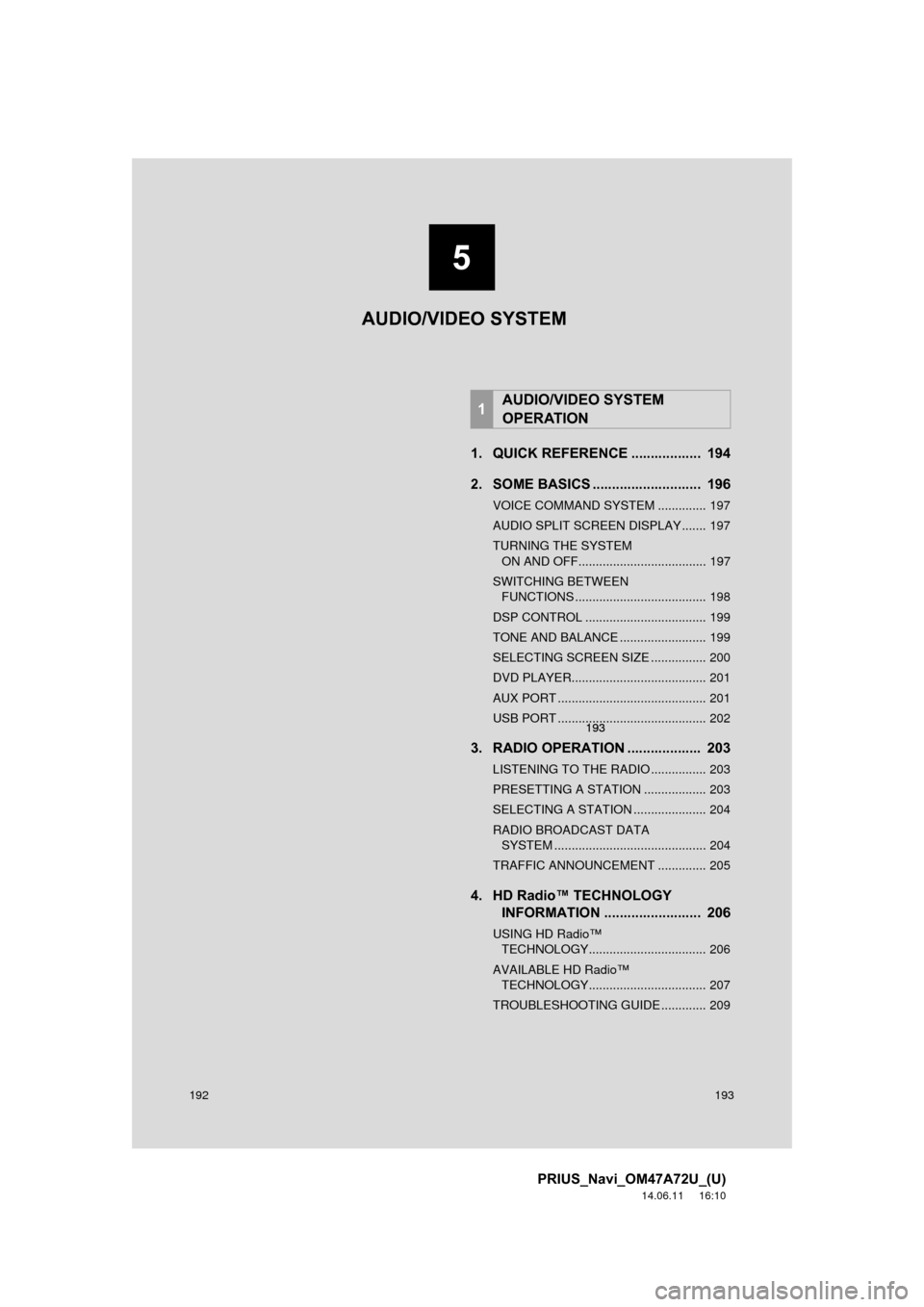
192
PRIUS_Navi_OM47A72U_(U)
14.06.11 16:10
1. QUICK REFERENCE .................. 194
2. SOME BASICS ............................ 196
VOICE COMMAND SYSTEM .............. 197
AUDIO SPLIT SCREEN DISPLAY ....... 197
TURNING THE SYSTEM ON AND OFF..................................... 197
SWITCHING BETWEEN FUNCTIONS ...................................... 198
DSP CONTROL ................................... 199
TONE AND BALANCE ......................... 199
SELECTING SCREEN SIZE ................ 200
DVD PLAYER....................................... 201
AUX PORT ........................................... 201
USB PORT ........................................... 202
3. RADIO OPERATION ... ................ 203
LISTENING TO THE RADIO ................ 203
PRESETTING A STATION .................. 203
SELECTING A STATION ..................... 204
RADIO BROADCAST DATA
SYSTEM ............................................ 204
TRAFFIC ANNOUNCEMENT .............. 205
4. HD Radio™ TECHNOLOGY INFORMATION ......................... 206
USING HD Radio™
TECHNOLOGY.................................. 206
AVAILABLE HD Radio™ TECHNOLOGY.................................. 207
TROUBLESHOOTING GUIDE ............. 209
1AUDIO/VIDEO SYSTEM
OPERATION
5
193
5
193
5
193
AUDIO/VIDEO SYSTEM
Page 193 of 356
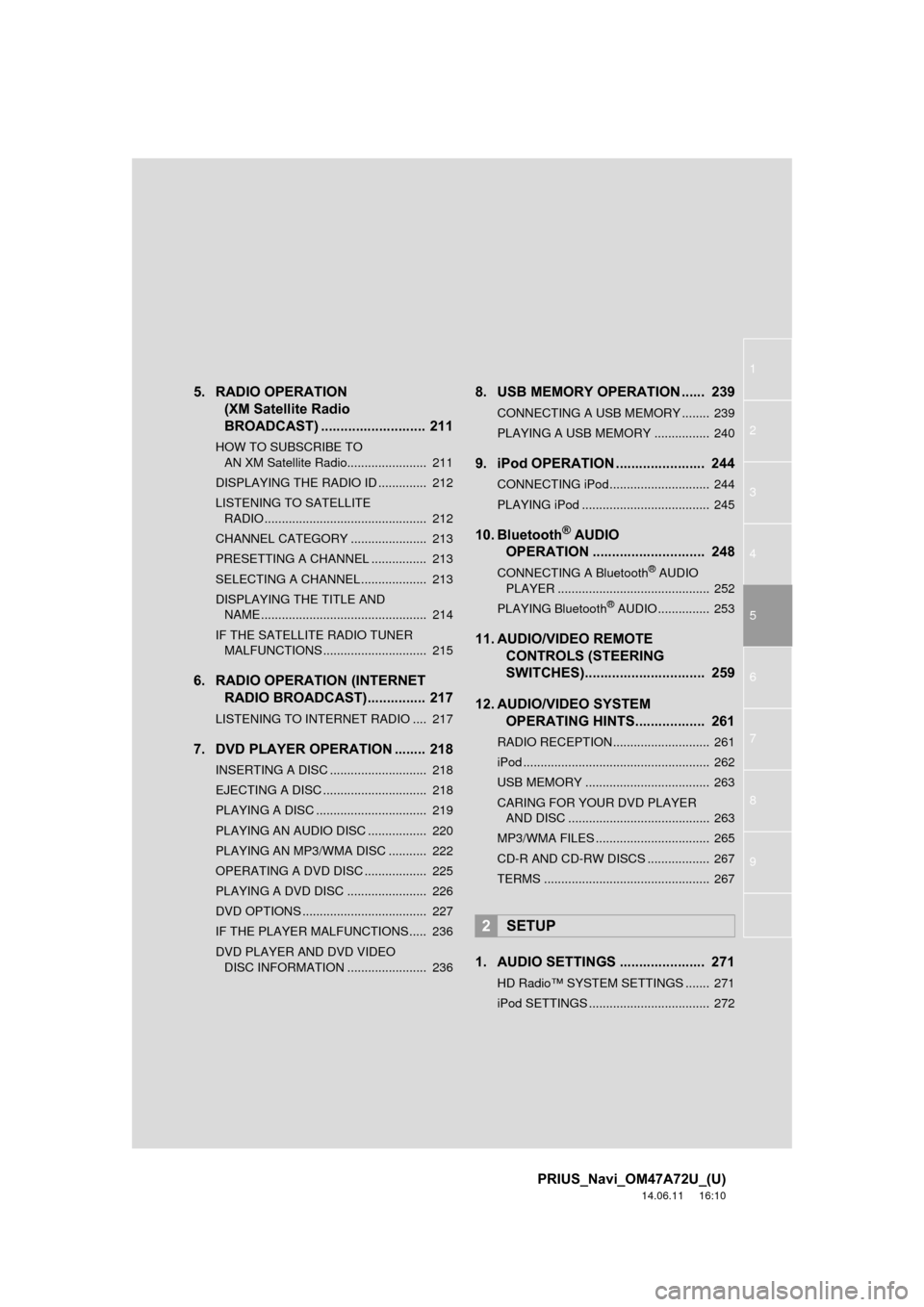
1
2
3
4
5
6
7
8
9
PRIUS_Navi_OM47A72U_(U)
14.06.11 16:10
5. RADIO OPERATION (XM Satellite Radio
BROADCAST) ........... ................ 211
HOW TO SUBSCRIBE TO
AN XM Satellite Radio....................... 211
DISPLAYING THE RADIO ID .............. 212
LISTENING TO SATELLITE RADIO ............................................... 212
CHANNEL CATEGORY ...................... 213
PRESETTING A CHANNEL ................ 213
SELECTING A CHANNEL ................... 213
DISPLAYING THE TITLE AND NAME ................................................ 214
IF THE SATELLITE RADIO TUNER MALFUNCTIONS .............................. 215
6. RADIO OPERATION (INTERNET RADIO BROADCAST)............... 217
LISTENING TO INTERNET RADIO .... 217
7. DVD PLAYER OPERATION ........ 218
INSERTING A DISC ............................ 218
EJECTING A DISC .............................. 218
PLAYING A DISC ................................ 219
PLAYING AN AUDIO DISC ................. 220
PLAYING AN MP3/WMA DISC ........... 222
OPERATING A DVD DISC .................. 225
PLAYING A DVD DISC ....................... 226
DVD OPTIONS .................................... 227
IF THE PLAYER MALFUNCTIONS..... 236
DVD PLAYER AND DVD VIDEO
DISC INFORMATION ....................... 236
8. USB MEMORY OPERATION ...... 239
CONNECTING A USB MEMORY ........ 239
PLAYING A USB MEMORY ................ 240
9. iPod OPERATION ....................... 244
CONNECTING iPod............................. 244
PLAYING iPod ..................................... 245
10. Bluetooth® AUDIO
OPERATION ............................. 248
CONNECTING A Bluetooth® AUDIO
PLAYER ............................................ 252
PLAYING Bluetooth
® AUDIO ............... 253
11. AUDIO/VIDEO REMOTE CONTROLS (STEERING
SWITCHES)............................... 259
12. AUDIO/VIDEO SYSTEM OPERATING HINTS.................. 261
RADIO RECEPTION............................ 261
iPod ...................................................... 262
USB MEMORY .................................... 263
CARING FOR YOUR DVD PLAYER
AND DISC ......................................... 263
MP3/WMA FILES ................................. 265
CD-R AND CD-RW DISCS .................. 267
TERMS ................................................ 267
1. AUDIO SETTINGS ...................... 271
HD Radio™ SYSTEM SETTINGS ....... 271
iPod SETTINGS ................................... 272
2SETUP
Page 194 of 356
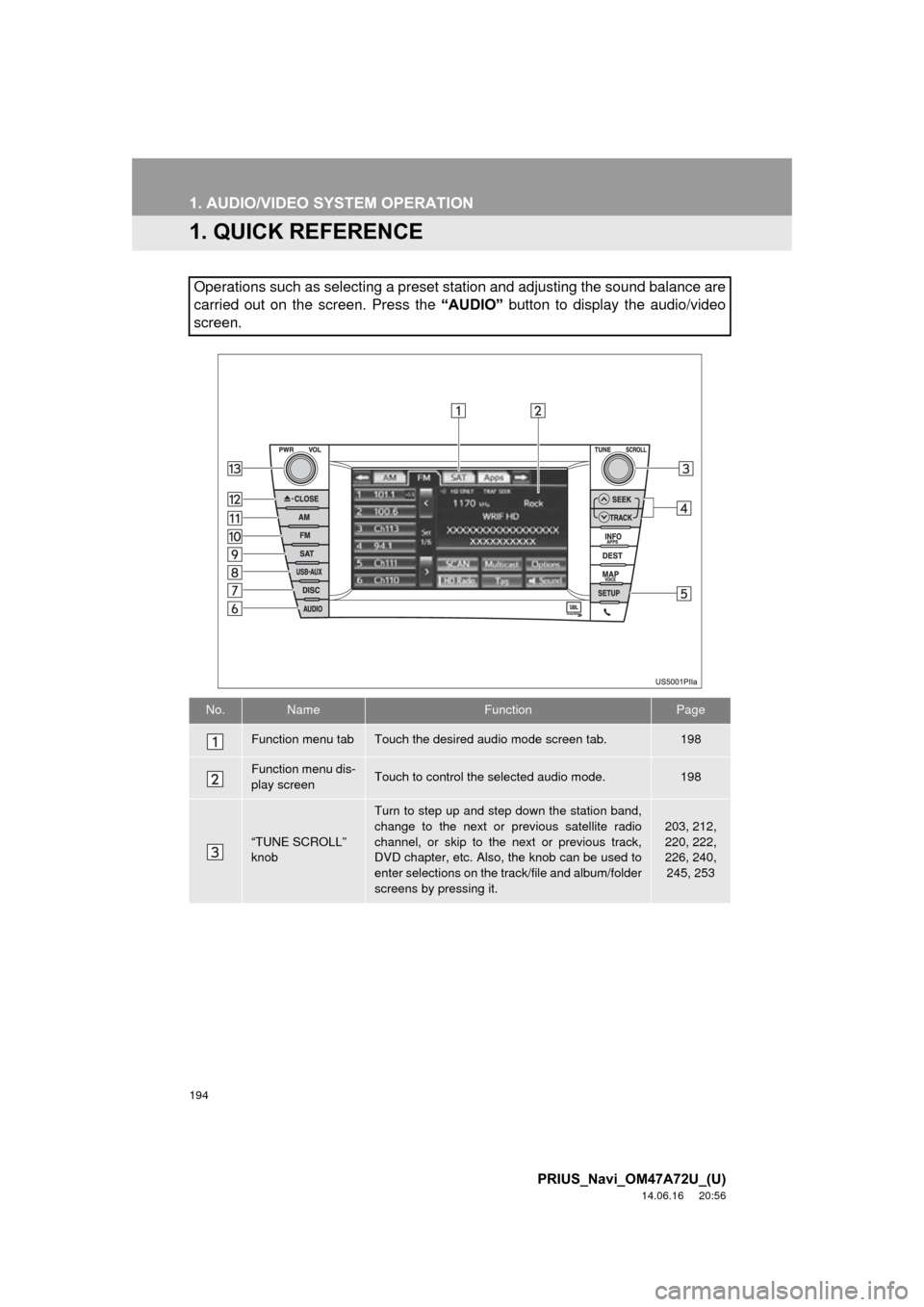
194
PRIUS_Navi_OM47A72U_(U)
14.06.16 20:56
1. AUDIO/VIDEO SYSTEM OPERATION
1. QUICK REFERENCE
Operations such as selecting a preset station and adjusting the sound balance are
carried out on the screen. Press the “AUDIO” button to display the audio/video
screen.
No.NameFunctionPage
Function menu tabTouch the desired audio mode screen tab.198
Function menu dis-
play screenTouch to control the selected audio mode.198
“TUNE SCROLL”
knob
Turn to step up and step down the station band,
change to the next or previous satellite radio
channel, or skip to the next or previous track,
DVD chapter, etc. Also, the knob can be used to
enter selections on the track/file and album/folder
screens by pressing it.
203, 212,
220, 222,
226, 240,
245, 253
Page 195 of 356
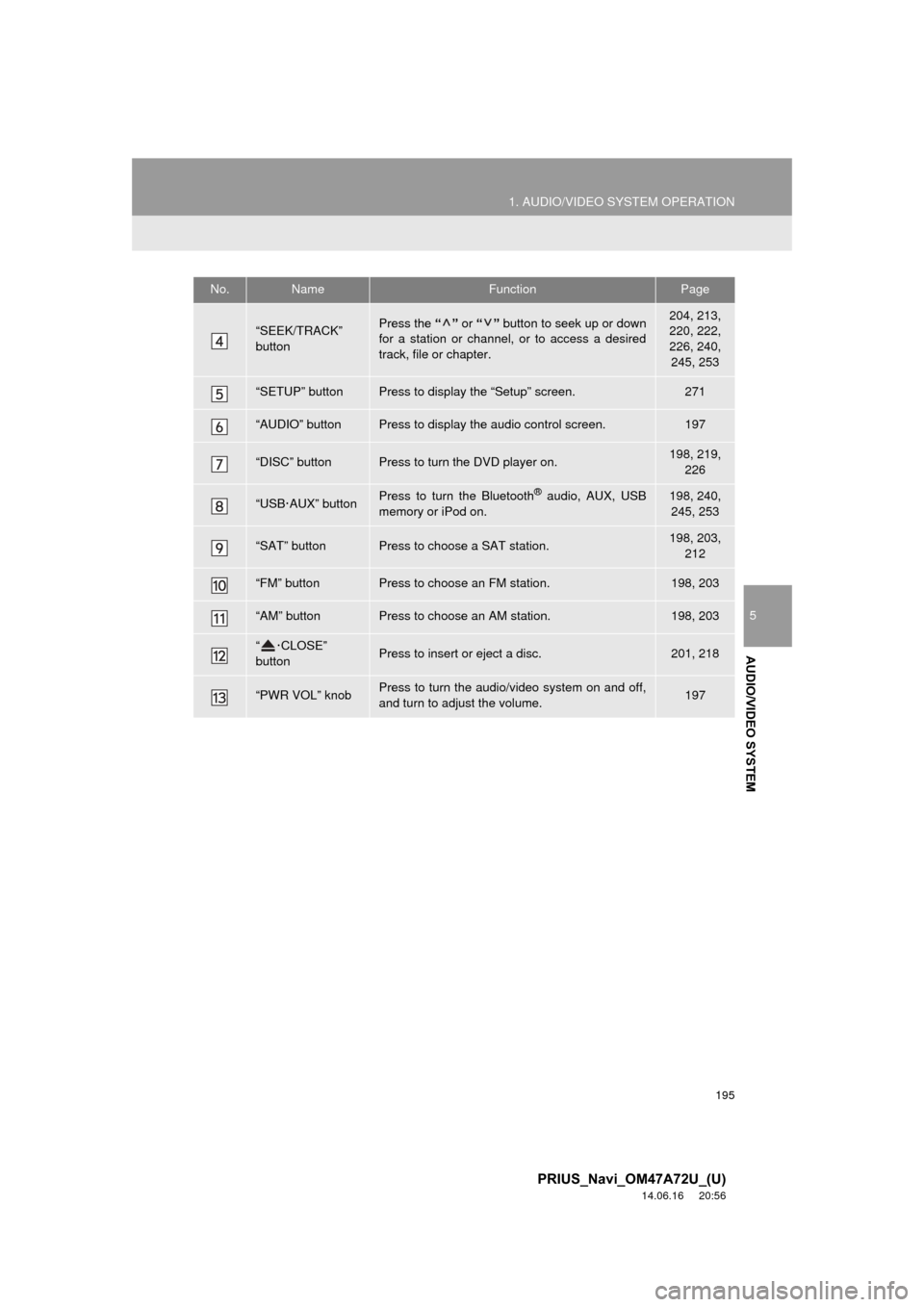
195
1. AUDIO/VIDEO SYSTEM OPERATION
5
AUDIO/VIDEO SYSTEM
PRIUS_Navi_OM47A72U_(U)
14.06.16 20:56
“SEEK/TRACK”
buttonPress the “” or “” button to seek up or down
for a station or channel, or to access a desired
track, file or chapter.204, 213,
220, 222,
226, 240, 245, 253
“SETUP” buttonPress to display the “Setup” screen.271
“AUDIO” buttonPress to display the audio control screen.197
“DISC” buttonPress to turn the DVD player on.198, 219, 226
“USB·AUX” buttonPress to turn the Bluetooth® audio, AUX, USB
memory or iPod on.198, 240, 245, 253
“SAT” buttonPress to choose a SAT station.198, 203, 212
“FM” buttonPress to choose an FM station.198, 203
“AM” buttonPress to choose an AM station.198, 203
“ ·CLOSE”
buttonPress to insert or eject a disc.201, 218
“PWR VOL” knobPress to turn the audio/video system on and off,
and turn to adjust the volume.197
No.NameFunctionPage
Page 197 of 356
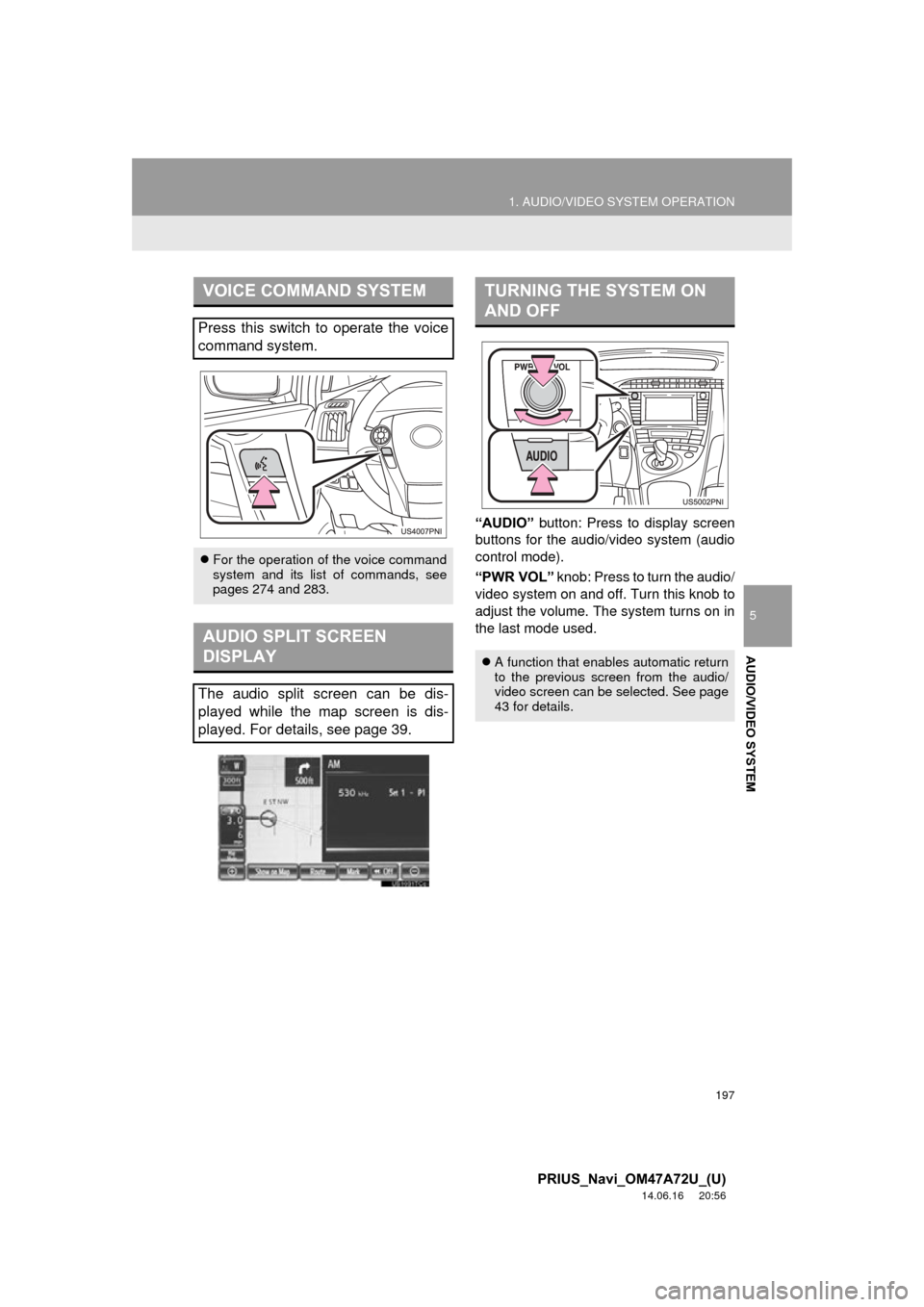
197
1. AUDIO/VIDEO SYSTEM OPERATION
5
AUDIO/VIDEO SYSTEM
PRIUS_Navi_OM47A72U_(U)
14.06.16 20:56
“AUDIO” button: Press to display screen
buttons for the audio/video system (audio
control mode).
“PWR VOL” knob: Press to turn the audio/
video system on and of f. Turn this knob to
adjust the volume. The system turns on in
the last mode used.
VOICE COMMAND SYSTEM
Press this switch to operate the voice
command system.
For the operation of the voice command
system and its list of commands, see
pages 274 and 283.
AUDIO SPLIT SCREEN
DISPLAY
The audio split screen can be dis-
played while the map screen is dis-
played. For details, see page 39.
TURNING THE SYSTEM ON
AND OFF
A function that enables automatic return
to the previous screen from the audio/
video screen can be selected. See page
43 for details.
Page 198 of 356
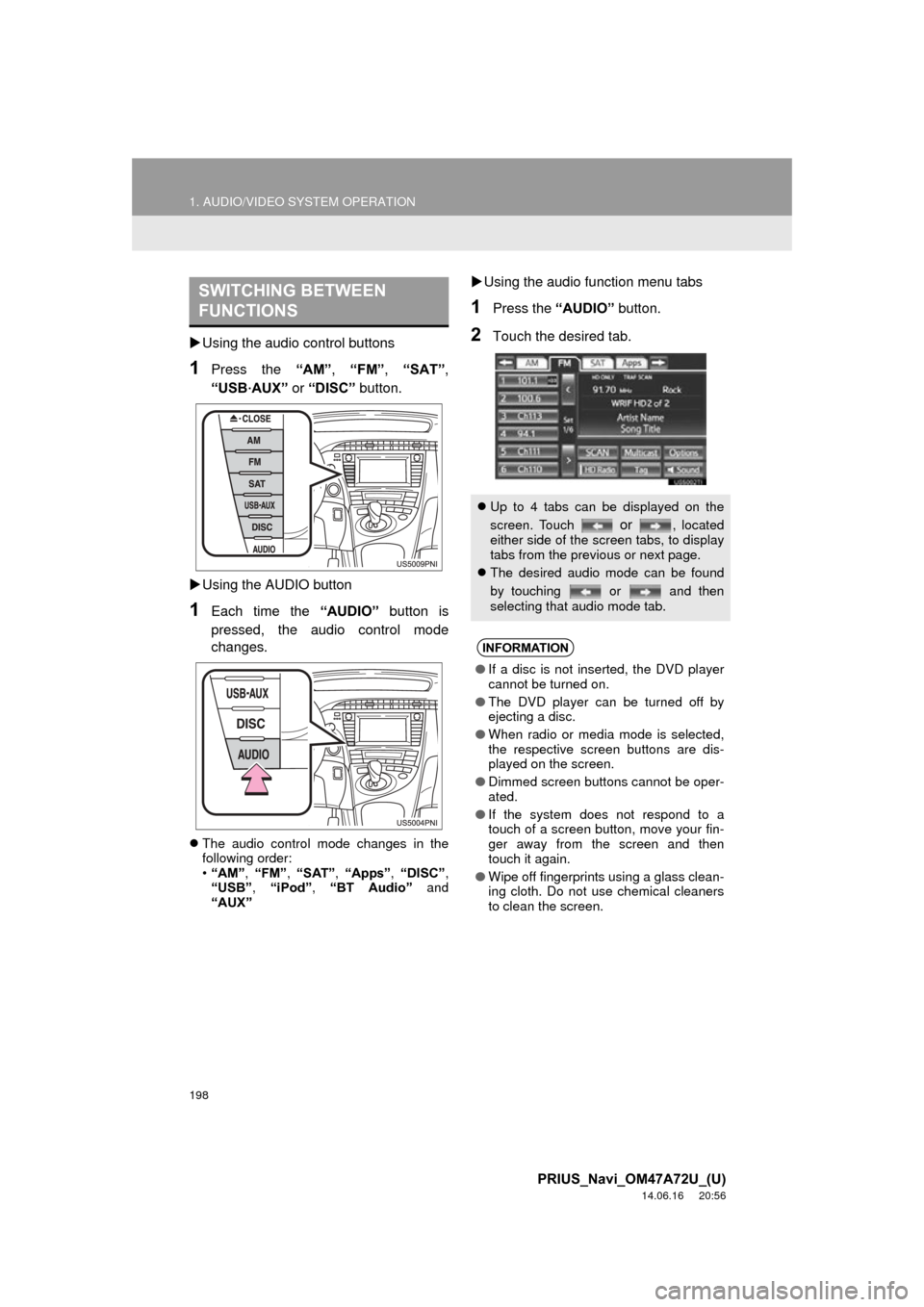
198
1. AUDIO/VIDEO SYSTEM OPERATION
PRIUS_Navi_OM47A72U_(U)
14.06.16 20:56
Using the audio control buttons
1Press the “AM”, “FM” , “SAT”,
“USB
·AUX” or “DISC” button.
Using the AUDIO button
1Each time the “AUDIO” button is
pressed, the audio control mode
changes.
The audio control mode changes in the
following order:
•“AM”, “FM”, “SAT” , “Apps” , “DISC” ,
“USB” , “iPod” , “BT Audio” and
“AUX”
Using the audio function menu tabs
1Press the “AUDIO” button.
2Touch the desired tab.
SWITCHING BETWEEN
FUNCTIONS
Up to 4 tabs can be displayed on the
screen. Touch
or , located
either side of the screen tabs, to display
tabs from the previous or next page.
The desired audio mode can be found
by touching or and then
selecting that audio mode tab.
INFORMATION
●If a disc is not inserted, the DVD player
cannot be turned on.
● The DVD player can be turned off by
ejecting a disc.
● When radio or media mode is selected,
the respective screen buttons are dis-
played on the screen.
● Dimmed screen buttons cannot be oper-
ated.
● If the system does not respond to a
touch of a screen button, move your fin-
ger away from the screen and then
touch it again.
● Wipe off fingerprints using a glass clean-
ing cloth. Do not use chemical cleaners
to clean the screen.
Page 199 of 356
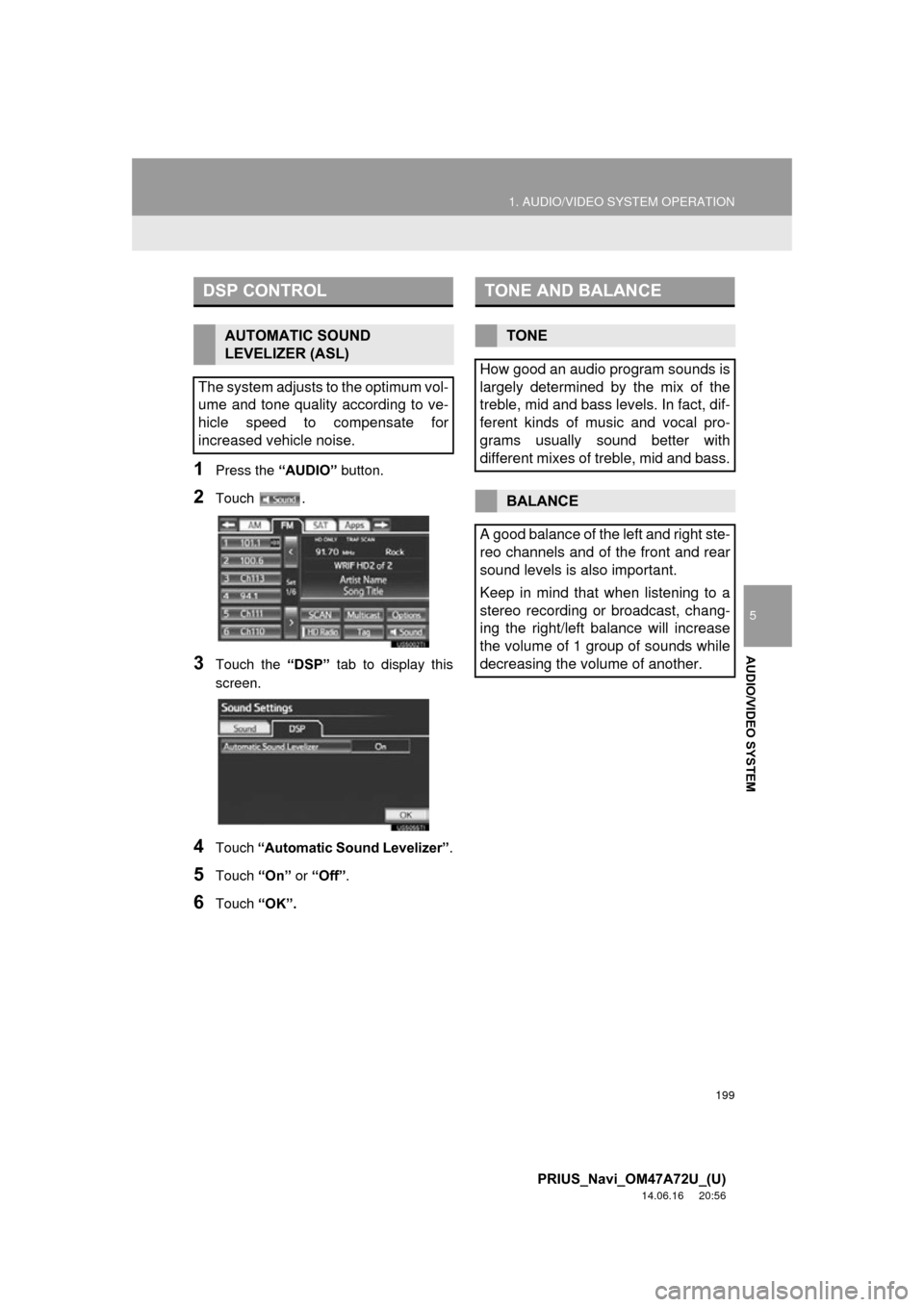
199
1. AUDIO/VIDEO SYSTEM OPERATION
5
AUDIO/VIDEO SYSTEM
PRIUS_Navi_OM47A72U_(U)
14.06.16 20:56
1Press the “AUDIO” button.
2Touch .
3Touch the “DSP” tab to display this
screen.
4Touch “Automatic Sound Levelizer” .
5Touch “On” or “Off” .
6Touch “OK”.
DSP CONTROL
AUTOMATIC SOUND
LEVELIZER (ASL)
The system adjusts to the optimum vol-
ume and tone quality according to ve-
hicle speed to compensate for
increased vehicle noise.
TONE AND BALANCE
TONE
How good an audio program sounds is
largely determined by the mix of the
treble, mid and bass levels. In fact, dif-
ferent kinds of music and vocal pro-
grams usually sound better with
different mixes of treble, mid and bass.
BALANCE
A good balance of the left and right ste-
reo channels and of the front and rear
sound levels is also important.
Keep in mind that when listening to a
stereo recording or broadcast, chang-
ing the right/left balance will increase
the volume of 1 group of sounds while
decreasing the volume of another.
Page 200 of 356
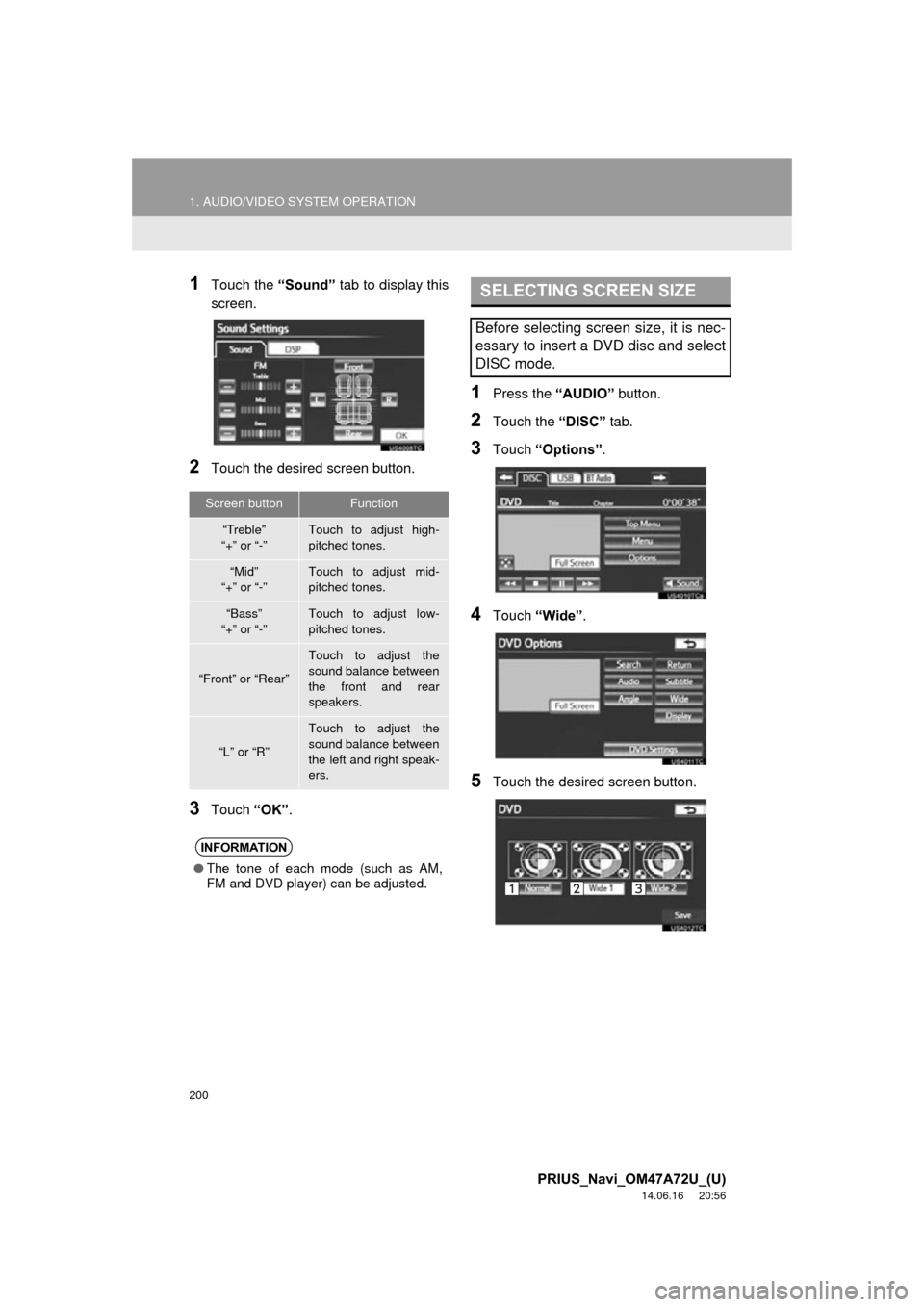
200
1. AUDIO/VIDEO SYSTEM OPERATION
PRIUS_Navi_OM47A72U_(U)
14.06.16 20:56
1Touch the “Sound” tab to display this
screen.
2Touch the desired screen button.
3Touch “OK”.
1Press the “AUDIO” button.
2Touch the “DISC” tab.
3Touch “Options” .
4Touch “Wide” .
5Touch the desired screen button.
Screen buttonFunction
“Treble”
“+” or “-”Touch to adjust high-
pitched tones.
“Mid”
“+” or “-”Touch to adjust mid-
pitched tones.
“Bass”
“+” or “-”Touch to adjust low-
pitched tones.
“Front” or “Rear”
Touch to adjust the
sound balance between
the front and rear
speakers.
“L” or “R”
Touch to adjust the
sound balance between
the left and right speak-
ers.
INFORMATION
● The tone of each mode (such as AM,
FM and DVD player) can be adjusted.
SELECTING SCREEN SIZE
Before selecting screen size, it is nec-
essary to insert a DVD disc and select
DISC mode.