display TOYOTA PRIUS 2015 4.G Navigation Manual
[x] Cancel search | Manufacturer: TOYOTA, Model Year: 2015, Model line: PRIUS, Model: TOYOTA PRIUS 2015 4.GPages: 356, PDF Size: 6 MB
Page 320 of 356
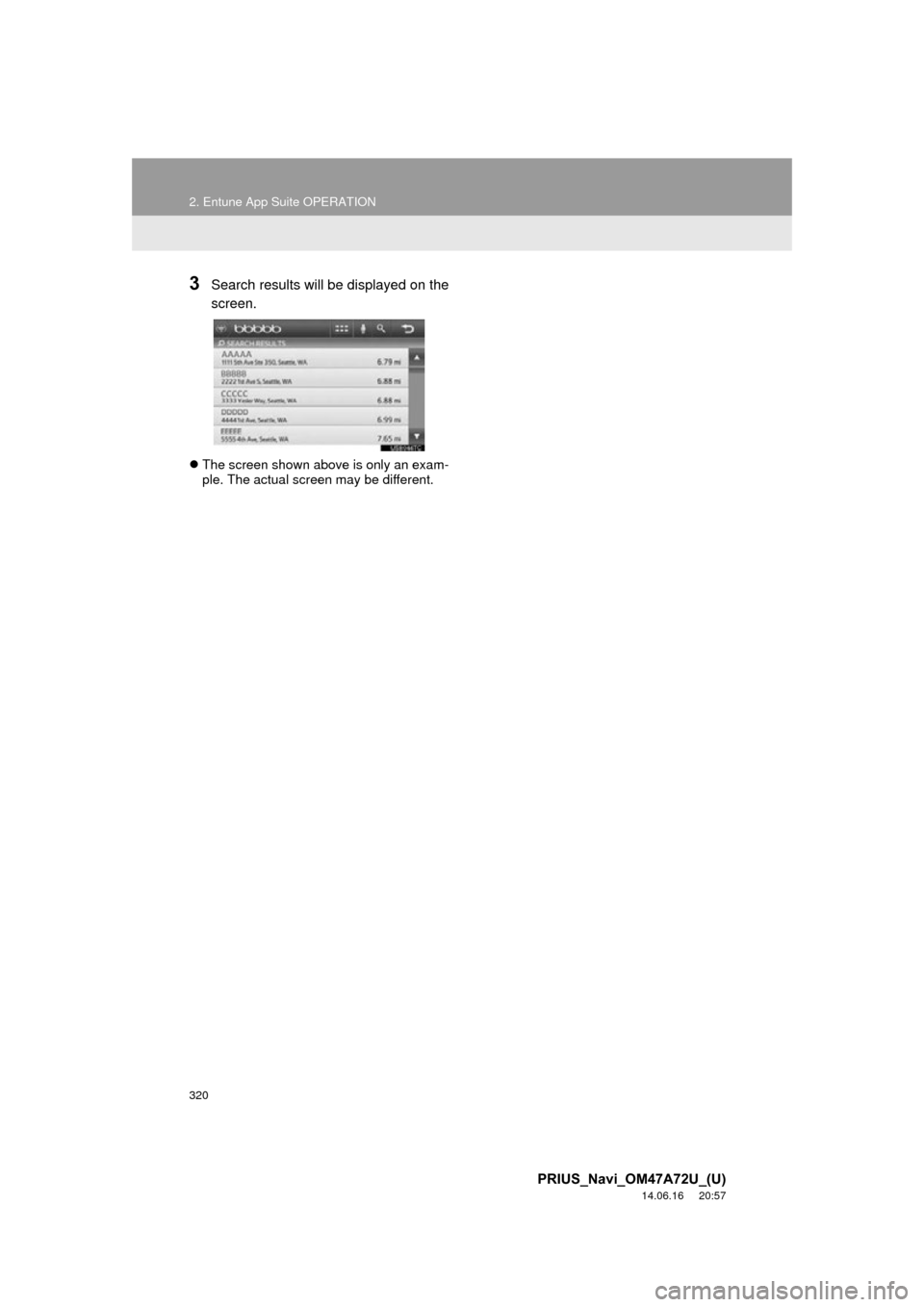
320
2. Entune App Suite OPERATION
PRIUS_Navi_OM47A72U_(U)
14.06.16 20:57
3Search results will be displayed on the
screen.
The screen shown above is only an exam-
ple. The actual screen may be different.
Page 321 of 356
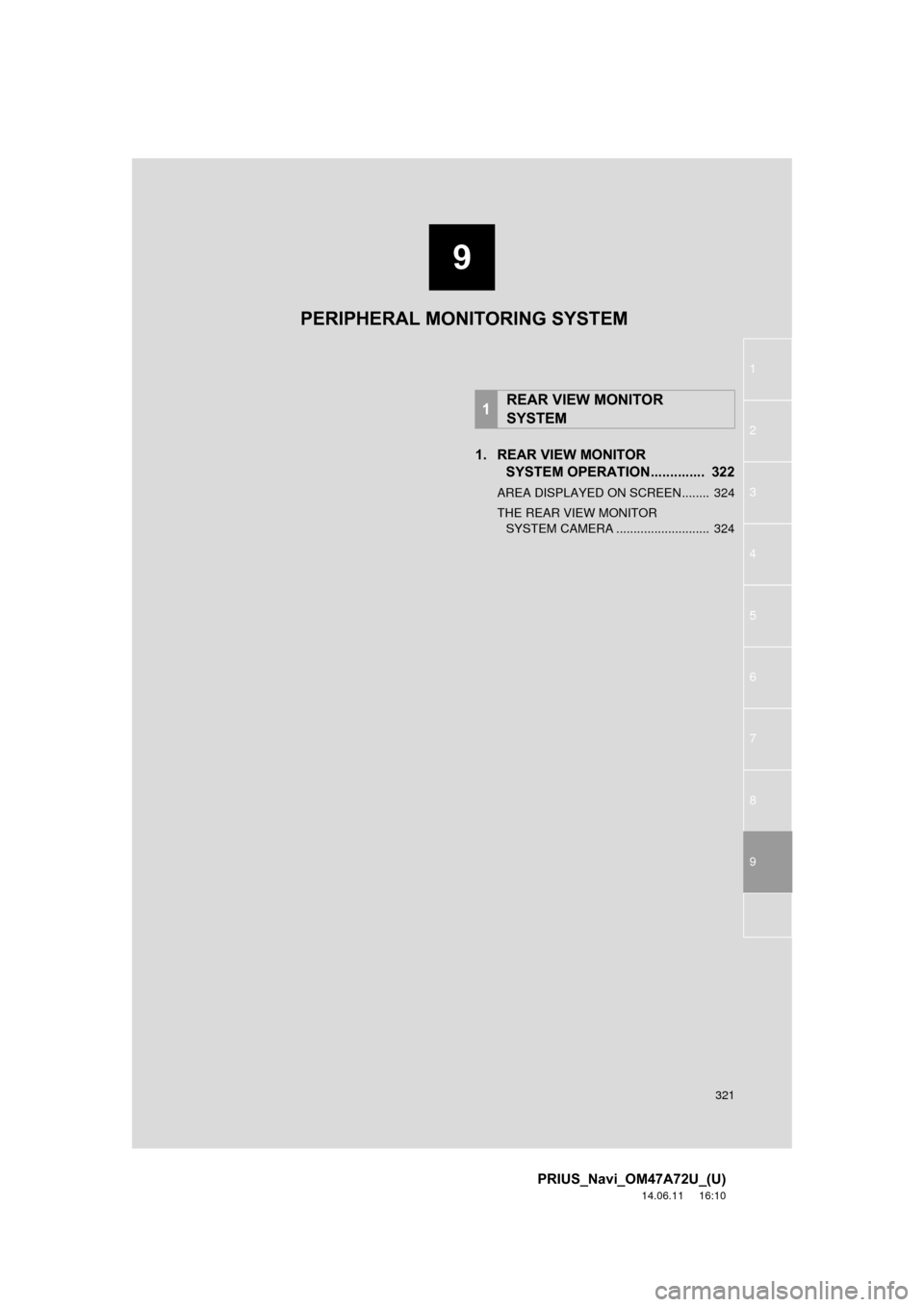
9
321
1
2
3
4
5
6
7
8
9
PRIUS_Navi_OM47A72U_(U)
14.06.11 16:10
1. REAR VIEW MONITOR SYSTEM OPERATION. ............. 322
AREA DISPLAYED ON SCREEN........ 324
THE REAR VIEW MONITOR
SYSTEM CAMERA ........................... 324
1REAR VIEW MONITOR
SYSTEM
PERIPHERAL MONITORING SYSTEM
Page 322 of 356
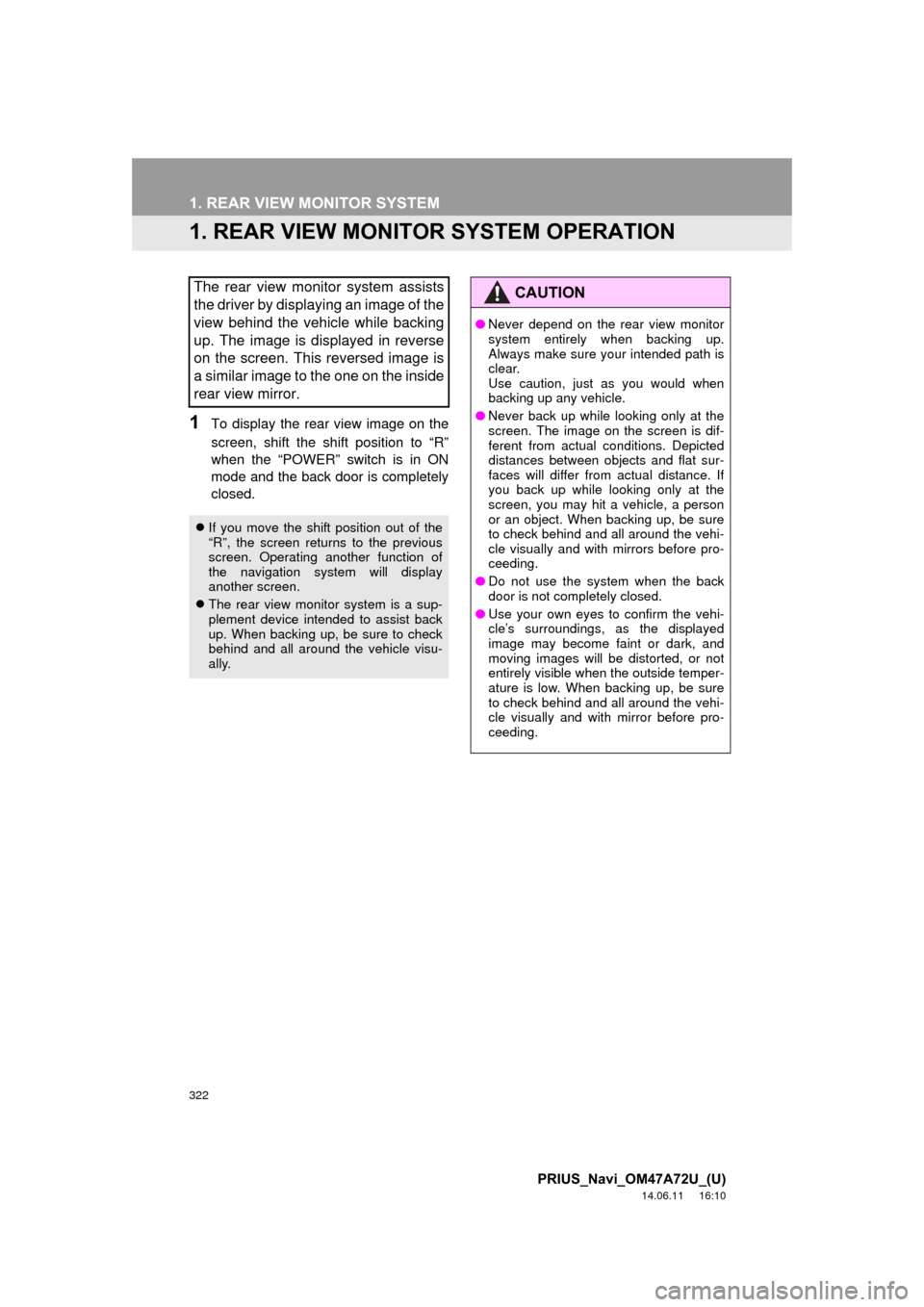
322
PRIUS_Navi_OM47A72U_(U)
14.06.11 16:10
1. REAR VIEW MONITOR SYSTEM
1. REAR VIEW MONITOR SYSTEM OPERATION
1To display the rear view image on the
screen, shift the shift position to “R”
when the “POWER” switch is in ON
mode and the back door is completely
closed.
The rear view monitor system assists
the driver by displaying an image of the
view behind the vehicle while backing
up. The image is displayed in reverse
on the screen. This reversed image is
a similar image to the one on the inside
rear view mirror.
If you move the shift position out of the
“R”, the screen returns to the previous
screen. Operating another function of
the navigation system will display
another screen.
The rear view monitor system is a sup-
plement device intended to assist back
up. When backing up, be sure to check
behind and all around the vehicle visu-
ally.
CAUTION
●Never depend on the rear view monitor
system entirely when backing up.
Always make sure your intended path is
clear.
Use caution, just as you would when
backing up any vehicle.
● Never back up while looking only at the
screen. The image on the screen is dif-
ferent from actual conditions. Depicted
distances between objects and flat sur-
faces will differ from actual distance. If
you back up while looking only at the
screen, you may hit a vehicle, a person
or an object. When backing up, be sure
to check behind and all around the vehi-
cle visually and with mirrors before pro-
ceeding.
● Do not use the system when the back
door is not completely closed.
● Use your own eyes to confirm the vehi-
cle’s surroundings, as the displayed
image may become faint or dark, and
moving images will be distorted, or not
entirely visible when the outside temper-
ature is low. When backing up, be sure
to check behind and all around the vehi-
cle visually and with mirror before pro-
ceeding.
Page 323 of 356
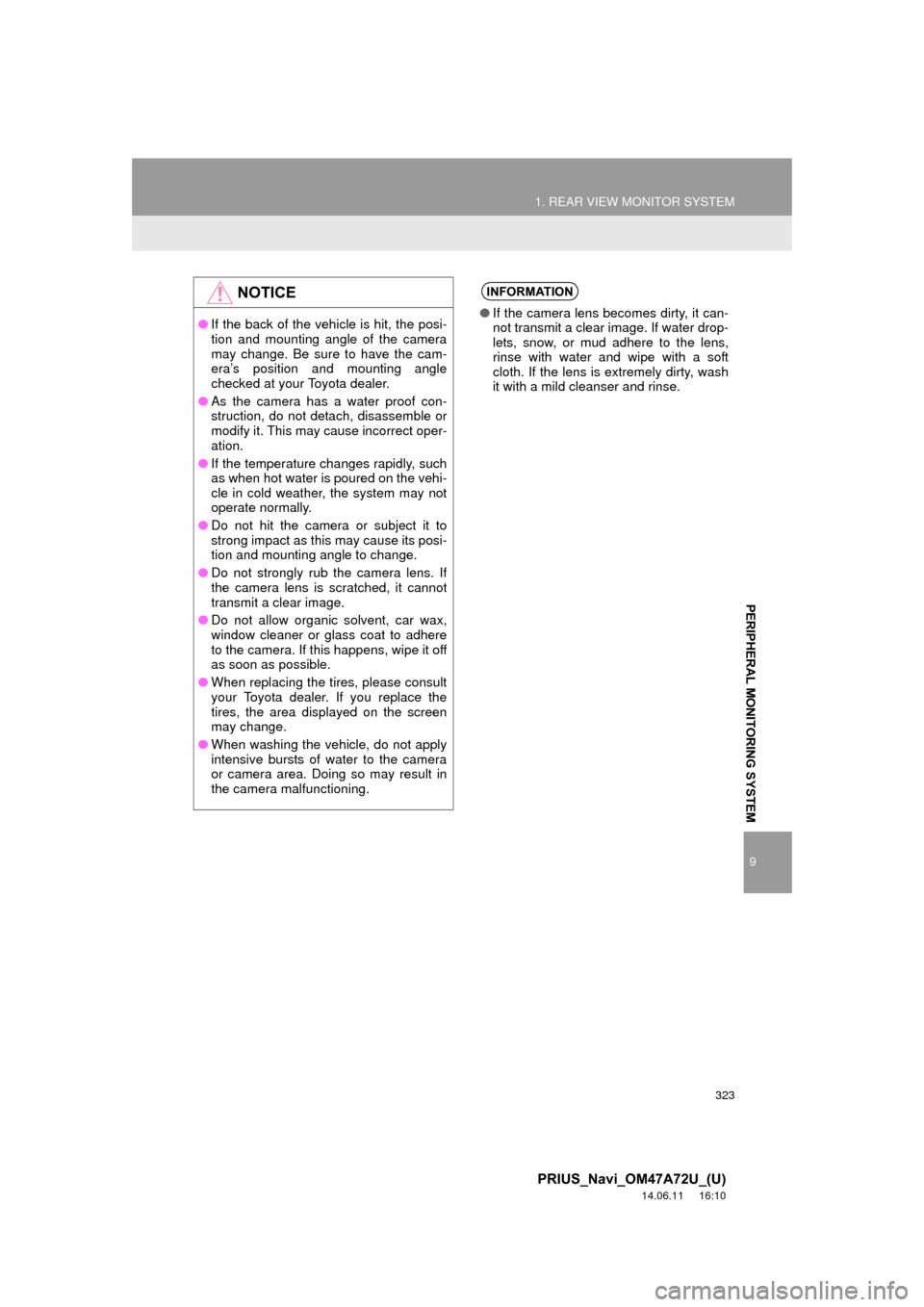
323
1. REAR VIEW MONITOR SYSTEM
9
PERIPHERAL MONITORING SYSTEM
PRIUS_Navi_OM47A72U_(U)
14.06.11 16:10
NOTICE
●If the back of the vehicle is hit, the posi-
tion and mounting angle of the camera
may change. Be sure to have the cam-
era’s position and mounting angle
checked at your Toyota dealer.
● As the camera has a water proof con-
struction, do not detach, disassemble or
modify it. This may cause incorrect oper-
ation.
● If the temperature changes rapidly, such
as when hot water is poured on the vehi-
cle in cold weather, the system may not
operate normally.
● Do not hit the camera or subject it to
strong impact as this may cause its posi-
tion and mounting angle to change.
● Do not strongly rub the camera lens. If
the camera lens is scratched, it cannot
transmit a clear image.
● Do not allow organic solvent, car wax,
window cleaner or glass coat to adhere
to the camera. If this happens, wipe it off
as soon as possible.
● When replacing the tires, please consult
your Toyota dealer. If you replace the
tires, the area displayed on the screen
may change.
● When washing the vehicle, do not apply
intensive bursts of water to the camera
or camera area. Doing so may result in
the camera malfunctioning.
INFORMATION
●If the camera lens becomes dirty, it can-
not transmit a clear image. If water drop-
lets, snow, or mud adhere to the lens,
rinse with water and wipe with a soft
cloth. If the lens is extremely dirty, wash
it with a mild cleanser and rinse.
Page 324 of 356
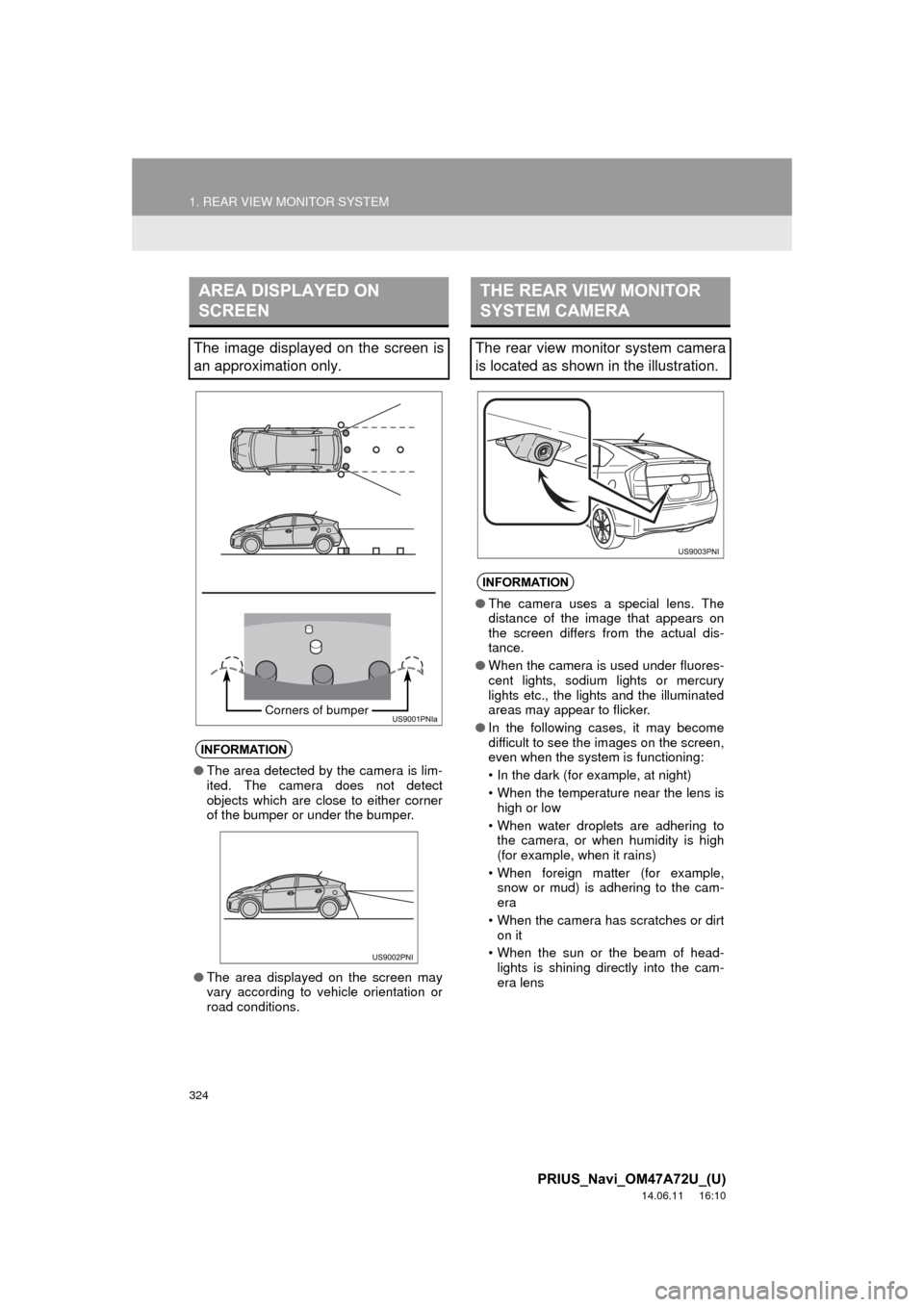
324
1. REAR VIEW MONITOR SYSTEM
PRIUS_Navi_OM47A72U_(U)
14.06.11 16:10
AREA DISPLAYED ON
SCREEN
The image displayed on the screen is
an approximation only.
INFORMATION
●The area detected by the camera is lim-
ited. The camera does not detect
objects which are close to either corner
of the bumper or under the bumper.
● The area displayed on the screen may
vary according to vehicle orientation or
road conditions.
Corners of bumper
THE REAR VIEW MONITOR
SYSTEM CAMERA
The rear view monitor system camera
is located as shown in the illustration.
INFORMATION
●The camera uses a special lens. The
distance of the image that appears on
the screen differs from the actual dis-
tance.
● When the camera is used under fluores-
cent lights, sodium lights or mercury
lights etc., the lights and the illuminated
areas may appear to flicker.
● In the following cases, it may become
difficult to see the images on the screen,
even when the system is functioning:
• In the dark (for example, at night)
• When the temperature near the lens is
high or low
• When water droplets are adhering to the camera, or when humidity is high
(for example, when it rains)
• When foreign matter (for example, snow or mud) is adhering to the cam-
era
• When the camera has scratches or dirt on it
• When the sun or the beam of head- lights is shining directly into the cam-
era lens
Page 328 of 356
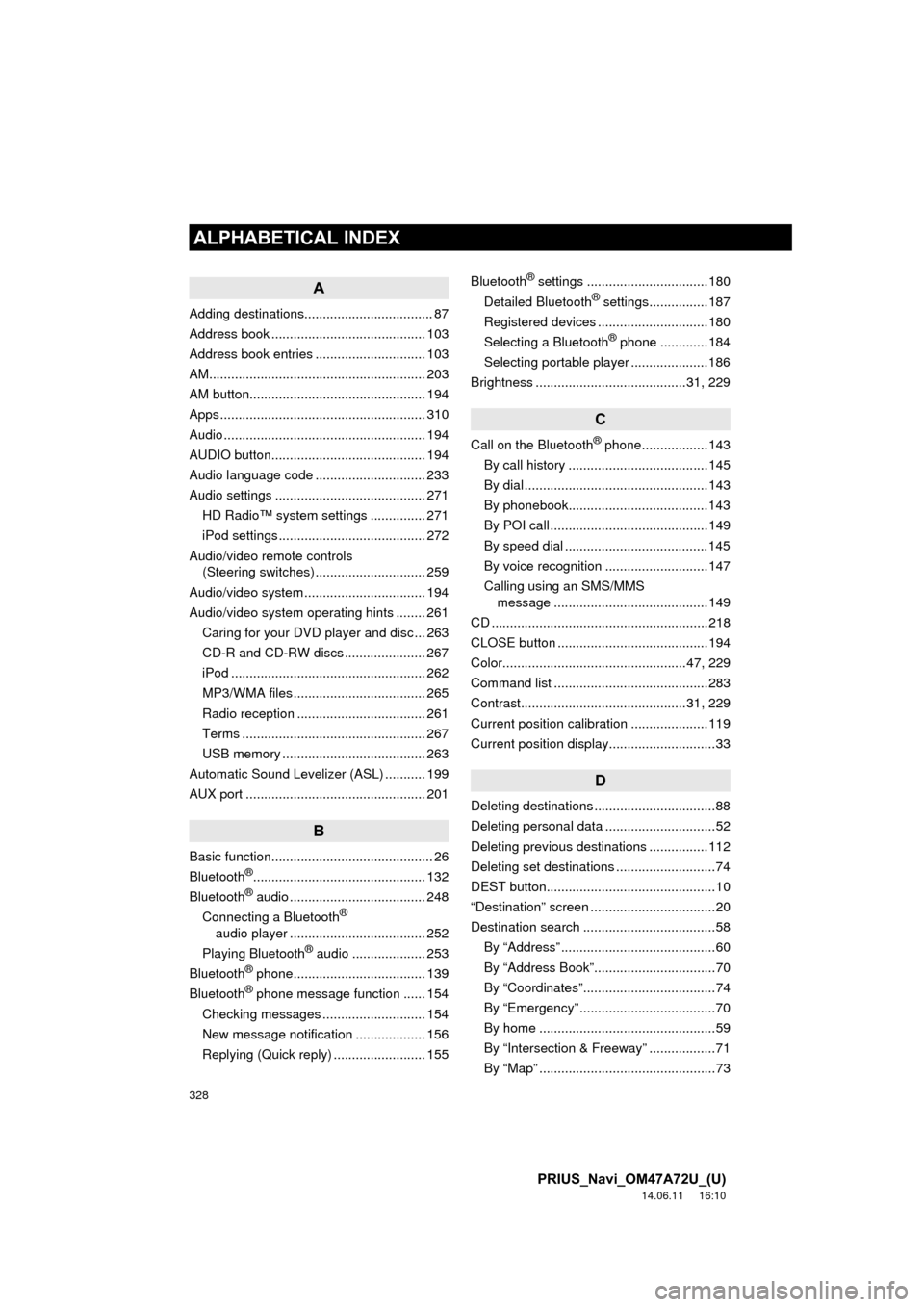
328
ALPHABETICAL INDEX
PRIUS_Navi_OM47A72U_(U)
14.06.11 16:10
A
Adding destinations................................... 87
Address book .......................................... 103
Address book entries .............................. 103
AM........................................................... 203
AM button................................................ 194
Apps ........................................................ 310
Audio ....................................................... 194
AUDIO button.......................................... 194
Audio language code .............................. 233
Audio settings ......................................... 271HD Radio™ system sett ings ............... 271
iPod settings ........................................ 272
Audio/video remote controls (Steering switches) .............................. 259
Audio/video system ......... ..................... ... 194
Audio/video system operating hints ........ 261
Caring for your DVD player and disc ... 263
CD-R and CD-RW discs ...................... 267
iPod ..................................................... 262
MP3/WMA files .................................... 265
Radio reception ................................... 261
Terms .................................................. 267
USB memory ....................................... 263
Automatic Sound Levelizer (ASL) ........... 199
AUX port ................................................. 201
B
Basic function............................................ 26
Bluetooth®............................................... 132
Bluetooth® audio ..................................... 248
Connecting a Bluetooth®
audio player ..................................... 252
Playing Bluetooth
® audio .................... 253
Bluetooth® phone.................................... 139
Bluetooth® phone message function ...... 154
Checking messages ............................ 154
New message notification ................... 156
Replying (Quick reply) ......................... 155 Bluetooth
® settings .................................180
Detailed Bluetooth® settings................187
Registered devices ..............................180
Selecting a Bluetooth
® phone .............184
Selecting portable player .....................186
Brightness .........................................31, 229
C
Call on the Bluetooth® phone..................143
By call history ......................................145
By dial ..................................................143
By phonebook......................................143
By POI call ...........................................149
By speed dial .......................................145
By voice recognition ............................147
Calling using an SMS/MMS message ..........................................149
CD ...........................................................218
CLOSE button .........................................194
Color..................................................47, 229
Command list ..........................................283
Contrast.............................................31, 229
Current position calibration .....................119
Current position display.............................33
D
Deleting destinations .................................88
Deleting personal data ..............................52
Deleting previous destinations ................112
Deleting set destinations ...........................74
DEST button..............................................10
“Destination” screen ..................................20
Destination search ....................................58 By “Address” ..........................................60
By “Address Book”.................................70
By “Coordinates”....................................74
By “Emergency” .....................................70
By home ................................................59
By “Intersection & Freeway” ..................71
By “Map” ................................................73
ALPHABETICAL INDEX
Page 330 of 356
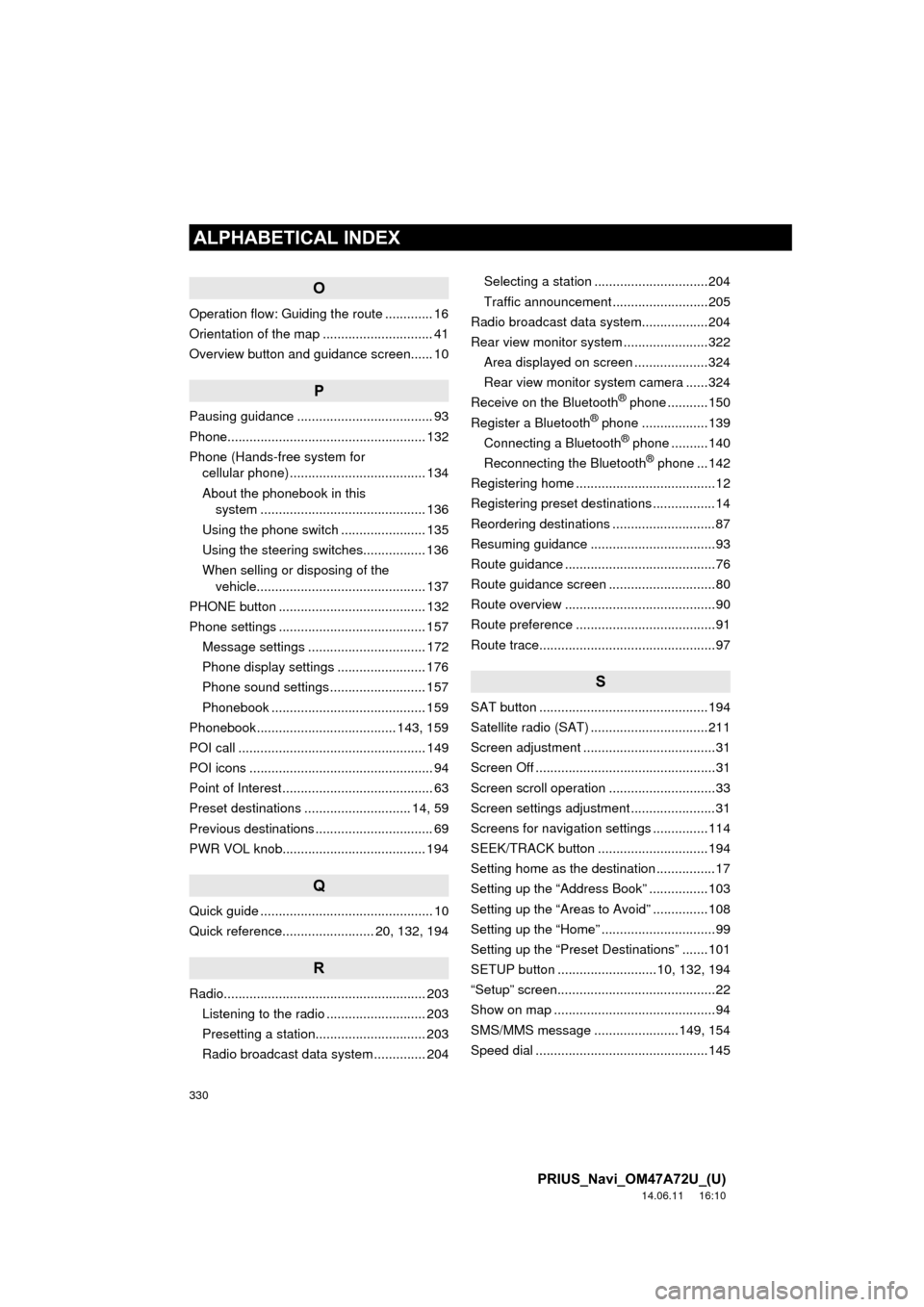
330
ALPHABETICAL INDEX
PRIUS_Navi_OM47A72U_(U)
14.06.11 16:10
O
Operation flow: Guiding the route ............. 16
Orientation of the map .............................. 41
Overview button and guidance screen...... 10
P
Pausing guidance ..................................... 93
Phone...................................................... 132
Phone (Hands-free system for cellular phone) ..................................... 134
About the phonebook in this system ............. .......................... ...... 136
Using the phone switch ....................... 135
Using the steering switches................. 136
When selling or disposing of the vehicle.............................................. 137
PHONE button ........................................ 132
Phone settings ........................................ 157 Message settings ................................ 172
Phone display settings ........................ 176
Phone sound settings .......................... 157
Phonebook .......................................... 159
Phonebook...................................... 143, 159
POI call ................................................... 149
POI icons .................................................. 94
Point of Interest ......................................... 63
Preset destinations ............................. 14, 59
Previous destinations ................................ 69
PWR VOL knob....................................... 194
Q
Quick guide ............................................... 10
Quick reference......................... 20, 132, 194
R
Radio....................................................... 203 Listening to the radio ........................... 203
Presetting a station.............................. 203
Radio broadcast data system .............. 204 Selecting a station ...............................204
Traffic announcement ..........................205
Radio broadcast data syst em..................204
Rear view monitor system .......................322
Area displayed on screen ....................324
Rear view monitor system camera ......324
Receive on the Bluetooth
® phone ...........150
Register a Bluetooth® phone ..................139
Connecting a Bluetooth® phone ..........140
Reconnecting the Bluetooth® phone ...142
Registering home ......................................12
Registering preset destinations .................14
Reordering destinations ............................87
Resuming guidance ..................................93
Route guidance .........................................76
Route guidance screen .............................80
Route overview .........................................90
Route preference ......................................91
Route trace................................................97
S
SAT button ..............................................194
Satellite radio (SAT) ................................211
Screen adjustment ....................................31
Screen Off .................................................31
Screen scroll operation .............................33
Screen settings adjustment .......................31
Screens for navigation settings ...............114
SEEK/TRACK button ..............................194
Setting home as the destination ................17
Setting up the “Address Book” ................103
Setting up the “Areas to Avoid” ...............108
Setting up the “Home” ...............................99
Setting up the “Preset Destinations” .......101
SETUP button ...........................10, 132, 194
“Setup” screen...........................................22
Show on map ............................................94
SMS/MMS message .......................149, 154
Speed dial ...............................................145
Page 331 of 356
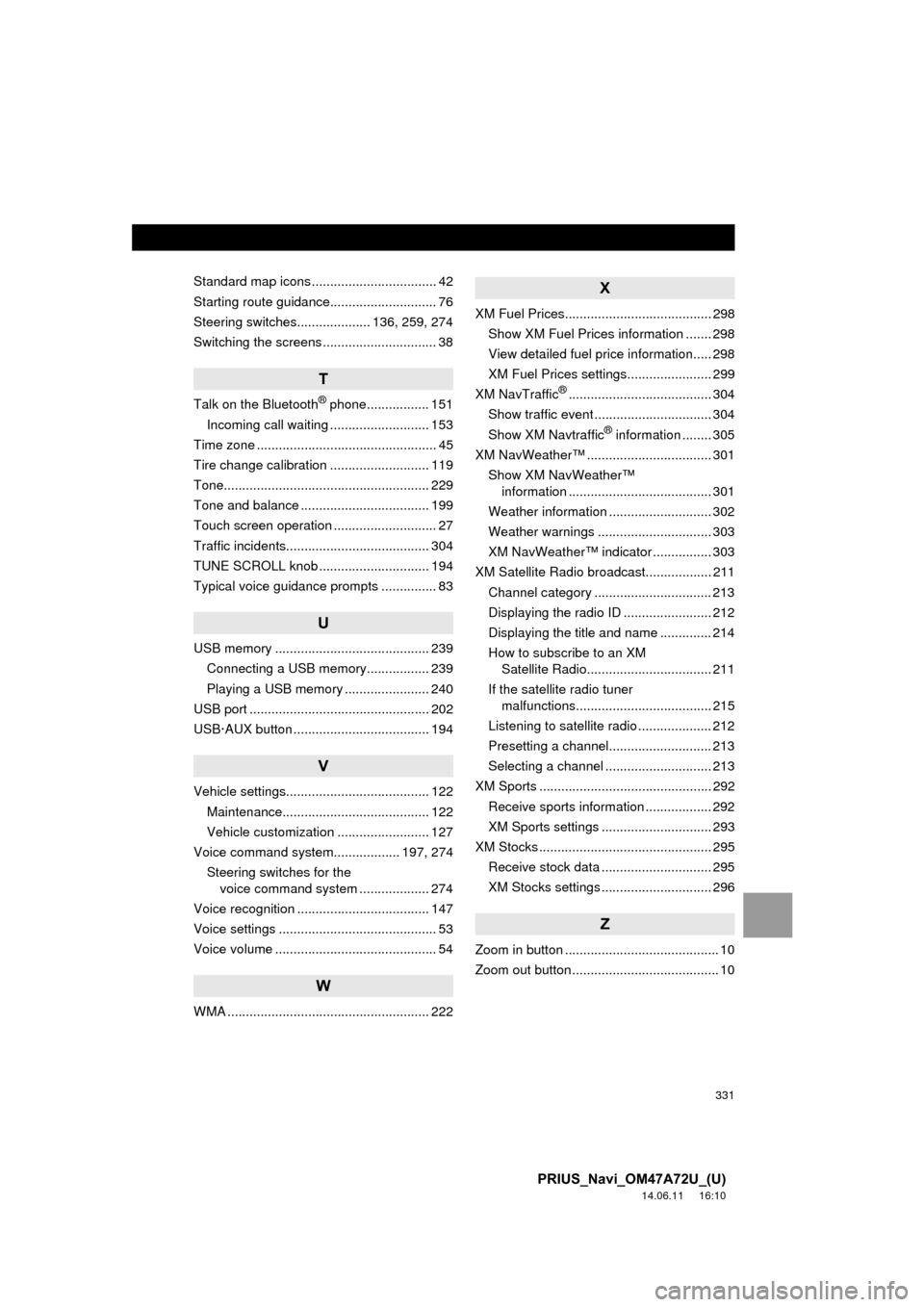
331
PRIUS_Navi_OM47A72U_(U)
14.06.11 16:10
Standard map icons .................................. 42
Starting route guidance............................. 76
Steering switches.................... 136, 259, 274
Switching the screens ............................... 38
T
Talk on the Bluetooth® phone................. 151
Incoming call waiting ........................... 153
Time zone ................................................. 45
Tire change calibration ........................... 119
Tone........................................................ 229
Tone and balance ................................... 199
Touch screen operation ............................ 27
Traffic incidents....................................... 304
TUNE SCROLL knob .............................. 194
Typical voice guidance prompts ............... 83
U
USB memory .......................................... 239 Connecting a USB memory................. 239
Playing a USB memory ....................... 240
USB port ................................................. 202
USB·AUX button ..................................... 194
V
Vehicle settings....................................... 122 Maintenance........................................ 122
Vehicle customization ......................... 127
Voice command system.................. 197, 274 Steering switches for the voice command system ................... 274
Voice recognition .................................... 147
Voice settings ........................................... 53
Voice volume ............................................ 54
W
WMA ....................................................... 222
X
XM Fuel Prices........................................ 298
Show XM Fuel Prices information ....... 298
View detailed fuel price information..... 298
XM Fuel Prices settings....................... 299
XM NavTraffic
®....................................... 304
Show traffic event ................................ 304
Show XM Navtraffic
® information ........ 305
XM NavWeather™ .................................. 301 Show XM NavWeather™ information ....................................... 301
Weather information ............................ 302
Weather warnings ............................... 303
XM NavWeather™ indicator ................ 303
XM Satellite Radio broadcast.................. 211 Channel category ................................ 213
Displaying the radio ID ........................ 212
Displaying the title and name .............. 214
How to subscribe to an XM Satellite Radio.................................. 211
If the satellite radio tuner malfunctions..................................... 215
Listening to satellite radio .................... 212
Presetting a channel............................ 213
Selecting a channel ............................. 213
XM Sports ............................................... 292
Receive sports information .................. 292
XM Sports settings .............................. 293
XM Stocks ............................................... 295
Receive stock data .............................. 295
XM Stocks settings .............................. 296
Z
Zoom in button .......................................... 10
Zoom out button ........................................ 10
Page 333 of 356
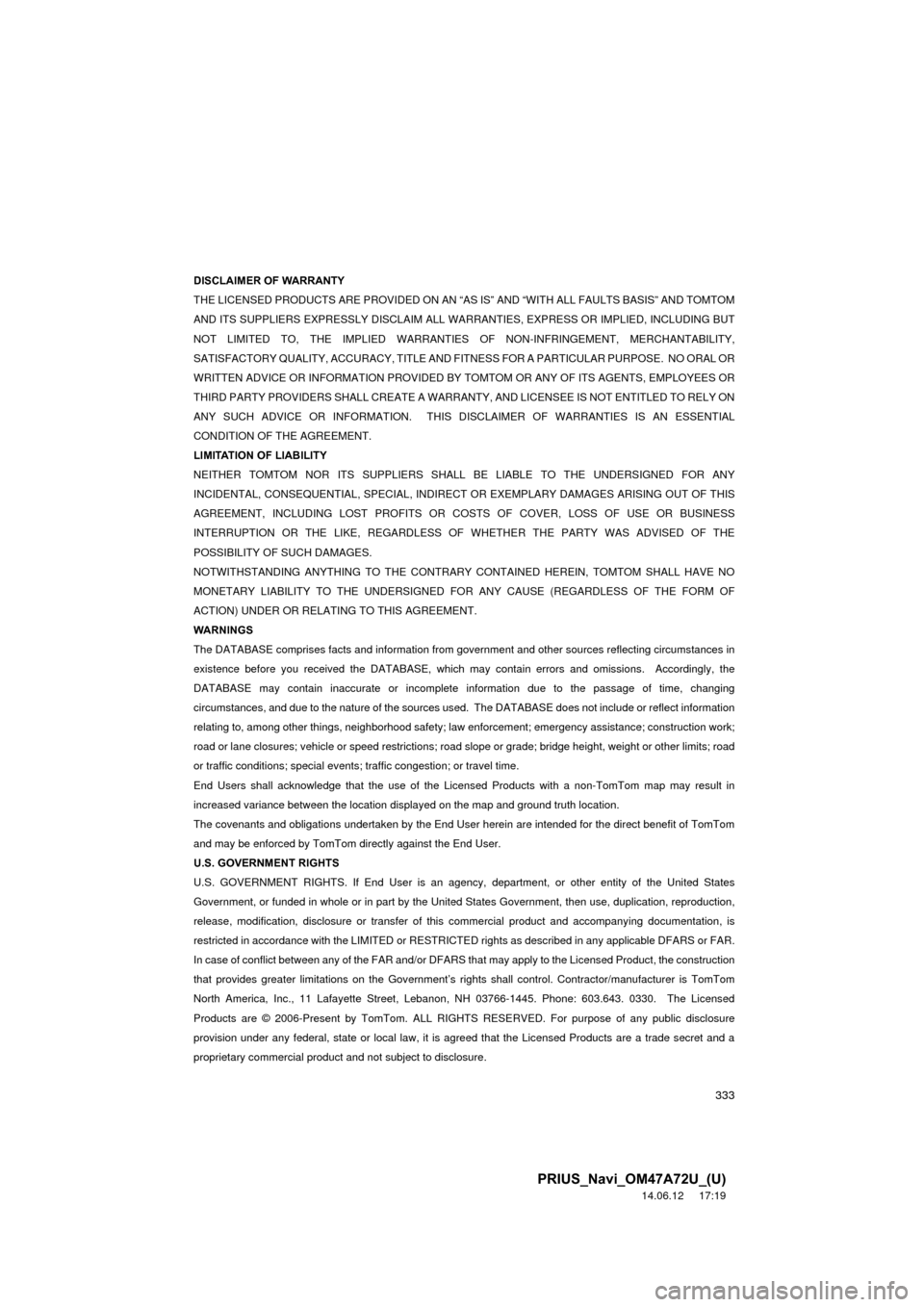
333
PRIUS_Navi_OM47A72U_(U)
14.06.12 17:19
DISCLAIMER OF WARRANTY
THE LICENSED PRODUCTS ARE PROVIDED ON AN “
AS IS” AND “WITH ALL FAULTS BASIS” AND TOMTOM
AND ITS SUPPLIERS EXPRESSLY DISCLAIM ALL WARRANTIES, EXPRESS OR IMPLIED, INCLUDING BUT
NOT LIMITED TO, THE IMPLIED WARRANTIES OF NON-INFRINGEMENT, MERCHANTABILITY,
SATISFACTORY QUALITY, ACCURACY, TITLE AND FITNESS FOR A PARTICULAR PURPOSE. NO ORAL OR
WRITTEN ADVICE OR INFORMATION PROVIDED BY TOMTOM OR ANY OF ITS AGENTS, EMPLOYEES OR
THIRD PARTY PROVIDERS SHALL CREATE A WARRANTY, AND LICENSEE IS NOT ENTITLED TO RELY ON
ANY SUCH ADVICE OR INFORMATION. THIS DISCLAIMER OF WARRANTIES IS AN ESSENTIAL
CONDITION OF THE AGREEMENT.
LIMITATION OF LIABILITY
NEITHER TOMTOM NOR ITS SUPPLIERS SHALL BE LIABLE TO THE UNDERSIGNED FOR ANY
INCIDENTAL, CONSEQUENTIAL, SPE CIAL, INDIRECT OR EXEMPLARY DAMAGES ARISING OUT OF THIS
AGREEMENT, INCLUDING LOST PROFITS OR CO STS OF COVER, LOSS OF USE OR BUSINESS
INTERRUPTION OR THE LIKE, REGARDLESS OF WHETHER THE PARTY WAS ADVISED OF THE
POSSIBILITY OF SUCH DAMAGES.
NOTWITHSTANDING ANYTHI NG TO THE CONTRARY CONTAINED HEREIN, TOMTOM SHALL HAVE NO
MONETARY LIABILITY TO THE UNDERSIGNED FO R ANY CAUSE (REGARDLESS OF THE FORM OF
ACTION) UNDER OR RELATING TO THIS AGREEMENT.
WARNINGS
The DATABASE comprises facts and information from government and other sources reflecting circumstances in
existence before you received the DATABASE, which ma y contain errors and omissions. Accordingly, the
DATABASE may contain inaccurate or incomplete information due to the passage of time, changing
circumstances, and due to the nature of the sources us ed. The DATABASE does not include or reflect information
relating to, among other things, neighborhood safety; law enforcement; emergency assistance; construction work;
road or lane closures; vehicle or speed restrictions; road slope or grade; bridge height, weight or other limits; road
or traffic conditions; special events; traffic congestion; or travel time.
End Users shall acknowledge that the use of the Li censed Products with a non-TomTom map may result in
increased variance between the location displayed on the map and ground truth location.
The covenants and obligations undertaken by the End User herein are intended for the direct benefit of TomTom
and may be enforced by TomTom directly against the End User.
U.S. GOVERNMENT RIGHTS
U.S. GOVERNMENT RIGHTS. If End User is an agency, department, or other entity of the United States
Government, or funded in whole or in part by the United States Government, then use, duplication, reproduction,
release, modification, disclosure or transfer of this commercial product and accompanying documentation, is
restricted in accordance with the LIMITED or RESTRICTED rights as described in any applicable DFARS or FAR.
In case of conflict between any of the FAR and/or DFARS that may apply to the Licensed Product, the construction
that provides greater limitations on the Government’s rights shall control. Contractor/manufacturer is TomTom
North America, Inc., 11 Lafayette Street, Lebanon, NH 03766-1445. Phone: 603.643. 0330. The Licensed
Products are © 2006-Present by TomTom. ALL RIGHTS RESERVED. For purpose of any public disclosure
provision under any federal, state or local law, it is agreed that the Licensed Products are a trade secret and a
proprietary commercial product and not subject to disclosure.
Page 339 of 356
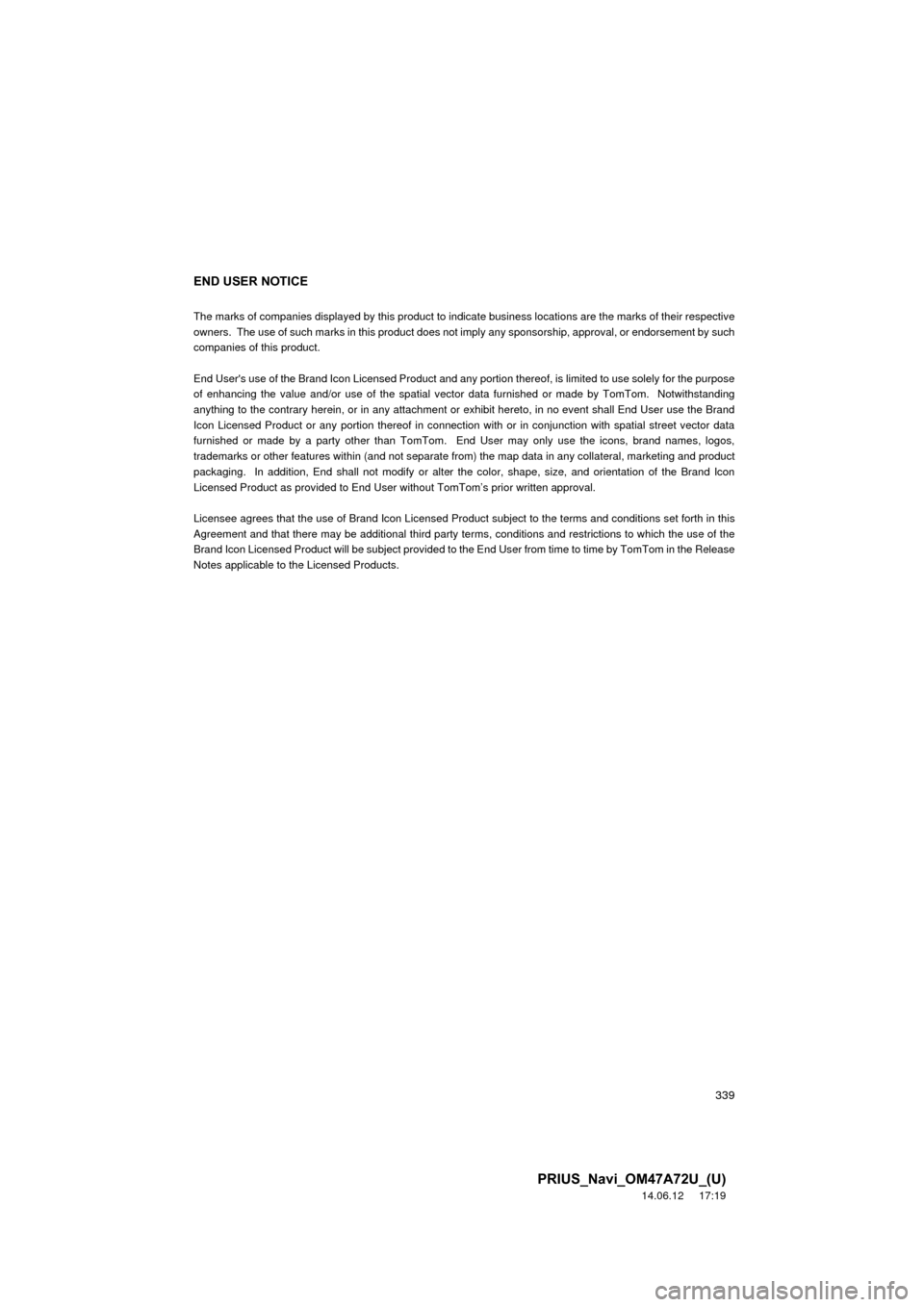
339
PRIUS_Navi_OM47A72U_(U)
14.06.12 17:19
END USER NOTICE
The marks of companies displayed by this product to indicate business locations are the marks of their respective
owners. The use of such marks in this product does not imply any sponsorship, approval, or endorsement by such
companies of this product.
End User's use of the Brand Icon Li censed Product and any portion thereof, is limited to use solely for the purpose
of enhancing the value and/or use of the spatial vector data furnished or made by TomTom. Notwithstanding
anything to the contrary herein, or in any attachment or exhibit hereto, in no event shall End User use the Brand
Icon Licensed Product or any portion thereof in connection with or in conjunction with spatial street vector data
furnished or made by a party other than TomTom. End User may only use the icons, brand names, logos,
trademarks or other features within (and not separate from) the map data in any collateral, marketing and product
packaging. In addition, End shall not modify or alter the color, shape, size, and orientation of the Brand Icon
Licensed Product as provided to End User without TomTom’s prior written approval.
Licensee agrees that the use of Brand Icon Licensed Produc t subject to the terms and conditions set forth in this
Agreement and that there may be additional third party te rms, conditions and restrictions to which the use of the
Brand Icon Licensed Product will be subject provided to the End User from ti me to time by TomTom in the Release
Notes applicable to the Licensed Products.