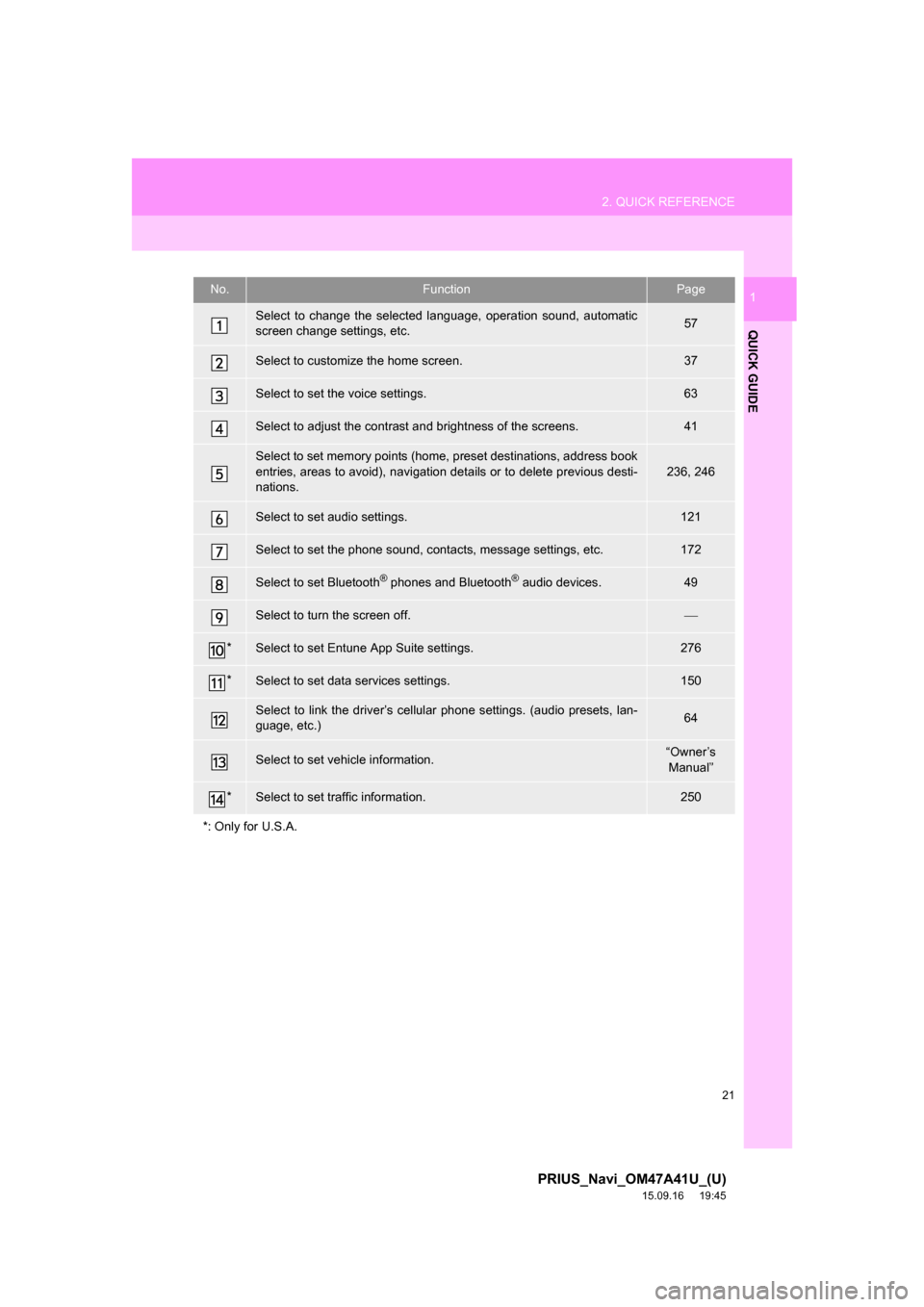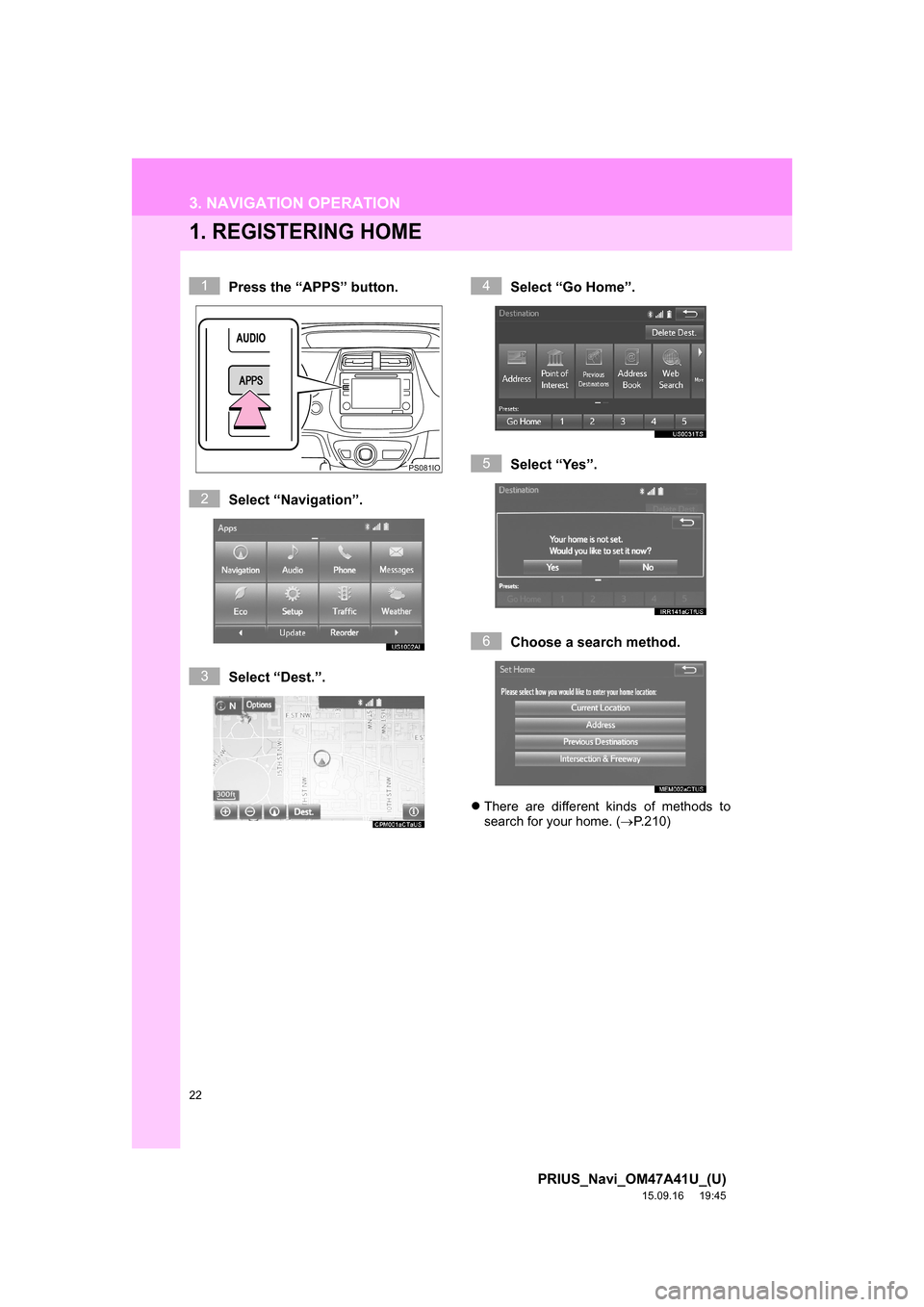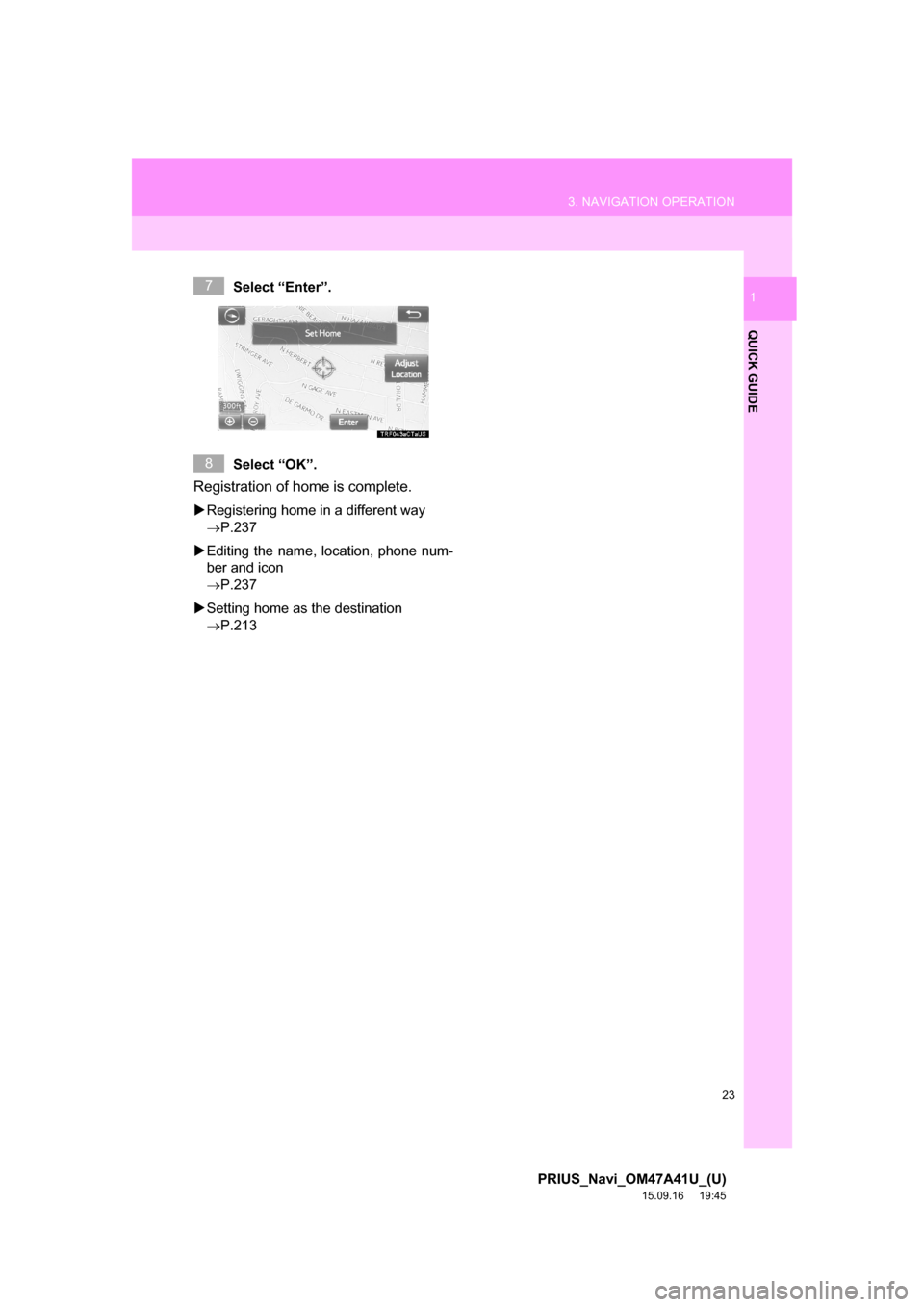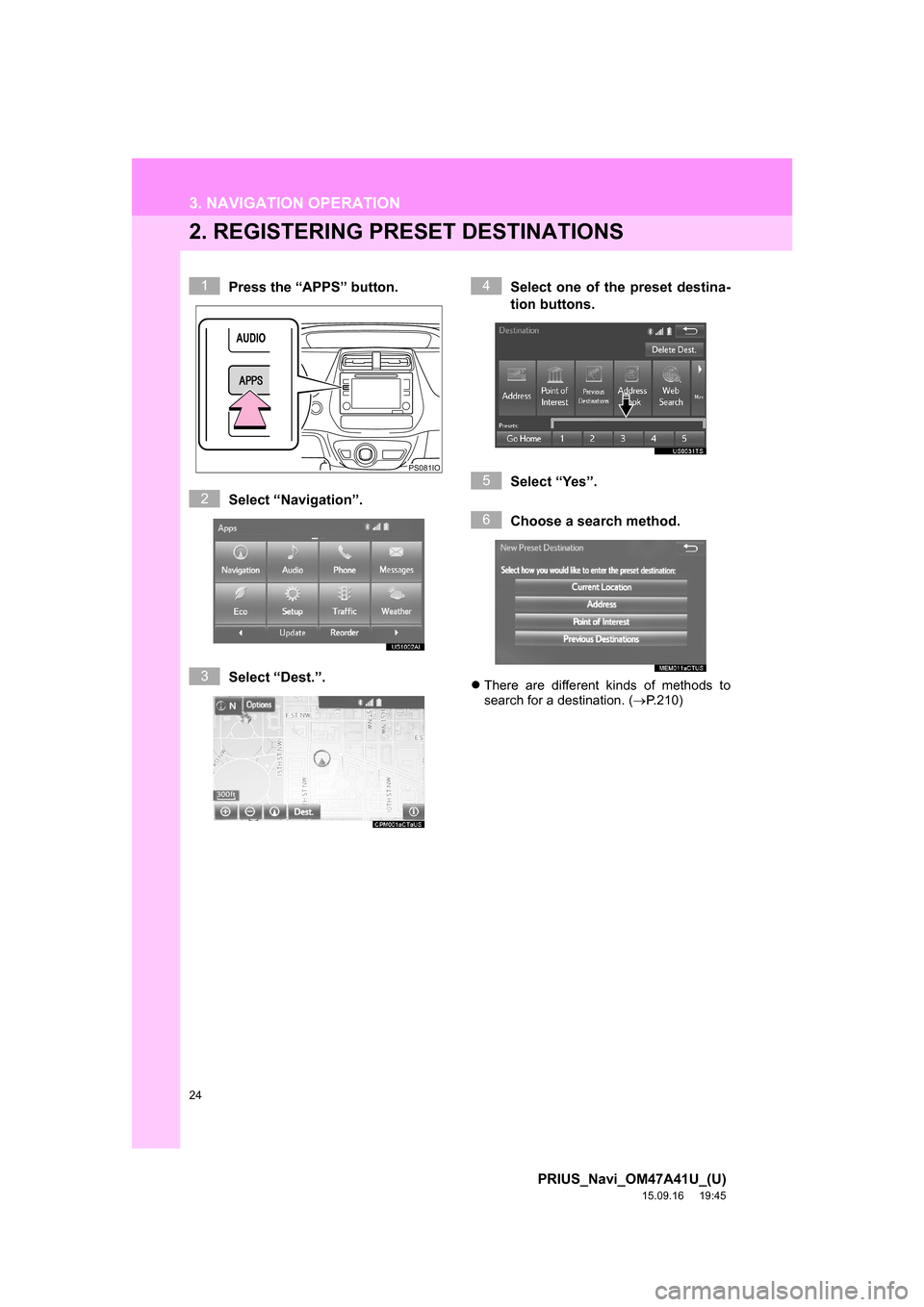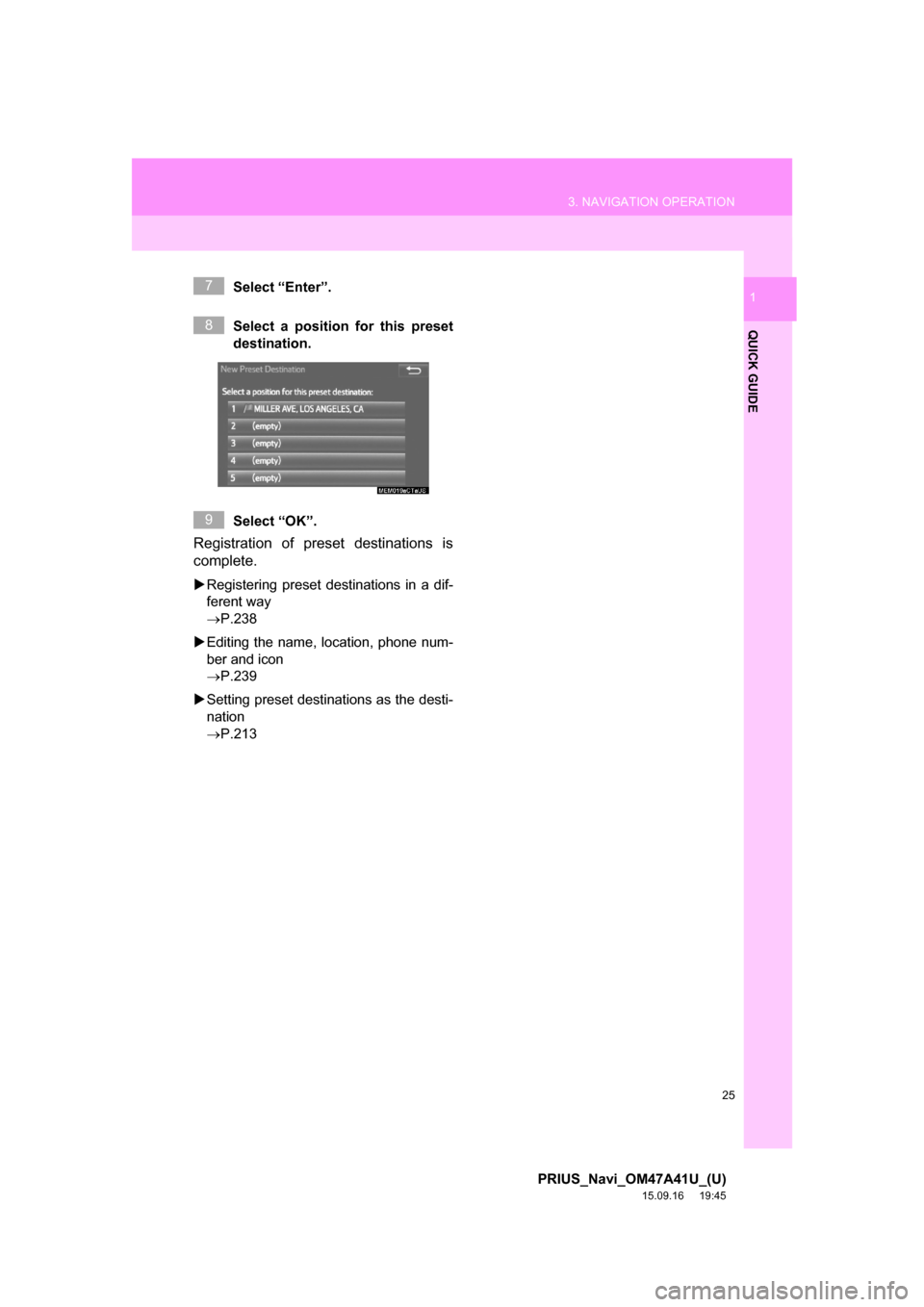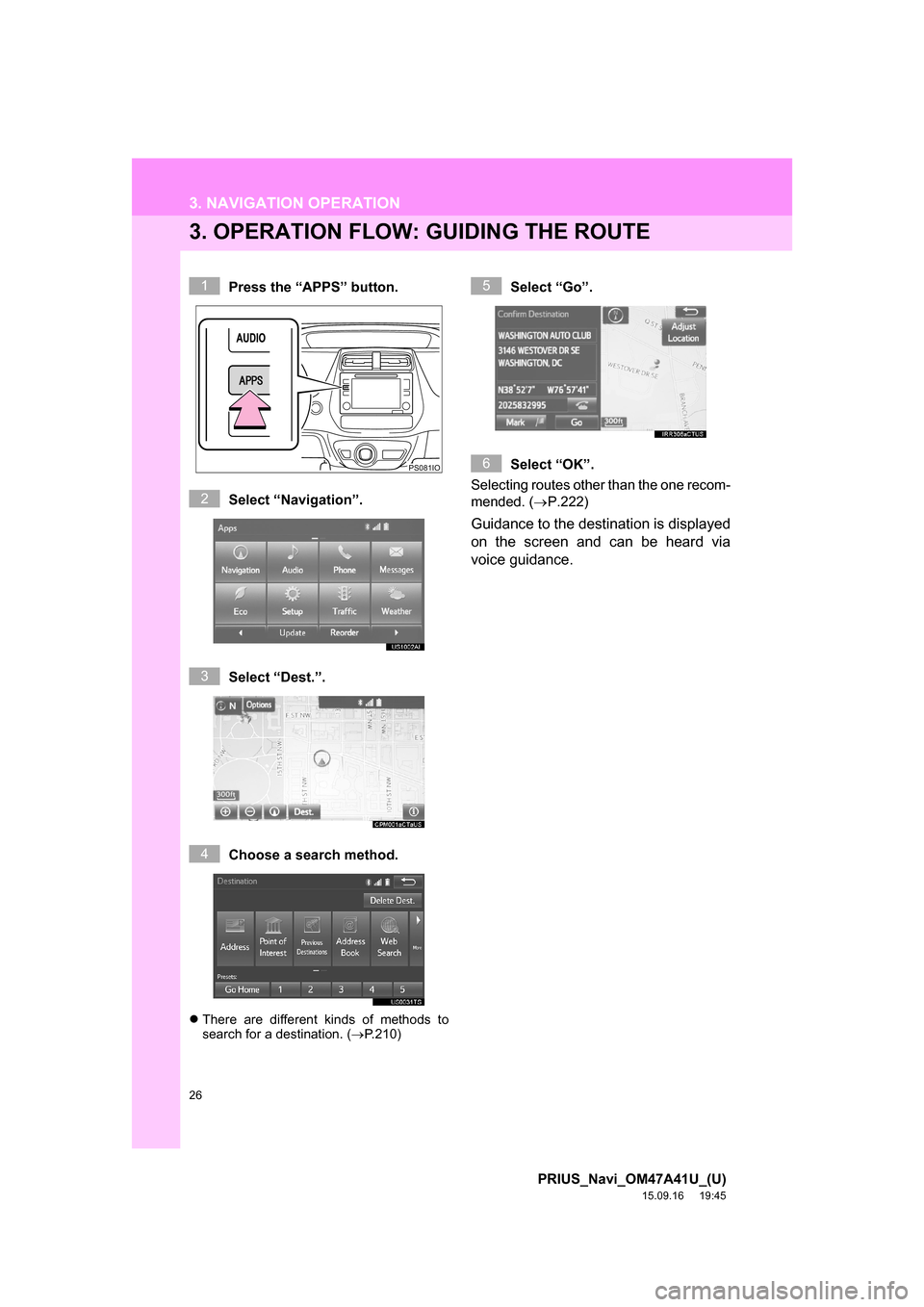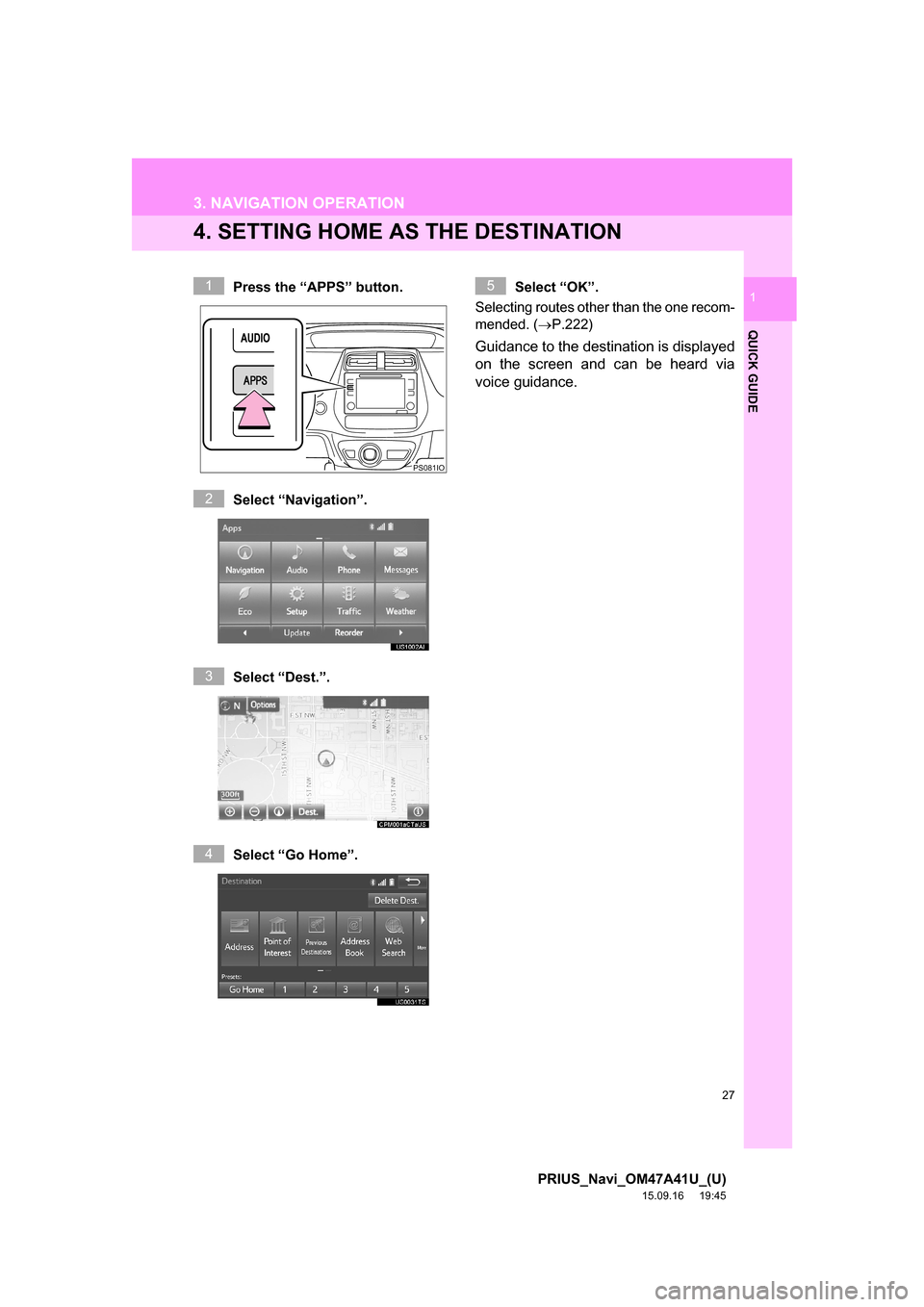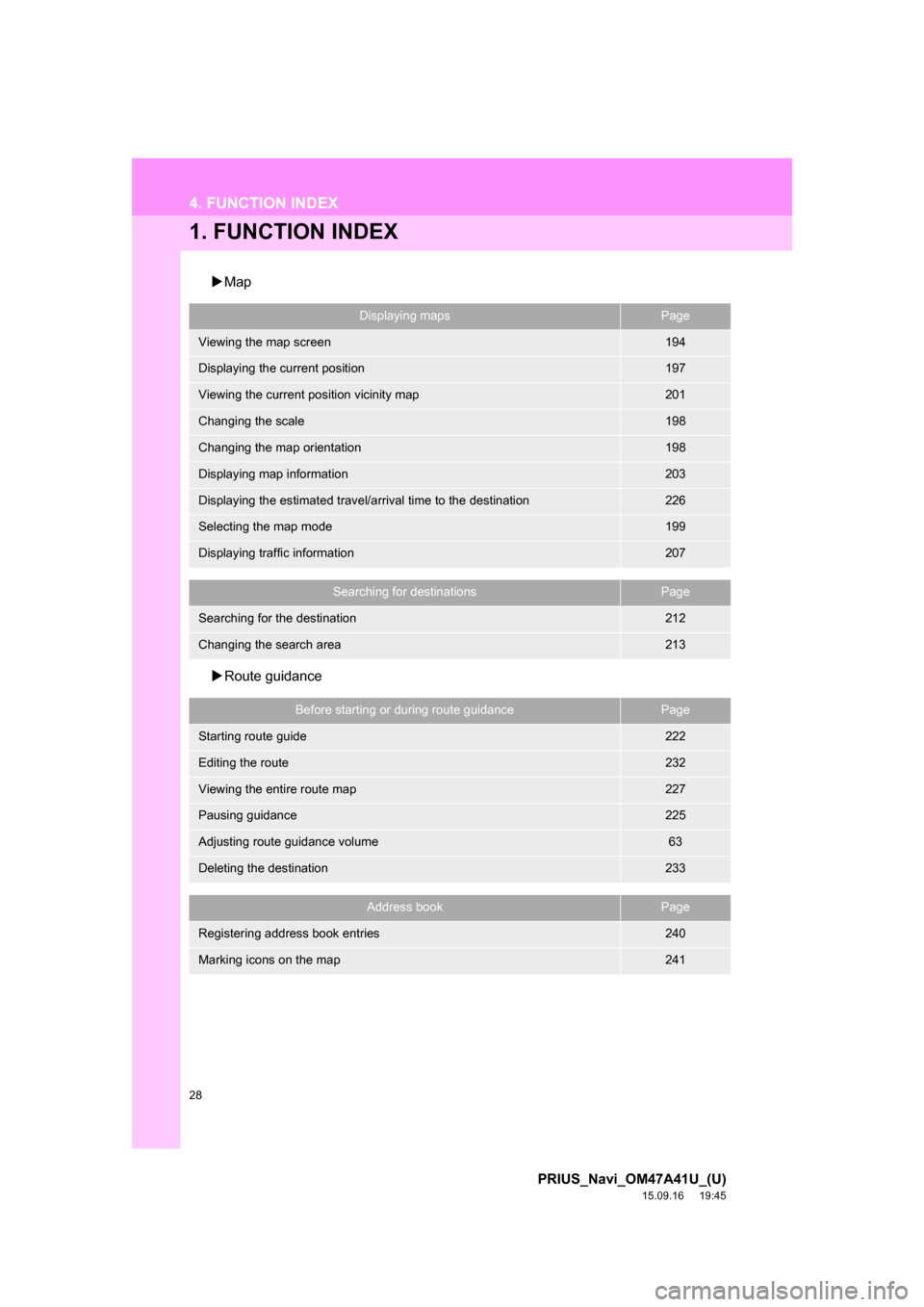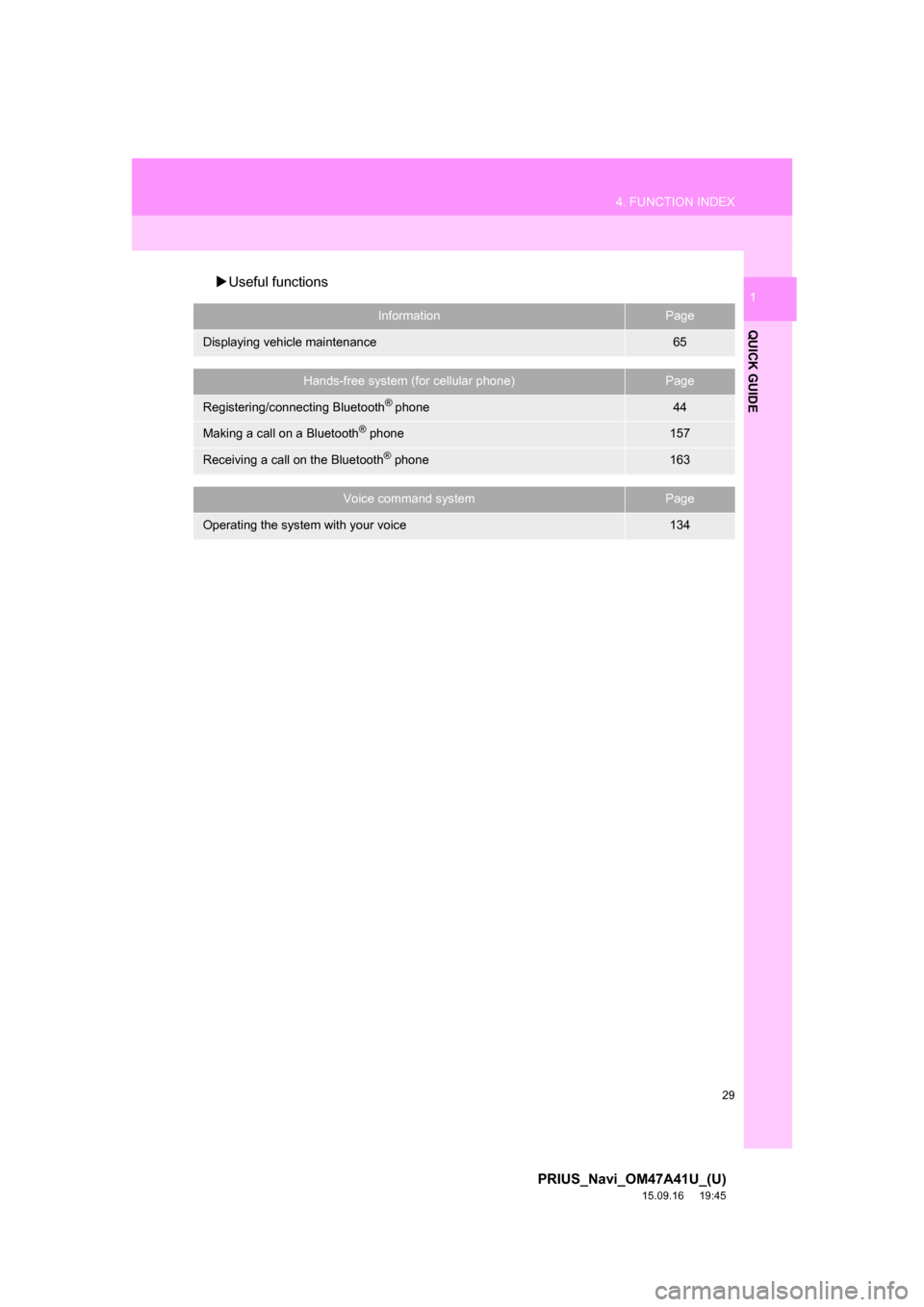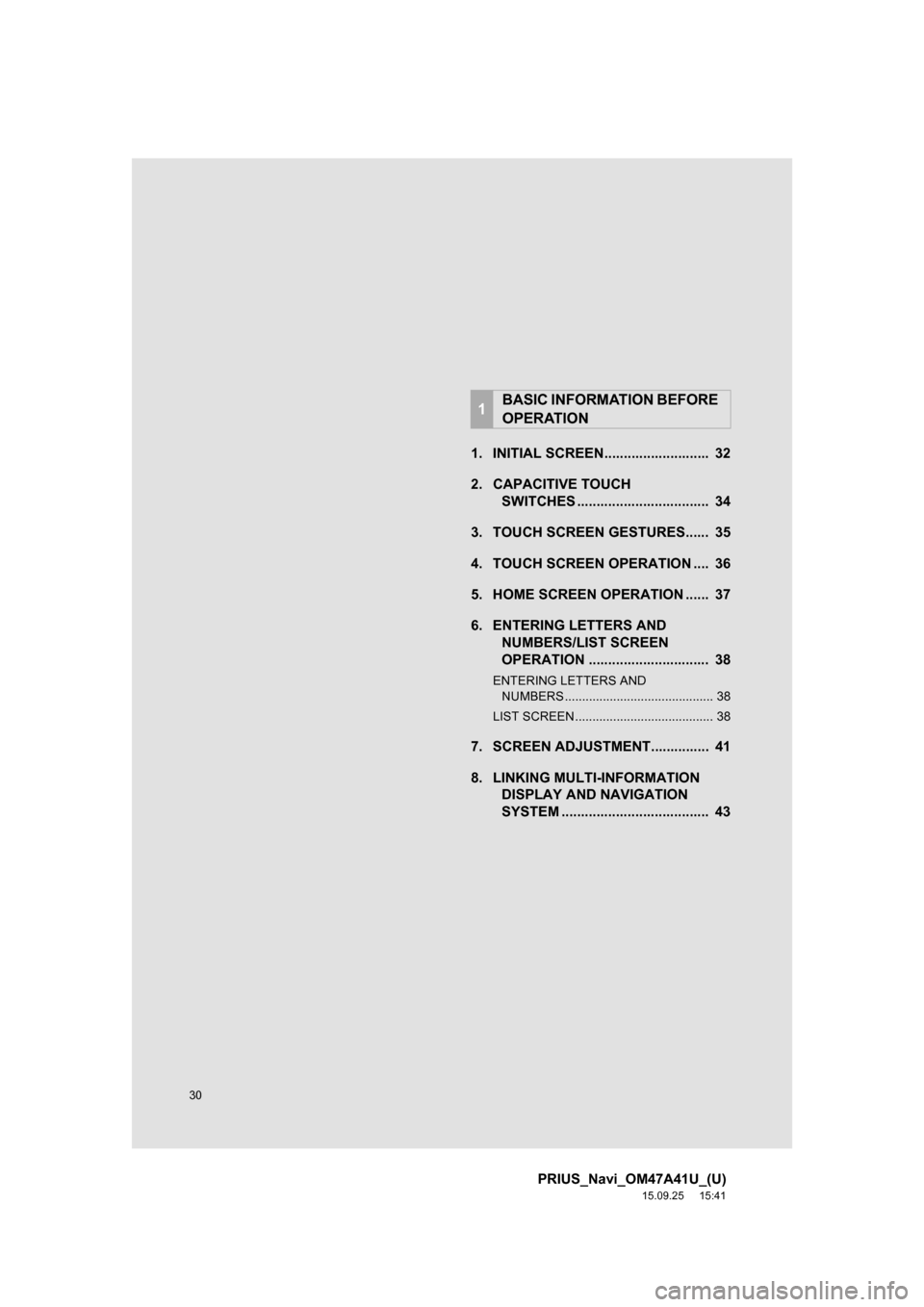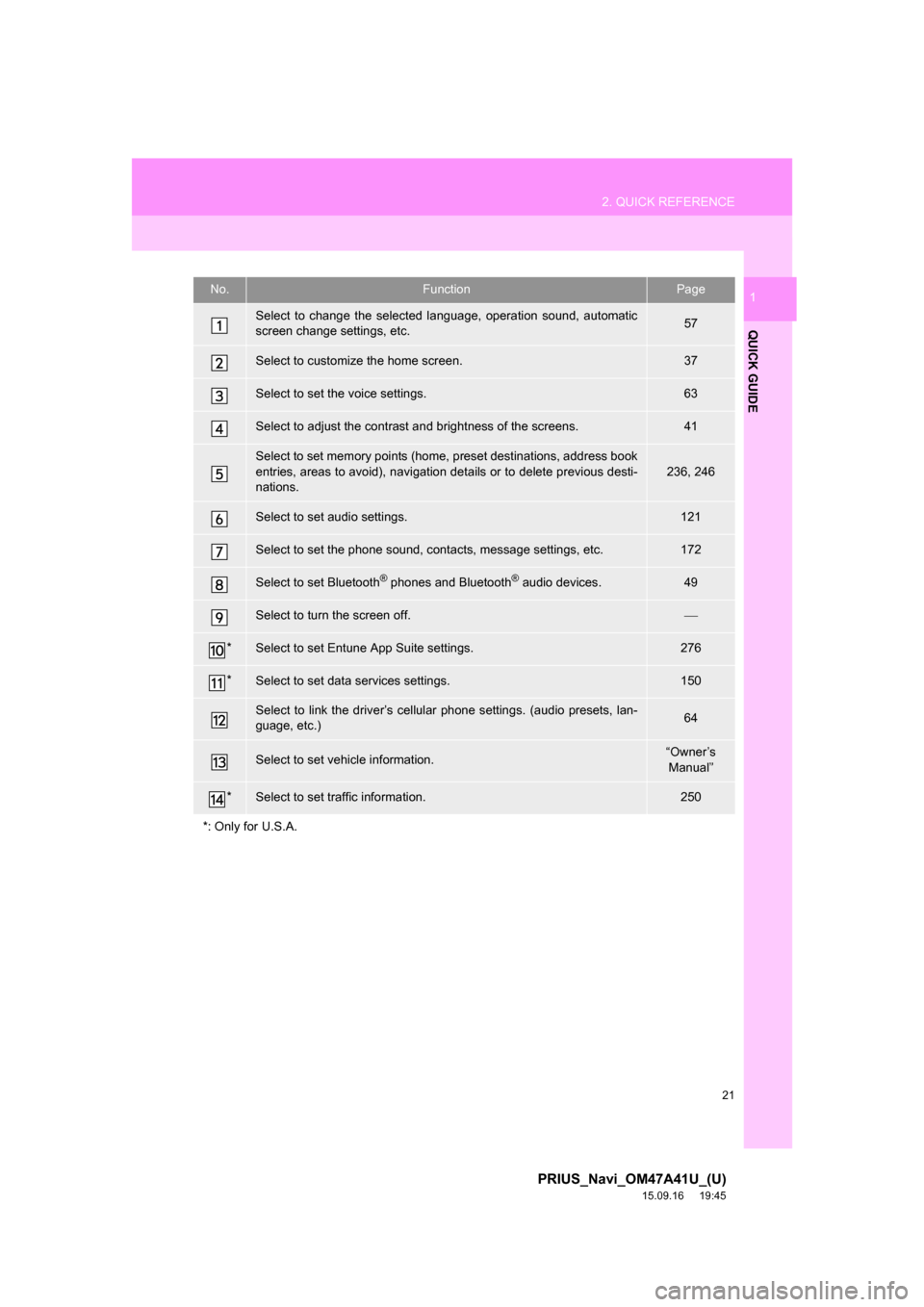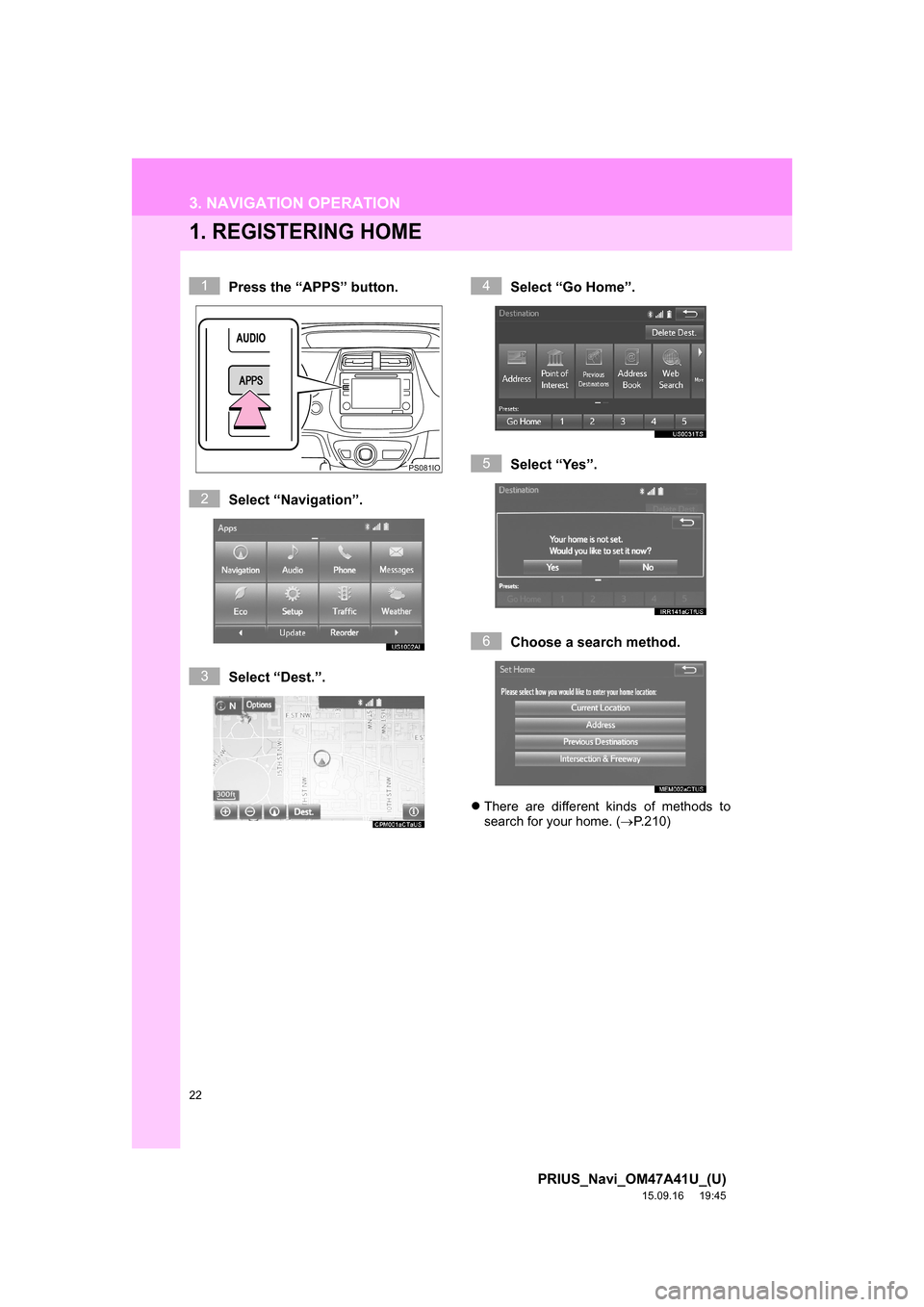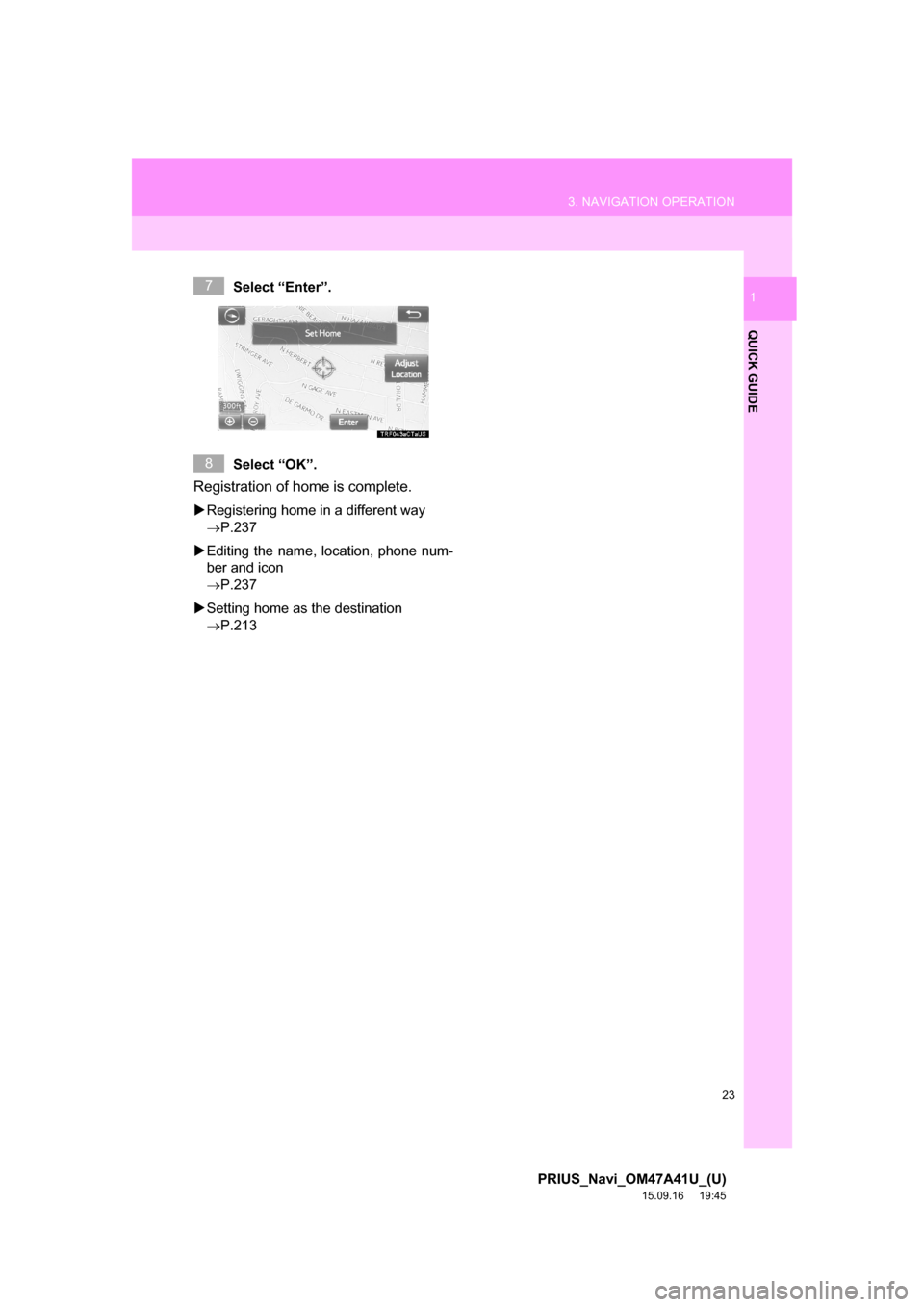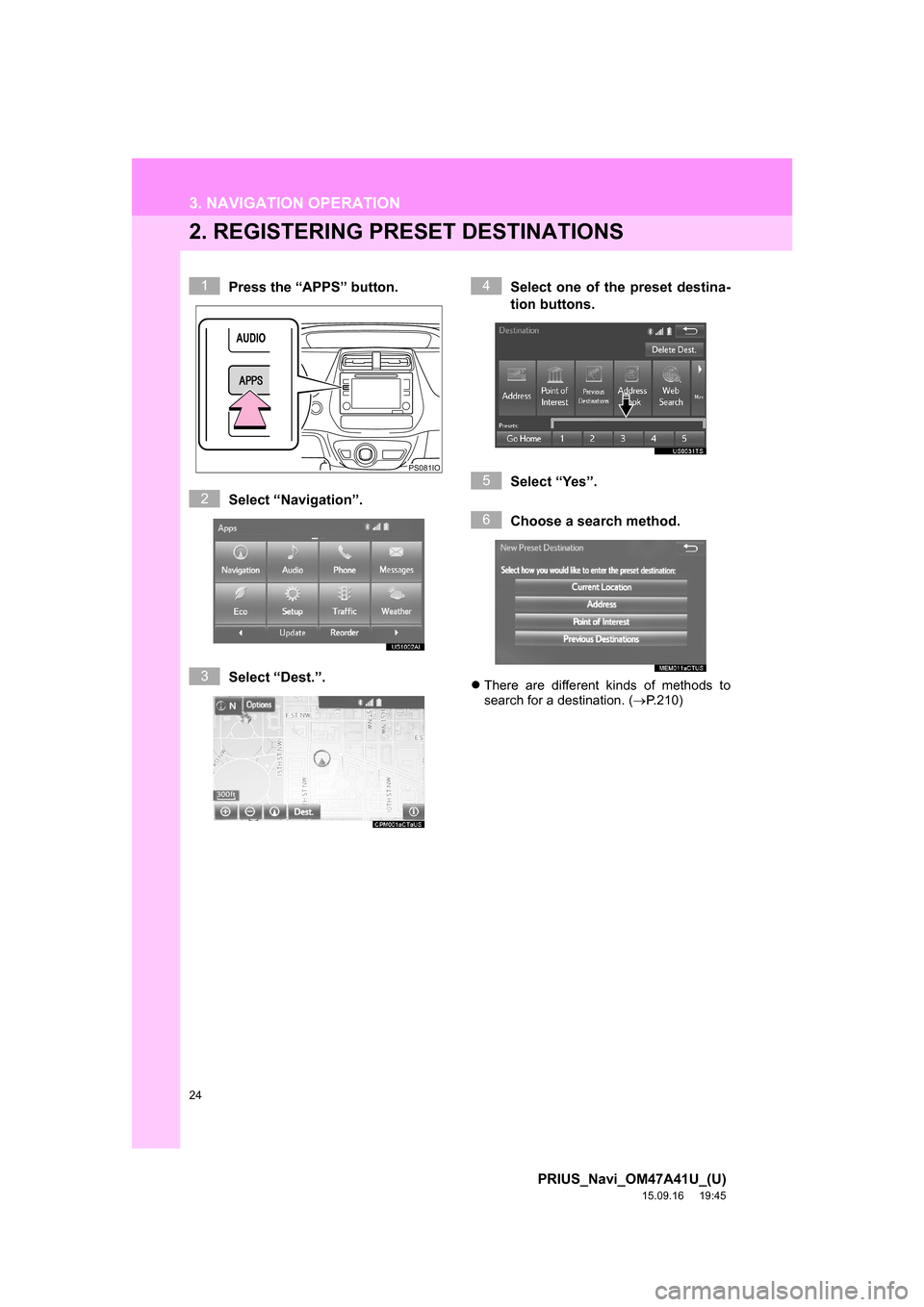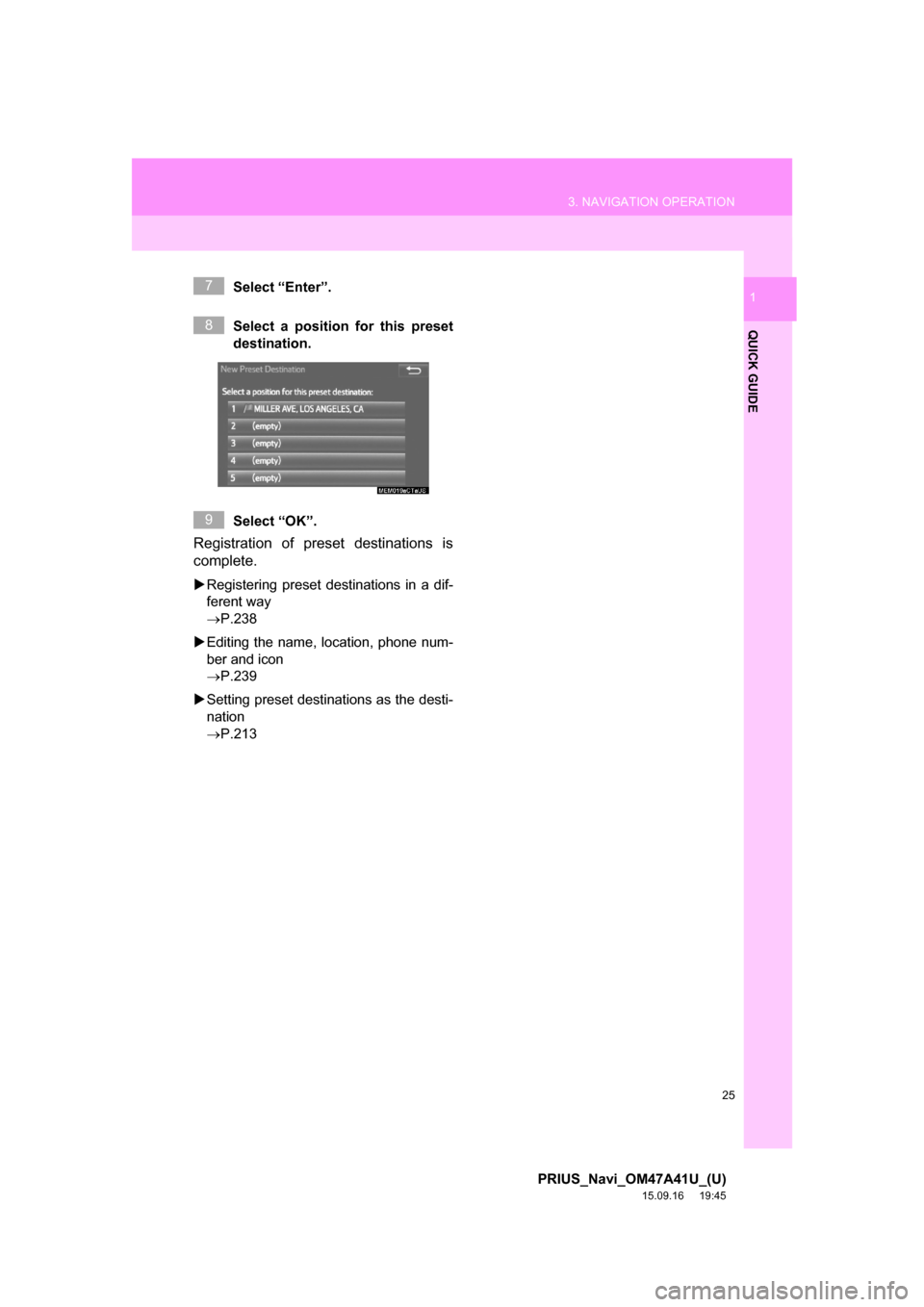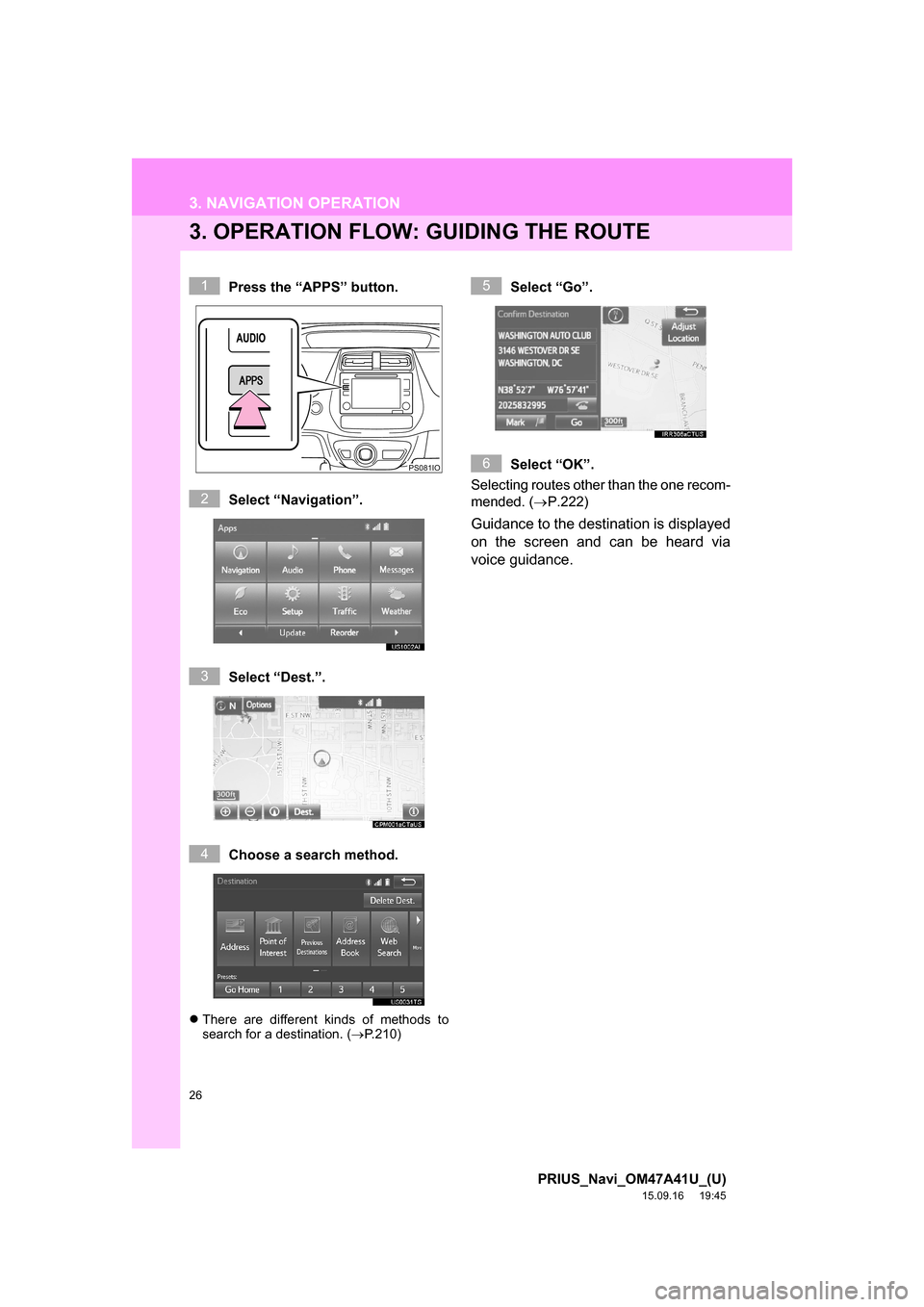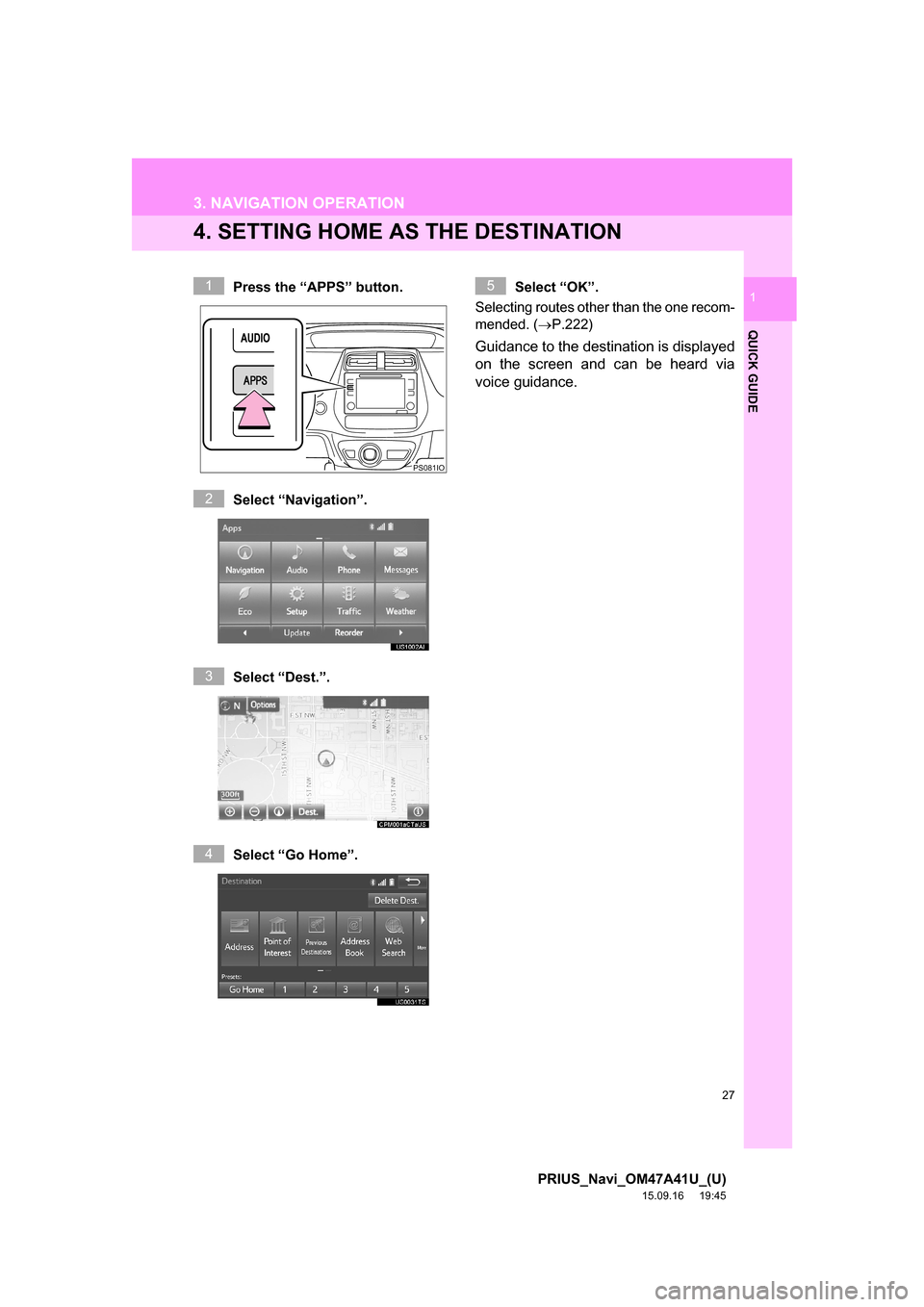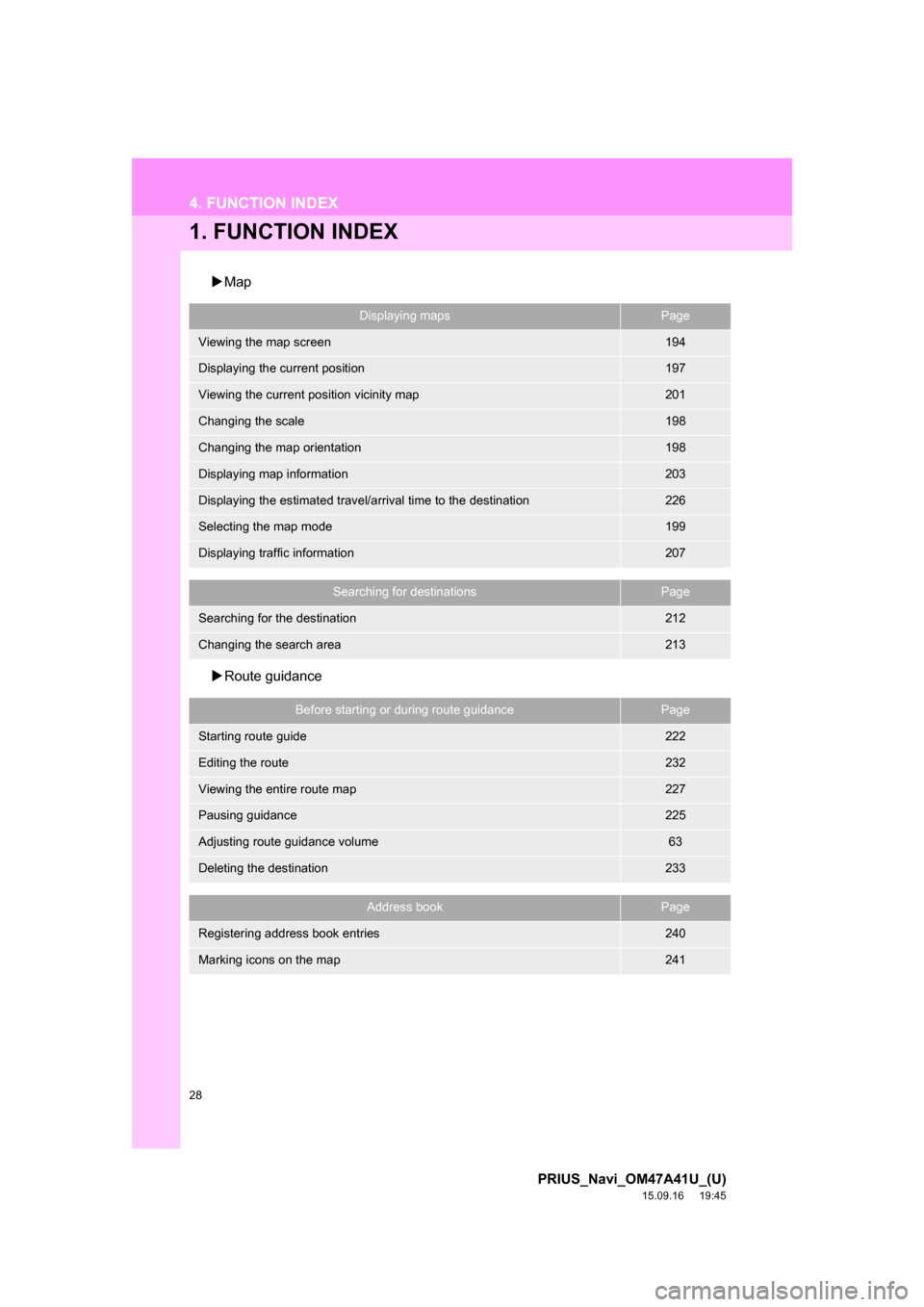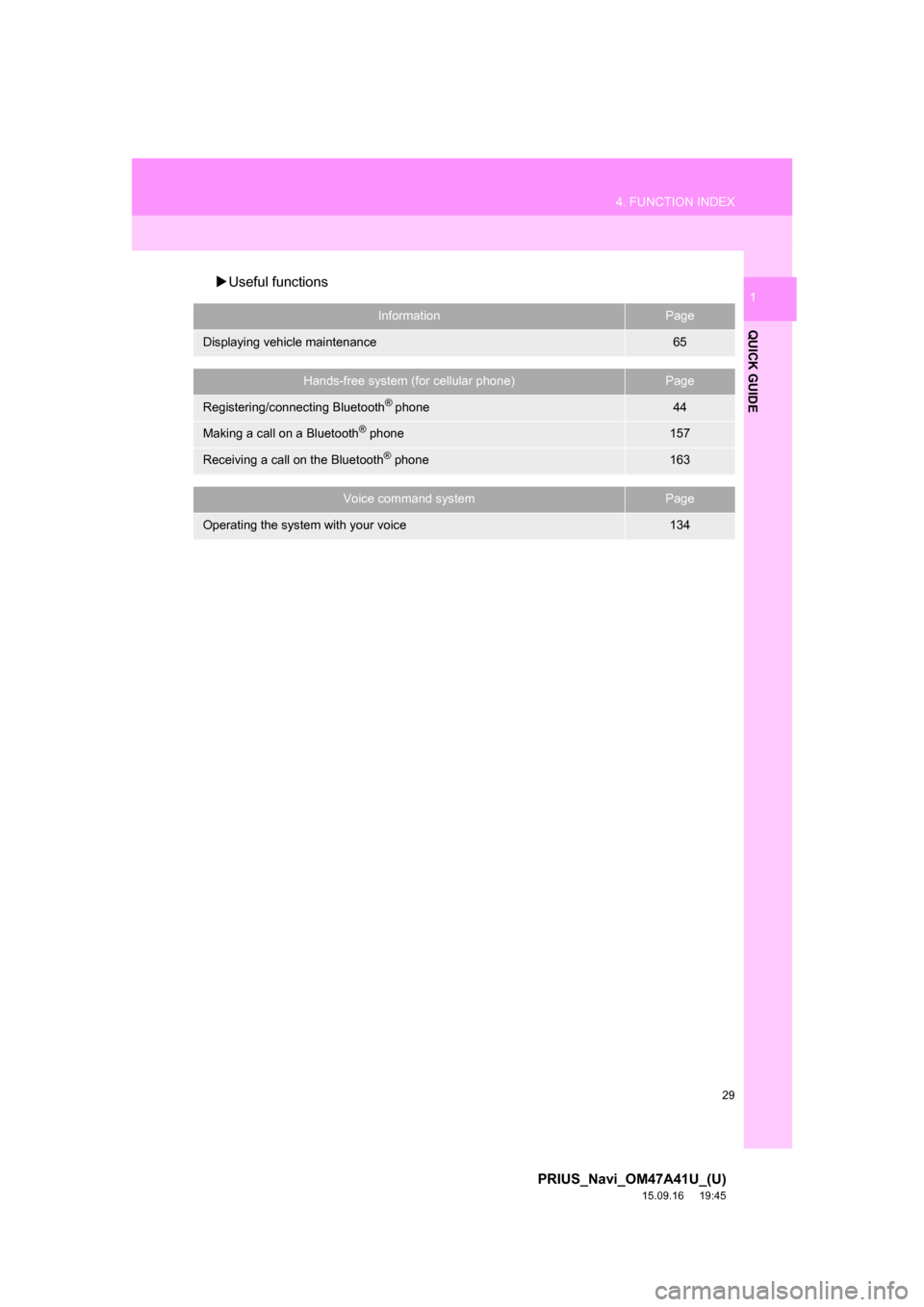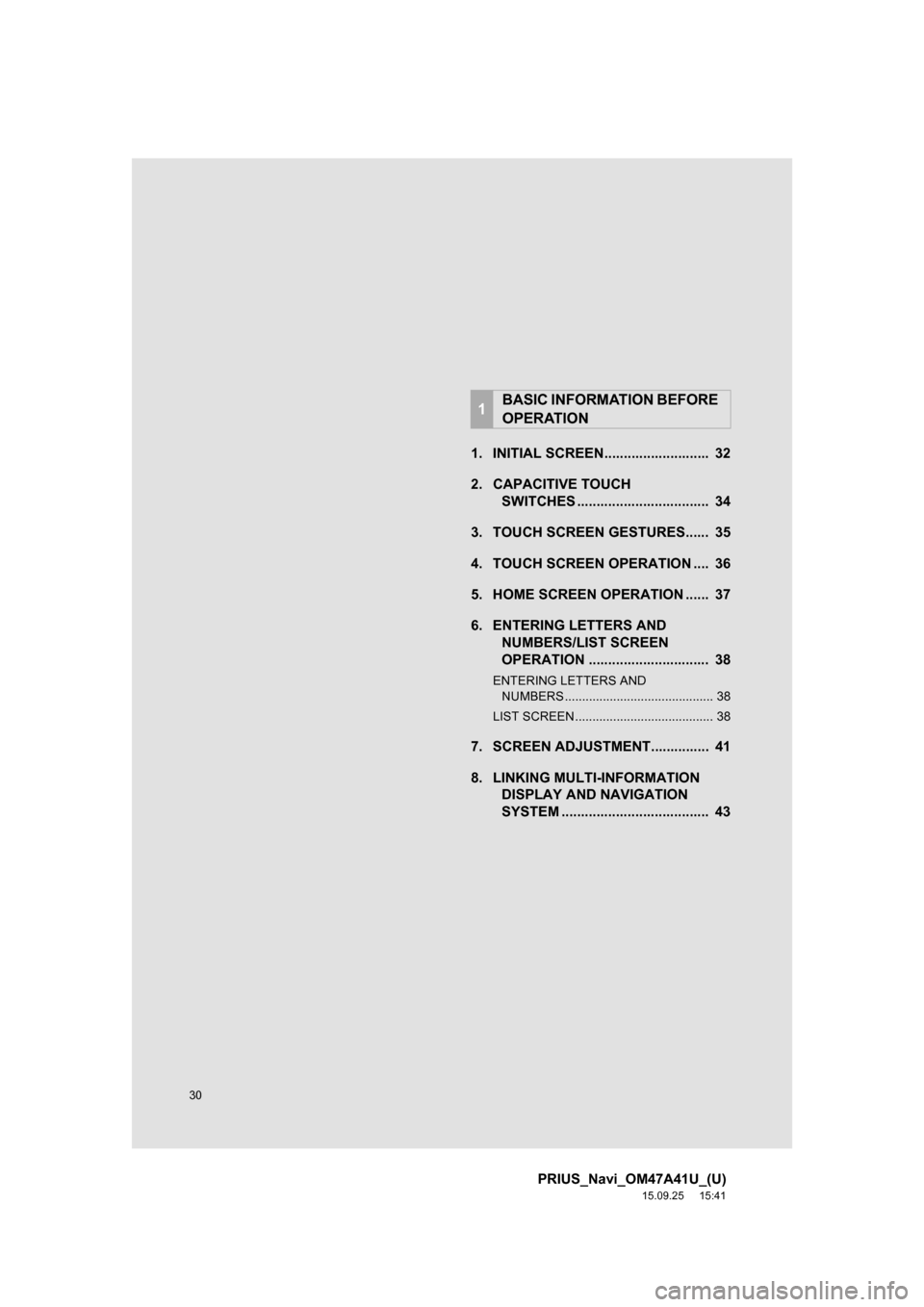TOYOTA PRIUS 2016 4.G Navigation Manual
PRIUS 2016 4.G
TOYOTA
TOYOTA
https://www.carmanualsonline.info/img/14/6613/w960_6613-0.png
TOYOTA PRIUS 2016 4.G Navigation Manual
Trending: tire type, tire pressure, change language, compression ratio, stop start, navigation update, service indicator
Page 21 of 294
21
2. QUICK REFERENCE
PRIUS_Navi_OM47A41U_(U)
15.09.16 19:45
QUICK GUIDE
1No.FunctionPage
Select to change the selected language, operation sound, automatic
screen change settings, etc.57
Select to customize the home screen.37
Select to set the voice settings.63
Select to adjust the contrast and brightness of the screens.41
Select to set memory points (home, preset destinations, address book
entries, areas to avoid), navigation details or to delete previous desti-
nations.
236, 246
Select to set audio settings.121
Select to set the phone sound, contacts, message settings, etc.172
Select to set Bluetooth® phones and Bluetooth® audio devices.49
Select to turn the screen off.
*Select to set Entune App Suite settings.276
*Select to set data services settings.150
Select to link the driver’s cellular phone settings. (audio presets, lan-
guage, etc.)64
Select to set vehicle information.“Owner’s
Manual”
*Select to set traffic information.250
*: Only for U.S.A.
Page 22 of 294
22
PRIUS_Navi_OM47A41U_(U)
15.09.16 19:45
3. NAVIGATION OPERATION
1. REGISTERING HOME
Press the “APPS” button.
Select “Navigation”.
Select “Dest.”.Select “Go Home”.
Select “Yes”.
Choose a search method.
There are different kinds of methods to
search for your home. (P.210)
1
PS081IO
2
3
4
5
6
Page 23 of 294
23
3. NAVIGATION OPERATION
PRIUS_Navi_OM47A41U_(U)
15.09.16 19:45
QUICK GUIDE
1Select “Enter”.
Select “OK”.
Registration of home is complete.
Registering home in a different way
P.237
Editing the name, location, phone num-
ber and icon
P.237
Setting home as the destination
P.213
7
8
Page 24 of 294
24
3. NAVIGATION OPERATION
PRIUS_Navi_OM47A41U_(U)
15.09.16 19:45
2. REGISTERING PRESET DESTINATIONS
Press the “APPS” button.
Select “Navigation”.
Select “Dest.”.Select one of the preset destina-
tion buttons.
Select “Yes”.
Choose a search method.
There are different kinds of methods to
search for a destination. (P.210)
1
PS081IO
2
3
4
5
6
Page 25 of 294
25
3. NAVIGATION OPERATION
PRIUS_Navi_OM47A41U_(U)
15.09.16 19:45
QUICK GUIDE
1Select “Enter”.
Select a position for this preset
destination.
Select “OK”.
Registration of preset destinations is
complete.
Registering preset destinations in a dif-
ferent way
P.238
Editing the name, location, phone num-
ber and icon
P.239
Setting preset destinations as the desti-
nation
P.213
7
8
9
Page 26 of 294
26
3. NAVIGATION OPERATION
PRIUS_Navi_OM47A41U_(U)
15.09.16 19:45
3. OPERATION FLOW: GUIDING THE ROUTE
Press the “APPS” button.
Select “Navigation”.
Select “Dest.”.
Choose a search method.
There are different kinds of methods to
search for a destination. (P.210)
Select “Go”.
Select “OK”.
Selecting routes other than the one recom-
mended. (P.222)
Guidance to the destination is displayed
on the screen and can be heard via
voice guidance.
1
PS081IO
2
3
4
5
6
Page 27 of 294
27
3. NAVIGATION OPERATION
PRIUS_Navi_OM47A41U_(U)
15.09.16 19:45
QUICK GUIDE
1
4. SETTING HOME AS THE DESTINATION
Press the “APPS” button.
Select “Navigation”.
Select “Dest.”.
Select “Go Home”.Select “OK”.
Selecting routes other than the one recom-
mended. (P.222)
Guidance to the destination is displayed
on the screen and can be heard via
voice guidance.
1
PS081IO
2
3
4
5
Page 28 of 294
28
PRIUS_Navi_OM47A41U_(U)
15.09.16 19:45
4. FUNCTION INDEX
1. FUNCTION INDEX
Map
Route guidance
Displaying mapsPage
Viewing the map screen194
Displaying the current position197
Viewing the current position vicinity map201
Changing the scale198
Changing the map orientation198
Displaying map information203
Displaying the estimated travel/arrival time to the destination226
Selecting the map mode199
Displaying traffic information207
Searching for destinationsPage
Searching for the destination212
Changing the search area213
Before starting or during route guidancePage
Starting route guide222
Editing the route232
Viewing the entire route map227
Pausing guidance225
Adjusting route guidance volume63
Deleting the destination233
Address bookPage
Registering address book entries240
Marking icons on the map241
Page 29 of 294
29
4. FUNCTION INDEX
PRIUS_Navi_OM47A41U_(U)
15.09.16 19:45
QUICK GUIDE
1Useful functions
InformationPage
Displaying vehicle maintenance65
Hands-free system (for cellular phone)Page
Registering/connecting Bluetooth® phone44
Making a call on a Bluetooth® phone157
Receiving a call on the Bluetooth® phone163
Voice command systemPage
Operating the system with your voice134
Page 30 of 294
30
PRIUS_Navi_OM47A41U_(U)
15.09.25 15:41
1. INITIAL SCREEN........................... 32
2. CAPACITIVE TOUCH
SWITCHES .................................. 34
3. TOUCH SCREEN GESTURES...... 35
4. TOUCH SCREEN OPERATION .... 36
5. HOME SCREEN OPERATION ...... 37
6. ENTERING LETTERS AND
NUMBERS/LIST SCREEN
OPERATION ............................... 38
ENTERING LETTERS AND
NUMBERS ........................................... 38
LIST SCREEN ........................................ 38
7. SCREEN ADJUSTMENT............... 41
8. LINKING MULTI-INFORMATION
DISPLAY AND NAVIGATION
SYSTEM ...................................... 43
1BASIC INFORMATION BEFORE
OPERATION
Trending: fuel consumption, language, stop start, low beam, remote control, brake, service schedule