TOYOTA PRIUS 2016 4.G Owners Manual
Manufacturer: TOYOTA, Model Year: 2016, Model line: PRIUS, Model: TOYOTA PRIUS 2016 4.GPages: 800, PDF Size: 16.69 MB
Page 421 of 800
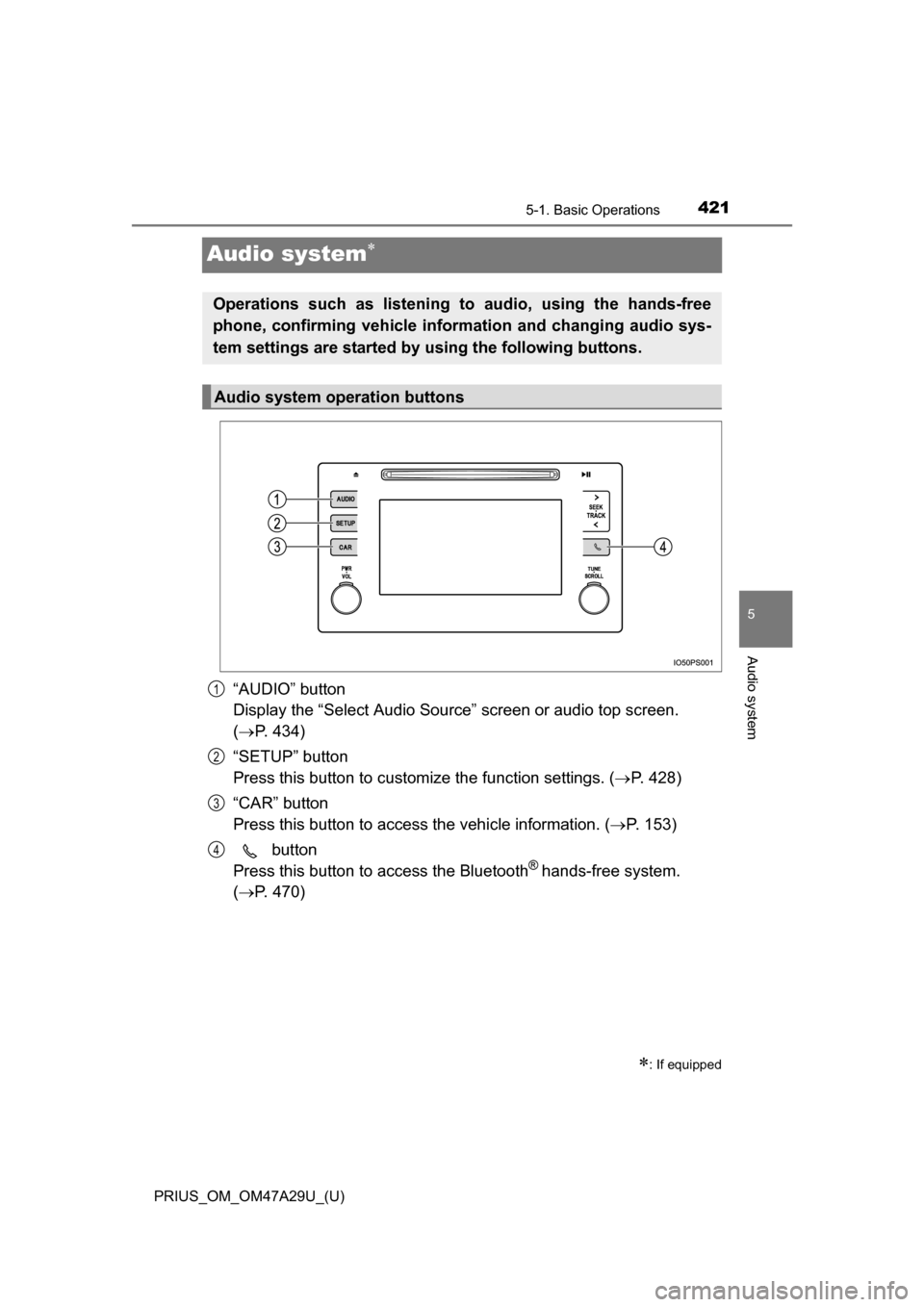
421
PRIUS_OM_OM47A29U_(U)
5-1. Basic Operations
5
Audio system
Audio system
“AUDIO” button
Display the “Select Audio Source” screen or audio top screen.
( P. 434)
“SETUP” button
Press this button to customize the function settings. ( P. 428)
“CAR” button
Press this button to access the vehicle information. ( P. 153)
button
Press this button to access the Bluetooth
® hands-free system.
( P. 470)
: If equipped
Operations such as listening to audio, using the hands-free
phone, confirming vehicle inform ation and changing audio sys-
tem settings are started by using the following buttons.
Audio system operation buttons
1
2
3
4
Page 422 of 800
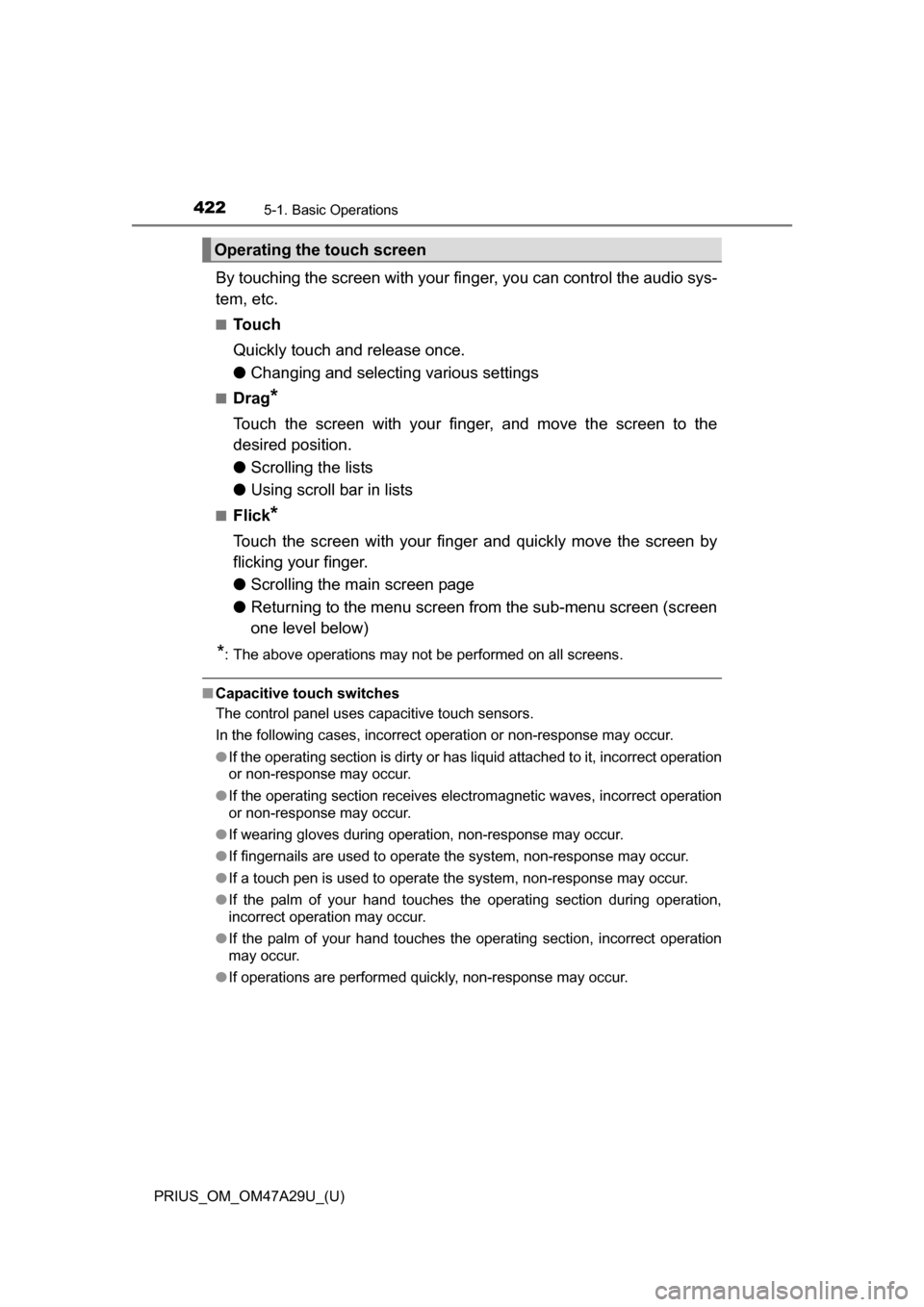
4225-1. Basic Operations
PRIUS_OM_OM47A29U_(U)
By touching the screen with your finger, you can control the audio sys-
tem, etc.
■Touch
Quickly touch and release once.
●Changing and selecting various settings
■Drag*
Touch the screen with your finger, and move the screen to the
desired position.
●Scrolling the lists
● Using scroll bar in lists
■Flick*
Touch the screen with your finger and quickly move the screen by
flicking your finger.
●Scrolling the main screen page
● Returning to the menu screen from the sub-menu screen (screen
one level below)
*: The above operations may not be performed on all screens.
■Capacitive touch switches
The control panel uses capacitive touch sensors.
In the following cases, incorrect operation or non-response may occur.
●If the operating section is dirty or has liquid attached to it, incorrect operation
or non-response may occur.
● If the operating section receives electromagnetic waves, incorrect operation
or non-response may occur.
● If wearing gloves during operation, non-response may occur.
● If fingernails are used to operate the system, non-response may occur.
● If a touch pen is used to operate the system, non-response may occur.
● If the palm of your hand touches the operating section during operation,
incorrect operation may occur.
● If the palm of your hand touches the operating section, incorrect operation
may occur.
● If operations are performed quickly, non-response may occur.
Operating the touch screen
Page 423 of 800
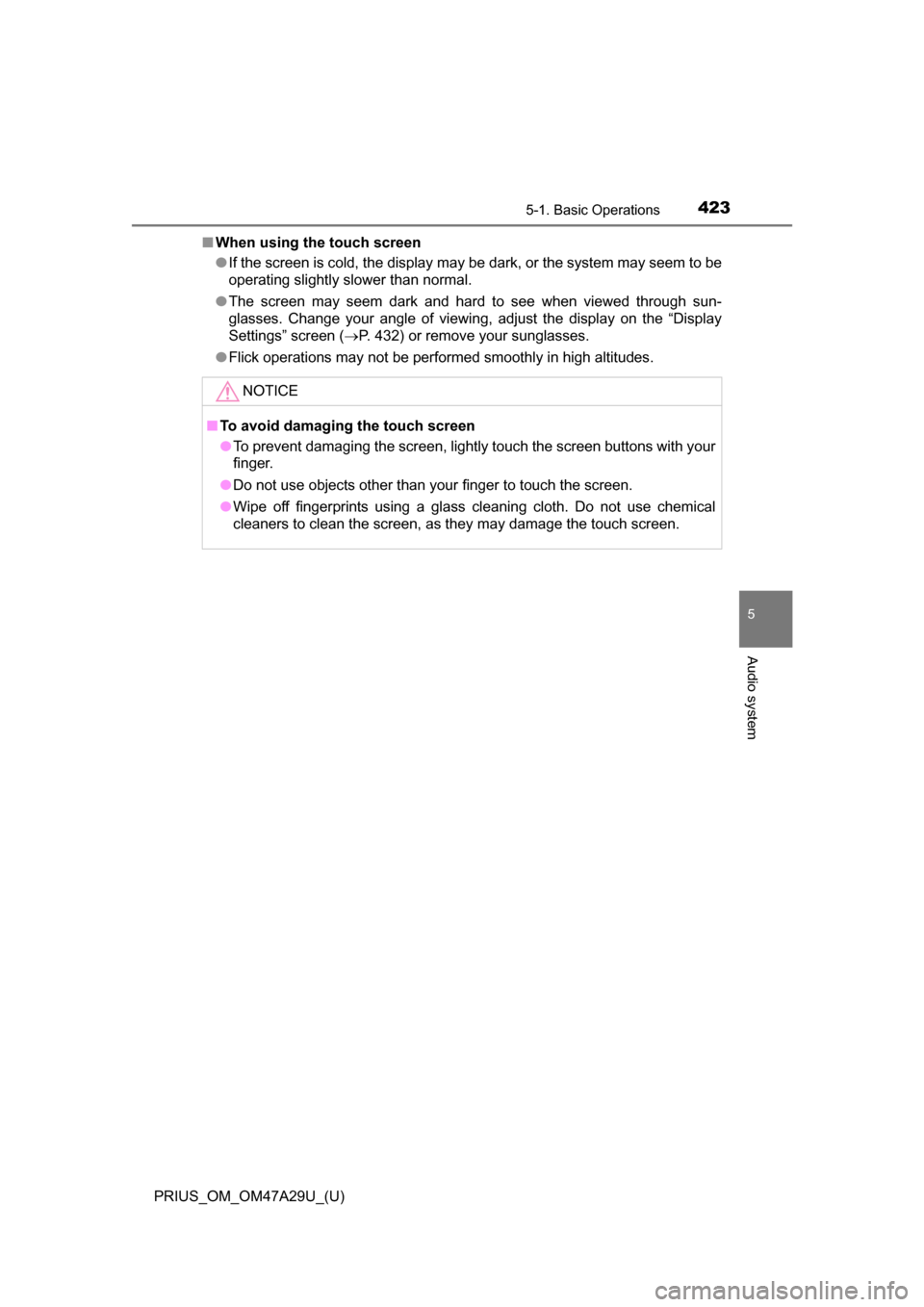
PRIUS_OM_OM47A29U_(U)
4235-1. Basic Operations
5
Audio system
■When using the touch screen
●If the screen is cold, the display may be dark, or the system may seem to be
operating slightly slower than normal.
● The screen may seem dark and hard to see when viewed through sun-
glasses. Change your angle of viewing, adjust the display on the “Display
Settings” screen ( P. 432) or remove your sunglasses.
● Flick operations may not be performed smoothly in high altitudes.
NOTICE
■ To avoid damaging the touch screen
●To prevent damaging the screen, lightly touch the screen buttons with your
finger.
● Do not use objects other than your finger to touch the screen.
● Wipe off fingerprints using a glass cleaning cloth. Do not use chemical
cleaners to clean the screen, as they may damage the touch screen.
Page 424 of 800
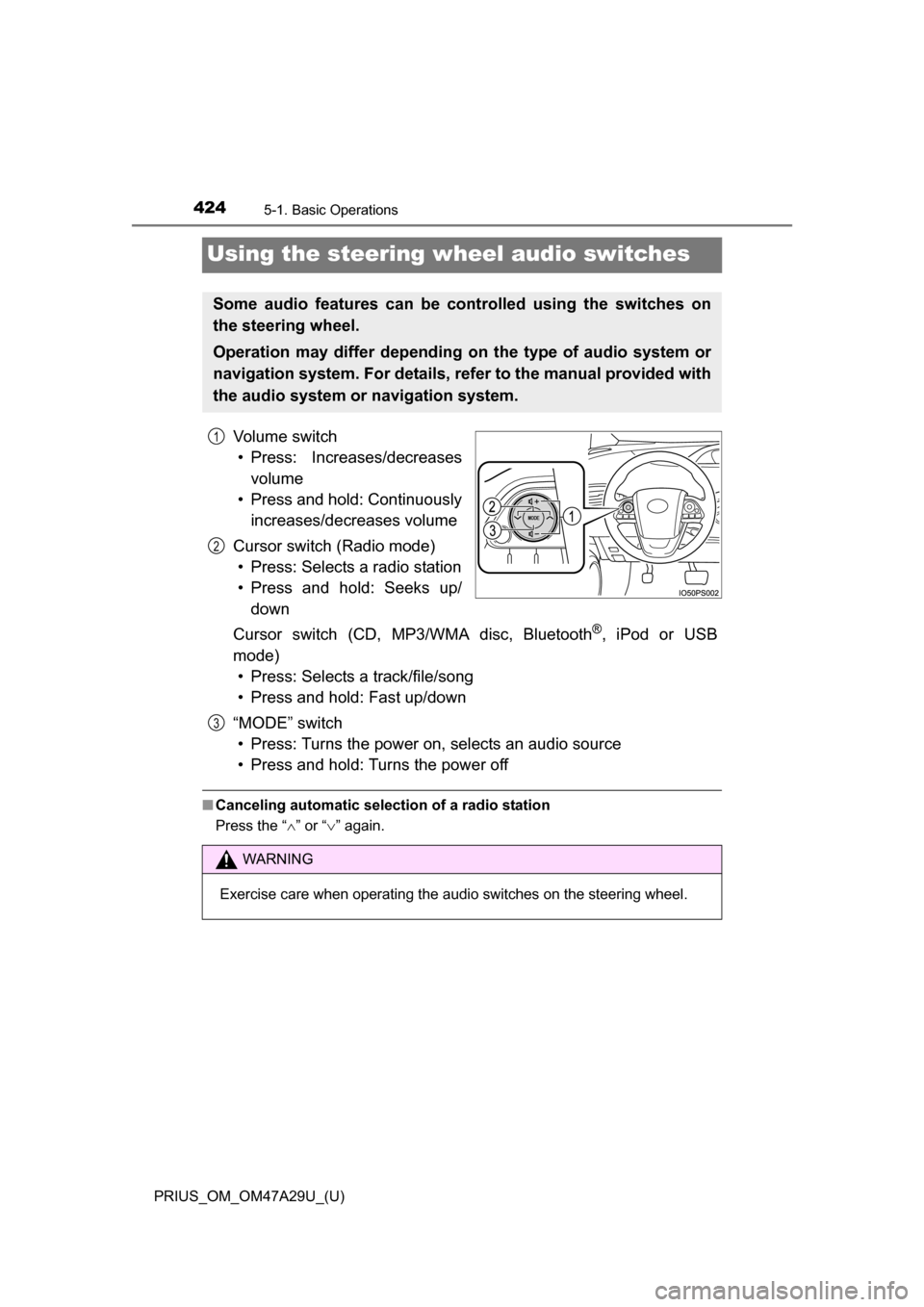
424
PRIUS_OM_OM47A29U_(U)
5-1. Basic Operations
Using the steering wheel audio switches
Vo l u m e s w i t c h• Press: Increases/decreases volume
• Press and hold: Continuously increases/decreases volume
Cursor switch (Radio mode) • Press: Selects a radio station
• Press and hold: Seeks up/ down
Cursor switch (CD, MP3/WMA disc, Bluetooth
®, iPod or USB
mode) • Press: Selects a track/file/song
• Press and hold: Fast up/down
“MODE” switch • Press: Turns the power on, selects an audio source
• Press and hold: Turns the power off
■ Canceling automatic selection of a radio station
Press the “ ” or “ ” again.
Some audio features can be c ontrolled using the switches on
the steering wheel.
Operation may differ depending on the type of audio system or
navigation system. For details, refer to the manual provided with
the audio system or navigation system.
1
2
WARNING
Exercise care when operating the audio switches on the steering wheel.
3
Page 425 of 800
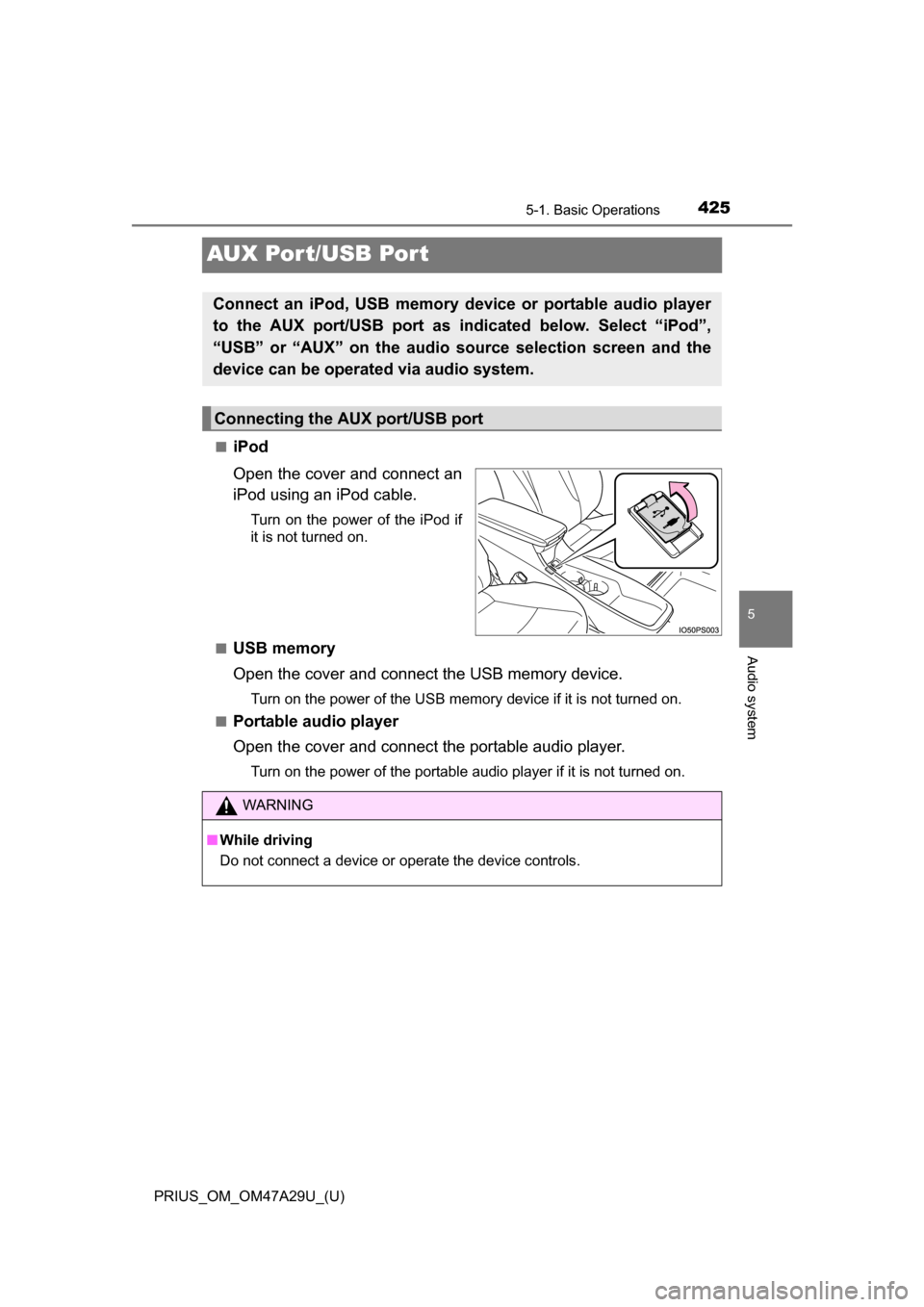
425
PRIUS_OM_OM47A29U_(U)
5-1. Basic Operations
5
Audio system
AUX Por t/USB Por t
■iPod
Open the cover and connect an
iPod using an iPod cable.
Turn on the power of the iPod if
it is not turned on.
■
USB memory
Open the cover and connect the USB memory device.
Turn on the power of the USB memory device if it is not turned on.
■
Portable audio player
Open the cover and connect the portable audio player.
Turn on the power of the portable audio player if it is not turned on.
Connect an iPod, USB memory device or portable audio player
to the AUX port/USB port as indi cated below. Select “iPod”,
“USB” or “AUX” on the audio source selection screen and the
device can be operated via audio system.
Connecting the AU X port/USB port
WARNING
■While driving
Do not connect a device or operate the device controls.
Page 426 of 800
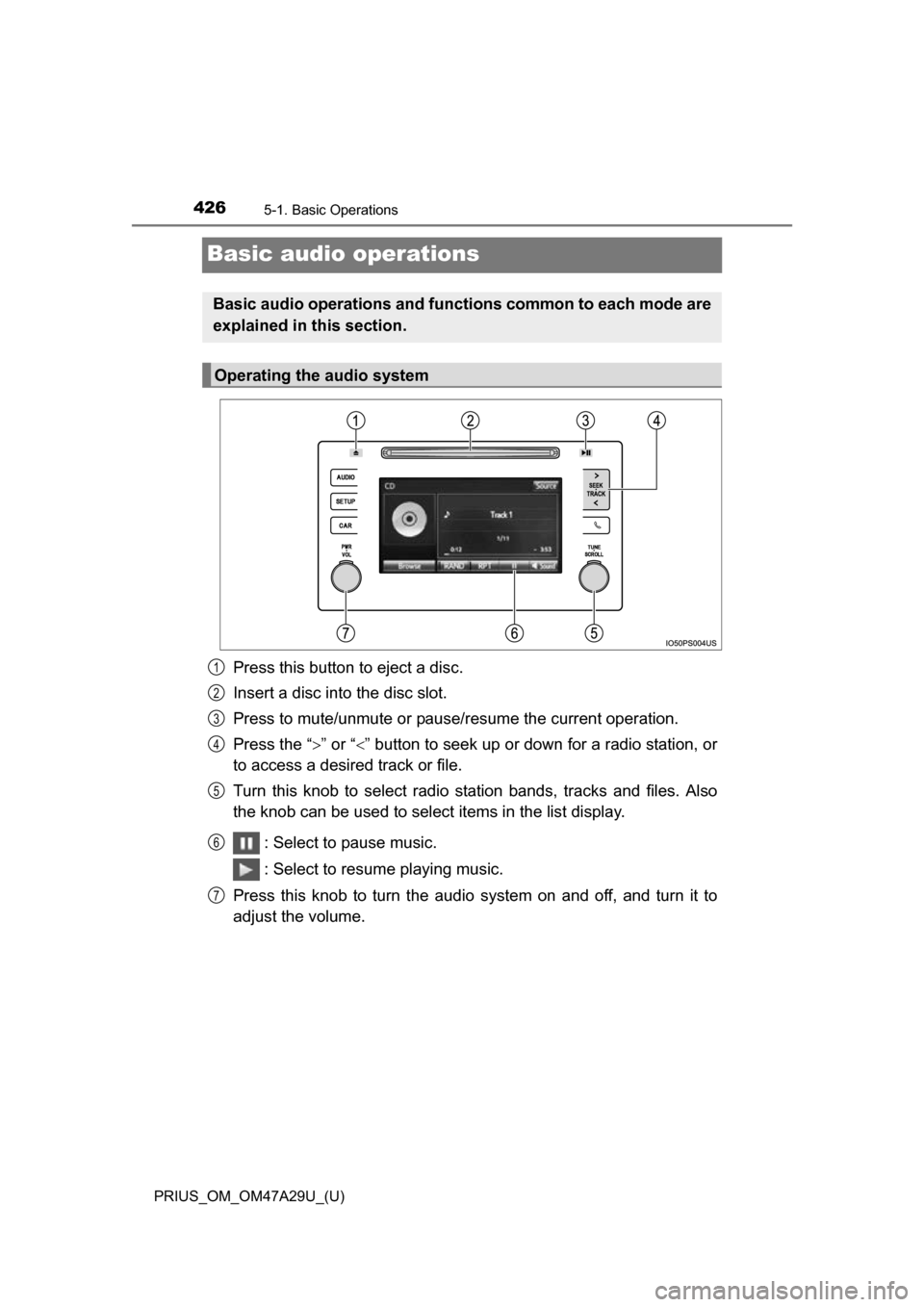
426
PRIUS_OM_OM47A29U_(U)
5-1. Basic Operations
Basic audio operations
Press this button to eject a disc.
Insert a disc into the disc slot.
Press to mute/unmute or pause/resume the current operation.
Press the “” or “” button to seek up or down for a radio station, or
to access a desired track or file.
Turn this knob to select radio station bands, tracks and files. Also
the knob can be used to select items in the list display.
: Select to pause music.
: Select to resume playing music.
Press this knob to turn the audio system on and off, and turn it to
adjust the volume.
Basic audio operations and functi ons common to each mode are
explained in this section.
Operating the audio system
1
2
3
4
5
6
7
Page 427 of 800
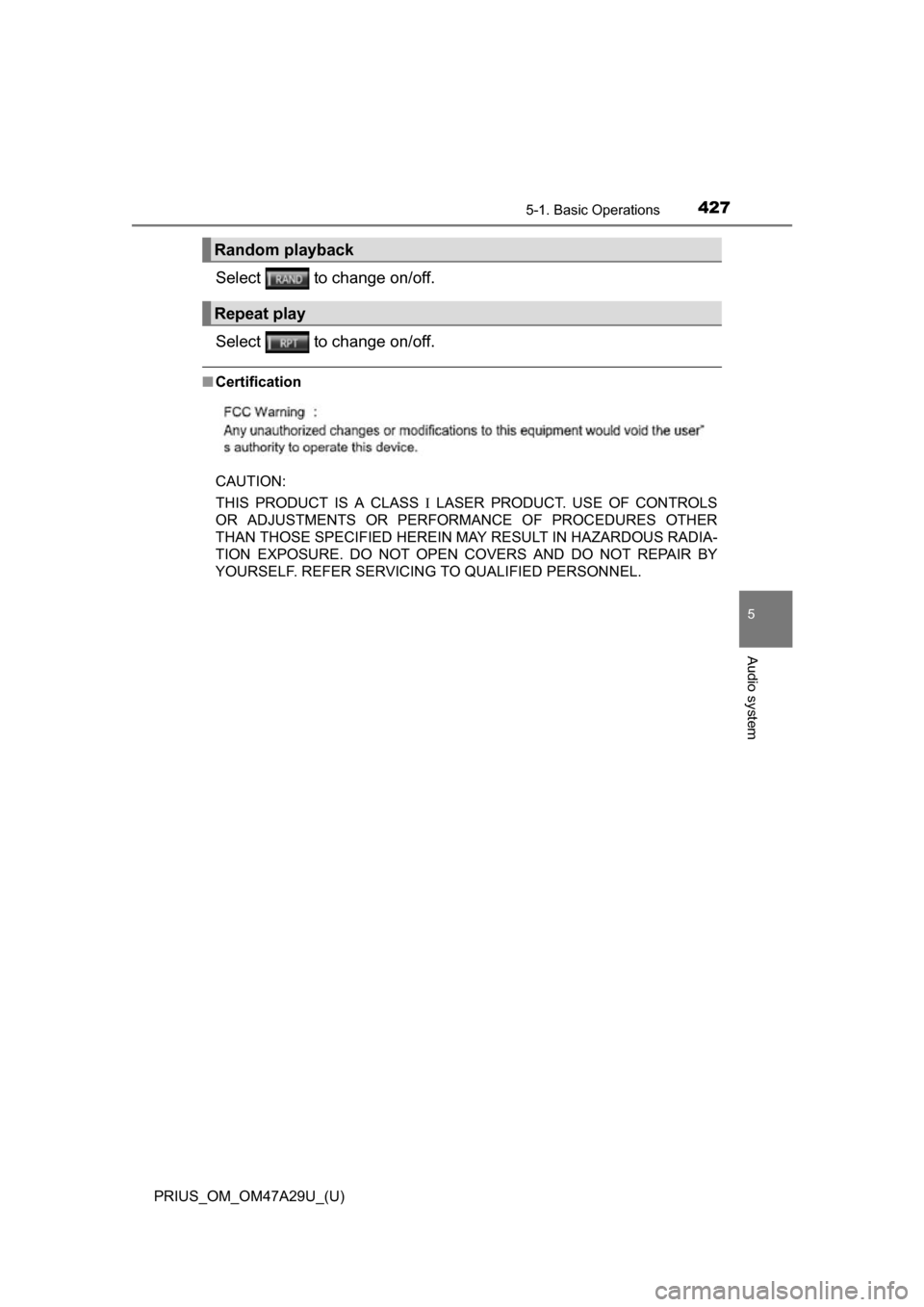
PRIUS_OM_OM47A29U_(U)
4275-1. Basic Operations
5
Audio system
Select to change on/off.
Select to change on/off.
■Certification
CAUTION:
THIS PRODUCT IS A CLASS LASER PRODUCT. USE OF CONTROLS
OR ADJUSTMENTS OR PERFORMANCE OF PROCEDURES OTHER
THAN THOSE SPECIFIED HEREIN MA Y RESULT IN HAZARDOUS RADIA-
TION EXPOSURE. DO NOT OPEN COVERS AND DO NOT REPAIR BY
YOURSELF. REFER SERVICING TO QUALIFIED PERSONNEL.
Random playback
Repeat play
Page 428 of 800
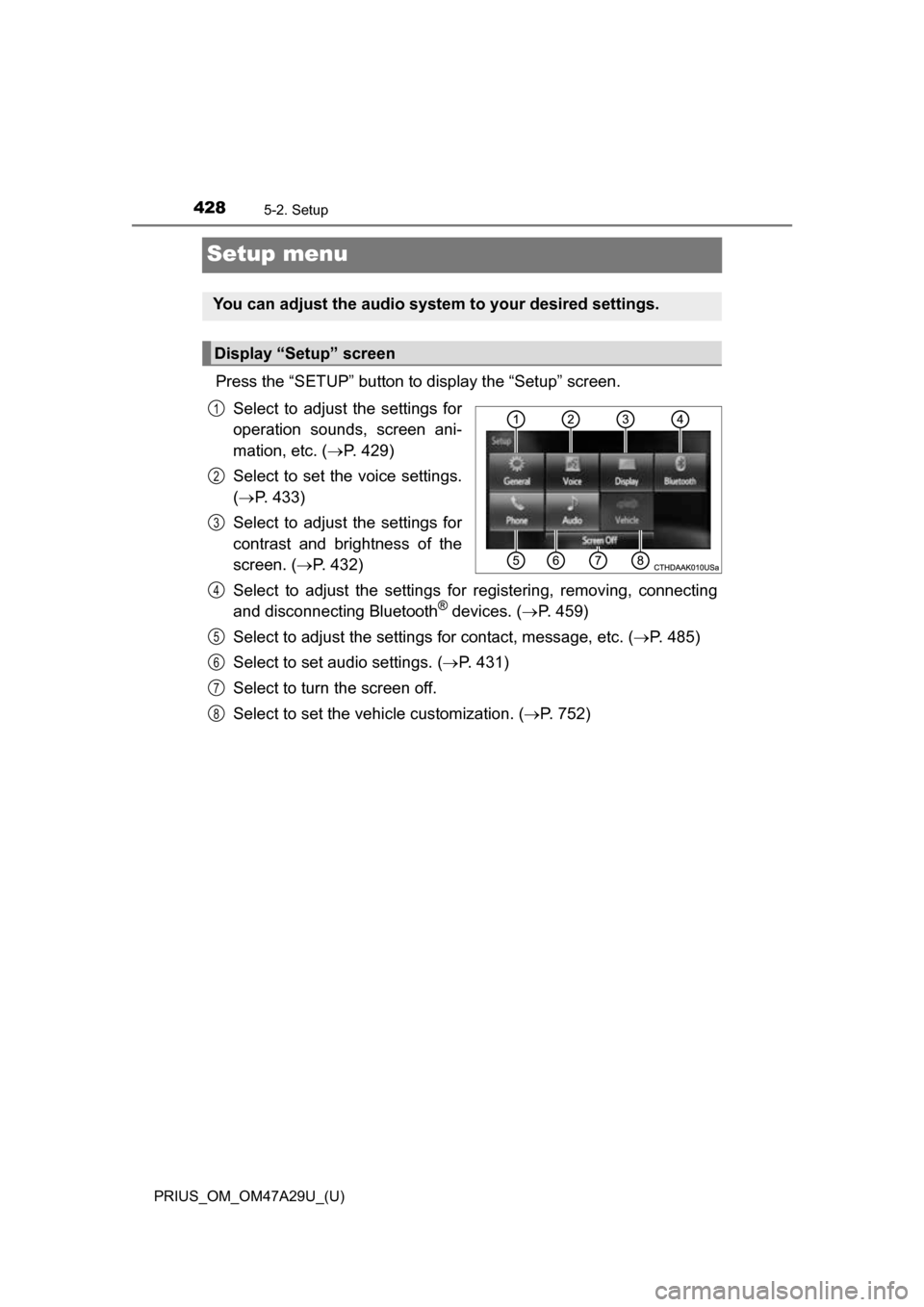
428
PRIUS_OM_OM47A29U_(U)
5-2. Setup
Setup menu
Press the “SETUP” button to display the “Setup” screen.Select to adjust the settings for
operation sounds, screen ani-
mation, etc. ( P. 429)
Select to set the voice settings.
( P. 433)
Select to adjust the settings for
contrast and brightness of the
screen. ( P. 432)
Select to adjust the settings for registering, removing, connecting
and disconnecting Bluetooth
® devices. ( P. 459)
Select to adjust the settings for contact, message, etc. (P. 485)
Select to set audio settings. ( P. 431)
Select to turn the screen off.
Select to set the vehicle customization. ( P. 752)
You can adjust the audio system to your desired settings.
Display “Setup” screen
1
2
3
4
5
6
7
8
Page 429 of 800
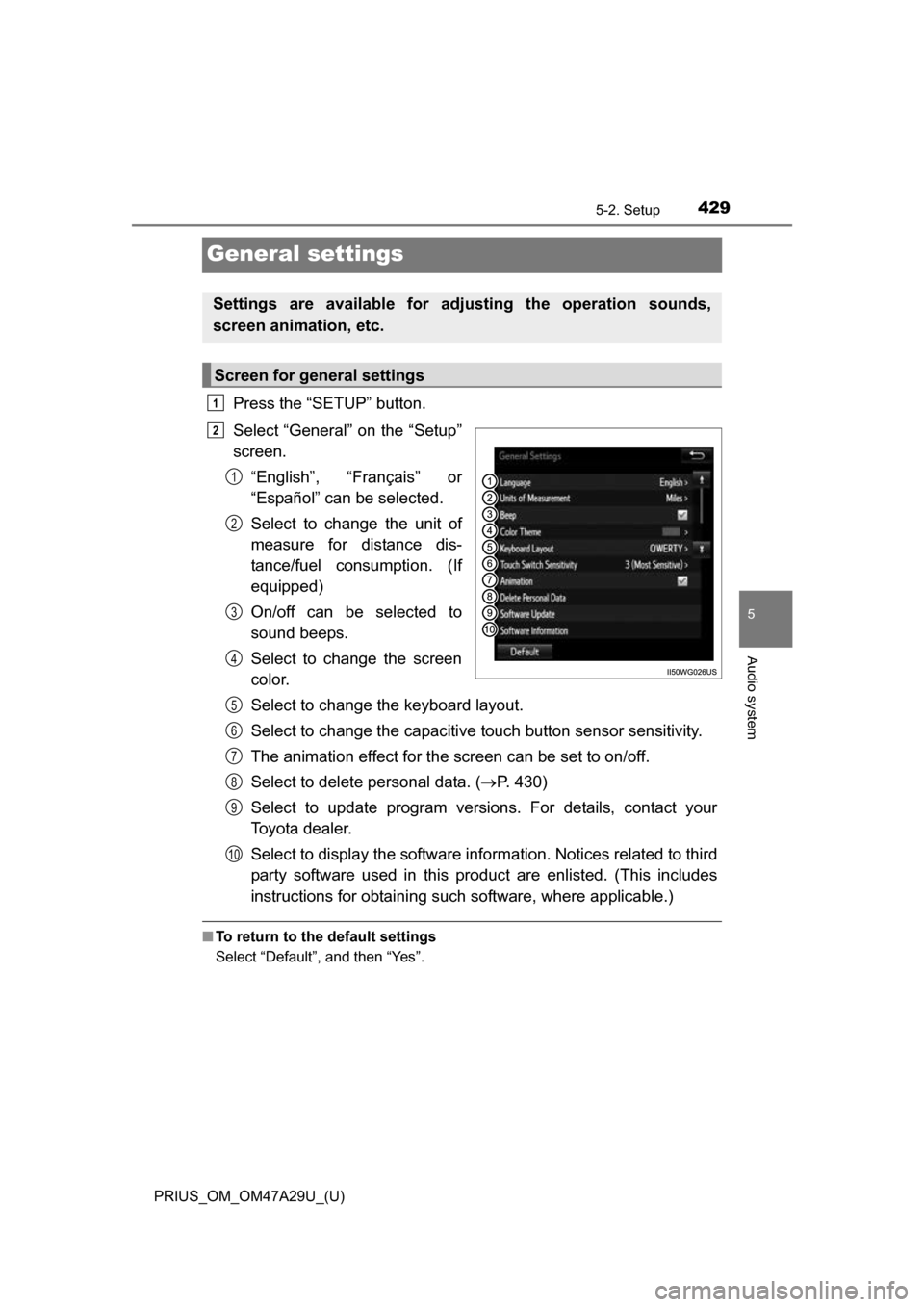
429
PRIUS_OM_OM47A29U_(U)
5-2. Setup
5
Audio system
General settings
Press the “SETUP” button.
Select “General” on the “Setup”
screen.“English”, “Français” or
“Español” can be selected.
Select to change the unit of
measure for distance dis-
tance/fuel consumption. (If
equipped)
On/off can be selected to
sound beeps.
Select to change the screen
color.
Select to change the keyboard layout.
Select to change the capacitive touch button sensor sensitivity.
The animation effect for the screen can be set to on/off.
Select to delete personal data. ( P. 430)
Select to update program versions. For details, contact your
Toyota dealer.
Select to display the software info rmation. Notices related to third
party software used in this pr oduct are enlisted. (This includes
instructions for obtaining such software, where applicable.)
■ To return to the default settings
Select “Default”, and then “Yes”.
Settings are available for adjusting the operation sounds,
screen animation, etc.
Screen for general settings
1
2
1
2
3
4
5
6
7
8
9
10
Page 430 of 800
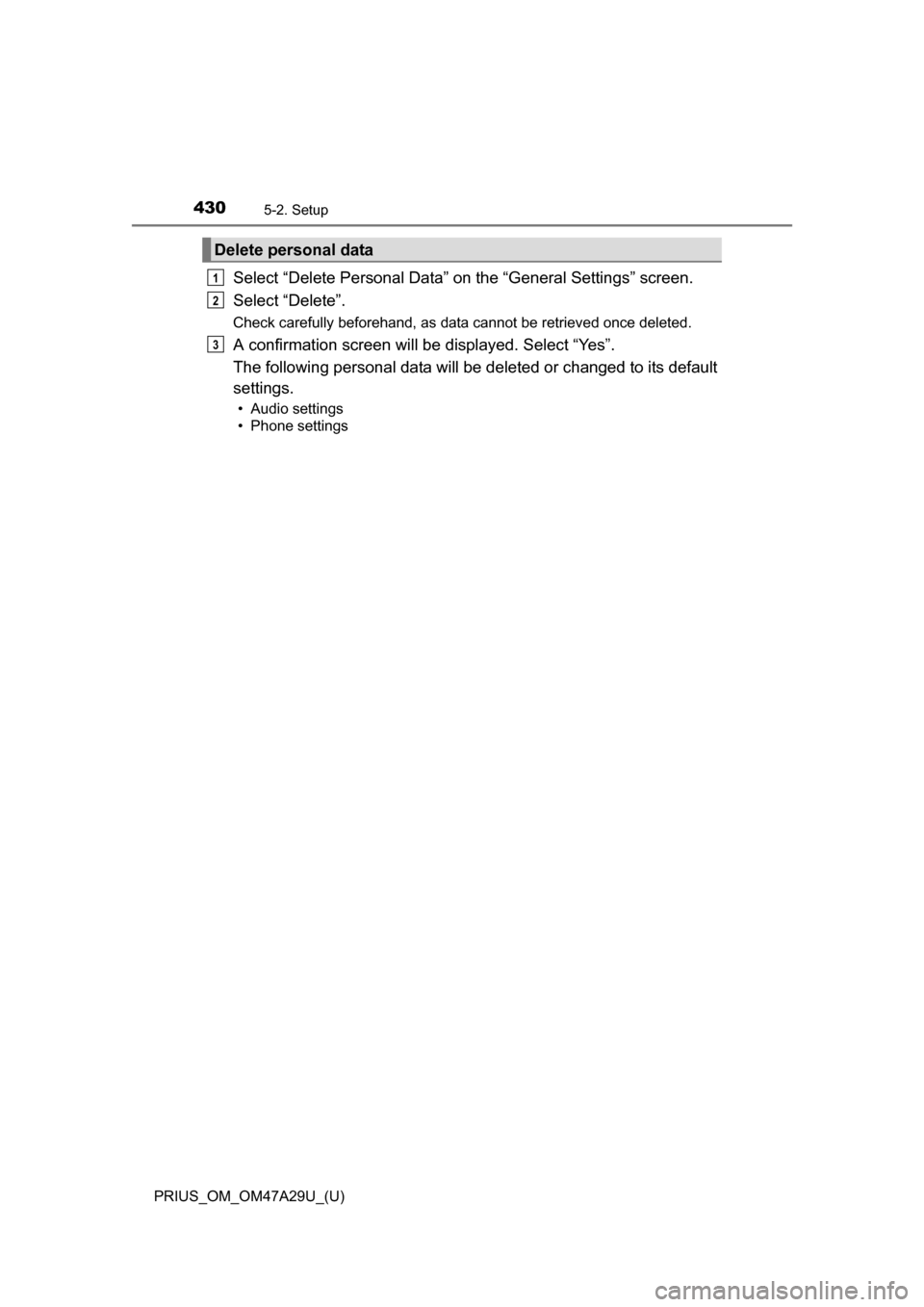
4305-2. Setup
PRIUS_OM_OM47A29U_(U)
Select “Delete Personal Data” on the “General Settings” screen.
Select “Delete”.
Check carefully beforehand, as data cannot be retrieved once deleted.
A confirmation screen will be displayed. Select “Yes”.
The following personal data will be deleted or changed to its default
settings.
• Audio settings
• Phone settings
Delete personal data
1
2
3