display TOYOTA PRIUS 2017 4.G Navigation Manual
[x] Cancel search | Manufacturer: TOYOTA, Model Year: 2017, Model line: PRIUS, Model: TOYOTA PRIUS 2017 4.GPages: 292, PDF Size: 7.51 MB
Page 26 of 292
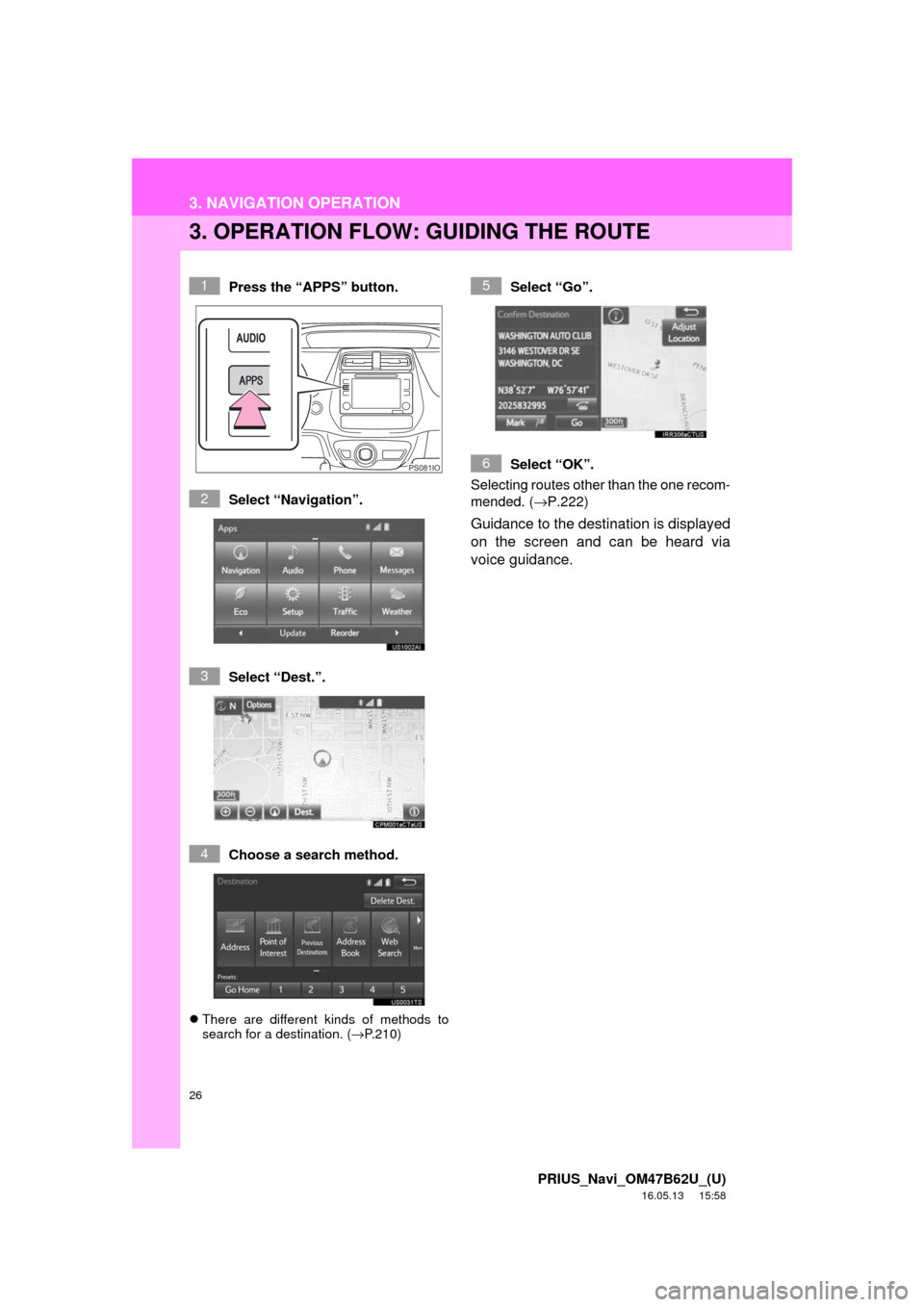
26
3. NAVIGATION OPERATION
PRIUS_Navi_OM47B62U_(U)
16.05.13 15:58
3. OPERATION FLOW: GUIDING THE ROUTE
Press the “APPS” button.
Select “Navigation”.
Select “Dest.”.
Choose a search method.
There are different kinds of methods to
search for a destination. ( →P.210)
Select “Go”.
Select “OK”.
Selecting routes other than the one recom-
mended. ( →P.222)
Guidance to the destination is displayed
on the screen and can be heard via
voice guidance.
1
PS081IO
2
3
4
5
6
Page 27 of 292
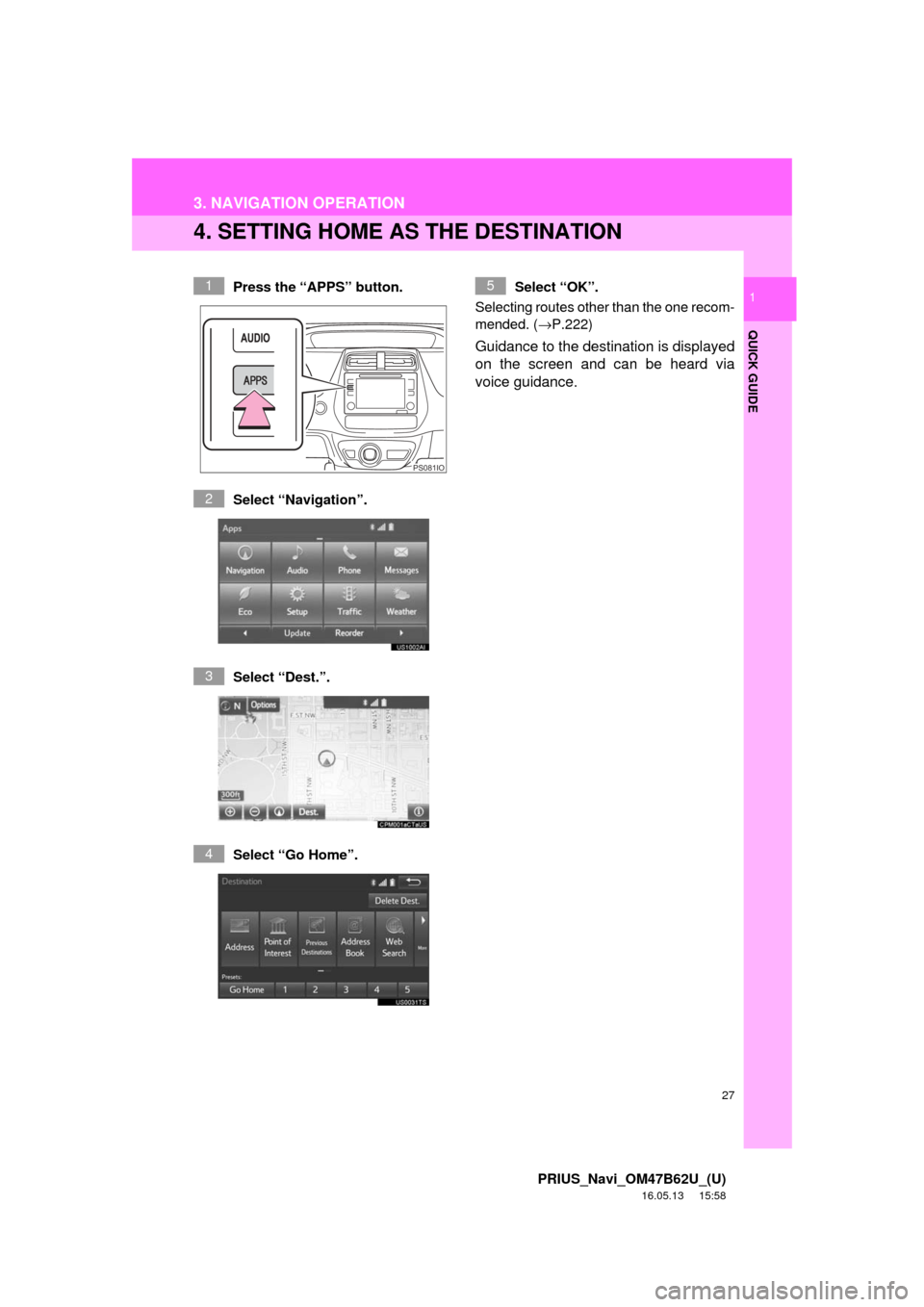
27
3. NAVIGATION OPERATION
PRIUS_Navi_OM47B62U_(U)
16.05.13 15:58
QUICK GUIDE
1
4. SETTING HOME AS THE DESTINATION
Press the “APPS” button.
Select “Navigation”.
Select “Dest.”.
Select “Go Home”. Select “OK”.
Selecting routes other than the one recom-
mended. ( →P.222)
Guidance to the destination is displayed
on the screen and can be heard via
voice guidance.
1
PS081IO
2
3
4
5
Page 28 of 292
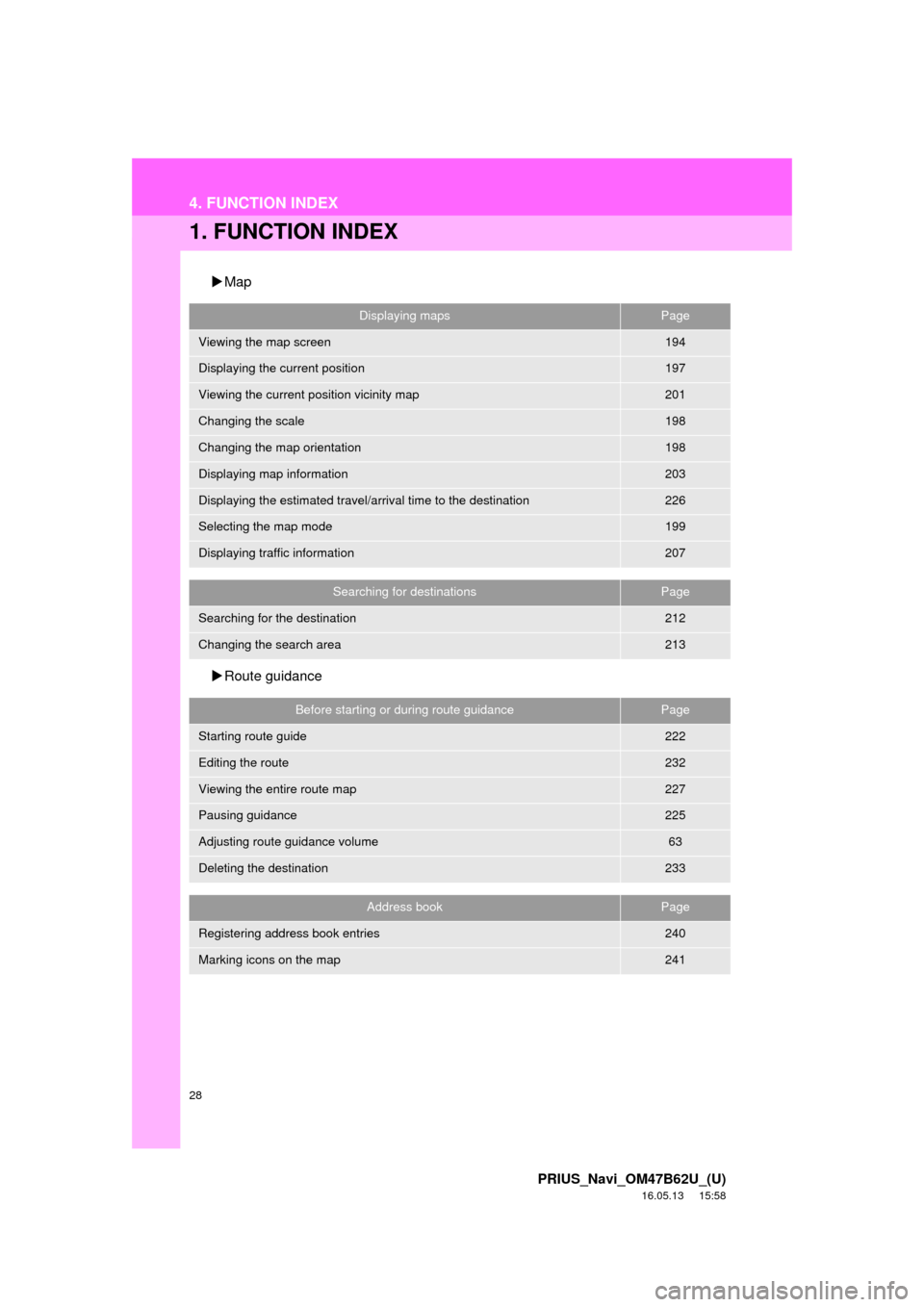
28
PRIUS_Navi_OM47B62U_(U)
16.05.13 15:58
4. FUNCTION INDEX
1. FUNCTION INDEX
Map
Route guidance
Displaying mapsPage
Viewing the map screen194
Displaying the current position197
Viewing the current position vicinity map201
Changing the scale198
Changing the map orientation198
Displaying map information203
Displaying the estimated travel/arrival time to the destination226
Selecting the map mode199
Displaying traffic information207
Searching for destinationsPage
Searching for the destination212
Changing the search area213
Before starting or during route guidancePage
Starting route guide222
Editing the route232
Viewing the entire route map227
Pausing guidance225
Adjusting route guidance volume63
Deleting the destination233
Address bookPage
Registering address book entries240
Marking icons on the map241
Page 29 of 292
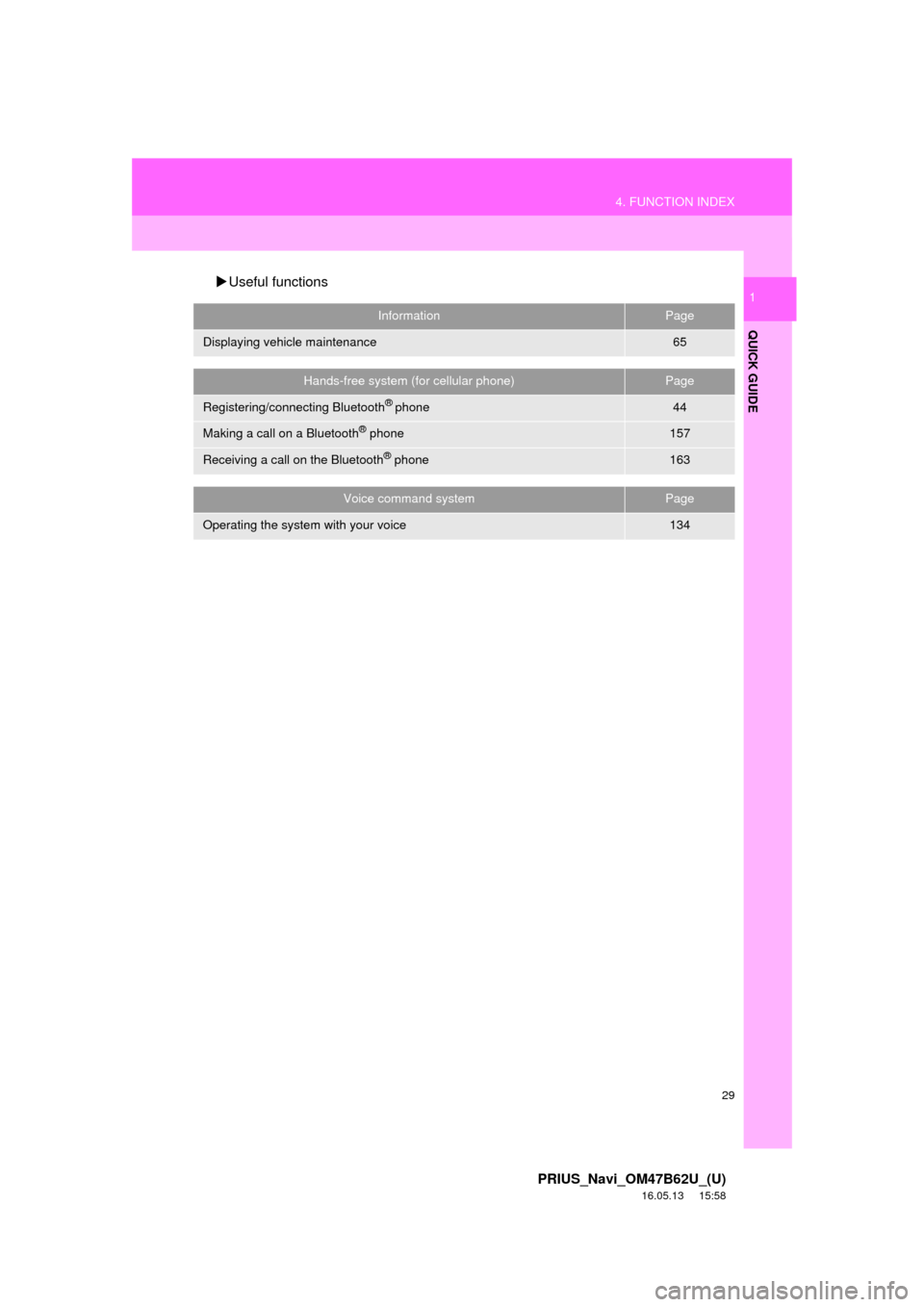
29
4. FUNCTION INDEX
PRIUS_Navi_OM47B62U_(U)
16.05.13 15:58
QUICK GUIDE
1Useful functions
InformationPage
Displaying vehicle maintenance65
Hands-free system (for cellular phone)Page
Registering/connecting Bluetooth® phone44
Making a call on a Bluetooth® phone157
Receiving a call on the Bluetooth® phone163
Voice command systemPage
Operating the system with your voice134
Page 30 of 292
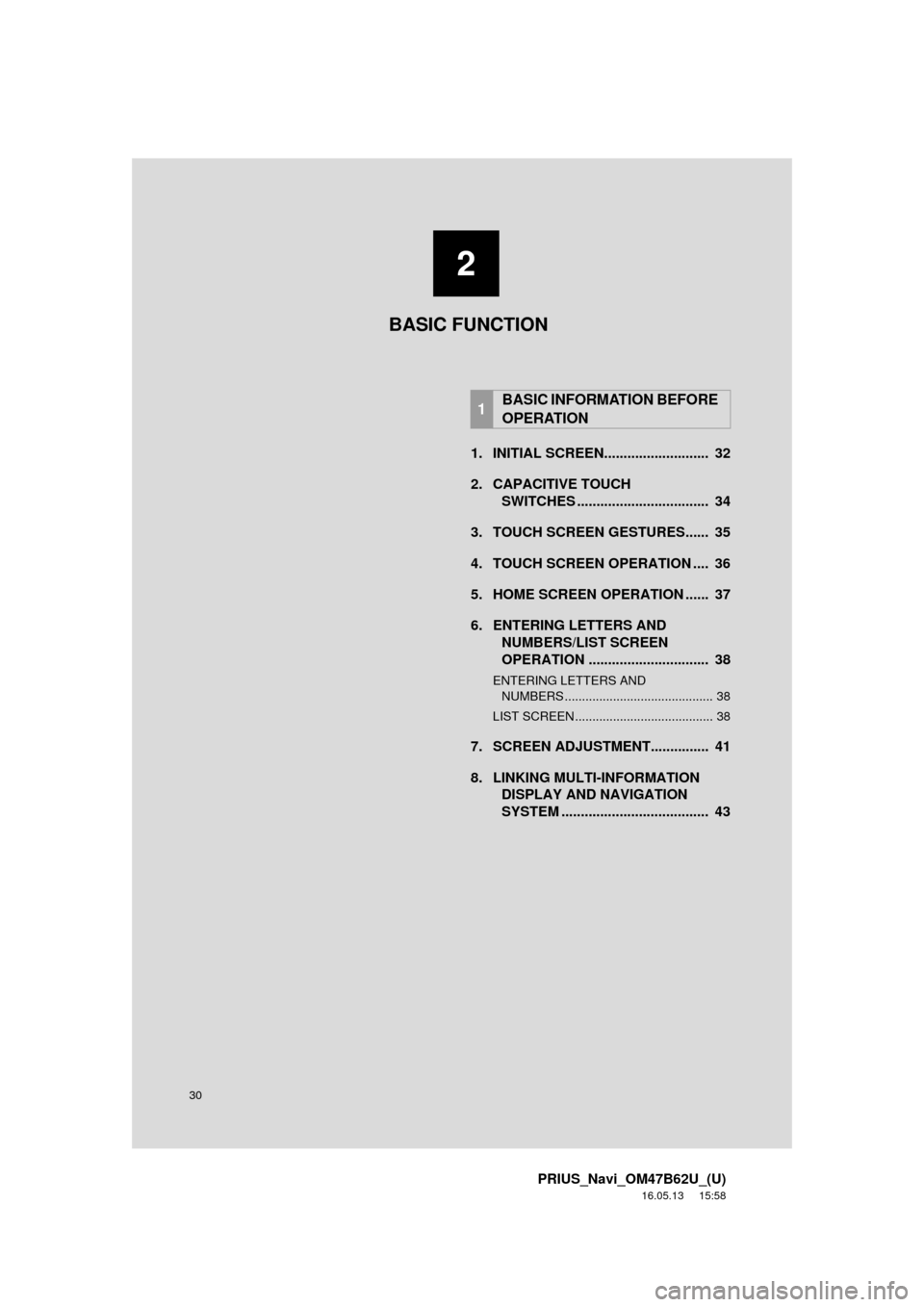
30
PRIUS_Navi_OM47B62U_(U)
16.05.13 15:58
1. INITIAL SCREEN........................... 32
2. CAPACITIVE TOUCHSWITCHES .................................. 34
3. TOUCH SCREEN GESTURES...... 35
4. TOUCH SCREEN OPERATION .... 36
5. HOME SCREEN OPERATION ...... 37
6. ENTERING LETTERS AND NUMBERS/LIST SCREEN
OPERATION ............................... 38
ENTERING LETTERS AND
NUMBERS ........................................... 38
LIST SCREEN ........................................ 38
7. SCREEN ADJUSTMENT............... 41
8. LINKING MULTI-INFORMATION DISPLAY AND NAVIGATION
SYSTEM ........... ....................... .... 43
1BASIC INFORMATION BEFORE
OPERATION
2
BASIC FUNCTION
Page 32 of 292
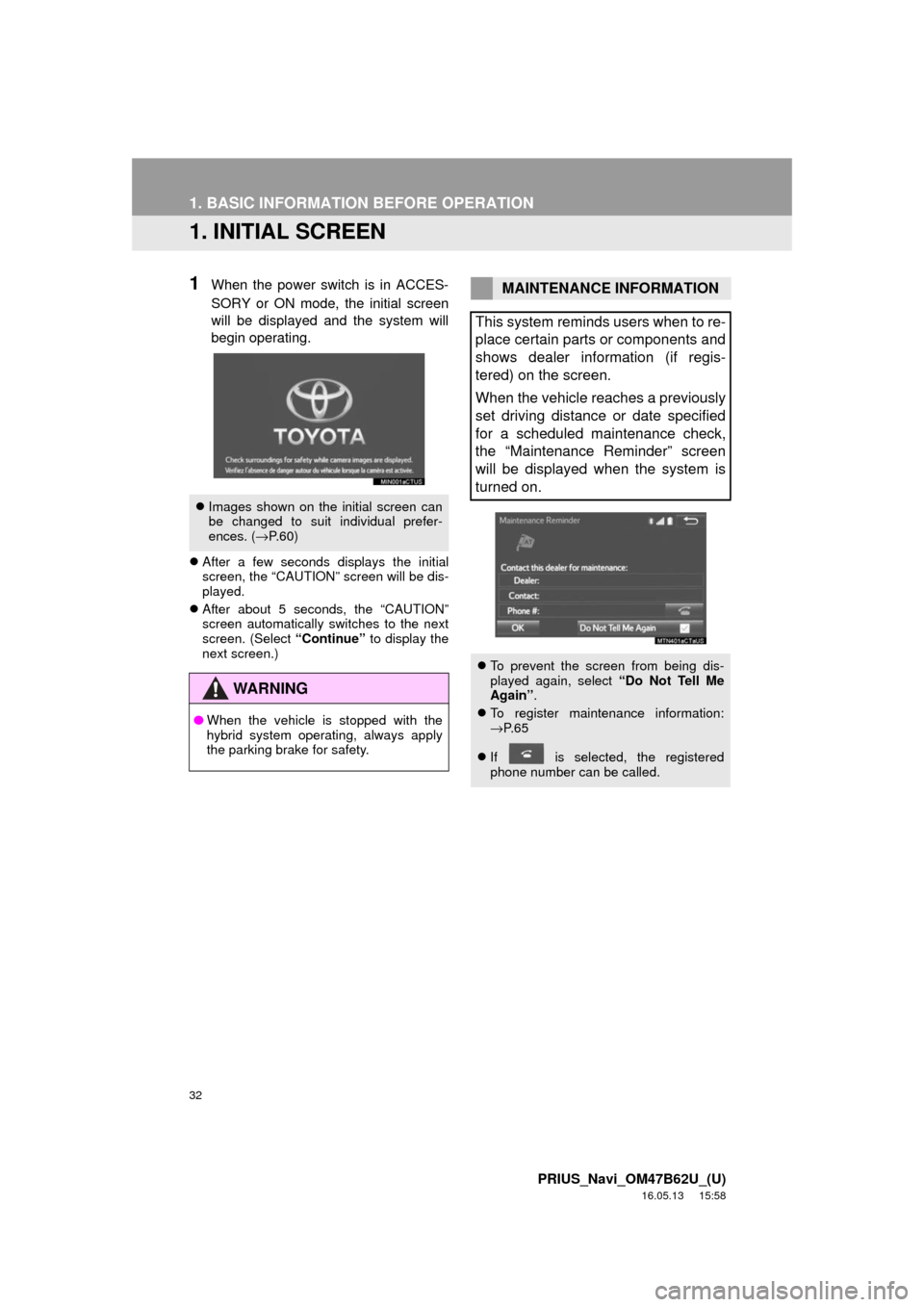
32
PRIUS_Navi_OM47B62U_(U)
16.05.13 15:58
1. BASIC INFORMATION BEFORE OPERATION
1. INITIAL SCREEN
1When the power switch is in ACCES-
SORY or ON mode, the initial screen
will be displayed and the system will
begin operating.
After a few seconds displays the initial
screen, the “CAUTION” screen will be dis-
played.
After about 5 seconds, the “CAUTION”
screen automatically switches to the next
screen. (Select “Continue” to display the
next screen.)
Images shown on the initial screen can
be changed to suit individual prefer-
ences. ( →P.60)
WA R N I N G
● When the vehicle is stopped with the
hybrid system operating, always apply
the parking brake for safety.
MAINTENANCE INFORMATION
This system reminds users when to re-
place certain parts or components and
shows dealer information (if regis-
tered) on the screen.
When the vehicle reaches a previously
set driving distance or date specified
for a scheduled maintenance check,
the “Maintenance Reminder” screen
will be displayed when the system is
turned on.
To prevent the screen from being dis-
played again, select “Do Not Tell Me
Again” .
To register maintenance information:
→P. 6 5
If is selected, the registered
phone number can be called.
Page 36 of 292
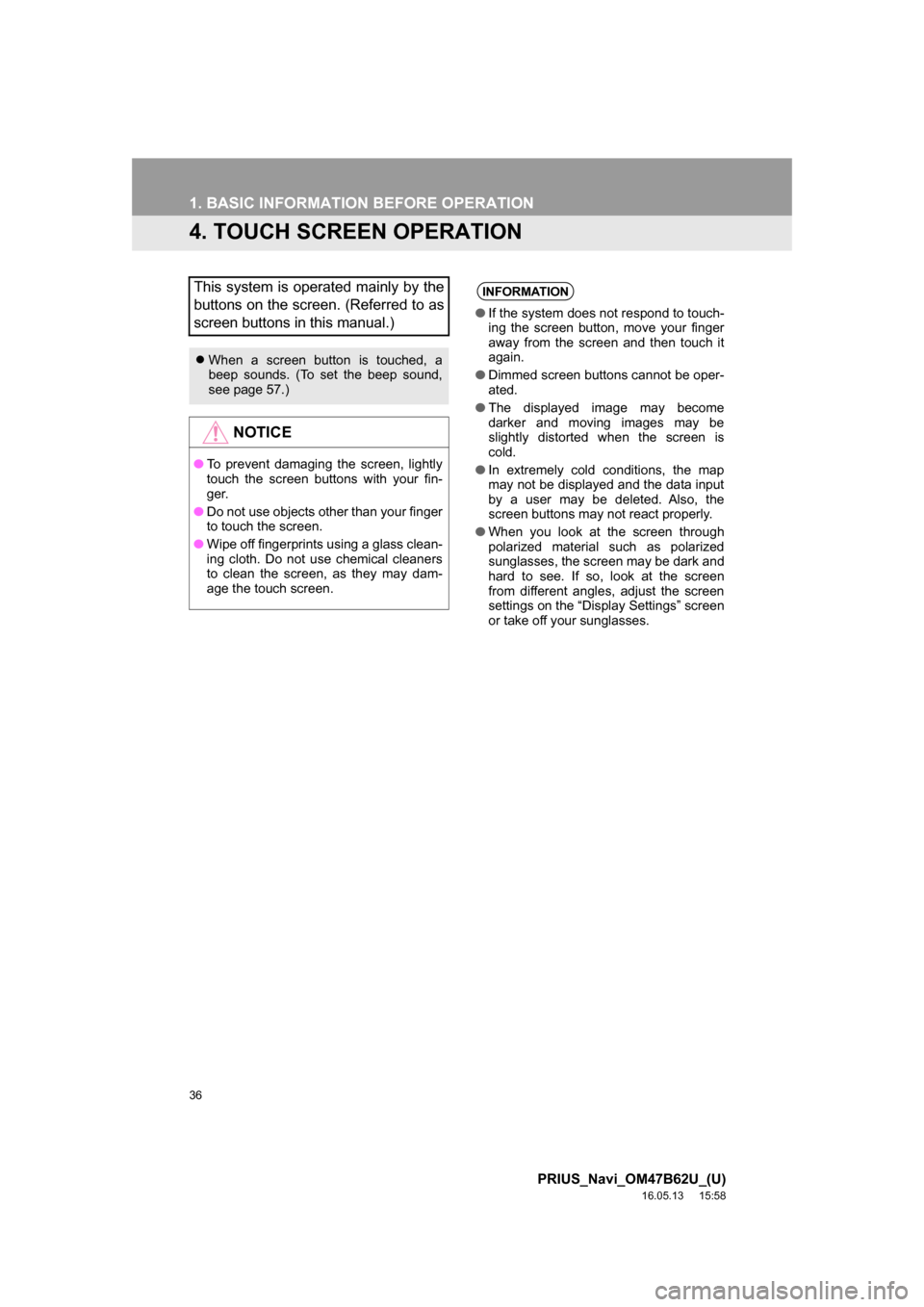
36
1. BASIC INFORMATION BEFORE OPERATION
PRIUS_Navi_OM47B62U_(U)
16.05.13 15:58
4. TOUCH SCREEN OPERATION
This system is operated mainly by the
buttons on the screen. (Referred to as
screen buttons in this manual.)
When a screen button is touched, a
beep sounds. (To set the beep sound,
see page 57.)
NOTICE
●To prevent damaging the screen, lightly
touch the screen buttons with your fin-
ge r.
● Do not use objects other than your finger
to touch the screen.
● Wipe off fingerprints using a glass clean-
ing cloth. Do not use chemical cleaners
to clean the screen, as they may dam-
age the touch screen.
INFORMATION
●If the system does not respond to touch-
ing the screen button, move your finger
away from the screen and then touch it
again.
● Dimmed screen buttons cannot be oper-
ated.
● The displayed image may become
darker and moving images may be
slightly distorted when the screen is
cold.
● In extremely cold conditions, the map
may not be displayed and the data input
by a user may be deleted. Also, the
screen buttons may not react properly.
● When you look at the screen through
polarized material such as polarized
sunglasses, the screen may be dark and
hard to see. If so, look at the screen
from different angles, adjust the screen
settings on the “Display Settings” screen
or take off your sunglasses.
Page 37 of 292
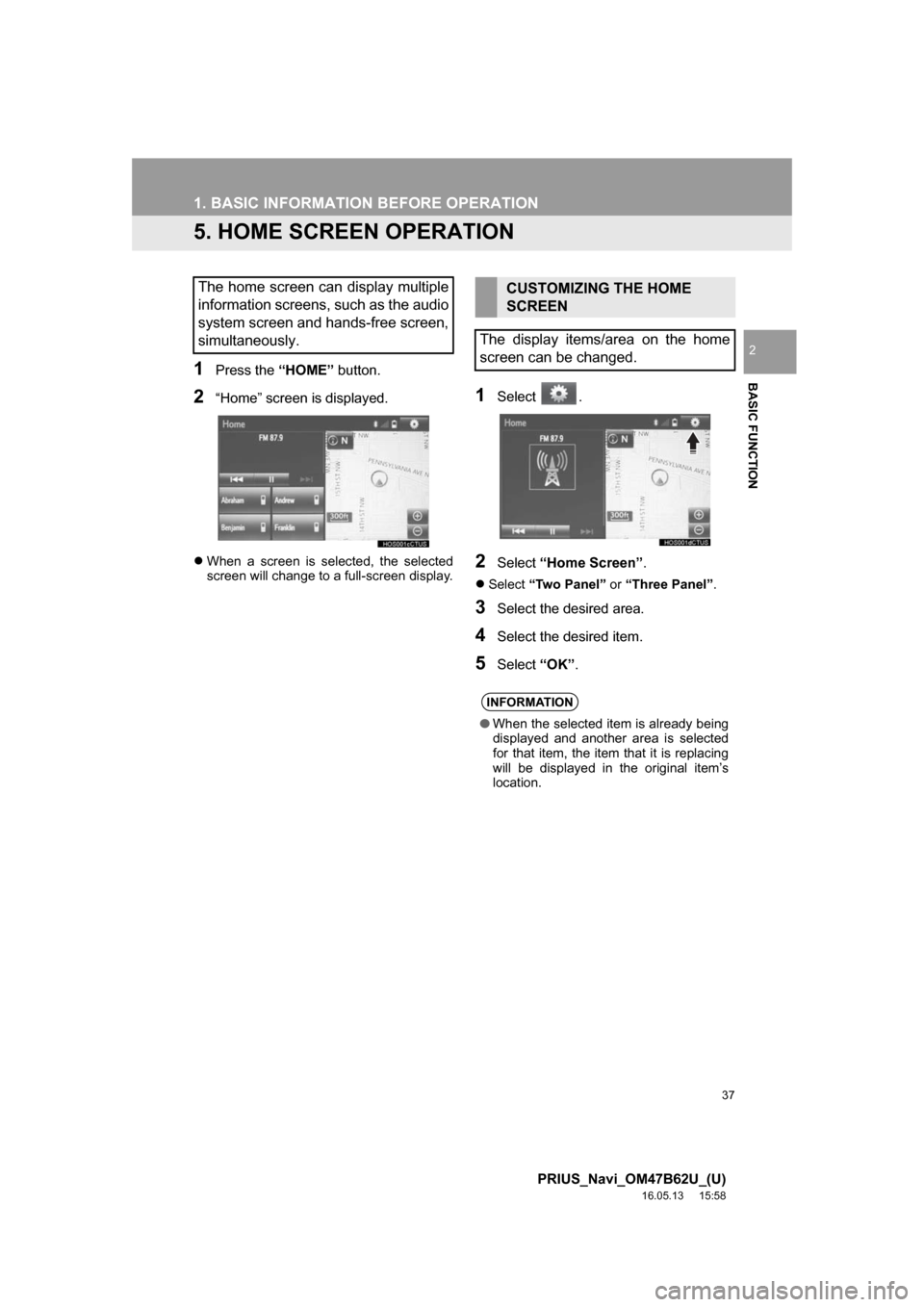
37
1. BASIC INFORMATION BEFORE OPERATION
PRIUS_Navi_OM47B62U_(U)
16.05.13 15:58
BASIC FUNCTION
2
5. HOME SCREEN OPERATION
1Press the “HOME” button.
2“Home” screen is displayed.
When a screen is selected, the selected
screen will change to a full-screen display.
1Select .
2Select “Home Screen” .
Select “Two Panel” or “Three Panel” .
3Select the desired area.
4Select the desired item.
5Select“OK”.
The home screen can display multiple
information screens, such as the audio
system screen and hands-free screen,
simultaneously.CUSTOMIZING THE HOME
SCREEN
The display items/area on the home
screen can be changed.
INFORMATION
● When the selected item is already being
displayed and another area is selected
for that item, the item that it is replacing
will be displayed in the original item’s
location.
Page 38 of 292
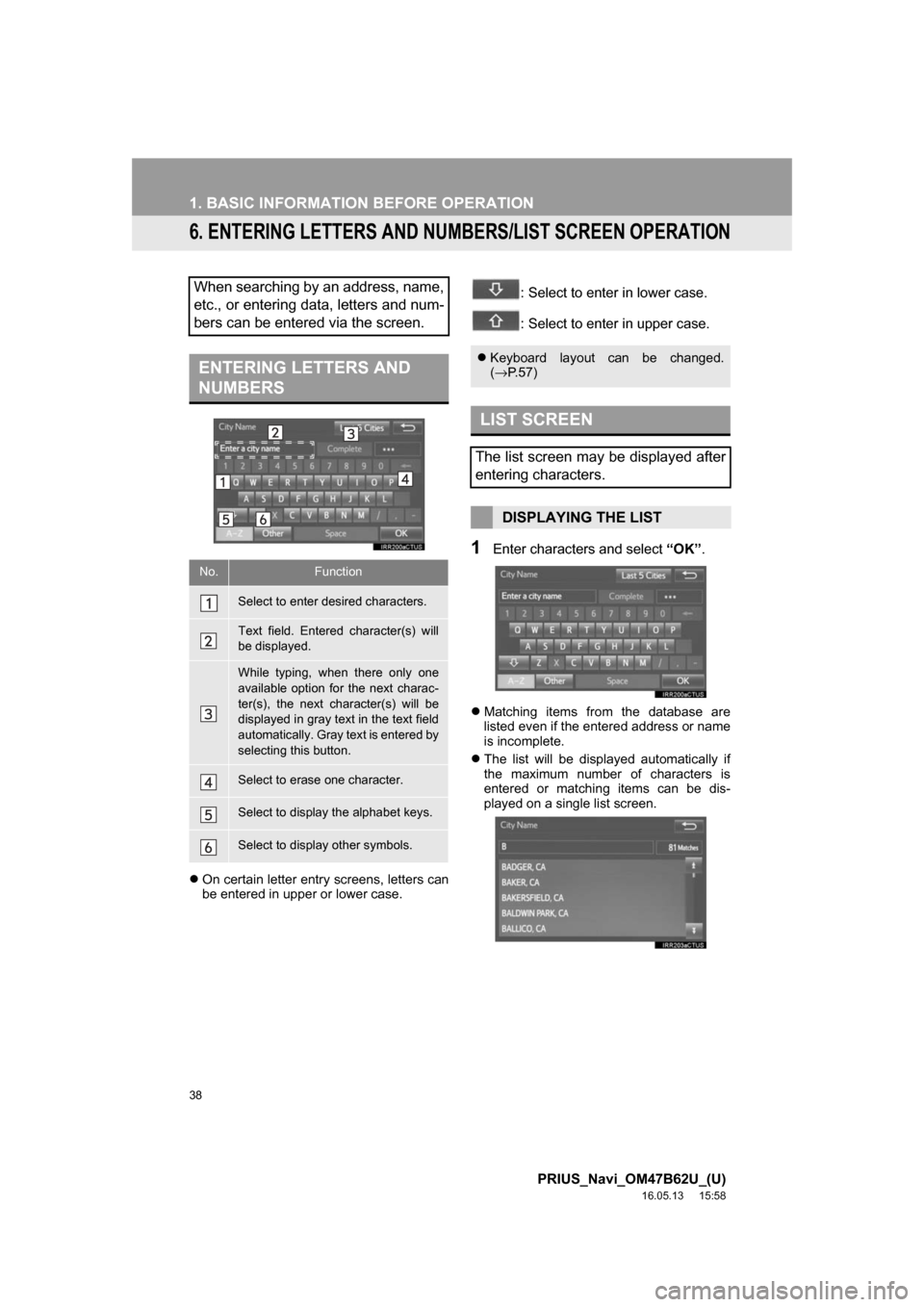
38
1. BASIC INFORMATION BEFORE OPERATION
PRIUS_Navi_OM47B62U_(U)
16.05.13 15:58
6. ENTERING LETTERS AND NUMBERS/LIST SCREEN OPERATION
On certain letter entry screens, letters can
be entered in upper or lower case.
: Select to enter in lower case.
: Select to enter in upper case.
1Enter characters and select “OK”.
Matching items from the database are
listed even if the entered address or name
is incomplete.
The list will be displayed automatically if
the maximum number of characters is
entered or matching items can be dis-
played on a single list screen.
When searching by an address, name,
etc., or entering data, letters and num-
bers can be entered via the screen.
ENTERING LETTERS AND
NUMBERS
No.Function
Select to enter desired characters.
Text field. Entered character(s) will
be displayed.
While typing, when there only one
available option for the next charac-
ter(s), the next character(s) will be
displayed in gray text in the text field
automatically. Gray text is entered by
selecting this button.
Select to erase one character.
Select to display the alphabet keys.
Select to display other symbols.
Keyboard layout can be changed.
(→ P.57)
LIST SCREEN
The list screen may be displayed after
entering characters.
DISPLAYING THE LIST
Page 39 of 292
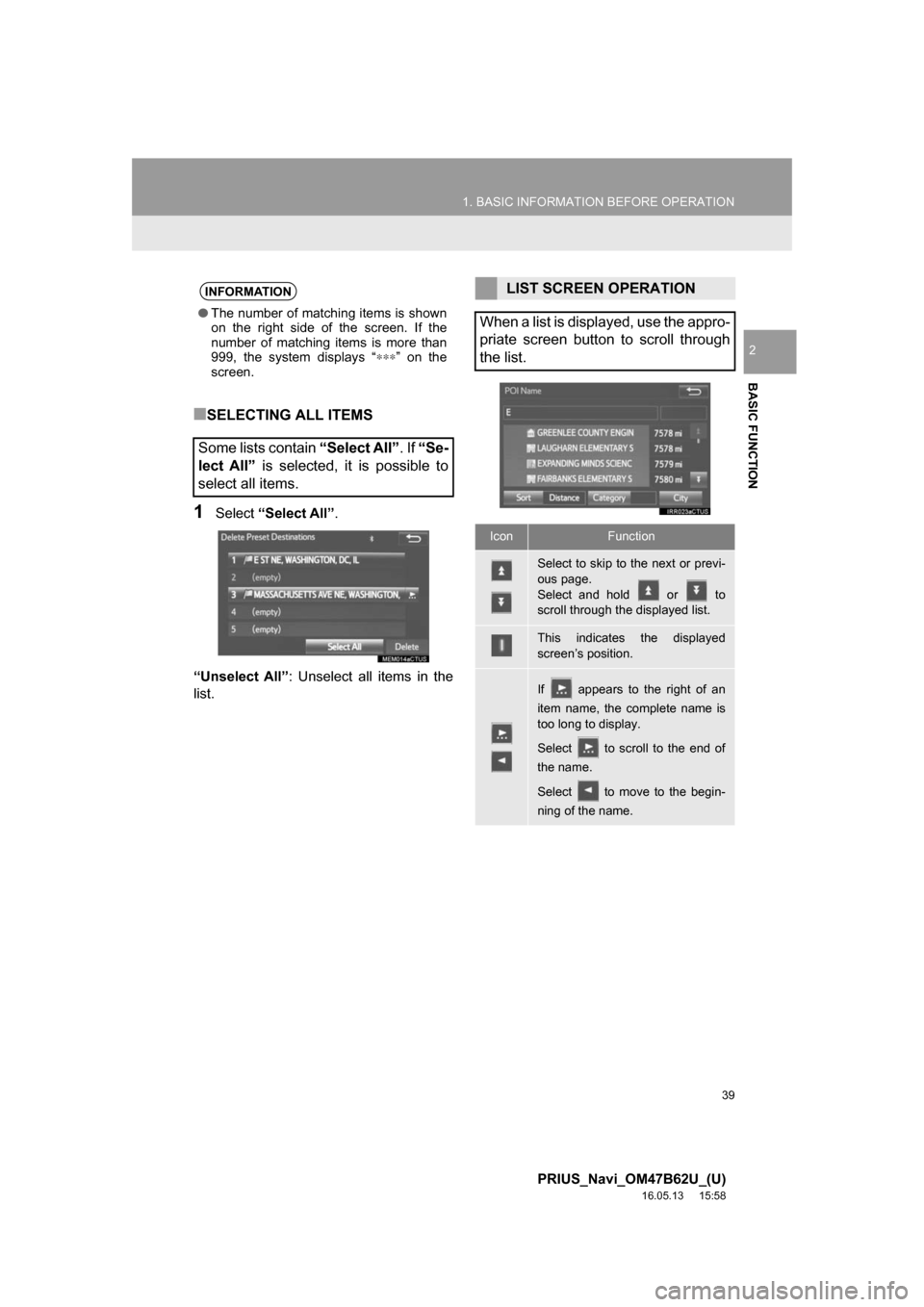
39
1. BASIC INFORMATION BEFORE OPERATION
PRIUS_Navi_OM47B62U_(U)
16.05.13 15:58
BASIC FUNCTION
2
■SELECTING ALL ITEMS
1Select“Select All” .
“Unselect All” : Unselect all items in the
list.
INFORMATION
● The number of matching items is shown
on the right side of the screen. If the
number of matching items is more than
999, the system displays “ ∗∗∗” on the
screen.
Some lists contain “Select All”. If “Se-
lect All” is selected, it is possible to
select all items.
LIST SCREEN OPERATION
When a list is displayed, use the appro-
priate screen button to scroll through
the list.
IconFunction
Select to skip to the next or previ-
ous page.
Select and hold or to
scroll through the displayed list.
This indicates the displayed
screen’s position.
If appears to the right of an
item name, the complete name is
too long to display.
Select to scroll to the end of
the name.
Select to move to the begin-
ning of the name.