reset TOYOTA PRIUS 2017 4.G Navigation Manual
[x] Cancel search | Manufacturer: TOYOTA, Model Year: 2017, Model line: PRIUS, Model: TOYOTA PRIUS 2017 4.GPages: 292, PDF Size: 7.51 MB
Page 120 of 292
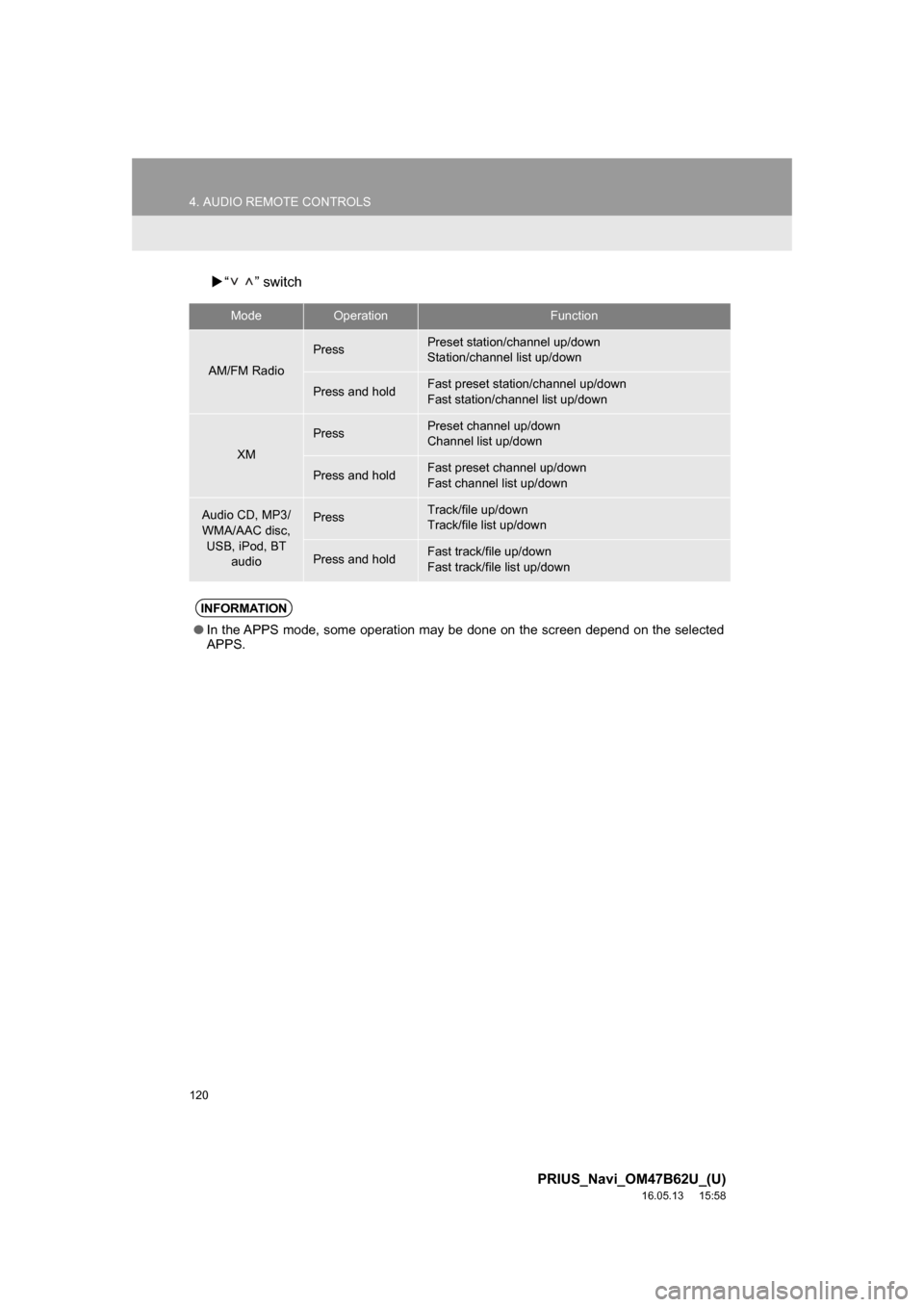
120
4. AUDIO REMOTE CONTROLS
PRIUS_Navi_OM47B62U_(U)
16.05.13 15:58
“ ” switch
ModeOperationFunction
AM/FM Radio
PressPreset station/channel up/down
Station/channel list up/down
Press and holdFast preset station/channel up/down
Fast station/channel list up/down
XM
PressPreset channel up/down
Channel list up/down
Press and holdFast preset channel up/down
Fast channel list up/down
Audio CD, MP3/
WMA/AAC disc, USB, iPod, BT audioPressTrack/file up/down
Track/file list up/down
Press and holdFast track/file up/down
Fast track/file list up/down
INFORMATION
●In the APPS mode, some operation may be done on the screen depend on the selected
APPS.
Page 122 of 292
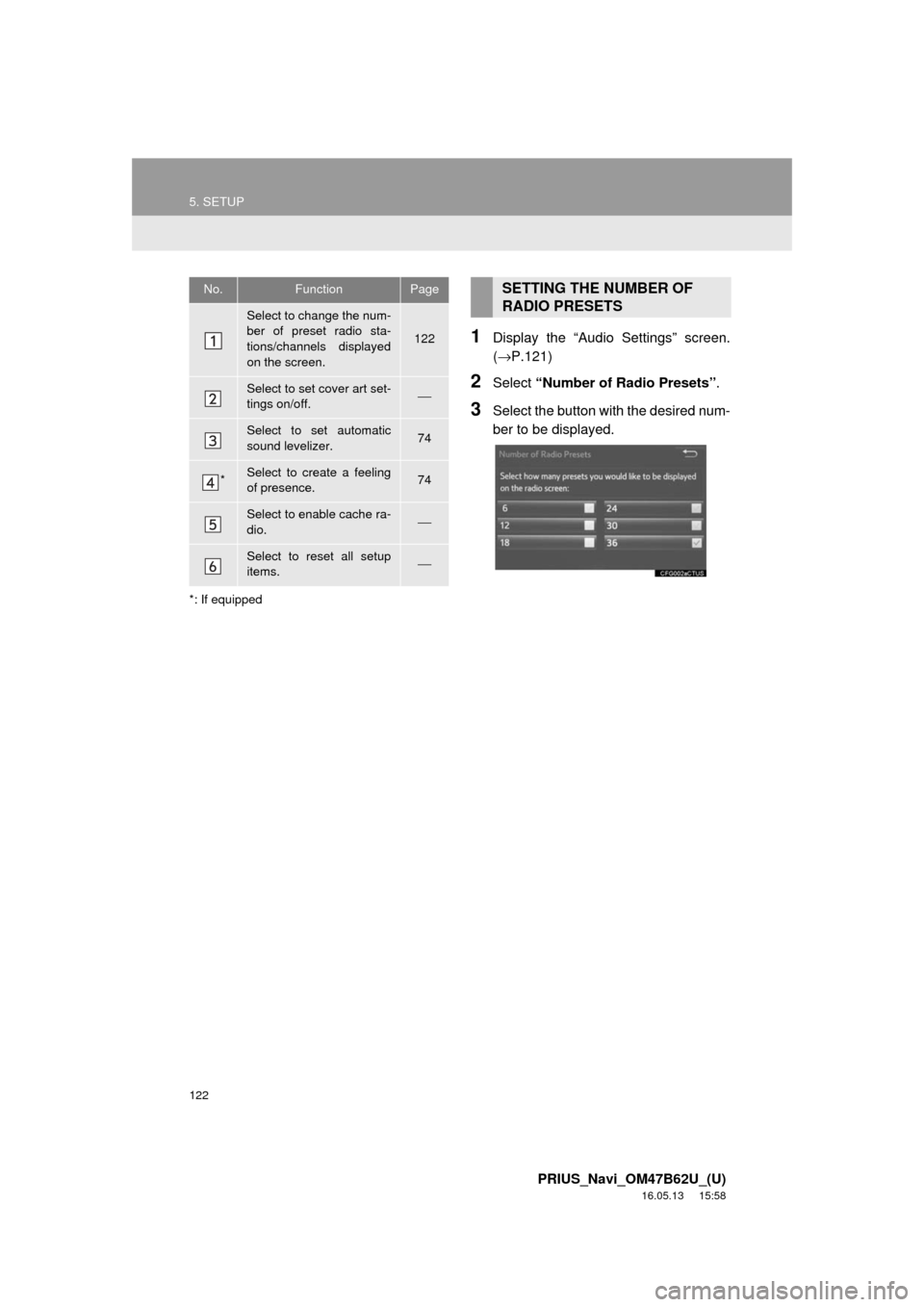
122
5. SETUP
PRIUS_Navi_OM47B62U_(U)
16.05.13 15:58
*: If equipped
1Display the “Audio Settings” screen.
(→P.121)
2Select “Number of Radio Presets” .
3Select the button with the desired num-
ber to be displayed.
No.FunctionPage
Select to change the num-
ber of preset radio sta-
tions/channels displayed
on the screen.
122
Select to set cover art set-
tings on/off.⎯
Select to set automatic
sound levelizer.74
*Select to create a feeling
of presence.74
Select to enable cache ra-
dio.⎯
Select to reset all setup
items.⎯
SETTING THE NUMBER OF
RADIO PRESETS
Page 165 of 292
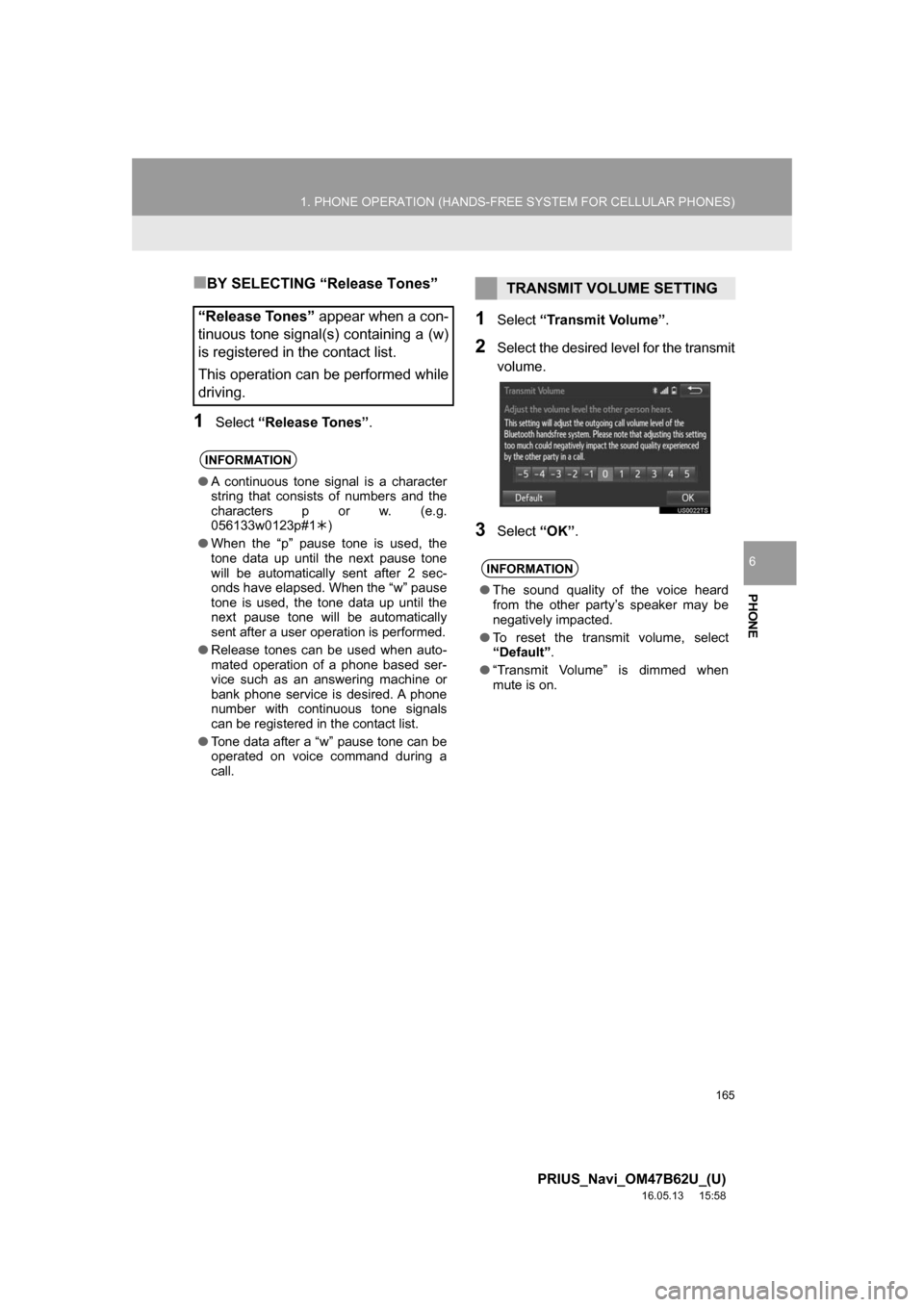
165
1. PHONE OPERATION (HANDS-FREE SYSTEM FOR CELLULAR PHONES)
PRIUS_Navi_OM47B62U_(U)
16.05.13 15:58
PHONE
6
■BY SELECTING “Release Tones”
1Select“Release Tones” .
1Select“Transmit Volume” .
2Select the desired level for the transmit
volume.
3Select“OK”.
“Release Tones” appear when a con-
tinuous tone signal(s) containing a (w)
is registered in the contact list.
This operation can be performed while
driving.
INFORMATION
● A continuous tone signal is a character
string that consists of numbers and the
characters p or w. (e.g.
056133w0123p#1 )
● When the “p” pause tone is used, the
tone data up until the next pause tone
will be automatically sent after 2 sec-
onds have elapsed. When the “w” pause
tone is used, the tone data up until the
next pause tone will be automatically
sent after a user operation is performed.
● Release tones can be used when auto-
mated operation of a phone based ser-
vice such as an answering machine or
bank phone service is desired. A phone
number with continuous tone signals
can be registered in the contact list.
● Tone data after a “w” pause tone can be
operated on voice command during a
call.
TRANSMIT VOLUME SETTING
INFORMATION
●The sound quality of the voice heard
from the other party’s speaker may be
negatively impacted.
● To reset the transmit volume, select
“Default” .
● “Transmit Volume” is dimmed when
mute is on.
Page 170 of 292
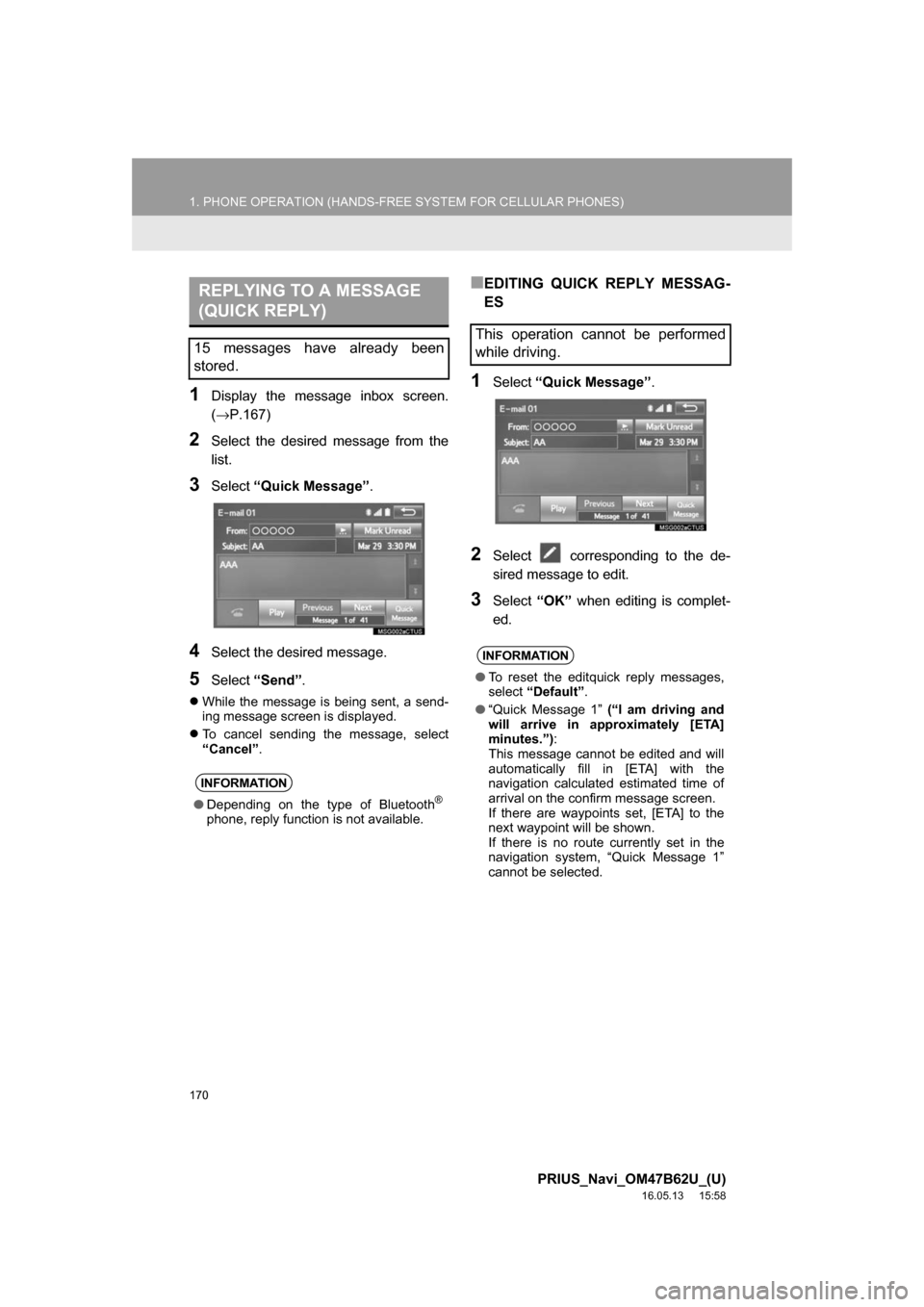
170
1. PHONE OPERATION (HANDS-FREE SYSTEM FOR CELLULAR PHONES)
PRIUS_Navi_OM47B62U_(U)
16.05.13 15:58
1Display the message inbox screen.
(→P.167)
2Select the desired message from the
list.
3Select“Quick Message” .
4Select the desired message.
5Select“Send” .
While the message is being sent, a send-
ing message screen is displayed.
To cancel sending the message, select
“Cancel”.
■EDITING QUICK REPLY MESSAG-
ES
1Select “Quick Message” .
2Select corresponding to the de-
sired message to edit.
3Select“OK” when editing is complet-
ed.
REPLYING TO A MESSAGE
(QUICK REPLY)
15 messages have already been
stored.
INFORMATION
● Depending on the type of Bluetooth®
phone, reply function is not available.
This operation cannot be performed
while driving.
INFORMATION
●To reset the editquick reply messages,
select “Default” .
● “Quick Message 1” (“I am driving and
will arrive in approximately [ETA]
minutes.”) :
This message cannot be edited and will
automatically fill in [ETA] with the
navigation calculated estimated time of
arrival on the confirm message screen.
If there are waypoints set, [ETA] to the
next waypoint will be shown.
If there is no route currently set in the
navigation system, “Quick Message 1”
cannot be selected.
Page 173 of 292
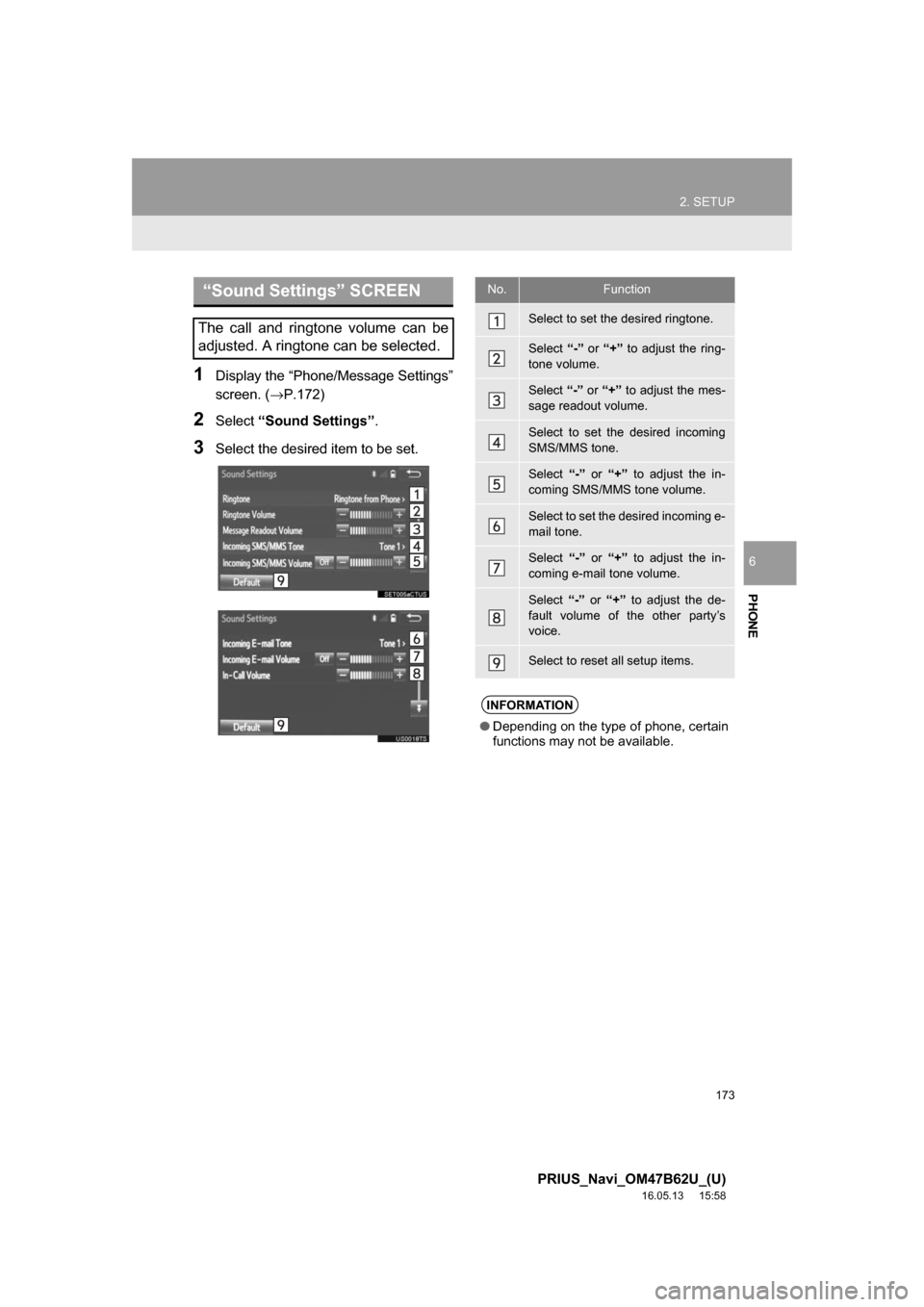
173
2. SETUP
PRIUS_Navi_OM47B62U_(U)
16.05.13 15:58
PHONE
6
1Display the “Phone/Message Settings”
screen. (→P.172)
2Select“Sound Settings” .
3Select the desired item to be set.
“Sound Settings” SCREEN
The call and ringtone volume can be
adjusted. A ringtone can be selected.
No.Function
Select to set the desired ringtone.
Select “-” or “+” to adjust the ring-
tone volume.
Select “-” or “+” to adjust the mes-
sage readout volume.
Select to set the desired incoming
SMS/MMS tone.
Select “-” or “+” to adjust the in-
coming SMS/MMS tone volume.
Select to set the desired incoming e-
mail tone.
Select “-” or “+” to adjust the in-
coming e-mail tone volume.
Select “-” or “+” to adjust the de-
fault volume of the other party’s
voice.
Select to reset all setup items.
INFORMATION
● Depending on the type of phone, certain
functions may not be available.
Page 175 of 292
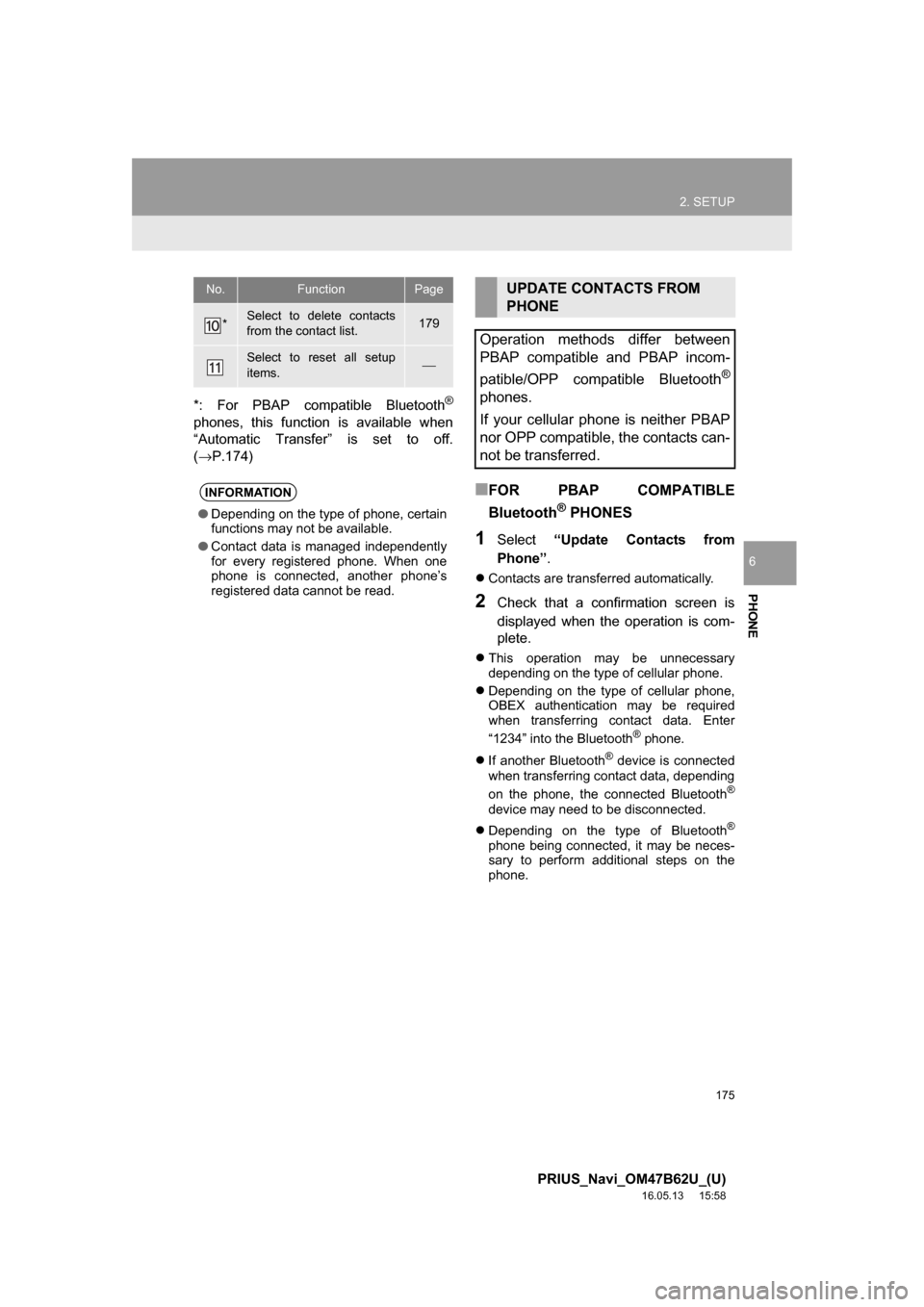
175
2. SETUP
PRIUS_Navi_OM47B62U_(U)
16.05.13 15:58
PHONE
6
*: For PBAP compatible Bluetooth®
phones, this function is available when
“Automatic Transfer” is set to off.
(→P.174)
■FOR PBAP COMPATIBLE
Bluetooth
® PHONES
1Select“Update Contacts from
Phone” .
Contacts are transferred automatically.
2Check that a confirmation screen is
displayed when the operation is com-
plete.
This operation may be unnecessary
depending on the type of cellular phone.
Depending on the type of cellular phone,
OBEX authentication may be required
when transferring contact data. Enter
“1234” into the Bluetooth
® phone.
If another Bluetooth
® device is connected
when transferring contact data, depending
on the phone, the connected Bluetooth
®
device may need to be disconnected.
Depending on the type of Bluetooth
®
phone being connected, it may be neces-
sary to perform additional steps on the
phone.
*Select to delete contacts
from the contact list.179
Select to reset all setup
items.⎯
INFORMATION
● Depending on the type of phone, certain
functions may not be available.
● Contact data is managed independently
for every registered phone. When one
phone is connected, another phone’s
registered data cannot be read.
No.FunctionPageUPDATE CONTACTS FROM
PHONE
Operation methods differ between
PBAP compatible and PBAP incom-
patible/OPP compatible Bluetooth
®
phones.
If your cellular phone is neither PBAP
nor OPP compatible, the contacts can-
not be transferred.
Page 183 of 292
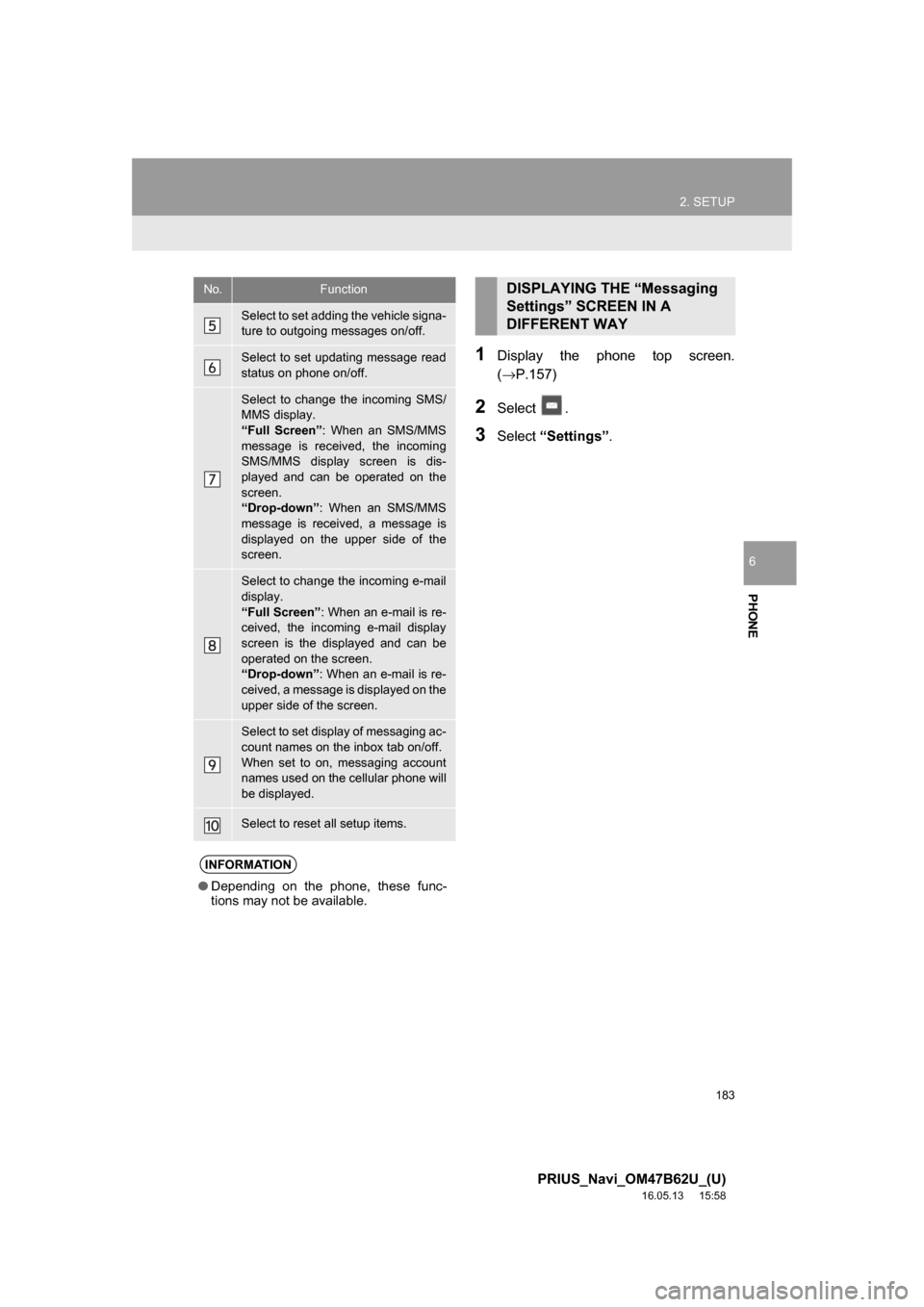
183
2. SETUP
PRIUS_Navi_OM47B62U_(U)
16.05.13 15:58
PHONE
6
1Display the phone top screen.
(→P.157)
2Select .
3Select“Settings” .
Select to set adding the vehicle signa-
ture to outgoing messages on/off.
Select to set updating message read
status on phone on/off.
Select to change the incoming SMS/
MMS display.
“Full Screen” : When an SMS/MMS
message is received, the incoming
SMS/MMS display screen is dis-
played and can be operated on the
screen.
“Drop-down” : When an SMS/MMS
message is received, a message is
displayed on the upper side of the
screen.
Select to change the incoming e-mail
display.
“Full Screen” : When an e-mail is re-
ceived, the incoming e-mail display
screen is the displayed and can be
operated on the screen.
“Drop-down” : When an e-mail is re-
ceived, a message is displayed on the
upper side of the screen.
Select to set display of messaging ac-
count names on the inbox tab on/off.
When set to on, messaging account
names used on the cellular phone will
be displayed.
Select to reset all setup items.
INFORMATION
● Depending on the phone, these func-
tions may not be available.
No.FunctionDISPLAYING THE “Messaging
Settings” SCREEN IN A
DIFFERENT WAY
Page 184 of 292
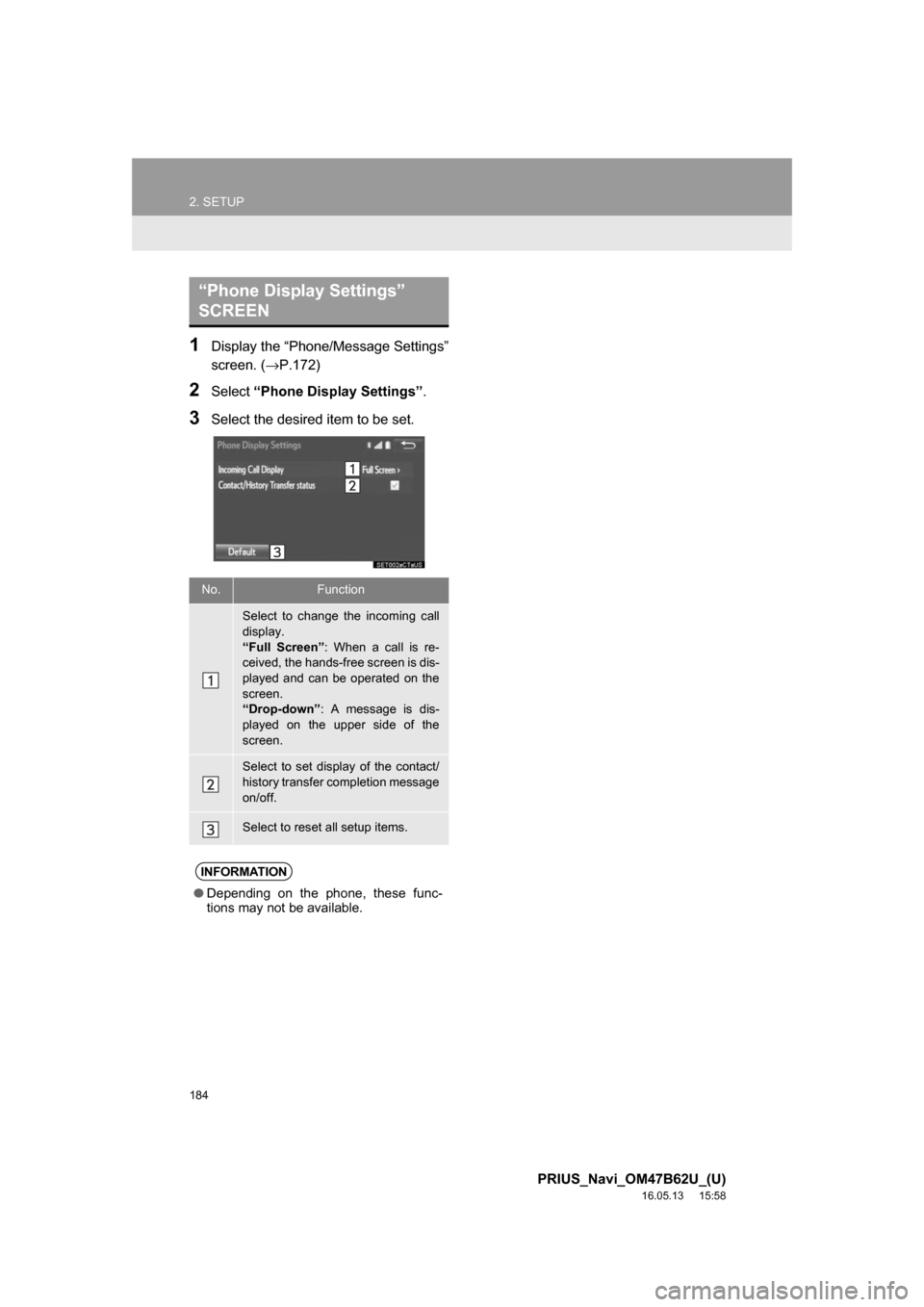
184
2. SETUP
PRIUS_Navi_OM47B62U_(U)
16.05.13 15:58
1Display the “Phone/Message Settings”
screen. (→P.172)
2Select“Phone Display Settings” .
3Select the desired item to be set.
“Phone Display Settings”
SCREEN
No.Function
Select to change the incoming call
display.
“Full Screen”: When a call is re-
ceived, the hands-free screen is dis-
played and can be operated on the
screen.
“Drop-down”: A message is dis-
played on the upper side of the
screen.
Select to set display of the contact/
history transfer completion message
on/off.
Select to reset all setup items.
INFORMATION
●Depending on the phone, these func-
tions may not be available.
Page 192 of 292
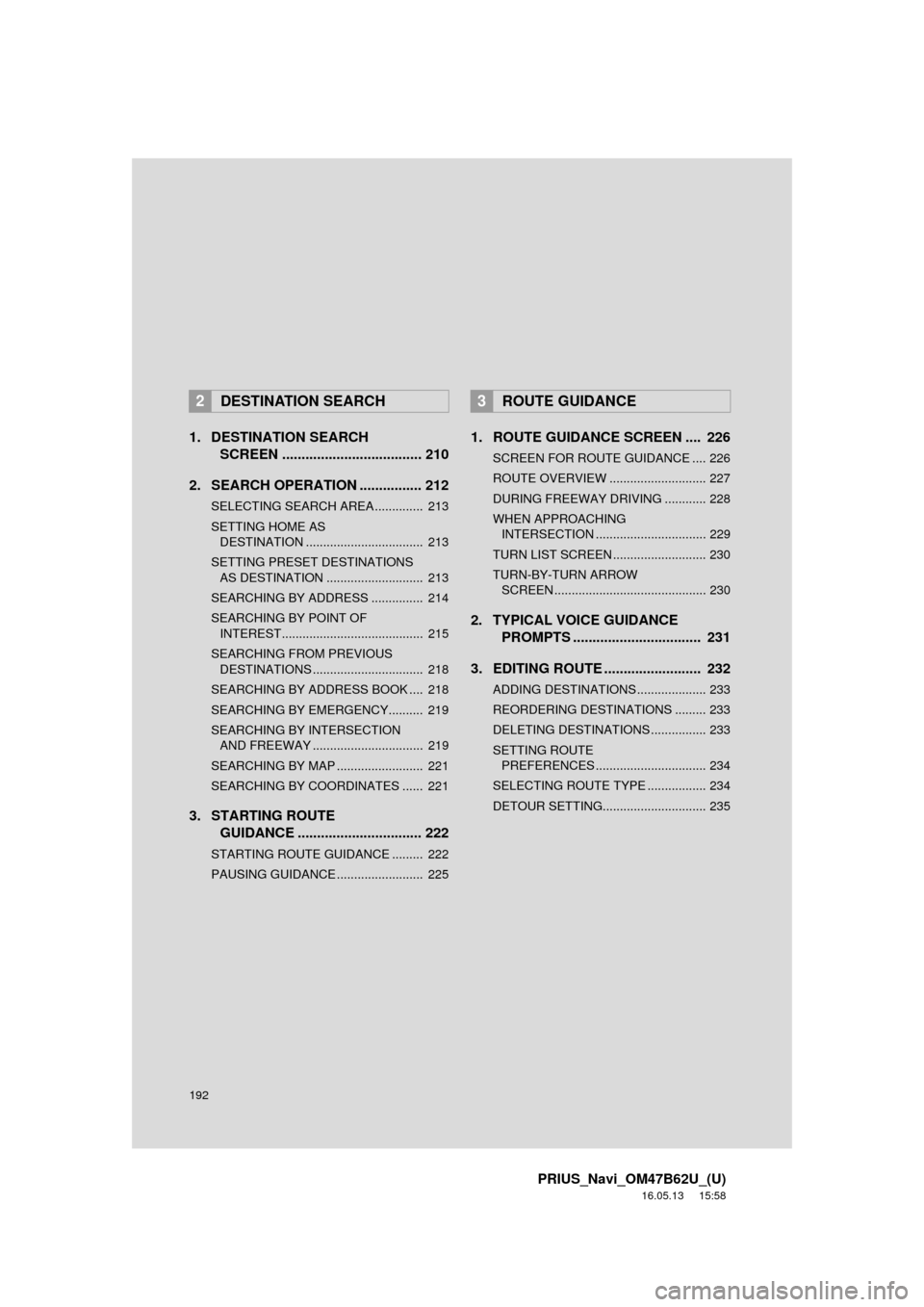
192
PRIUS_Navi_OM47B62U_(U)
16.05.13 15:58
1. DESTINATION SEARCH SCREEN .................................... 210
2. SEARCH OPERATION . ............... 212
SELECTING SEARCH AREA .............. 213
SETTING HOME AS
DESTINATION .................................. 213
SETTING PRESET DESTINATIONS AS DESTINATION ............................ 213
SEARCHING BY ADDRESS ............... 214
SEARCHING BY POINT OF INTEREST......................................... 215
SEARCHING FROM PREVIOUS DESTINATIONS ................................ 218
SEARCHING BY ADDRESS BOOK .... 218
SEARCHING BY EMERGENCY.......... 219
SEARCHING BY INTERSECTION AND FREEWAY ................................ 219
SEARCHING BY MAP ......................... 221
SEARCHING BY COORDINATES ...... 221
3. STARTING ROUTE GUIDANCE ............... ................. 222
STARTING ROUTE GUIDANCE ......... 222
PAUSING GUIDANCE ......................... 225
1. ROUTE GUIDANCE SCREEN .... 226
SCREEN FOR ROUTE GUIDANCE .... 226
ROUTE OVERVIEW ............................ 227
DURING FREEWAY DRIVING ............ 228
WHEN APPROACHING
INTERSECTION ................................ 229
TURN LIST SCREEN ........................... 230
TURN-BY-TURN ARROW SCREEN ............................................ 230
2. TYPICAL VOICE GUIDANCE PROMPTS ................................. 231
3. EDITING ROUTE ......................... 232
ADDING DESTINATIONS .................... 233
REORDERING DESTINATIONS ......... 233
DELETING DESTINATIONS ................ 233
SETTING ROUTE PREFERENCES ................................ 234
SELECTING ROUTE TYPE ................. 234
DETOUR SETTING.............................. 235
2DESTINATION SEARCH3ROUTE GUIDANCE
Page 193 of 292
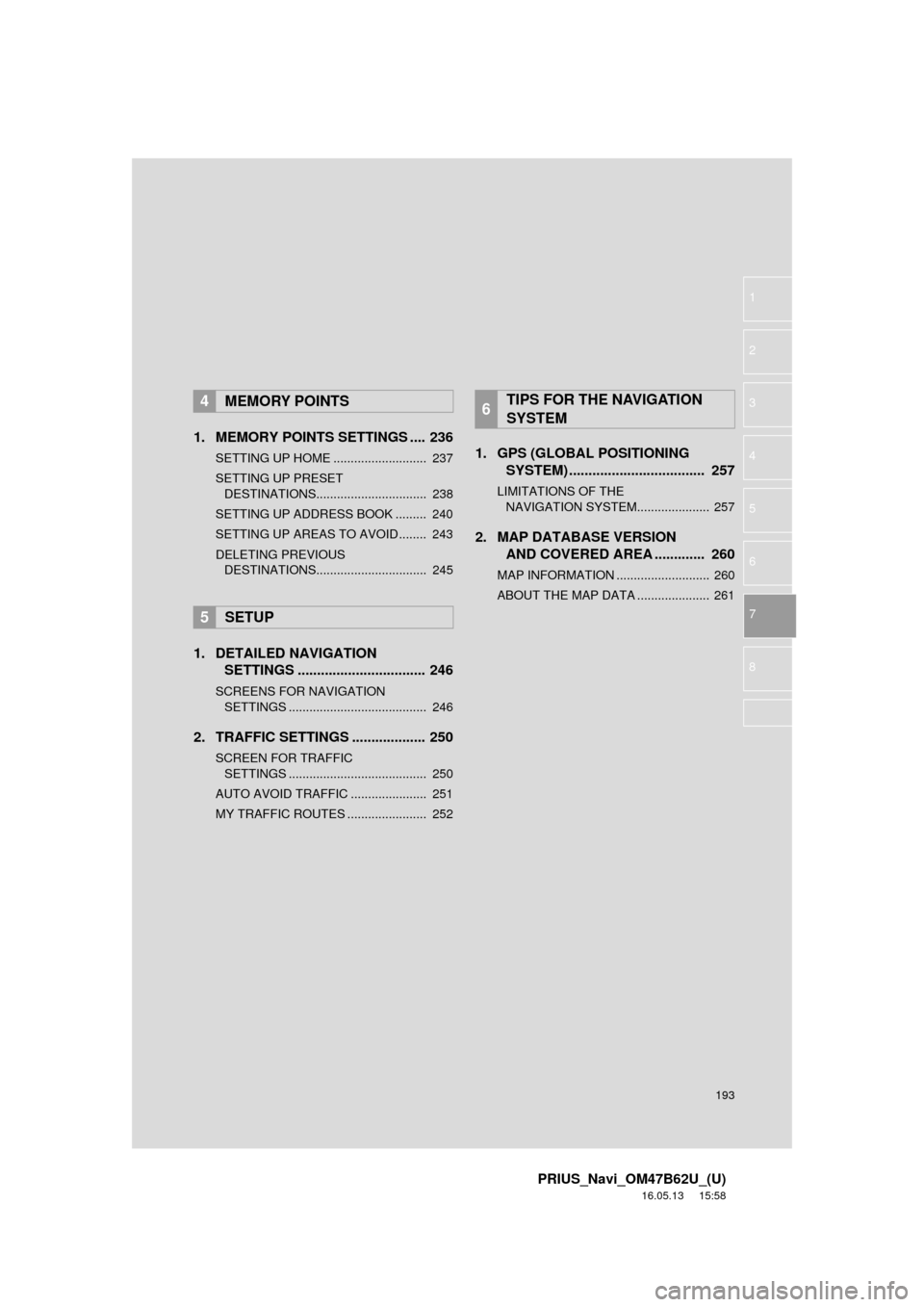
193
PRIUS_Navi_OM47B62U_(U)
16.05.13 15:58
1
2
3
4
5
6
7
8
1. MEMORY POINTS SETTINGS .... 236
SETTING UP HOME ........................... 237
SETTING UP PRESET DESTINATIONS................................ 238
SETTING UP ADDRESS BOOK ......... 240
SETTING UP AREAS TO AVOID ........ 243
DELETING PREVIOUS DESTINATIONS................................ 245
1. DETAILED NAVIGATION SETTINGS ................................. 246
SCREENS FOR NAVIGATION
SETTINGS ........................................ 246
2. TRAFFIC SETTINGS ................... 250
SCREEN FOR TRAFFIC
SETTINGS ........................................ 250
AUTO AVOID TRAFFIC ...................... 251
MY TRAFFIC ROUTES ....................... 252
1. GPS (GLOBAL POSITIONING SYSTEM) .................... ............... 257
LIMITATIONS OF THE
NAVIGATION SYSTEM..................... 257
2. MAP DATABASE VERSION AND COVERED AREA ............. 260
MAP INFORMATION ........................... 260
ABOUT THE MAP DATA ..................... 261
4MEMORY POINTS
5SETUP
6TIPS FOR THE NAVIGATION
SYSTEM