navigation system TOYOTA PRIUS 2017 4.G Navigation Manual
[x] Cancel search | Manufacturer: TOYOTA, Model Year: 2017, Model line: PRIUS, Model: TOYOTA PRIUS 2017 4.GPages: 292, PDF Size: 7.51 MB
Page 258 of 292

258
6. TIPS FOR THE NAVIGATION SYSTEM
PRIUS_Navi_OM47B62U_(U)
16.05.13 15:58
Accurate current position may not be
shown in the following cases:
• When driving on a small angled Y-
shaped road.
• When driving on a winding road.
• When driving on a slippery road such as in sand, gravel, snow, etc.
• When driving on a long straight road.
• When freeway and surface streets run in parallel.
• After moving by ferry or vehicle carrier.
• When a long route is searched during high speed driving.
• When driving without setting the current position calibration correctly.
• After repeating a change of direction by going forward and backward, or turning
on a turntable in a parking lot.
• When leaving a covered parking lot or parking garage.
• When a roof carrier is installed.
• When driving with tire chains installed.
• When the tires are worn.
• After replacing a tire or tires.
• When using tires that are smaller or larger than the factory specifications.
• When the tire pressure in any of the 4
tires is not correct.
Inappropriate route guidance may occur in
the following cases:
• When turning at an intersection off the
designated route guidance.
• If you set more than 1 destination but skip any of them, auto reroute will dis-
play a route returning to the destination
on the previous route.
• When turning at an intersection for which there is no route guidance.
• When passing through an intersection for which there is no route guidance.
• During auto reroute, the route guidance
may not be available for the next turn to
the right or left.
• During high speed driving, it may take a long time for auto reroute to operate. In
auto reroute, a detour route may be
shown.
• After auto reroute, the route may not be changed.
• If an unnecessary U-turn is shown or announced.
• If a location has multiple names and the
system announces 1 or more of them.
• When a route cannot be searched.
• If the route to your destination includes
gravel, unpaved roads or alleys, the
route guidance may not be shown.
• Your destination point might be shown
on the opposite side of the street.
• When a portion of the route has regula- tions prohibiting the entry of the vehicle
that vary by time or season or other rea-
sons.
• The road and map data stored in the
navigation system may not be complete
or may not be the latest version.
If the vehicle cannot receive GPS sig-
nals, the current position can be
adjusted manually. For information on
setting the current position calibration:
→P. 2 4 8
After replacing a tire: →P. 2 4 9
Page 259 of 292
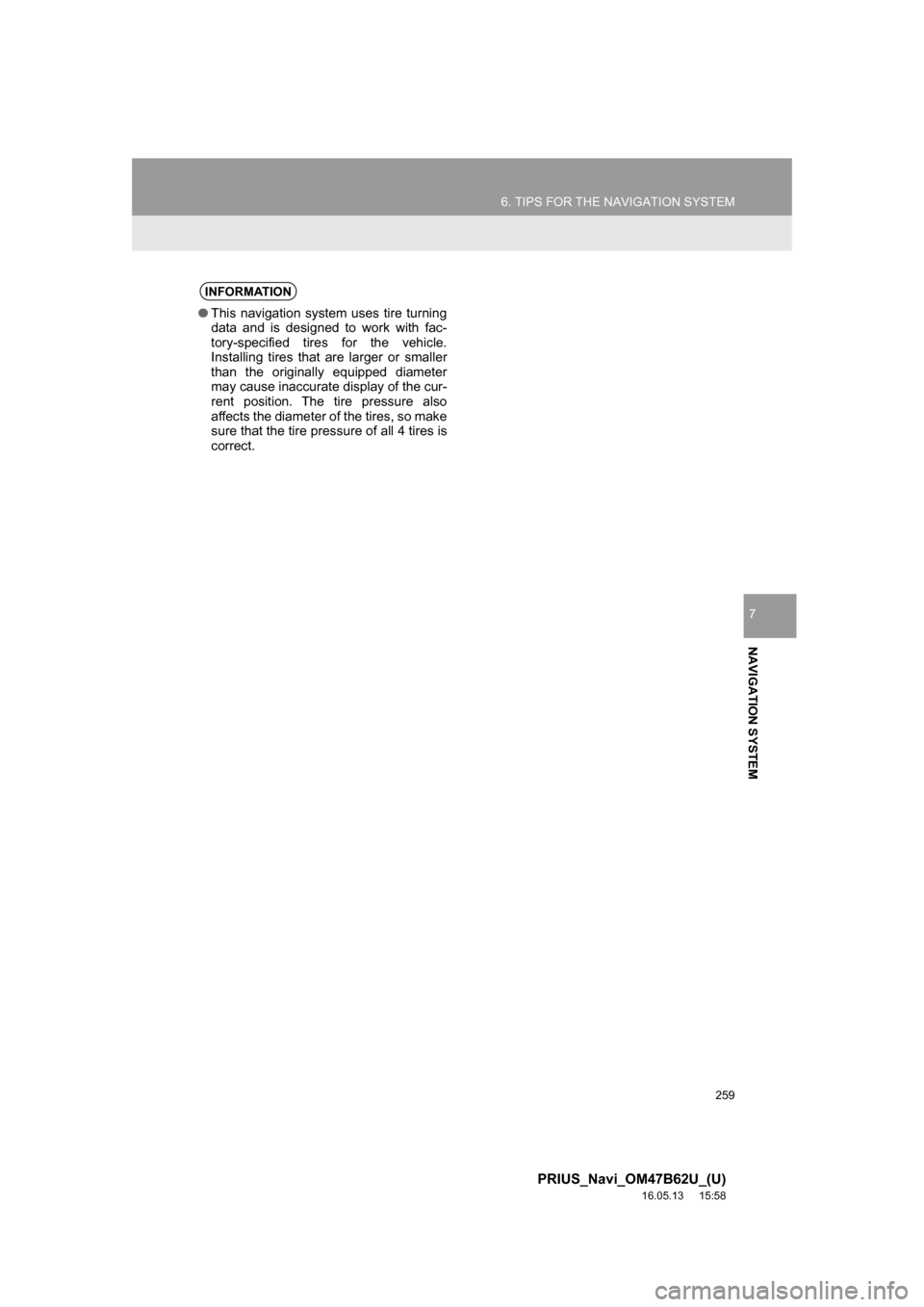
259
6. TIPS FOR THE NAVIGATION SYSTEM
PRIUS_Navi_OM47B62U_(U)
16.05.13 15:58
NAVIGATION SYSTEM
7
INFORMATION
●This navigation system uses tire turning
data and is designed to work with fac-
tory-specified tires for the vehicle.
Installing tires that are larger or smaller
than the originally equipped diameter
may cause inaccurate display of the cur-
rent position. The tire pressure also
affects the diameter of the tires, so make
sure that the tire pressure of all 4 tires is
correct.
Page 260 of 292
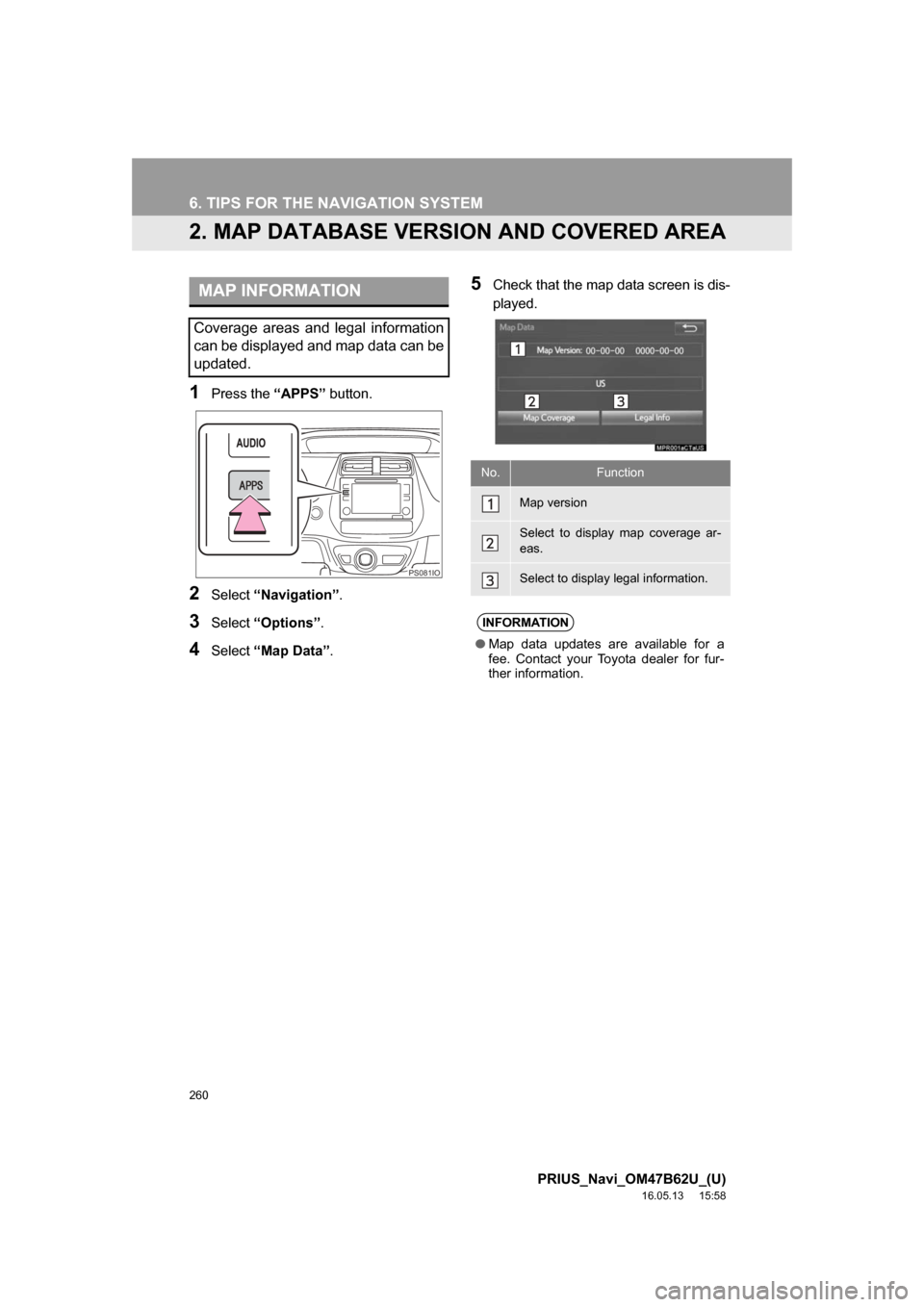
260
6. TIPS FOR THE NAVIGATION SYSTEM
PRIUS_Navi_OM47B62U_(U)
16.05.13 15:58
2. MAP DATABASE VERSION AND COVERED AREA
1Press the “APPS” button.
2Select“Navigation” .
3Select“Options” .
4Select“Map Data” .
5Check that the map data screen is dis-
played.MAP INFORMATION
Coverage areas and legal information
can be displayed and map data can be
updated.
PS081IO
No.Function
Map version
Select to display map coverage ar-
eas.
Select to display legal information.
INFORMATION
●Map data updates are available for a
fee. Contact your Toyota dealer for fur-
ther information.
Page 261 of 292
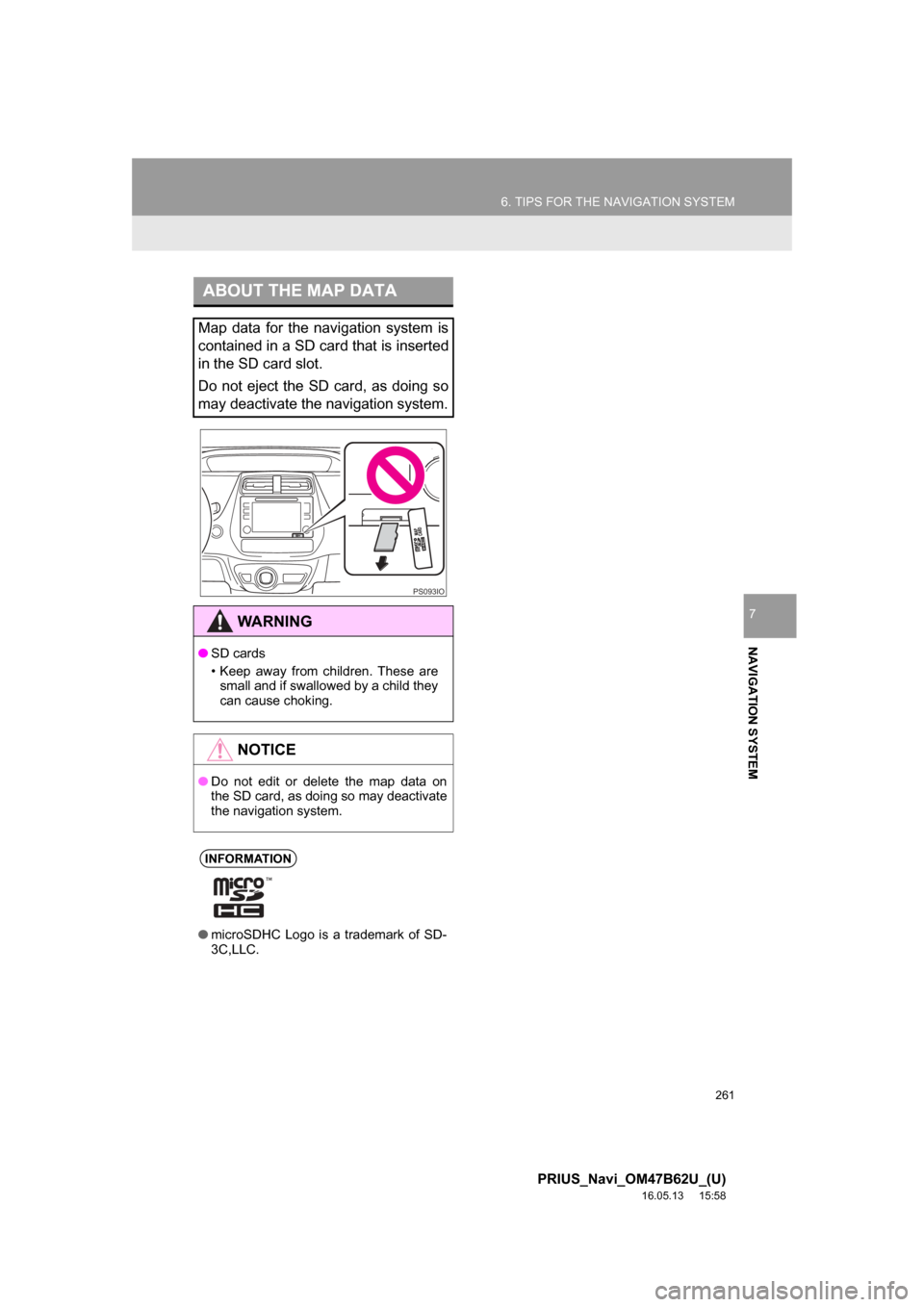
261
6. TIPS FOR THE NAVIGATION SYSTEM
PRIUS_Navi_OM47B62U_(U)
16.05.13 15:58
NAVIGATION SYSTEM
7
ABOUT THE MAP DATA
Map data for the navigation system is
contained in a SD card that is inserted
in the SD card slot.
Do not eject the SD card, as doing so
may deactivate the navigation system.
WARNING
●SD cards
• Keep away from children. These are
small and if swallowed by a child they
can cause choking.
NOTICE
● Do not edit or delete the map data on
the SD card, as doing so may deactivate
the navigation system.
INFORMATION
●microSDHC Logo is a trademark of SD-
3C,LLC.
PS093IO
Page 262 of 292
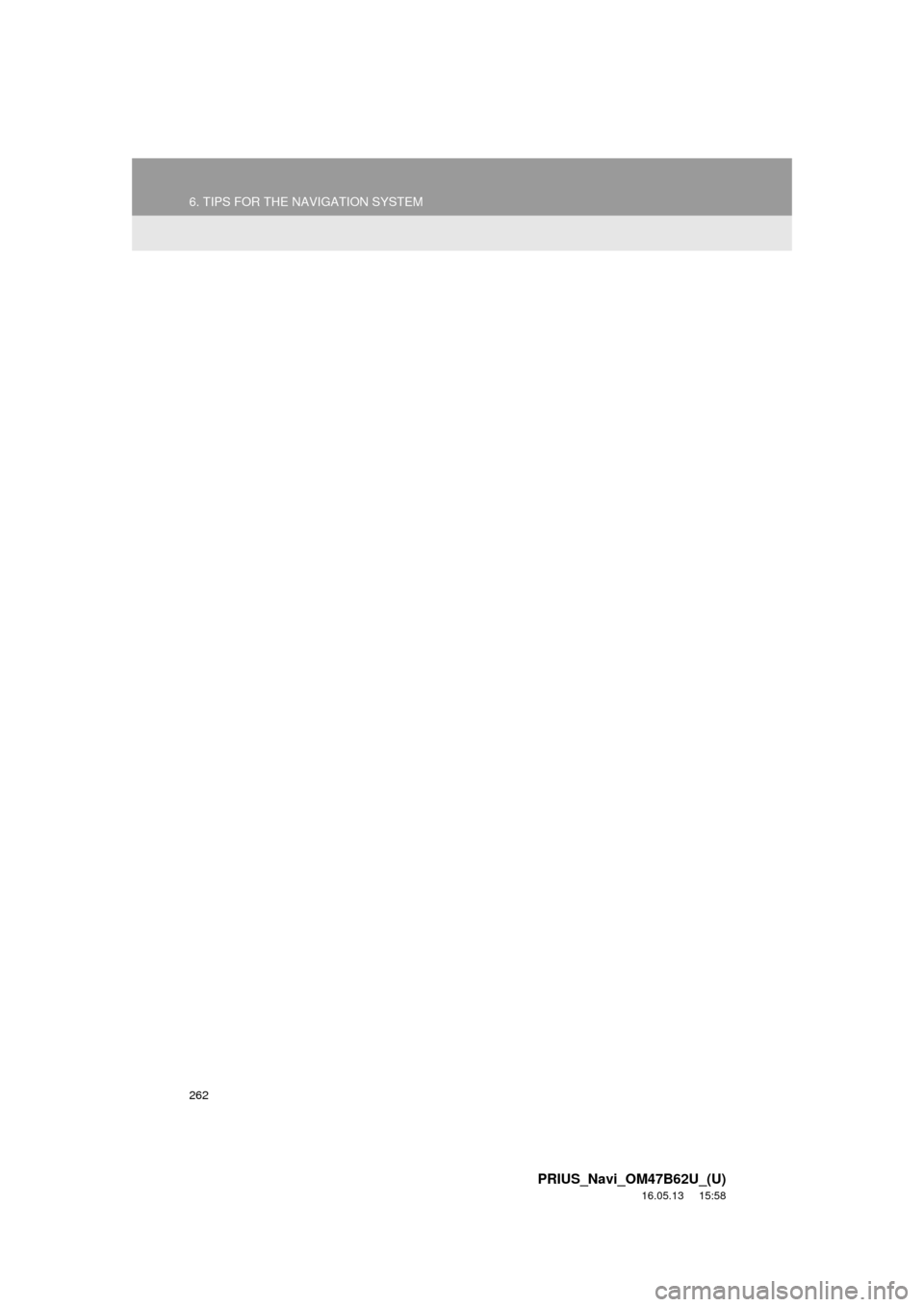
262
6. TIPS FOR THE NAVIGATION SYSTEM
PRIUS_Navi_OM47B62U_(U)
16.05.13 15:58
Page 273 of 292
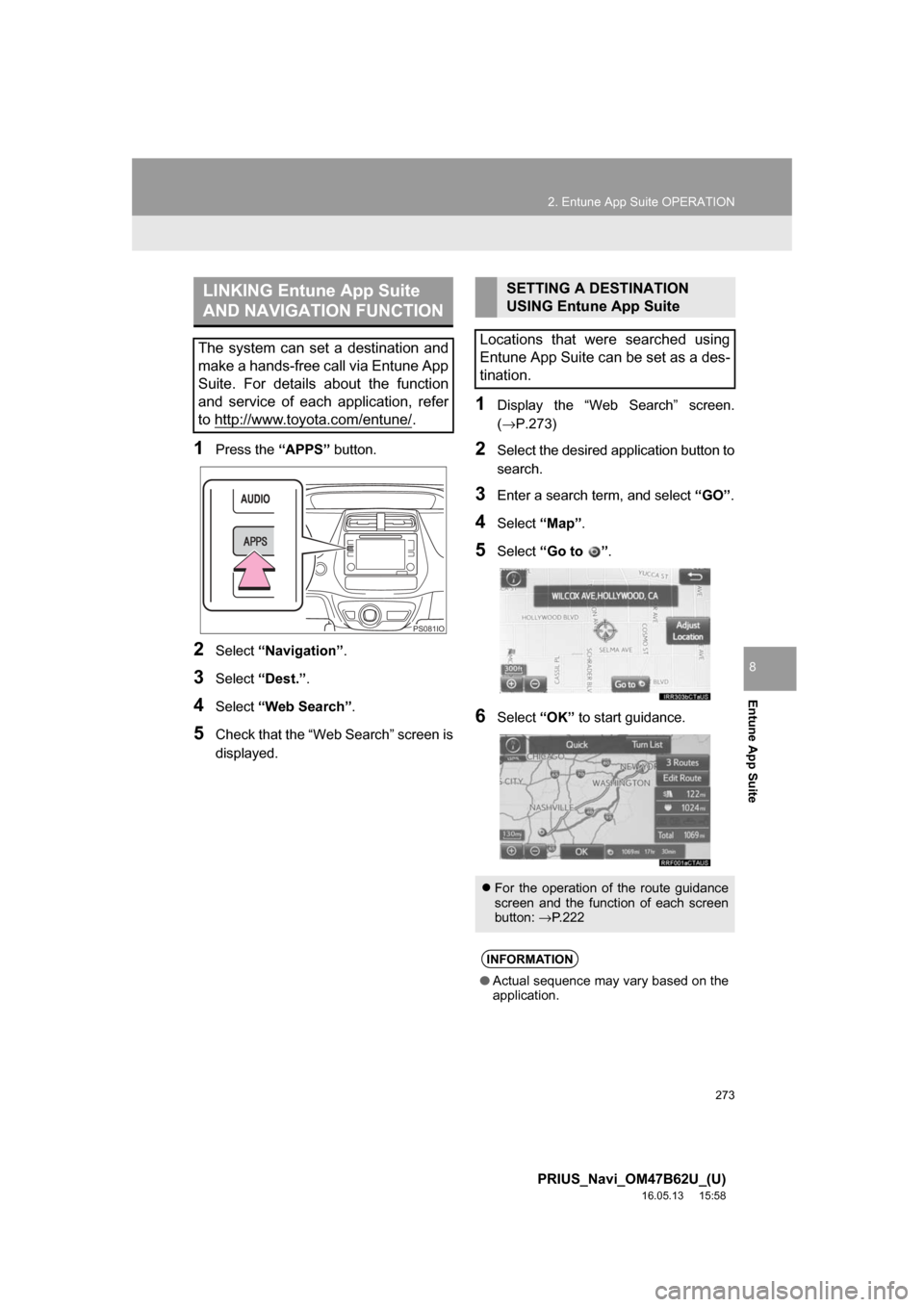
273
2. Entune App Suite OPERATION
PRIUS_Navi_OM47B62U_(U)
16.05.13 15:58
Entune App Suite
8
1Press the “APPS” button.
2Select“Navigation” .
3Select“Dest.” .
4Select“Web Search” .
5Check that the “Web Search” screen is
displayed.
1Display the “Web Search” screen.
(→P.273)
2Select the desired application button to
search.
3Enter a search term, and select “GO” .
4Select“Map”.
5Select “Go to ” .
6Select “OK” to start guidance.
LINKING Entune App Suite
AND NAVIGATION FUNCTION
The system can set a destination and
make a hands-free call via Entune App
Suite. For details about the function
and service of each application, refer
to http://www.toyota.com/entune/
.
PS081IO
SETTING A DESTINATION
USING Entune App Suite
Locations that were searched using
Entune App Suite can be set as a des-
tination.
For the operation of the route guidance
screen and the function of each screen
button: →P.222
INFORMATION
● Actual sequence may vary based on the
application.
Page 278 of 292
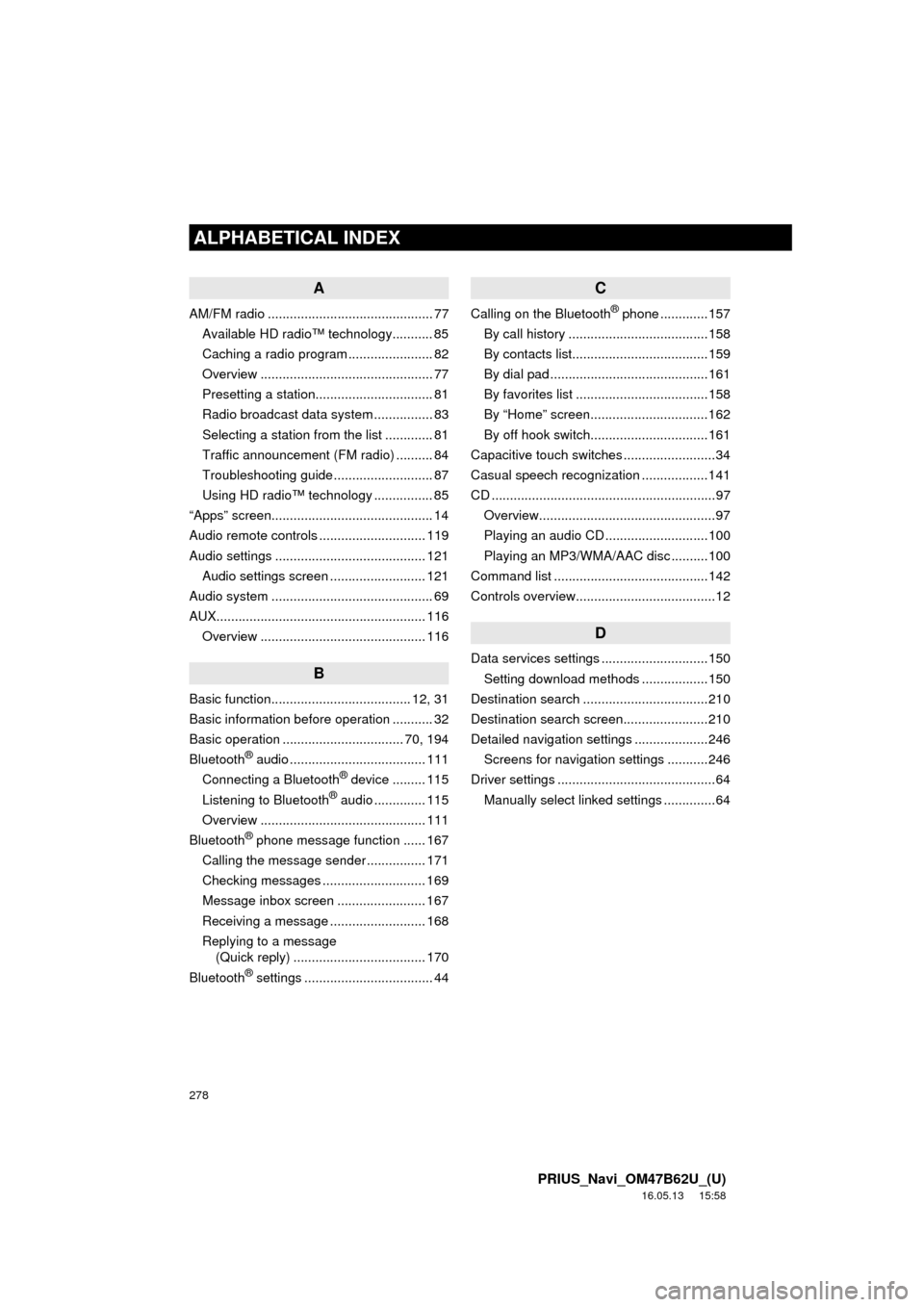
278
ALPHABETICAL INDEX
PRIUS_Navi_OM47B62U_(U)
16.05.13 15:58
A
AM/FM radio ............................................. 77Available HD radio™ technology........... 85
Caching a radio program ....................... 82
Overview ............................................... 77
Presetting a station................................ 81
Radio broadcast data system ................ 83
Selecting a station from the list ............. 81
Traffic announcement (FM radio) .......... 84
Troubleshooting guide ........................... 87
Using HD radio™ technology ................ 85
“Apps” screen............................................ 14
Audio remote controls ............................. 119
Audio settings ......................................... 121 Audio settings screen .......................... 121
Audio system ....... ..................................... 69
AUX......................................................... 116 Overview ............................................. 116
B
Basic function...................................... 12, 31
Basic information before operation ........... 32
Basic operation ................................. 70, 194
Bluetooth
® audio ..................................... 111
Connecting a Bluetooth® device ......... 115
Listening to Bluetooth® audio .............. 115
Overview ............................................. 111
Bluetooth
® phone message function ...... 167
Calling the message sender ................ 171
Checking messages ............................ 169
Message inbox screen ........................ 167
Receiving a message .......................... 168
Replying to a message (Quick reply) .................................... 170
Bluetooth
® settings ................................... 44
C
Calling on the Bluetooth® phone .............157
By call history ......................................158
By contacts list.....................................159
By dial pad ...........................................161
By favorites list ....................................158
By “Home” screen................................162
By off hook switch................................161
Capacitive touch switches .........................34
Casual speech recognization ..................141
CD .............................................................97 Overview................................................97
Playing an audio CD ............................100
Playing an MP3/WMA/AAC disc ..........100
Command list ..........................................142
Controls overview......................................12
D
Data services settings .............................150 Setting download methods ..................150
Destination search ..................................210
Destination search screen.......................210
Detailed navigation settings ....................246 Screens for navigation settings ...........246
Driver settings ...........................................64 Manually select linked settings ..............64
ALPHABETICAL INDEX
Page 279 of 292
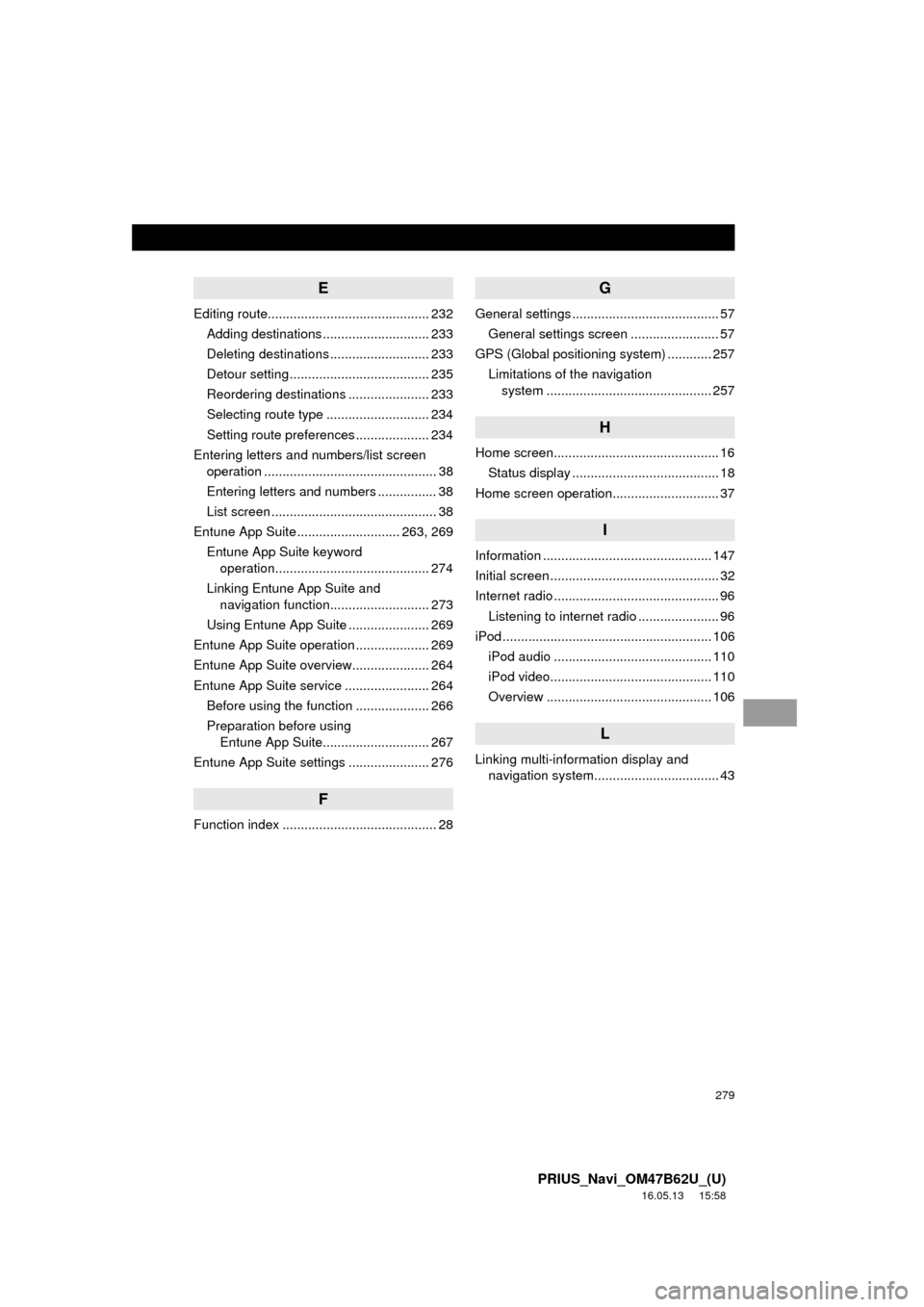
279
PRIUS_Navi_OM47B62U_(U)
16.05.13 15:58
E
Editing route............................................ 232Adding destinations ............................. 233
Deleting destinations ........................... 233
Detour setting ...................................... 235
Reordering destinations ...................... 233
Selecting route type ............................ 234
Setting route preferences .................... 234
Entering letters and numbers/list screen operation ............................................... 38
Entering letters and numbers ................ 38
List screen ............................................. 38
Entune App Suite ............................ 263, 269 Entune App Suite keyword operation.......................................... 274
Linking Entune App Suite and navigation function........................... 273
Using Entune App Suite ...................... 269
Entune App Suite operation .................... 269
Entune App Suite overview..................... 264
Entune App Suite service ....................... 264 Before using the function .................... 266
Preparation before using Entune App Suite............................. 267
Entune App Suite settings ...................... 276
F
Function index .......................................... 28
G
General settings ........................................ 57 General settings screen ........................ 57
GPS (Global positioning system) ............ 257
Limitations of the navigation system .............. ............................... 257
H
Home screen............................................. 16
Status display ........................................ 18
Home screen operation............................. 37
I
Information .............................................. 147
Initial screen .............................................. 32
Internet radio ............................................. 96 Listening to internet radio ...................... 96
iPod ......................................................... 106
iPod audio ........................................... 110
iPod video............................................ 110
Overview ............................................. 106
L
Linking multi-information display and navigation system........ .......................... 43
Page 280 of 292
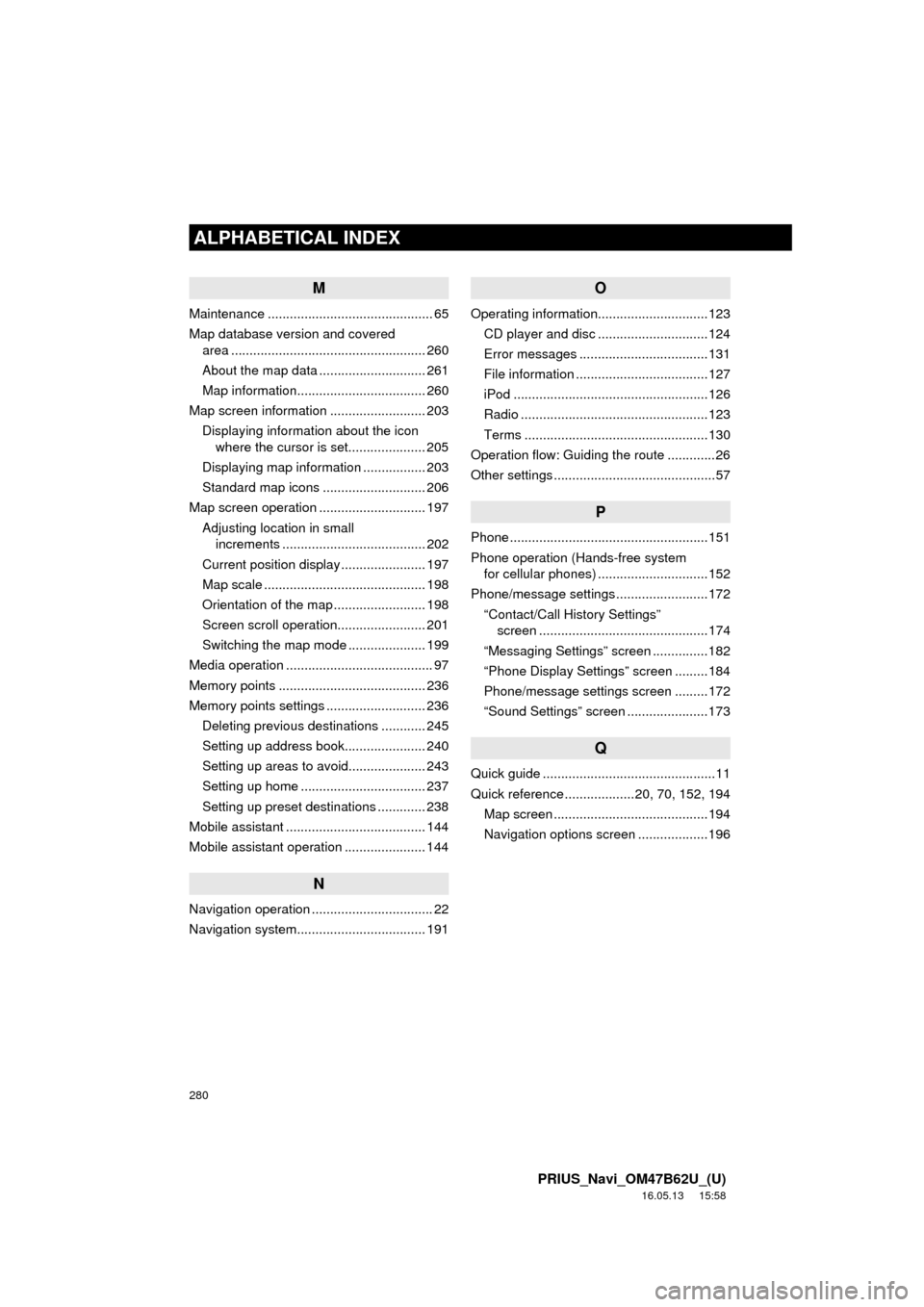
280
ALPHABETICAL INDEX
PRIUS_Navi_OM47B62U_(U)
16.05.13 15:58
M
Maintenance ............................................. 65
Map database version and covered area ..................................................... 260
About the map data ............................. 261
Map information................................... 260
Map screen information .......................... 203 Displaying information about the icon where the cursor is set..................... 205
Displaying map information ................. 203
Standard map icons ............................ 206
Map screen operation ............................. 197
Adjusting location in small increments ....................................... 202
Current position display ....................... 197
Map scale ............................................ 198
Orientation of the map ......................... 198
Screen scroll operation........................ 201
Switching the map mode ..................... 199
Media operation ........................................ 97
Memory points ........................................ 236
Memory points settings ........................... 236 Deleting previous destinations ............ 245
Setting up address book...................... 240
Setting up areas to avoid..................... 243
Setting up home .................................. 237
Setting up preset destinations ............. 238
Mobile assistant ...................................... 144
Mobile assistant operation ...................... 144
N
Navigation operation ................................. 22
Navigation system........... ..................... ... 191
O
Operating information..............................123
CD player and disc ..............................124
Error messages ...................................131
File information ....................................127
iPod .....................................................126
Radio ...................................................123
Terms ..................................................130
Operation flow: Guiding the route .............26
Other settings ............................................57
P
Phone ......................................................151
Phone operation (Hands-free system for cellular phones) ..............................152
Phone/message settings .........................172
“Contact/Call History Settings” screen ..............................................174
“Messaging Settings” screen ...............182
“Phone Display Settings” screen .........184
Phone/message settings screen .........172
“Sound Settings” screen ......................173
Q
Quick guide ...............................................11
Quick reference ...................20, 70, 152, 194 Map screen ..........................................194
Navigation options screen ...................196
Page 282 of 292
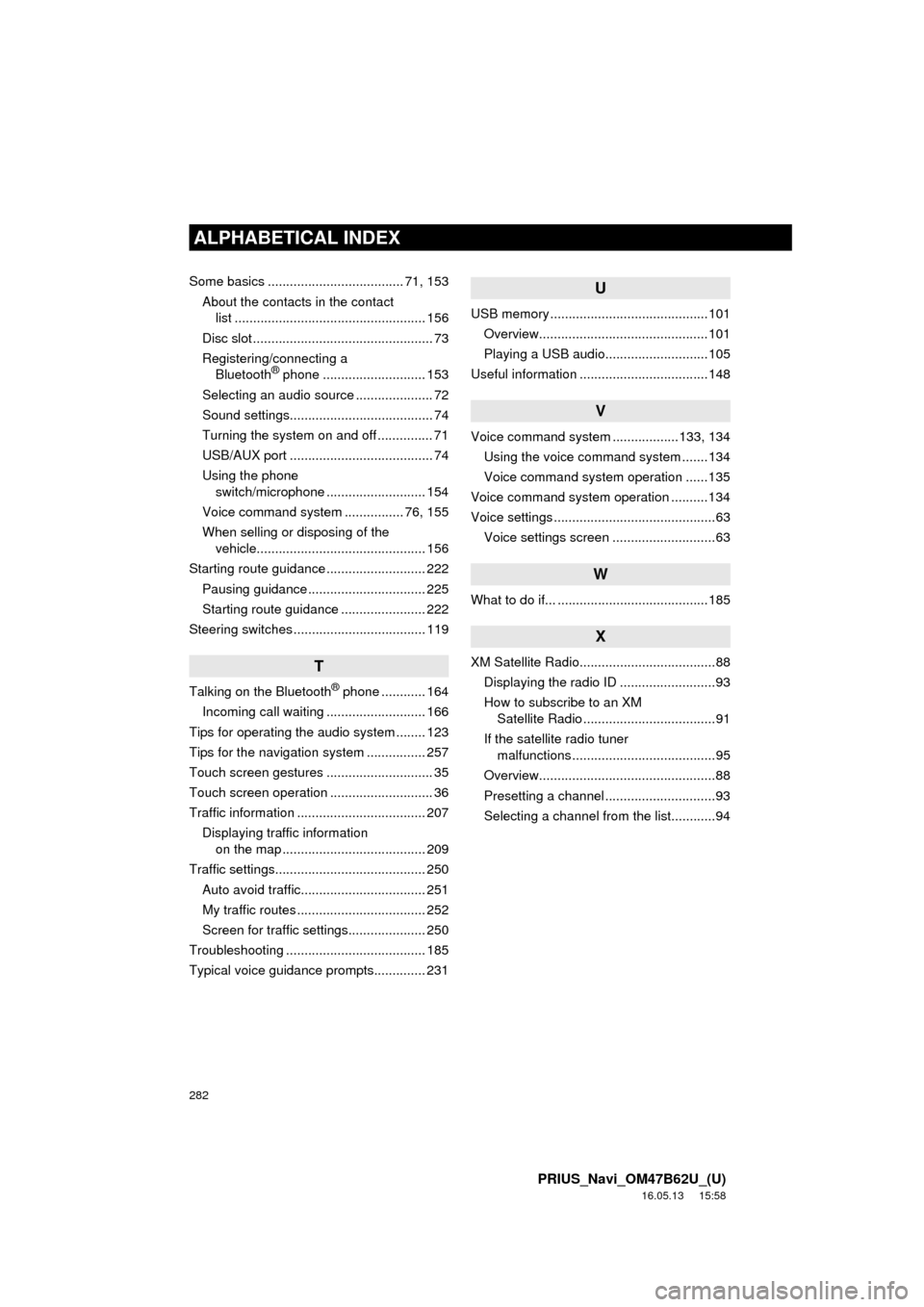
282
ALPHABETICAL INDEX
PRIUS_Navi_OM47B62U_(U)
16.05.13 15:58
Some basics ..................................... 71, 153About the contacts in the contact list .................................................... 156
Disc slot ................................................. 73
Registering/connecting a Bluetooth
® phone ............................ 153
Selecting an audio source ..................... 72
Sound settings....................................... 74
Turning the system on and off ............... 71
USB/AUX port ....................................... 74
Using the phone switch/microphone ........................... 154
Voice command system ................ 76, 155
When selling or disposing of the vehicle.............................................. 156
Starting route guidance ........................... 222 Pausing guidance ................................ 225
Starting route guidance ....................... 222
Steering switches .................................... 119
T
Talking on the Bluetooth® phone ............ 164
Incoming call waiting ........................... 166
Tips for operating the audio system ........ 123
Tips for the navigation system ................ 257
Touch screen gestures ............................. 35
Touch screen operation ............................ 36
Traffic information ................................... 207 Displaying traffic information on the map ....................................... 209
Traffic settings......................................... 250 Auto avoid traffic.................................. 251
My traffic routes ................................... 252
Screen for traffic settings..................... 250
Troubleshooting ...................................... 185
Typical voice guidance prompts.............. 231
U
USB memory ...........................................101 Overview..............................................101
Playing a USB audio............................105
Useful information ...................................148
V
Voice command system ... ...............133, 134
Using the voice command system .......134
Voice command system operation ......135
Voice command system operation ..........134
Voice settings ............................................63 Voice settings screen ............................63
W
What to do if... .........................................185
X
XM Satellite Radio.....................................88Displaying the radio ID ..........................93
How to subscribe to an XM Satellite Radio ....................................91
If the satellite radio tuner malfunctions .......................................95
Overview................................................88
Presetting a channel ..............................93
Selecting a channel from the list............94