USB TOYOTA PRIUS 2017 4.G Navigation Manual
[x] Cancel search | Manufacturer: TOYOTA, Model Year: 2017, Model line: PRIUS, Model: TOYOTA PRIUS 2017 4.GPages: 292, PDF Size: 7.51 MB
Page 9 of 292
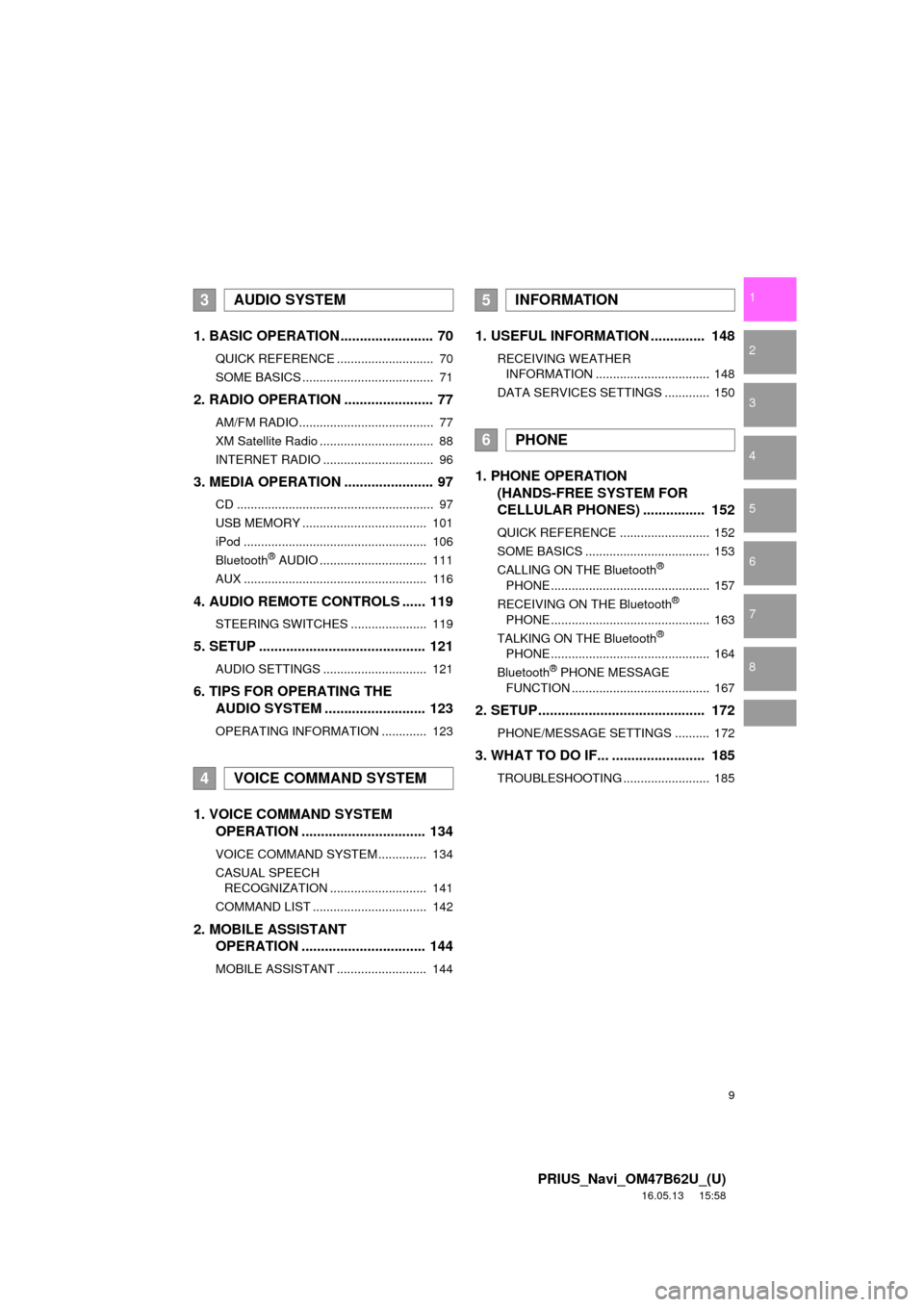
9
PRIUS_Navi_OM47B62U_(U)
16.05.13 15:58
1
2
3
4
5
6
7
8
1. BASIC OPERATION ........................ 70
QUICK REFERENCE ............................ 70
SOME BASICS ...................................... 71
2. RADIO OPERATION ....................... 77
AM/FM RADIO....................................... 77
XM Satellite Radio ................................. 88
INTERNET RADIO ................................ 96
3. MEDIA OPERATION ....................... 97
CD ......................................................... 97
USB MEMORY .................................... 101
iPod ..................................................... 106
Bluetooth
® AUDIO ............................... 111
AUX ..................................................... 116
4. AUDIO REMOTE CONTROLS ...... 119
STEERING SWITCHES ...................... 119
5. SETUP ........................................... 121
AUDIO SETTINGS .............................. 121
6. TIPS FOR OPERATING THE AUDIO SYSTEM ........ .................. 123
OPERATING INFORMATION ............. 123
1. VOICE COMMAND SYSTEM
OPERATION ................................ 134
VOICE COMMAND SYSTEM .............. 134
CASUAL SPEECH
RECOGNIZATION ............................ 141
COMMAND LIST ................................. 142
2. MOBILE ASSISTANT OPERATION ................................ 144
MOBILE ASSISTANT .......................... 144
1. USEFUL INFORMATION .............. 148
RECEIVING WEATHER
INFORMATION ................................. 148
DATA SERVICES SETTINGS ............. 150
1. PHONE OPERATION (HANDS-FREE SYSTEM FOR
CELLULAR PHONES) ................ 152
QUICK REFERENCE .......................... 152
SOME BASICS .................................... 153
CALLING ON THE Bluetooth
®
PHONE .............................................. 157
RECEIVING ON THE Bluetooth
®
PHONE .............................................. 163
TALKING ON THE Bluetooth
®
PHONE .............................................. 164
Bluetooth
® PHONE MESSAGE
FUNCTION ........................................ 167
2. SETUP........................................... 172
PHONE/MESSAGE SETTINGS .......... 172
3. WHAT TO DO IF... ........................ 185
TROUBLESHOOTING ......................... 185
3AUDIO SYSTEM
4VOICE COMMAND SYSTEM
5INFORMATION
6PHONE
Page 60 of 292
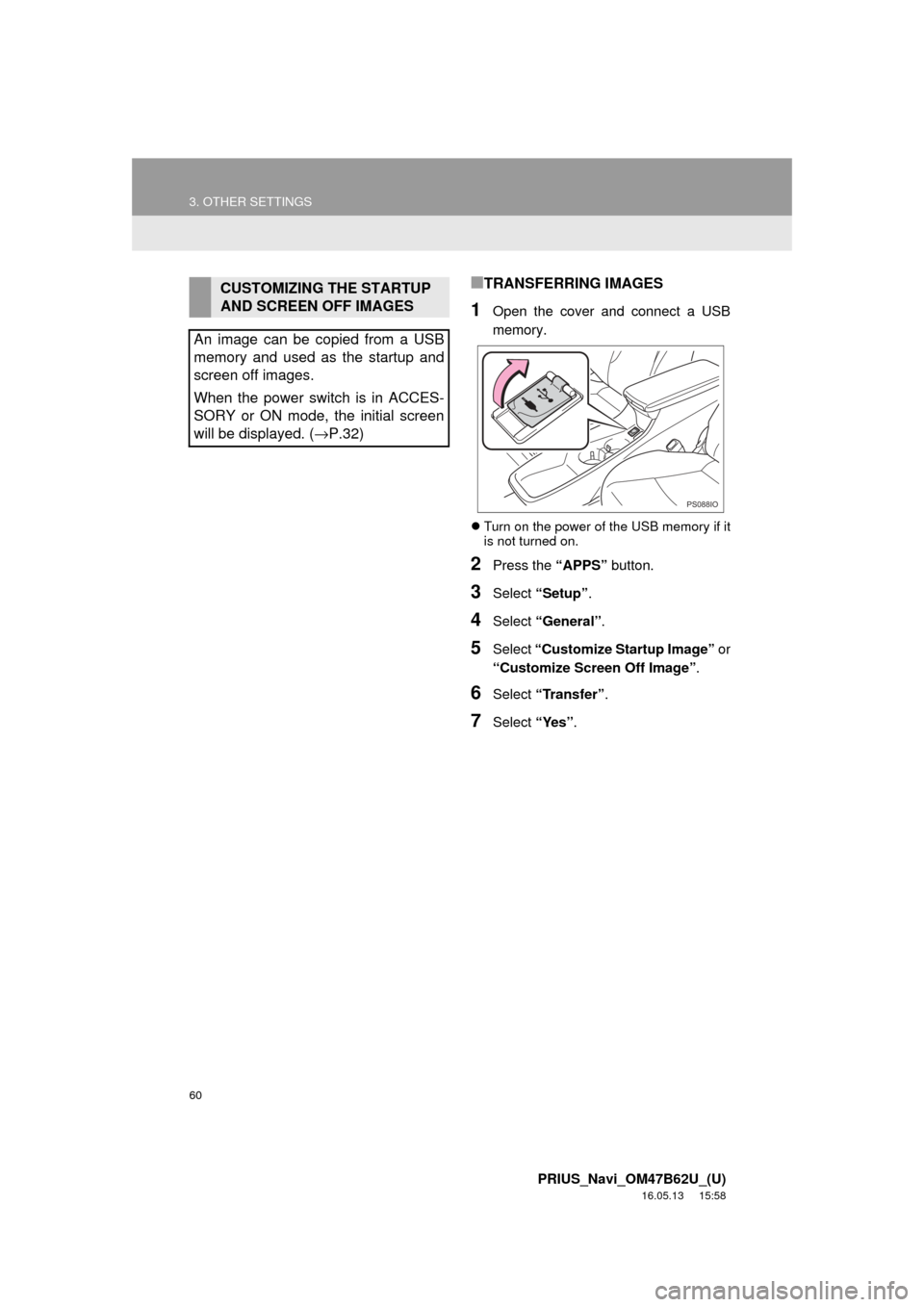
60
3. OTHER SETTINGS
PRIUS_Navi_OM47B62U_(U)
16.05.13 15:58
■TRANSFERRING IMAGES
1Open the cover and connect a USB
memory.
Turn on the power of the USB memory if it
is not turned on.
2Press the “APPS” button.
3Select “Setup”.
4Select “General” .
5Select “Customize Startup Image” or
“Customize Screen Off Image” .
6Select “Transfer” .
7Select “Yes”.
CUSTOMIZING THE STARTUP
AND SCREEN OFF IMAGES
An image can be copied from a USB
memory and used as the startup and
screen off images.
When the power switch is in ACCES-
SORY or ON mode, the initial screen
will be displayed. ( →P.32)
PS088IO
Page 61 of 292
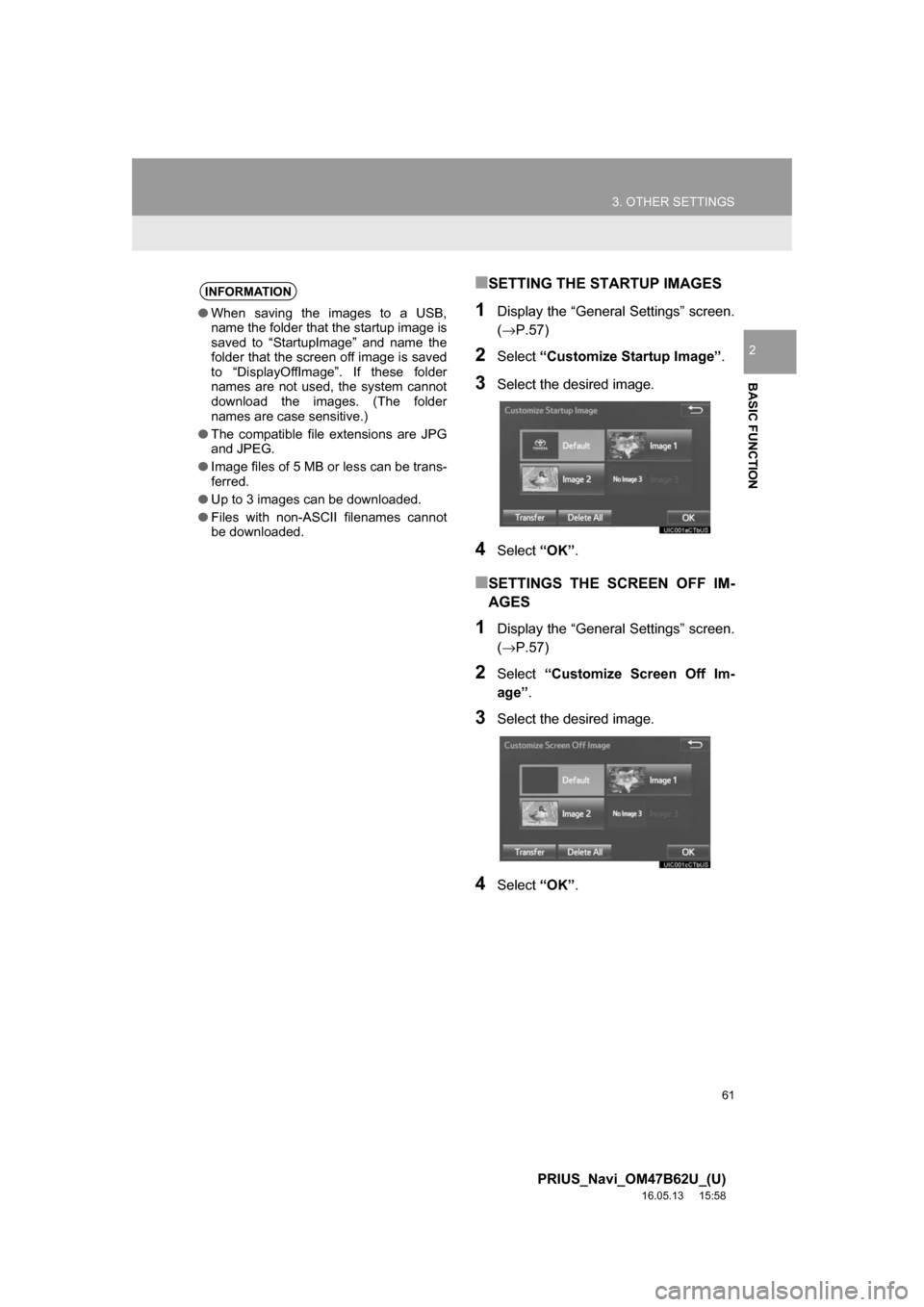
61
3. OTHER SETTINGS
PRIUS_Navi_OM47B62U_(U)
16.05.13 15:58
BASIC FUNCTION
2
■SETTING THE STARTUP IMAGES
1Display the “General Settings” screen.
(→P.57)
2Select“Customize Startup Image” .
3Select the desired image.
4Select“OK”.
■SETTINGS THE SCREEN OFF IM-
AGES
1Display the “General Settings” screen.
(→P.57)
2Select “Customize Screen Off Im-
age” .
3Select the desired image.
4Select “OK”.
INFORMATION
●When saving the images to a USB,
name the folder that the startup image is
saved to “StartupImage” and name the
folder that the screen off image is saved
to “DisplayOffImage”. If these folder
names are not used, the system cannot
download the images. (The folder
names are case sensitive.)
● The compatible file extensions are JPG
and JPEG.
● Image files of 5 MB or less can be trans-
ferred.
● Up to 3 images can be downloaded.
● Files with non-ASCII filenames cannot
be downloaded.
Page 68 of 292
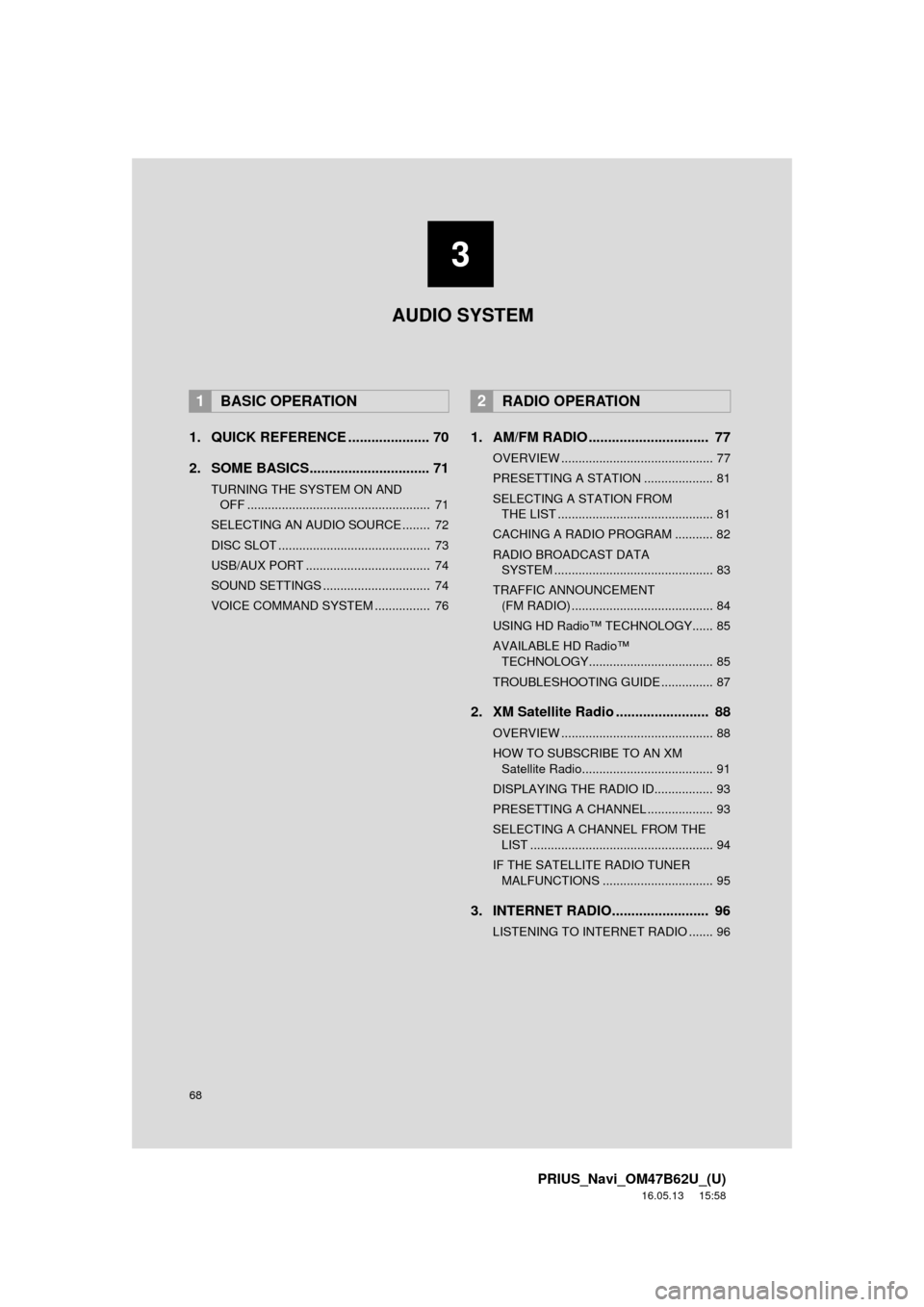
68
PRIUS_Navi_OM47B62U_(U)
16.05.13 15:58
1. QUICK REFERENCE ..................... 70
2. SOME BASICS............................... 71
TURNING THE SYSTEM ON AND OFF ..................................................... 71
SELECTING AN AUDIO SOURCE ........ 72
DISC SLOT ............................................ 73
USB/AUX PORT .................................... 74
SOUND SETTINGS ............................... 74
VOICE COMMAND SYSTEM ................ 76
1. AM/FM RADIO ............................... 77
OVERVIEW ............................................ 77
PRESETTING A STATION .................... 81
SELECTING A STATION FROM THE LIST ............................................. 81
CACHING A RADIO PROGRAM ........... 82
RADIO BROADCAST DATA SYSTEM .............................................. 83
TRAFFIC ANNOUNCEMENT (FM RADIO) ......................................... 84
USING HD Radio™ TECHNOLOGY...... 85
AVAILABLE HD Radio™ TECHNOLOGY.................................... 85
TROUBLESHOOTING GUIDE ............... 87
2. XM Satellite Radio ........................ 88
OVERVIEW ............................................ 88
HOW TO SUBSCRIBE TO AN XM Satellite Radio...................................... 91
DISPLAYING THE RADIO ID................. 93
PRESETTING A CHANNEL ................... 93
SELECTING A CHANNEL FROM THE LIST ..................................................... 94
IF THE SATELLITE RADIO TUNER MALFUNCTIONS ................................ 95
3. INTERNET RADIO......................... 96
LISTENING TO INTERNET RADIO ....... 96
1BASIC OPERATION2RADIO OPERATION
3
AUDIO SYSTEM
Page 69 of 292
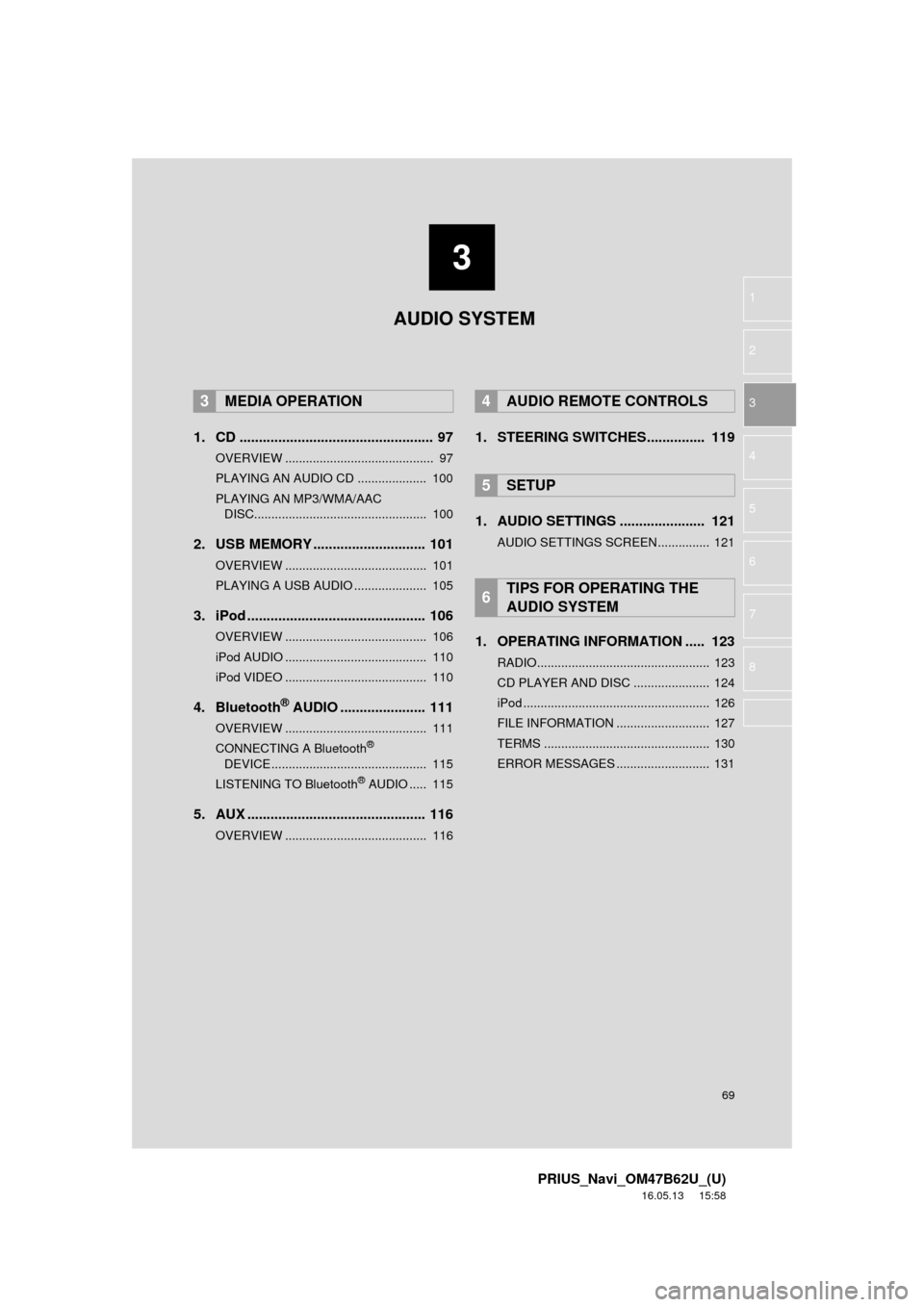
3
69
PRIUS_Navi_OM47B62U_(U)
16.05.13 15:58
1
2
3
4
5
6
7
8
1. CD .................................................. 97
OVERVIEW ........................................... 97
PLAYING AN AUDIO CD .................... 100
PLAYING AN MP3/WMA/AAC DISC.................................................. 100
2. USB MEMORY ............................. 101
OVERVIEW ......................................... 101
PLAYING A USB AUDIO ..................... 105
3. iPod .............................................. 106
OVERVIEW ......................................... 106
iPod AUDIO ......................................... 110
iPod VIDEO ......................................... 110
4. Bluetooth® AUDIO ...................... 111
OVERVIEW ......................................... 111
CONNECTING A Bluetooth®
DEVICE ............................................. 115
LISTENING TO Bluetooth
® AUDIO ..... 115
5. AUX .............................................. 116
OVERVIEW ......................................... 116
1. STEERING SWITCHES............... 119
1. AUDIO SETTINGS ...................... 121
AUDIO SETTINGS SCREEN............... 121
1. OPERATING INFORMATION ..... 123
RADIO.................................................. 123
CD PLAYER AND DISC ...................... 124
iPod ...................................................... 126
FILE INFORMATION ........................... 127
TERMS ................................................ 130
ERROR MESSAGES ........................... 131
3MEDIA OPERATION4AUDIO REMOTE CONTROLS
5SETUP
6TIPS FOR OPERATING THE
AUDIO SYSTEM
AUDIO SYSTEM
Page 70 of 292
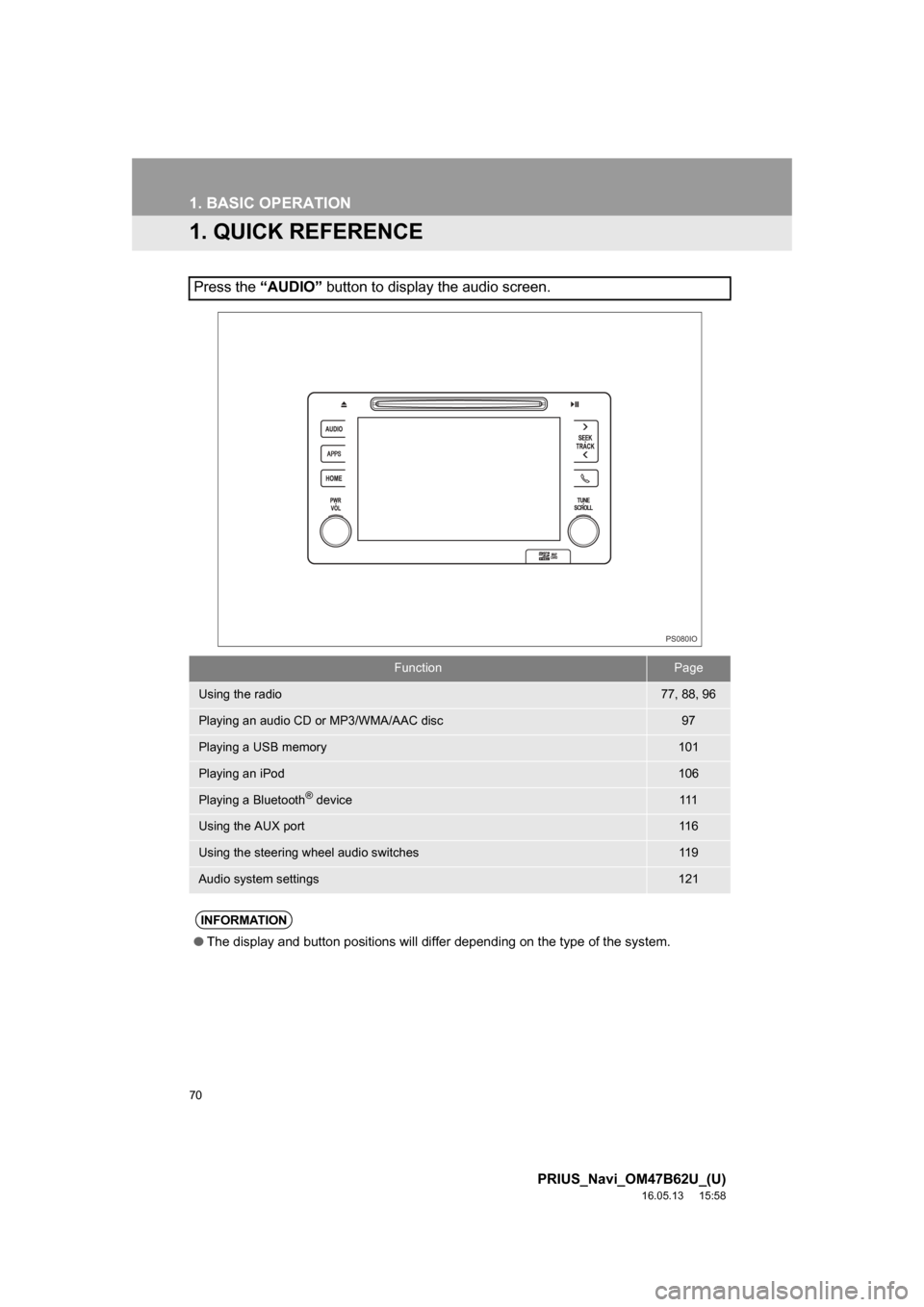
70
PRIUS_Navi_OM47B62U_(U)
16.05.13 15:58
1. BASIC OPERATION
1. QUICK REFERENCE
Press the “AUDIO” button to display the audio screen.
FunctionPage
Using the radio77, 88, 96
Playing an audio CD or MP3/WMA/AAC disc97
Playing a USB memory101
Playing an iPod106
Playing a Bluetooth® device111
Using the AUX port11 6
Using the steering wheel audio switches11 9
Audio system settings121
INFORMATION
●The display and button positions will differ depending on the type of the system.
PS080IO
Page 74 of 292
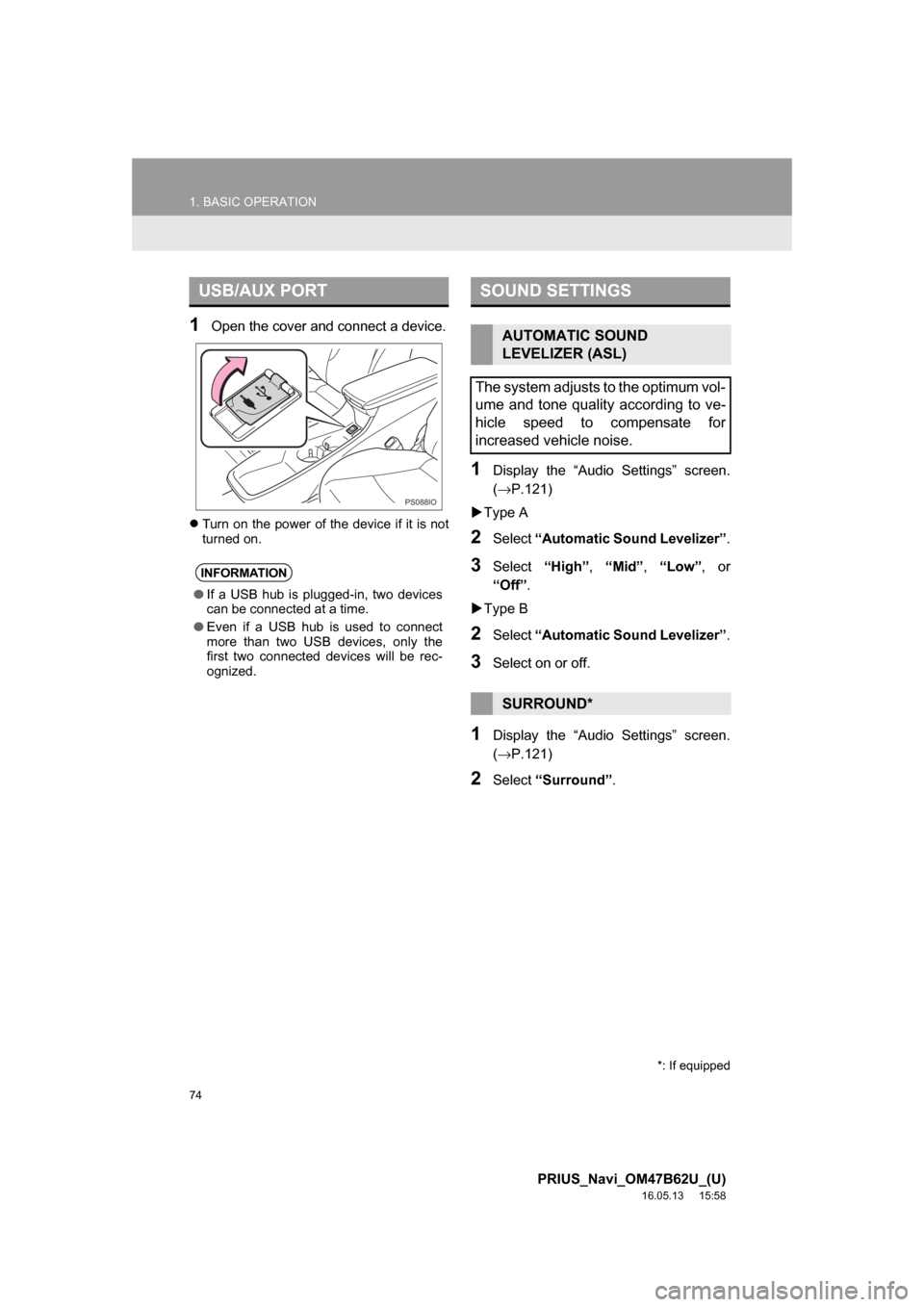
74
1. BASIC OPERATION
PRIUS_Navi_OM47B62U_(U)
16.05.13 15:58
1Open the cover and connect a device.
Turn on the power of the device if it is not
turned on.
1Display the “Audio Settings” screen.
(→ P.121)
Type A
2Select “Automatic Sound Levelizer” .
3Select“High”,“Mid”, “Low”, or
“Off”.
Type B
2Select “Automatic Sound Levelizer” .
3Select on or off.
1Display the “Audio Settings” screen.
(→P.121)
2Select “Surround” .
USB/AUX PORT
INFORMATION
●If a USB hub is plugged-in, two devices
can be connected at a time.
● Even if a USB hub is used to connect
more than two USB devices, only the
first two connected devices will be rec-
ognized.
PS088IO
SOUND SETTINGS
AUTOMATIC SOUND
LEVELIZER (ASL)
The system adjusts to the optimum vol-
ume and tone quality according to ve-
hicle speed to compensate for
increased vehicle noise.
SURROUND*
*: If equipped
Page 101 of 292
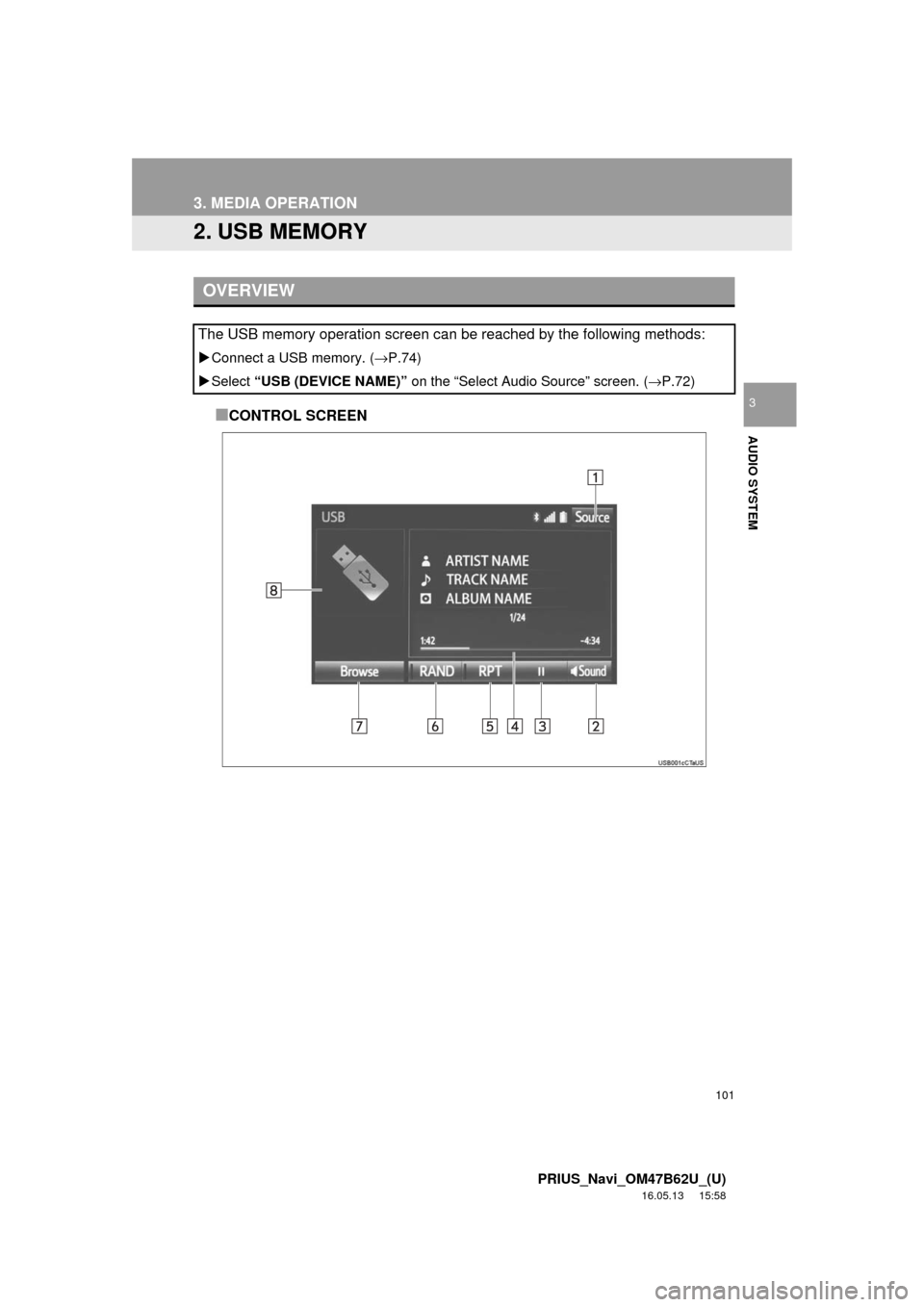
101
3. MEDIA OPERATION
PRIUS_Navi_OM47B62U_(U)
16.05.13 15:58
AUDIO SYSTEM
3
2. USB MEMORY
■CONTROL SCREEN
OVERVIEW
The USB memory operation screen can be reached by the following methods:
Connect a USB memory. ( →P.74)
Select “USB (DEVICE NAME)” on the “Select Audio Source” screen. ( →P.72)
Page 104 of 292
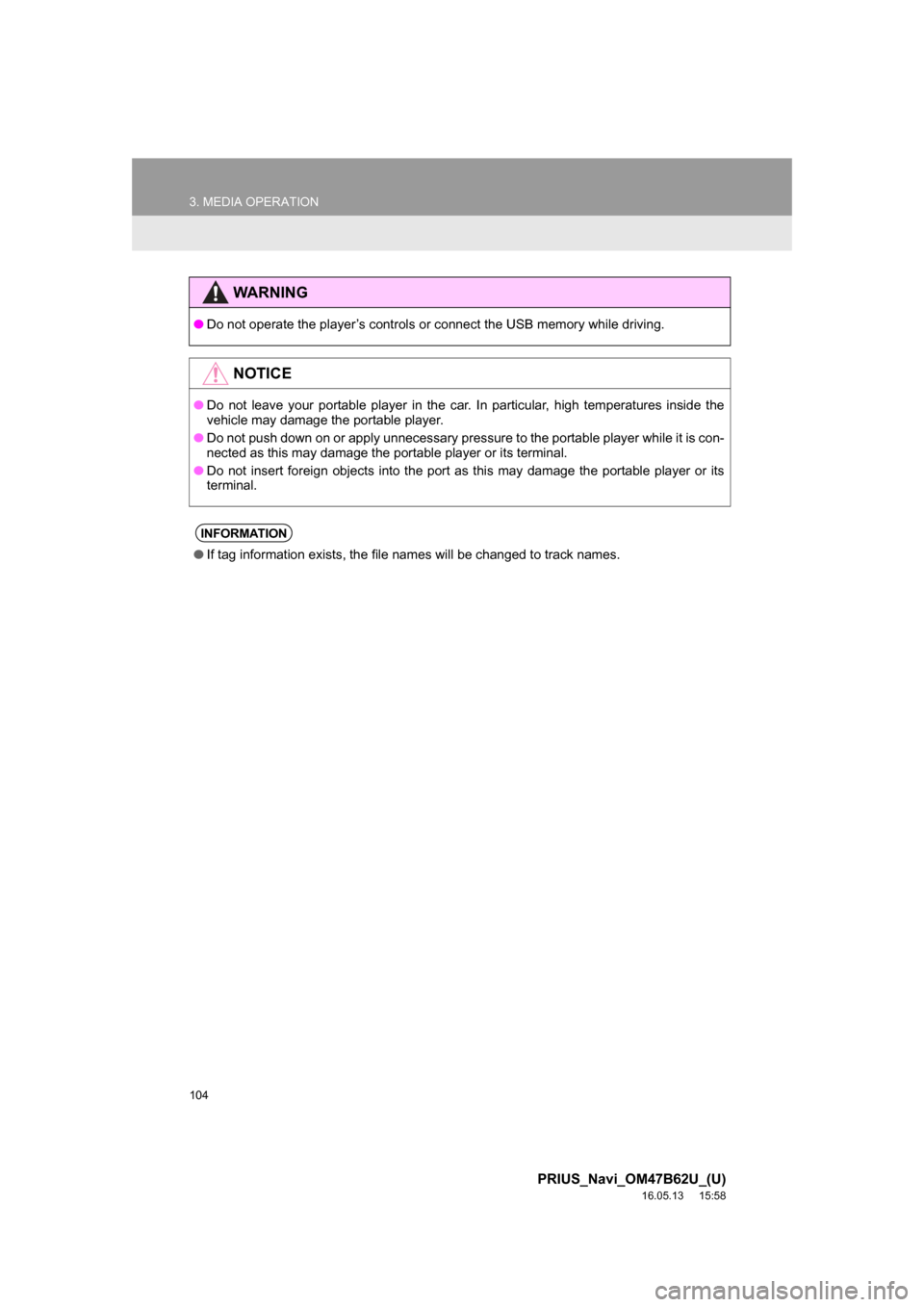
104
3. MEDIA OPERATION
PRIUS_Navi_OM47B62U_(U)
16.05.13 15:58
WARNING
●Do not operate the player’s controls or connect the USB memory while driving.
NOTICE
●Do not leave your portable player in the car. In particular, high temperatures inside the
vehicle may damage the portable player.
● Do not push down on or apply unnecessary pressure to the portable player while it is con-
nected as this may damage the portable player or its terminal.
● Do not insert foreign objects into the port as this may damage the portable player or its
terminal.
INFORMATION
●If tag information exists, the file names will be changed to track names.
Page 105 of 292
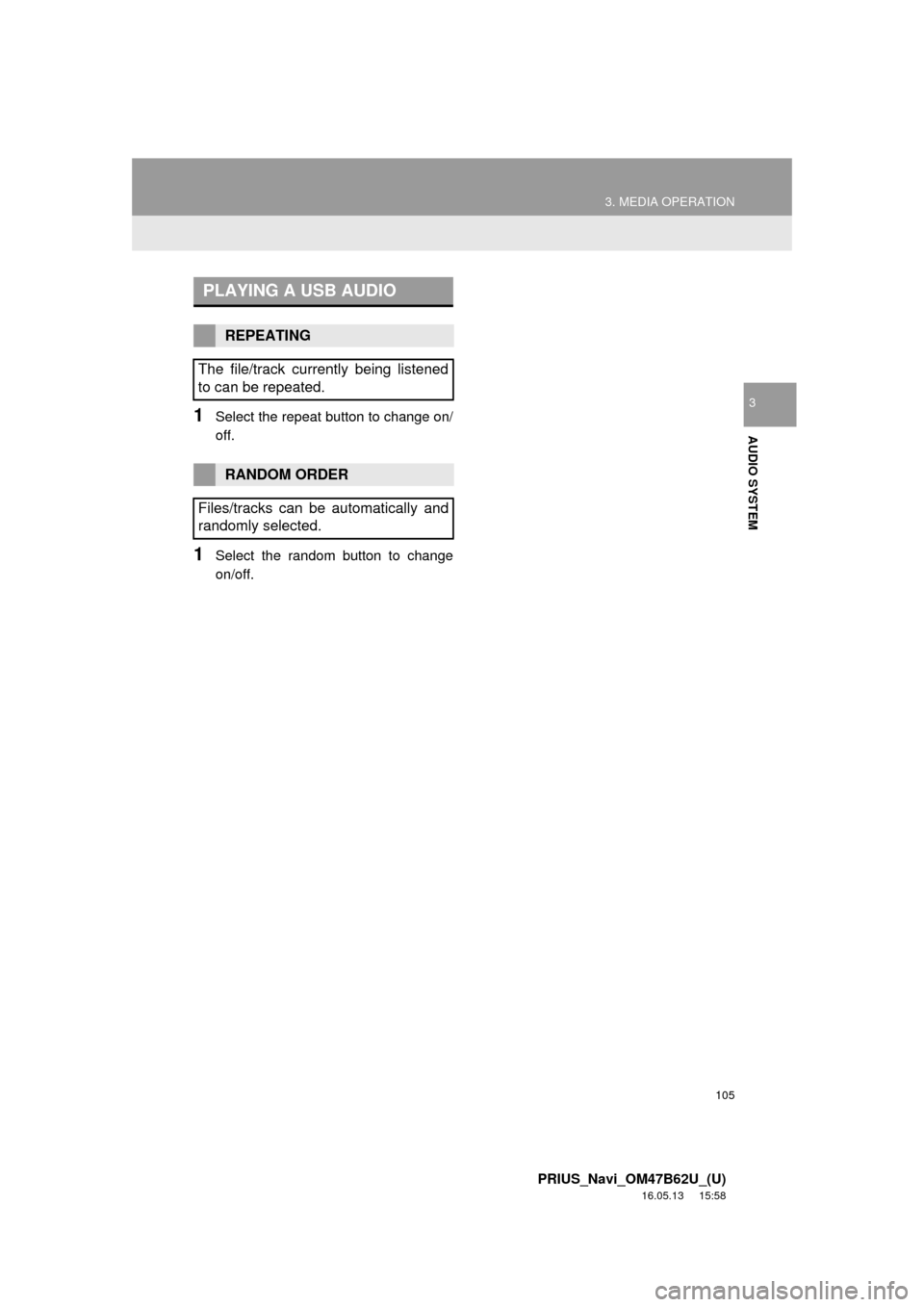
105
3. MEDIA OPERATION
PRIUS_Navi_OM47B62U_(U)
16.05.13 15:58
AUDIO SYSTEM
31Select the repeat button to change on/
off.
1Select the random button to change
on/off.
PLAYING A USB AUDIO
REPEATING
The file/track currently being listened
to can be repeated.
RANDOM ORDER
Files/tracks can be automatically and
randomly selected.