TOYOTA PRIUS 2017 4.G Quick Reference Guide
Manufacturer: TOYOTA, Model Year: 2017, Model line: PRIUS, Model: TOYOTA PRIUS 2017 4.GPages: 56, PDF Size: 4.12 MB
Page 41 of 56
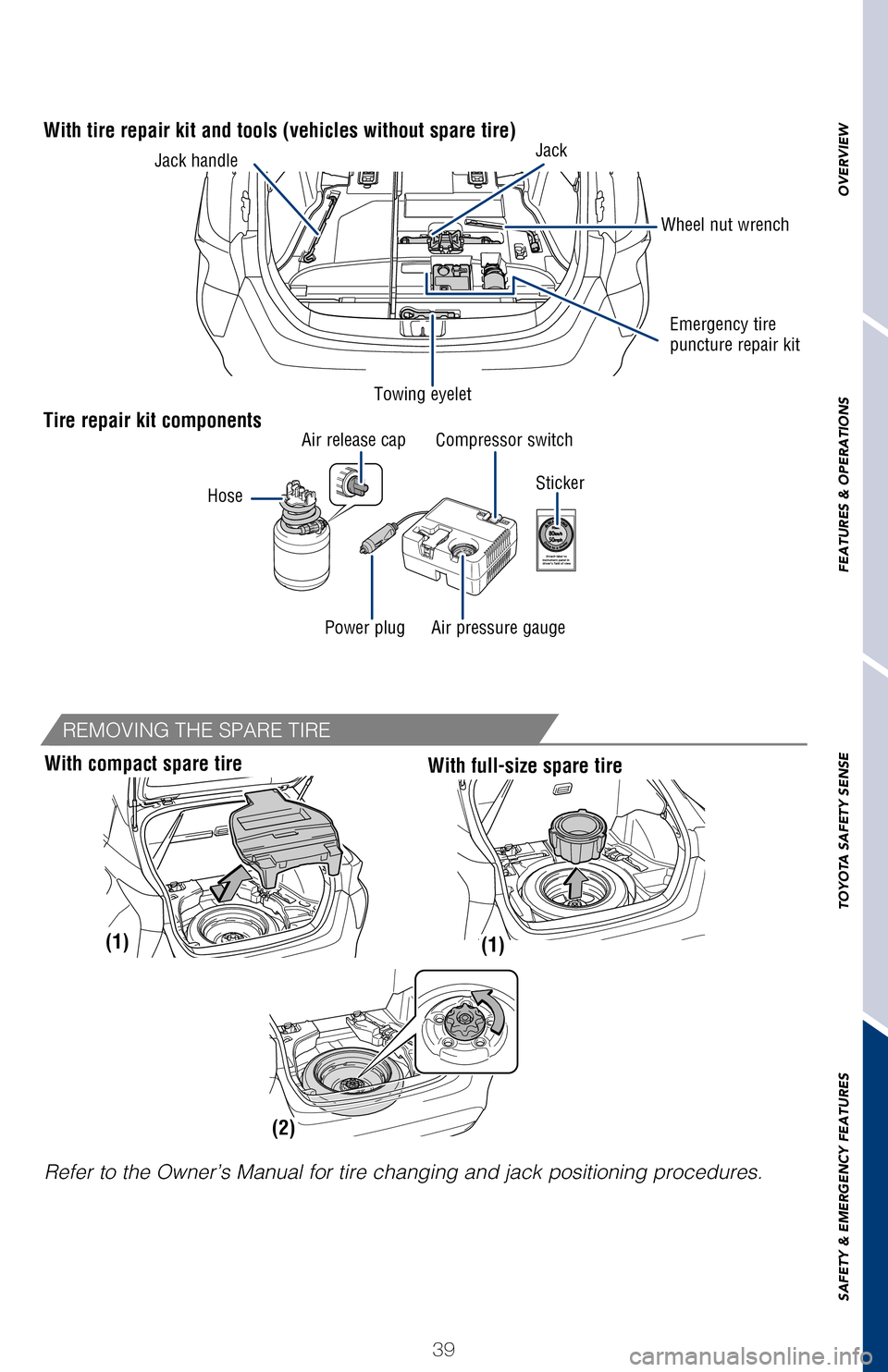
OVERVIEW
FEATURES & OPERATIONS
TOYOTA SAFETY SENSE
SAFETY & EMERGENCY FEATURES
39
Doors - Child safety locks
Tire repair kit components
Sticker
With tire repair kit and tools (vehicles without spare tire)Jack
Towing eyelet Wheel nut wrench
Emergency tire
puncture repair kit
Jack handle
Refer to the Owner’s Manual for tire changing and jack positioning pr\
ocedures.
With compact spare tireWith full-size spare tire
(1)(1)
(2)
Moving the lever downward will allow the door to be opened only from the\
outside.Hose
Air release cap
Power plug Air pressure gauge Compressor switch
REMOVING THE SPARE TIRE
2017_Prius_D6_1.indd 399/25/16 2:38 AM
Page 42 of 56
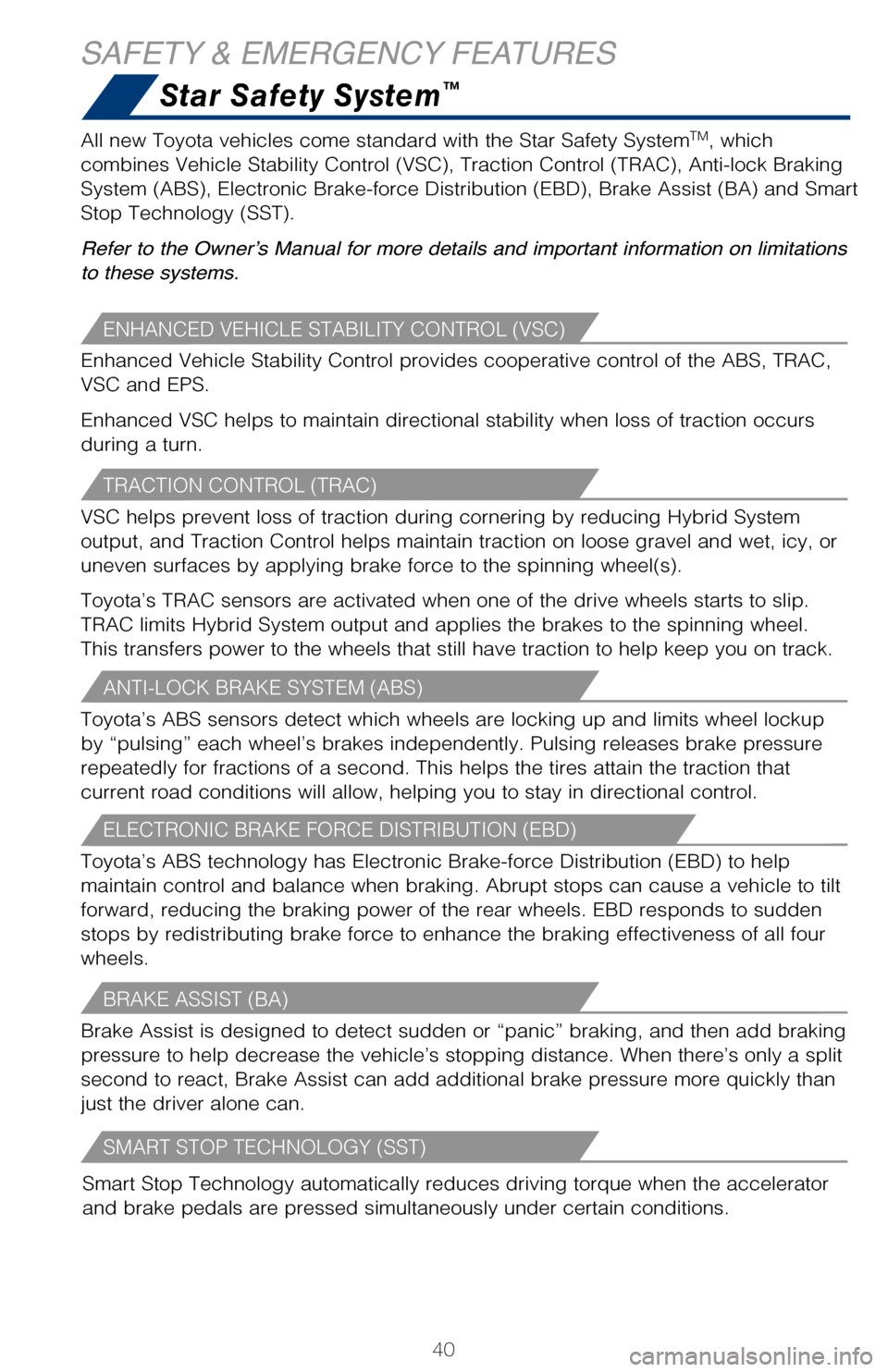
40
SAFETY & EMERGENCY FEATURESStar Safety System
™
There are two types of Toyota floor mats: carpeted and all-weather. Each vehicle
has model-specific floor mats. Installation is easy.
To keep your floor mat properly positioned, follow these steps:
• Only use Toyota floor mats designed for your specific model.
• Use only one floor mat at a time, using the retaining hooks to keep the mat in place.
• Install floor mats right side up.
ENHANCED VEHICLE STABILITY CONTROL (VSC)
SMART STOP TECHNOLOGY (SST)
Enhanced Vehicle Stability Control provides cooperative control of the ABS, TRAC,
VSC and EPS.
Enhanced VSC helps to maintain directional stability when loss of traction occurs
during a turn.
ANTI-LOCK BRAKE SYSTEM (ABS)
Toyota’s ABS sensors detect which wheels are locking up and limits wheel lockup
by “pulsing” each wheel’s brakes independently. Pulsing releases brake pressure
repeatedly for fractions of a second. This helps the tires attain the traction that
current road conditions will allow, helping you to stay in directional control.
BRAKE ASSIST (BA)
Brake Assist is designed to detect sudden or “panic” braking, and then add braking
pressure to help decrease the vehicle’s stopping distance. When there’s only a split
second to react, Brake Assist can add additional brake pressure more quickly than
just the driver alone can.
TRACTION CONTROL (TRAC)
VSC helps prevent loss of traction during cornering by reducing Hybrid System
output, and Traction Control helps maintain traction on loose gravel and wet, icy, or
uneven surfaces by applying brake force to the spinning wheel(s).
Toyota’s TRAC sensors are activated when one of the drive wheels starts to slip.
TRAC limits Hybrid System output and applies the brakes to the spinning wheel.
This transfers power to the wheels that still have traction to help keep you on track.
ELECTRONIC BRAKE FORCE DISTRIBUTION (EBD)
Toyota’s ABS technology has Electronic Brake-force Distribution (EBD) to help
maintain control and balance when braking. Abrupt stops can cause a vehicle to tilt
forward, reducing the braking power of the rear wheels. EBD responds to sudden
stops by redistributing brake force to enhance the braking effectiveness of all four
wheels. All new Toyota vehicles come standard with the Star Safety System
TM, which
combines Vehicle Stability Control (VSC), Traction Control (TRAC), Anti-lock Braking
System (ABS), Electronic Brake-force Distribution (EBD), Brake Assist (BA) and Smart
Stop Technology (SST).
Refer to the Owner’s Manual for more details and important information on limitations
to these systems.
Smart Stop Technology automatically reduces driving torque when the accelerator
and brake pedals are pressed simultaneously under certain conditions.
2017_Prius_D6_1.indd 409/25/16 2:38 AM
Page 43 of 56
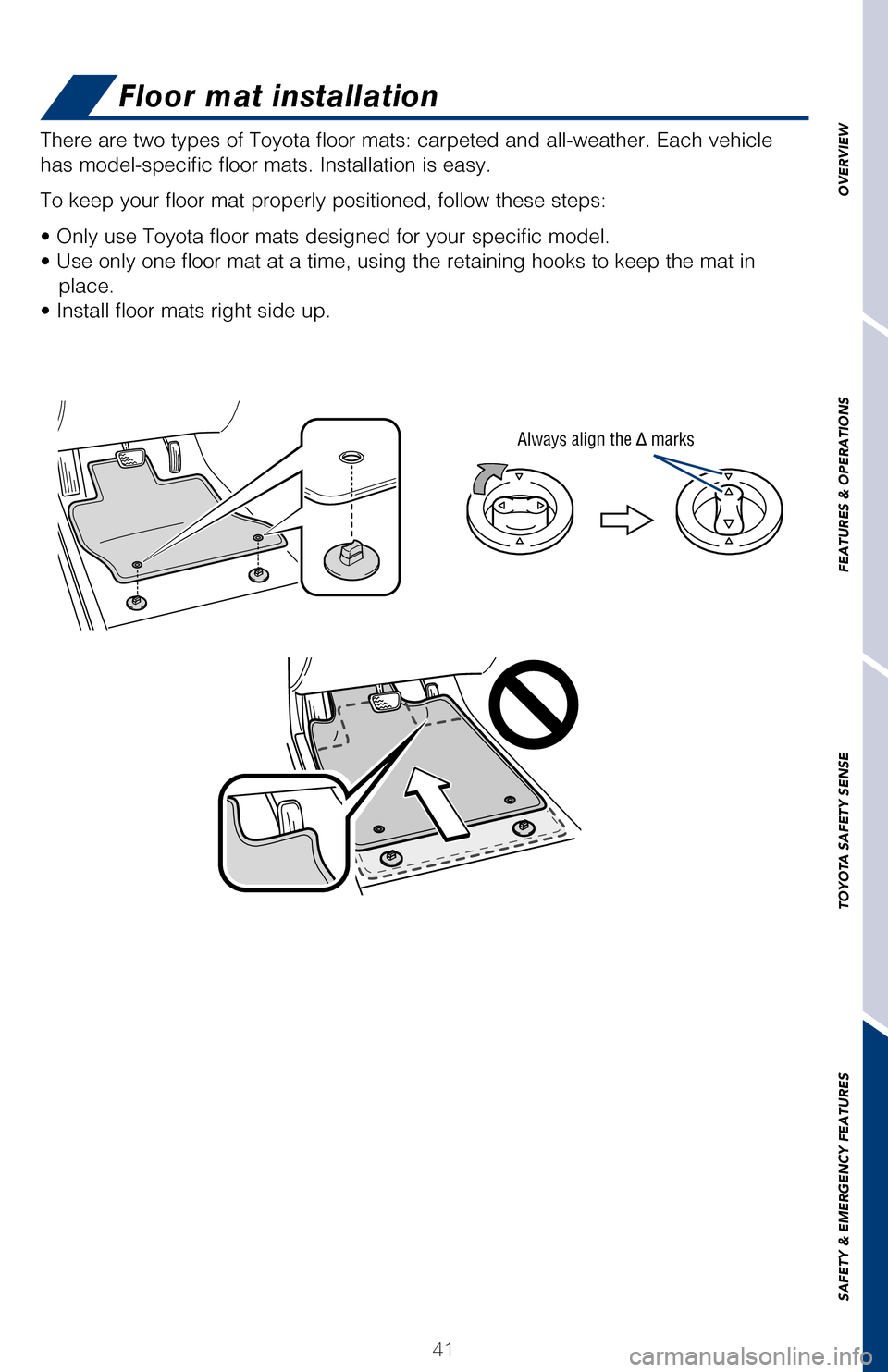
OVERVIEW
FEATURES & OPERATIONS
TOYOTA SAFETY SENSE
SAFETY & EMERGENCY FEATURES
41
Floor mat installation
Always align the marks
There are two types of Toyota floor mats: carpeted and all-weather. Each vehicle
has model-specific floor mats. Installation is easy.
To keep your floor mat properly positioned, follow these steps:
• Only use Toyota floor mats designed for your specific model.
• Use only one floor mat at a time, using the retaining hooks to keep the mat in place.
• Install floor mats right side up.
Enhanced Vehicle Stability Control provides cooperative control of the ABS, TRAC,
VSC and EPS.
Enhanced VSC helps to maintain directional stability when loss of traction occurs
during a turn.
Toyota’s ABS sensors detect which wheels are locking up and limits wheel lockup
by “pulsing” each wheel’s brakes independently. Pulsing releases brake pressure
repeatedly for fractions of a second. This helps the tires attain the traction that
current road conditions will allow, helping you to stay in directional control.
Brake Assist is designed to detect sudden or “panic” braking, and then add braking
pressure to help decrease the vehicle’s stopping distance. When there’s only a split
second to react, Brake Assist can add additional brake pressure more quickly than
just the driver alone can.
VSC helps prevent loss of traction during cornering by reducing Hybrid System
output, and Traction Control helps maintain traction on loose gravel and wet, icy, or
uneven surfaces by applying brake force to the spinning wheel(s).
Toyota’s TRAC sensors are activated when one of the drive wheels starts to slip.
TRAC limits Hybrid System output and applies the brakes to the spinning wheel.
This transfers power to the wheels that still have traction to help keep you on track.
Toyota’s ABS technology has Electronic Brake-force Distribution (EBD) to help
maintain control and balance when braking. Abrupt stops can cause a vehicle to tilt
forward, reducing the braking power of the rear wheels. EBD responds to sudden
stops by redistributing brake force to enhance the braking effectiveness of all four
wheels. All new Toyota vehicles come standard with the Star Safety System
TM, which
combines Vehicle Stability Control (VSC), Traction Control (TRAC), Anti-lock Braking
System (ABS), Electronic Brake-force Distribution (EBD), Brake Assist (BA) and Smart
Stop Technology (SST).
Refer to the Owner’s Manual for more details and important information on limitations
to these systems.
Smart Stop Technology automatically reduces driving torque when the accelerator
and brake pedals are pressed simultaneously under certain conditions.
2017_Prius_D6_1.indd 419/25/16 2:38 AM
Page 44 of 56
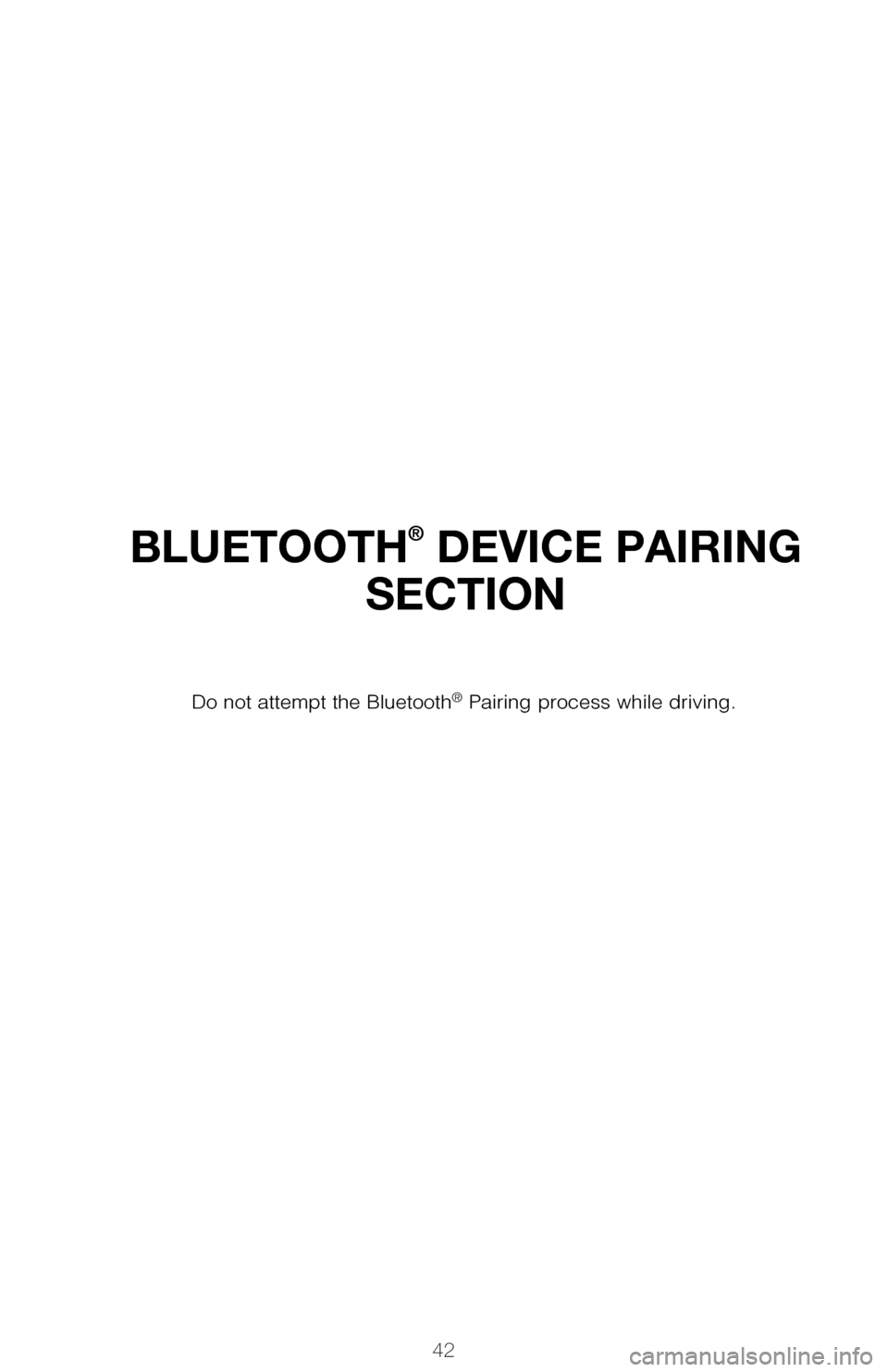
BLUETOOTH® DEVICE PAIRING
SECTION
Pairing your phone is the first step in connecting with your Toyota for hands-f\
ree
calling and for audio streaming via Bluetooth. This pairing process is quick an\
d
easy: all Android mobile digital devices have Bluetooth integrated; all you h\
ave to
do is setup the phone and multimedia system to “talk” to each other \
and form a
connection.2
Initiate Bluetooth® on your Android®
STEP 1
From your APPS
SCREEN, select
SETTINGS.
1 To determine which head unit is installed in your vehicle, refer to the Au\
dio section in this guide.
Entune™ Premium Audio screens are shown in this section. Screens and features \
may vary by
Entune™ system. 2 Some Android devices may have slightly different SETTINGS screen layout\
depending on manu- facturer of device and Android OS version.
To begin the Bluetooth® Pairing process, press the HOME button on the faceplate of
your Toyota Vehicle Entune™ Multimedia Head Unit.1
Do not attempt the Bluetooth® Pairing process while driving.
42
2017_Prius_D6_1.indd 429/25/16 2:38 AM
Page 45 of 56
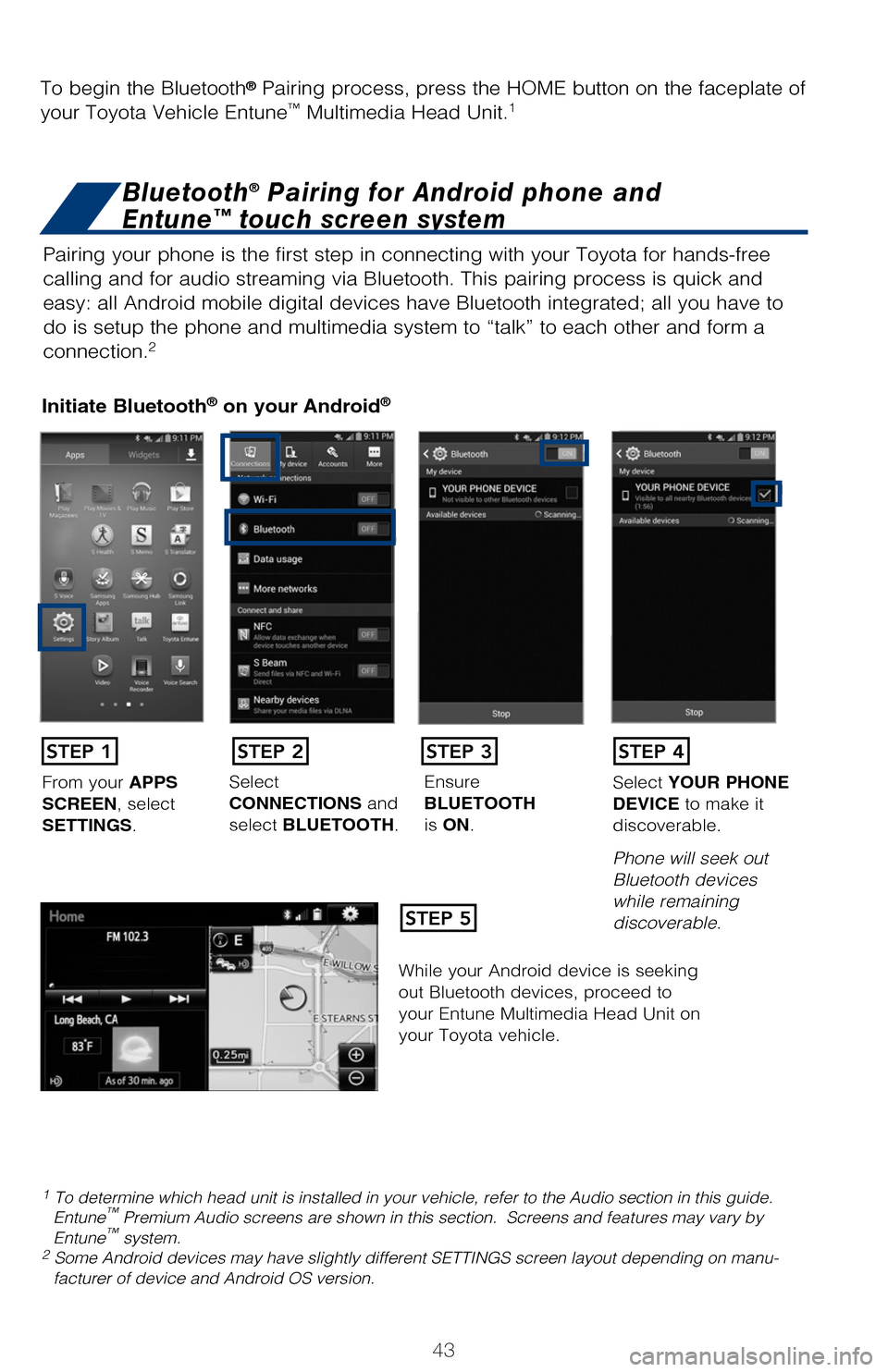
BLUETOOTH® DEVICE PAIRING
SECTION
Pairing your phone is the first step in connecting with your Toyota for hands-f\
ree
calling and for audio streaming via Bluetooth. This pairing process is quick an\
d
easy: all Android mobile digital devices have Bluetooth integrated; all you h\
ave to
do is setup the phone and multimedia system to “talk” to each other \
and form a
connection.
2
Initiate Bluetooth® on your Android®
STEP 1
STEP 5
STEP 2STEP 3STEP 4
From your APPS
SCREEN, select
SETTINGS. Select
CONNECTIONS and
select
BLUETOOTH. Ensure
BLUETOOTH
is
ON. Select
YOUR PHONE
DEVICE to make it
discoverable.
Phone will seek out
Bluetooth devices
while remaining
discoverable.
While your Android device is seeking
out Bluetooth devices, proceed to
your Entune Multimedia Head Unit on
your Toyota vehicle.
1 To determine which head unit is installed in your vehicle, refer to the\
Audio section in this guide. Entune™ Premium Audio screens are shown in this section. Screens and features \
may vary by
Entune™ system. 2 Some Android devices may have slightly different SETTINGS screen layout\
depending on manu- facturer of device and Android OS version.
To begin the Bluetooth® Pairing process, press the HOME button on the faceplate of
your Toyota Vehicle Entune™ Multimedia Head Unit.1
Bluetooth® Pairing for Android phone and
Entune™ touch screen system
43
2017_Prius_D6_1.indd 439/25/16 2:38 AM
Page 46 of 56
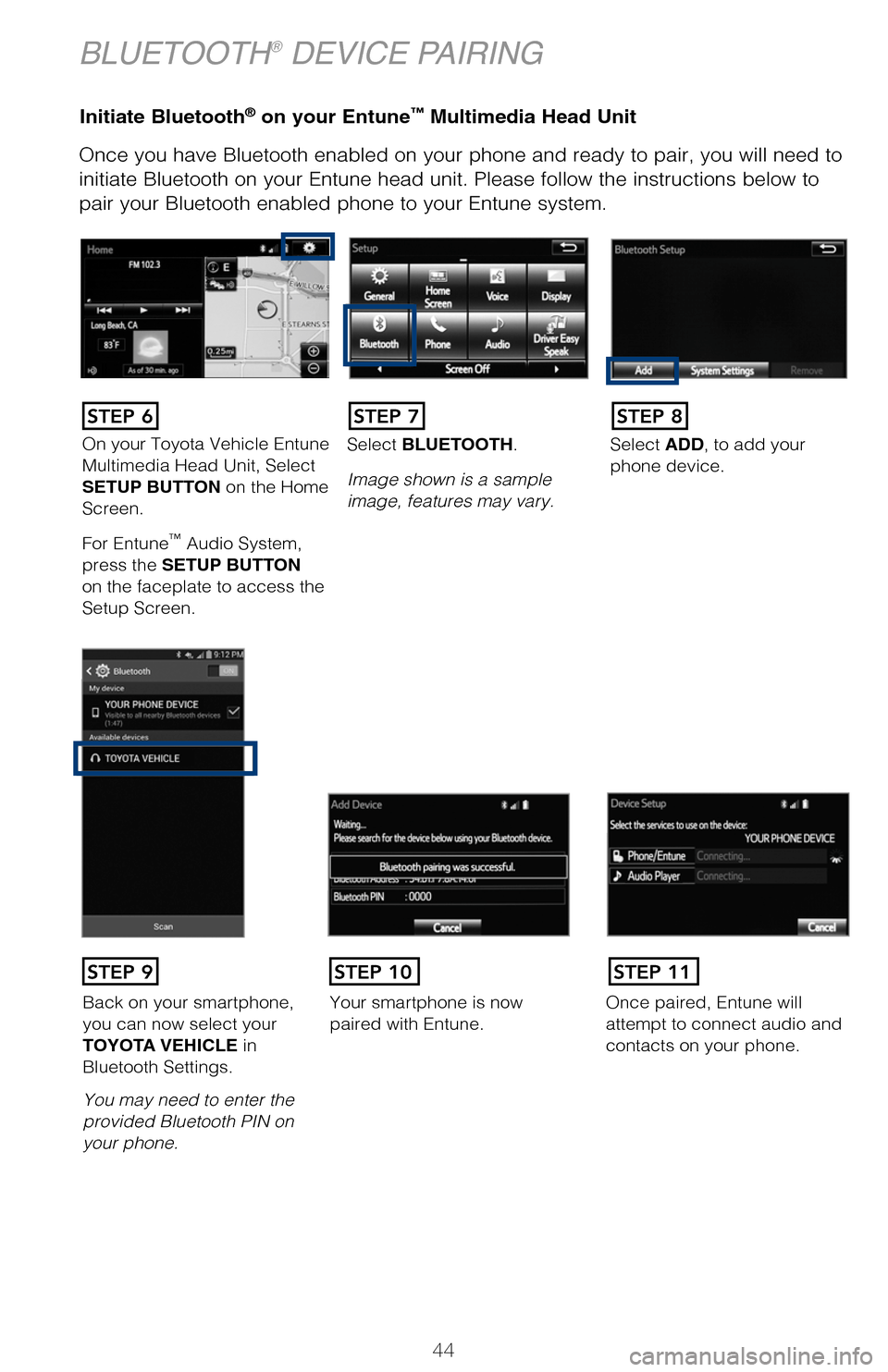
Initiate Bluetooth® on your Entune™ Multimedia Head Unit
Once you have Bluetooth enabled on your phone and ready to pair, you will ne\
ed to
initiate Bluetooth on your Entune head unit. Please follow the instructions belo\
w to
pair your Bluetooth enabled phone to your Entune system.Initiate Bluetooth® on your Entune™ Multimedia Head Unit
Using your smartphone, you will
need to allow Entune access to
your messaging and contacts.
It is recommended to check the
“Don’t ask again” box, so as not
to have to press OK every time the
phone makes a Bluetooth connec -
tion with your Toyota.
STEP 12
BLUETOOTH® DEVICE PAIRING
DisclosuresThis brochure is accurate at the time of print; content subject to change ba\
sed on periodic multimedia
software updates.
1. Concentrating on the road should always be your first priority while driving. Do not use the hands-free phone system if it will distract you.
2. The Bluetooth word mark and logos are registered trademarks owned by Bl\
uetooth SIG, Inc. and any use of such marks by Toyota is under license. A compatible Bluetooth enabled phone must first be paired.
Phone performance depends on software, coverage & carrier.
3. Android is a trademark of Google Inc.4. Apps/services vary by phone/carrier; functionality depends on many fact\
ors. Select apps use large amounts of data; you are responsible for charges. Apps & services subjec\
t to change. See Toyota.com/
entune for details.
On your Toyota Vehicle Entune
Multimedia Head Unit, Select
SETUP BUTTON on the Home
Screen.
For Entune
™ Audio System,
press the SETUP BUTTON
on the faceplate to access the
Setup Screen. Select BLUETOOTH.
Image shown is a sample
image, features may vary.
Select ADD, to add your
phone device.
Back on your smartphone,
you can now select your
TOYOTA VEHICLE in
Bluetooth Settings.
You may need to enter the
provided Bluetooth PIN on
your phone.Your smartphone is now
paired with Entune.Once paired, Entune will
attempt to connect audio and
contacts on your phone.
STEP 6STEP 7STEP 8
STEP 9STEP 11STEP 10
44
2017_Prius_D6_1.indd 449/25/16 2:38 AM
Page 47 of 56
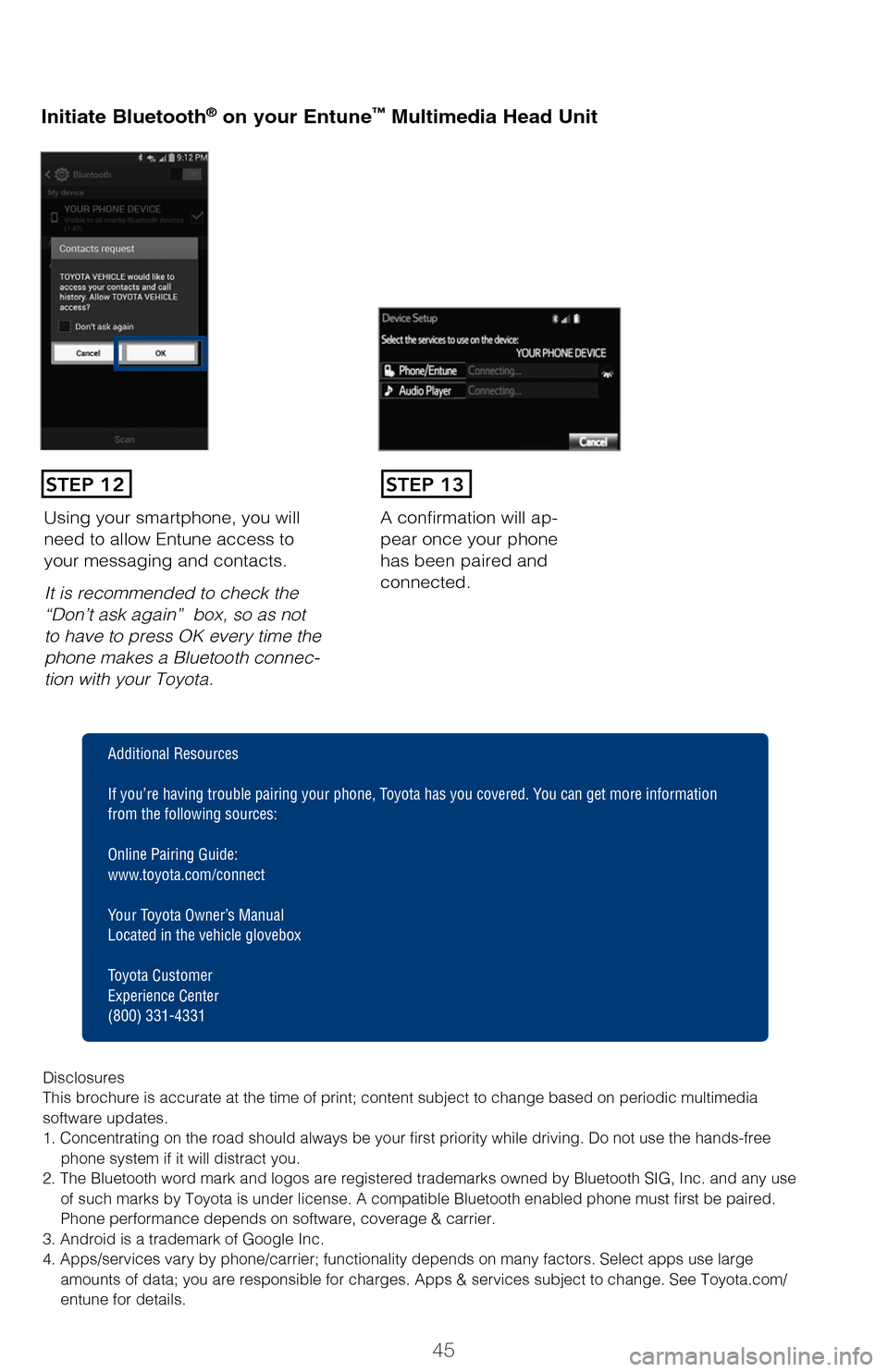
Initiate Bluetooth® on your Entune™ Multimedia Head Unit
Once you have Bluetooth enabled on your phone and ready to pair, you will ne\
ed
to
initiate Bluetooth on your Entune head unit. Please follow the instructions belo\
w to
pair your Bluetooth enabled phone to your Entune system.
Initiate Bluetooth® on your Entune™ Multimedia Head Unit
A confirmation will ap-
pear once your phone
has been paired and
connected.Using your smartphone, you will
need to allow Entune access to
your messaging and contacts.
It is recommended to check the
“Don’t ask again” box, so as not
to have to press OK every time the
phone makes a Bluetooth connec -
tion with your Toyota.
STEP 12STEP 13
Additional Resources
If you’re having trouble pairing your phone, Toyota has you covered. Yo u can get more information
from the following sources:
Online Pairing Guide:
www.toyota.com/connect
Your Toyota Owner’s Manual
Located in the vehicle glovebox
Toyota Customer
Experience Center
(800) 331-4331
Disclosures
This brochure is accurate at the time of print; content subject to chang\
e based on periodic multimedia
software updates.
1. Concentrating on the road should always be your first priority while driving. Do not use the hands-free phone system if it will distract you.
2. The Bluetooth word mark and logos are registered trademarks owned by \
Bluetooth SIG, Inc. and any use of such marks by Toyota is under license. A compatible Bluetooth enabled phone must first be paired.
Phone performance depends on software, coverage & carrier.
3. Android is a trademark of Google Inc.
4. Apps/services vary by phone/carrier; functionality depends on many fa\
ctors. Select apps use large amounts of data; you are responsible for charges. Apps & services subjec\
t to change. See Toyota.com/
entune for details.
Select ADD, to add your
phone device.
Once paired, Entune will
attempt to connect audio and contacts on your phone.
45
2017_Prius_D6_1.indd 459/25/16 2:38 AM
Page 48 of 56
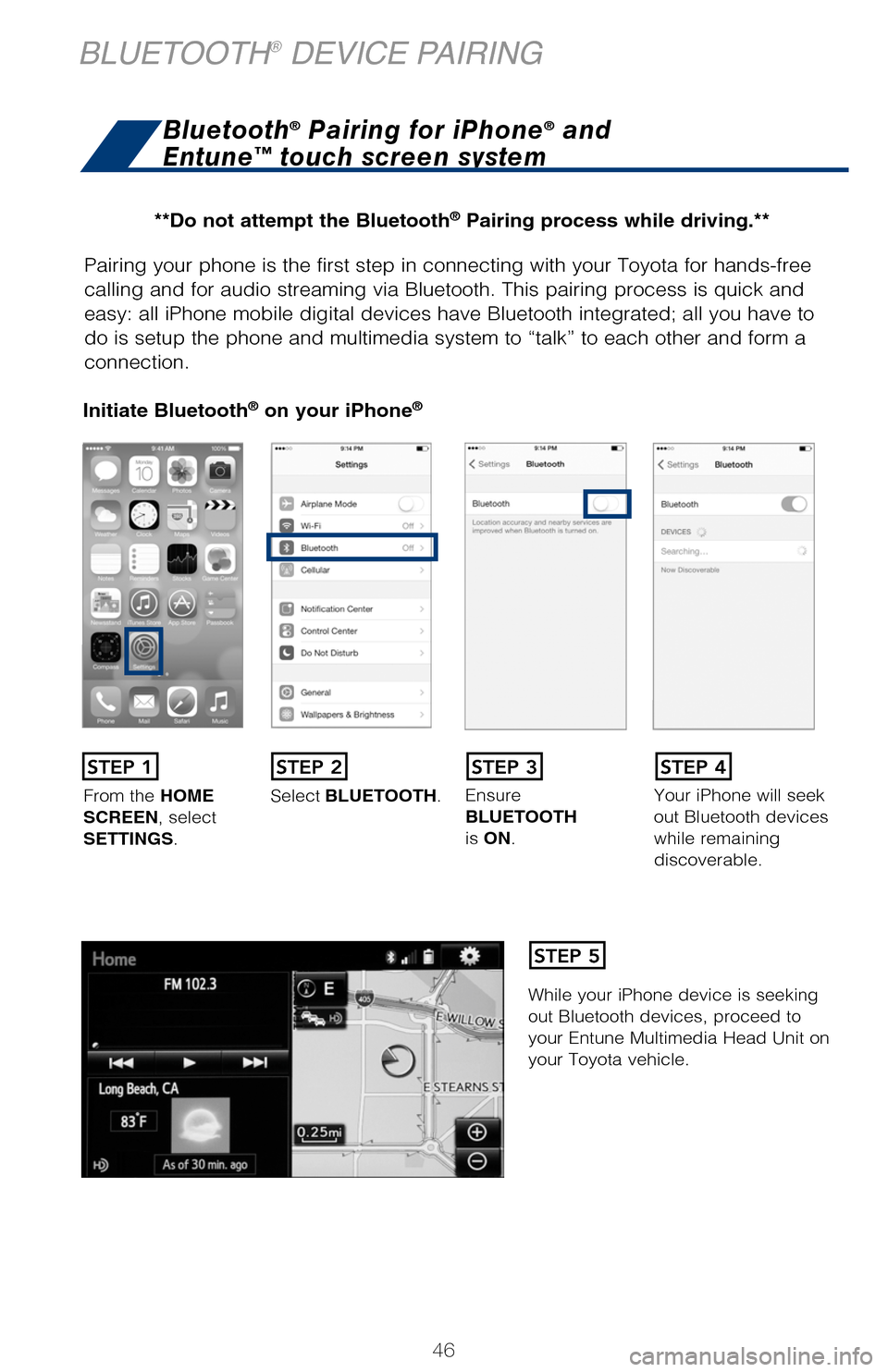
Pairing your phone is the first step in connecting with your Toyota for hands-f\
ree
calling and for audio streaming via Bluetooth. This pairing process is quick an\
d
easy: all iPhone mobile digital devices have Bluetooth integrated; all you ha\
ve to
do is setup the phone and multimedia system to “talk” to each other \
and form a
connection.
Initiate Bluetooth® on your iPhone®
From the HOME
SCREEN, select
SETTINGS. Select
BLUETOOTH. Ensure
BLUETOOTH
is
ON. Your iPhone will seek
out Bluetooth devices
while remaining
discoverable.
While your iPhone device is seeking
out Bluetooth devices, proceed to
your Entune Multimedia Head Unit on
your Toyota vehicle.
Initiate Bluetooth® on your Entune™ Multimedia Head Unit
Once you have Bluetooth enabled on your phone and ready to pair, you will ne\
ed to
initiate Bluetooth on your Entune head unit. Please follow the instructions belo\
w to
pair your Bluetooth enabled phone to your Entune system.
STEP 1STEP 2STEP 3STEP 4
STEP 5
Bluetooth® Pairing for iPhone® and
Entune™ touch screen system
BLUETOOTH® DEVICE PAIRING
On your Toyota Vehicle Entune
Multimedia Head Unit, Select
SETUP BUTTON on the Home
Screen.
For Entune™ Audio System,
press the SETUP BUTTON
on the faceplate to access the
Setup Screen.
Back on your smartphone,
you can now select your
TOYOTA VEHICLE in
Bluetooth Settings.
You may need to enter the
provided Bluetooth PIN on
your phone.
STEP 6
STEP 9
**Do not attempt the Bluetooth® Pairing process while driving.**
46
2017_Prius_D6_1.indd 469/25/16 2:38 AM
Page 49 of 56
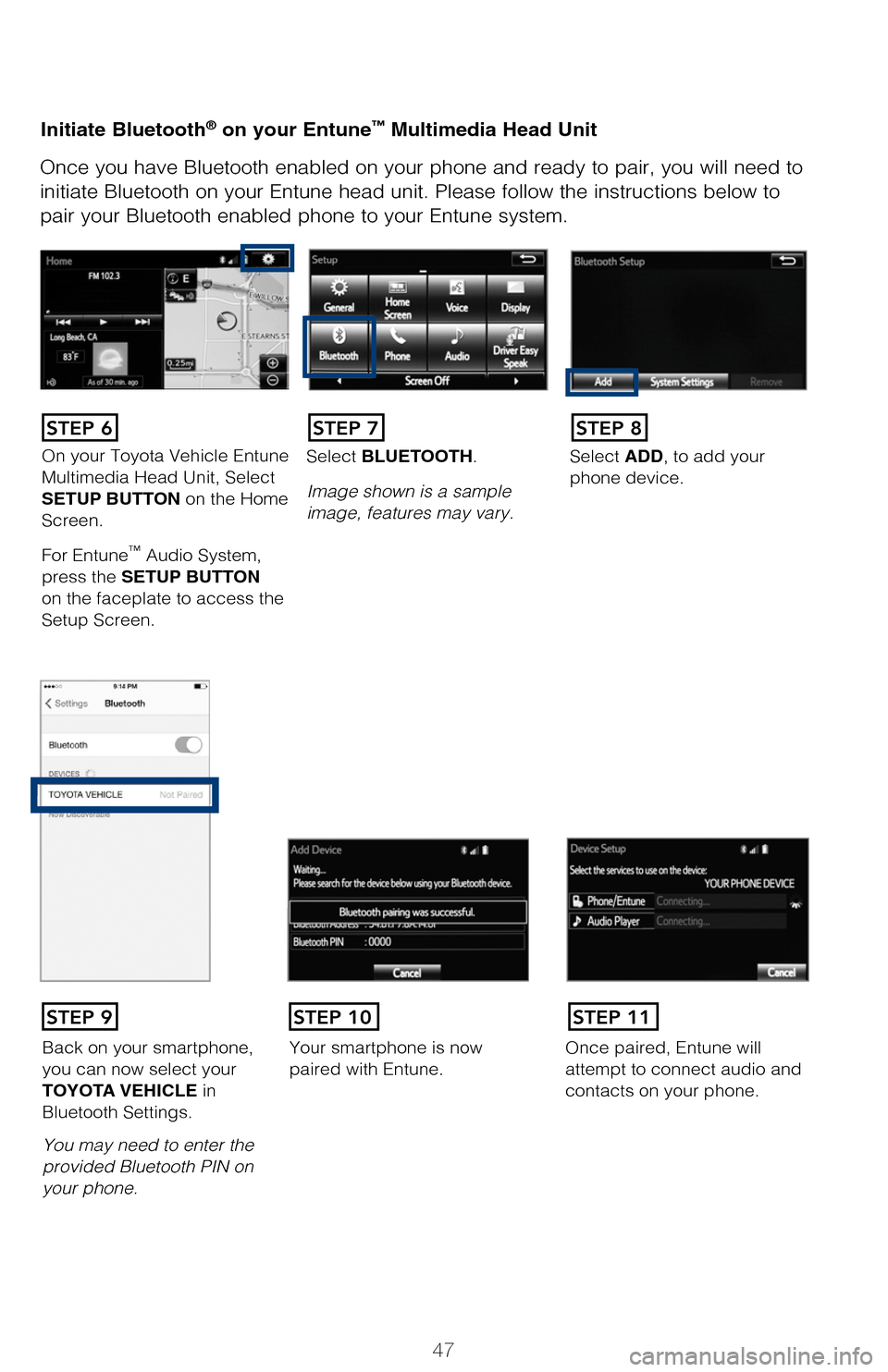
Pairing your phone is the first step in connecting with your Toyota for hands-f\
ree
calling and for audio streaming via Bluetooth. This pairing process is quick an\
d
easy: all iPhone mobile digital devices have Bluetooth integrated; all you ha\
ve to
do is setup the phone and multimedia system to “talk” to each other \
and form a
connection.
Initiate Bluetooth® on your iPhone®
Your iPhone will seek out Bluetooth devices while remaining
discoverable.
While your iPhone device is seeking
out Bluetooth devices, proceed to
your Entune Multimedia Head Unit on your Toyota vehicle.
Initiate Bluetooth® on your Entune™ Multimedia Head Unit
Once you have Bluetooth enabled on your phone and ready to pair, you will ne\
ed to
initiate Bluetooth on your Entune head unit. Please follow the instructions belo\
w to
pair your Bluetooth enabled phone to your Entune system.
On your Toyota Vehicle Entune
Multimedia Head Unit, Select
SETUP BUTTON on the Home
Screen.
For Entune
™ Audio System,
press the SETUP BUTTON
on the faceplate to access the
Setup Screen. Select BLUETOOTH.
Image shown is a sample
image, features may vary.
Select ADD, to add your
phone device.
Back on your smartphone,
you can now select your
TOYOTA VEHICLE in
Bluetooth Settings.
You may need to enter the
provided Bluetooth PIN on
your phone.
Your smartphone is now
paired with Entune.Once paired, Entune will
attempt to connect audio and
contacts on your phone.
STEP 6STEP 7STEP 8
STEP 9STEP 11STEP 10
47
2017_Prius_D6_1.indd 479/25/16 2:38 AM
Page 50 of 56
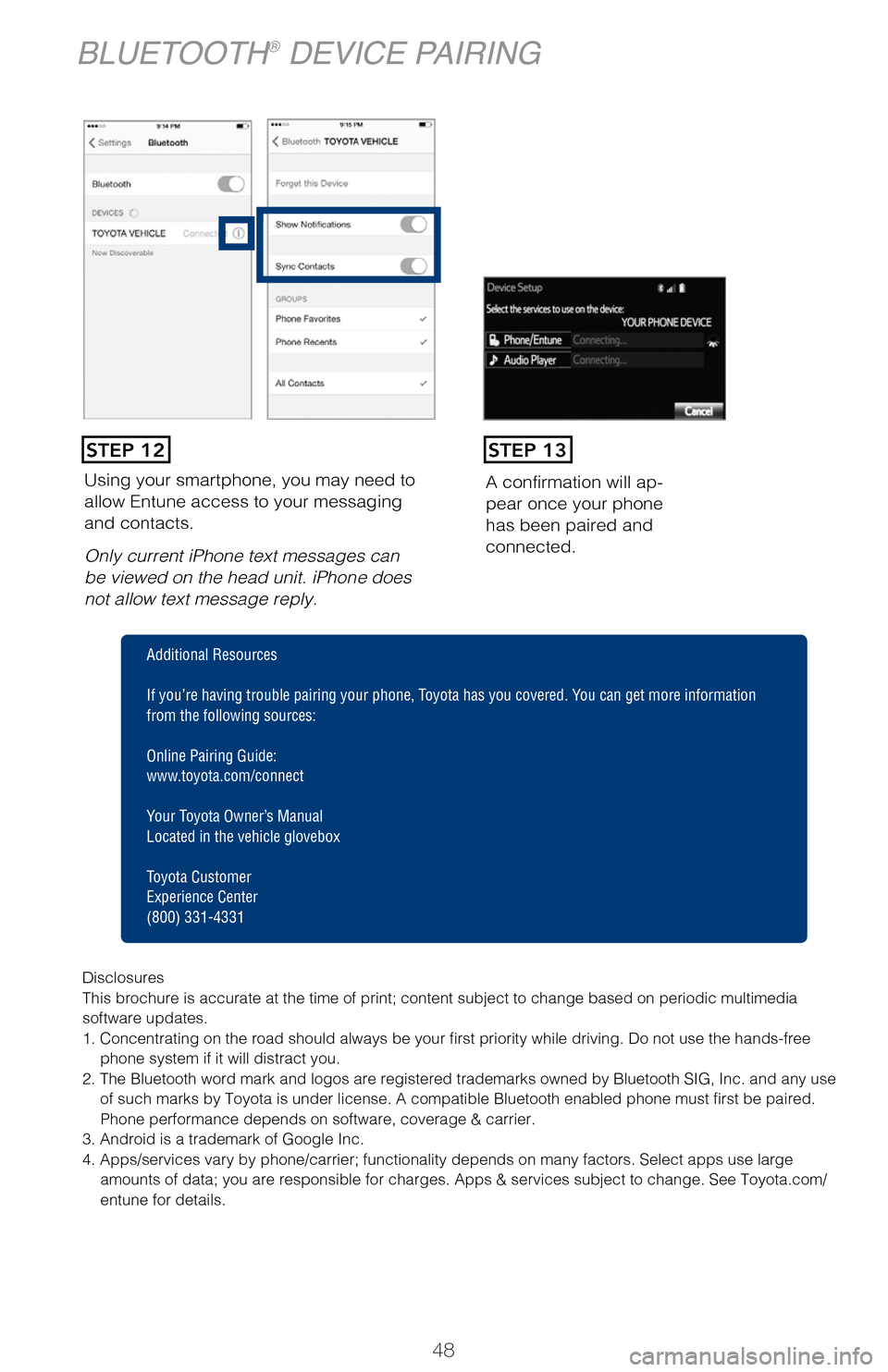
Using your smartphone, you may need to
allow Entune access to your messaging
and contacts.
Only current iPhone text messages can
be viewed on the head unit. iPhone does
not allow text message reply.A confirmation will ap
-
pear once your phone
has been paired and
connected.
Pairing your phone is the first step in connecting with your Toyota for hands-f\
ree
calling and for audio streaming via Bluetooth. This pairing process is quick an\
d
easy: all Windows Phone mobile digital devices have Bluetooth integrated; all\
you
have to do is setup the phone and multimedia system to “talk” to each \
other and
form a connection.
Initiate Bluetooth® on your Windows Phone®
From your APP LIST,
select SETTINGS.
STEP 1
STEP 12STEP 13
BLUETOOTH® DEVICE PAIRING
Disclosures
This brochure is accurate at the time of print; content subject to chang\
e based on periodic multimedia
software updates.
1. Concentrating on the road should always be your first priority while driving. Do not use the hands-free
phone system if it will distract you.
2. The Bluetooth word mark and logos are registered trademarks owned by \
Bluetooth SIG, Inc. and any use of such marks by Toyota is under license. A compatible Bluetooth enabled phone must first be paired.
Phone performance depends on software, coverage & carrier.
3. Android is a trademark of Google Inc.
4. Apps/services vary by phone/carrier; functionality depends on many fa\
ctors. Select apps use large amounts of data; you are responsible for charges. Apps & services subjec\
t to change. See Toyota.com/
entune for details.
Additional Resources
If you’re having trouble pairing your phone, Toyota has you covered. Yo u can get more information
from the following sources:
Online Pairing Guide:
www.toyota.com/connect
Your Toyota Owner’s Manual
Located in the vehicle glovebox
Toyota Customer
Experience Center
(800) 331-4331
48
2017_Prius_D6_1.indd 489/25/16 2:38 AM