manual radio set TOYOTA PRIUS 2017 4.G Quick Reference Guide
[x] Cancel search | Manufacturer: TOYOTA, Model Year: 2017, Model line: PRIUS, Model: TOYOTA PRIUS 2017 4.GPages: 56, PDF Size: 4.12 MB
Page 21 of 56
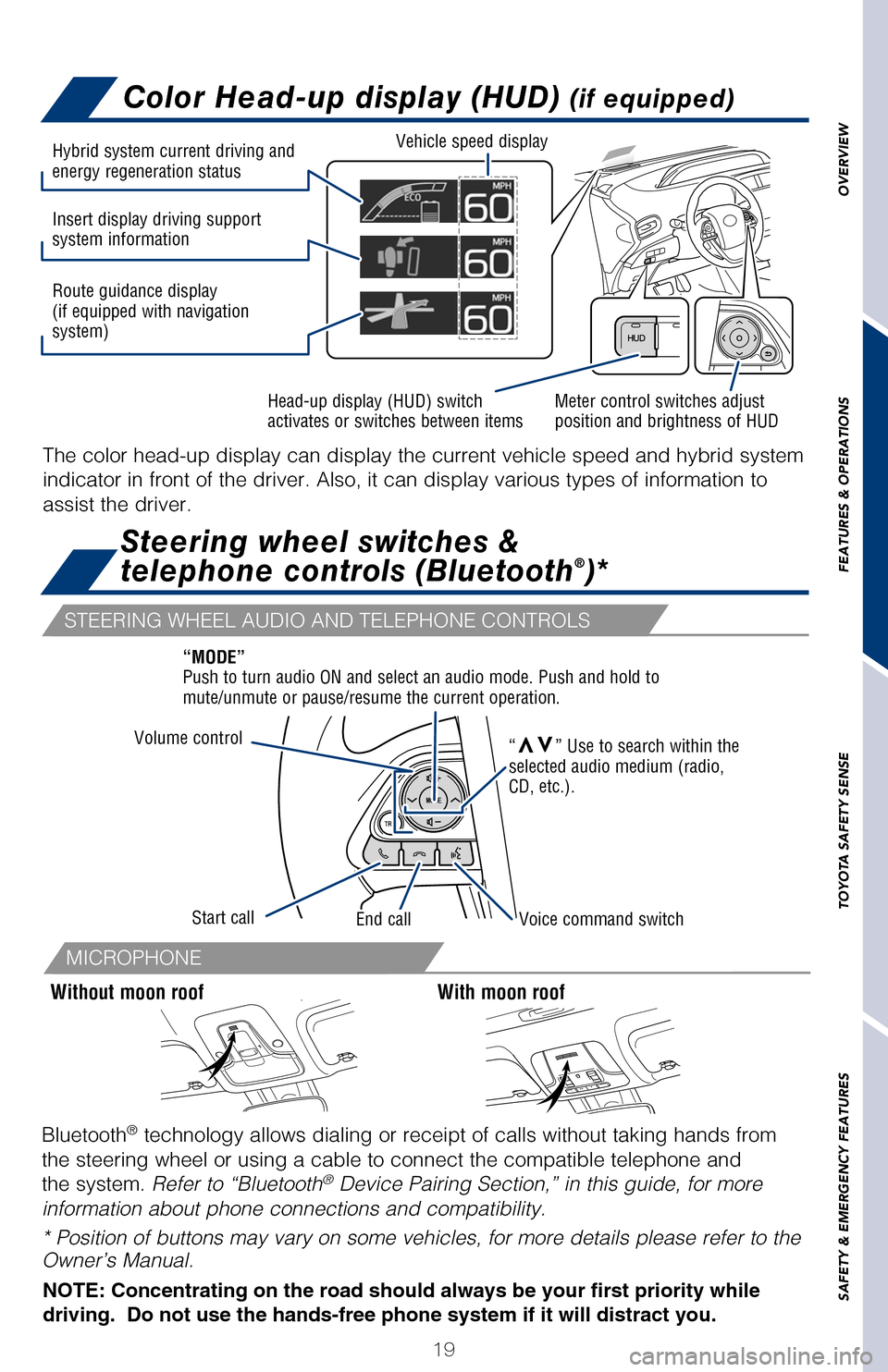
OVERVIEW
FEATURES & OPERATIONS
TOYOTA SAFETY SENSE
SAFETY & EMERGENCY FEATURES
MICROPHONE
STEERING WHEEL AUDIO AND TELEPHONE CONTROLS
19
Color Dual Multi-Information Display (MID)
Steering wheel switches &
telephone controls (Bluetooth®)*
Push “vv” to change between the following information screens, “” to select,
“vv” to switch contents and “” to go back:
The default split screen mode can also be viewed in simple screen mode s\
hown
above. The main display shows basic drive information. Push “
” to view more
info for mileage and average fuel consumption display.
For more details, see Owner’s Manual.
For more details, see Owner’s Manual.
Warning message display
Settings display
Driving assist system information
(if equipped) Navigation system-linked
display (if equipped)
Audio system-linked
display (if equipped)
Air conditioning system
settings screen
Without moon roofWith moon roof
Bluetooth
® technology allows dialing or receipt of calls without taking hands from\
the steering wheel or using a cable to connect the compatible telephone \
and
the system. Refer to “Bluetooth
® Device Pairing Section,” in this guide, for more
information about phone connections and compatibility.
* Position of buttons may vary on some vehicles, for more details please\
refer to the
Owner’s Manual.
Color Head-up display (HUD) (if equipped)
The color head-up display can display the current vehicle speed and hybr\
id system
indicator in front of the driver. Also, it can display various types of \
information to
assist the driver.
NOTE: Concentrating on the road should always be your first priority whi\
le
driving. Do not use the hands-free phone system if it will distract you\
.
Meter control switches adjust
position and brightness of HUD
Head-up display (HUD) switch
activates or switches between items Vehicle speed display
Hybrid system current driving and
energy regeneration status
Insert display driving support
system information
Route guidance display
(if equipped with navigation
system)Hybrid system indicator and
current fuel
Volume control
Start callEnd callVoice command switch
“MODE”
Push to turn audio ON and select an audio mode. Push and hold to
mute/unmute or pause/resume the current operation.
“
vv” Use to search within the
selected audio medium (radio,
CD, etc.).
2017_Prius_D6_1.indd 199/25/16 2:38 AM
Page 22 of 56
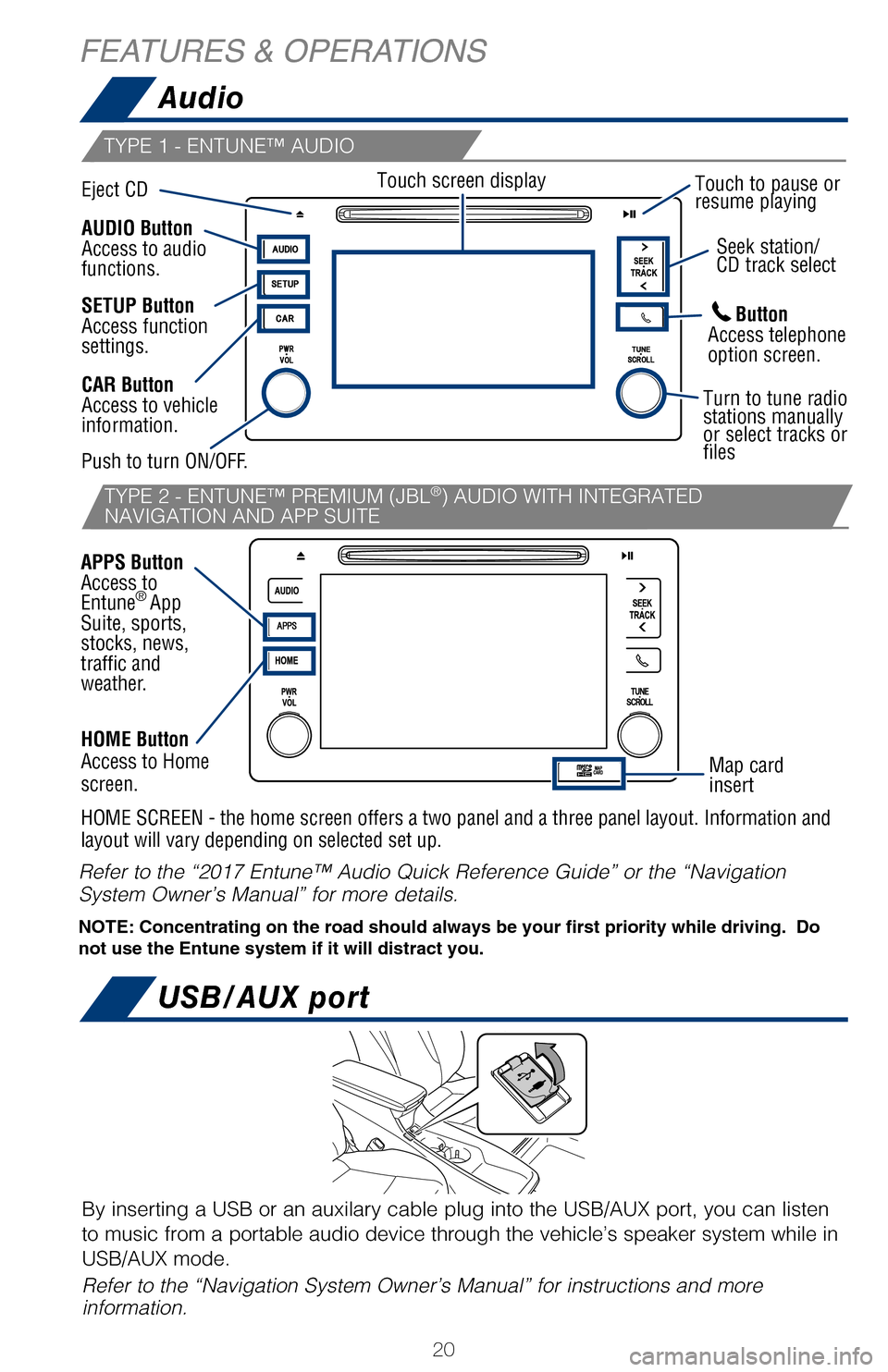
20
TYPE 1 - ENTUNE™ AUDIO
TYPE 2 - ENTUNE™ PREMIUM (JBL®) AUDIO WITH INTEGRATED
NAVIGATION AND APP SUITE
Audio
USB/AUX port
The power switch must be in ACCESSORY or ON mode.
A portable device can be charged by just placing Qi standard wireless cha\
rge
compatible portable devices according to the Wireless Power Consortium, such as
smart phones and mobile batteries, etc., on the charge area.
This function cannot be used with portable devices that are larger than the
charging area. Also, depending on the portable device, it may not operate
normally.
See Owner’s Manual for compatible portable devices.
HOME Button
Access to Home
screen.
HOME SCREEN - the home screen offers a two panel and a three panel layou\
t. Information and
layout will vary depending on selected set up.
FEATURES & OPERATIONS
Front
Power switch must be set at “ACCESSORY” or “ON” mode to be used.
Eject CD Seek station/
CD track select
Map card
insert
SETUP Button
Access function
settings.
Touch screen display
Turn to tune radio
stations manually
or select tracks or
files
Touch to pause or
resume playing
Refer to the “2017 Entune™ Audio Quick Reference Guide” or the “N\
avigation
System Owner’s Manual” for more details.
NOTE: Concentrating on the road should always be your first priority whi\
le driving. Do
not use the Entune system if it will distract you.
By inserting a USB or an auxilary cable plug into the USB/AUX port, you ca\
n listen
to music from a portable audio device through the vehicle’s speaker system while in
USB/AUX mode.
Refer to the “Navigation System Owner’s Manual” for instructions and\
more
information.
Push power supply charging button.
(1)
Charge area
Orange light - device is charging.
Green light - device is finished charging.
Push to turn ON/OFF.
Button
Access telephone
option screen.
AUDIO Button
Access to audio
functions.
CAR Button
Access to vehicle
information.
APPS Button
Access to
Entune
®
App
Suite, sports,
stocks, news,
traffic and
weather.
2017_Prius_D6_1.indd 209/25/16 2:38 AM
Page 23 of 56
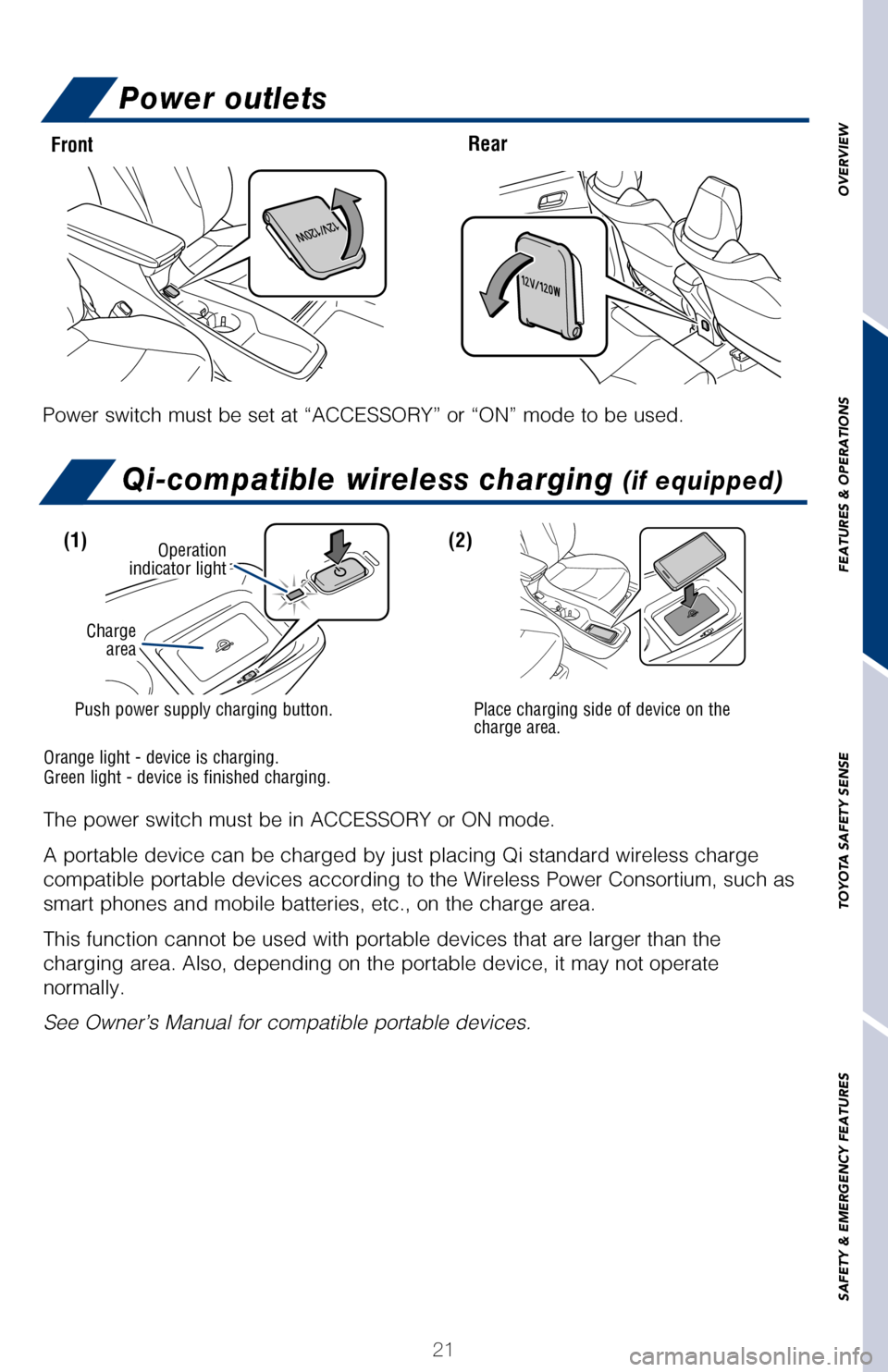
OVERVIEW
FEATURES & OPERATIONS
TOYOTA SAFETY SENSE
SAFETY & EMERGENCY FEATURES
TYPE 2 - ENTUNE™ PREMIUM (JBL®) AUDIO WITH INTEGRATED
NAVIGATION AND APP SUITE
21
Qi-compatible wireless charging (if equipped)
The power switch must be in ACCESSORY or ON mode.
A portable device can be charged by just placing Qi standard wireless ch\
arge
compatible portable devices according to the Wireless Power Consortium, \
such as
smart phones and mobile batteries, etc., on the charge area.
This function cannot be used with portable devices that are larger than \
the
charging area. Also, depending on the portable device, it may not operat\
e
normally.
See Owner’s Manual for compatible portable devices.
HOME Button
Access to Home
screen.
HOME SCREEN - the home screen offers a two panel and a three panel layou\
t. Information and
layout will vary depending on selected set up.
Power outlets
Front Rear
Power switch must be set at “ACCESSORY” or “ON” mode to be u\
sed.
Seek station/
CD track select
Turn to tune radio
stations manually
or select tracks or
files
Touch to pause or
resume playing
Refer to the “2017 Entune™ Audio Quick Reference Guide” or the \
“Navigation
System Owner’s Manual” for more details.
NOTE: Concentrating on the road should always be your first priority whi\
le driving. Do
not use the Entune system if it will distract you.
By inserting a USB or an auxilary cable plug into the USB/AUX port, you \
can listen
to music from a portable audio device through the vehicle’s speaker system while in
USB/AUX mode.
Refer to the “Navigation System Owner’s Manual” for instruction\
s and more
information.
Push power supply charging button.
(1)(2)
Place charging side of device on the
charge area.
Operation
indicator light
Charge area
Orange light - device is charging.
Green light - device is finished charging.
Button
Access telephone
option screen.
2017_Prius_D6_1.indd 219/25/16 2:38 AM