glove box TOYOTA PRIUS 2018 Accessories, Audio & Navigation (in English)
[x] Cancel search | Manufacturer: TOYOTA, Model Year: 2018, Model line: PRIUS, Model: TOYOTA PRIUS 2018Pages: 31, PDF Size: 16.15 MB
Page 7 of 31
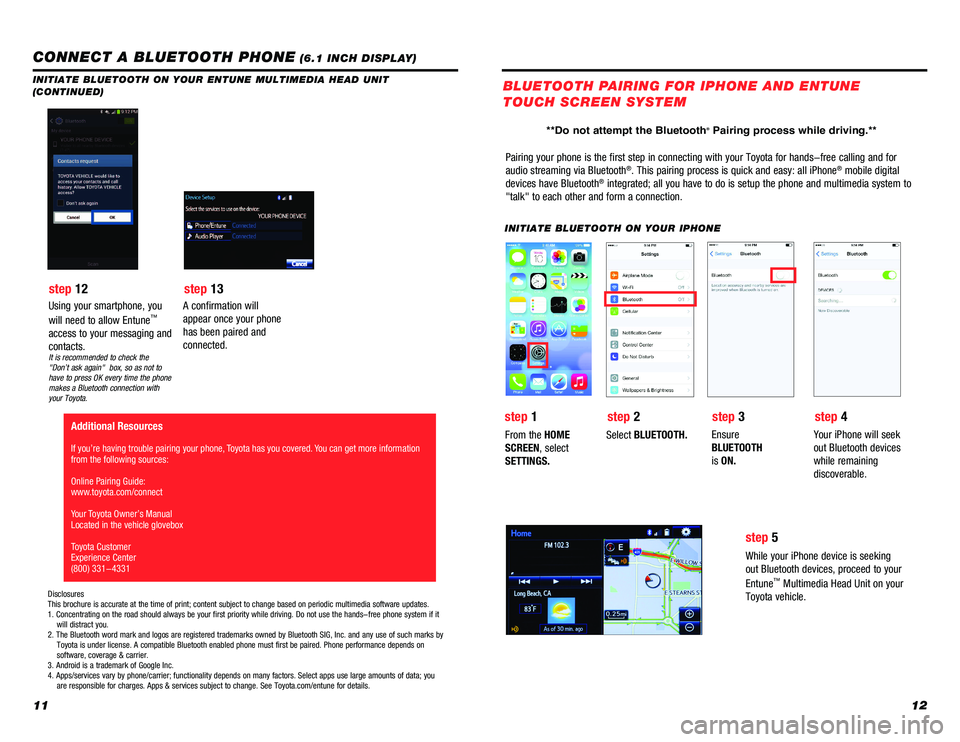
1112
INITIATE BLUETOOTH ON YOUR ENTUNE MULTIMEDIA HEAD UNIT
(CONTINUED)
A confirmation will
appear once your phone
has been paired and
connected.
Additional Resources
If you’re having trouble pairing your phone, Toyota has you covered. You can get more information
from the following sources:
Online Pairing Guide:
www.toyota.com/connect
Your Toyota Owner’s Manual
Located in the vehicle glovebox
Toyota Customer
Experience Center
(800) 331-4331
Disclosures
This brochure is accurate at the time of print; content subject to chang\
e based on periodic multimedia software updates.
1. Concentrating on the road should always be your first priority while \
driving. Do not use the hands-free phone system if it
will distract you.
2. The Bluetooth word mark and logos are registered trademarks owned by \
Bluetooth SIG, Inc. and any use of such marks by
Toyota is under license. A compatible Bluetooth enabled phone must f\
irst be paired. Phone performance depends on
software, coverage & carrier.
3. Android is a trademark of Google Inc.
4. Apps/services vary by phone/carrier; functionality depends on many fa\
ctors. Select apps use large amounts of data; you
are responsible for charges. Apps & services subject to change. See \
Toyota.com/entune for details.
Pairing your phone is the first step in connecting with your Toyota for \
hands-free calling and for
audio streaming via Bluetooth®. This pairing process is quick and easy: all iPhone® mobile digital
devices have Bluetooth® integrated; all you have to do is setup the phone and multimedia system\
to
"talk" to each other and form a connection.
INITIATE BLUETOOTH ON YOUR IPHONE
From the HOME
SCREEN, select
SETTINGS. Select
BLUETOOTH. Ensure
BLUETOOTH
is
ON. Your iPhone will seek
out Bluetooth devices
while remaining
discoverable.
While your iPhone device is seeking
out Bluetooth devices, proceed to your
Entune
™ Multimedia Head Unit on your
Toyota vehicle.
BLUETOOTH PAIRING FOR IPHONE AND ENTUNE
TOUCH SCREEN SYSTEM
Using your smartphone, you
will need to allow Entune™
access to your messaging and
contacts.
It is recommended to check the
"Don’t ask again" box, so as not to
have to press OK every time the phone
makes a Bluetooth connection with
your Toyota.
step 12 step 13
step 1step 2 step 3step 4
step 5
CONNECT A BLUETOOTH PHONE (6.1 INCH DISPLAY)
**Do not attempt the Bluetooth® Pairing process while driving.**
Page 8 of 31
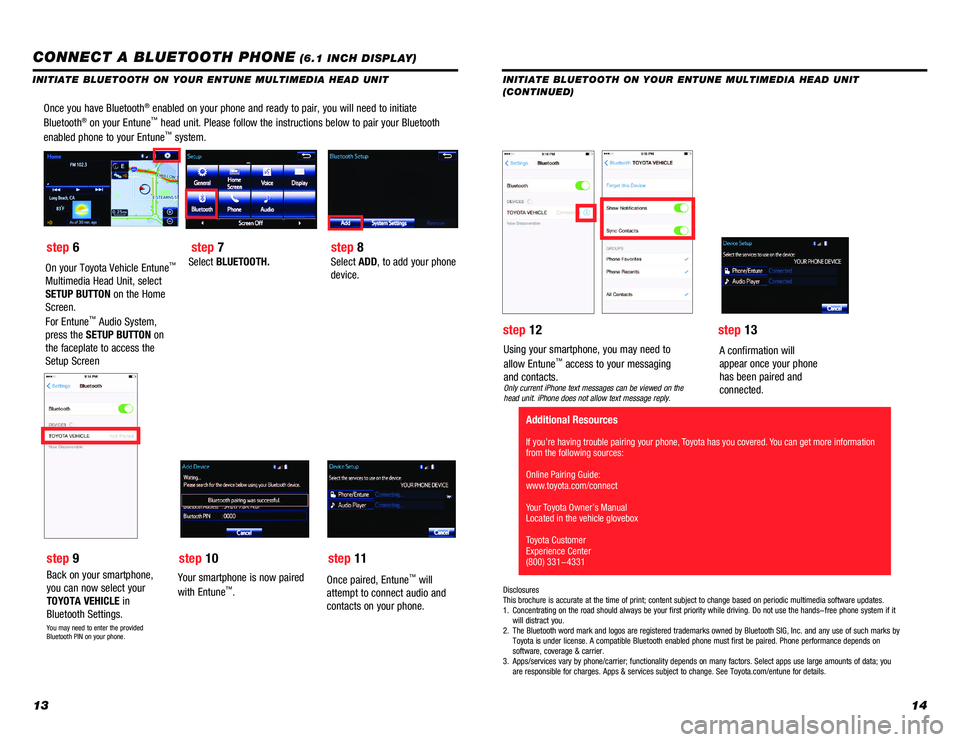
1314
Once you have Bluetooth® enabled on your phone and ready to pair, you will need to initiate
Bluetooth® on your Entune™ head unit. Please follow the instructions below to pair your Bluetooth \
enabled phone to your Entune™ system.
Select BLUETOOTH.Select ADD, to add your phone
device.
Back on your smartphone,
you can now select your
TOYOTA VEHICLE in
Bluetooth Settings.
You may need to enter the provided
Bluetooth PIN on your phone.
Your smartphone is now paired
with Entune™.
Once paired, Entune™ will
attempt to connect audio and
contacts on your phone.
Using your smartphone, you may need to
allow Entune™ access to your messaging
and contacts.
Only current iPhone text messages can be viewed on the
head unit. iPhone does not allow text message reply.
A confirmation will
appear once your phone
has been paired and
connected.
Disclosures
This brochure is accurate at the time of print; content subject to chang\
e based on periodic multimedia software updates.
1. Concentrating on the road should always be your first priority while dri\
ving. Do not use the hands-free phone system if it
will distract you.
2. The Bluetooth word mark and logos are registered trademarks owned by Blu\
etooth SIG, Inc. and any use of such marks by
Toyota is under license. A compatible Bluetooth enabled phone must first\
be paired. Phone performance depends on
software, coverage & carrier.
3. Apps/services vary by phone/carrier; functionality depends on many facto\
rs. Select apps use large amounts of data; you
are responsible for charges. Apps & services subject to change. See Toyo\
ta.com/entune for details.
step 6
step 9 step 7
step 10 step 8
step 11 step 12
step 13
Additional Resources
If you’re having trouble pairing your phone, Toyota has you covered. You can get more information
from the following sources:
Online Pairing Guide:
www.toyota.com/connect
Your Toyota Owner’s Manual
Located in the vehicle glovebox
Toyota Customer
Experience Center
(800) 331-4331
CONNECT A BLUETOOTH PHONE (6.1 INCH DISPLAY)
INITIATE BLUETOOTH ON YOUR ENTUNE MULTIMEDIA HEAD UNIT
(CONTINUED)
INITIATE BLUETOOTH ON YOUR ENTUNE MULTIMEDIA HEAD UNIT
On your Toyota Vehicle Entune™
Multimedia Head Unit, select
SETUP BUTTON on the Home
Screen.
For Entune
™ Audio System,
press the SETUP BUTTON on
the faceplate to access the
Setup Screen
Page 10 of 31
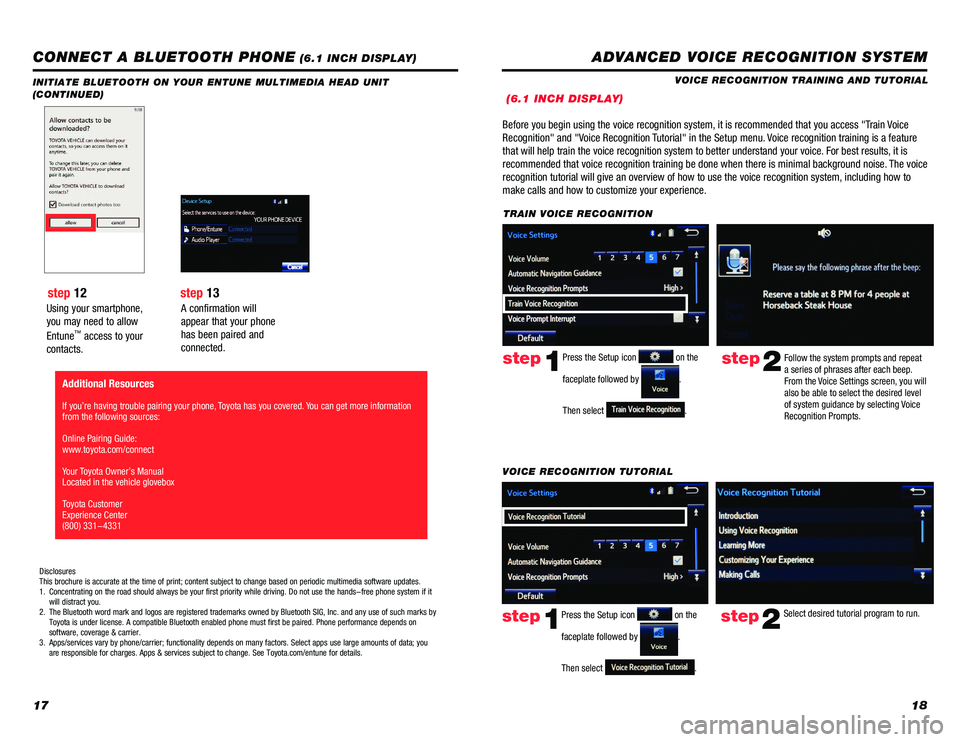
1718
Using your smartphone,
you may need to allow
Entune
™ access to your
contacts.
INITIATE BLUETOOTH ON YOUR ENTUNE MULTIMEDIA HEAD UNIT
(CONTINUED)
A confirmation will
appear that your phone
has been paired and
connected.
CONNECT A BLUETOOTH PHONE (6.1 INCH DISPLAY)
step 12 step 13
Disclosures
This brochure is accurate at the time of print; content subject to chang\
e based on periodic multimedia software updates.
1. Concentrating on the road should always be your first priority while dri\
ving. Do not use the hands-free phone system if it
will distract you.
2. The Bluetooth word mark and logos are registered trademarks owned by Blu\
etooth SIG, Inc. and any use of such marks by
Toyota is under license. A compatible Bluetooth enabled phone must first\
be paired. Phone performance depends on
software, coverage & carrier.
3. Apps/services vary by phone/carrier; functionality depends on many facto\
rs. Select apps use large amounts of data; you
are responsible for charges. Apps & services subject to change. See Toyo\
ta.com/entune for details.
Additional Resources
If you’re having trouble pairing your phone, Toyota has you covered. You can get more information
from the following sources:
Online Pairing Guide:
www.toyota.com/connect
Your Toyota Owner’s Manual
Located in the vehicle glovebox
Toyota Customer
Experience Center
(800) 331-4331
ADVANCED VOICE RECOGNITION SYSTEM
VOICE RECOGNITION TRAINING AND TUTORIAL
(6.1 INCH DISPLAY)
Before you begin using the voice recognition system, it is recommended that you access "Train Voice
Recognition" and "Voice Recognition Tutorial" in the Setup menu. Voice recognition training is a feature
that will help train the voice recognition system to better understand your\
voice. For best results, it is
recommended that voice recognition training be done when there is minimal background noise. The voice
recognition tutorial will give an overview of how to use the voice recognition system, including how to
make calls and how to customize your experience.
step2Follow the system prompts and repeat
a series of phrases after each beep.
From the Voice Settings screen, you will
also be able to select the desired level
of system guidance by selecting Voice
Recognition Prompts.Press the Setup icon on the
faceplate followed by
.
Then select
.
step1
TRAIN VOICE RECOGNITION
step2Select desired tutorial program to run.step1
VOICE RECOGNITION TUTORIAL
Press the Setup icon
on the
faceplate followed by
.
Then select
.