key TOYOTA PRIUS 2018 Accessories, Audio & Navigation (in English)
[x] Cancel search | Manufacturer: TOYOTA, Model Year: 2018, Model line: PRIUS, Model: TOYOTA PRIUS 2018Pages: 31, PDF Size: 16.15 MB
Page 2 of 31
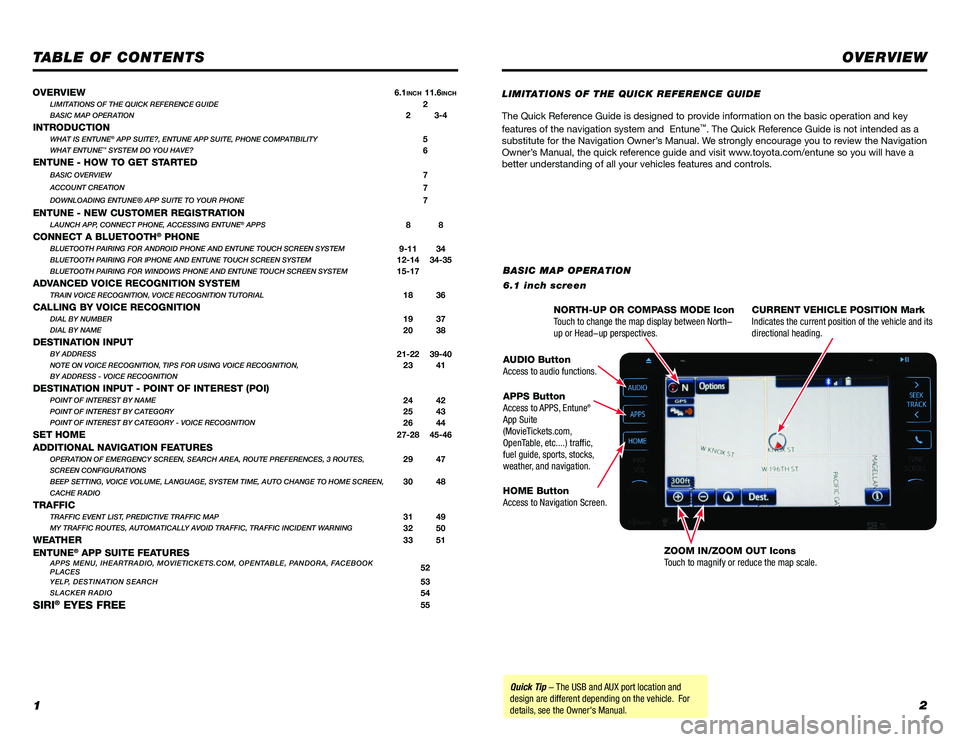
12
TABLE OF CONTENTS
The Quick Reference Guide is designed to provide information on the basic operation and key
features of the navigation system and Entuneâ„¢. The Quick Reference Guide is not intended as a
substitute for the Navigation Owner’s Manual. We strongly encourage you to review the Navigation
Owner’s Manual, the quick reference guide and visit www.toyota.com/entune so you will have a
better understanding of all your vehicles features and controls.
OVERVIEW
LIMITATIONS OF THE QUICK REFERENCE GUIDE
BASIC MAP OPERATION
6.1 inch screen
Quick Tip - The USB and AUX port location and
design are different depending on the vehicle. For
details, see the Owner's Manual. NORTH-UP OR COMPASS MODE Icon
Touch to change the map display between North-
up or Head-up perspectives.
CURRENT VEHICLE POSITION Mark
Indicates the current position of the vehicle and its
directional heading.
ZOOM IN/ZOOM OUT Icons
Touch to magnify or reduce the map scale.
HOME Button
Access to Navigation Screen. APPS Button
Access to APPS, Entune
®
App Suite
(MovieTickets.com,
OpenTable, etc....) traffic,
fuel guide, sports, stocks,
weather, and navigation. AUDIO Button
Access to audio functions.
OVERVIEW
6.1INCH11.6INCHLIMITATIONS OF THE QUICK REFERENCE GUIDE2BASIC MAP OPERATION2 3-4
INTRODUCTIONWHAT IS ENTUNE® APP SUITE?, ENTUNE APP SUITE, PHONE COMPATIBILITY5WHAT ENTUNE™ SYSTEM DO YOU HAVE?6
ENTUNE - HOW TO GET STARTEDBASIC OVERVIEW7
ACCOUNT CREATION7
DOWNLOADING ENTUNE® APP SUITE TO YOUR PHONE7
ENTUNE - NEW CUSTOMER REGISTRATIONLAUNCH APP, CONNECT PHONE, ACCESSING ENTUNE® APPS8 8
CONNECT A BLUETOOTH® PHONEBLUETOOTH PAIRING FOR ANDROID PHONE AND ENTUNE TOUCH SCREEN SYSTEM9-11 34BLUETOOTH PAIRING FOR IPHONE AND ENTUNE TOUCH SCREEN SYSTEM12-14 34-35BLUETOOTH PAIRING FOR WINDOWS PHONE AND ENTUNE TOUCH SCREEN SYSTEM15-17
ADVANCED VOICE RECOGNITION SYSTEMTRAIN VOICE RECOGNITION, VOICE RECOGNITION TUTORIAL18 36
CALLING BY VOICE RECOGNITIONDIAL BY NUMBER19 37DIAL BY NAME20 38
DESTINATION INPUTBY ADDRESS21-22 39-40NOTE ON VOICE RECOGNITION, TIPS FOR USING VOICE RECOGNITION,23 41BY ADDRESS - VOICE RECOGNITION
DESTINATION INPUT - POINT OF INTEREST (POI)POINT OF INTEREST BY NAME24 42POINT OF INTEREST BY CATEGORY25 43POINT OF INTEREST BY CATEGORY - VOICE RECOGNITION26 44
SET HOME27-28 45-46
ADDITIONAL NAVIGATION FEATURESOPERATION OF EMERGENCY SCREEN, SEARCH AREA, ROUTE PREFERENCES, 3 ROUTES,29 47SCREEN CONFIGURATIONS
BEEP SETTING, VOICE VOLUME, LANGUAGE, SYSTEM TIME, AUTO CHANGE TO HOME S\
CREEN,30 48CACHE RADIO
TRAFFICTRAFFIC EVENT LIST, PREDICTIVE TRAFFIC MAP31 49MY TRAFFIC ROUTES, AUTOMATICALLY AVOID TRAFFIC, TRAFFIC INCIDENT WARNING32 50
WEATHER33 51
ENTUNE® APP SUITE FEATURESAPPS MENU, IHEARTRADIO, MOVIETICKETS.COM, OPENTABLE, PANDORA, FACEBOOK
PLACES52
YELP, DESTINATION SEARCH53SLACKER RADIO54
SIRI® EYES FREE55
Page 3 of 31
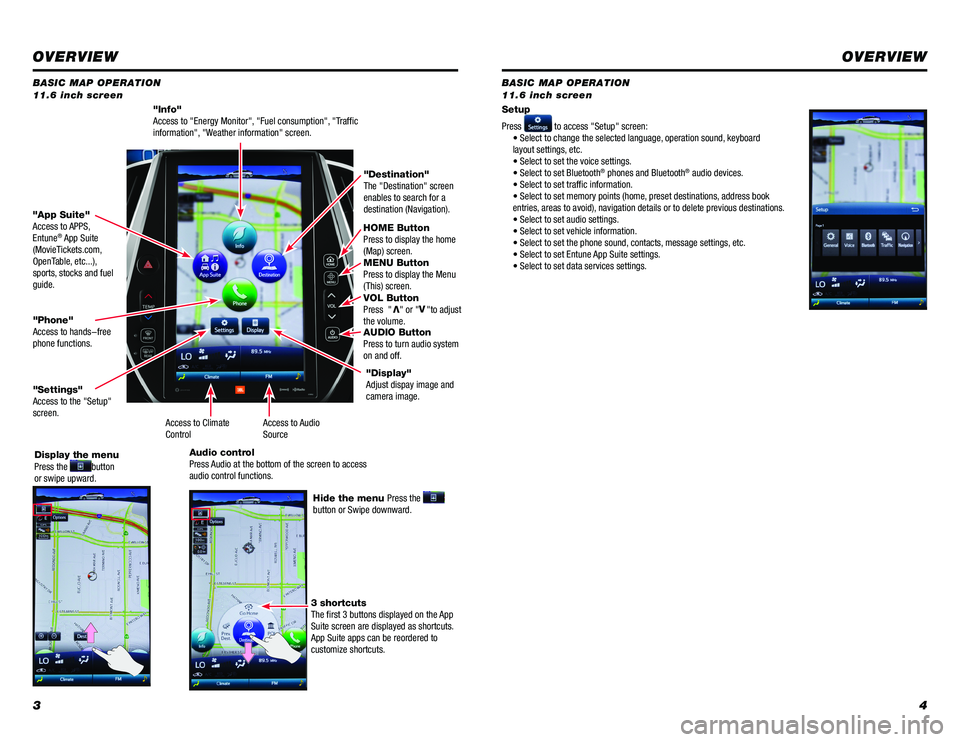
34
BASIC MAP OPERATION
BASIC MAP OPERATION
11.6 inch screen 11.6 inch screen
"Info"
Access to "Energy Monitor", "Fuel consumption", "Traffic
information", "Weather information" screen.
HOME Button
Press to display the home
(Map) screen.
MENU Button
Press to display the Menu
(This) screen.
VOL Button
Press "
V" or "V
"to adjust
the volume.
AUDIO Button
Press to turn audio system
on and off.
"App Suite"
Access to APPS,
Entune
® App Suite
(MovieTickets.com,
OpenTable, etc...),
sports, stocks and fuel
guide. "Destination"
The "Destination" screen
enables to search for a
destination (Navigation).
"Phone"
Access to hands-free
phone functions.
"Settings"
Access to the "Setup"
screen. Setup
Press
to access "Setup" screen:
• Select to change the selected language, operation sound, keyboard
layout settings, etc.
• Select to set the voice settings.
• Select to set Bluetooth
® phones and Bluetooth® audio devices.
• Select to set traffic information.
• Select to set memory points (home, preset destinations, address book
entries, areas to avoid), navigation details or to delete previous destinations.
• Select to set audio settings.
• Select to set vehicle information.
• Select to set the phone sound, contacts, message settings, etc.
• Select to set Entune App Suite settings.
• Select to set data services settings.
Display the menu
Press the
button
or swipe upward.
Hide the menu Press the
button or Swipe downward.
3 shortcuts
The first 3 buttons displayed on the App
Suite screen are displayed as shortcuts.
App Suite apps can be reordered to
customize shortcuts. "Display"
Adjust dispay image and
camera image.
Access to Audio
Source
Access to Climate
Control
Audio control
Press Audio at the bottom of the screen to access
audio control functions.
OVERVIEW
OVERVIEW