steering wheel TOYOTA PRIUS 2018 Accessories, Audio & Navigation (in English)
[x] Cancel search | Manufacturer: TOYOTA, Model Year: 2018, Model line: PRIUS, Model: TOYOTA PRIUS 2018Pages: 31, PDF Size: 16.15 MB
Page 11 of 31
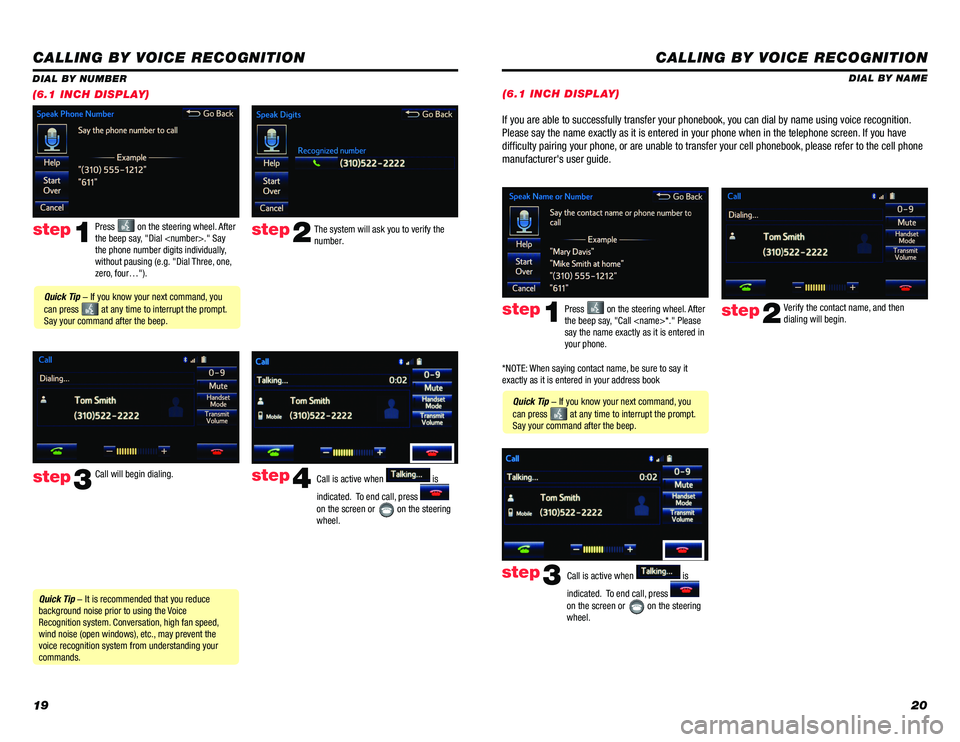
1920
CALLING BY VOICE RECOGNITION
The system will ask you to verify the
number.step2
step3
Press on the steering wheel. After
the beep say, "Dial
the phone number digits individually,
without pausing (e.g. "Dial Three, one,
zero, four…").step1
Call will begin dialing. Call is active when is
indicated. To end call, press
on the screen or
on the steering
wheel.
step4
Quick Tip - It is recommended that you reduce
background noise prior to using the Voice
Recognition system. Conversation, high fan speed,
wind noise (open windows), etc., may prevent the
voice recognition system from understanding your
commands.
Quick Tip - If you know your next command, you
can press
at any time to interrupt the prompt.
Say your command after the beep.
DIAL BY NUMBER
(6.1 INCH DISPLAY)
CALLING BY VOICE RECOGNITION
DIAL BY NAME
Press
on the steering wheel. After
the beep say, "Call
say the name exactly as it is entered in
your phone.step1
Quick Tip - If you know your next command, you
can press
at any time to interrupt the prompt.
Say your command after the beep. Verify the contact name, and then
dialing will begin.
step2
If you are able to successfully transfer your phonebook, you can dial by name using voice recognition.
Please say the name exactly as it is entered in your phone when in the telephone screen. If you have
difficulty pairing your phone, or are unable to transfer your cell phonebook, please refer to the cell phone
manufacturer's user guide.
Call is active when is
indicated. To end call, press
on the screen or
on the steering
wheel.
step3
*NOTE: When saying contact name, be sure to say it
exactly as it is entered in your address book
(6.1 INCH DISPLAY)
Page 14 of 31
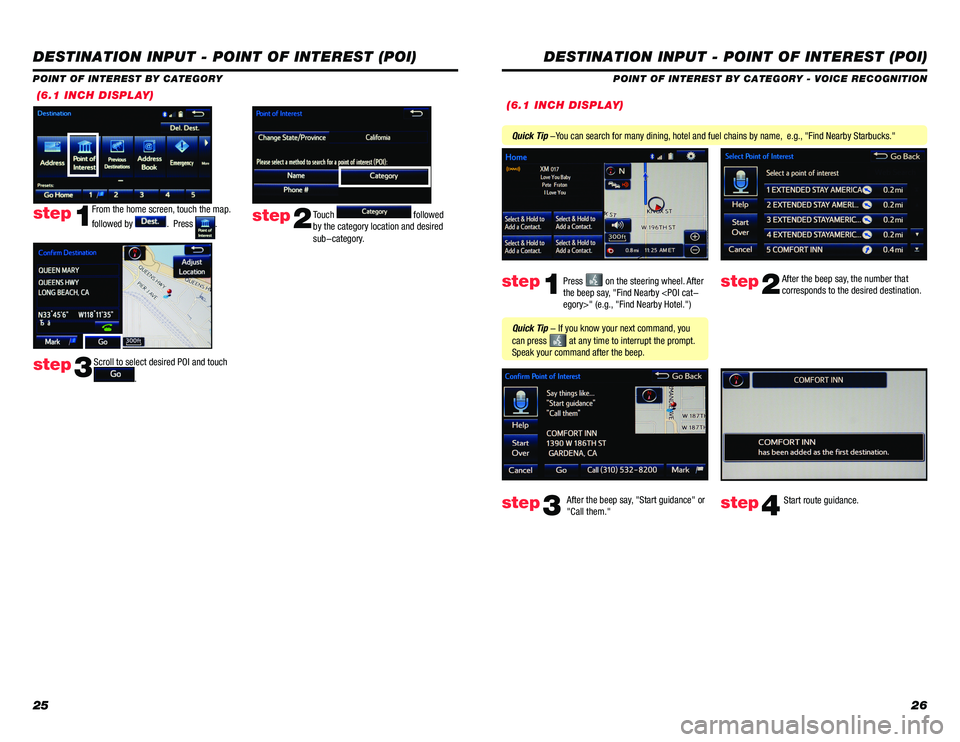
2526
(6.1 INCH DISPLAY)
DESTINATION INPUT - POINT OF INTEREST (POI)
POINT OF INTEREST BY CATEGORY
From the home screen, touch the map.
followed by
. Press .step1Touch followed
by the category location and desired
sub-category.step2
Scroll to select desired POI and touch
.step3
DESTINATION INPUT - POINT OF INTEREST (POI)
POINT OF INTEREST BY CATEGORY - VOICE RECOGNITION
Press
on the steering wheel. After
the beep say, "Find Nearby
corresponds to the desired destination.
After the beep say, "Start guidance" or
"Call them."step1step2
step3step4
Quick Tip - If you know your next command, you
can press
at any time to interrupt the prompt.
Speak your command after the beep.
Start route guidance.
Quick Tip -You can search for many dining, hotel and fuel chains by name, e.g., "Find Nearby Starbucks."
(6.1 INCH DISPLAY)
Page 19 of 31
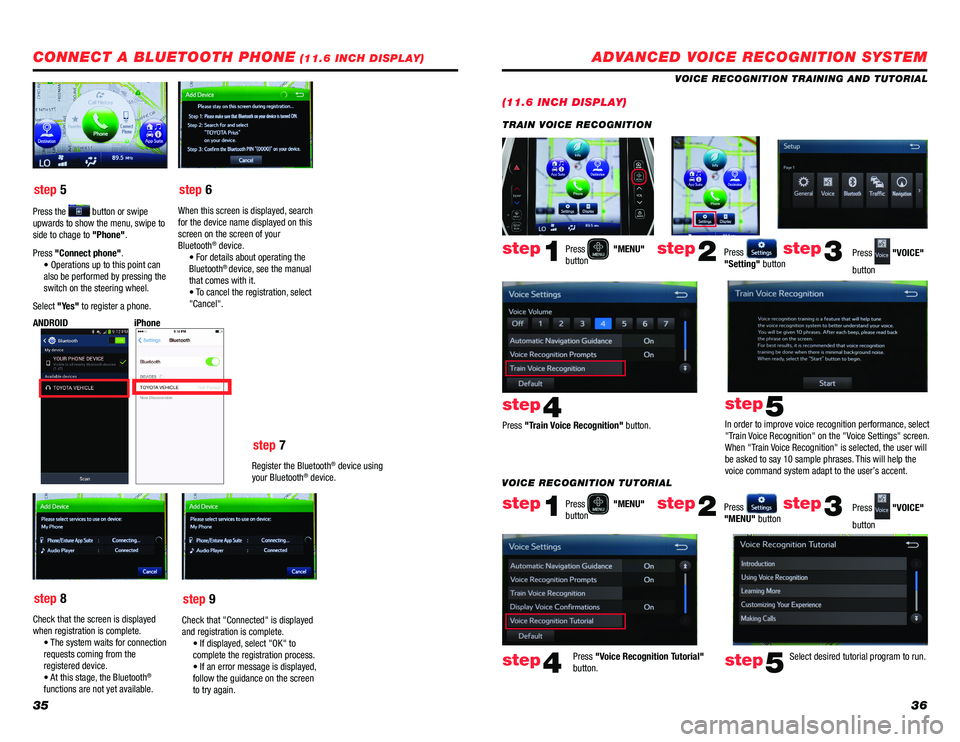
3536
step 5
step 6
step 7
step 8 step 9
Press the button or swipe
upwards to show the menu, swipe to
side to chage to "Phone".
Press "Connect phone". • Operations up to this point can
also be performed by pressing the
switch on the steering wheel.
Select "Yes" to register a phone. When this screen is displayed, search
for the device name displayed on this
screen on the screen of your
Bluetooth
® device.
• For details about operating the
Bluetooth
® device, see the manual
that comes with it.
• T o cancel the registration, select
"Cancel".
Register the Bluetooth
® device using
your Bluetooth® device.
iPhone
ANDROID
Check that the screen is displayed
when registration is complete.
• The system waits for connection
requests coming from the
registered device.
• A t this stage, the Bluetooth
®
functions are not yet available. Check that "Connected" is displayed
and registration is complete.
• If displayed, select "OK" to
complete the registration process.
• If an errorm essage is displayed,
follow the guidance on the screen
to try again.
CONNECT A BLUETOOTH PHONE (11.6 INCH DISPLAY)ADVANCED VOICE RECOGNITION SYSTEM
(11.6 INCH DISPLAY)
VOICE RECOGNITION TRAINING AND TUTORIAL
Press
"MENU"
button
Press
"MENU"
button
Press "Train Voice Recognition" button.
Press "Voice Recognition Tutorial"
button. In order to improve voice recognition performance, select
"Train Voice Recognition" on the "Voice Settings" screen.
When "Train Voice Recognition" is selected, the user will
be asked to say 10 sample phrases. This will help the
voice command system adapt to the user’s accent.
Press
"Setting" button
Press
"MENU" button Press
"VOICE"
button
Press
"VOICE"
button
step1
step1
step4
step4
step5
step5
step2
step2
step3
step3
TRAIN VOICE RECOGNITION
Select desired tutorial program to run.
VOICE RECOGNITION TUTORIAL
Page 20 of 31
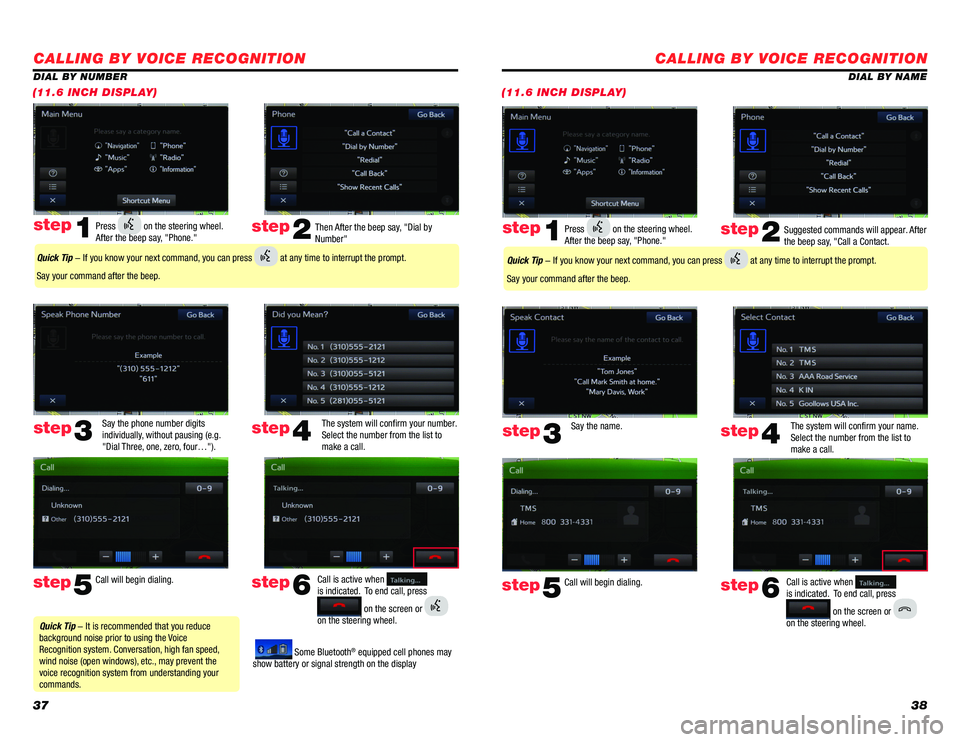
3738
CALLING BY VOICE RECOGNITION
DIAL BY NAME
(11.6 INCH DISPLAY)
Suggested commands will appear. After
the beep say, "Call a Contact.
Say the name. The system will confirm your name.
Select the number from the list to
make a call.step2
step5
step3
Press on the steering wheel.
After the beep say, "Phone." step1
Call will begin dialing. Call is active when
is indicated. To end call, press
on the screen or
on the steering wheel.
step6
step4
Quick Tip - If you know your next command, you can press at any time to interrupt the prompt.
Say your command after the beep.
CALLING BY VOICE RECOGNITION
Then After the beep say, "Dial by
Number"
Say the phone number digits
individually, without pausing (e.g.
"Dial Three, one, zero, four…"). The system will confirm your number.
Select the number from the list to
make a call.step2
step5
step3
Press on the steering wheel.
After the beep say, "Phone." step1
Call will begin dialing. Call is active when
is indicated. To end call, press
on the screen or
on the steering wheel.
step6
step4
Quick Tip - It is recommended that you reduce
background noise prior to using the Voice
Recognition system. Conversation, high fan speed,
wind noise (open windows), etc., may prevent the
voice recognition system from understanding your
commands.
Quick Tip - If you know your next command, you can press at any time to interrupt the prompt.
Say your command after the beep.
Some Bluetooth® equipped cell phones may
show battery or signal strength on the display
DIAL BY NUMBER
(11.6 INCH DISPLAY)
Page 22 of 31
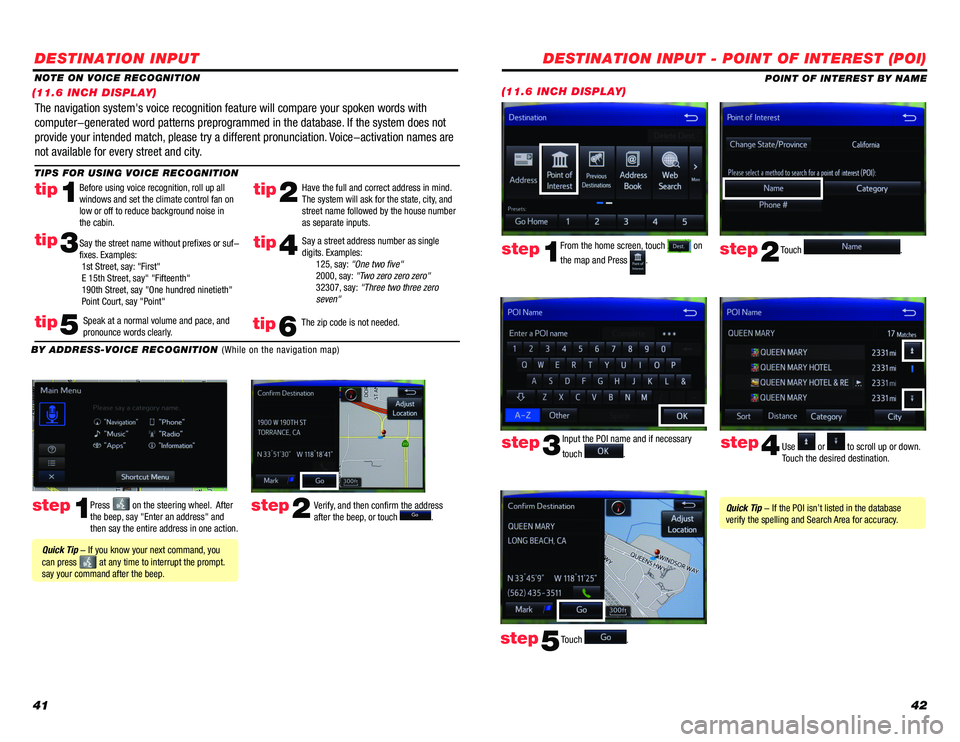
4142
DESTINATION INPUT
step1step2Press on the steering wheel. After
the beep, say "Enter an address" and
then say the entire address in one action. Verify, and then confirm the address
after the beep, or touch .
TIPS FOR USING VOICE RECOGNITION
NOTE ON VOICE RECOGNITION
Say a street address number as single
digits. Examples:
125, say: "One two five"
2000, say: "Two zero zero zero"
32307, say: "Three two three zero
seven"
tip2tip1
tip5
tip3
Have the full and correct address in mind.
The system will ask for the state, city, and
street name followed by the house number
as separate inputs.
Before using voice recognition, roll up all
windows and set the climate control fan on
low or off to reduce background noise in
the cabin.
Speak at a normal volume and pace, and
pronounce words clearly.
Say the street name without prefixes or suf-
fixes. Examples:
1st Street, say: "First"
E 15th Street, say" "Fifteenth"
190th Street, say "One hundred ninetieth"
Point Court, say "Point"
The navigation system's voice recognition feature will compare your spoken words with
computer-generated word patterns preprogrammed in the database. If the system does not
provide your intended match, please try a different pronunciation. Voice-activation names are
not available for every street and city.
BY ADDRESS-VOICE RECOGNITION
(While on the navigation map)
Quick Tip - If you know your next command, you
can press
at any time to interrupt the prompt.
say your command after the beep.
tip4
The zip code is not needed.tip6
(11.6 INCH DISPLAY)
DESTINATION INPUT - POINT OF INTEREST (POI)
POINT OF INTEREST BY NAME
(11.6 INCH DISPLAY)
Touch .step2
From the home screen, touch on
the map and Press
.step1
Input the POI name and if necessary
touch
. Use or to scroll up or down.
Touch the desired destination. step3step4
Touch .step5
Quick Tip - If the POI isn’t listed in the database
verify the spelling and Search Area for accuracy.
Page 23 of 31
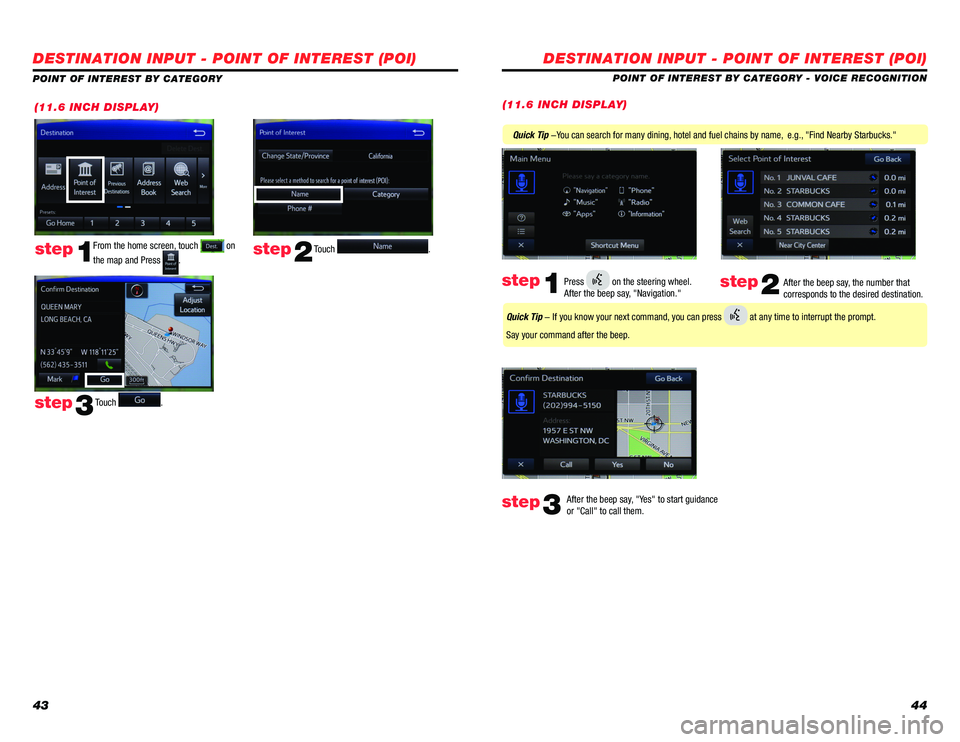
4344
DESTINATION INPUT - POINT OF INTEREST (POI)
POINT OF INTEREST BY CATEGORY - VOICE RECOGNITION
After the beep say, "Yes" to start guidance
or "Call" to call them.
step3
Quick Tip -You can search for many dining, hotel and fuel chains by name, e.g., "Find Nearby Starbucks."
After the beep say, the number that
corresponds to the desired destination.step2Press on the steering wheel.
After the beep say, "Navigation." step1
Quick Tip - If you know your next command, you can press at any time to interrupt the prompt.
Say your command after the beep.
(11.6 INCH DISPLAY)(11.6 INCH DISPLAY)
Touch .step2step1
Touch . step3
DESTINATION INPUT - POINT OF INTEREST (POI)
POINT OF INTEREST BY CATEGORY
From the home screen, touch
on
the map and Press
.
Page 29 of 31
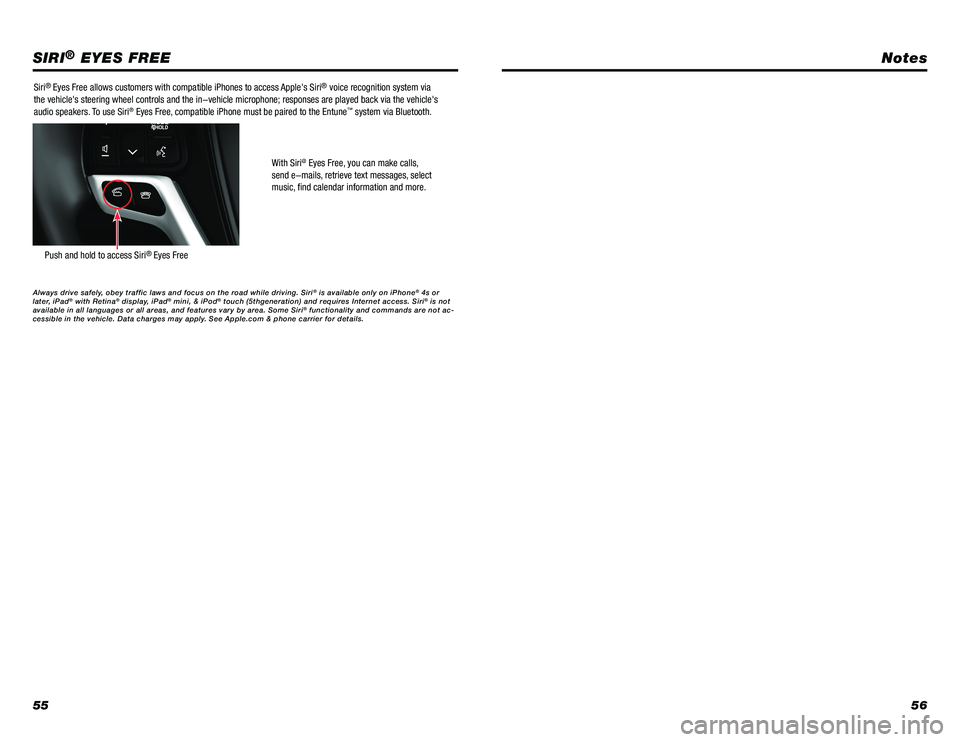
5556
SIRI® EYES FREE
Siri® Eyes Free allows customers with compatible iPhones to access Apple's Siri® voice recognition system via
the vehicle's steering wheel controls and the in-vehicle microphone; responses are played back via the vehicle's
audio speakers. To use Siri
® Eyes Free, compatible iPhone must be paired to the Entune™ system via Bluetooth.
With Siri
@ Eyes Free, you can make calls,
send e-mails, retrieve text messages, select
music, find calendar information and more.
Push and hold to access Siri® Eyes Free
Always drive safely, obey traffic laws and focus on the road while driving. Siri® is available only on iPhone® 4s or
later, iPad® with Retina® display, iPad® mini, & iPod® touch (5thgeneration) and requires Internet access. Siri® is not
available in all languages or all areas, and features vary by area. Some Siri® functionality and commands are not ac-
cessible in the vehicle. Data charges may apply. See Apple.com & phone carrier for details.
Notes