navigation TOYOTA PRIUS 2018 Accessories, Audio & Navigation (in English)
[x] Cancel search | Manufacturer: TOYOTA, Model Year: 2018, Model line: PRIUS, Model: TOYOTA PRIUS 2018Pages: 294, PDF Size: 4.43 MB
Page 263 of 294
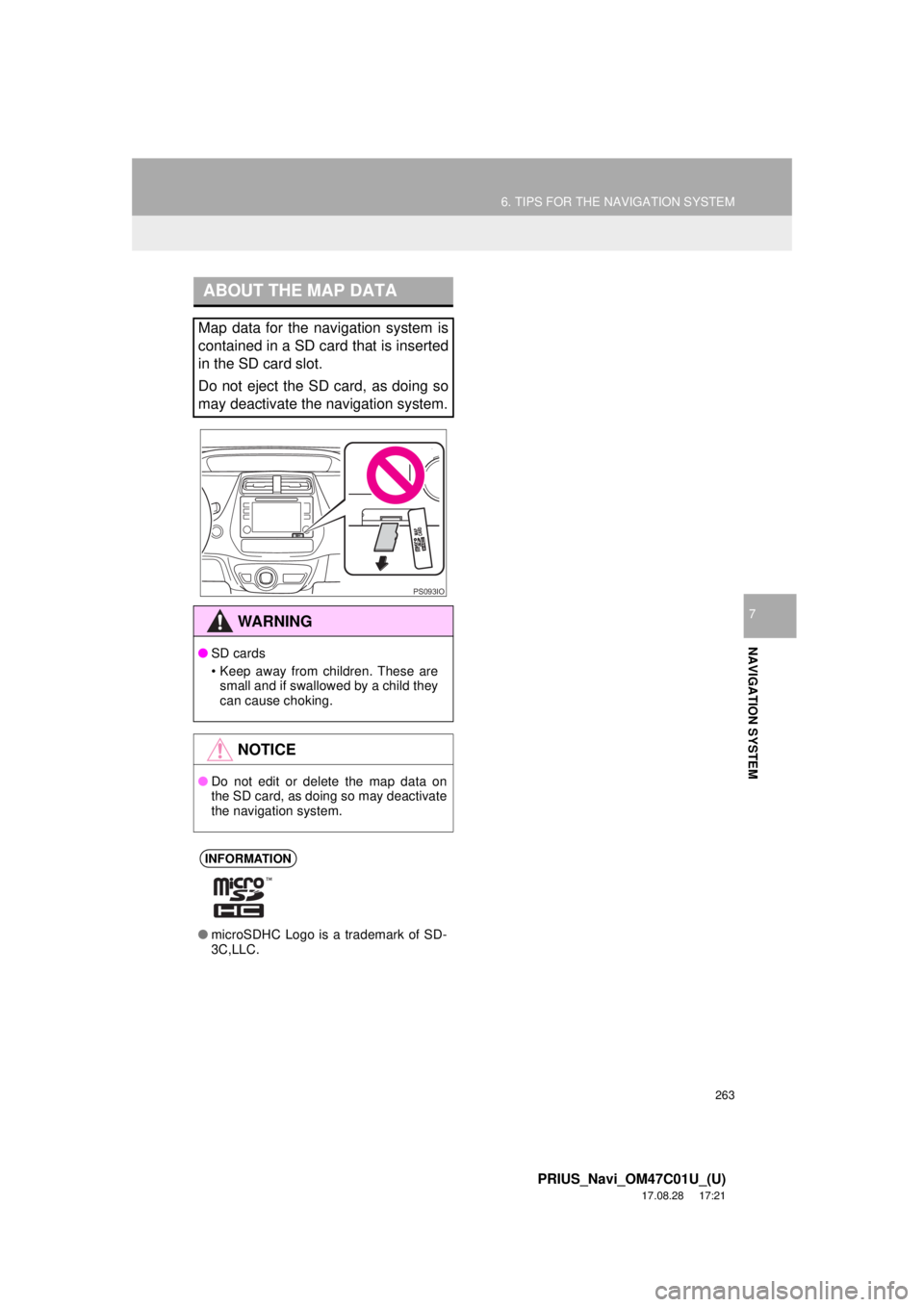
263
6. TIPS FOR THE NAVIGATION SYSTEM
PRIUS_Navi_OM47C01U_(U)
17.08.28 17:21
NAVIGATION SYSTEM
7
ABOUT THE MAP DATA
Map data for the navigation system is
contained in a SD card that is inserted
in the SD card slot.
Do not eject the SD card, as doing so
may deactivate the navigation system.
WA R N I N G
●SD cards
• Keep away from children. These are
small and if swallowed by a child they
can cause choking.
NOTICE
● Do not edit or delete the map data on
the SD card, as doing so may deactivate
the navigation system.
INFORMATION
●microSDHC Logo is a trademark of SD-
3C,LLC.
PS093IO
Page 264 of 294
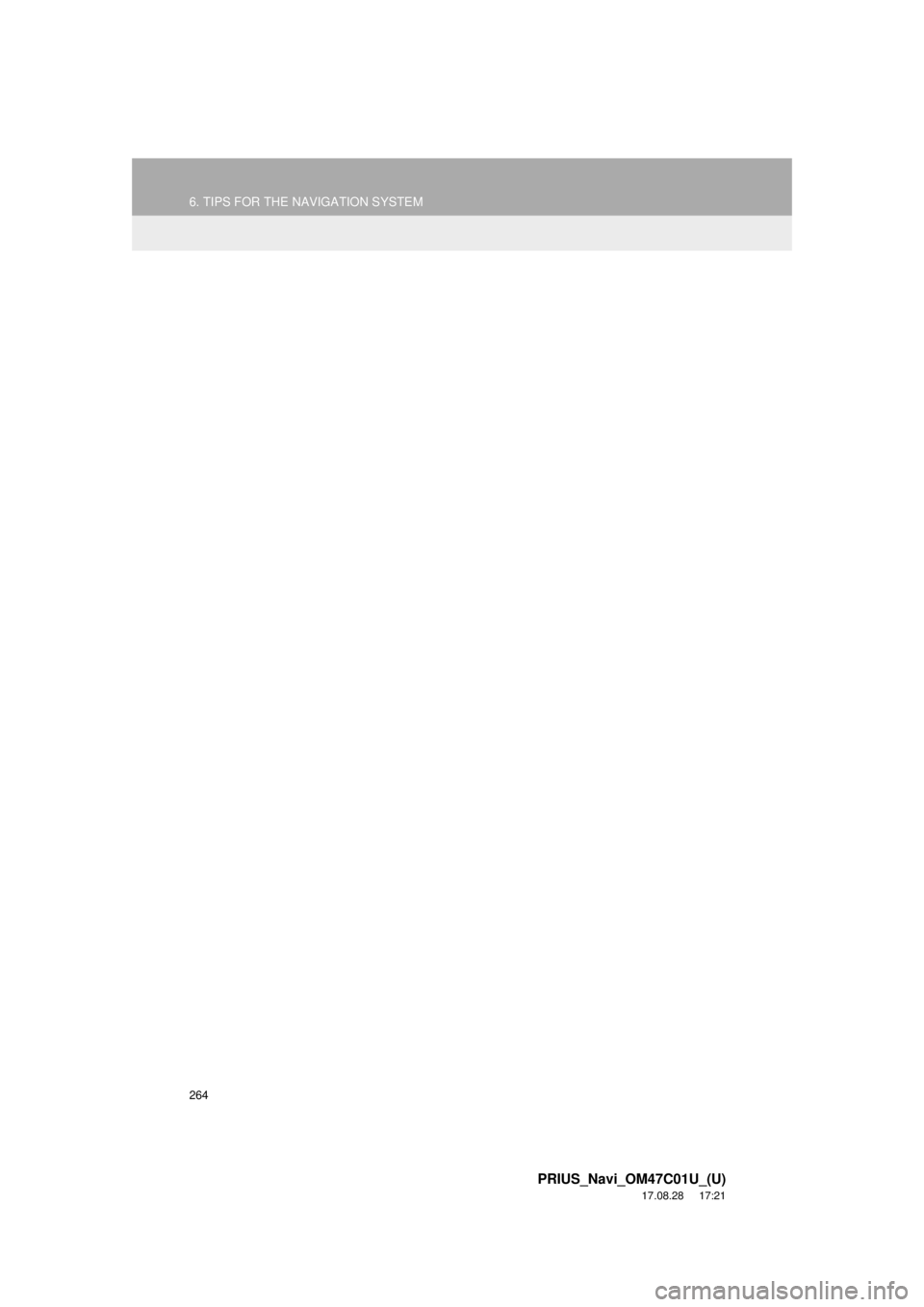
264
6. TIPS FOR THE NAVIGATION SYSTEM
PRIUS_Navi_OM47C01U_(U)
17.08.28 17:21
Page 265 of 294
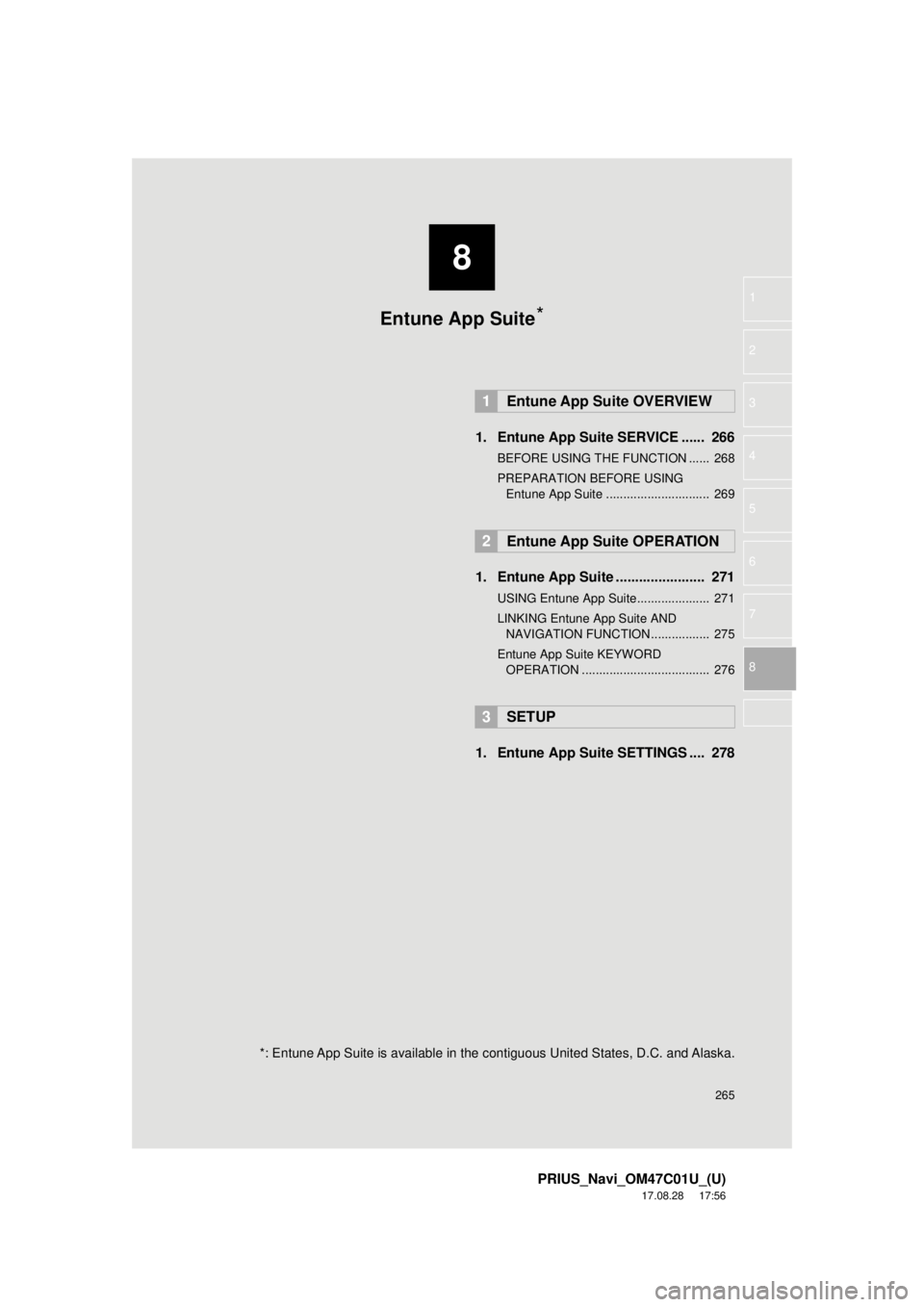
8
265
PRIUS_Navi_OM47C01U_(U)
17.08.28 17:56
1
2
3
4
5
6
7
8
1. Entune App Suite SERVICE ...... 266
BEFORE USING THE FUNCTION ...... 268
PREPARATION BEFORE USING Entune App Suite .............................. 269
1. Entune App Suite ....................... 271
USING Entune App Suite..................... 271
LINKING Entune App Suite AND NAVIGATION FUNCTION ................. 275
Entune App Suite KEYWORD OPERATION ..................................... 276
1. Entune App Suit e SETTINGS .... 278
1Entune App Suite OVERVIEW
2Entune App Suite OPERATION
3SETUP
Entune App Suite*
*: Entune App Suite is available in the contiguous United States, D.C. and Alaska.
Page 275 of 294
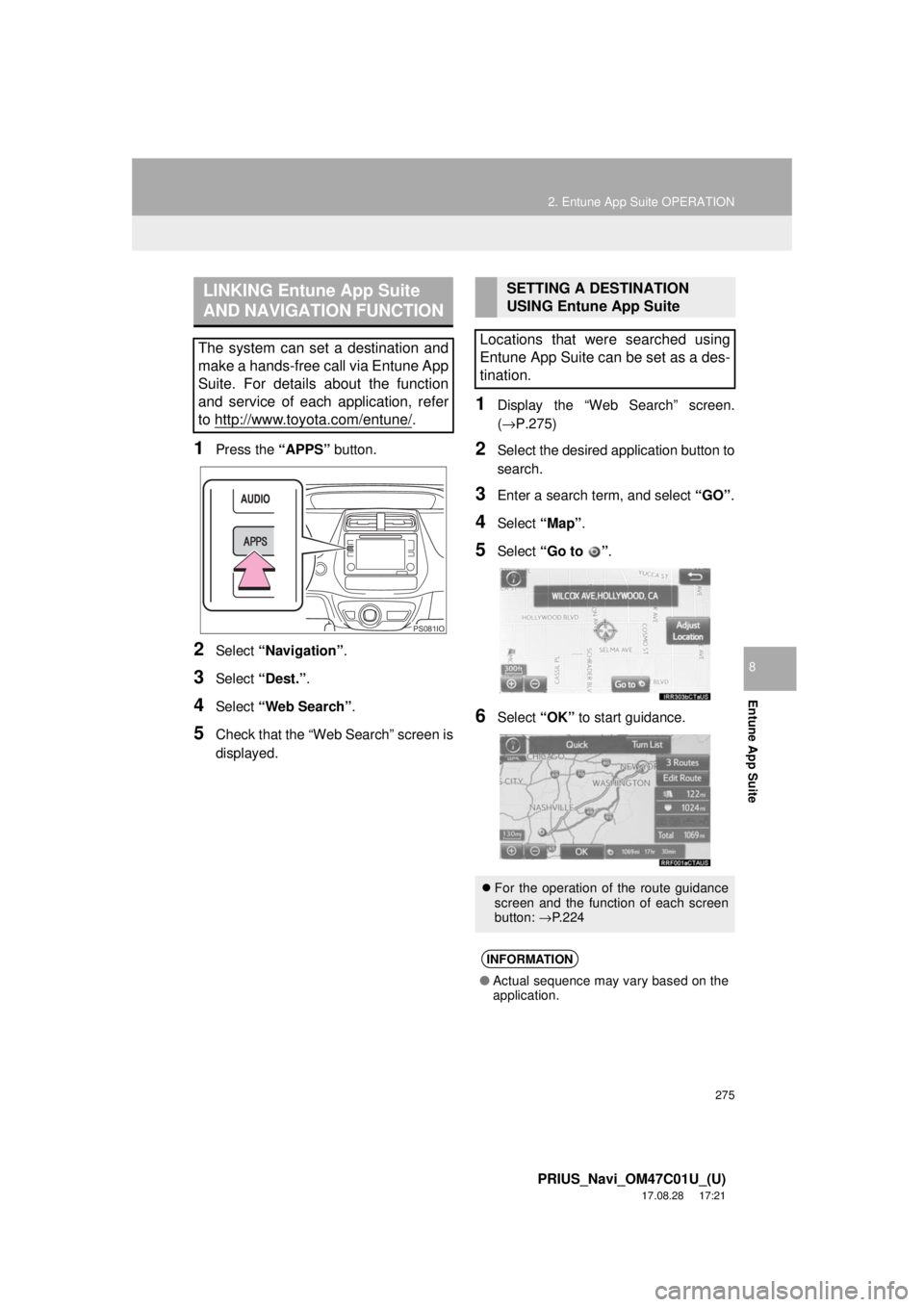
275
2. Entune App Suite OPERATION
PRIUS_Navi_OM47C01U_(U)
17.08.28 17:21
Entune App Suite
8
1Press the “APPS” button.
2Select “Navigation” .
3Select “Dest.” .
4Select “Web Search” .
5Check that the “Web Search” screen is
displayed.
1Display the “Web Search” screen.
(→P.275)
2Select the desired application button to
search.
3Enter a search term, and select “GO” .
4Select “Map”.
5Select “Go to ” .
6Select “OK” to start guidance.
LINKING Entune App Suite
AND NAVIGATION FUNCTION
The system can set a destination and
make a hands-free call via Entune App
Suite. For details about the function
and service of each application, refer
to http://www.toyota.com/entune/
.
PS081IO
SETTING A DESTINATION
USING Entune App Suite
Locations that were searched using
Entune App Suite can be set as a des-
tination.
For the operation of the route guidance
screen and the function of each screen
button: →P.224
INFORMATION
● Actual sequence may vary based on the
application.
Page 280 of 294
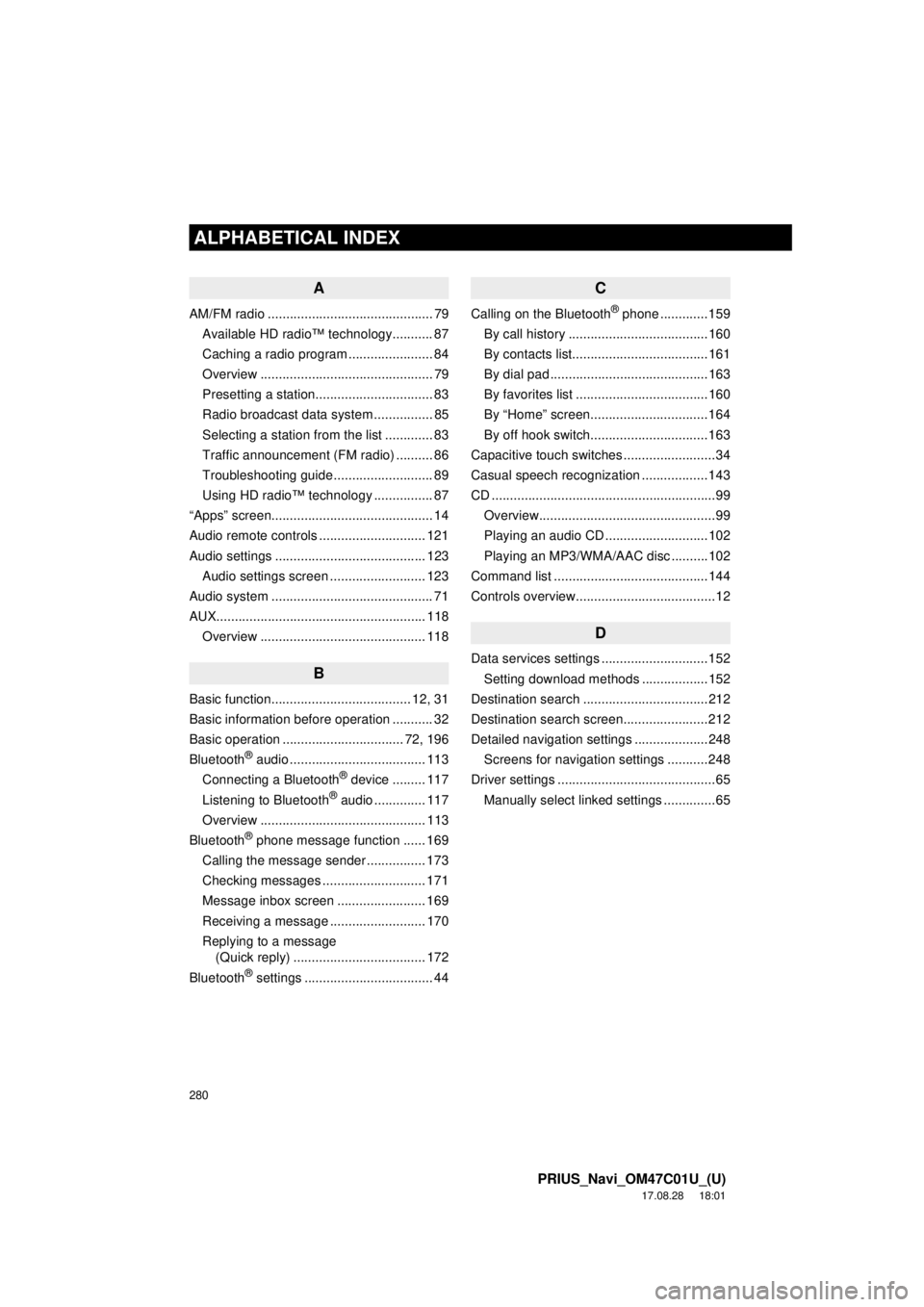
280
ALPHABETICAL INDEX
PRIUS_Navi_OM47C01U_(U)
17.08.28 18:01
A
AM/FM radio ............................................. 79Available HD radio™ technology........... 87
Caching a radio program ....................... 84
Overview ............................................... 79
Presetting a station................................ 83
Radio broadcast data system ................ 85
Selecting a station from the list ............. 83
Traffic announcement (FM radio) .......... 86
Troubleshooting guide ........................... 89
Using HD radio™ technology ................ 87
“Apps” screen............................................ 14
Audio remote controls ............................. 121
Audio settings ......................................... 123 Audio settings screen .......................... 123
Audio system ....... ..................................... 71
AUX......................................................... 118 Overview ............................................. 118
B
Basic function...................................... 12, 31
Basic information before operation ........... 32
Basic operation ................................. 72, 196
Bluetooth
® audio ..................................... 113
Connecting a Bluetooth® device ......... 117
Listening to Bluetooth® audio .............. 117
Overview ............................................. 113
Bluetooth
® phone message function ...... 169
Calling the message sender ................ 173
Checking messages ............................ 171
Message inbox screen ........................ 169
Receiving a message .......................... 170
Replying to a message (Quick reply) .................................... 172
Bluetooth
® settings ................................... 44
C
Calling on the Bluetooth® phone .............159
By call history ......................................160
By contacts list.....................................161
By dial pad ...........................................163
By favorites list ....................................160
By “Home” screen................................164
By off hook switch................................163
Capacitive touch switches .........................34
Casual speech recognization ..................143
CD .............................................................99 Overview................................................99
Playing an audio CD ............................102
Playing an MP3/WMA/AAC disc ..........102
Command list ..........................................144
Controls overview......................................12
D
Data services settings .............................152 Setting download methods ..................152
Destination search ..................................212
Destination search screen.......................212
Detailed navigation settings ....................248 Screens for navigation settings ...........248
Driver settings ...........................................65 Manually select linked settings ..............65
ALPHABETICAL INDEX
Page 281 of 294
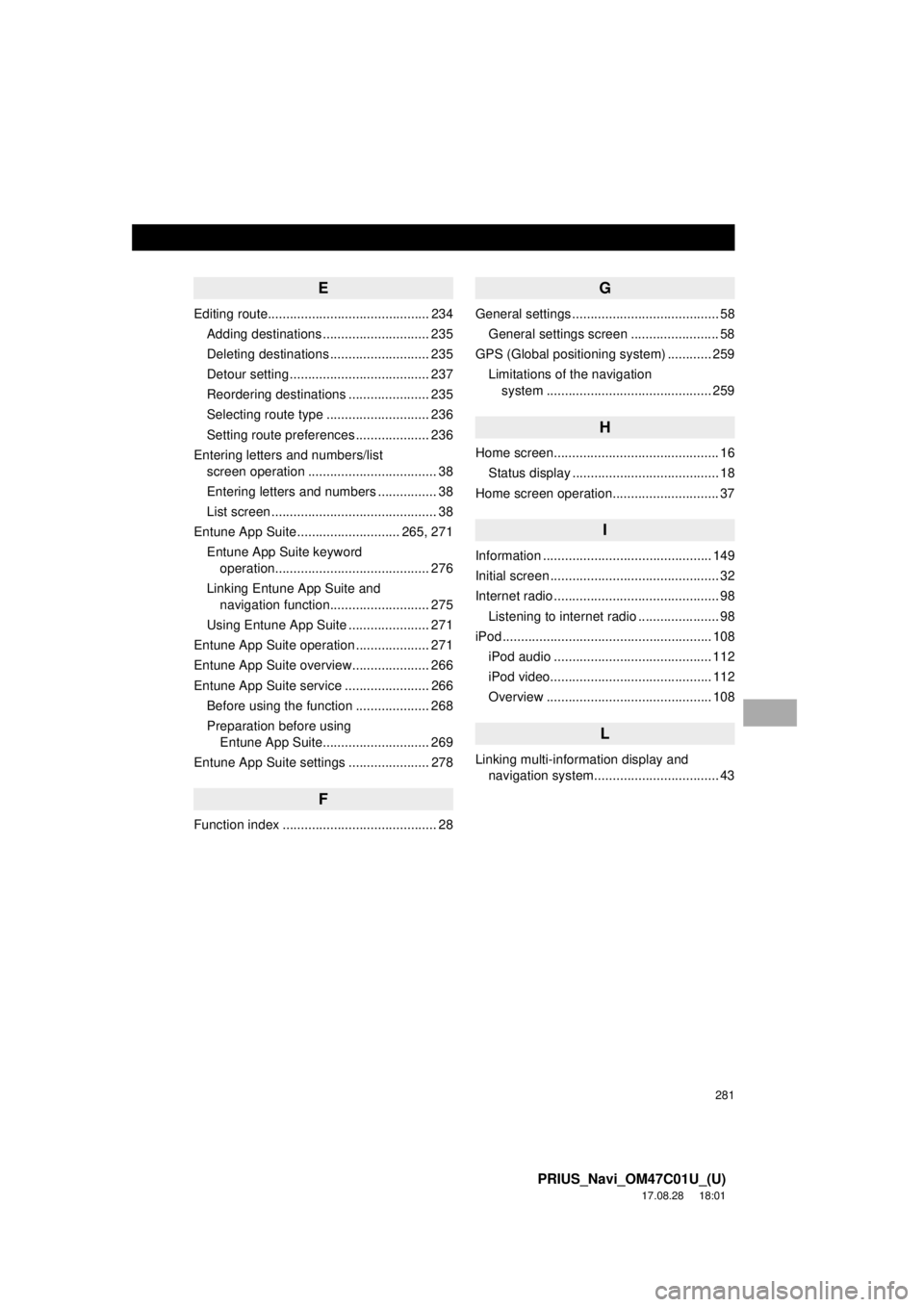
281
PRIUS_Navi_OM47C01U_(U)
17.08.28 18:01
E
Editing route............................................ 234Adding destinations ............................. 235
Deleting destinations ........................... 235
Detour setting ...................................... 237
Reordering destinations ...................... 235
Selecting route type ............................ 236
Setting route preferences .................... 236
Entering letters and numbers/list screen operation ................................... 38
Entering letters and numbers ................ 38
List screen ............................................. 38
Entune App Suite ............................ 265, 271 Entune App Suite keyword operation.......................................... 276
Linking Entune App Suite and navigation function........................... 275
Using Entune App Suite ...................... 271
Entune App Suite operation .................... 271
Entune App Suite overview..................... 266
Entune App Suite service ....................... 266 Before using the function .................... 268
Preparation before using Entune App Suite............................. 269
Entune App Suite settings ...................... 278
F
Function index .......................................... 28
G
General settings ........................................ 58 General settings screen ........................ 58
GPS (Global positioning system) ............ 259
Limitations of the navigation system .............. ............................... 259
H
Home screen............................................. 16
Status display ........................................ 18
Home screen operation............................. 37
I
Information .............................................. 149
Initial screen .............................................. 32
Internet radio ............................................. 98 Listening to internet radio ...................... 98
iPod ......................................................... 108
iPod audio ........................................... 112
iPod video............................................ 112
Overview ............................................. 108
L
Linking multi-information display and navigation system........ .......................... 43
Page 282 of 294
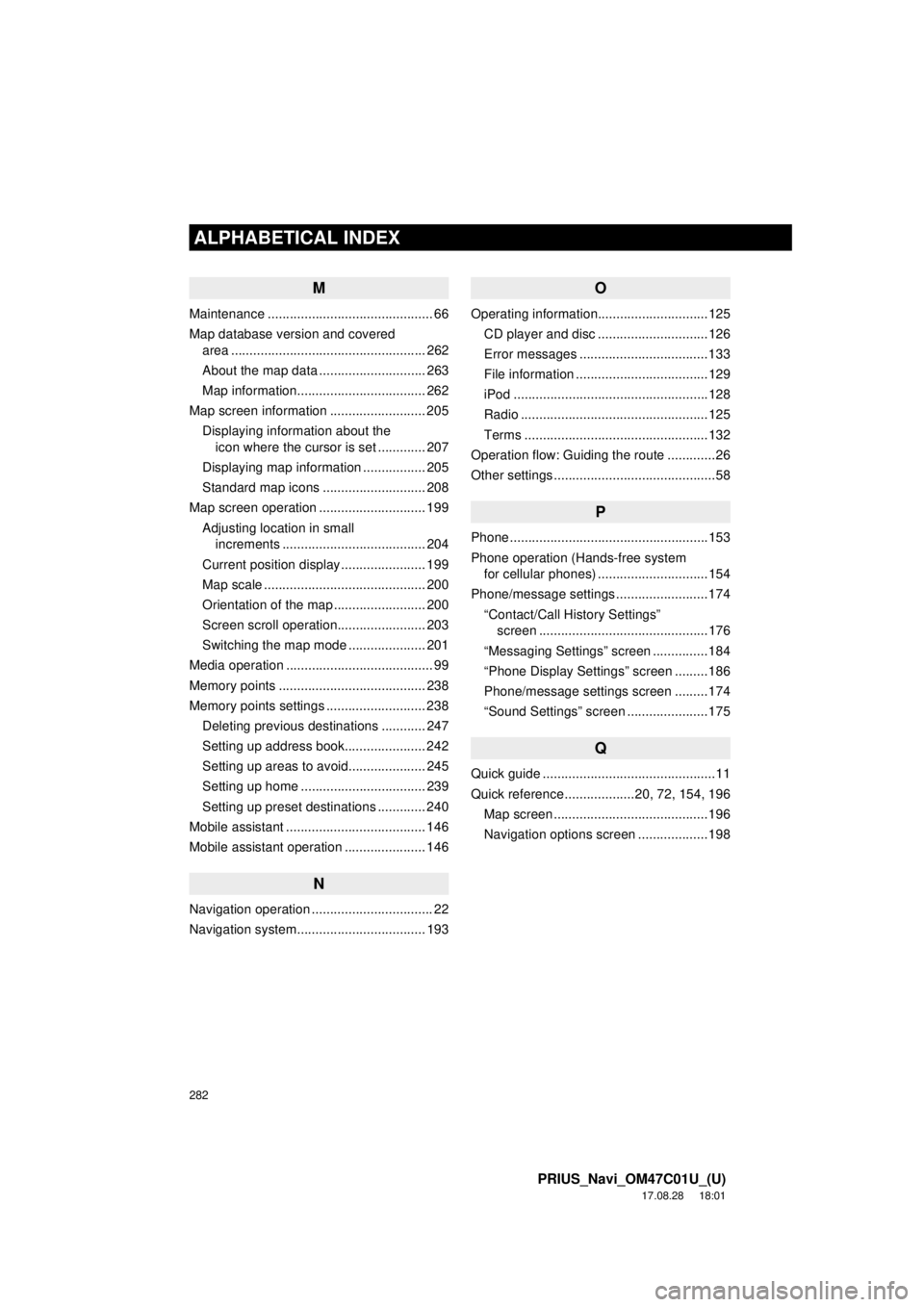
282
ALPHABETICAL INDEX
PRIUS_Navi_OM47C01U_(U)
17.08.28 18:01
M
Maintenance ............................................. 66
Map database version and covered area ..................................................... 262
About the map data ............................. 263
Map information................................... 262
Map screen information .......................... 205 Displaying information about the icon where the cursor is set ............. 207
Displaying map information ................. 205
Standard map icons ............................ 208
Map screen operation ............................. 199
Adjusting location in small increments ....................................... 204
Current position display ....................... 199
Map scale ............................................ 200
Orientation of the map ......................... 200
Screen scroll operation........................ 203
Switching the map mode ..................... 201
Media operation ........................................ 99
Memory points ........................................ 238
Memory points settings ........................... 238 Deleting previous destinations ............ 247
Setting up address book...................... 242
Setting up areas to avoid..................... 245
Setting up home .................................. 239
Setting up preset destinations ............. 240
Mobile assistant ...................................... 146
Mobile assistant operation ...................... 146
N
Navigation operation ................................. 22
Navigation system........... ..................... ... 193
O
Operating information..............................125
CD player and disc ..............................126
Error messages ...................................133
File information ....................................129
iPod .....................................................128
Radio ...................................................125
Terms ..................................................132
Operation flow: Guiding the route .............26
Other settings ............................................58
P
Phone ......................................................153
Phone operation (Hands-free system for cellular phones) ..............................154
Phone/message settings .........................174
“Contact/Call History Settings” screen ..............................................176
“Messaging Settings” screen ...............184
“Phone Display Settings” screen .........186
Phone/message settings screen .........174
“Sound Settings” screen ......................175
Q
Quick guide ...............................................11
Quick reference ...................20, 72, 154, 196 Map screen ..........................................196
Navigation options screen ...................198
Page 284 of 294
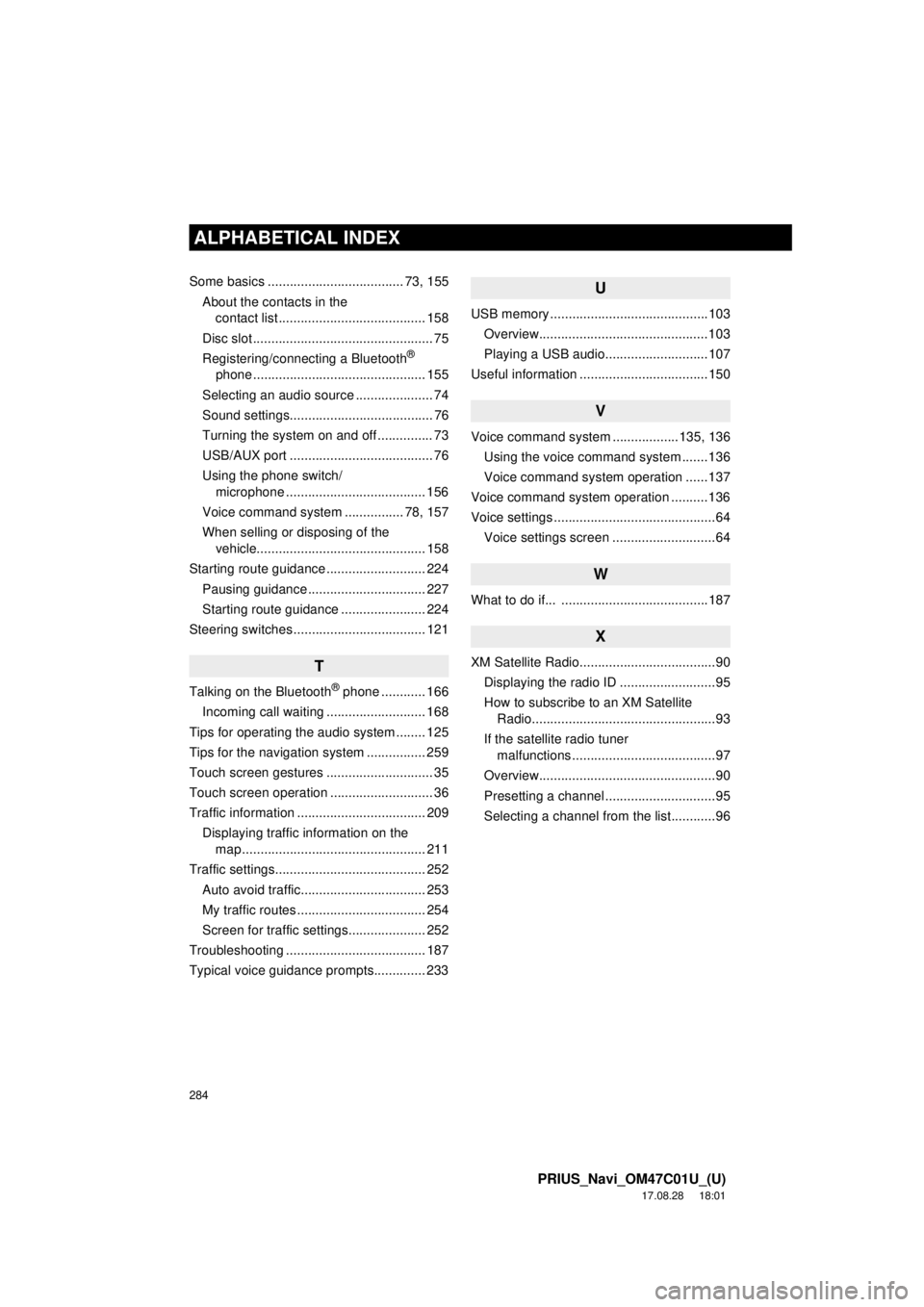
284
ALPHABETICAL INDEX
PRIUS_Navi_OM47C01U_(U)
17.08.28 18:01
Some basics ..................................... 73, 155About the contacts in the contact list ........................................ 158
Disc slot ................................................. 75
Registering/connecting a Bluetooth
®
phone ............................................... 155
Selecting an audio source ..................... 74
Sound settings....................................... 76
Turning the system on and off ............... 73
USB/AUX port ....................................... 76
Using the phone switch/ microphone ...................................... 156
Voice command system ................ 78, 157
When selling or disposing of the vehicle.............................................. 158
Starting route guidance ........................... 224 Pausing guidance ................................ 227
Starting route guidance ....................... 224
Steering switches .................................... 121
T
Talking on the Bluetooth® phone ............ 166
Incoming call waiting ........................... 168
Tips for operating the audio system ........ 125
Tips for the navigation system ................ 259
Touch screen gestures ............................. 35
Touch screen operation ............................ 36
Traffic information ................................... 209 Displaying traffic information on the map .................................................. 211
Traffic settings......................................... 252 Auto avoid traffic.................................. 253
My traffic routes ................................... 254
Screen for traffic settings..................... 252
Troubleshooting ...................................... 187
Typical voice guidance prompts.............. 233
U
USB memory ...........................................103 Overview..............................................103
Playing a USB audio............................107
Useful information ...................................150
V
Voice command system ... ...............135, 136
Using the voice command system .......136
Voice command system operation ......137
Voice command system operation ..........136
Voice settings ............................................64 Voice settings screen ............................64
W
What to do if... ........................................187
X
XM Satellite Radio.....................................90Displaying the radio ID ..........................95
How to subscribe to an XM Satellite Radio..................................................93
If the satellite radio tuner malfunctions .......................................97
Overview................................................90
Presetting a channel ..............................95
Selecting a channel from the list............96
Page 287 of 294
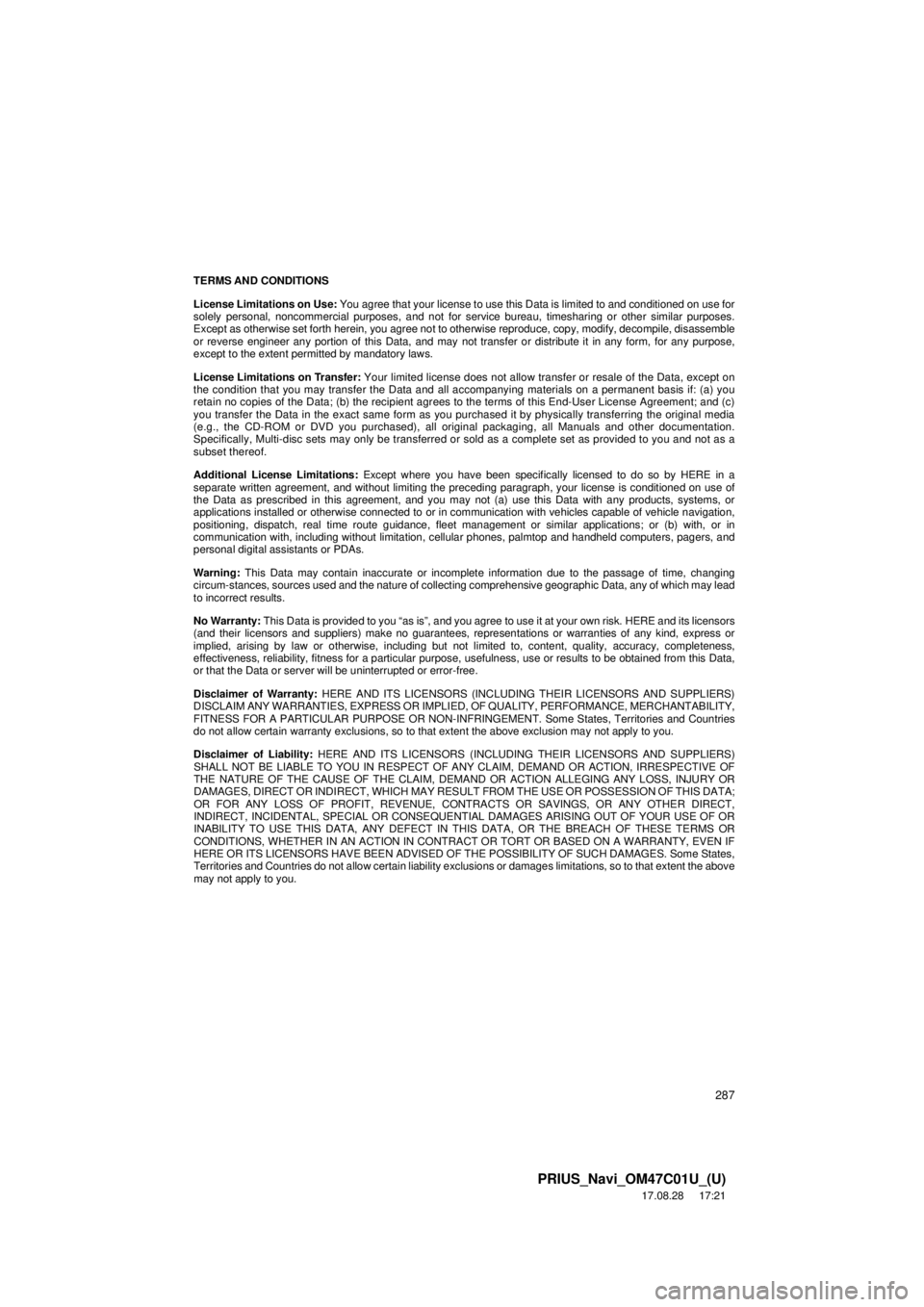
287
PRIUS_Navi_OM47C01U_(U)
17.08.28 17:21
TERMS AND CONDITIONS
License Limitations on Use:
You agree that your license to use this Data is limited to and conditioned on use for
solely personal, noncommercial purposes, and not for service bureau, timesharing or other similar purposes.
Except as otherwise set forth herein, you agree not to otherwise reproduce, copy, modify, decompile, disassemble
or reverse engineer any portion of this Data, and may not transfer or distribute it in any form, for any purpose,
except to the extent permitted by mandatory laws.
License Limitations on Transfer: Your limited license does not allow transfer or resale of the Data, except on
the condition that you may transfer the Data and all ac companying materials on a permanent basis if: (a) you
retain no copies of the Data; (b) the recipient agrees to the terms of this End-User License Agreement; and (c)
you transfer the Data in the exact same form as you purchased it by physically transferring the original media
(e.g., the CD-ROM or DVD you purchased), all origi nal packaging, all Manuals and other documentation.
Specifically, Multi-disc sets may only be transferred or sold as a complete set as provided to you and not as a
subset thereof.
Additional License Limitations: Except where you have been specifically licensed to do so by HERE in a
separate written agreement, and without limiting the prec eding paragraph, your license is conditioned on use of
the Data as prescribed in this agreement, and you ma y not (a) use this Data with any products, systems, or
applications installed or otherwise connected to or in communication with vehicles capable of vehicle navigation,
positioning, dispatch, real time route guidance, fleet management or similar applications; or (b) with, or in
communication with, including without limitation, cellular phones, palmtop and handheld computers, pagers, and
personal digital assistants or PDAs.
Warning: This Data may contain inaccurate or incomplete information due to the passage of time, changing
circum-stances, sources used and the nat ure of collecting comprehensive geographic Data, any of which may lead
to incorrect results.
No Warranty: This Data is provided to you “as is”, and you agre e to use it at your own risk. HERE and its licensors
(and their licensors and suppliers) make no guarantees, representations or warranties of any kind, express or
implied, arising by law or otherwise, including but not limited to, content, quality, accuracy, completeness,
effectiveness, reliability, fitness for a particular purpose, usefulness, use or results to be obtained from this Data,
or that the Data or server will be uninterrupted or error-free.
Disclaimer of Warranty: HERE AND ITS LICENSORS (INCLUDING THEIR LICENSORS AND SUPPLIERS)
DISCLAIM ANY WARRANTIES, EXPR ESS OR IMPLIED, OF QUALITY, PERFORMANCE, MERCHANTABILITY,
FITNESS FOR A PARTICULAR PURPOSE OR NON-INFRINGE MENT. Some States, Territories and Countries
do not allow certain warranty exclusions, so to that extent the above exclusion may not apply to you.
Disclaimer of Liability: HERE AND ITS LICENS ORS (INCLUDING THEIR LI CENSORS AND SUPPLIERS)
SHALL NOT BE LIABLE TO YOU IN RESPECT OF ANY CLAIM, DEMAND OR ACTION, IRRESPECTIVE OF
THE NATURE OF THE CAUSE OF THE CLAIM, DEMA ND OR ACTION ALLEGING ANY LOSS, INJURY OR
DAMAGES, DIRECT OR INDIRECT, WHICH MAY RESULT FROM THE USE OR POSSESSION OF THIS DATA;
OR FOR ANY LOSS OF PROFIT, REVENUE, CONT RACTS OR SAVINGS, OR ANY OTHER DIRECT,
INDIRECT, INCIDENTAL, SPECIAL OR CONSEQUENTIAL DAMAGES ARISING OUT OF YOUR USE OF OR
INABILITY TO USE THIS DATA, ANY DEFECT IN THIS DATA, OR THE BREACH OF THESE TERMS OR
CONDITIONS, WHETHER IN AN ACTION IN CONTRA CT OR TORT OR BASED ON A WARRANTY, EVEN IF
HERE OR ITS LICENSORS HAVE BEEN ADVISED OF THE POSSIBILITY OF SUCH DAMAGES. Some States,
Territories and Countries do not allow certain liability exclusio ns or damages limitations, so to that extent the above
may not apply to you.