audio TOYOTA PRIUS 2018 Accessories, Audio & Navigation (in English)
[x] Cancel search | Manufacturer: TOYOTA, Model Year: 2018, Model line: PRIUS, Model: TOYOTA PRIUS 2018Pages: 292, PDF Size: 5.8 MB
Page 69 of 292
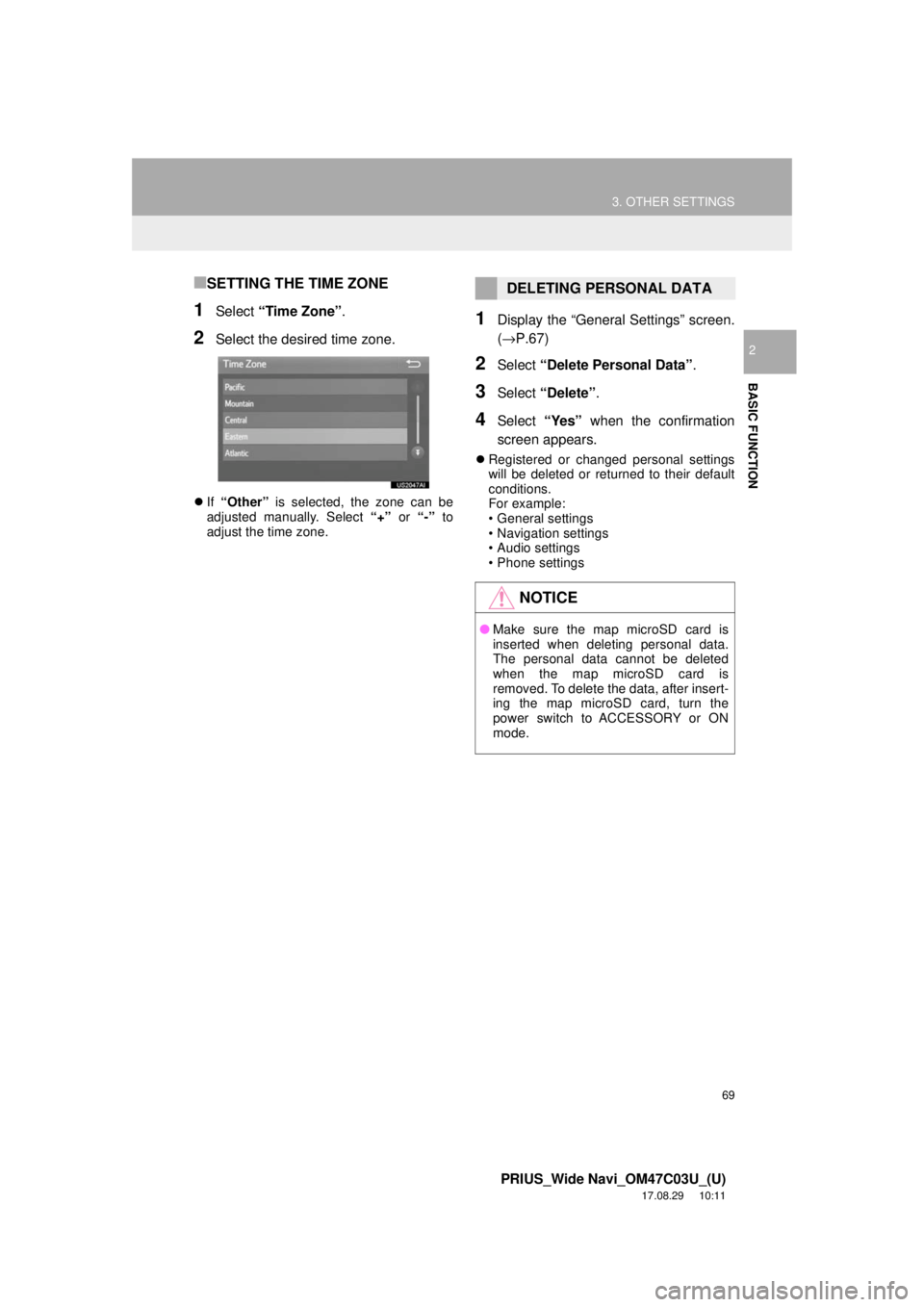
69
3. OTHER SETTINGS
PRIUS_Wide Navi_OM47C03U_(U)
17.08.29 10:11
BASIC FUNCTION
2
■SETTING THE TIME ZONE
1Select “Time Zone” .
2Select the desired time zone.
If “Other” is selected, the zone can be
adjusted manually. Select “+” or “-” to
adjust the time zone.
1Display the “General Settings” screen.
(→P.67)
2Select “Delete Personal Data” .
3Select “Delete” .
4Select “Yes” when the confirmation
screen appears.
Registered or changed personal settings
will be deleted or returned to their default
conditions.
For example:
• General settings
• Navigation settings
• Audio settings
• Phone settings
DELETING PERSONAL DATA
NOTICE
● Make sure the map microSD card is
inserted when deleting personal data.
The personal data cannot be deleted
when the map microSD card is
removed. To delete the data, after insert-
ing the map microSD card, turn the
power switch to ACCESSORY or ON
mode.
Page 76 of 292
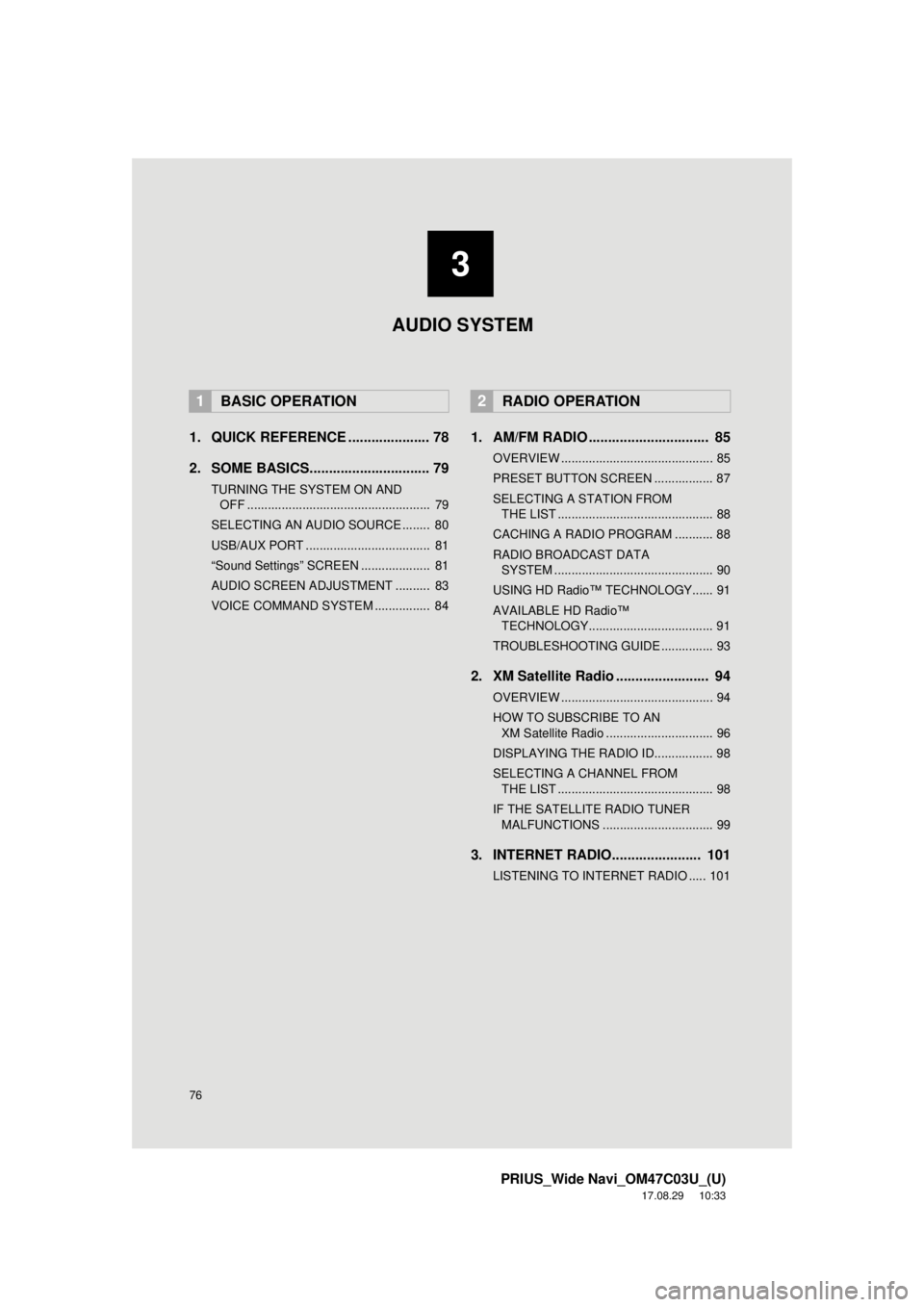
76
PRIUS_Wide Navi_OM47C03U_(U)
17.08.29 10:33
1. QUICK REFERENCE ..................... 78
2. SOME BASICS............................... 79
TURNING THE SYSTEM ON AND OFF ..................................................... 79
SELECTING AN AUDIO SOURCE ........ 80
USB/AUX PORT .................................... 81
“Sound Settings” SCREEN .................... 81
AUDIO SCREEN ADJUSTMENT .......... 83
VOICE COMMAND SYSTEM ................ 84
1. AM/FM RADIO ............................... 85
OVERVIEW ............................................ 85
PRESET BUTTON SCREEN ................. 87
SELECTING A STATION FROM THE LIST ............................................. 88
CACHING A RADIO PROGRAM ........... 88
RADIO BROADCAST DATA SYSTEM .............................................. 90
USING HD Radio™ TECHNOLOGY...... 91
AVAILABLE HD Radio™ TECHNOLOGY.................................... 91
TROUBLESHOOTING GUIDE ............... 93
2. XM Satellite Radio ........................ 94
OVERVIEW ............................................ 94
HOW TO SUBSCRIBE TO AN XM Satellite Radio ............................... 96
DISPLAYING THE RADIO ID................. 98
SELECTING A CHANNEL FROM THE LIST ............................................. 98
IF THE SATELLITE RADIO TUNER MALFUNCTIONS ................................ 99
3. INTERNET RADIO....................... 101
LISTENING TO INTERNET RADIO ..... 101
1BASIC OPERATION2RADIO OPERATION
3
AUDIO SYSTEM
Page 77 of 292
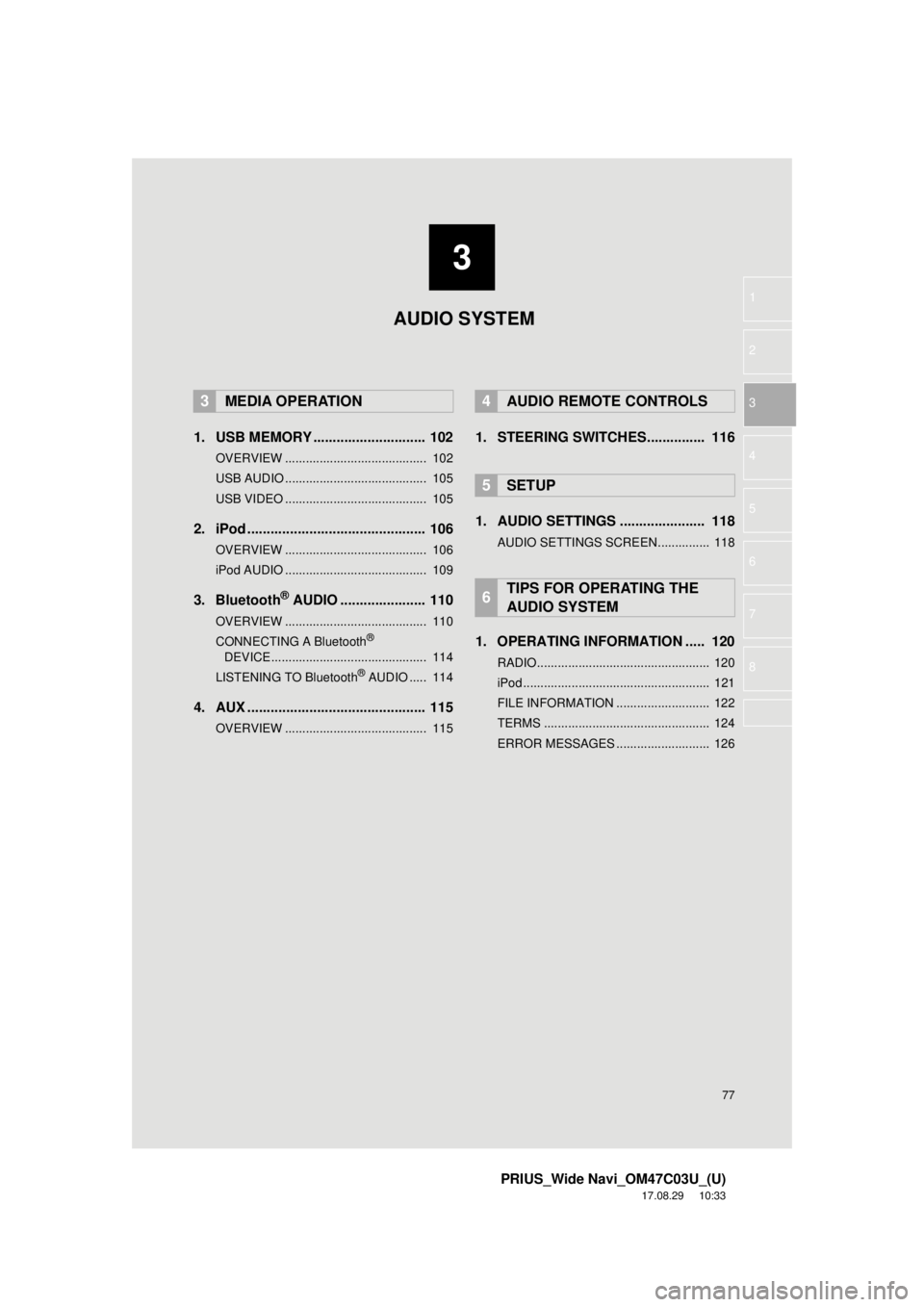
3
77
PRIUS_Wide Navi_OM47C03U_(U)
17.08.29 10:33
1
2
3
4
5
6
7
8
1. USB MEMORY ............................. 102
OVERVIEW ......................................... 102
USB AUDIO ......................................... 105
USB VIDEO ......................................... 105
2. iPod .............................................. 106
OVERVIEW ......................................... 106
iPod AUDIO ......................................... 109
3. Bluetooth® AUDIO ...................... 110
OVERVIEW ......................................... 110
CONNECTING A Bluetooth®
DEVICE ............................................. 114
LISTENING TO Bluetooth
® AUDIO ..... 114
4. AUX .............................................. 115
OVERVIEW ......................................... 115
1. STEERING SWITCHES............... 116
1. AUDIO SETTINGS ...................... 118
AUDIO SETTINGS SCREEN............... 118
1. OPERATING INFORMATION ..... 120
RADIO.................................................. 120
iPod ...................................................... 121
FILE INFORMATION ........................... 122
TERMS ................................................ 124
ERROR MESSAGES ........................... 126
3MEDIA OPERATION4AUDIO REMOTE CONTROLS
5SETUP
6TIPS FOR OPERATING THE
AUDIO SYSTEM
AUDIO SYSTEM
Page 78 of 292
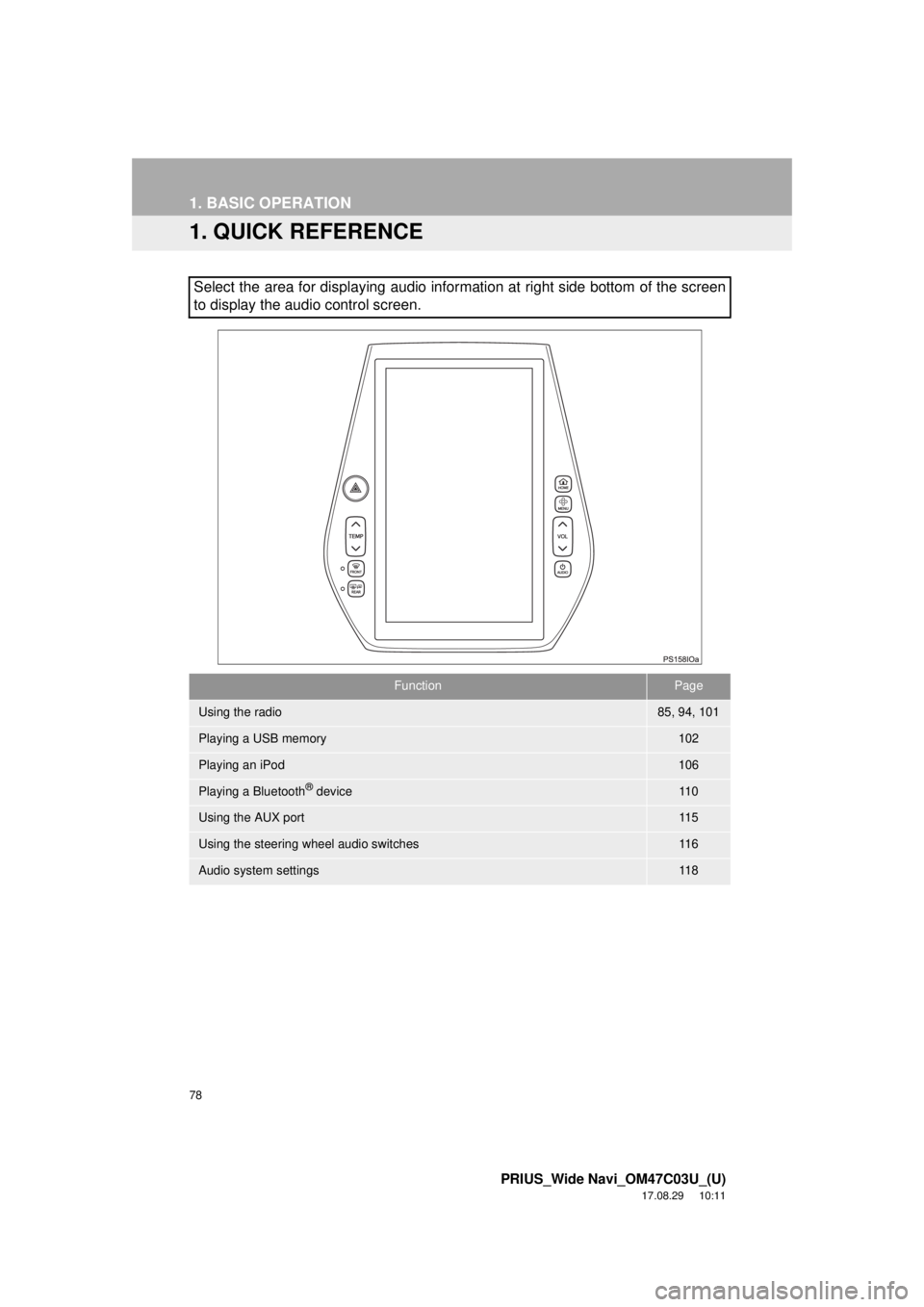
78
PRIUS_Wide Navi_OM47C03U_(U)
17.08.29 10:11
1. BASIC OPERATION
1. QUICK REFERENCE
Select the area for displaying audio information at right side bottom of the screen
to display the audio control screen.
FunctionPage
Using the radio85, 94, 101
Playing a USB memory102
Playing an iPod106
Playing a Bluetooth® device11 0
Using the AUX port11 5
Using the steering wheel audio switches11 6
Audio system settings11 8
Page 79 of 292
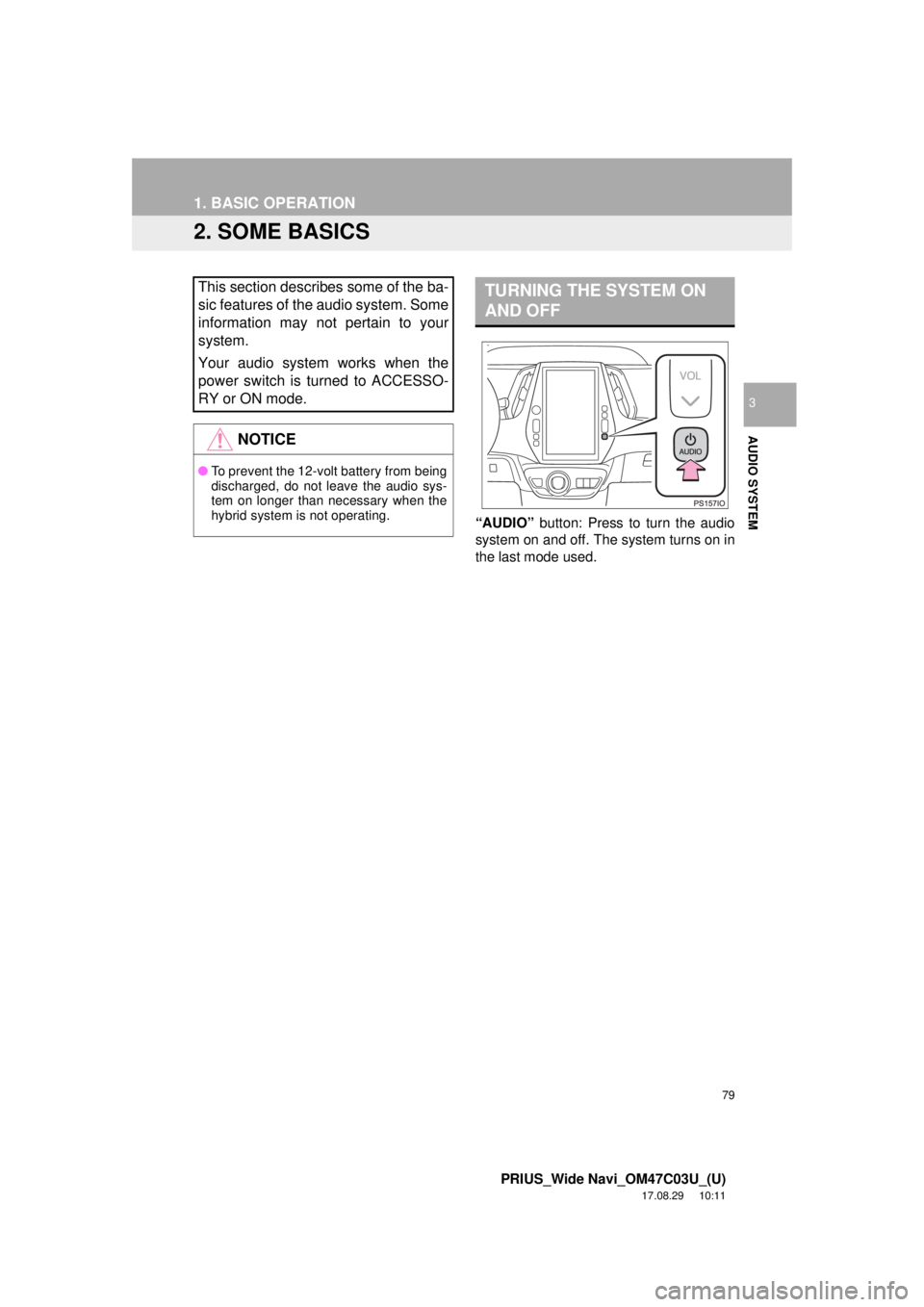
79
1. BASIC OPERATION
PRIUS_Wide Navi_OM47C03U_(U)
17.08.29 10:11
AUDIO SYSTEM
3
2. SOME BASICS
“AUDIO” button: Press to turn the audio
system on and off. The system turns on in
the last mode used.
This section describes some of the ba-
sic features of the audio system. Some
information may not pertain to your
system.
Your audio system works when the
power switch is turned to ACCESSO-
RY or ON mode.
NOTICE
● To prevent the 12-volt battery from being
discharged, do not leave the audio sys-
tem on longer than necessary when the
hybrid system is not operating.
TURNING THE SYSTEM ON
AND OFF
Page 80 of 292
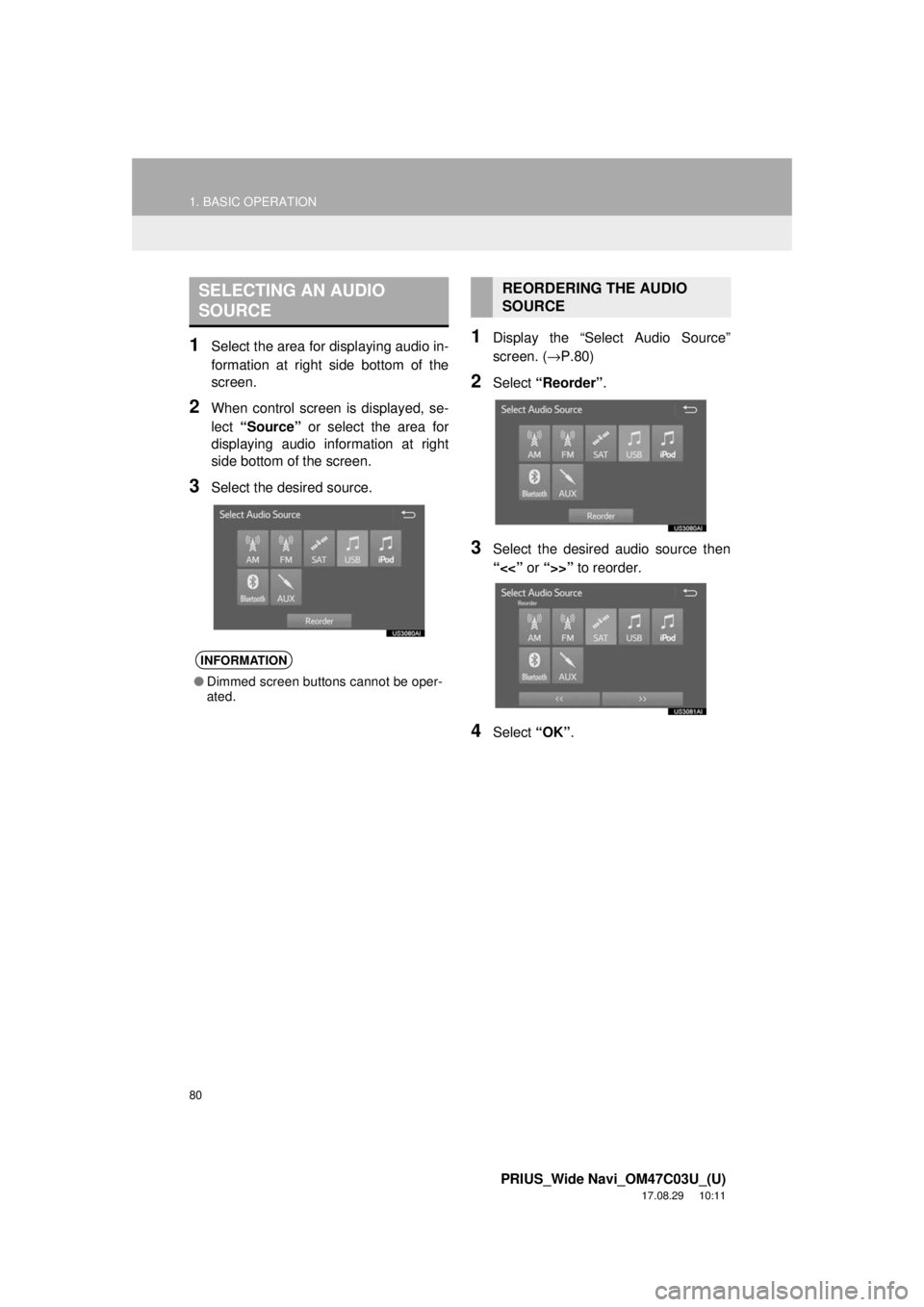
80
1. BASIC OPERATION
PRIUS_Wide Navi_OM47C03U_(U)
17.08.29 10:11
1Select the area for displaying audio in-
formation at right side bottom of the
screen.
2When control screen is displayed, se-
lect “Source” or select the area for
displaying audio information at right
side bottom of the screen.
3Select the desired source.
1Display the “Select Audio Source”
screen. ( →P.80)
2Select “Reorder” .
3Select the desired audio source then
“<<” or “>>” to reorder.
4Select “OK”.
SELECTING AN AUDIO
SOURCE
INFORMATION
●Dimmed screen buttons cannot be oper-
ated.
REORDERING THE AUDIO
SOURCE
Page 81 of 292
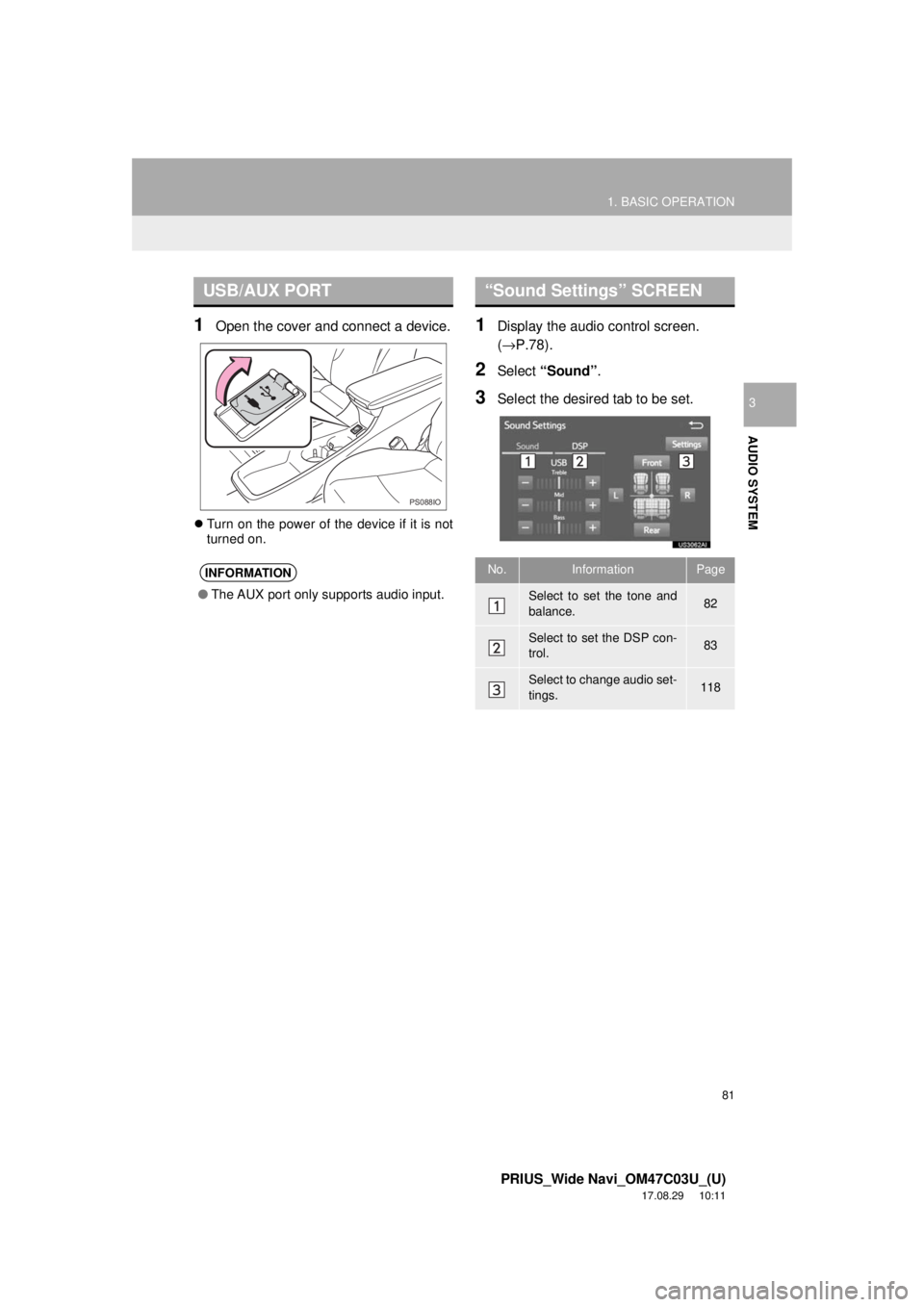
81
1. BASIC OPERATION
PRIUS_Wide Navi_OM47C03U_(U)
17.08.29 10:11
AUDIO SYSTEM
3
1Open the cover and connect a device.
Turn on the power of the device if it is not
turned on.
1Display the audio control screen.
(→P.78).
2Select “Sound” .
3Select the desired tab to be set.
USB/AUX PORT
INFORMATION
●The AUX port only supports audio input.
PS088IO
“Sound Settings” SCREEN
No.InformationPage
Select to set the tone and
balance.82
Select to set the DSP con-
trol.83
Select to change audio set-
tings.118
Page 82 of 292
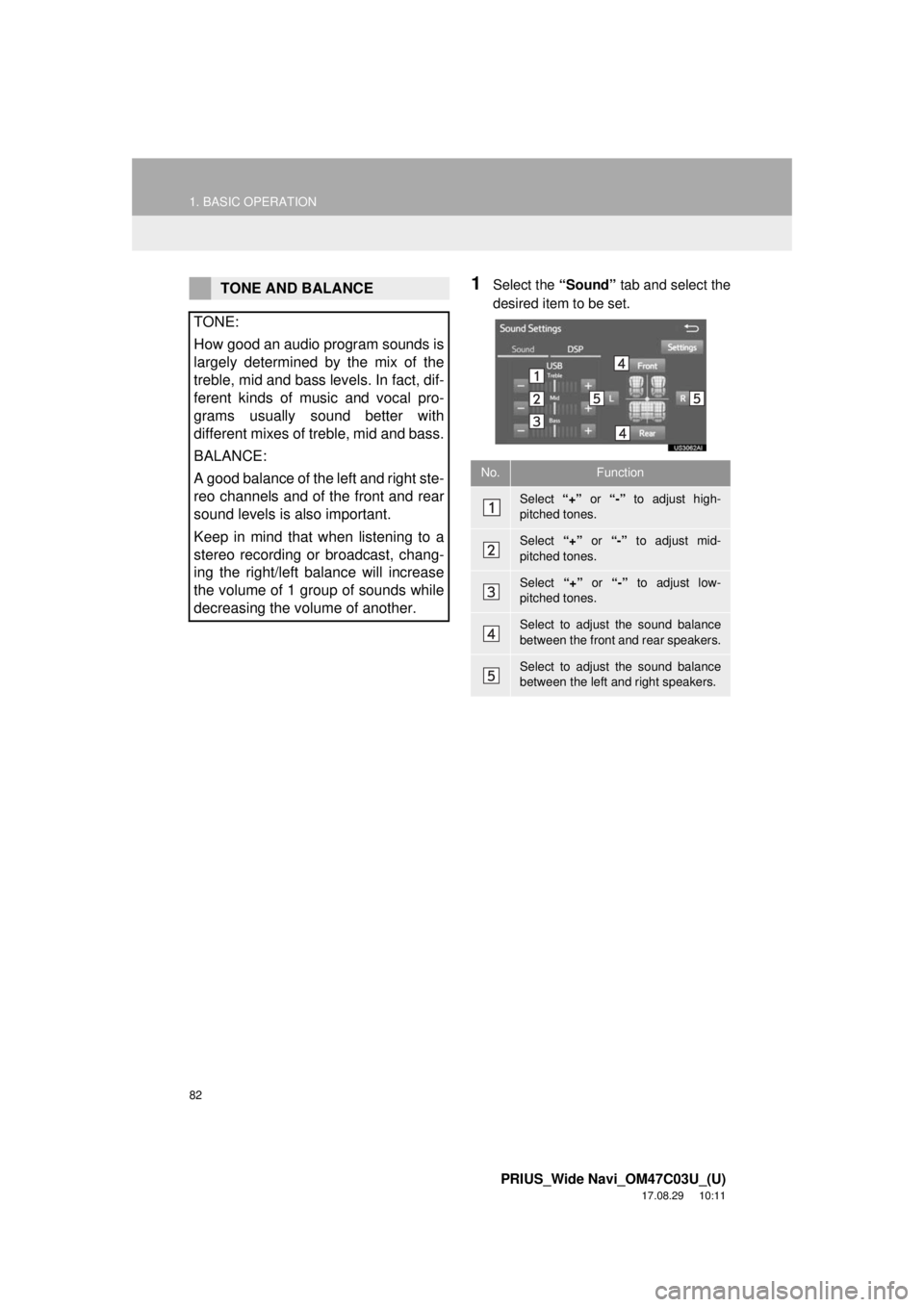
82
1. BASIC OPERATION
PRIUS_Wide Navi_OM47C03U_(U)
17.08.29 10:11
1Select the “Sound” tab and select the
desired item to be set.TONE AND BALANCE
TONE:
How good an audio program sounds is
largely determined by the mix of the
treble, mid and bass levels. In fact, dif-
ferent kinds of music and vocal pro-
grams usually sound better with
different mixes of treble, mid and bass.
BALANCE:
A good balance of the left and right ste-
reo channels and of the front and rear
sound levels is also important.
Keep in mind that when listening to a
stereo recording or broadcast, chang-
ing the right/left balance will increase
the volume of 1 group of sounds while
decreasing the volume of another.
No.Function
Select “+” or “-” to adjust high-
pitched tones.
Select “+” or “-” to adjust mid-
pitched tones.
Select “+” or “-” to adjust low-
pitched tones.
Select to adjust the sound balance
between the front and rear speakers.
Select to adjust the sound balance
between the left and right speakers.
Page 83 of 292
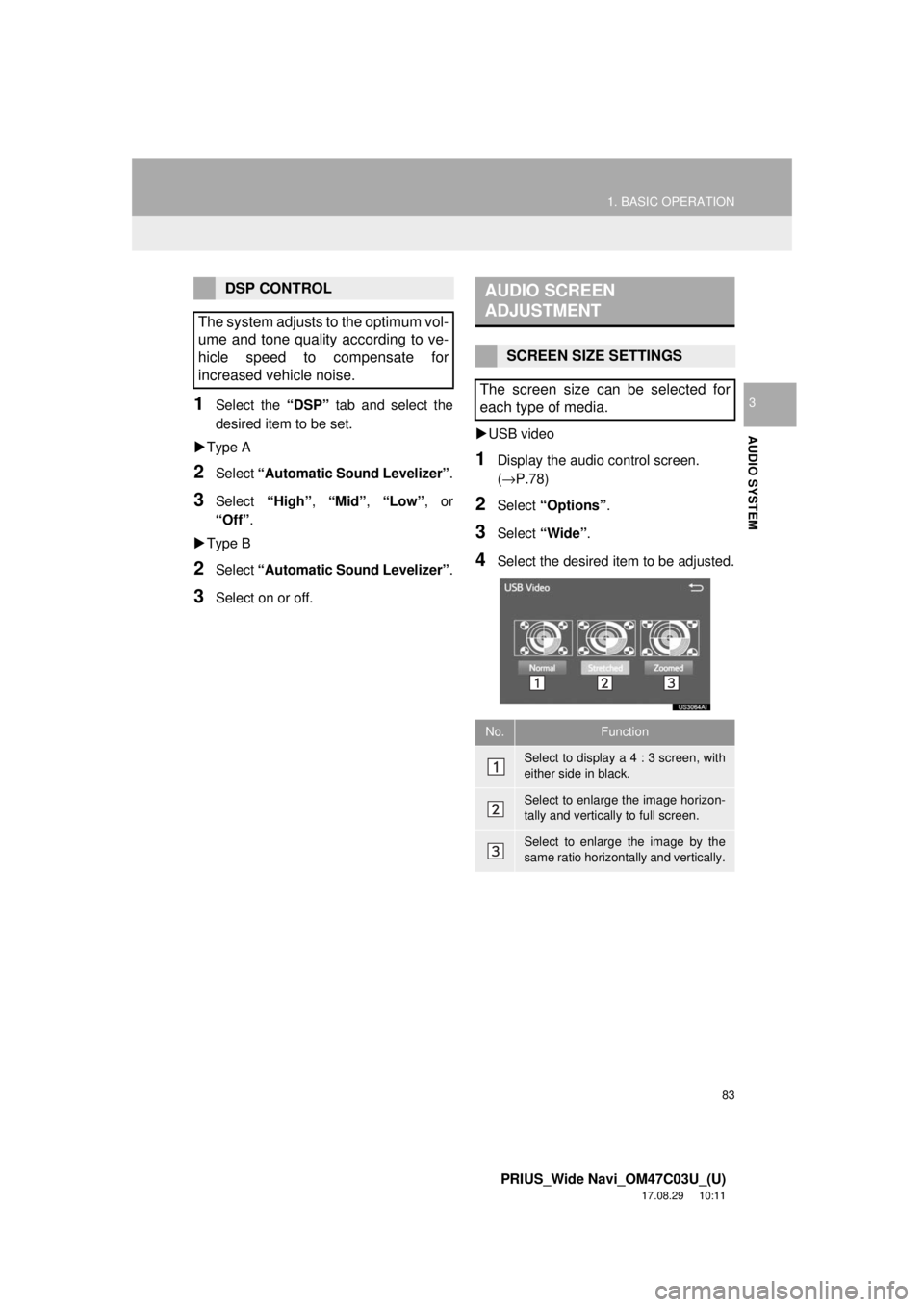
83
1. BASIC OPERATION
PRIUS_Wide Navi_OM47C03U_(U)
17.08.29 10:11
AUDIO SYSTEM
31Select the “DSP” tab and select the
desired item to be set.
Type A
2Select “Automatic Sound Levelizer” .
3Select “High”, “Mid”, “Low”, or
“Off” .
Type B
2Select “Automatic Sound Levelizer” .
3Select on or off.
USB video
1Display the audio control screen.
(→P.78)
2Select “Options”.
3Select “Wide” .
4Select the desired item to be adjusted.
DSP CONTROL
The system adjusts to the optimum vol-
ume and tone quality according to ve-
hicle speed to compensate for
increased vehicle noise.AUDIO SCREEN
ADJUSTMENT
SCREEN SIZE SETTINGS
The screen size can be selected for
each type of media.
No.Function
Select to display a 4 : 3 screen, with
either side in black.
Select to enlarge the image horizon-
tally and vertically to full screen.
Select to enlarge the image by the
same ratio horizontally and vertically.
Page 84 of 292
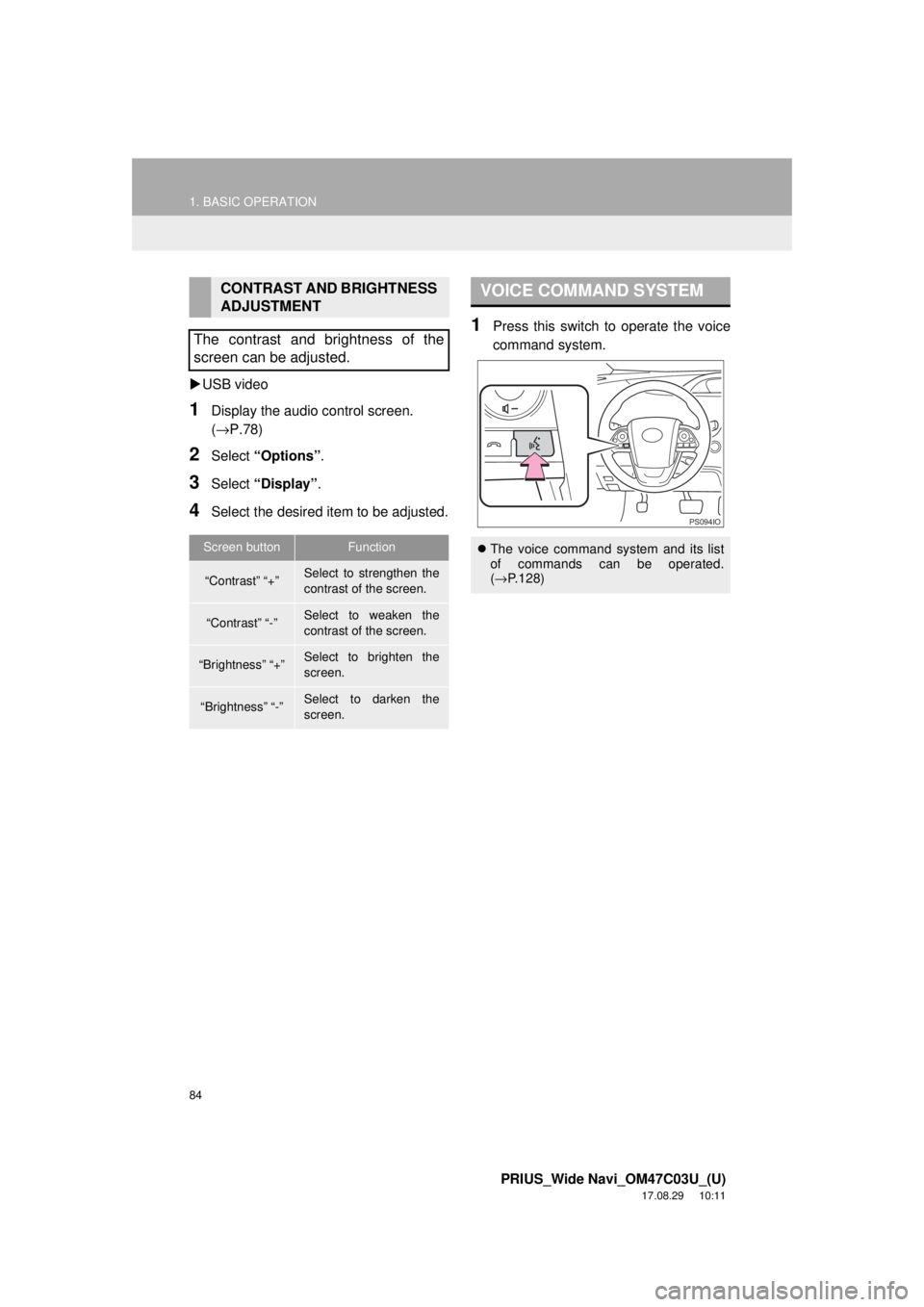
84
1. BASIC OPERATION
PRIUS_Wide Navi_OM47C03U_(U)
17.08.29 10:11
USB video
1Display the audio control screen.
(→P.78)
2Select “Options”.
3Select “Display” .
4Select the desired item to be adjusted.
1Press this switch to operate the voice
command system.
CONTRAST AND BRIGHTNESS
ADJUSTMENT
The contrast and brightness of the
screen can be adjusted.
Screen buttonFunction
“Contrast” “+”Select to strengthen the
contrast of the screen.
“Contrast” “-”Select to weaken the
contrast of the screen.
“Brightness” “+”Select to brighten the
screen.
“Brightness” “-”Select to darken the
screen.
VOICE COMMAND SYSTEM
The voice command system and its list
of commands can be operated.
(→ P.128)
PS094IO