air condition TOYOTA PRIUS 2018 Accessories, Audio & Navigation (in English)
[x] Cancel search | Manufacturer: TOYOTA, Model Year: 2018, Model line: PRIUS, Model: TOYOTA PRIUS 2018Pages: 292, PDF Size: 5.8 MB
Page 1 of 292
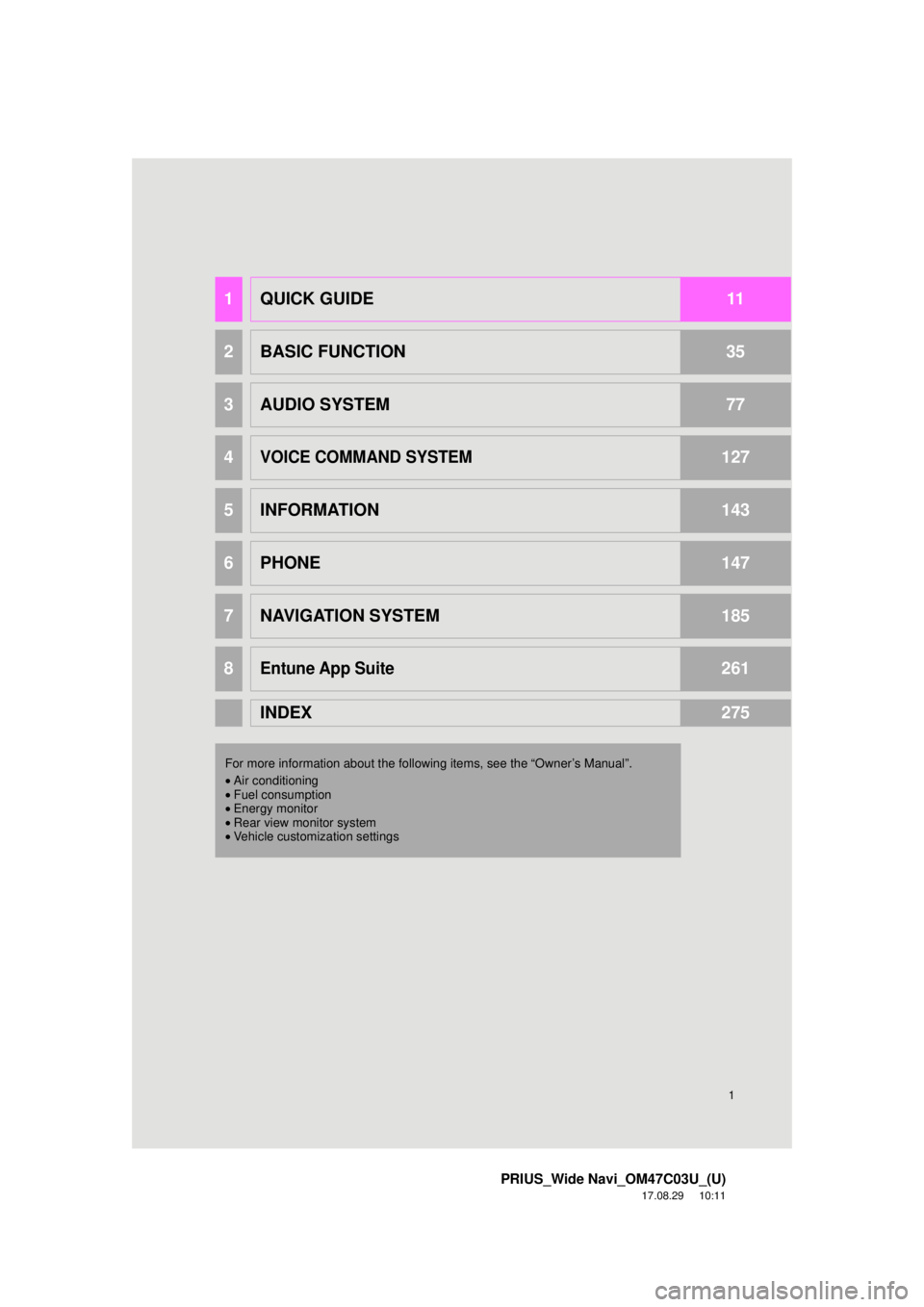
1
PRIUS_Wide Navi_OM47C03U_(U)
17.08.29 10:11
1QUICK GUIDE11
2BASIC FUNCTION35
3AUDIO SYSTEM77
4VOICE COMMAND SYSTEM127
5INFORMATION143
6PHONE147
7NAVIGATION SYSTEM185
8Entune App Suite261
INDEX275
For more information about the following items, see the “Owner’s Manual”.
•Air conditioning
• Fuel consumption
• Energy monitor
• Rear view monitor system
• Vehicle customization settings
Page 13 of 292
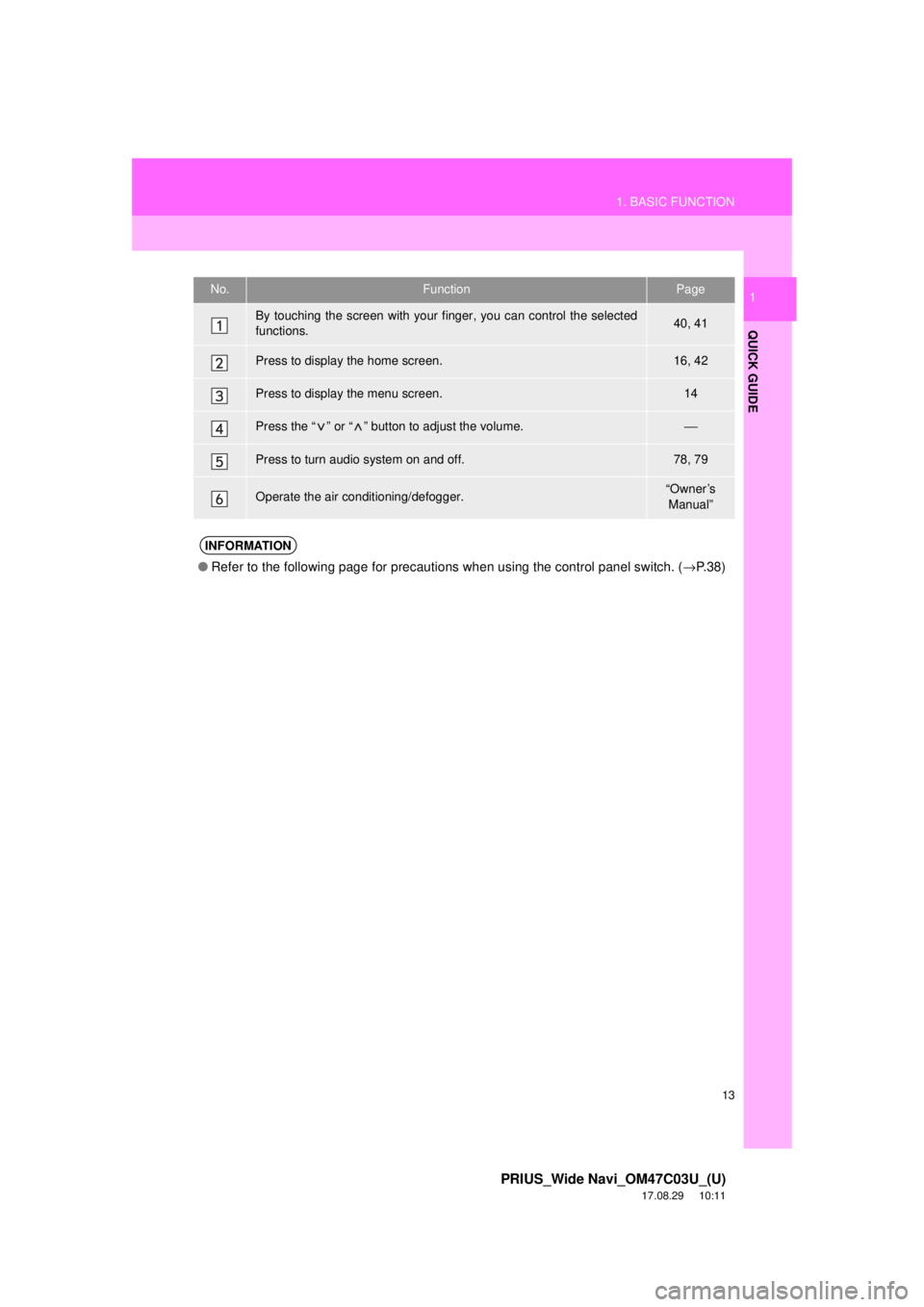
13
1. BASIC FUNCTION
PRIUS_Wide Navi_OM47C03U_(U)
17.08.29 10:11
QUICK GUIDE
1No.FunctionPage
By touching the screen with your finger, you can control the selected
functions.40, 41
Press to display the home screen.16, 42
Press to display the menu screen.14
Press the “ ” or “ ” button to adjust the volume.⎯
Press to turn audio system on and off.78, 79
Operate the air conditioning/defogger.“Owner’s Manual”
INFORMATION
● Refer to the following page for precautions when using the control panel switch. ( →P. 3 8 )
Page 15 of 292
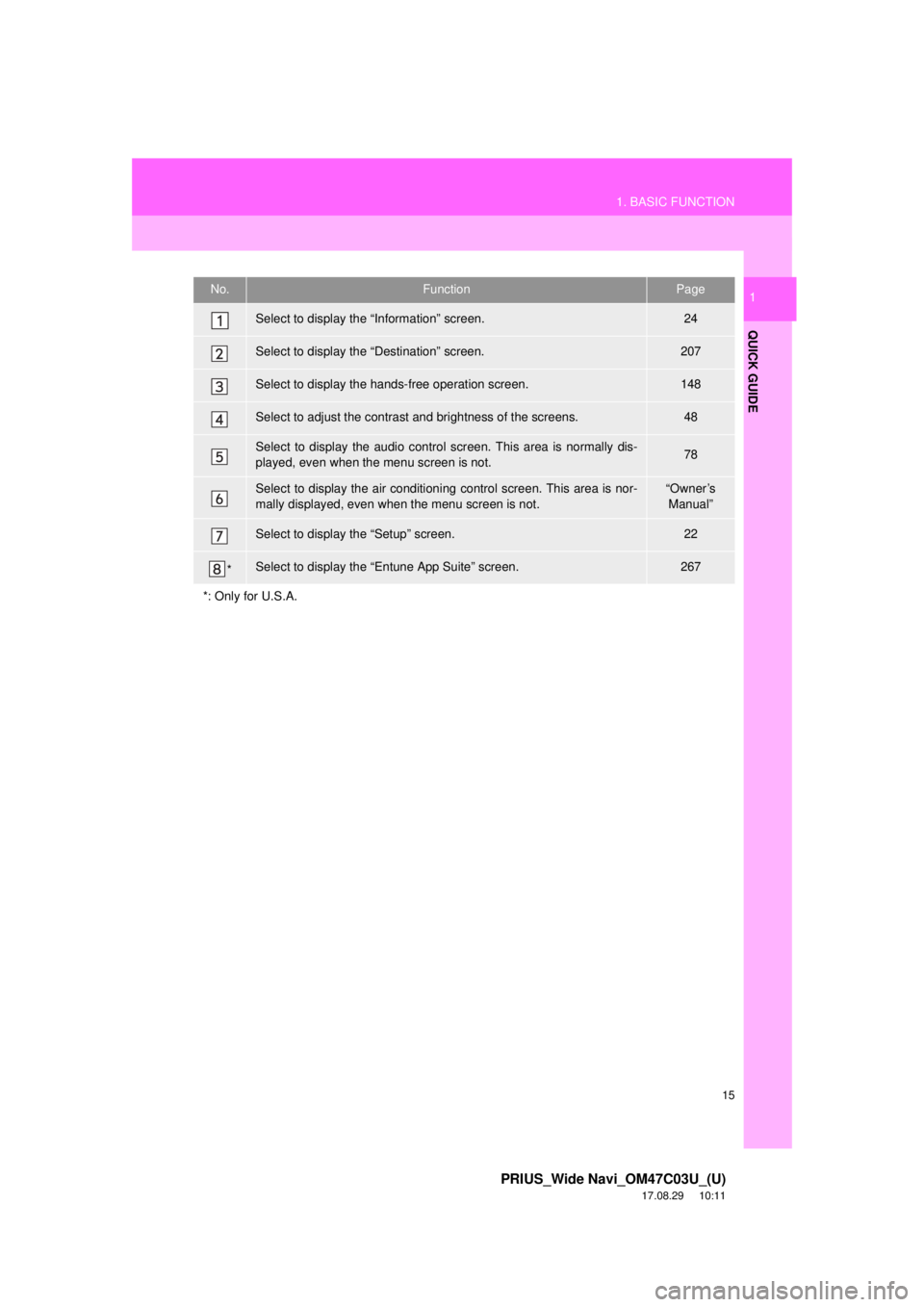
15
1. BASIC FUNCTION
PRIUS_Wide Navi_OM47C03U_(U)
17.08.29 10:11
QUICK GUIDE
1No.FunctionPage
Select to display the “Information” screen.24
Select to display the “Destination” screen.207
Select to display the hands-free operation screen.148
Select to adjust the contrast and brightness of the screens.48
Select to display the audio control screen. This area is normally dis-
played, even when the menu screen is not.78
Select to display the air conditioni ng control screen. This area is nor-
mally displayed, even when the menu screen is not.“Owner’s Manual”
Select to display the “Setup” screen.22
*Select to display the “Entune App Suite” screen.267
*: Only for U.S.A.
Page 19 of 292
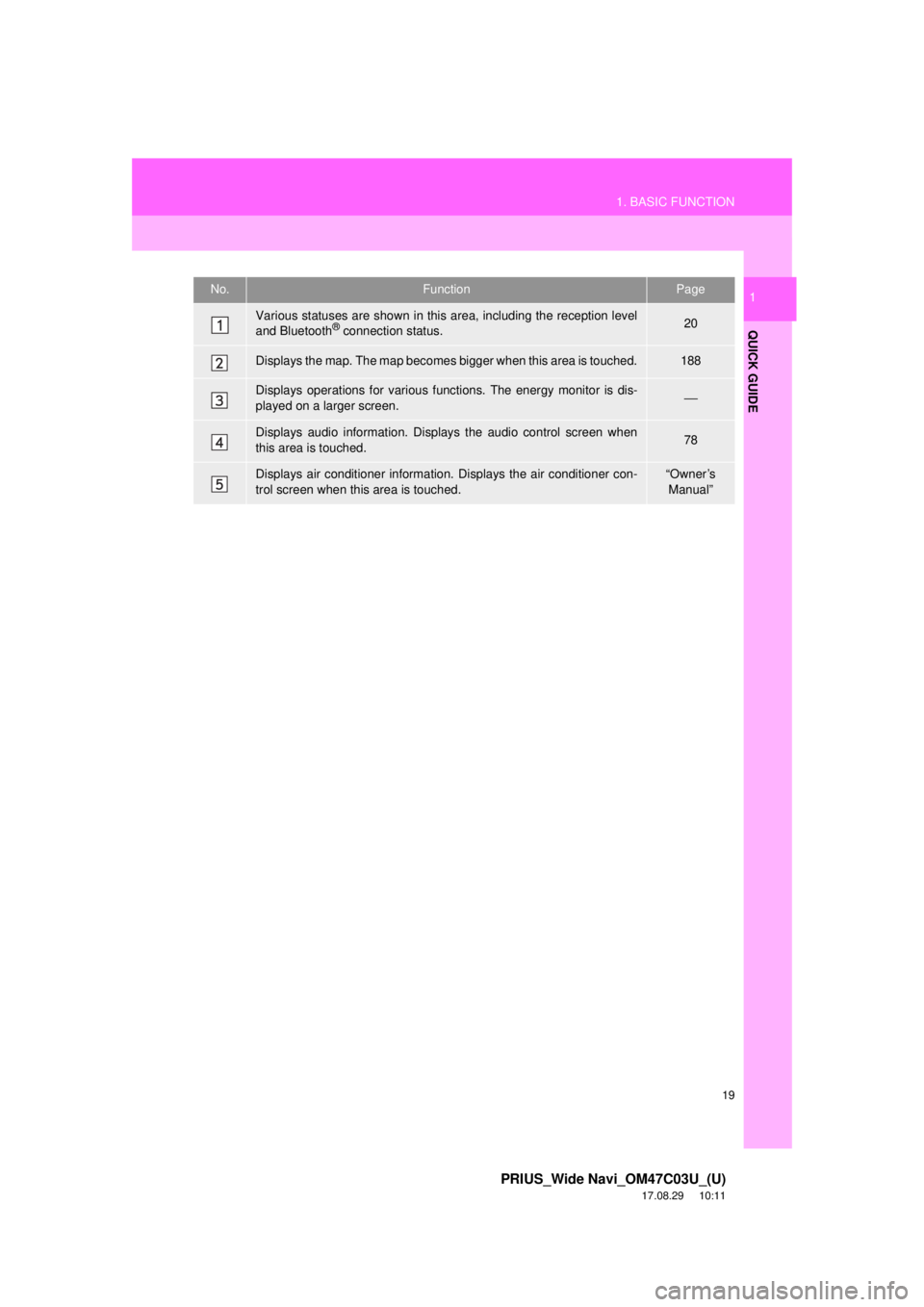
19
1. BASIC FUNCTION
PRIUS_Wide Navi_OM47C03U_(U)
17.08.29 10:11
QUICK GUIDE
1No.FunctionPage
Various statuses are shown in this area, including the reception level
and Bluetooth® connection status.20
Displays the map. The map becomes bigger when this area is touched.188
Displays operations for various f unctions. The energy monitor is dis-
played on a larger screen.⎯
Displays audio information. Displays the audio control screen when
this area is touched.78
Displays air conditioner information. Displays the air conditioner con-
trol screen when this area is touched.“Owner’s Manual”
Page 50 of 292
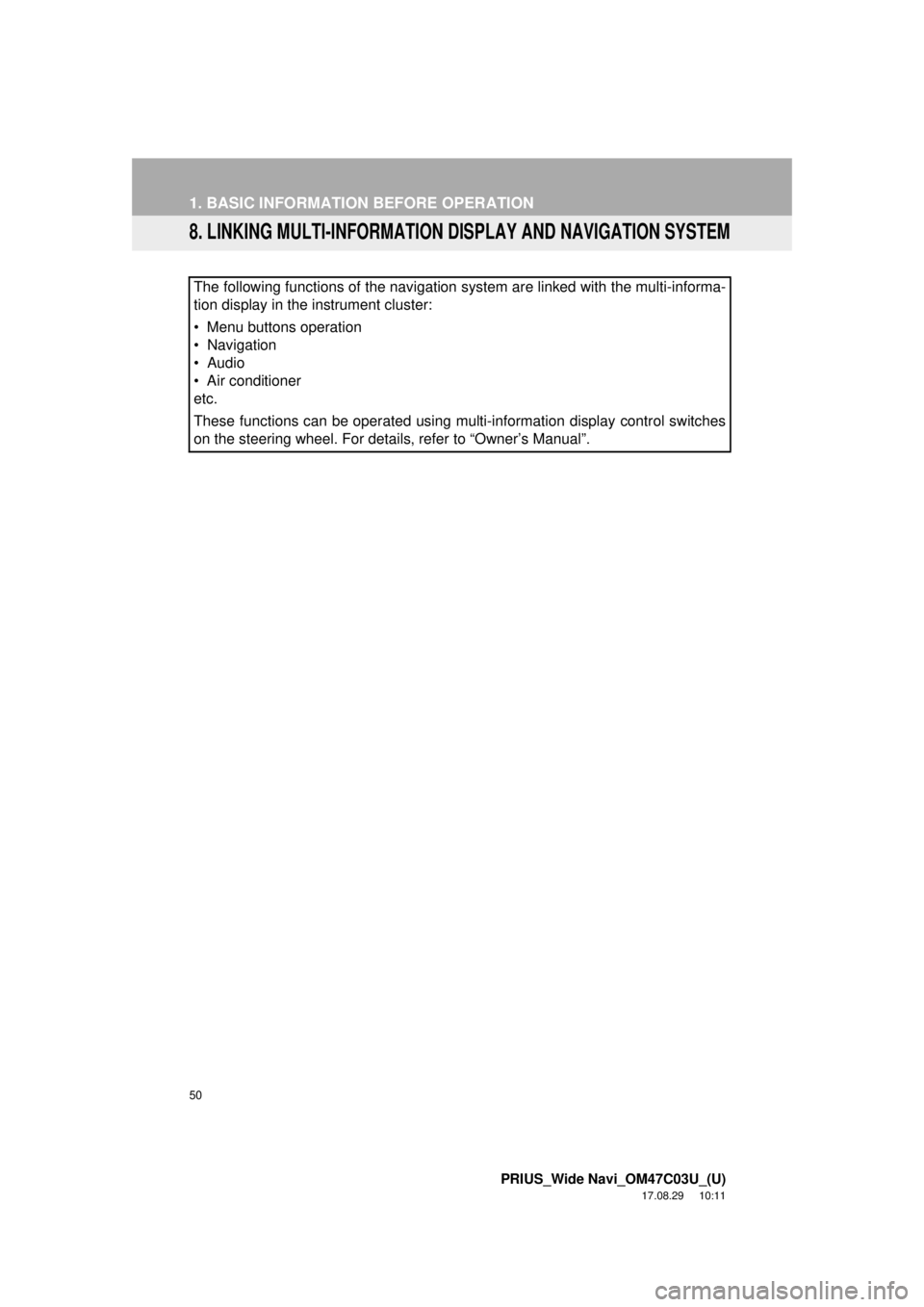
50
1. BASIC INFORMATION BEFORE OPERATION
PRIUS_Wide Navi_OM47C03U_(U)
17.08.29 10:11
8. LINKING MULTI-INFORMATION DISPLAY AND NAVIGATION SYSTEM
The following functions of the navigation system are linked with the multi-informa\
-
tion display in the instrument cluster:
• Menu buttons operation
• Navigation
• Audio
• Air conditioner
etc.
These functions can be operated using multi-information display control switches
on the steering wheel. For details, refer to “Owner’s Manual”.
Page 129 of 292
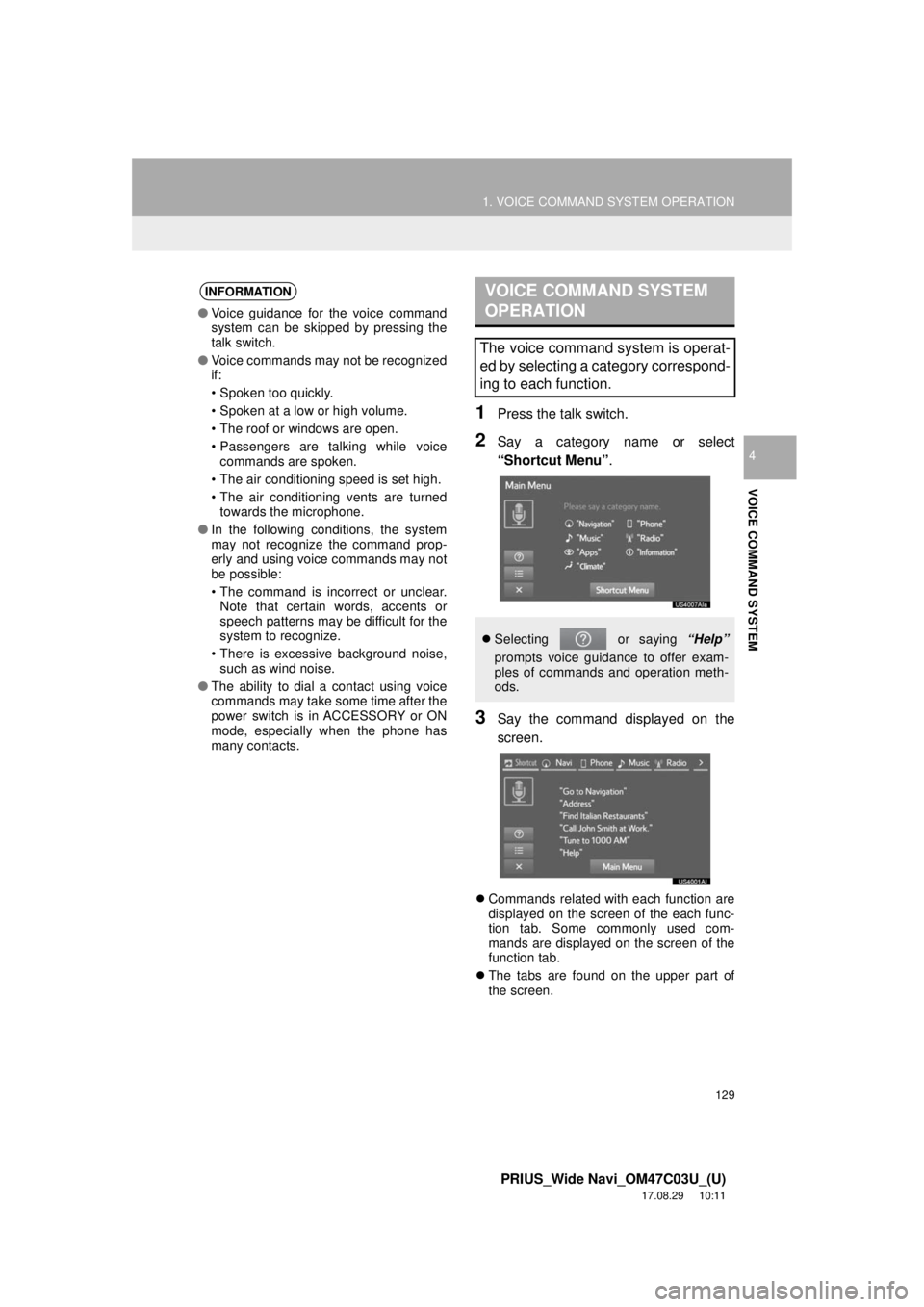
129
1. VOICE COMMAND SYSTEM OPERATION
PRIUS_Wide Navi_OM47C03U_(U)
17.08.29 10:11
VOICE COMMAND SYSTEM
4
1Press the talk switch.
2Say a category name or select
“Shortcut Menu”.
3Say the command displayed on the
screen.
Commands related with each function are
displayed on the screen of the each func-
tion tab. Some commonly used com-
mands are displayed on the screen of the
function tab.
The tabs are found on the upper part of
the screen.
INFORMATION
● Voice guidance for the voice command
system can be skipped by pressing the
talk switch.
● Voice commands may not be recognized
if:
• Spoken too quickly.
• Spoken at a low or high volume.
• The roof or windows are open.
• Passengers are talking while voice
commands are spoken.
• The air conditioning speed is set high.
• The air conditioning vents are turned towards the microphone.
● In the following conditions, the system
may not recognize the command prop-
erly and using voice commands may not
be possible:
• The command is incorrect or unclear.
Note that certain words, accents or
speech patterns may be difficult for the
system to recognize.
• There is excessive background noise, such as wind noise.
● The ability to dial a contact using voice
commands may take some time after the
power switch is in ACCESSORY or ON
mode, especially when the phone has
many contacts.
VOICE COMMAND SYSTEM
OPERATION
The voice command system is operat-
ed by selecting a category correspond-
ing to each function.
Selecting or saying “Help”
prompts voice guidance to offer exam-
ples of commands and operation meth-
ods.
Page 139 of 292
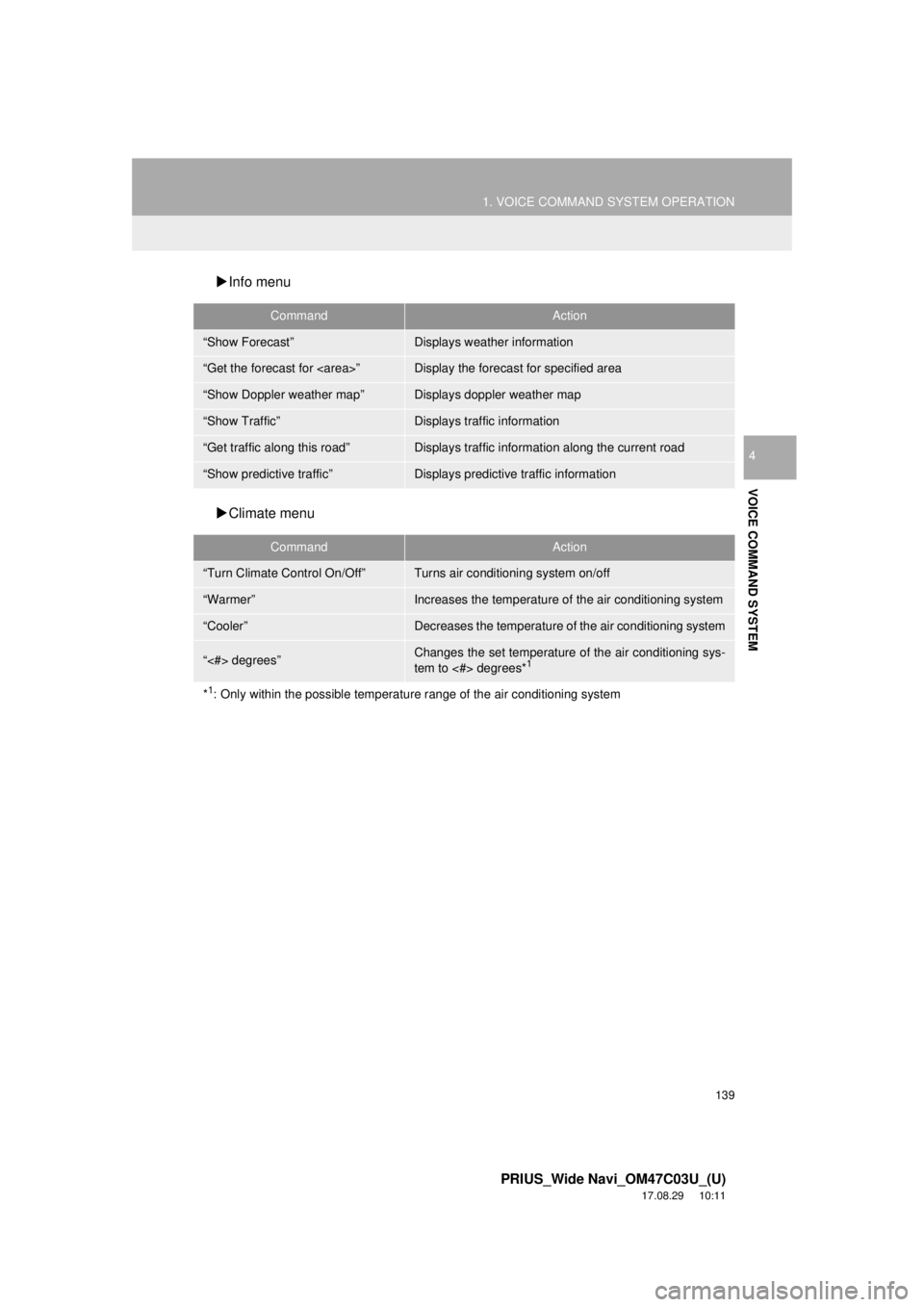
139
1. VOICE COMMAND SYSTEM OPERATION
PRIUS_Wide Navi_OM47C03U_(U)
17.08.29 10:11
VOICE COMMAND SYSTEM
4
Info menu
Climate menu
CommandAction
“Show Forecast”Displays weather information
“Get the forecast for ”Display the forecast for specified area
“Show Doppler weather map”Displays doppler weather map
“Show Traffic”Displays traffic information
“Get traffic along this road”Displays traffic information along the current road
“Show predictive traffic”Displays predictive traffic information
CommandAction
“Turn Climate Control On/Off”Turns air conditioning system on/off
“Warmer”Increases the temperature of the air conditioning system
“Cooler”Decreases the temperature of the air conditioning system
“<#> degrees”Changes the set temperature of the air conditioning sys-
tem to <#> degrees*1
*1: Only within the possible temperature range of the air conditioning system
Page 141 of 292
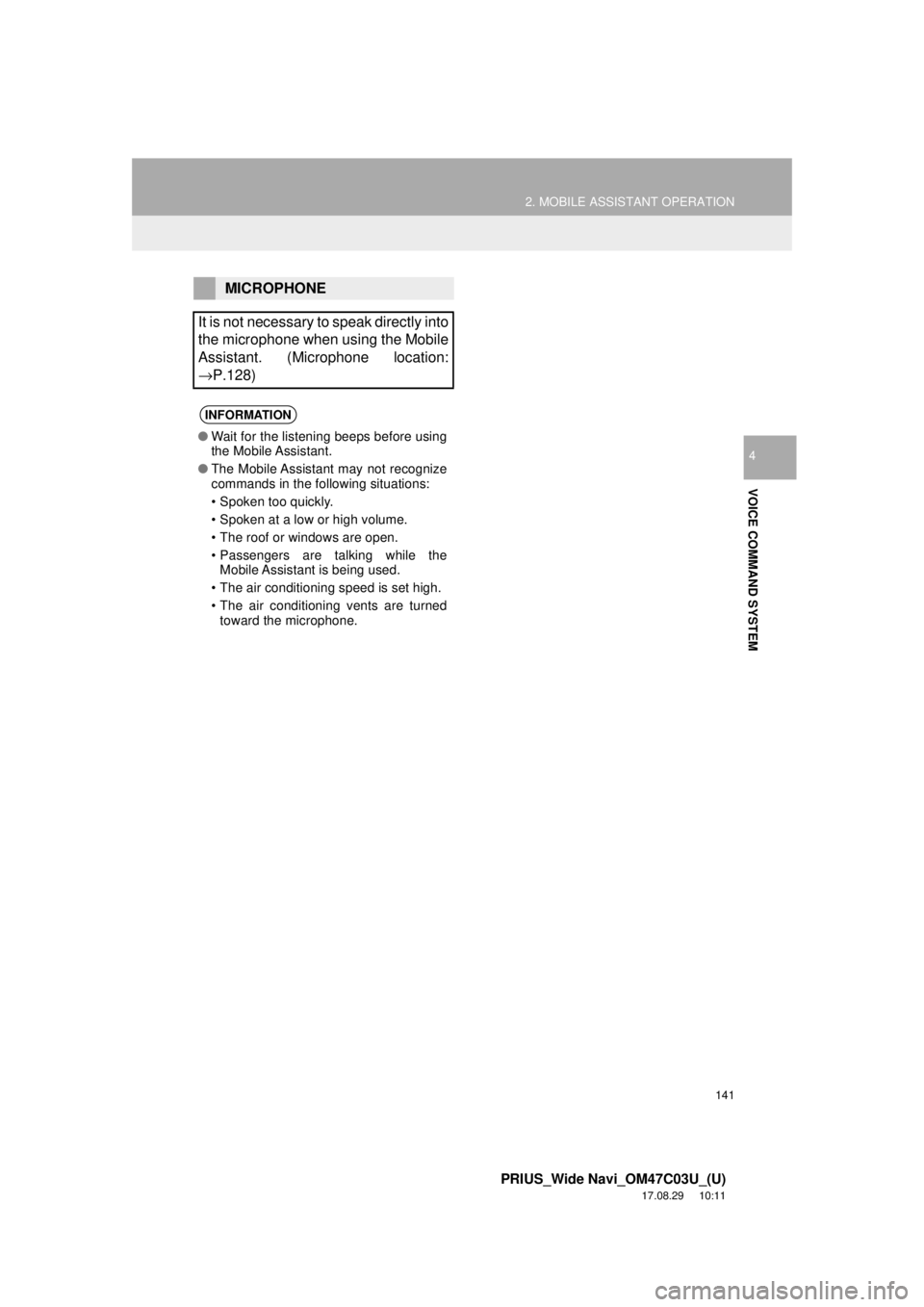
141
2. MOBILE ASSISTANT OPERATION
PRIUS_Wide Navi_OM47C03U_(U)
17.08.29 10:11
VOICE COMMAND SYSTEM
4
MICROPHONE
It is not necessary to speak directly into
the microphone when using the Mobile
Assistant. (Microphone location:
→P.128)
INFORMATION
● Wait for the listening beeps before using
the Mobile Assistant.
● The Mobile Assistant may not recognize
commands in the following situations:
• Spoken too quickly.
• Spoken at a low or high volume.
• The roof or windows are open.
• Passengers are talking while the
Mobile Assistant is being used.
• The air conditioning speed is set high.
• The air conditioning vents are turned toward the microphone.
Page 152 of 292
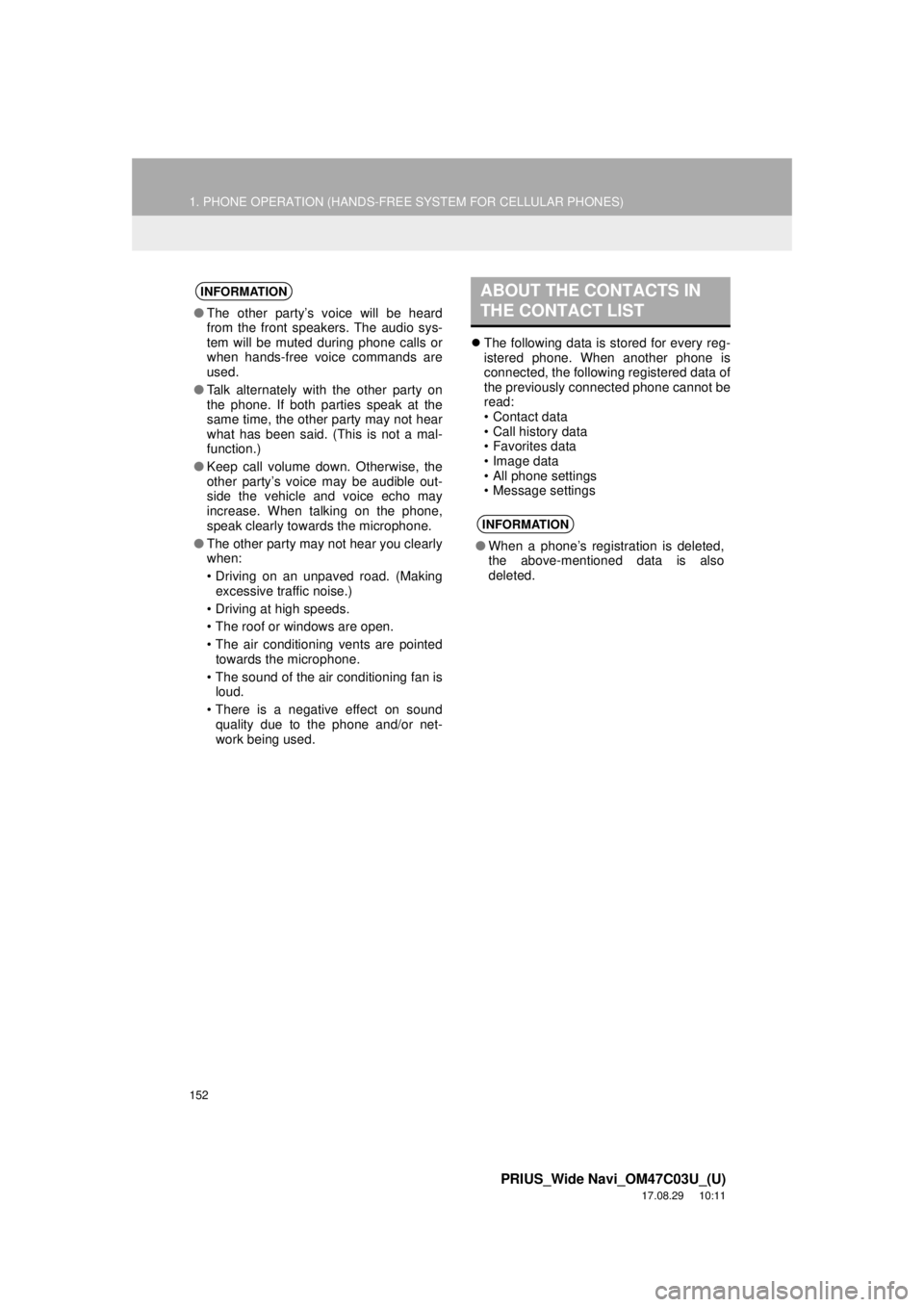
152
1. PHONE OPERATION (HANDS-FREE SYSTEM FOR CELLULAR PHONES)
PRIUS_Wide Navi_OM47C03U_(U)
17.08.29 10:11
The following data is stored for every reg-
istered phone. When another phone is
connected, the following registered data of
the previously connected phone cannot be
read:
• Contact data
• Call history data
• Favorites data
• Image data
• All phone settings
• Message settings
INFORMATION
●The other party’s voice will be heard
from the front speakers. The audio sys-
tem will be muted during phone calls or
when hands-free voice commands are
used.
● Talk alternately with the other party on
the phone. If both parties speak at the
same time, the other party may not hear
what has been said. (This is not a mal-
function.)
● Keep call volume down. Otherwise, the
other party’s voice may be audible out-
side the vehicle and voice echo may
increase. When talking on the phone,
speak clearly towards the microphone.
● The other party may not hear you clearly
when:
• Driving on an unpaved road. (Making
excessive traffic noise.)
• Driving at high speeds.
• The roof or windows are open.
• The air conditioning vents are pointed towards the microphone.
• The sound of the air conditioning fan is loud.
• There is a negative effect on sound quality due to the phone and/or net-
work being used.
ABOUT THE CONTACTS IN
THE CONTACT LIST
INFORMATION
● When a phone’s registration is deleted,
the above-mentioned data is also
deleted.
Page 233 of 292
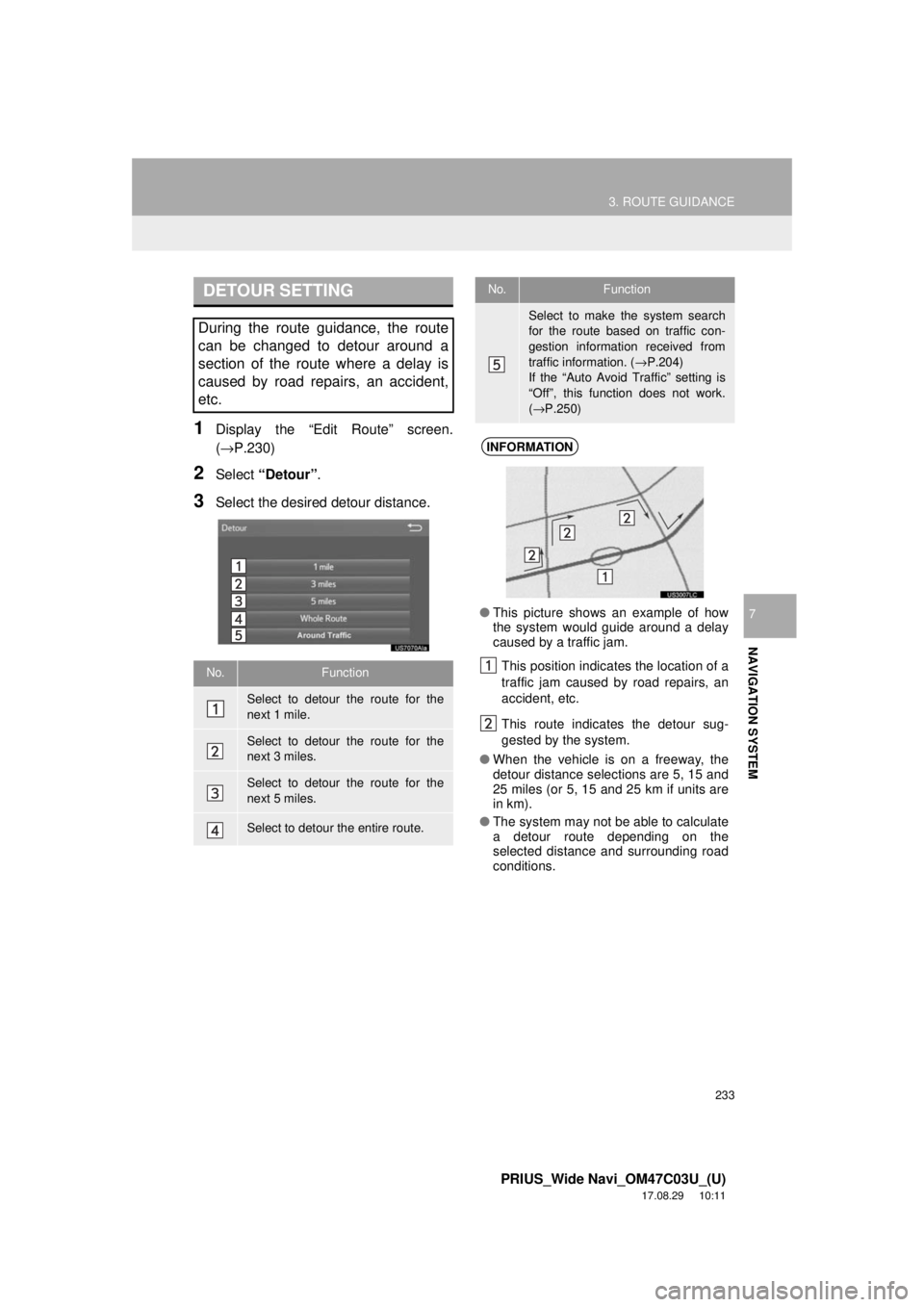
233
3. ROUTE GUIDANCE
PRIUS_Wide Navi_OM47C03U_(U)
17.08.29 10:11
NAVIGATION SYSTEM
7
1Display the “Edit Route” screen.
(→P.230)
2Select “Detour” .
3Select the desired detour distance.
DETOUR SETTING
During the route guidance, the route
can be changed to detour around a
section of the route where a delay is
caused by road repairs, an accident,
etc.
No.Function
Select to detour the route for the
next 1 mile.
Select to detour the route for the
next 3 miles.
Select to detour the route for the
next 5 miles.
Select to detour the entire route.
Select to make the system search
for the route based on traffic con-
gestion information received from
traffic information. ( →P.204)
If the “Auto Avoid Traffic” setting is
“Off”, this function does not work.
( → P.250)
INFORMATION
● This picture shows an example of how
the system would guide around a delay
caused by a traffic jam.
This position indicates the location of a
traffic jam caused by road repairs, an
accident, etc.
This route indicates the detour sug-
gested by the system.
● When the vehicle is on a freeway, the
detour distance selections are 5, 15 and
25 miles (or 5, 15 and 25 km if units are
in km).
● The system may not be able to calculate
a detour route depending on the
selected distance and surrounding road
conditions.
No.Function