steering TOYOTA PRIUS 2018 Accessories, Audio & Navigation (in English)
[x] Cancel search | Manufacturer: TOYOTA, Model Year: 2018, Model line: PRIUS, Model: TOYOTA PRIUS 2018Pages: 292, PDF Size: 5.8 MB
Page 9 of 292
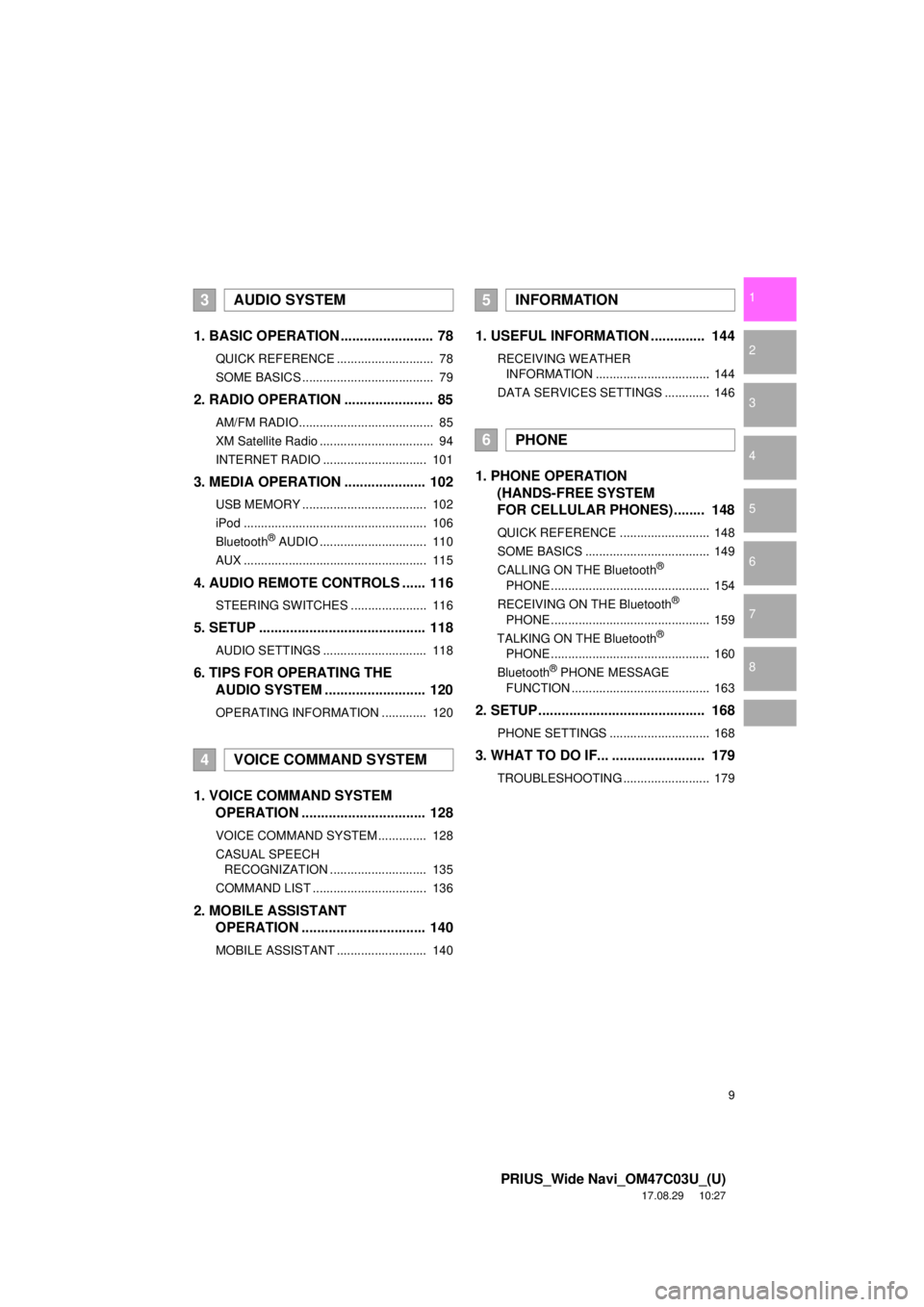
9
PRIUS_Wide Navi_OM47C03U_(U)
17.08.29 10:27
1
2
3
4
5
6
7
8
1. BASIC OPERATION ........................ 78
QUICK REFERENCE ............................ 78
SOME BASICS ...................................... 79
2. RADIO OPERATION ....................... 85
AM/FM RADIO....................................... 85
XM Satellite Radio ................................. 94
INTERNET RADIO .............................. 101
3. MEDIA OPERATION ..................... 102
USB MEMORY .................................... 102
iPod ..................................................... 106
Bluetooth
® AUDIO ............................... 110
AUX ..................................................... 115
4. AUDIO REMOTE CONTROLS ...... 116
STEERING SWITCHES ...................... 116
5. SETUP ........................................... 118
AUDIO SETTINGS .............................. 118
6. TIPS FOR OPERATING THE AUDIO SYSTEM ........ .................. 120
OPERATING INFORMATION ............. 120
1. VOICE COMMAND SYSTEM
OPERATION ................................ 128
VOICE COMMAND SYSTEM .............. 128
CASUAL SPEECH
RECOGNIZATION ............................ 135
COMMAND LIST ................................. 136
2. MOBILE ASSISTANT OPERATION ................................ 140
MOBILE ASSISTANT .......................... 140
1. USEFUL INFORMATION .............. 144
RECEIVING WEATHER
INFORMATION ................................. 144
DATA SERVICES SETTINGS ............. 146
1. PHONE OPERATION (HANDS-FREE SYSTEM
FOR CELLULAR PHONES)........ 148
QUICK REFERENCE .......................... 148
SOME BASICS .................................... 149
CALLING ON THE Bluetooth
®
PHONE .............................................. 154
RECEIVING ON THE Bluetooth
®
PHONE .............................................. 159
TALKING ON THE Bluetooth
®
PHONE .............................................. 160
Bluetooth
® PHONE MESSAGE
FUNCTION ........................................ 163
2. SETUP........................................... 168
PHONE SETTINGS ............................. 168
3. WHAT TO DO IF... ........................ 179
TROUBLESHOOTING ......................... 179
3AUDIO SYSTEM
4VOICE COMMAND SYSTEM
5INFORMATION
6PHONE
Page 50 of 292
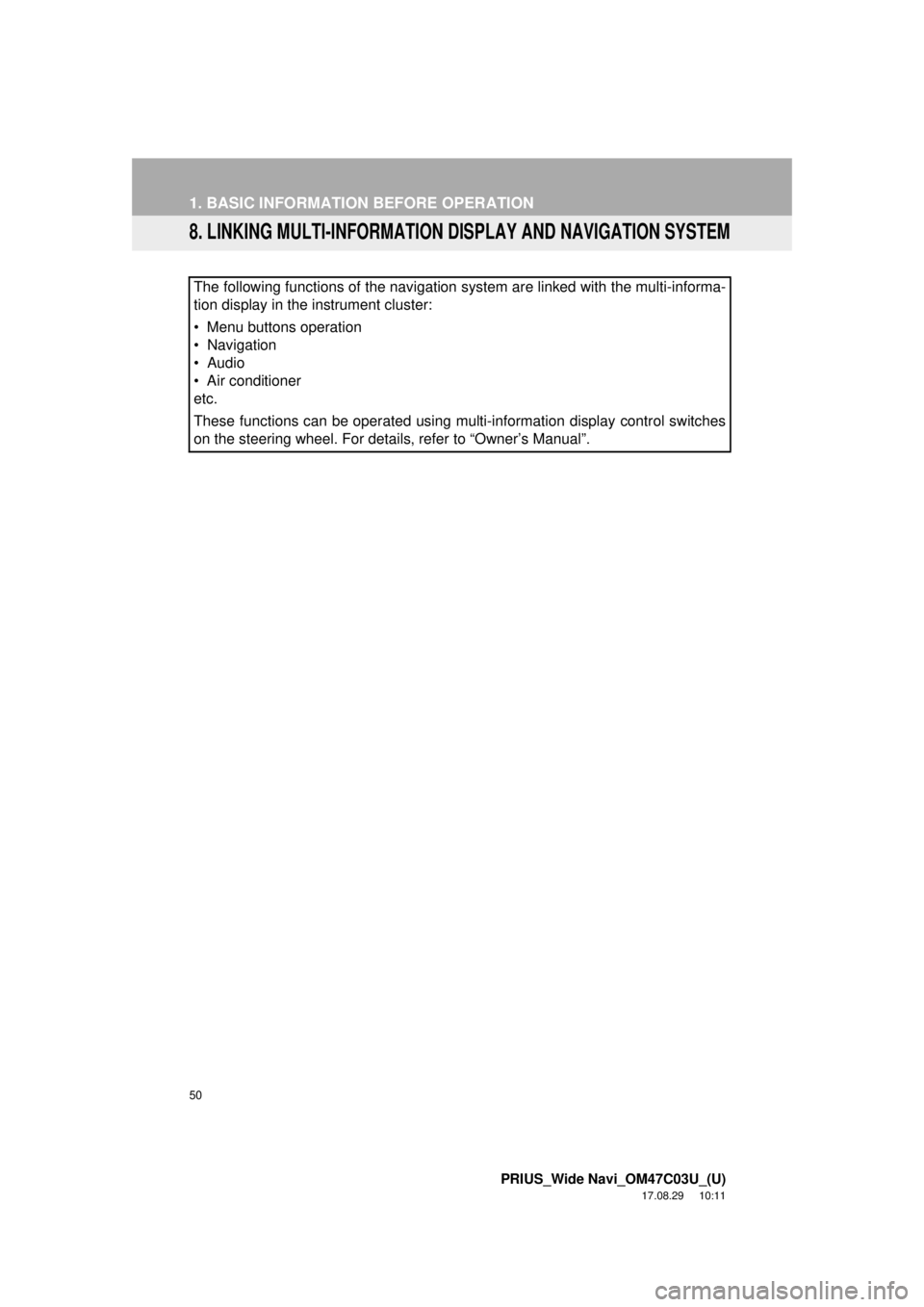
50
1. BASIC INFORMATION BEFORE OPERATION
PRIUS_Wide Navi_OM47C03U_(U)
17.08.29 10:11
8. LINKING MULTI-INFORMATION DISPLAY AND NAVIGATION SYSTEM
The following functions of the navigation system are linked with the multi-informa\
-
tion display in the instrument cluster:
• Menu buttons operation
• Navigation
• Audio
• Air conditioner
etc.
These functions can be operated using multi-information display control switches
on the steering wheel. For details, refer to “Owner’s Manual”.
Page 51 of 292
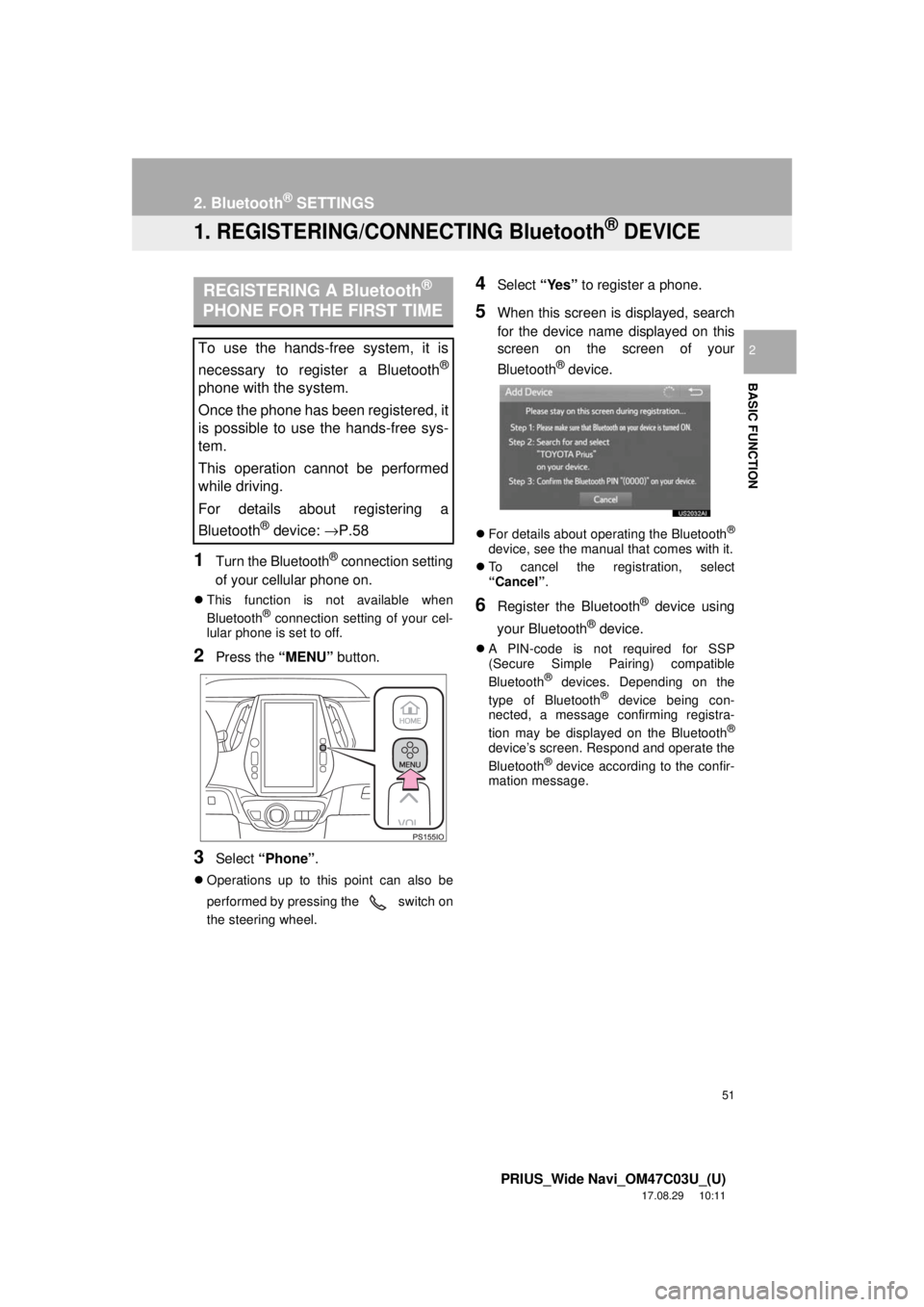
51
PRIUS_Wide Navi_OM47C03U_(U)
17.08.29 10:11
BASIC FUNCTION
2
2. Bluetooth® SETTINGS
1. REGISTERING/CONNECTING Bluetooth® DEVICE
1Turn the Bluetooth® connection setting
of your cellular phone on.
This function is not available when
Bluetooth® connection setting of your cel-
lular phone is set to off.
2Press the “MENU” button.
3Select “Phone” .
Operations up to this point can also be
performed by pressing the switch on
the steering wheel.
4Select “Yes” to register a phone.
5When this screen is displayed, search
for the device name displayed on this
screen on the screen of your
Bluetooth
® device.
For details about operating the Bluetooth®
device, see the manual that comes with it.
To cancel the registration, select
“Cancel” .
6Register the Bluetooth® device using
your Bluetooth
® device.
A PIN-code is not required for SSP
(Secure Simple Pairing) compatible
Bluetooth
® devices. Depending on the
type of Bluetooth® device being con-
nected, a message confirming registra-
tion may be displayed on the Bluetooth
®
device’s screen. Respond and operate the
Bluetooth® device according to the confir-
mation message.
REGISTERING A Bluetooth®
PHONE FOR THE FIRST TIME
To use the hands-free system, it is
necessary to register a Bluetooth
®
phone with the system.
Once the phone has been registered, it
is possible to use the hands-free sys-
tem.
This operation cannot be performed
while driving.
For details about registering a
Bluetooth
® device: →P.58
Page 77 of 292
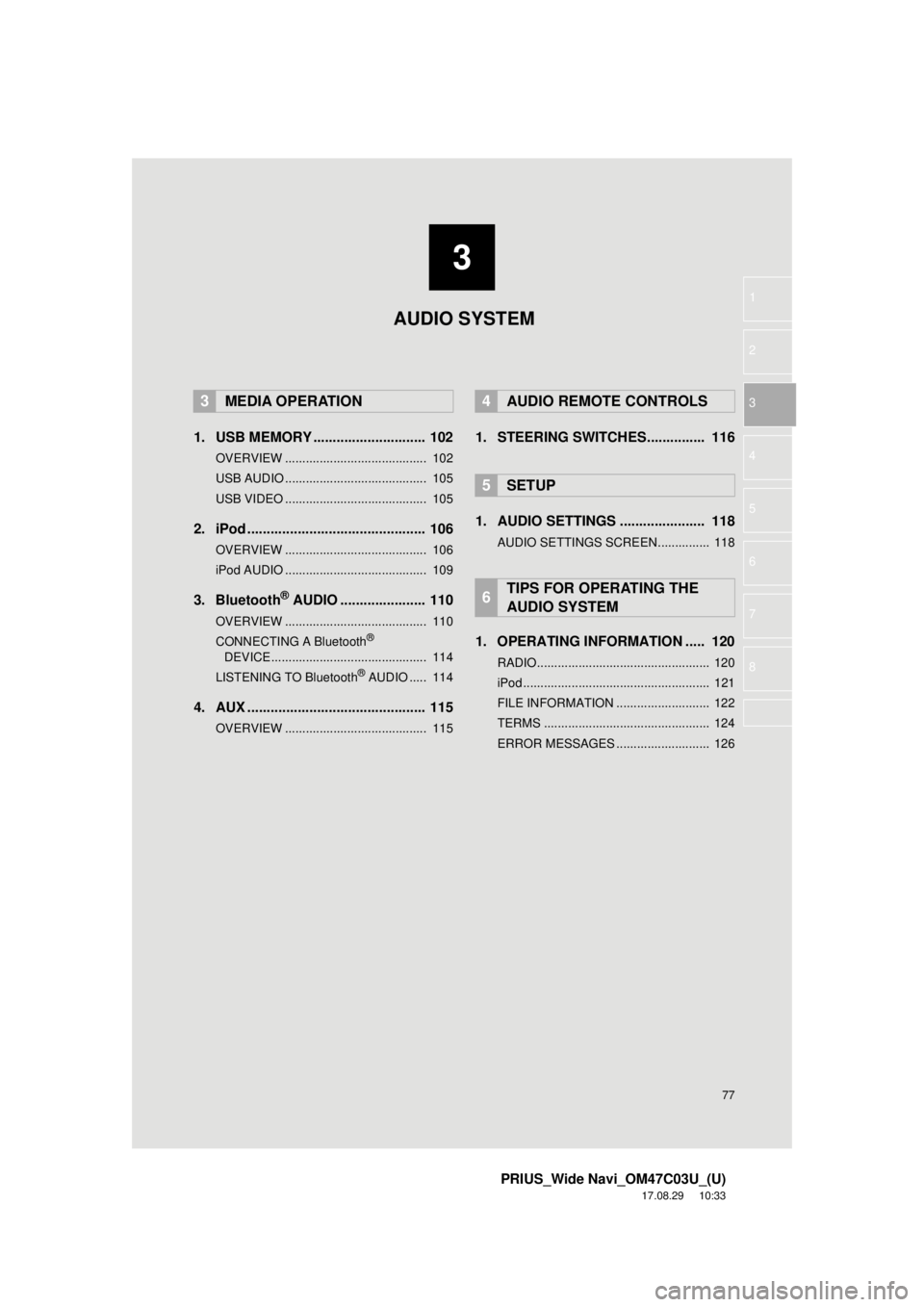
3
77
PRIUS_Wide Navi_OM47C03U_(U)
17.08.29 10:33
1
2
3
4
5
6
7
8
1. USB MEMORY ............................. 102
OVERVIEW ......................................... 102
USB AUDIO ......................................... 105
USB VIDEO ......................................... 105
2. iPod .............................................. 106
OVERVIEW ......................................... 106
iPod AUDIO ......................................... 109
3. Bluetooth® AUDIO ...................... 110
OVERVIEW ......................................... 110
CONNECTING A Bluetooth®
DEVICE ............................................. 114
LISTENING TO Bluetooth
® AUDIO ..... 114
4. AUX .............................................. 115
OVERVIEW ......................................... 115
1. STEERING SWITCHES............... 116
1. AUDIO SETTINGS ...................... 118
AUDIO SETTINGS SCREEN............... 118
1. OPERATING INFORMATION ..... 120
RADIO.................................................. 120
iPod ...................................................... 121
FILE INFORMATION ........................... 122
TERMS ................................................ 124
ERROR MESSAGES ........................... 126
3MEDIA OPERATION4AUDIO REMOTE CONTROLS
5SETUP
6TIPS FOR OPERATING THE
AUDIO SYSTEM
AUDIO SYSTEM
Page 78 of 292
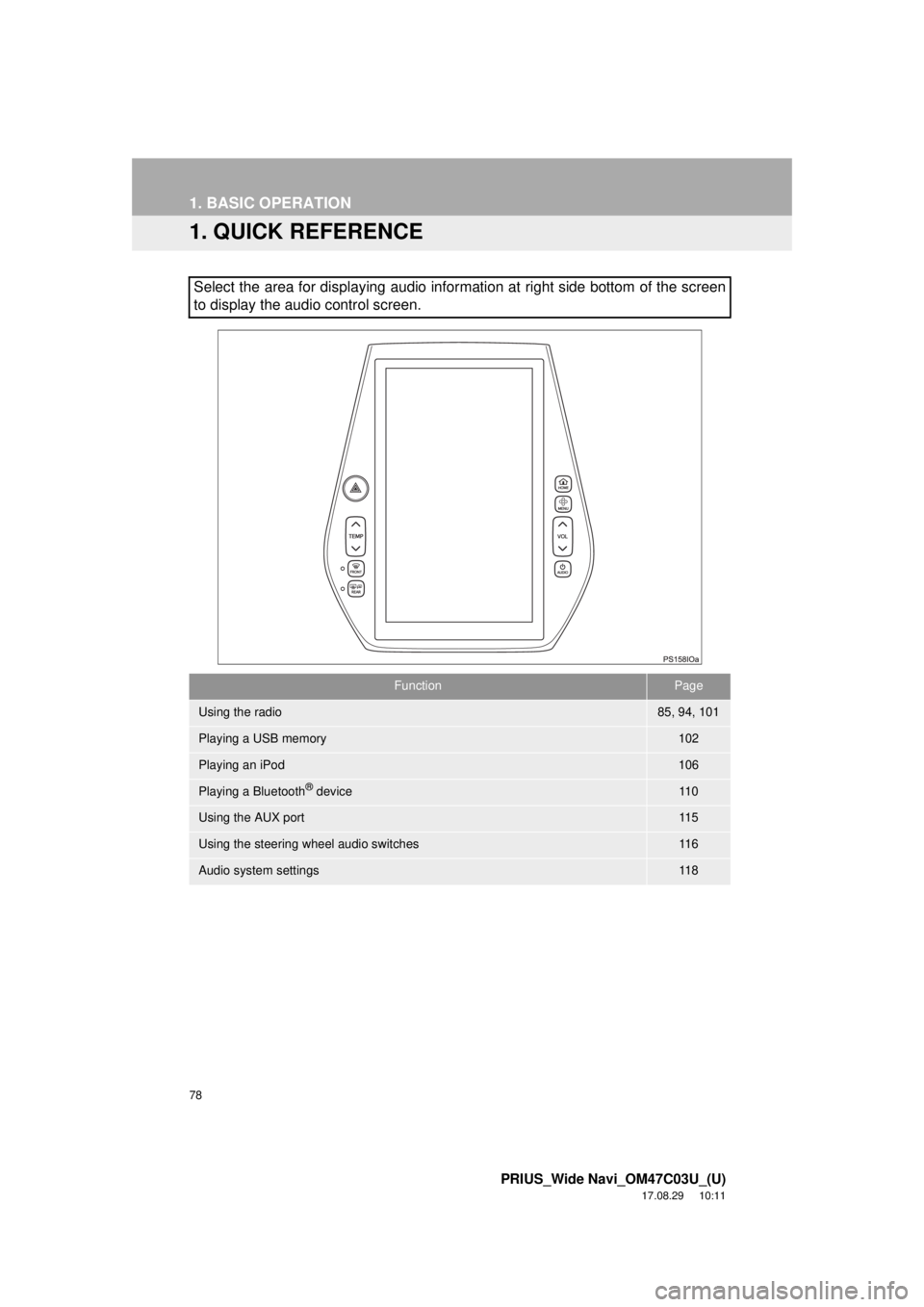
78
PRIUS_Wide Navi_OM47C03U_(U)
17.08.29 10:11
1. BASIC OPERATION
1. QUICK REFERENCE
Select the area for displaying audio information at right side bottom of the screen
to display the audio control screen.
FunctionPage
Using the radio85, 94, 101
Playing a USB memory102
Playing an iPod106
Playing a Bluetooth® device11 0
Using the AUX port11 5
Using the steering wheel audio switches11 6
Audio system settings11 8
Page 101 of 292
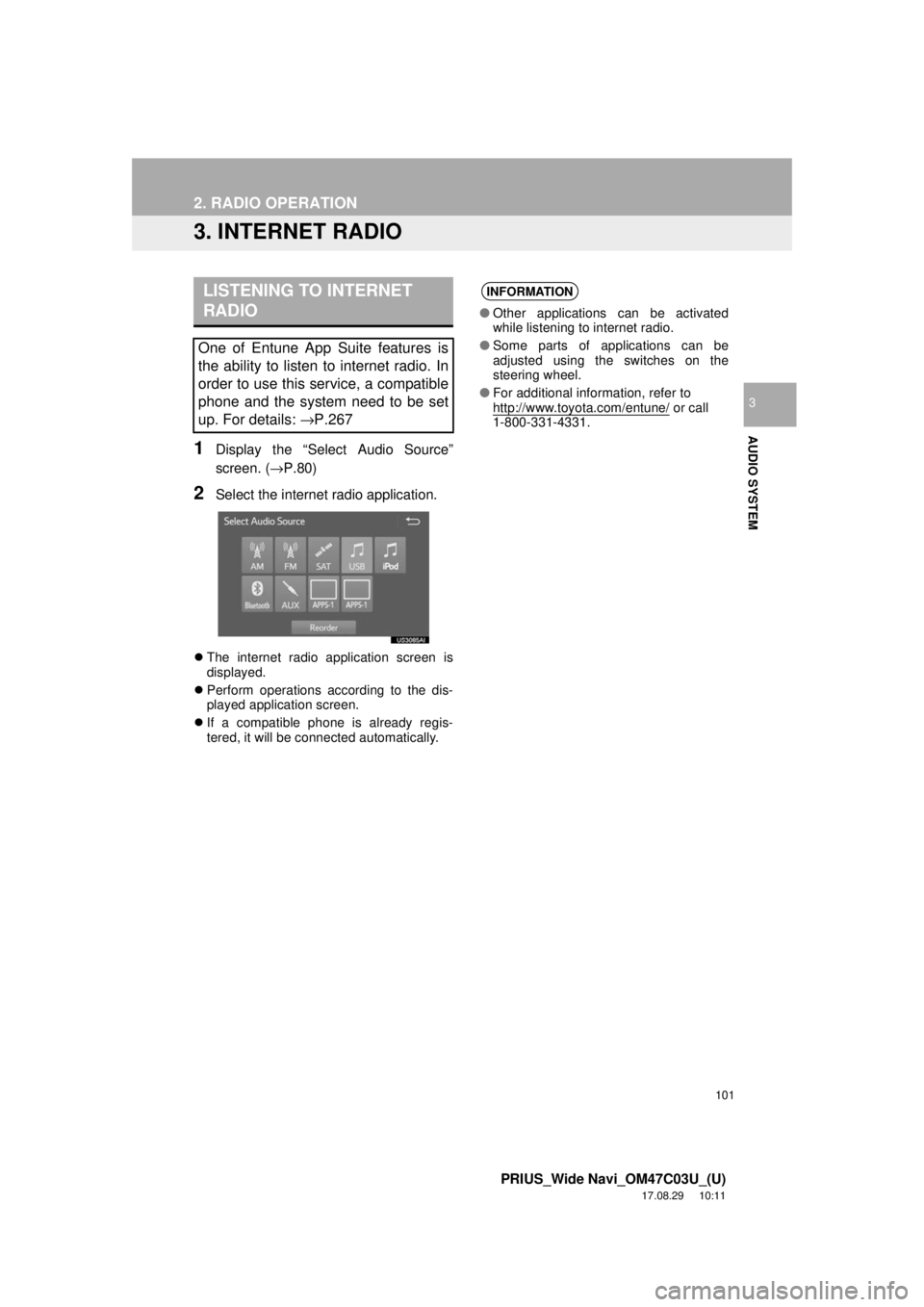
101
2. RADIO OPERATION
PRIUS_Wide Navi_OM47C03U_(U)
17.08.29 10:11
AUDIO SYSTEM
3
3. INTERNET RADIO
1Display the “Select Audio Source”
screen. (→P.80)
2Select the internet radio application.
The internet radio application screen is
displayed.
Perform operations according to the dis-
played application screen.
If a compatible phone is already regis-
tered, it will be connected automatically.
LISTENING TO INTERNET
RADIO
One of Entune App Suite features is
the ability to listen to internet radio. In
order to use this service, a compatible
phone and the system need to be set
up. For details: →P.267
INFORMATION
●Other applications can be activated
while listening to internet radio.
● Some parts of applications can be
adjusted using the switches on the
steering wheel.
● For additional information, refer to
http://www.toyota.com/entune/
or call
1-800-331-4331.
Page 116 of 292
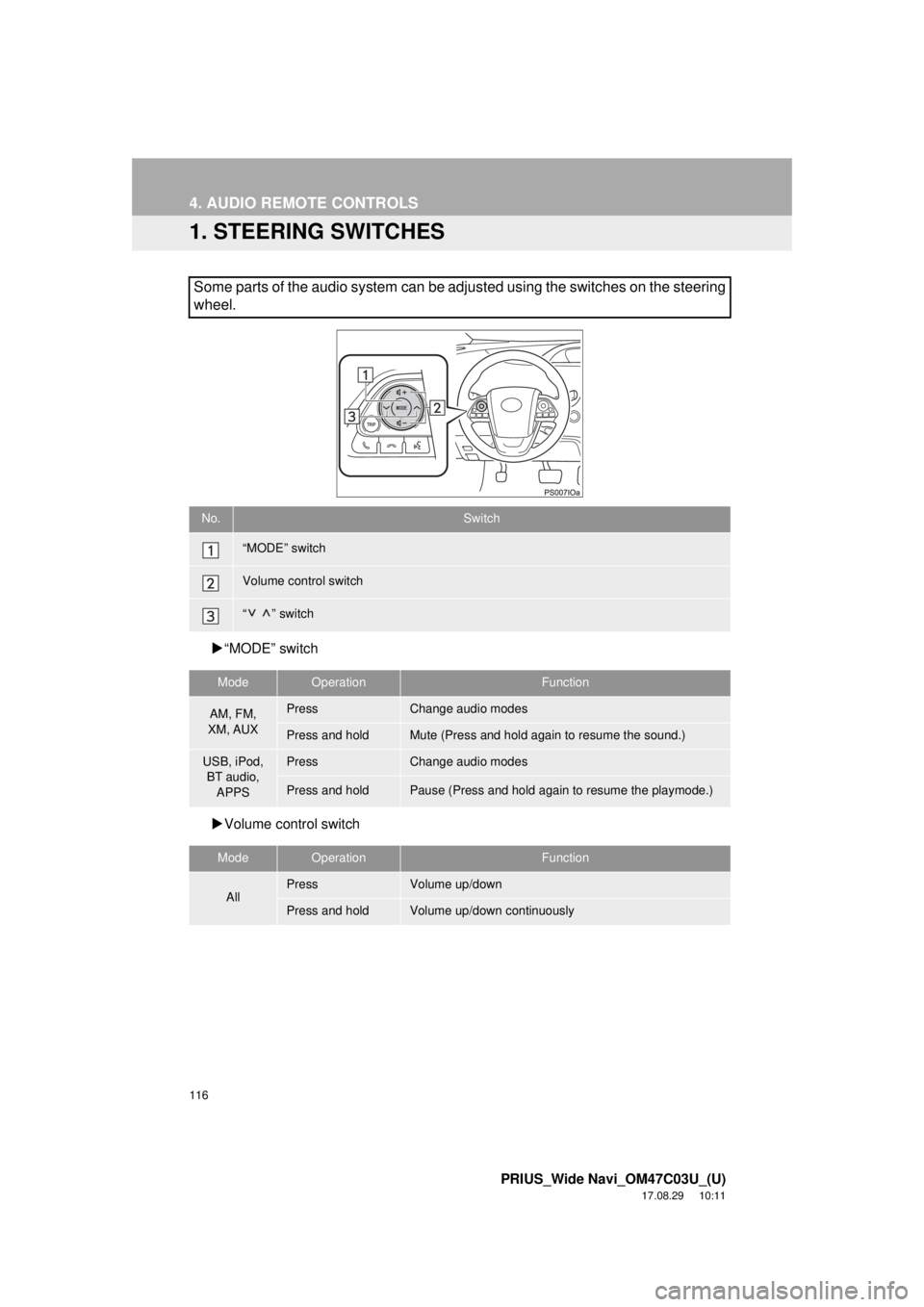
116
PRIUS_Wide Navi_OM47C03U_(U)
17.08.29 10:11
4. AUDIO REMOTE CONTROLS
1. STEERING SWITCHES
“MODE” switch
Volume cont rol switch
Some parts of the audio system can be adjusted using the switches on the steering
wheel.
No.Switch
“MODE” switch
Volume control switch
“” switch
ModeOperationFunction
AM, FM,
XM, AUXPressChange audio modes
Press and holdMute (Press and hold again to resume the sound.)
USB, iPod, BT audio,
APPSPressChange audio modes
Press and holdPause (Press and hold again to resume the playmode.)
ModeOperationFunction
AllPressVolume up/down
Press and holdVolume up/down continuously
Page 128 of 292
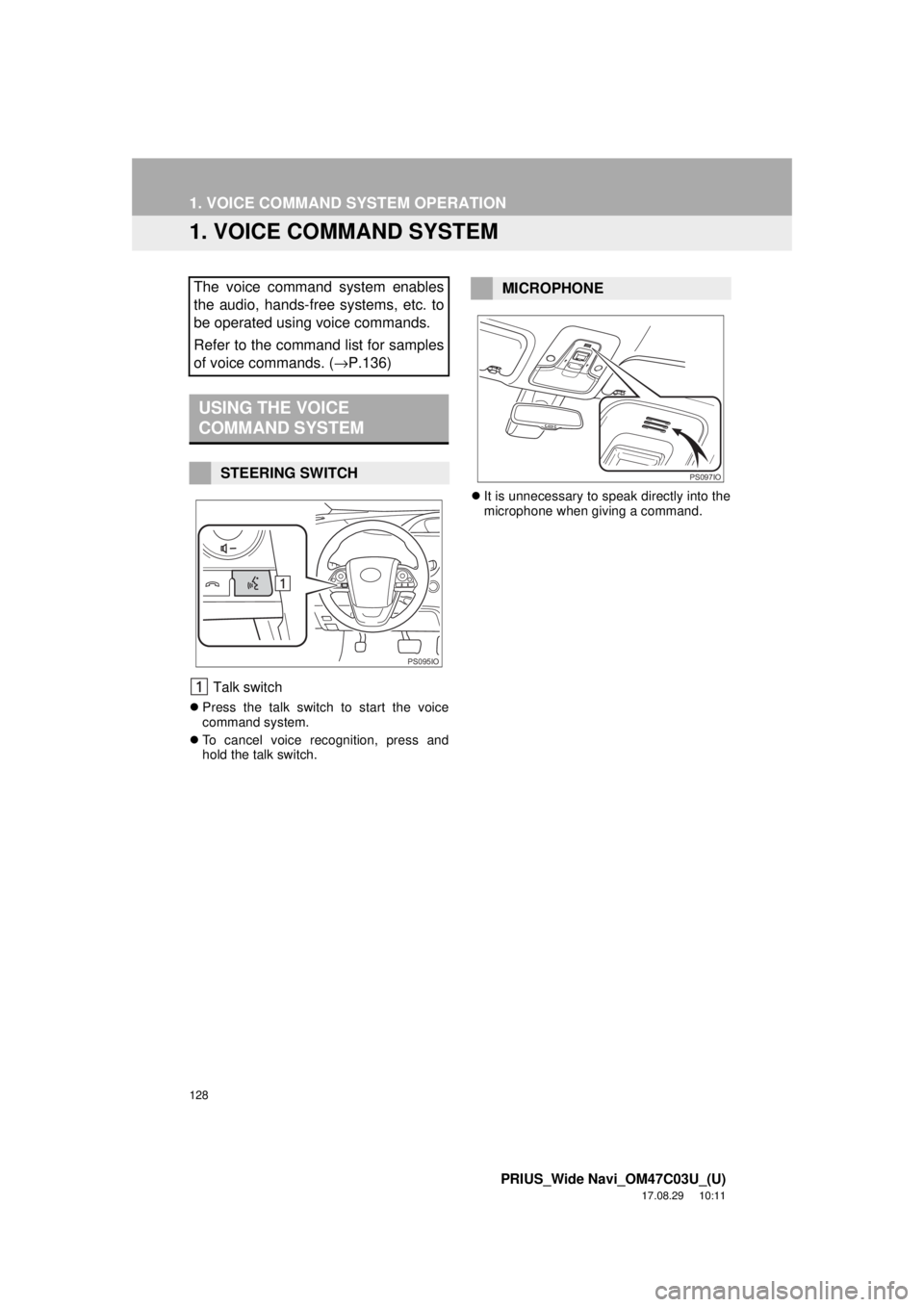
128
PRIUS_Wide Navi_OM47C03U_(U)
17.08.29 10:11
1. VOICE COMMAND SYSTEM OPERATION
1. VOICE COMMAND SYSTEM
Talk switch
Press the talk switch to start the voice
command system.
To cancel voice recognition, press and
hold the talk switch.
It is unnecessary to speak directly into the
microphone when giving a command.
The voice command system enables
the audio, hands-free systems, etc. to
be operated using voice commands.
Refer to the command list for samples
of voice commands. ( →P.136)
USING THE VOICE
COMMAND SYSTEM
STEERING SWITCH
PS095IO
MICROPHONE
PS097IO
Page 134 of 292
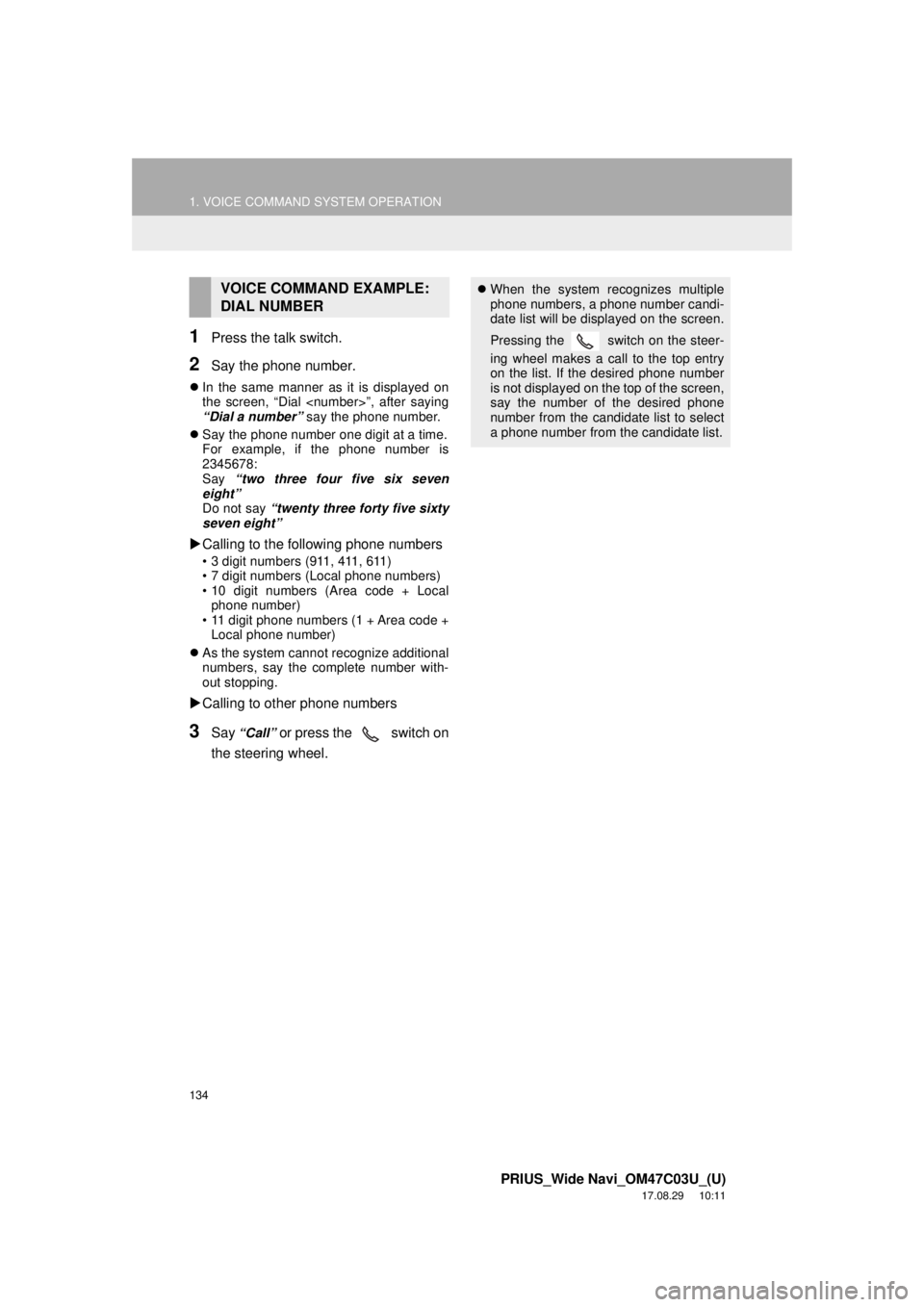
134
1. VOICE COMMAND SYSTEM OPERATION
PRIUS_Wide Navi_OM47C03U_(U)
17.08.29 10:11
1Press the talk switch.
2Say the phone number.
In the same manner as it is displayed on
the screen, “Dial
“Dial a number” say the phone number.
Say the phone number one digit at a time.
For example, if the phone number is
2345678:
Say “two three four five six seven
eight”
Do not say “twenty three forty five sixty
seven eight”
Calling to the following phone numbers
• 3 digit numbers (911, 411, 611)
• 7 digit numbers (Local phone numbers)
• 10 digit numbers (Area code + Local
phone number)
• 11 digit phone numbers (1 + Area code + Local phone number)
As the system cannot recognize additional
numbers, say the complete number with-
out stopping.
Calling to other phone numbers
3Say “Call” or press the switch on
the steering wheel.
VOICE COMMAND EXAMPLE:
DIAL NUMBER When the system recognizes multiple
phone numbers, a phone number candi-
date list will be displayed on the screen.
Pressing the
switch on the steer-
ing wheel makes a call to the top entry
on the list. If the desired phone number
is not displayed on the top of the screen,
say the number of the desired phone
number from the candidate list to select
a phone number from the candidate list.
Page 140 of 292
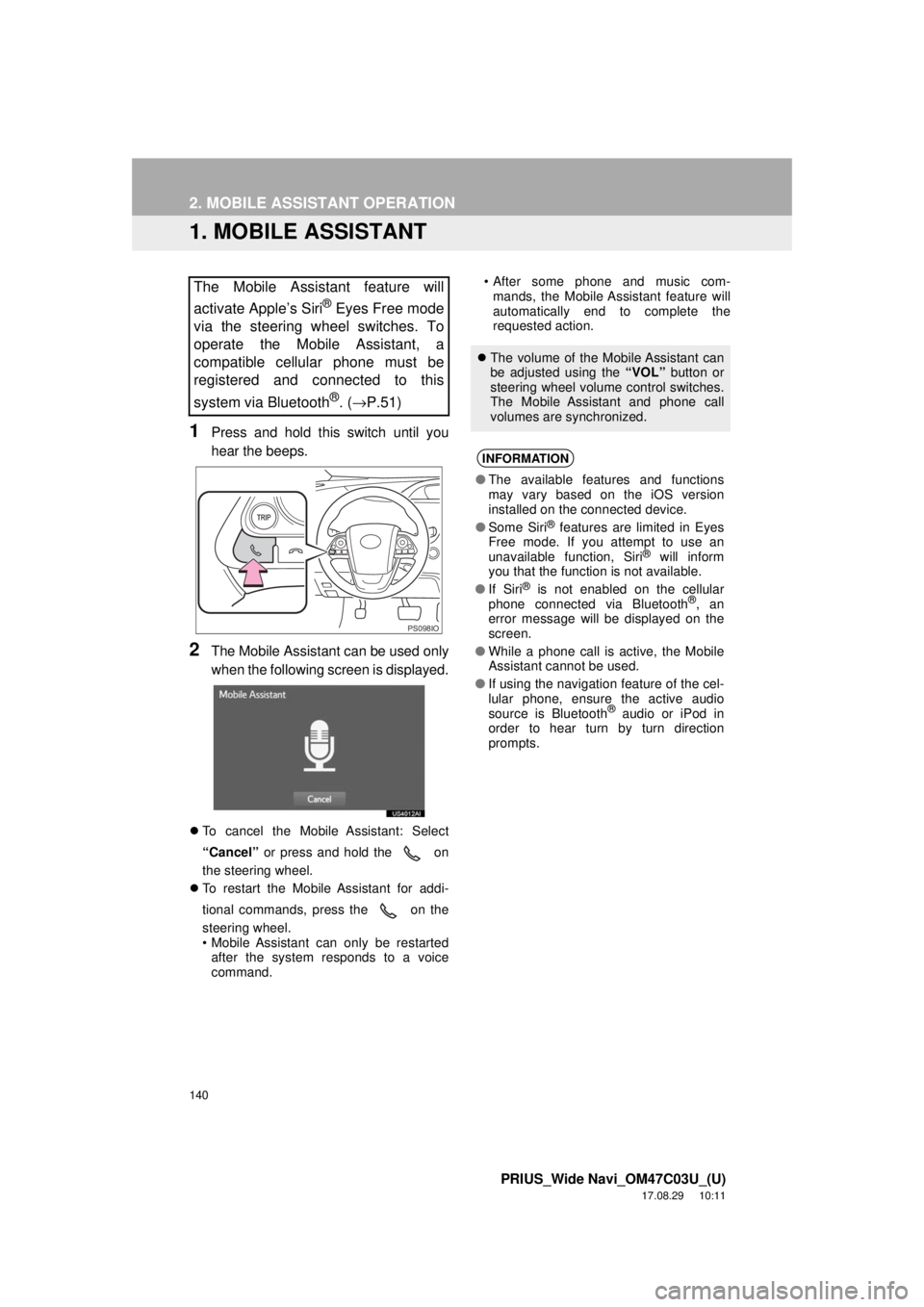
140
PRIUS_Wide Navi_OM47C03U_(U)
17.08.29 10:11
2. MOBILE ASSISTANT OPERATION
1. MOBILE ASSISTANT
1Press and hold this switch until you
hear the beeps.
2The Mobile Assistant can be used only
when the following screen is displayed.
To cancel the Mobile Assistant: Select
“Cancel” or press and hold the on
the steering wheel.
To restart the Mobile Assistant for addi-
tional commands, press the on the
steering wheel.
• Mobile Assistant can only be restarted
after the system responds to a voice
command. • After some phone and music com-
mands, the Mobile Assistant feature will
automatically end to complete the
requested action.
The Mobile Assistant feature will
activate Apple’s Siri
® Eyes Free mode
via the steering wheel switches. To
operate the Mobile Assistant, a
compatible cellular phone must be
registered and connected to this
system via Bluetooth
®. ( →P.51)
PS098IO
The volume of the Mobile Assistant can
be adjusted using the “VOL” button or
steering wheel volume control switches.
The Mobile Assistant and phone call
volumes are synchronized.
INFORMATION
● The available features and functions
may vary based on the iOS version
installed on the connected device.
● Some Siri
® features are limited in Eyes
Free mode. If you attempt to use an
unavailable function, Siri
® will inform
you that the function is not available.
● If Siri
® is not enabled on the cellular
phone connected via Bluetooth®, an
error message will be displayed on the
screen.
● While a phone call is active, the Mobile
Assistant cannot be used.
● If using the navigation feature of the cel-
lular phone, ensure the active audio
source is Bluetooth
® audio or iPod in
order to hear turn by turn direction
prompts.