navigation system TOYOTA PRIUS 2019 Accessories, Audio & Navigation (in English)
[x] Cancel search | Manufacturer: TOYOTA, Model Year: 2019, Model line: PRIUS, Model: TOYOTA PRIUS 2019Pages: 292, PDF Size: 6 MB
Page 136 of 292
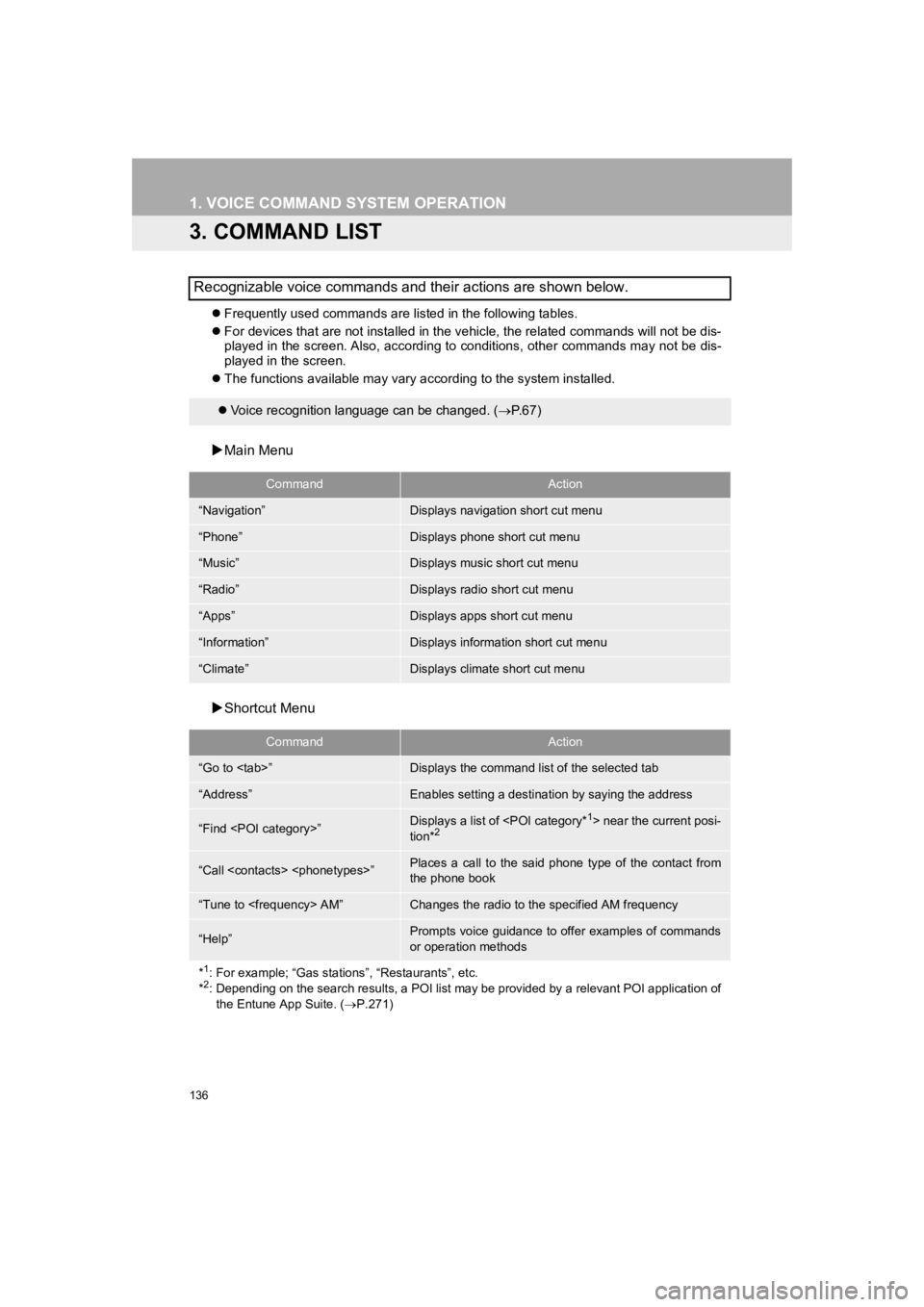
136
1. VOICE COMMAND SYSTEM OPERATION
PRIUS_Wide Navi_OM47C48U_(U)
18.10.10 10:30
3. COMMAND LIST
Frequently used commands are listed in the following tables.
For devices that are not installed in the vehicle, the related commands will not be dis-
played in the screen. Also, according to conditions, other comm ands may not be dis-
played in the screen.
The functions available may va ry according to the system instal led.
Main Menu
Shortcut Menu
Recognizable voice commands and their actions are shown below.
Voice recognition language can be changed. ( P.67)
CommandAction
“Navigation”Displays navigation short cut menu
“Phone”Displays phone short cut menu
“Music”Displays music short cut menu
“Radio”Displays radio short cut menu
“Apps”Displays apps short cut menu
“Information”Displays information short cut menu
“Climate”Displays climate short cut menu
CommandAction
“Go to
“Address”Enables setting a destina tion by saying the address
“Find
tion*2
“Call
the phone book
“Tune to
“Help”Prompts voice guidance to offer examples of commands
or operation methods
*
1: For example; “Gas stations”, “Restaurants”, etc.
*2: Depending on the search results, a POI list may be provided by a relevant POI application of the Entune App Suite. ( P.271)
Page 140 of 292
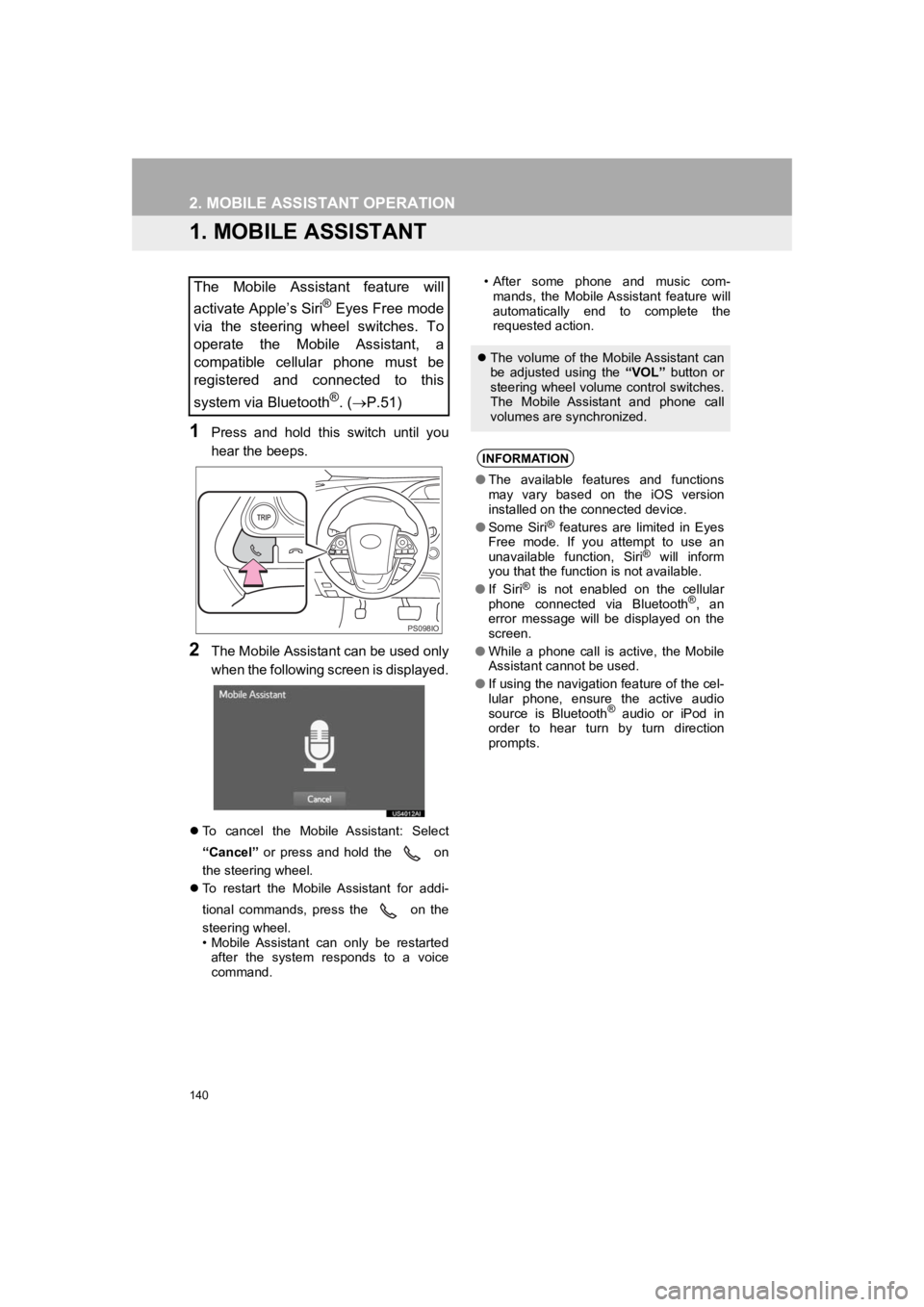
140
PRIUS_Wide Navi_OM47C48U_(U)
18.10.10 10:30
2. MOBILE ASSISTANT OPERATION
1. MOBILE ASSISTANT
1Press and hold this switch until you
hear the beeps.
2The Mobile Assistant can be used only
when the following screen is displayed.
To cancel the Mobile Assistant: Select
“Cancel” or press and hold the on
the steering wheel.
To restart the Mobile Assistant for addi-
tional commands, press the on the
steering wheel.
• Mobile Assistant can only be restarted
after the system responds to a voice
command. • After some phone and music com-
mands, the Mobile Assistant feature will
automatically end to complete the
requested action.
The Mobile Assistant feature will
activate Apple’s Siri
® Eyes Free mode
via the steering wheel switches. To
operate the Mobile Assistant, a
compatible cellular phone must be
registered and connected to this
system via Bluetooth
®. (P.51)
PS098IO
The volume of the Mobile Assistant can
be adjusted using the “VOL” button or
steering wheel volume control switches.
The Mobile Assistant and phone call
volumes are synchronized.
INFORMATION
● The available features and functions
may vary based on the iOS version
installed on the connected device.
● Some Siri
® features are limited in Eyes
Free mode. If you attempt to use an
unavailable function, Siri
® will inform
you that the function is not available.
● If Siri
® is not enabled on the cellular
phone connected via Bluetooth®, an
error message will be displayed on the
screen.
● While a phone call is active, the Mobile
Assistant cannot be used.
● If using the navigation feature of the cel-
lular phone, ensure the active audio
source is Bluetooth
® audio or iPod in
order to hear turn by turn direction
prompts.
Page 166 of 292
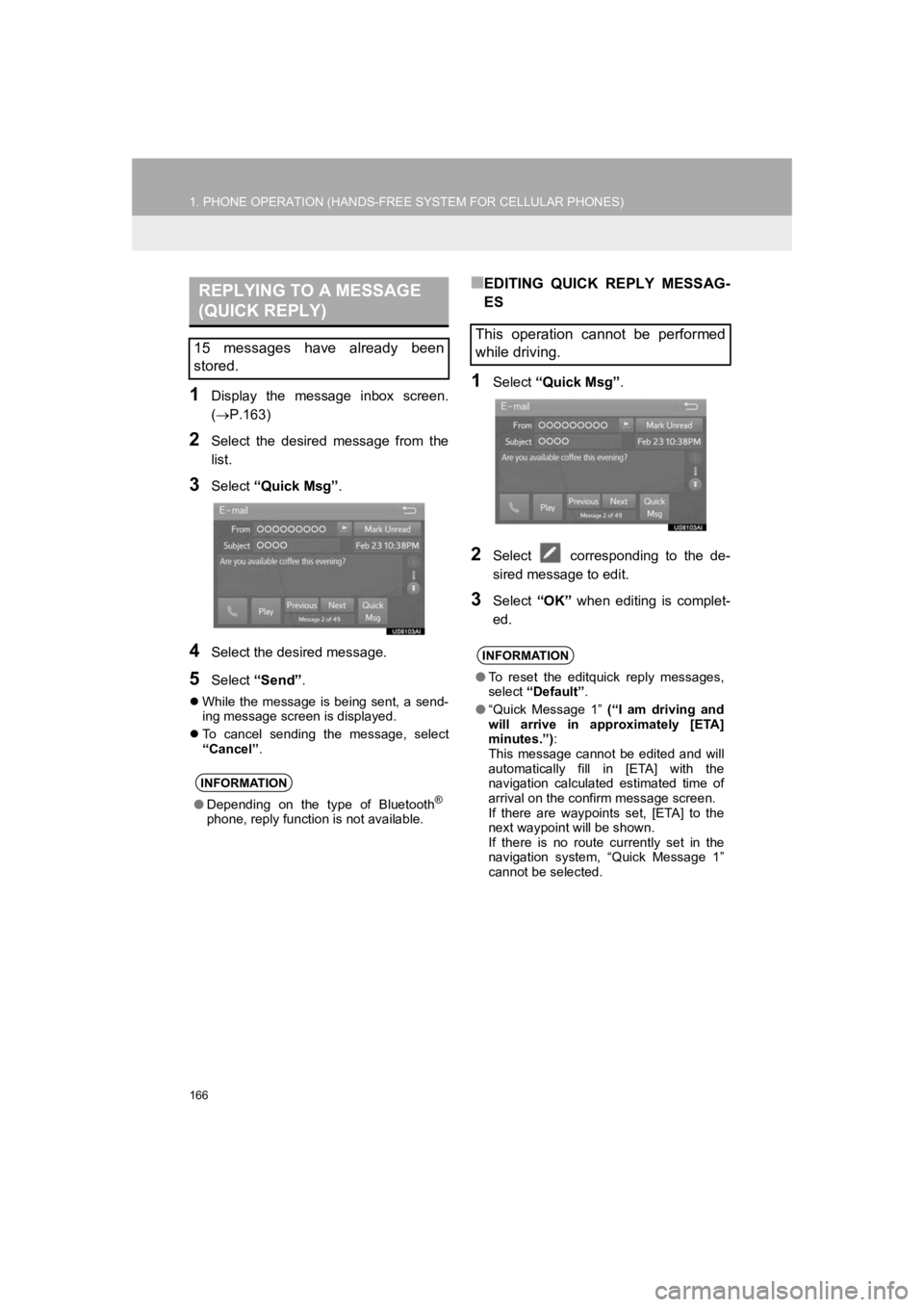
166
1. PHONE OPERATION (HANDS-FREE SYSTEM FOR CELLULAR PHONES)
PRIUS_Wide Navi_OM47C48U_(U)
18.10.10 10:30
1Display the message inbox screen.
(P.163)
2Select the desired message from the
list.
3Select “Quick Msg” .
4Select the desired message.
5Select “Send” .
While the message is being sent, a send-
ing message screen is displayed.
To cancel sending the message, select
“Cancel”.
■EDITING QUICK REPLY MESSAG-
ES
1Select “Quick Msg” .
2Select corresponding to the de-
sired message to edit.
3Select “OK” when editing is complet-
ed.
REPLYING TO A MESSAGE
(QUICK REPLY)
15 messages have already been
stored.
INFORMATION
● Depending on the type of Bluetooth®
phone, reply function is not available.
This operation cannot be performed
while driving.
INFORMATION
●To reset the editquick reply messages,
select “Default” .
● “Quick Message 1” (“I am driving and
will arrive in approximately [ETA]
minutes.”) :
This message cannot be edited and will
automatically fill in [ETA] with the
navigation calculated estimated time of
arrival on the confirm message screen.
If there are waypoints set, [ETA] to the
next waypoint will be shown.
If there is no route currently set in the
navigation system, “Quick Message 1”
cannot be selected.
Page 185 of 292
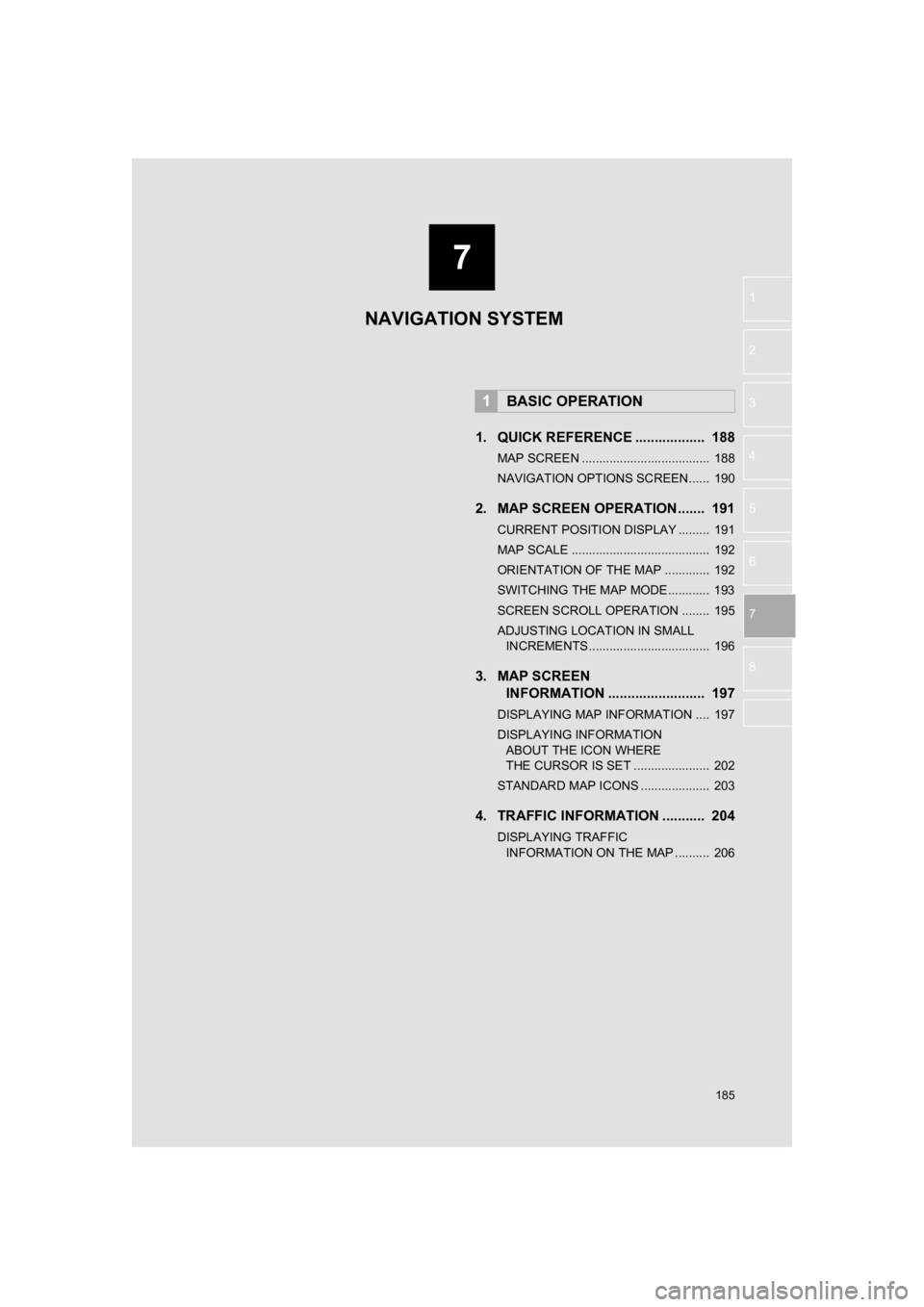
7
185
PRIUS_Wide Navi_OM47C48U_(U)
18.10.10 10:30
1
2
3
4
5
6
7
8
1. QUICK REFERENCE .................. 188
MAP SCREEN ..................................... 188
NAVIGATION OPTIONS SCREEN...... 190
2. MAP SCREEN OPERATION....... 191
CURRENT POSITION DISPLAY ......... 191
MAP SCALE ........................................ 192
ORIENTATION OF THE MAP ............. 192
SWITCHING THE MAP MODE............ 193
SCREEN SCROLL OPERATION ........ 195
ADJUSTING LOCATION IN SMALL INCREMENTS ................................... 196
3. MAP SCREEN INFORMATION ......................... 197
DISPLAYING MAP INFORMATION .... 197
DISPLAYING INFORMATION
ABOUT THE ICON WHERE
THE CURSOR IS SET ...................... 202
STANDARD MAP ICONS .................... 203
4. TRAFFIC INFORMATION ........... 204
DISPLAYING TRAFFIC INFORMATION ON THE MAP .......... 206
1BASIC OPERATION
NAVIGATION SYSTEM
Page 186 of 292
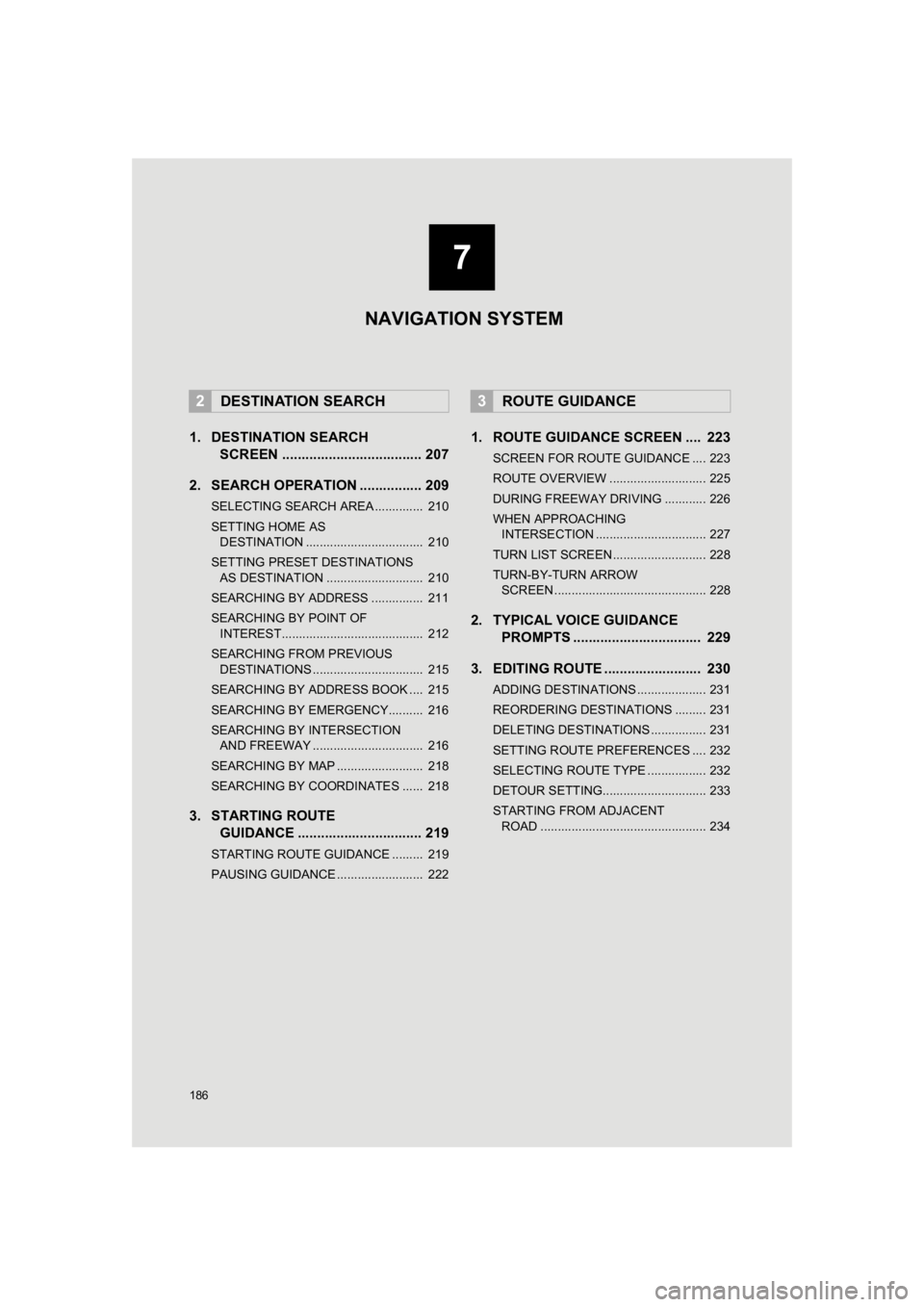
186
PRIUS_Wide Navi_OM47C48U_(U)
18.10.10 10:30
1. DESTINATION SEARCHSCREEN .................................... 207
2. SEARCH OPERATION . ............... 209
SELECTING SEARCH AREA .............. 210
SETTING HOME AS
DESTINATION .................................. 210
SETTING PRESET DESTINATIONS AS DESTINATION ............................ 210
SEARCHING BY ADDRESS ............... 211
SEARCHING BY POINT OF INTEREST......................................... 212
SEARCHING FROM PREVIOUS DESTINATIONS ................................ 215
SEARCHING BY ADDRESS BOOK .... 215
SEARCHING BY EMERGENCY.......... 216
SEARCHING BY INTERSECTION AND FREEWAY ................................ 216
SEARCHING BY MAP ......................... 218
SEARCHING BY COORDINATES ...... 218
3. STARTING ROUTE GUIDANCE ............... ................. 219
STARTING ROUTE GUIDANCE ......... 219
PAUSING GUIDANCE ......................... 222
1. ROUTE GUIDANCE SCREEN .... 223
SCREEN FOR ROUTE GUIDANCE .... 223
ROUTE OVERVIEW ............................ 225
DURING FREEWAY DRIVING ............ 226
WHEN APPROACHING
INTERSECTION ................................ 227
TURN LIST SCREEN ........................... 228
TURN-BY-TURN ARROW SCREEN ............................................ 228
2. TYPICAL VOICE GUIDANCE PROMPTS ................................. 229
3. EDITING ROUTE ......................... 230
ADDING DESTINATIONS .................... 231
REORDERING DESTINATIONS ......... 231
DELETING DESTINATIONS ................ 231
SETTING ROUTE PREFERENCES .... 232
SELECTING ROUTE TYPE ................. 232
DETOUR SETTING.............................. 233
STARTING FROM ADJACENT ROAD ................................................ 234
2DESTINATION SEARCH3ROUTE GUIDANCE
7
NAVIGATION SYSTEM
Page 187 of 292
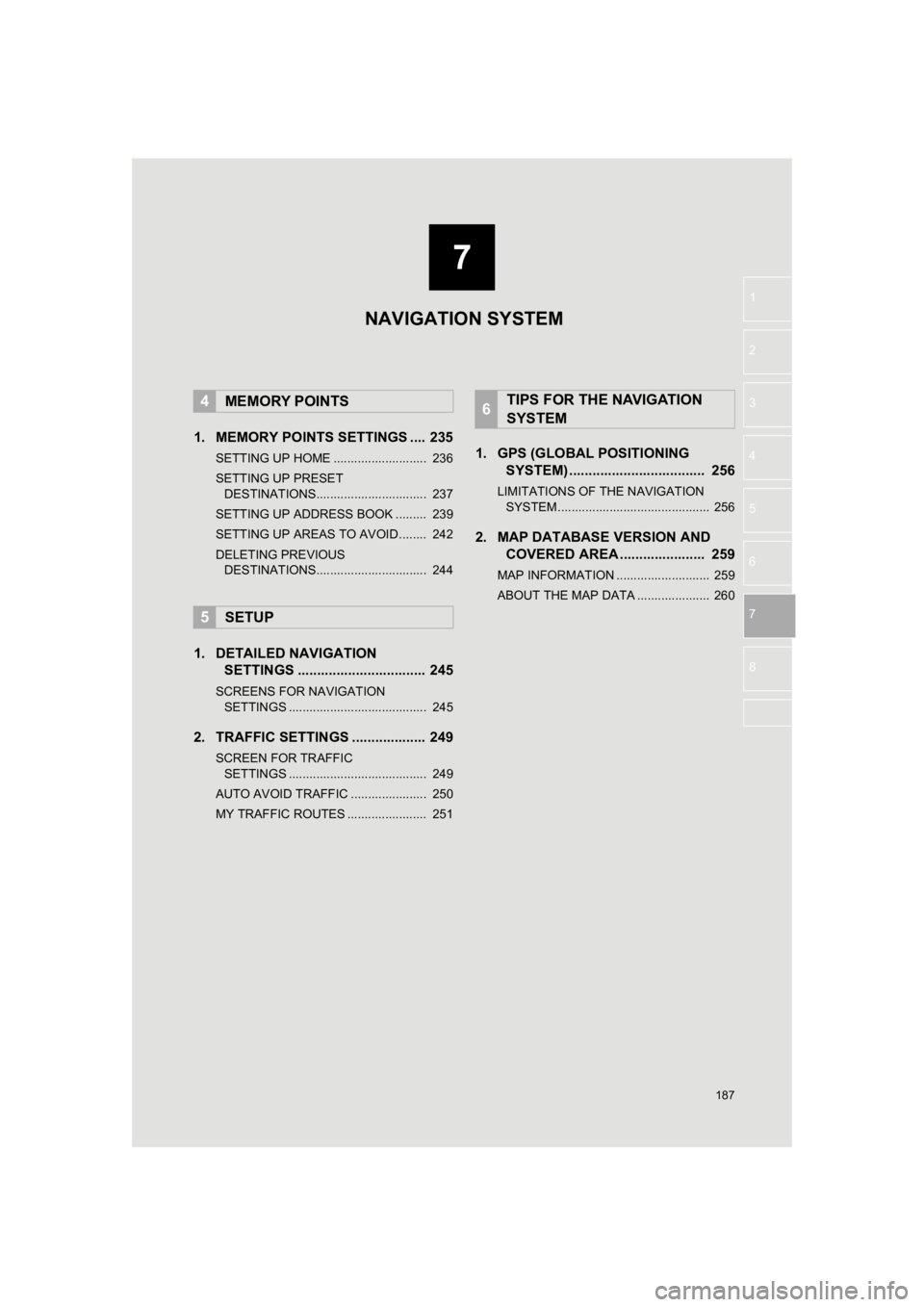
187
PRIUS_Wide Navi_OM47C48U_(U)
18.10.10 10:30
1
2
3
4
5
6
7
8
1. MEMORY POINTS SETTINGS .... 235
SETTING UP HOME ........................... 236
SETTING UP PRESET DESTINATIONS................................ 237
SETTING UP ADDRESS BOOK ......... 239
SETTING UP AREAS TO AVOID ........ 242
DELETING PREVIOUS DESTINATIONS................................ 244
1. DETAILED NAVIGATION SETTINGS ................................. 245
SCREENS FOR NAVIGATION
SETTINGS ........................................ 245
2. TRAFFIC SETTINGS ................... 249
SCREEN FOR TRAFFIC
SETTINGS ........................................ 249
AUTO AVOID TRAFFIC ...................... 250
MY TRAFFIC ROUTES ....................... 251
1. GPS (GLOBAL POSITIONING SYSTEM) .................... ............... 256
LIMITATIONS OF THE NAVIGATION
SYSTEM ............................................ 256
2. MAP DATABASE VERSION AND COVERED AREA ...................... 259
MAP INFORMATION ........................... 259
ABOUT THE MAP DATA ..................... 260
4MEMORY POINTS
5SETUP
6TIPS FOR THE NAVIGATION
SYSTEM
7
NAVIGATION SYSTEM
Page 189 of 292
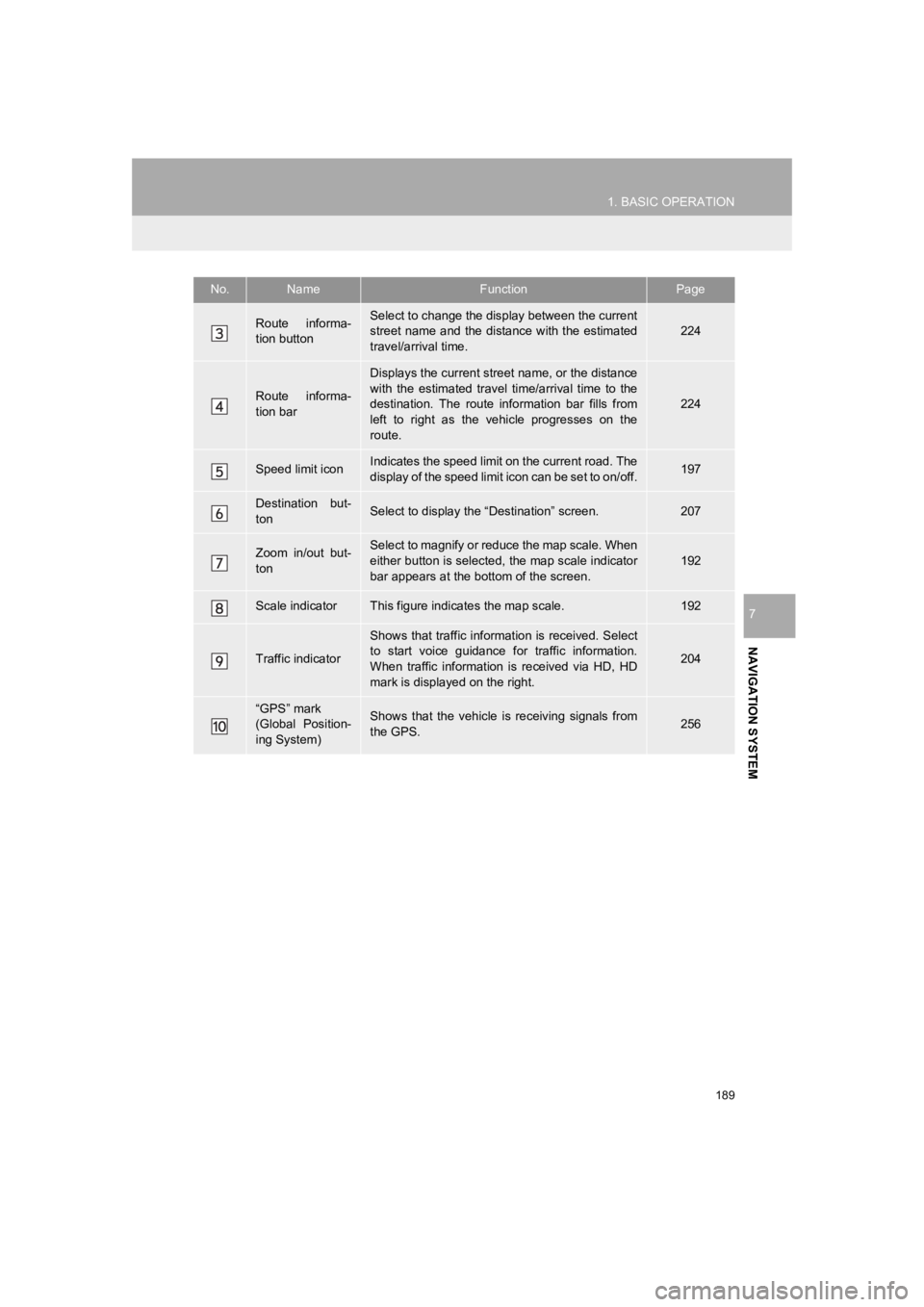
189
1. BASIC OPERATION
PRIUS_Wide Navi_OM47C48U_(U)
18.10.10 10:30
NAVIGATION SYSTEM
7
Route informa-
tion buttonSelect to change the display between the current
street name and the distance with the estimated
travel/arrival time.224
Route informa-
tion bar
Displays the current street name, or the distance
with the estimated travel time/arrival time to the
destination. The route information bar fills from
left to right as the vehicle progresses on the
route.
224
Speed limit iconIndicates the speed limit on the current road. The
display of the speed limit icon can be set to on/off.197
Destination but-
tonSelect to display the “Destination” screen.207
Zoom in/out but-
tonSelect to magnify or reduce the map scale. When
either button is selected, the map scale indicator
bar appears at the bottom of the screen.
192
Scale indicatorThis figure indicates the map scale.192
Traffic indicator
Shows that traffic informat ion is received. Select
to start voice guidance for traffic information.
When traffic information is received via HD, HD
mark is displayed on the right.
204
“GPS” mark
(Global Position-
ing System)Shows that the vehicle is receiving signals from
the GPS.256
No.NameFunctionPage
Page 191 of 292
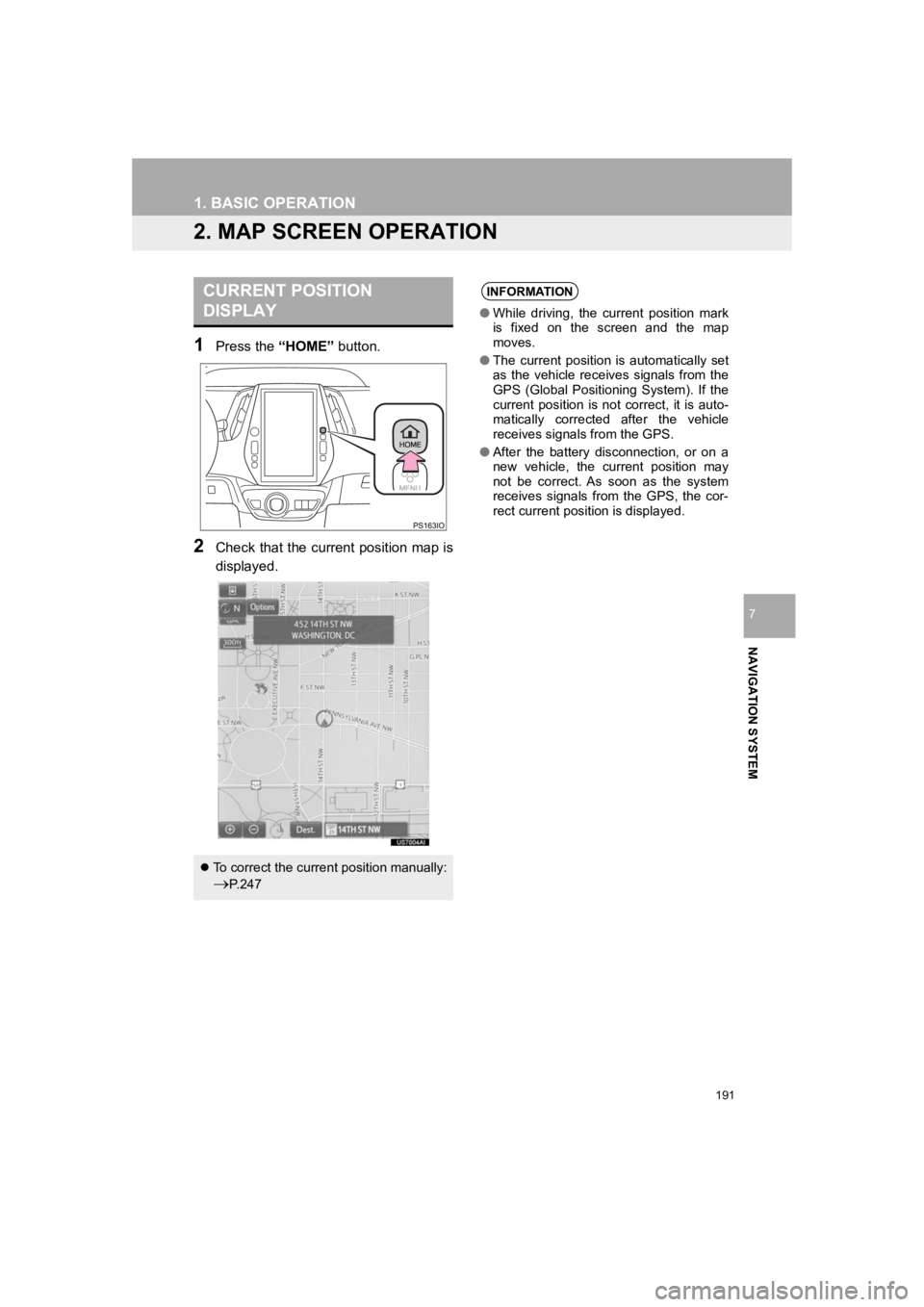
191
1. BASIC OPERATION
PRIUS_Wide Navi_OM47C48U_(U)
18.10.10 10:30
NAVIGATION SYSTEM
7
2. MAP SCREEN OPERATION
1Press the “HOME” button.
2Check that the current position map is
displayed.
CURRENT POSITION
DISPLAY
To correct the current position manually:
P. 2 4 7
INFORMATION
● While driving, the current position mark
is fixed on the screen and the map
moves.
● The current position is automatically set
as the vehicle receives signals from the
GPS (Global Positioning System). If the
current position is not correct, it is auto-
matically corrected after the vehicle
receives signals from the GPS.
● After the battery disconnection, or on a
new vehicle, the current position may
not be correct. As soon as the system
receives signals from the GPS, the cor-
rect current position is displayed.
Page 193 of 292
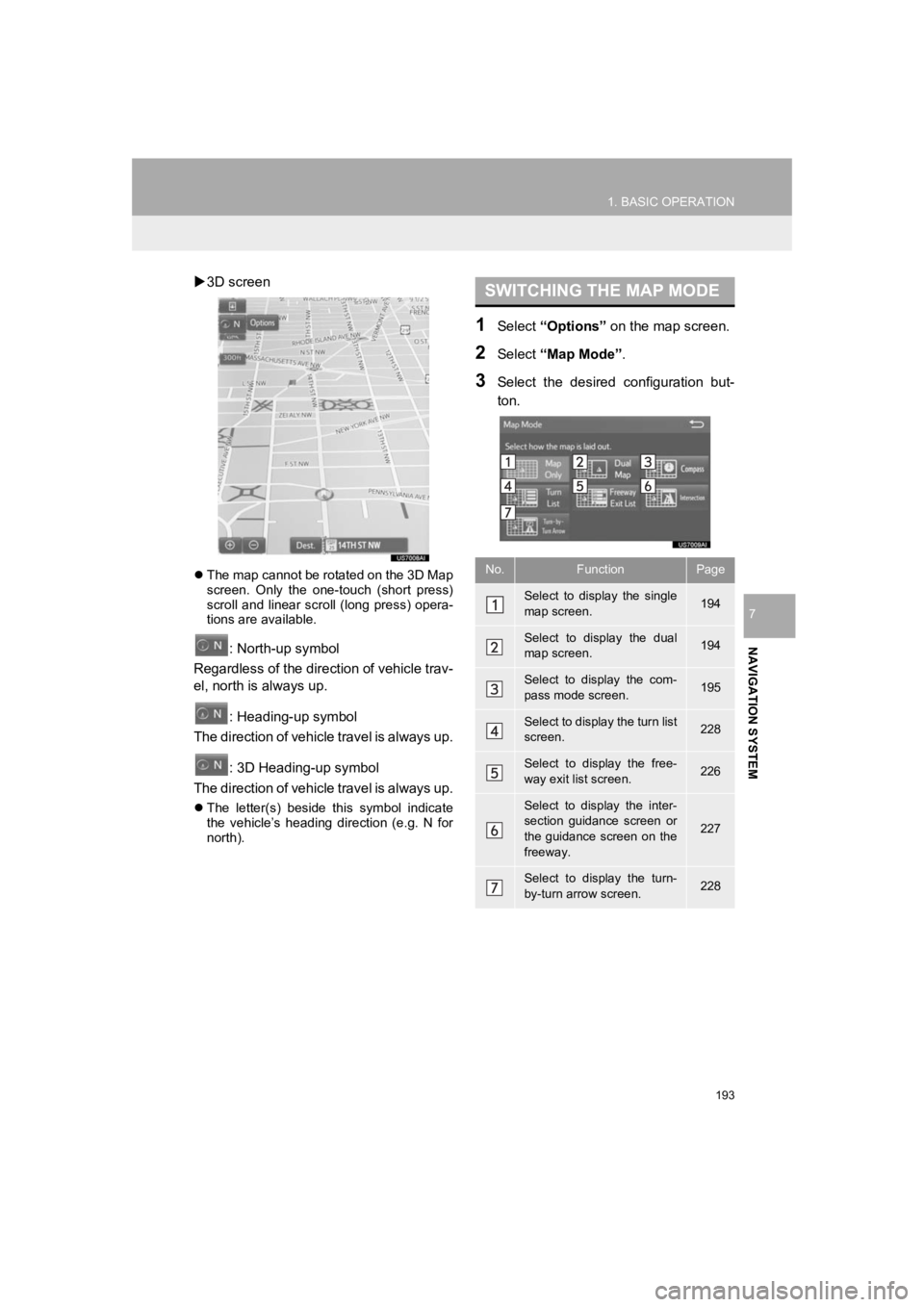
193
1. BASIC OPERATION
PRIUS_Wide Navi_OM47C48U_(U)
18.10.10 10:30
NAVIGATION SYSTEM
7
3D screen
The map cannot be rotated on the 3D Map
screen. Only the one-touch (short press)
scroll and linear scroll (long press) opera-
tions are available.
: North-up symbol
Regardless of the direction of vehicle trav-
el, north is always up.
: Heading-up symbol
The direction of vehicle travel is always up.
: 3D Heading-up symbol
The direction of vehicle travel is always up.
The letter(s) beside this symbol indicate
the vehicle’s heading direction (e.g. N for
north).
1Select “Options” on the map screen.
2Select “Map Mode” .
3Select the desired configuration but-
ton.
SWITCHING THE MAP MODE
No.FunctionPage
Select to display the single
map screen. 194
Select to display the dual
map screen.194
Select to display the com-
pass mode screen.195
Select to display the turn list
screen.228
Select to display the free-
way exit list screen.226
Select to display the inter-
section guidance screen or
the guidance screen on the
freeway.
227
Select to display the turn-
by-turn arrow screen.228
Page 195 of 292
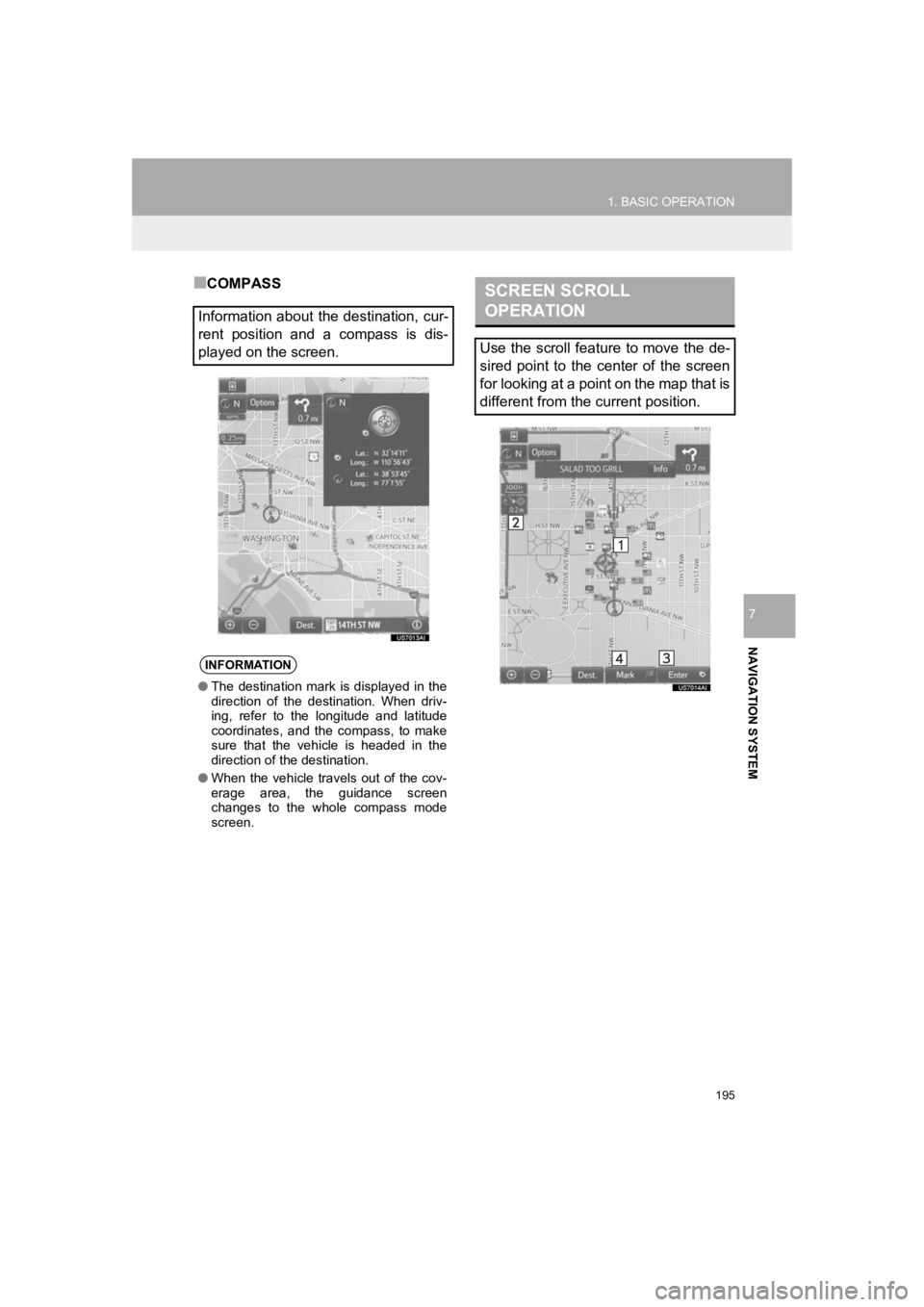
195
1. BASIC OPERATION
PRIUS_Wide Navi_OM47C48U_(U)
18.10.10 10:30
NAVIGATION SYSTEM
7
■COMPASS
Information about the destination, cur-
rent position and a compass is dis-
played on the screen.
INFORMATION
● The destination mark is displayed in the
direction of the destination. When driv-
ing, refer to the longitude and latitude
coordinates, and the compass, to make
sure that the vehicle is headed in the
direction of the destination.
● When the vehicle travels out of the cov-
erage area, the guidance screen
changes to the whole compass mode
screen.
SCREEN SCROLL
OPERATION
Use the scroll feature to move the de-
sired point to the center of the screen
for looking at a point on the map that is
different from the current position.