navigation update TOYOTA PRIUS 2019 Accessories, Audio & Navigation (in English)
[x] Cancel search | Manufacturer: TOYOTA, Model Year: 2019, Model line: PRIUS, Model: TOYOTA PRIUS 2019Pages: 292, PDF Size: 6 MB
Page 2 of 292
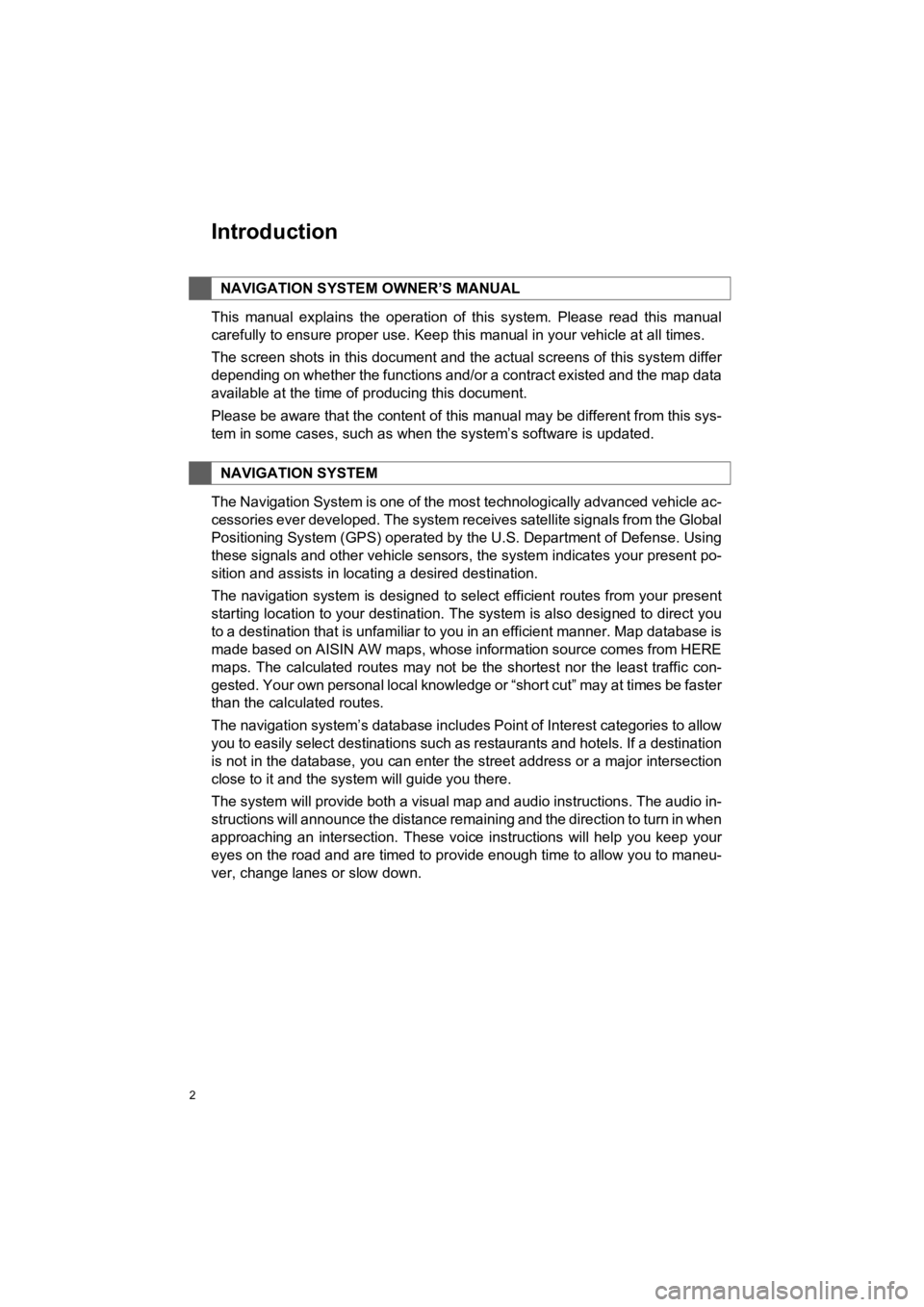
2
PRIUS_Wide Navi_OM47C48U_(U)
18.10.10 10:30
Introduction
This manual explains the operation of this system. Please read this manual
carefully to ensure proper use. Keep this manual in your vehicle at all times.
The screen shots in this document and the actual screens of thi s system differ
depending on whether the functions and/or a contract existed an d the map data
available at the time of producing this document.
Please be aware that the content of this manual may be different from this sys-
tem in some cases, such as when the system’s software is updated.
The Navigation System is one of the most technologically advanc ed vehicle ac-
cessories ever developed. The system receives satellite signals from the Global
Positioning System (GPS) operated by the U.S. Department of Def ense. Using
these signals and other vehicle sensors, the system indicates your present po-
sition and assists in locating a desired destination.
The navigation system is designed to select efficient routes from your present
starting location to your destination. The system is also desig ned to direct you
to a destination that is unfamiliar to you in an efficient manner. Map database is
made based on AISIN AW maps, whose information source comes fro m HERE
maps. The calculated routes may not be the shortest nor the lea st traffic con-
gested. Your own personal local knowledge or “short cut” may at times be faster
than the calculated routes.
The navigation system’s database includes Point of Interest cat egories to allow
you to easily select destinations such as restaurants and hotel s. If a destination
is not in the database, you can enter the street address or a major intersection
close to it and the system will guide you there.
The system will provide both a visual map and audio instruction s. The audio in-
structions will announce the distance remaining and the directi on to turn in when
approaching an intersection. These voice instructions will help you keep your
eyes on the road and are timed to provide enough time to allow you to maneu-
ver, change lanes or slow down.
NAVIGATION SYSTEM OWNER’S MANUAL
NAVIGATION SYSTEM
Page 205 of 292
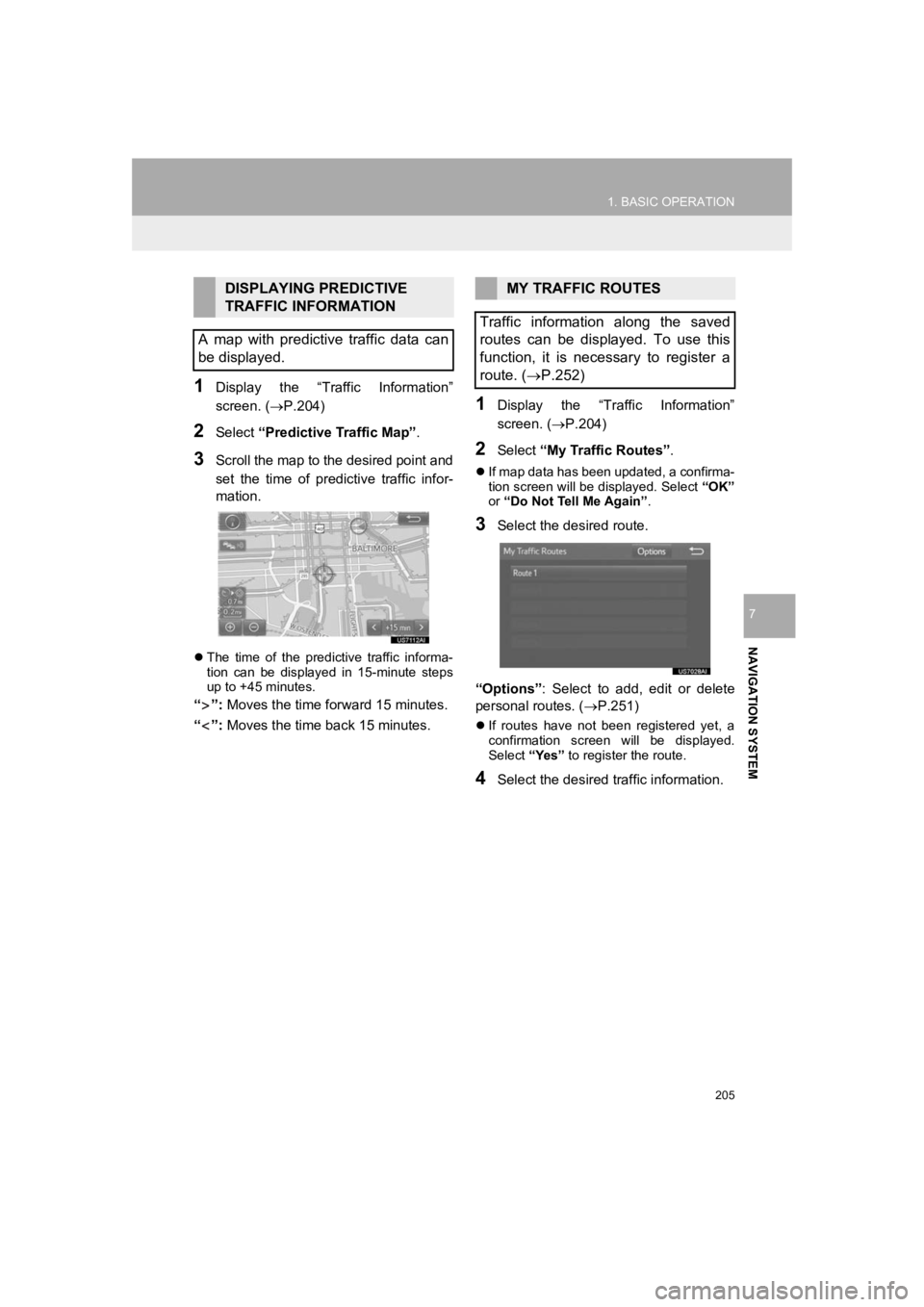
205
1. BASIC OPERATION
PRIUS_Wide Navi_OM47C48U_(U)
18.10.10 10:30
NAVIGATION SYSTEM
7
1Display the “Traffic Information”
screen. (P.204)
2Select “Predictive Traffic Map” .
3Scroll the map to the desired point and
set the time of predictive traffic infor-
mation.
The time of the predictive traffic informa-
tion can be displayed in 15-minute steps
up to +45 minutes.
“”: Moves the time for ward 15 minutes.
“”: Moves the time back 15 minutes.
1Display the “Traffic Information”
screen. ( P.204)
2Select “My Traffic Routes” .
If map data has been updated, a confirma-
tion screen will be displayed. Select “OK”
or “Do Not Tell Me Again” .
3Select the desired route.
“Options” : Select to add, edit or delete
personal routes. ( P.251)
If routes have not been registered yet, a
confirmation screen will be displayed.
Select “Yes” to register the route.
4Select the desired traffic information.
DISPLAYING PREDICTIVE
TRAFFIC INFORMATION
A map with predictive traffic data can
be displayed.MY TRAFFIC ROUTES
Traffic information along the saved
routes can be displayed. To use this
function, it is necessary to register a
route. ( P.252)
Page 210 of 292
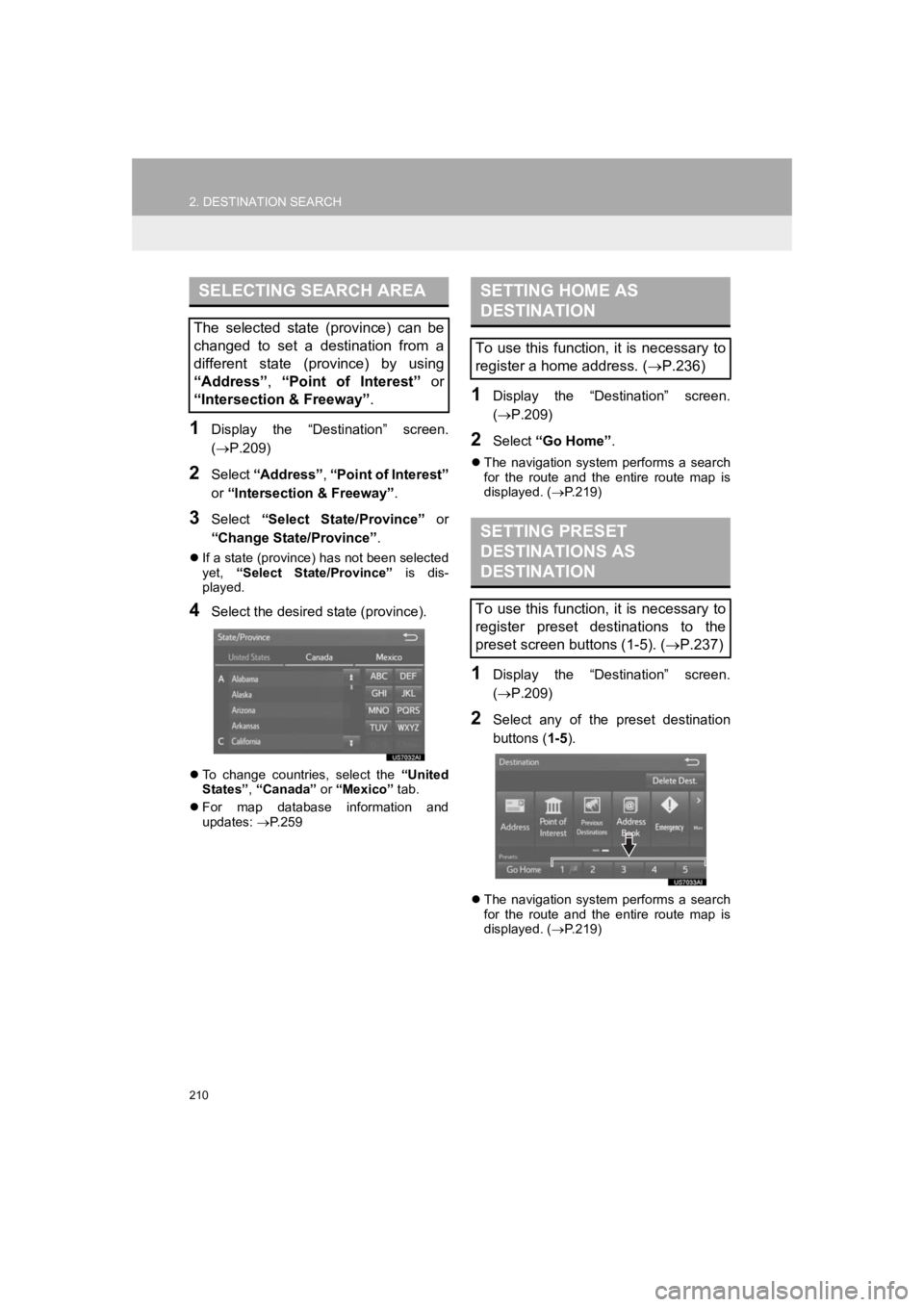
210
2. DESTINATION SEARCH
PRIUS_Wide Navi_OM47C48U_(U)
18.10.10 10:30
1Display the “Destination” screen.
(P.209)
2Select “Address” , “Point of Interest”
or “Intersection & Freeway” .
3Select “Select State/Province” or
“Change State/Province” .
If a state (province) has not been selected
yet, “Select State/Province” is dis-
played.
4Select the desired state (province).
To change countries, select the “United
States” , “Canada” or “Mexico” tab.
For map database information and
updates: P. 2 5 9
1Display the “Destination” screen.
( P.209)
2Select “Go Home” .
The navigation system performs a search
for the route and the entire route map is
displayed. ( P.219)
1Display the “Destination” screen.
( P.209)
2Select any of the preset destination
buttons ( 1-5).
The navigation system performs a search
for the route and the entire route map is
displayed. ( P.219)
SELECTING SEARCH AREA
The selected state (province) can be
changed to set a destination from a
different state (province) by using
“Address”, “Point of Interest” or
“Intersection & Freeway” .
SETTING HOME AS
DESTINATION
To use this function, it is necessary to
register a home address. (P.236)
SETTING PRESET
DESTINATIONS AS
DESTINATION
To use this function, it is necessary to
register preset destinations to the
preset screen buttons (1-5). ( P.237)
Page 229 of 292
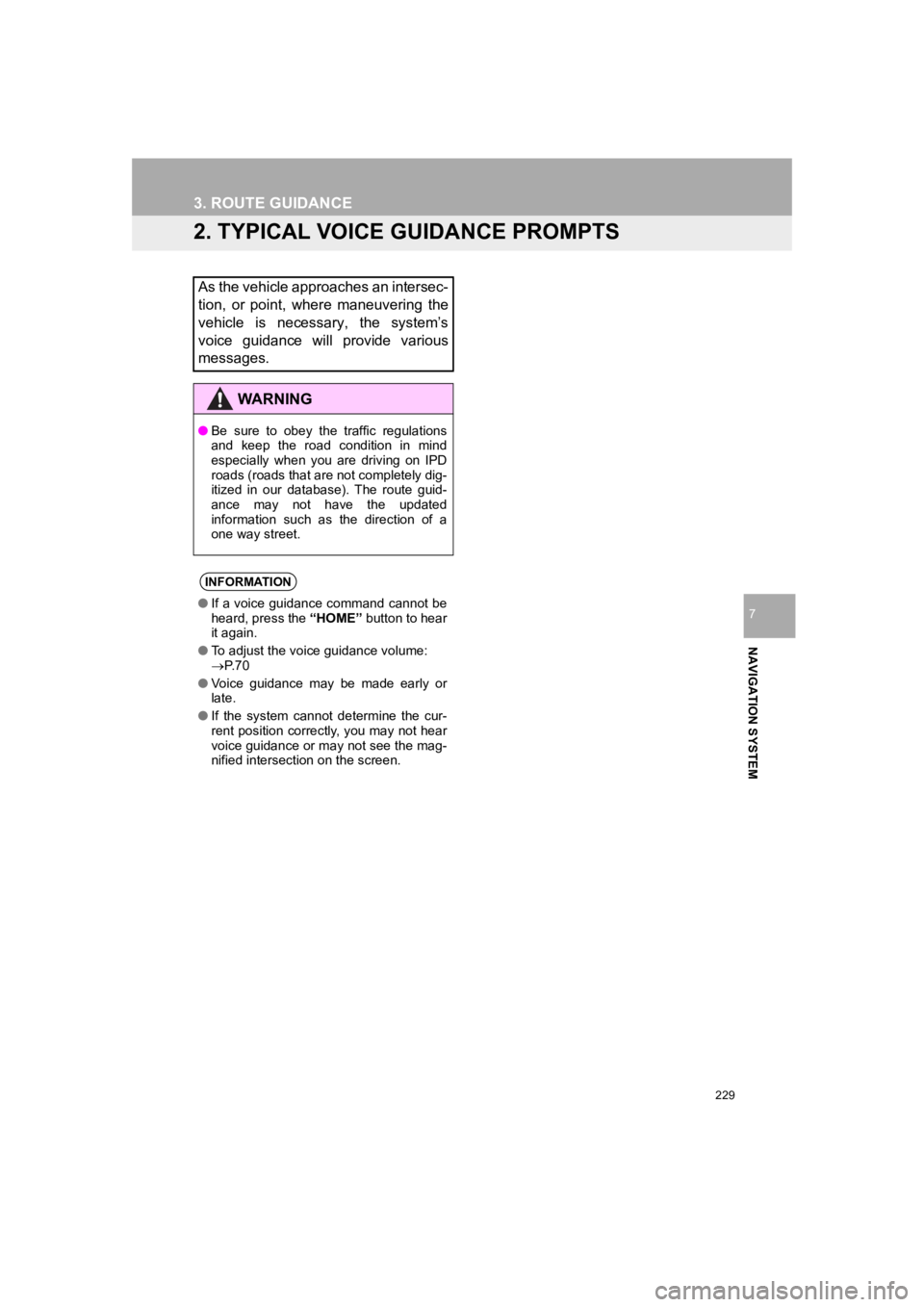
229
3. ROUTE GUIDANCE
PRIUS_Wide Navi_OM47C48U_(U)
18.10.10 10:30
NAVIGATION SYSTEM
7
2. TYPICAL VOICE GUIDANCE PROMPTS
As the vehicle approaches an intersec-
tion, or point, where maneuvering the
vehicle is necessary, the system’s
voice guidance will provide various
messages.
WARNING
●Be sure to obey the traffic regulations
and keep the road condition in mind
especially when you are driving on IPD
roads (roads that are not completely dig-
itized in our database). The route guid-
ance may not have the updated
information such as the direction of a
one way street.
INFORMATION
●If a voice guidance command cannot be
heard, press the “HOME” button to hear
it again.
● To adjust the voice guidance volume:
P. 7 0
● Voice guidance may be made early or
late.
● If the system cannot determine the cur-
rent position correctly, you may not hear
voice guidance or may not see the mag-
nified intersection on the screen.
Page 259 of 292
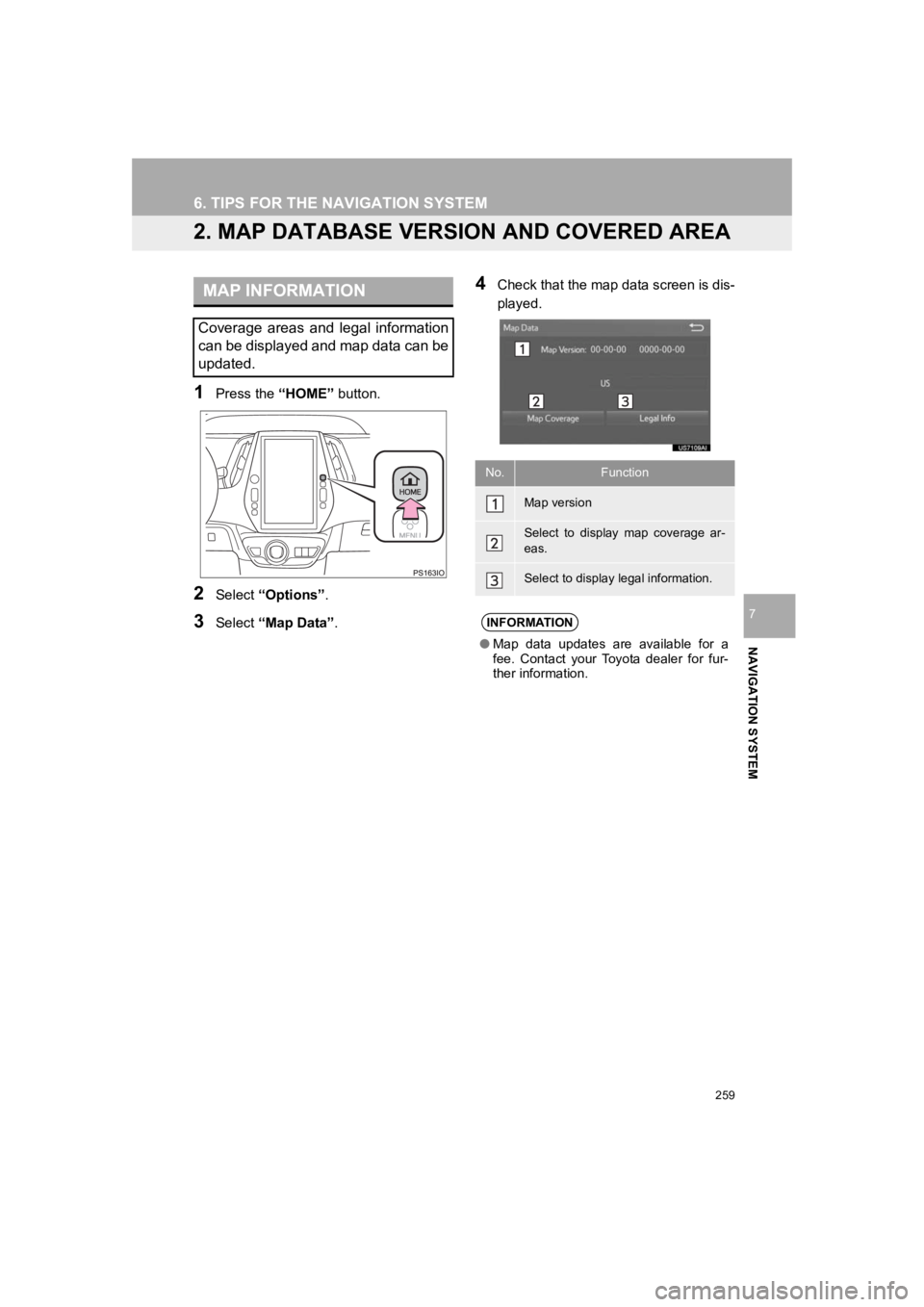
259
6. TIPS FOR THE NAVIGATION SYSTEM
PRIUS_Wide Navi_OM47C48U_(U)
18.10.10 10:30
NAVIGATION SYSTEM
7
2. MAP DATABASE VERSION AND COVERED AREA
1Press the “HOME” button.
2Select “Options” .
3Select “Map Data” .
4Check that the map data screen is dis-
played.MAP INFORMATION
Coverage areas and legal information
can be displayed and map data can be
updated.
No.Function
Map version
Select to display map coverage ar-
eas.
Select to display legal information.
INFORMATION
●Map data updates are available for a
fee. Contact your Toyota dealer for fur-
ther information.