phone TOYOTA PRIUS 2019 Accessories, Audio & Navigation (in English)
[x] Cancel search | Manufacturer: TOYOTA, Model Year: 2019, Model line: PRIUS, Model: TOYOTA PRIUS 2019Pages: 292, PDF Size: 6 MB
Page 1 of 292
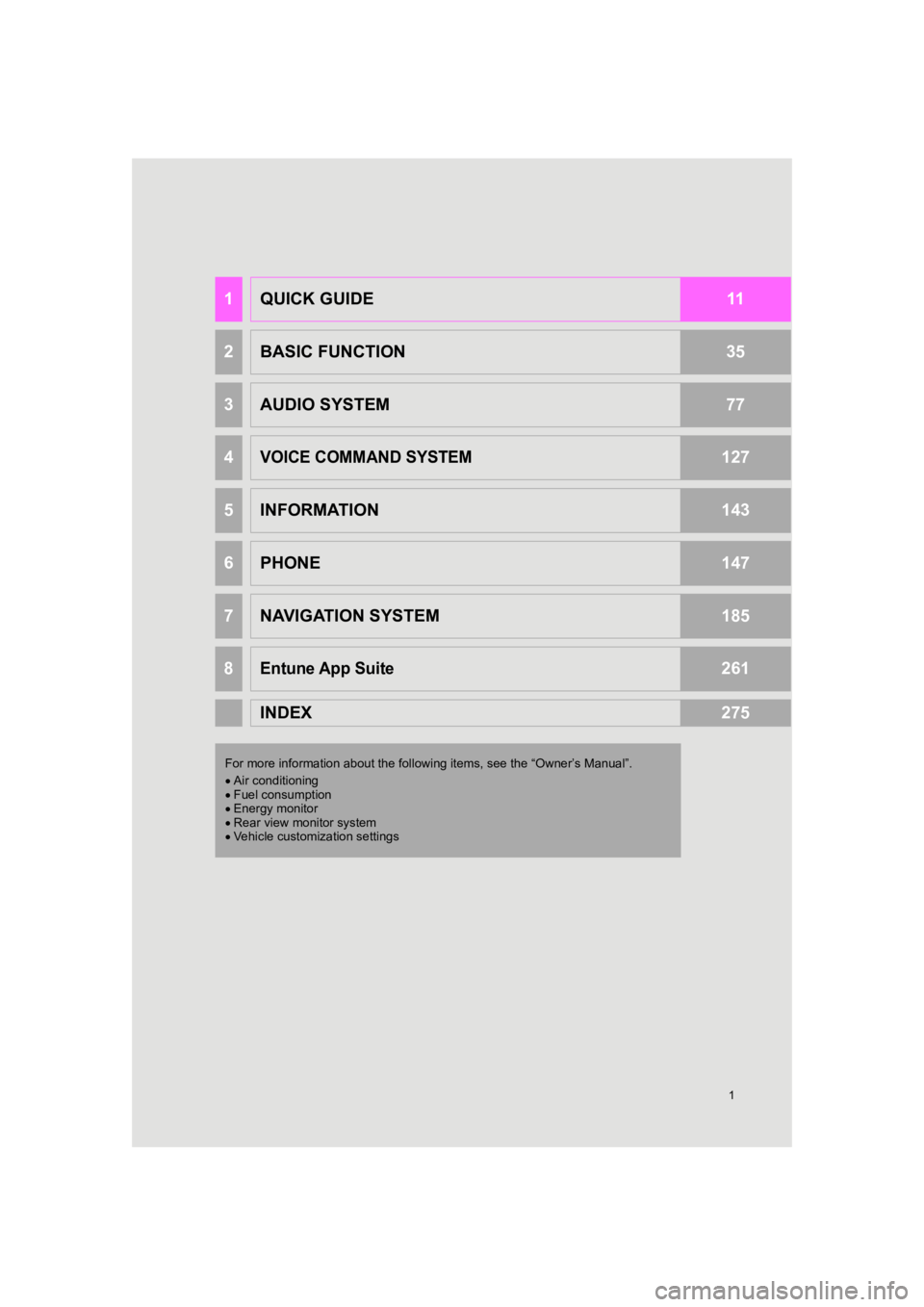
1
PRIUS_Wide Navi_OM47C48U_(U)
18.10.10 10:30
1QUICK GUIDE11
2BASIC FUNCTION35
3AUDIO SYSTEM77
4VOICE COMMAND SYSTEM127
5INFORMATION143
6PHONE147
7NAVIGATION SYSTEM185
8Entune App Suite261
INDEX275
For more information about the foll owing items, see the “Owner’s Manual”.
Air conditioning
Fuel consumption
Energy monitor
Rear view monitor system
Vehicle customization settings
Page 9 of 292
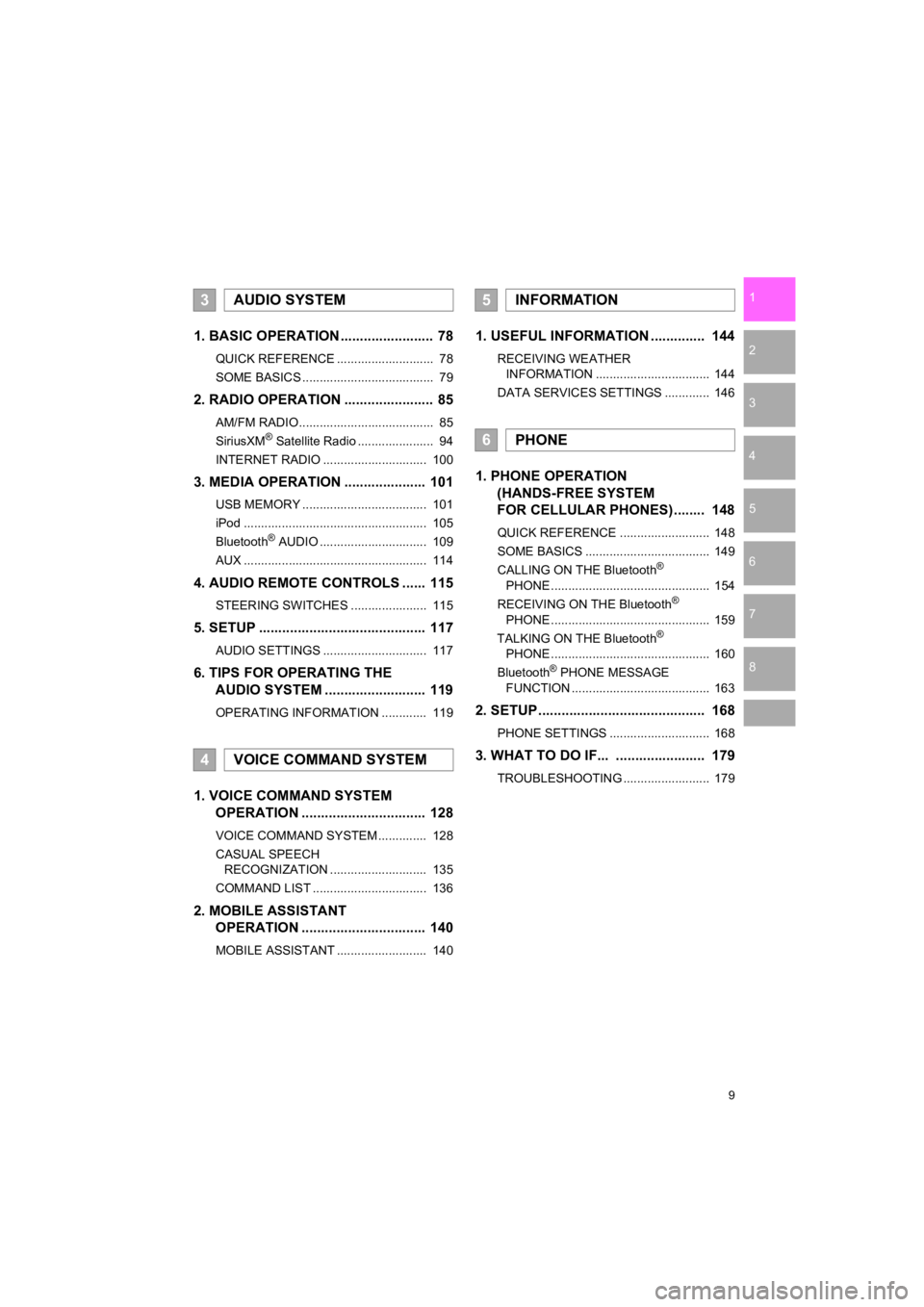
9
PRIUS_Wide Navi_OM47C48U_(U)
18.10.10 10:30
1
2
3
4
5
6
7
8
1. BASIC OPERATION ........................ 78
QUICK REFERENCE ............................ 78
SOME BASICS ...................................... 79
2. RADIO OPERATION ....................... 85
AM/FM RADIO....................................... 85
SiriusXM® Satellite Radio ...................... 94
INTERNET RADIO .............................. 100
3. MEDIA OPERATION ..................... 101
USB MEMORY .................................... 101
iPod ..................................................... 105
Bluetooth
® AUDIO ............................... 109
AUX ..................................................... 114
4. AUDIO REMOTE CONTROLS ...... 115
STEERING SWITCHES ...................... 115
5. SETUP ........................................... 117
AUDIO SETTINGS .............................. 117
6. TIPS FOR OPERATING THE AUDIO SYSTEM ........ .................. 119
OPERATING INFORMATION ............. 119
1. VOICE COMMAND SYSTEM
OPERATION ................................ 128
VOICE COMMAND SYSTEM .............. 128
CASUAL SPEECH
RECOGNIZATION ............................ 135
COMMAND LIST ................................. 136
2. MOBILE ASSISTANT OPERATION ................................ 140
MOBILE ASSISTANT .......................... 140
1. USEFUL INFORMATION .............. 144
RECEIVING WEATHER
INFORMATION ................................. 144
DATA SERVICES SETTINGS ............. 146
1. PHONE OPERATION (HANDS-FREE SYSTEM
FOR CELLULAR PHONES)........ 148
QUICK REFERENCE .......................... 148
SOME BASICS .................................... 149
CALLING ON THE Bluetooth
®
PHONE .............................................. 154
RECEIVING ON THE Bluetooth
®
PHONE .............................................. 159
TALKING ON THE Bluetooth
®
PHONE .............................................. 160
Bluetooth
® PHONE MESSAGE
FUNCTION ........................................ 163
2. SETUP........................................... 168
PHONE SETTINGS ............................. 168
3. WHAT TO DO IF... ....................... 179
TROUBLESHOOTING ......................... 179
3AUDIO SYSTEM
4VOICE COMMAND SYSTEM
5INFORMATION
6PHONE
Page 20 of 292
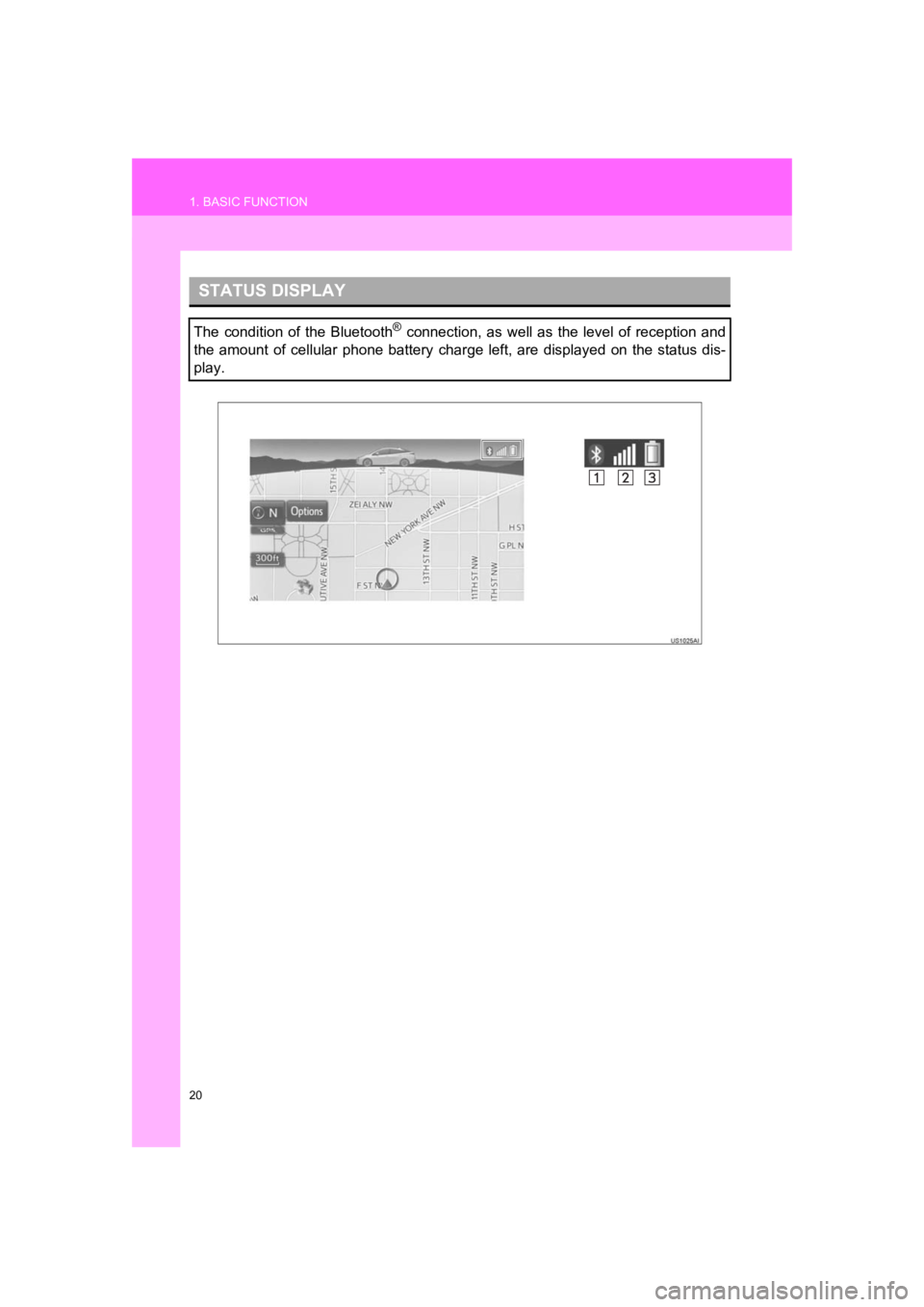
20
1. BASIC FUNCTION
PRIUS_Wide Navi_OM47C48U_(U)
18.10.10 10:30
STATUS DISPLAY
The condition of the Bluetooth® connection, as well as the level of reception and
the amount of cellular phone battery charge left, are displayed on the status dis-
play.
Page 21 of 292
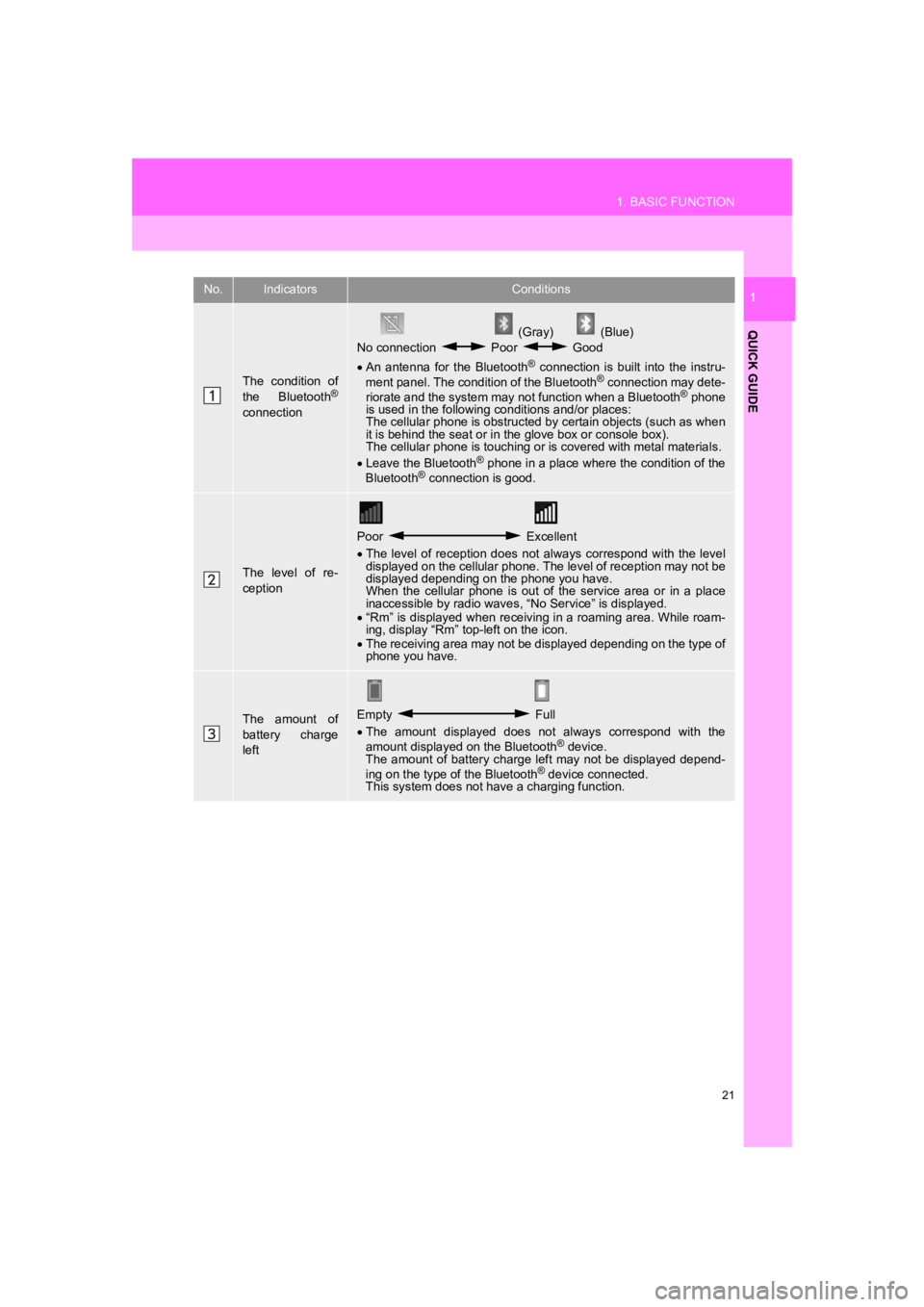
21
1. BASIC FUNCTION
PRIUS_Wide Navi_OM47C48U_(U)
18.10.10 10:30
QUICK GUIDE
1No.IndicatorsConditions
The condition of
the Bluetooth®
connection
(Gray) (Blue)
No connection Poor Good
An antenna for the Bluetooth
® connection is built into the instru-
ment panel. The condition of the Bluetooth® connection may dete-
riorate and the system may not function when a Bluetooth® phone
is used in the following conditions and/or places:
The cellular phone is obstructed by certain objects (such as when
it is behind the seat or in the glove box or console box).
The cellular phone is touching or is covered with metal materia ls.
Leave the Bluetooth
® phone in a place where the condition of the
Bluetooth® connection is good.
The level of re-
ception
Poor Excellent
The level of reception does not always correspond with the leve l
displayed on the cellular phone. The level of reception may not be
displayed depending on the phone you have.
When the cellular phone is out of the service area or in a plac e
inaccessible by radio waves , “No Service” is displayed.
“Rm” is displayed when receiving in a roaming area. While roam-
ing, display “Rm” top-left on the icon.
The receiving area may not be displayed depending on the type o f
phone you have.
The amount of
battery charge
leftEmpty Full
The amount displayed does not always correspond with the
amount displayed on the Bluetooth
® device.
The amount of battery charge left may not be displayed depend-
ing on the type of the Bluetooth
® device connected.
This system does not have a charging function.
Page 23 of 292

23
2. QUICK REFERENCE
PRIUS_Wide Navi_OM47C48U_(U)
18.10.10 10:30
QUICK GUIDE
1No.FunctionPage
Select to change the selected language, operation sound, keyboard
layout settings, etc.67
Select to set the voice settings.70
Select to set Bluetooth® phones and Bluetooth® audio devices.57
*Select to set traffic information.249
Select to set memory points (home, preset destinations, address book
entries, areas to avoid), navigation details or to delete previous desti-
nations.
235
Select to set audio settings.11 7
Select to set vehicle information.71
Select to set the phone sound, cont acts, message settings, etc.168
*Select to set Entune App Suite settings.274
*Select to set data services settings.146
*: Only for U.S.A.
Page 27 of 292
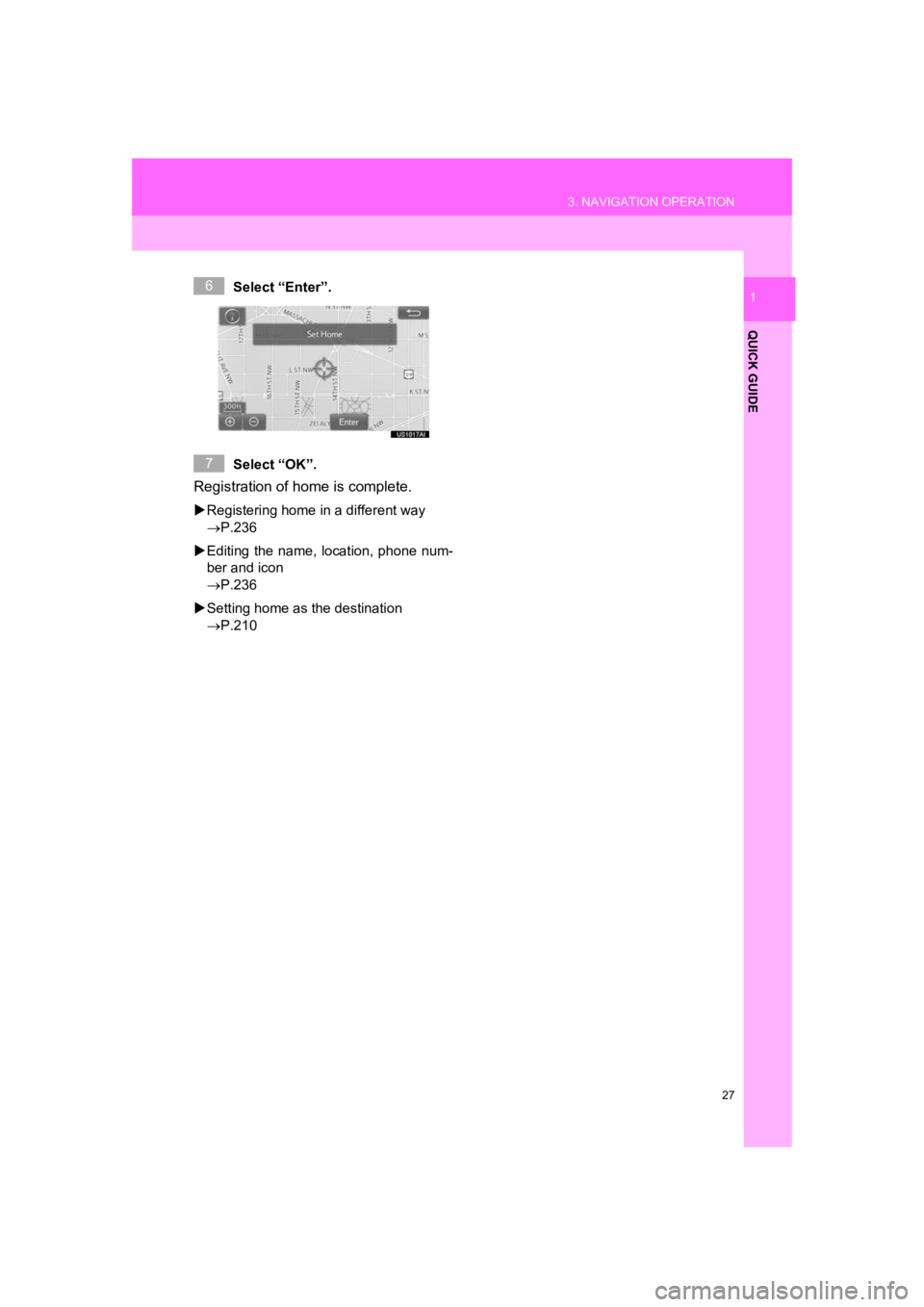
27
3. NAVIGATION OPERATION
PRIUS_Wide Navi_OM47C48U_(U)
18.10.10 10:30
QUICK GUIDE
1Select “Enter”.
Select “OK”.
Registration of home is complete.
Registering home in a different way
P.236
Editing the name, location, phone num-
ber and icon
P.236
Setting home as the destination
P.210
6
7
Page 29 of 292
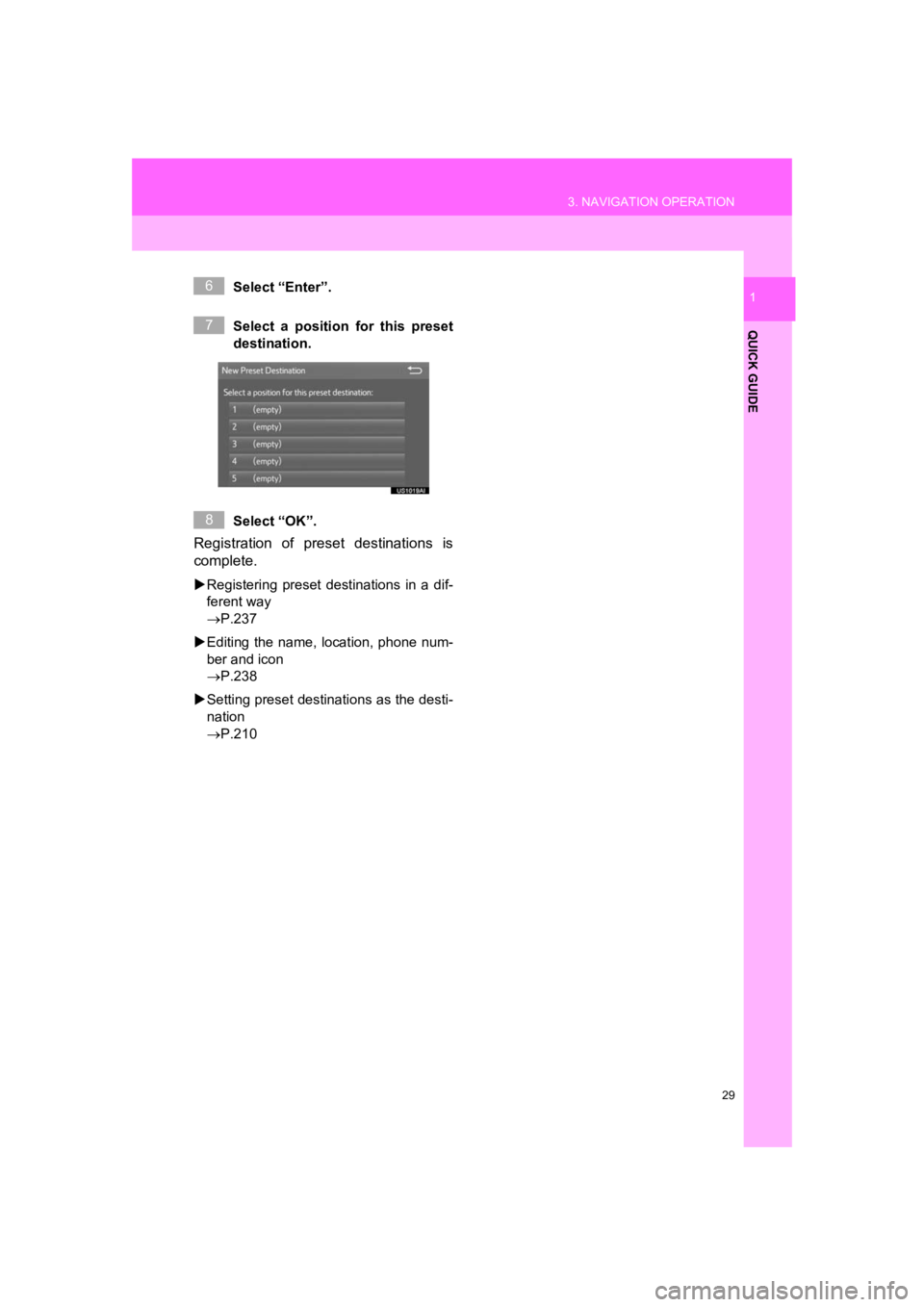
29
3. NAVIGATION OPERATION
PRIUS_Wide Navi_OM47C48U_(U)
18.10.10 10:30
QUICK GUIDE
1Select “Enter”.
Select a position for this preset
destination.
Select “OK”.
Registration of preset destinations is
complete.
Registering preset destinations in a dif-
ferent way
P.237
Editing the name, location, phone num-
ber and icon
P.238
Setting preset destinations as the desti-
nation
P.210
6
7
8
Page 33 of 292
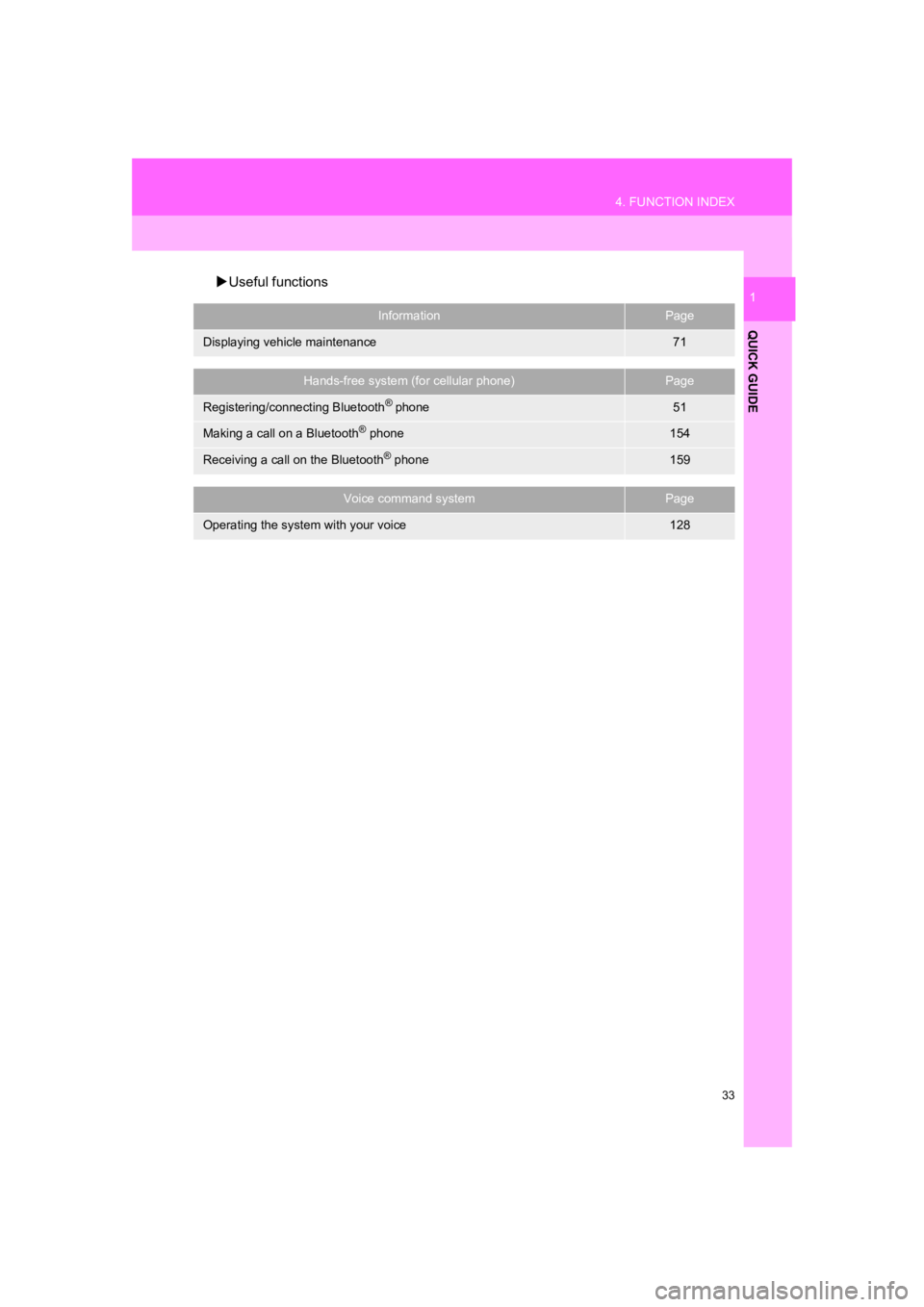
33
4. FUNCTION INDEX
PRIUS_Wide Navi_OM47C48U_(U)
18.10.10 10:30
QUICK GUIDE
1Useful functions
InformationPage
Displaying vehicle maintenance71
Hands-free system (for cellular phone)Page
Registering/connecting Bluetooth® phone51
Making a call on a Bluetooth® phone154
Receiving a call on the Bluetooth® phone159
Voice command systemPage
Operating the system with your voice128
Page 35 of 292
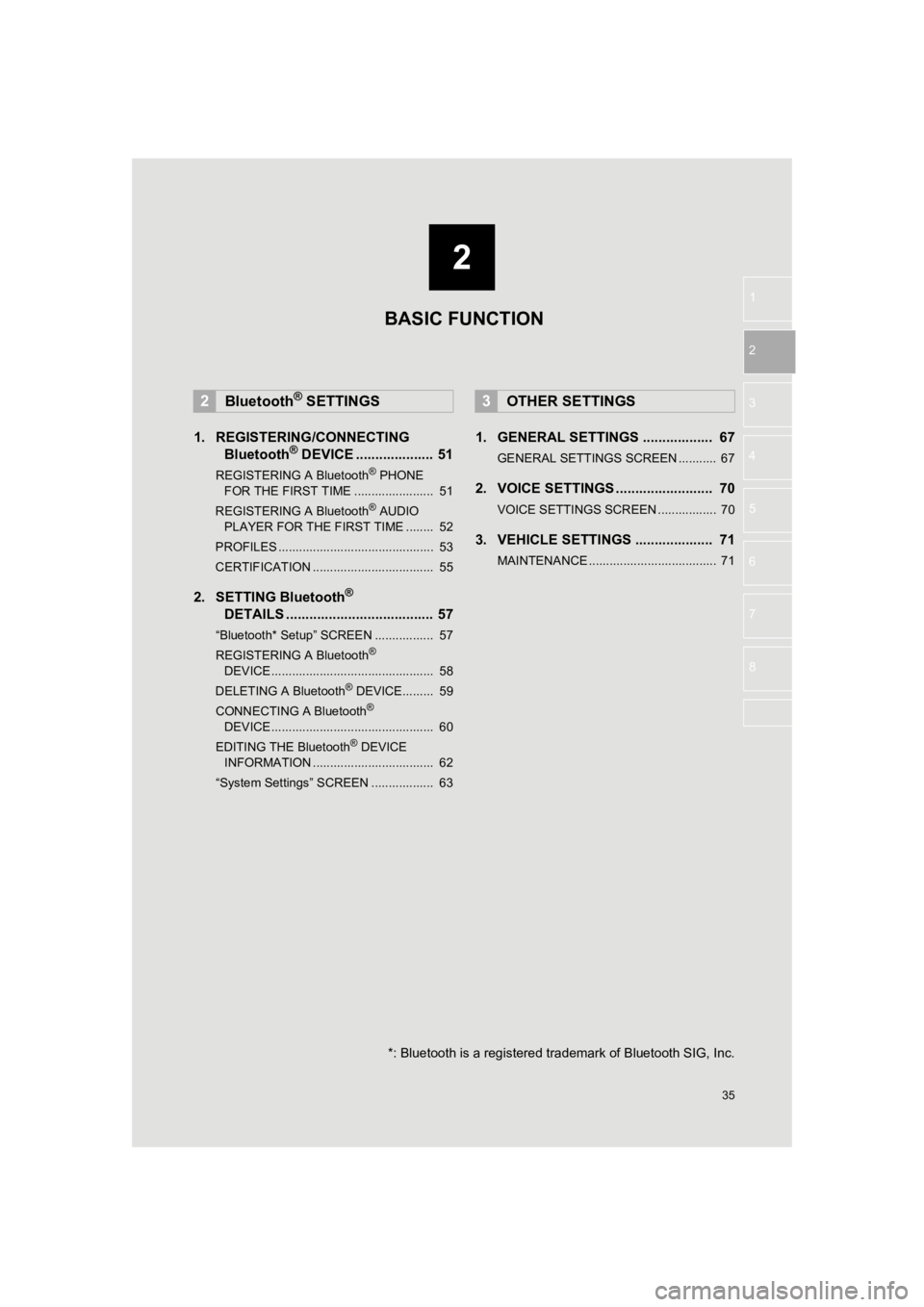
2
35
PRIUS_Wide Navi_OM47C48U_(U)
18.10.10 10:30
1
2
3
4
5
6
7
8
1. REGISTERING/CONNECTING Bluetooth® DEVICE .................... 51
REGISTERING A Bluetooth® PHONE
FOR THE FIRST TIME ....................... 51
REGISTERING A Bluetooth
® AUDIO
PLAYER FOR THE FIRST TIME ........ 52
PROFILES ............................................. 53
CERTIFICATION ................................... 55
2. SETTING Bluetooth®
DETA
ILS ...................................... 57
“Bluetooth* Setup” SCREEN ................. 57
REGISTERING A Bluetooth®
DEVICE ............................................... 58
DELETING A Bluetooth
® DEVICE......... 59
CONNECTING A Bluetooth®
DEVICE ............................................... 60
EDITING THE Bluetooth
® DEVICE
INFORMATION ................................... 62
“System Settings” SCREEN .................. 63
1. GENERAL SETTINGS .................. 67
GENERAL SETTINGS SCREEN ........... 67
2. VOICE SETTINGS ......................... 70
VOICE SETTINGS SCREEN ................. 70
3. VEHICLE SETTINGS .................... 71
MAINTENANCE ..................................... 71
2Bluetooth® SETTINGS3OTHER SETTINGS
BASIC FUNCTION
*: Bluetooth is a registered trademark of Bluetooth SIG, Inc.
Page 36 of 292
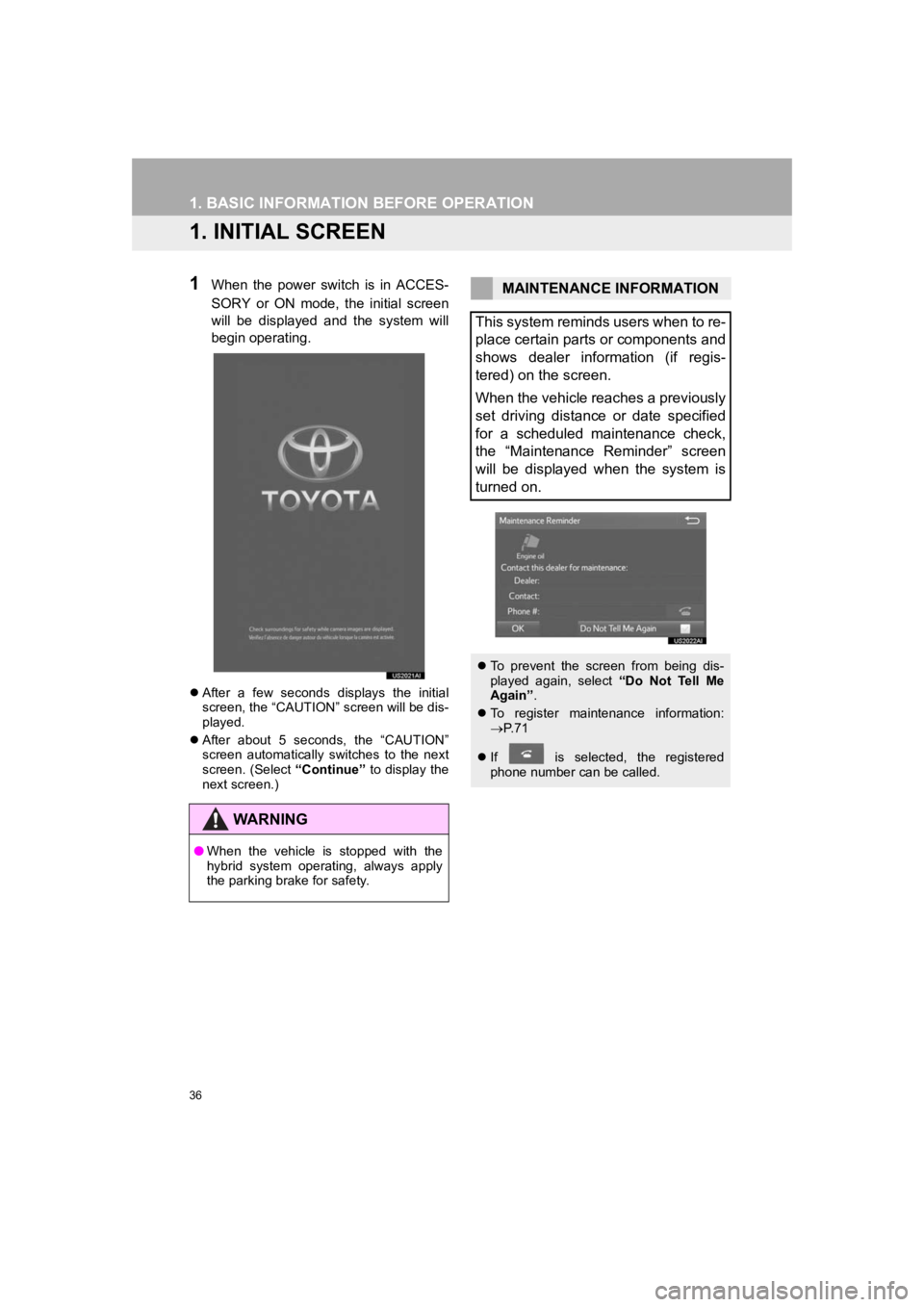
36
PRIUS_Wide Navi_OM47C48U_(U)
18.10.10 10:30
1. BASIC INFORMATION BEFORE OPERATION
1. INITIAL SCREEN
1When the power switch is in ACCES-
SORY or ON mode, the initial screen
will be displayed and the system will
begin operating.
After a few seconds displays the initial
screen, the “CAUTION” screen will be dis-
played.
After about 5 seconds, the “CAUTION”
screen automatically switches to the next
screen. (Select “Continue” to display the
next screen.)
WA R N I N G
● When the vehicle is stopped with the
hybrid system operating, always apply
the parking brake for safety.
MAINTENANCE INFORMATION
This system reminds users when to re-
place certain parts or components and
shows dealer information (if regis-
tered) on the screen.
When the vehicle reaches a previously
set driving distance or date specified
for a scheduled maintenance check,
the “Maintenance Reminder” screen
will be displayed when the system is
turned on.
To prevent the screen from being dis-
played again, select “Do Not Tell Me
Again” .
To register maintenance information:
P. 7 1
If is selected, the registered
phone number can be called.