CD player TOYOTA PRIUS 2019 Owners Manual (in English)
[x] Cancel search | Manufacturer: TOYOTA, Model Year: 2019, Model line: PRIUS, Model: TOYOTA PRIUS 2019Pages: 828, PDF Size: 16.9 MB
Page 4 of 828
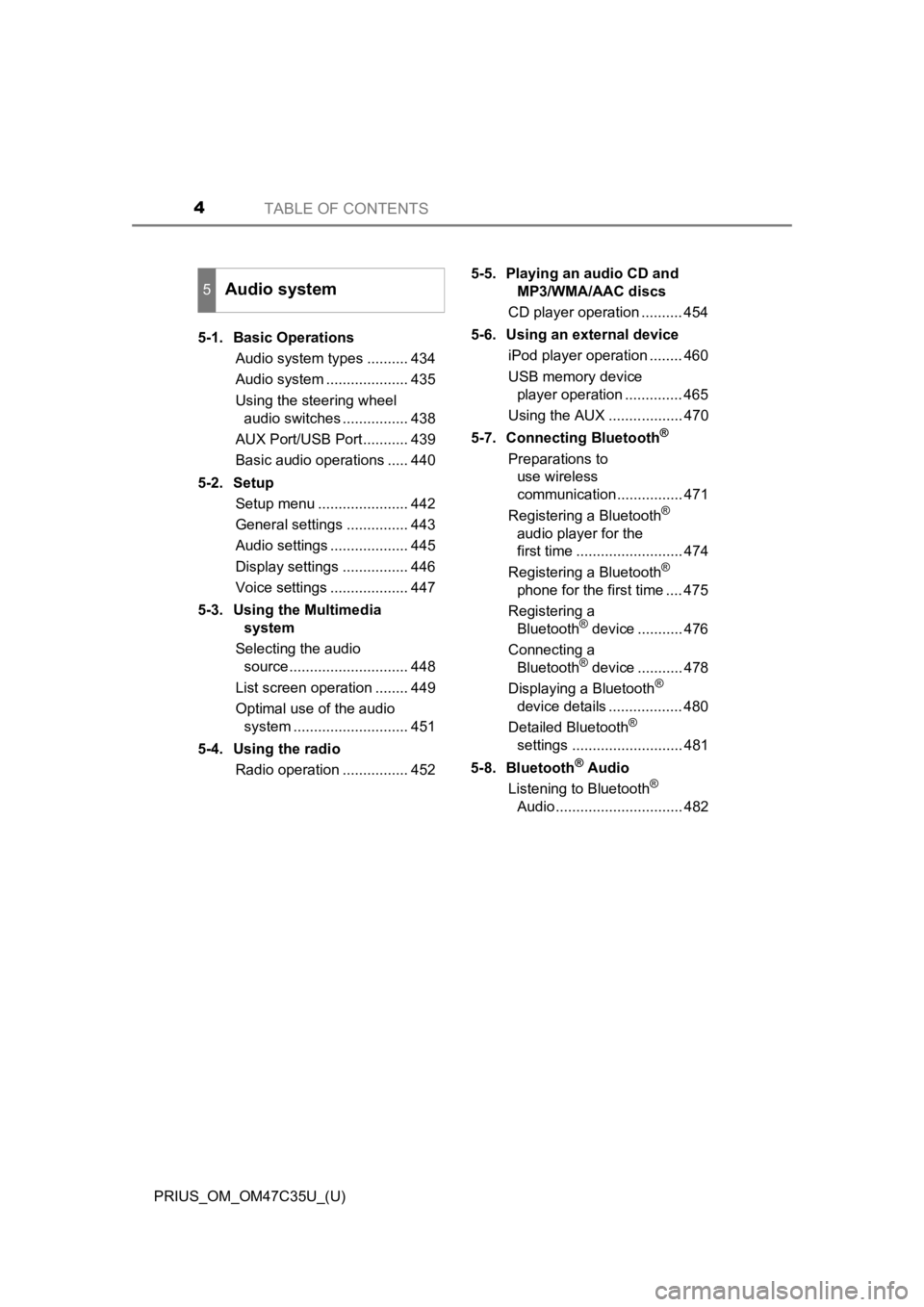
TABLE OF CONTENTS4
PRIUS_OM_OM47C35U_(U)5-1. Basic Operations
Audio system types .......... 434
Audio system .................... 435
Using the steering wheel audio switches ................ 438
AUX Port/USB Port........... 439
Basic audio operations ..... 440
5-2. Setup Setup menu ...................... 442
General settings ............... 443
Audio settings ................... 445
Display settings ................ 446
Voice settings ................... 447
5-3. Using the Multimedia
system
Selecting the audio source ............................. 448
List screen operation ........ 449
Optimal use of the audio system ............................ 451
5-4. Using the radio Radio operation ................ 452 5-5.
Playing an audio CD and
MP3/WMA/AAC discs
CD player operation .......... 454
5-6. Using an external device iPod player operation ........ 460
USB memory device player operation .............. 465
Using the AUX .................. 470
5-7. Connecting Bluetooth
®
Preparations to use wireless
communication ................ 471
Registering a Bluetooth
®
audio player for the
first time .......................... 474
Registering a Bluetooth
®
phone for the first time .... 475
Registering a Bluetooth
® device ........... 476
Connecting a Bluetooth
® device ........... 478
Displaying a Bluetooth®
device details .................. 480
Detailed Bluetooth
®
settings ........................... 481
5-8. Bluetooth
® Audio
Listening to Bluetooth®
Audio............................... 482
5Audio system
Page 43 of 828

431-1. For safe use
PRIUS_OM_OM47C35U_(U)
1
For safety and security
WARNING
■SRS airbag precautions
● If breathing becomes difficult after the SRS airbags have deployed, open a
door or side window to allow fresh air in, or leave the vehicle if it is safe to
do so. Wash off any residue as soon as possible to prevent skin irritation.
● If the areas where the SRS airbags are stored, such as the steering wheel
pad and front and rear pillar garnishes, are damaged or cracked, have
them replaced by your Toyota dealer.
● Do not place anything, such as a cushion, on the front passenger’s seat.
Doing so will disperse the passenger’s weight, which prevents the sensor
from detecting the passenger’s weight properly. As a result, the SRS front
airbags for the front passenger may not deploy in the event of a collision.
■ Modification and disposal of SRS airbag system components
Do not dispose of your vehicle or perform any of the following modifications
without consulting your Toyota dealer. The SRS airbags may malfunction or
deploy (inflate) accidentally, causing death or serious injury.
● Installation, removal, disassembly and repair of the SRS airbags
● Repairs, modifications, removal or replacement of the steering wheel,
instrument panel, dashboard, seats or seat upholstery, front, side and rear
pillars, roof side rails, front door panels, front door trims or front door
speakers
● Modifications to the front door panel (such as making a hole in it)
● Repairs or modifications of the front fender, front bumper, or side of the
occupant compartment
● Installation of a grille guard (bull bars, kangaroo bar, etc.), snow plows,
winches or roof luggage carrier
● Modifications to the vehicle’s suspension system
● Installation of electronic devices such as mobile two-way radio s and CD
players
● Modifications to your vehicle for a person with a physical disability
Page 194 of 828
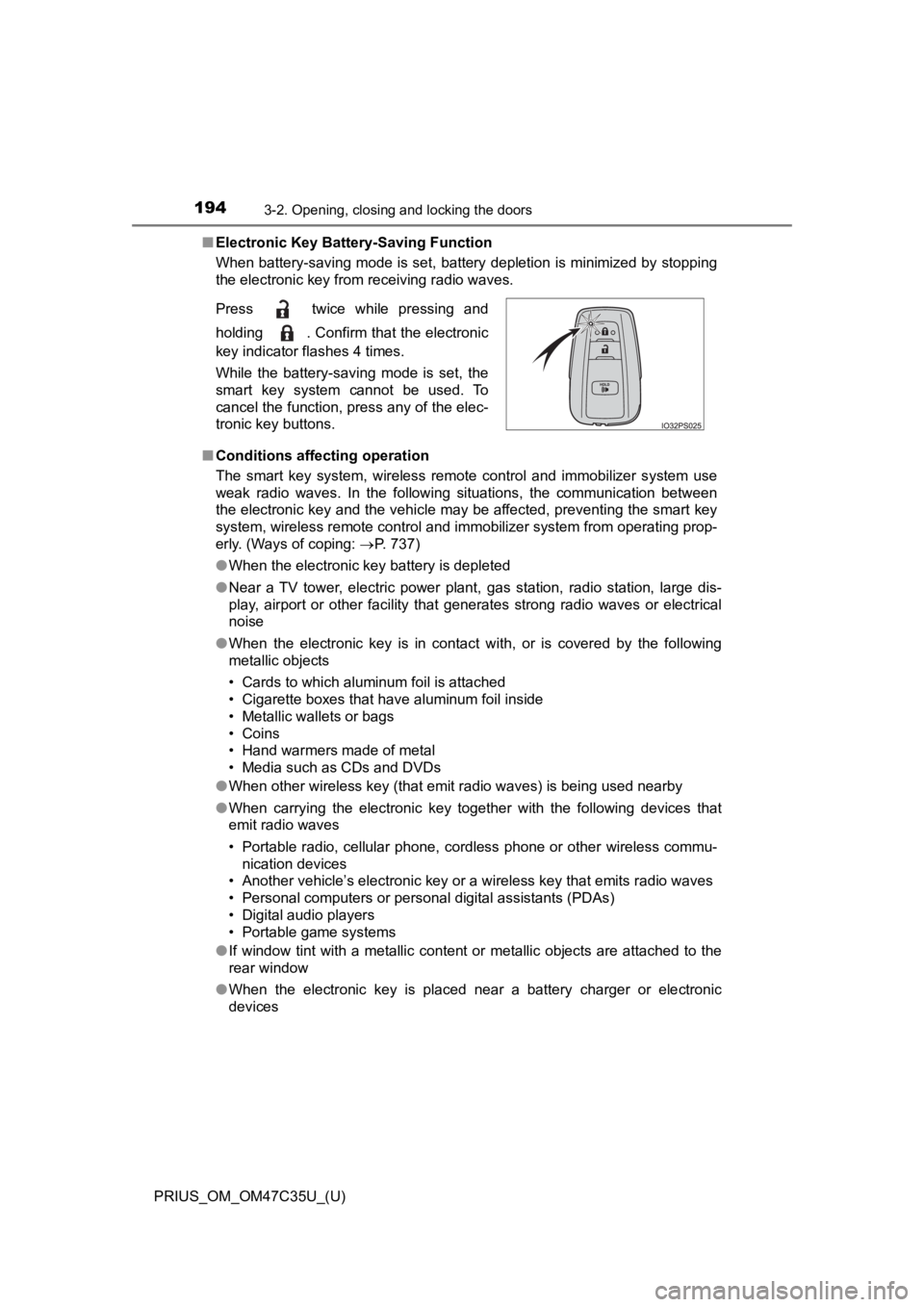
194
PRIUS_OM_OM47C35U_(U)
3-2. Opening, closing and locking the doors
■Electronic Key Battery-Saving Function
When battery-saving mode is set, battery depletion is minimized by stopping
the electronic key from receiving radio waves.
■ Conditions affecting operation
The smart key system, wireless remote control and immobilizer s ystem use
weak radio waves. In the following situations, the communication between
the electronic key and the vehicle may be affected, preventing the smart key
system, wireless remote control and immobilizer system from operating prop-
erly. (Ways of coping: P. 737)
● When the electronic key battery is depleted
● Near a TV tower, electric power plant, gas station, radio stati on, large dis-
play, airport or other facility that generates strong radio wav es or electrical
noise
● When the electronic key is in contact with, or is covered by the following
metallic objects
• Cards to which aluminum foil is attached
• Cigarette boxes that have aluminum foil inside
• Metallic wallets or bags
• Coins
• Hand warmers made of metal
• Media such as CDs and DVDs
● When other wireless key (that emit radio waves) is being used n earby
● When carrying the electronic key together with the following devices that
emit radio waves
• Portable radio, cellular phone, cordless phone or other wirele ss commu-
nication devices
• Another vehicle’s electronic key or a wireless key that emits radio waves
• Personal computers or personal digital assistants (PDAs)
• Digital audio players
• Portable game systems
● If window tint with a metallic content or metallic objects are attached to the
rear window
● When the electronic key is placed near a battery charger or ele ctronic
devices
Press twice while pressing and
holding . Confirm that the electronic
key indicator flashes 4 times.
While the battery-saving mode is set, the
smart key system cannot be used. To
cancel the function, press any of the elec-
tronic key buttons.
Page 433 of 828
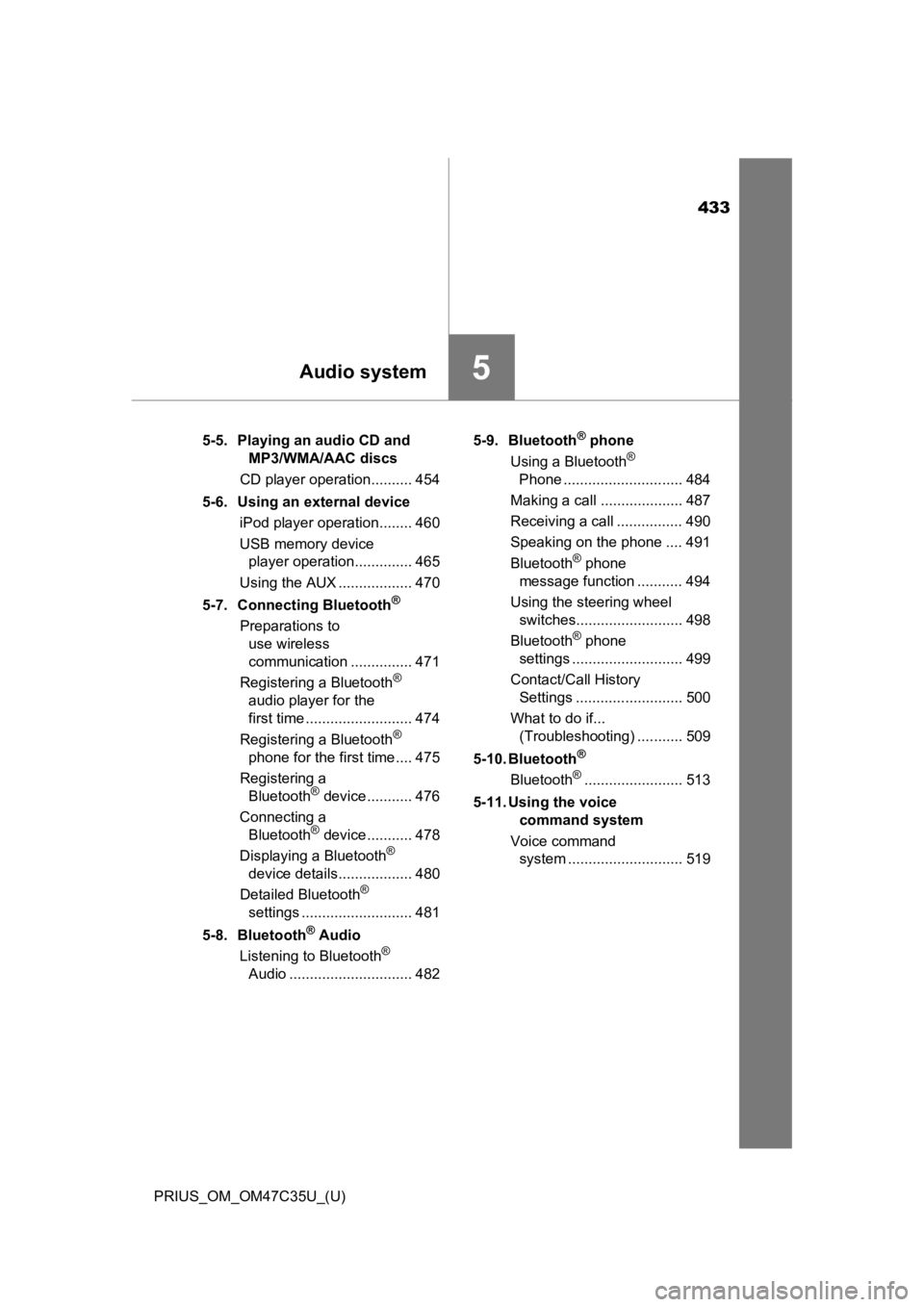
433
PRIUS_OM_OM47C35U_(U)
5Audio system
5-5. Playing an audio CD andMP3/WMA/AAC discs
CD player operation.......... 454
5-6. Using an external device iPod player operation........ 460
USB memory device player operation.............. 465
Using the AUX .................. 470
5-7. Connecting Bluetooth
®
Preparations to use wireless
communication ............... 471
Registering a Bluetooth
®
audio player for the
first time .......................... 474
Registering a Bluetooth
®
phone for the first time.... 475
Registering a Bluetooth
® device ........... 476
Connecting a Bluetooth
® device ........... 478
Displaying a Bluetooth®
device details.................. 480
Detailed Bluetooth
®
settings ........................... 481
5-8. Bluetooth
® Audio
Listening to Bluetooth®
Audio .............................. 482 5-9. Bluetooth
® phone
Using a Bluetooth®
Phone ............................. 484
Making a call .................... 487
Receiving a call ................ 490
Speaking on the phone .... 491
Bluetooth
® phone
message function ........... 494
Using the steering wheel switches.......................... 498
Bluetooth
® phone
settings ........................... 499
Contact/Call History Settings .......................... 500
What to do if... (Troubleshooting) ........... 509
5-10. Bluetooth
®
Bluetooth®........................ 513
5-11. Using the voice command system
Voice command system ............................ 519
Page 439 of 828
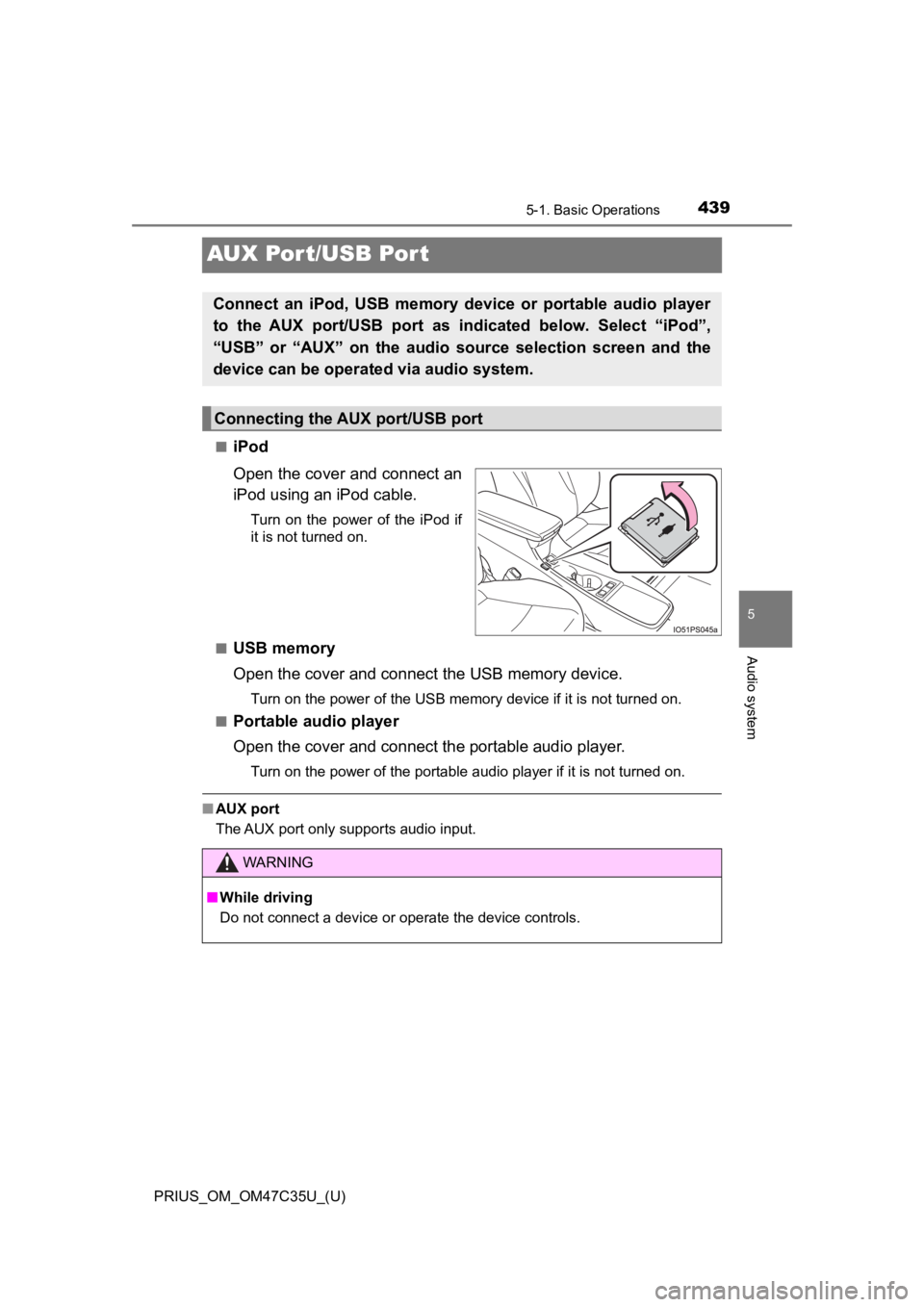
439
PRIUS_OM_OM47C35U_(U)
5-1. Basic Operations
5
Audio system
AUX Por t/USB Por t
■iPod
Open the cover and connect an
iPod using an iPod cable.
Turn on the power of the iPod if
it is not turned on.
■
USB memory
Open the cover and connec t the USB memory device.
Turn on the power of the USB memory device if it is not turned on.
■
Portable audio player
Open the cover and connect the portable audio player.
Turn on the power of the portable audio player if it is not tur ned on.
■AUX port
The AUX port only supports audio input.
Connect an iPod, USB memory device or portable audio player
to the AUX port/USB port as indi cated below. Select “iPod”,
“USB” or “AUX” on the audio source selection screen and the
device can be operated via audio system.
Connecting the AUX port/USB port
WARNING
■ While driving
Do not connect a device or operate the device controls.
Page 454 of 828
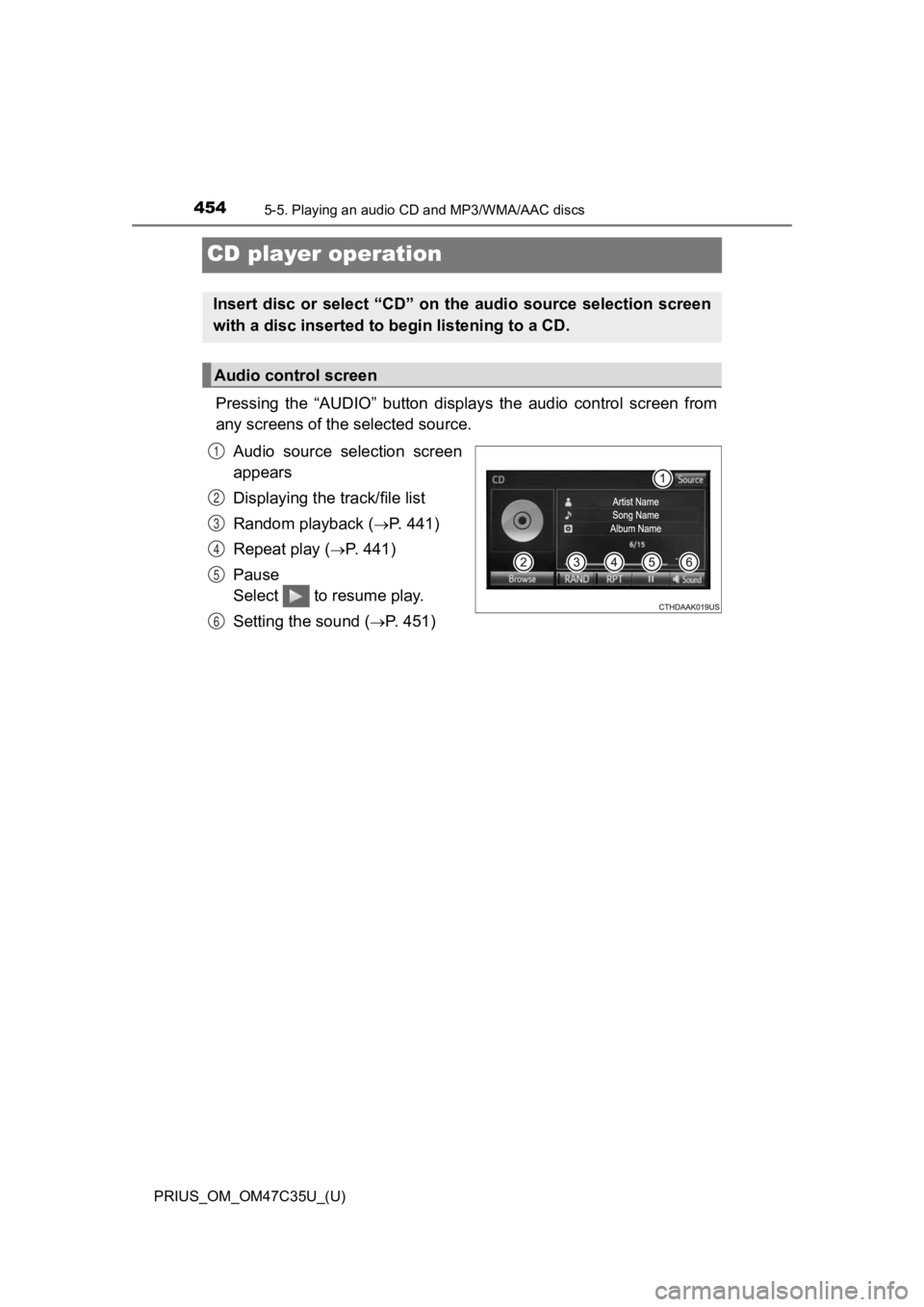
454
PRIUS_OM_OM47C35U_(U)
5-5. Playing an audio CD and MP3/WMA/AAC discs
CD player operation
Pressing the “AUDIO” button displays the audio control screen from
any screens of the selected source.
Audio source selection screen
appears
Displaying the track/file list
Random playback (
P. 441)
Repeat play (
P. 441)
Pause
Select to resume play.
Setting the sound (
P. 451)
Insert disc or select “CD” on the audio source selection screen
with a disc inserted to begin listening to a CD.
Audio control screen
1
2
3
4
5
6
Page 455 of 828
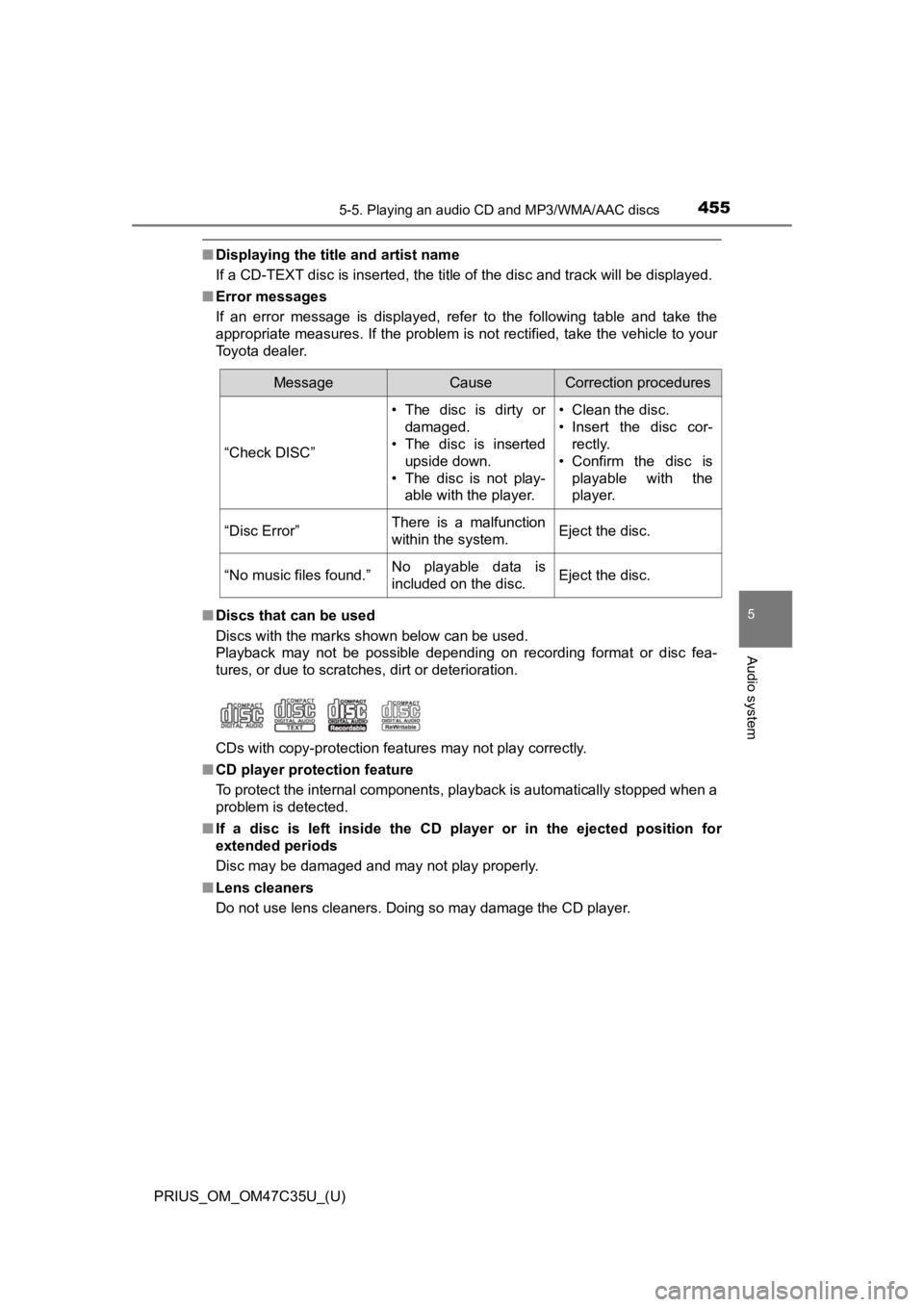
PRIUS_OM_OM47C35U_(U)
4555-5. Playing an audio CD and MP3/WMA/AAC discs
5
Audio system
■Displaying the title and artist name
If a CD-TEXT disc is inserted, the title of the disc and track will be displayed.
■ Error messages
If an error message is displayed, refer to the following table and take the
appropriate measures. If the problem is not rectified, take the vehicle to your
Toyota dealer.
■ Discs that can be used
Discs with the marks shown below can be used.
Playback may not be possible depending on recording format or d isc fea-
tures, or due to scratches, dirt or deterioration.
CDs with copy-protection features may not play correctly.
■ CD player protection feature
To protect the internal components, playback is automatically s topped when a
problem is detected.
■ If a disc is left inside the CD player or in the ejected positi on for
extended periods
Disc may be damaged and may not play properly.
■ Lens cleaners
Do not use lens cleaners. Doing so may damage the CD player.
MessageCauseCorrection procedures
“Check DISC” • The disc is dirty or
damaged.
• The disc is inserted
upside down.
• The disc is not play- able with the player. • Clean the disc.
• Insert the disc cor-
rectly.
• Confirm the disc is playable with the
player.
“Disc Error”There is a malfunction
within the system.Eject the disc.
“No music files found.”No playable data is
included on the disc.Eject the disc.
Page 459 of 828
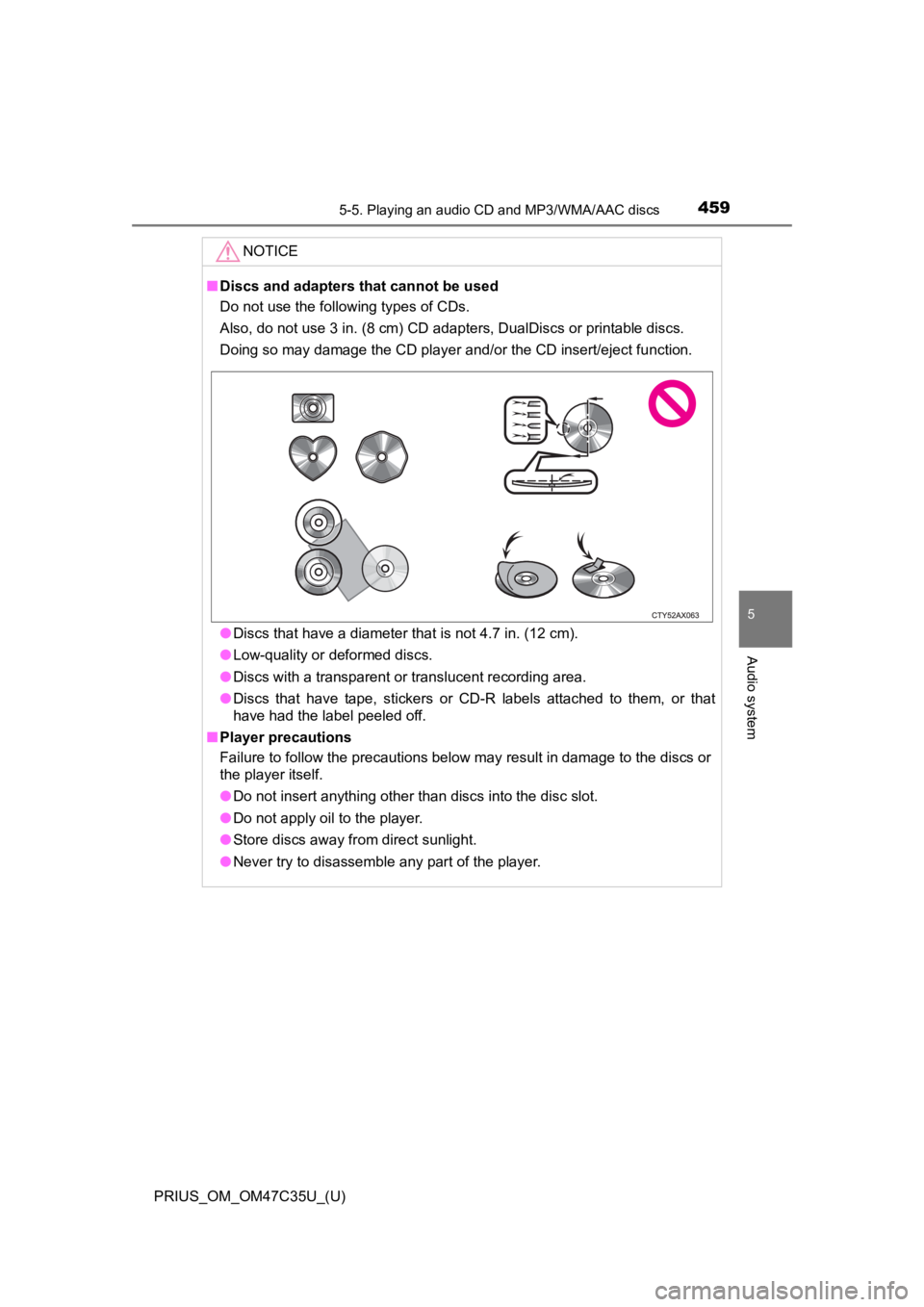
PRIUS_OM_OM47C35U_(U)
4595-5. Playing an audio CD and MP3/WMA/AAC discs
5
Audio system
NOTICE
■Discs and adapters that cannot be used
Do not use the following types of CDs.
Also, do not use 3 in. (8 cm) CD adapters, DualDiscs or printable discs.
Doing so may damage the CD player and/or the CD insert/eject fu nction.
● Discs that have a diameter that is not 4.7 in. (12 cm).
● Low-quality or deformed discs.
● Discs with a transparent or translucent recording area.
● Discs that have tape, stickers or CD-R labels attached to them, or that
have had the label peeled off.
■ Player precautions
Failure to follow the precautions below may result in damage to the discs or
the player itself.
● Do not insert anything other than discs into the disc slot.
● Do not apply oil to the player.
● Store discs away from direct sunlight.
● Never try to disassemble any part of the player.
Page 460 of 828
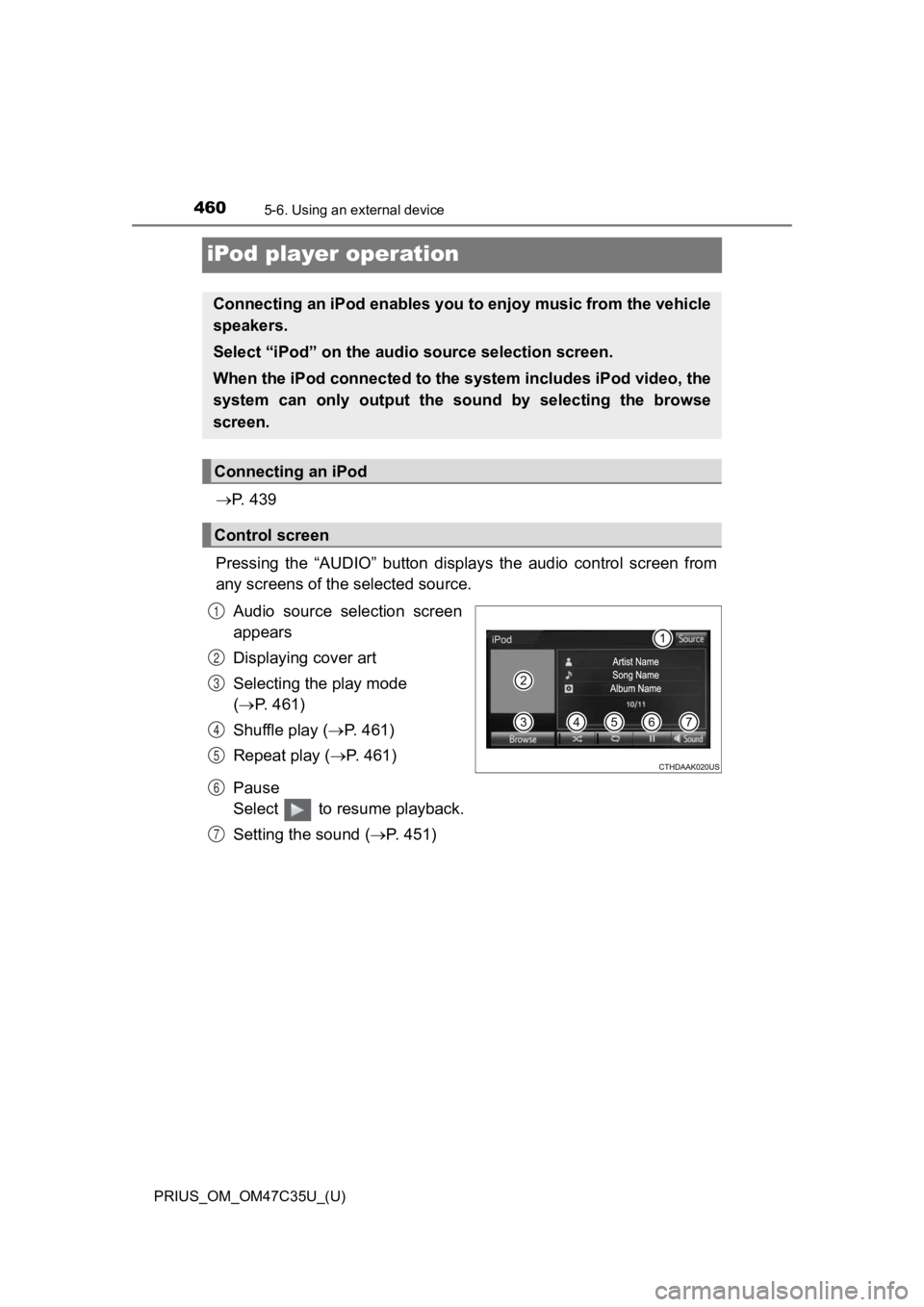
460
PRIUS_OM_OM47C35U_(U)
5-6. Using an external device
iPod player operation
P. 4 3 9
Pressing the “AUDIO” button disp lays the audio control screen from
any screens of the selected source.
Audio source selection screen
appears
Displaying cover art
Selecting the play mode
( P. 461)
Shuffle play ( P. 461)
Repeat play ( P. 461)
Pause
Select to resume playback.
Setting the sound ( P. 4 5 1 )
Connecting an iPod enables you to enjoy music from the vehicle
speakers.
Select “iPod” on the audio source selection screen.
When the iPod connected to the system includes iPod video, the
system can only output the s ound by selecting the browse
screen.
Connecting an iPod
Control screen
1
2
3
4
5
6
7
Page 465 of 828
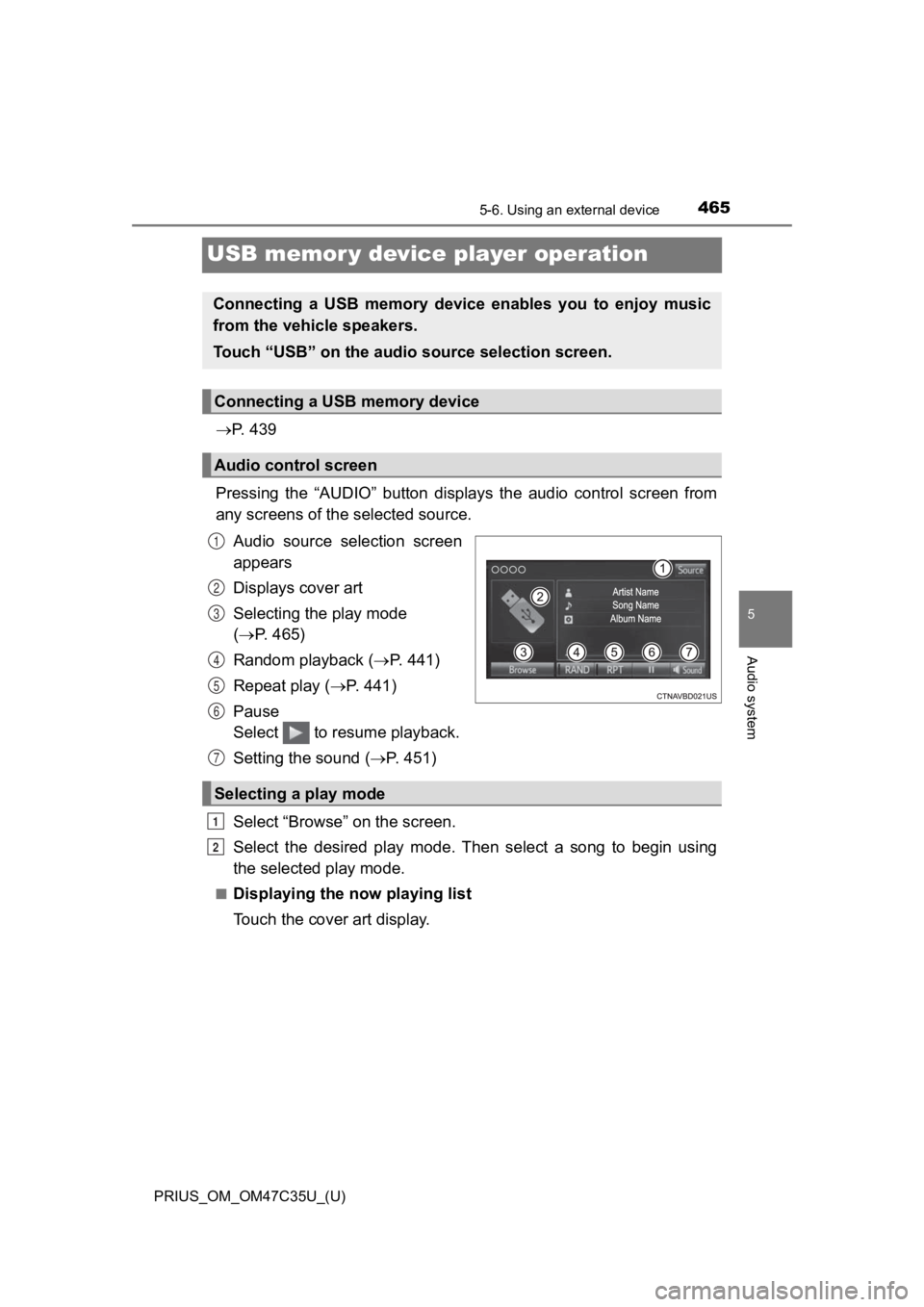
465
PRIUS_OM_OM47C35U_(U)
5-6. Using an external device
5
Audio system
USB memor y device player operation
P. 4 3 9
Pressing the “AUDIO” button disp lays the audio control screen from
any screens of the selected source.
Audio source selection screen
appears
Displays cover art
Selecting the play mode
( P. 465)
Random playback ( P. 441)
Repeat play ( P. 441)
Pause
Select to resume playback.
Setting the sound ( P. 4 5 1 )
Select “Browse” on the screen.
Select the desired play mode. Then select a song to begin using
the selected play mode.
■Displaying the now playing list
Touch the cover art display.
Connecting a USB memory device enables you to enjoy music
from the vehicle speakers.
Touch “USB” on the audio source selection screen.
Connecting a USB memory device
Audio control screen
1
2
3
4
5
6
Selecting a play mode
7
1
2