apple carplay TOYOTA PRIUS 2020 Accessories, Audio & Navigation (in English)
[x] Cancel search | Manufacturer: TOYOTA, Model Year: 2020, Model line: PRIUS, Model: TOYOTA PRIUS 2020Pages: 180, PDF Size: 3.26 MB
Page 2 of 180
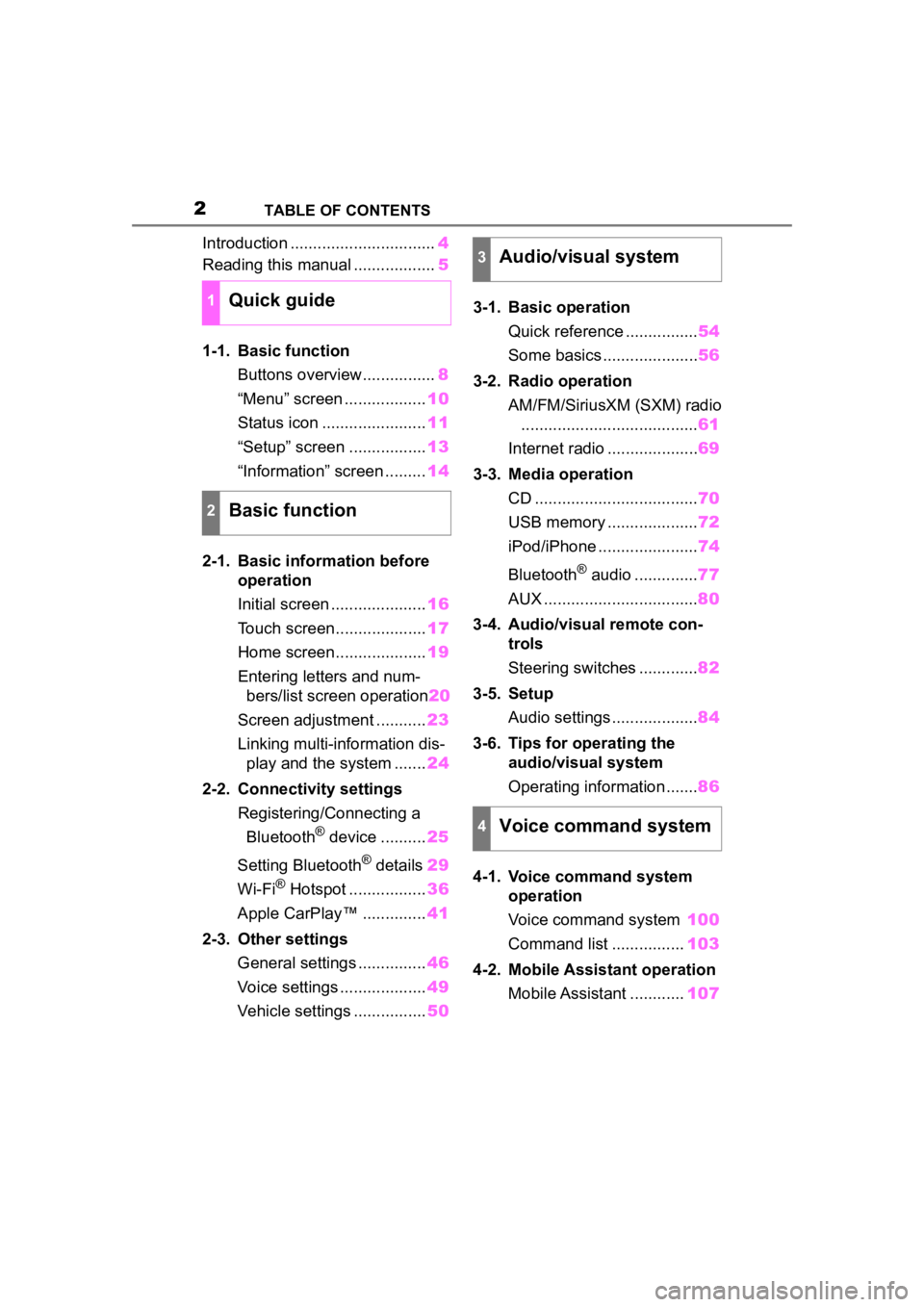
2TABLE OF CONTENTS
Introduction ................................4
Reading this manual .................. 5
1-1. Basic function Buttons overview................ 8
“Menu” screen .................. 10
Status icon ....................... 11
“Setup” screen ................. 13
“Information” screen ......... 14
2-1. Basic information before operation
Initial screen ..................... 16
Touch screen.................... 17
Home screen.................... 19
Entering letters and num- bers/list screen operation 20
Screen adjustment ........... 23
Linking multi-information dis- play and the system ....... 24
2-2. Connectivity settings Registering/Connecting a Bluetooth
® device .......... 25
Setting Bluetooth
® details 29
Wi-Fi
® Hotspot ................. 36
Apple CarPlay™ .............. 41
2-3. Other settings General settings ............... 46
Voice settings ................... 49
Vehicle settings ................ 503-1. Basic operation
Quick reference ................ 54
Some basics ..................... 56
3-2. Radio operation AM/FM/SiriusXM (SXM) radio....................................... 61
Internet radio .................... 69
3-3. Media operation CD .................................... 70
USB memory .................... 72
iPod/iPhone ...................... 74
Bluetooth
® audio .............. 77
AUX .................................. 80
3-4. Audio/visual remote con- trols
Steering switches ............. 82
3-5. Setup Audio settings ................... 84
3-6. Tips for operating the audio/visual system
Operating information ....... 86
4-1. Voice command system operation
Voice command system 100
Command list ................ 103
4-2. Mobile Assistant operation Mobile Assistant ............ 107
1Quick guide
2Basic function
3Audio/visual system
4Voice command system
Page 8 of 180
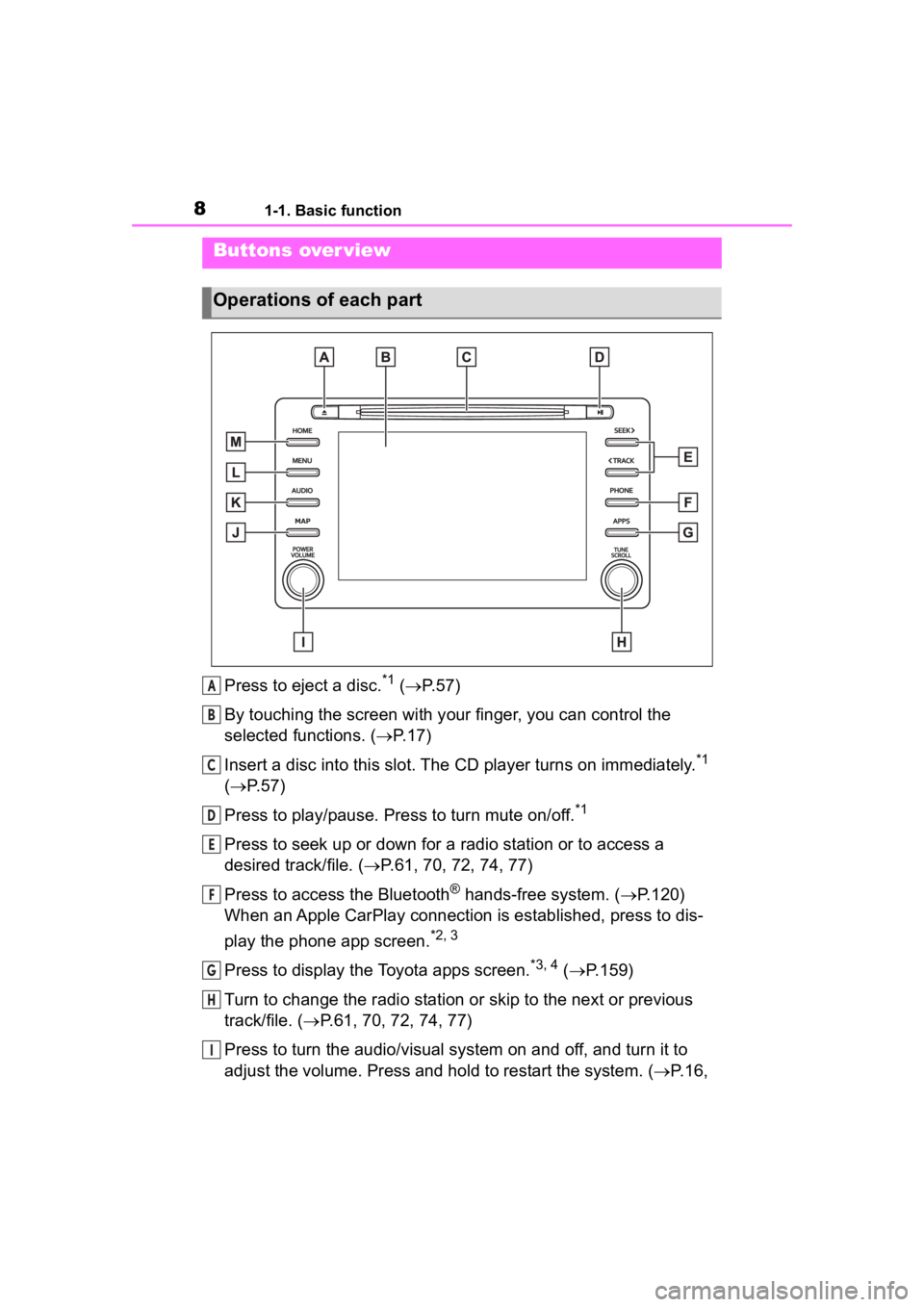
81-1. Basic function
1-1.Basic function
Press to eject a disc.*1 ( P. 5 7 )
By touching the screen with y our finger, you can control the
selected functions. ( P.17)
Insert a disc into this slot. The CD player turns on immediatel y.
*1
( P. 5 7 )
Press to play/pause. Press to turn mute on/off.
*1
Press to seek up or down for a radio station or to access a
desired track/file. ( P.61, 70, 72, 74, 77)
Press to access the Bluetooth
® hands-free system. ( P.120)
When an Apple CarPlay connection is established, press to dis-
play the phone app screen.
*2, 3
Press to display the Toyota apps screen.*3, 4 ( P.159)
Turn to change the radio station or skip to the next or previou s
track/file. ( P.61, 70, 72, 74, 77)
Press to turn the audio/visual system on and off, and turn it t o
adjust the volume. Press and hold to restart the system. ( P.16,
Buttons over view
Operations of each part
A
B
C
D
E
F
G
H
I
Page 9 of 180
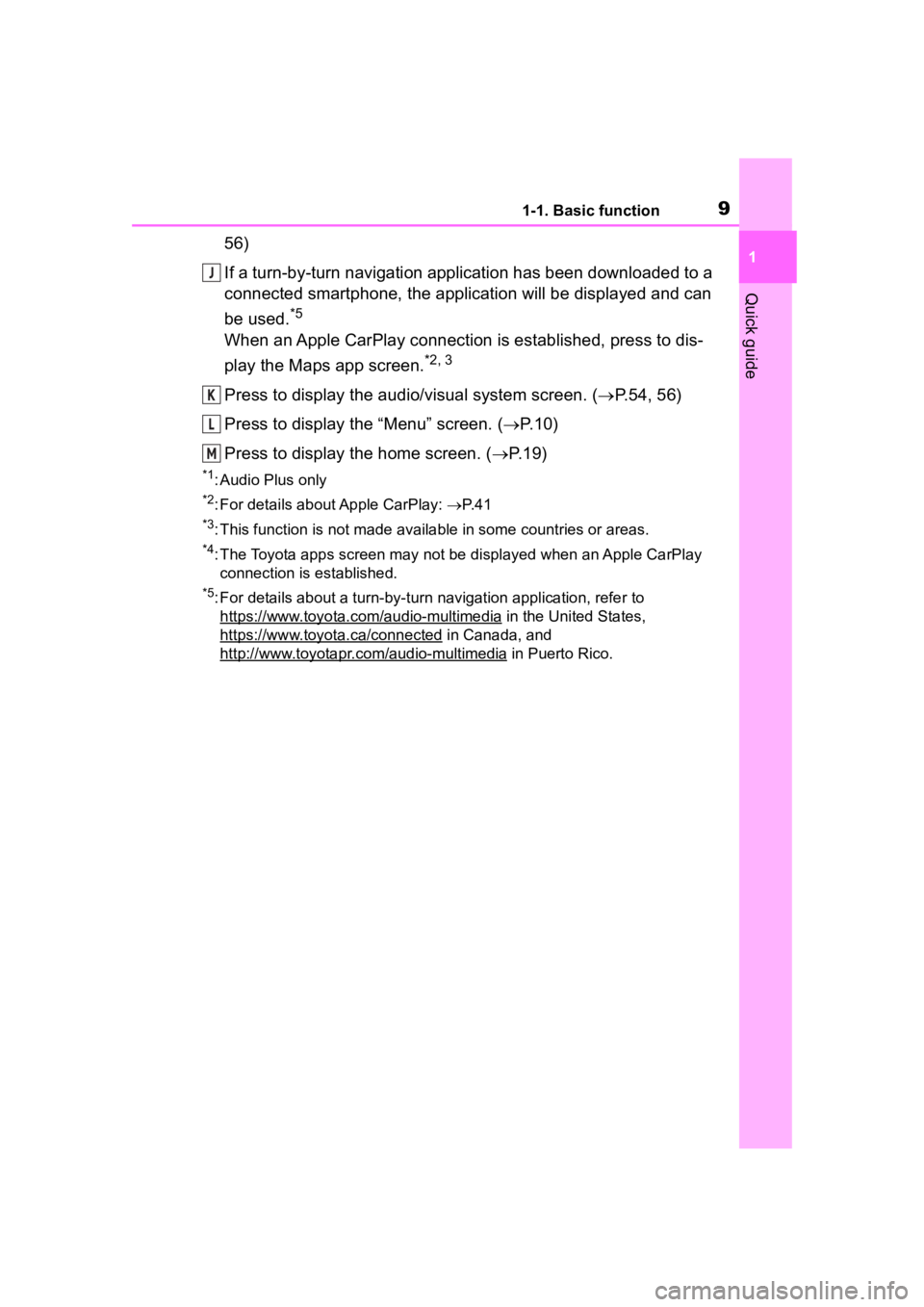
91-1. Basic function
1
Quick guide
56)
If a turn-by-turn navigation application has been downloaded to a
connected smartphone, the application will be displayed and can
be used.
*5
When an Apple CarPlay connection is established, press to dis-
play the Maps app screen.
*2, 3
Press to display the audio/visual system screen. ( P.54, 56)
Press to display the “Menu” screen. ( P. 1 0 )
Press to display the home screen. ( P. 1 9 )
*1: Audio Plus only
*2: For details about Apple CarPlay: P. 4 1
*3: This function is not made available in some countries or areas .
*4: The Toyota apps screen may not be displayed when an Apple CarPlay
connection is established.
*5: For details about a turn-by-turn navigation application, refer to
https://www.toyota.com/audio-multimedia
in the United States,
https://www.toyota.ca/connected
in Canada, and
http://www.toyotapr.com/audio-multimedia
in Puerto Rico.
J
K
L
M
Page 10 of 180
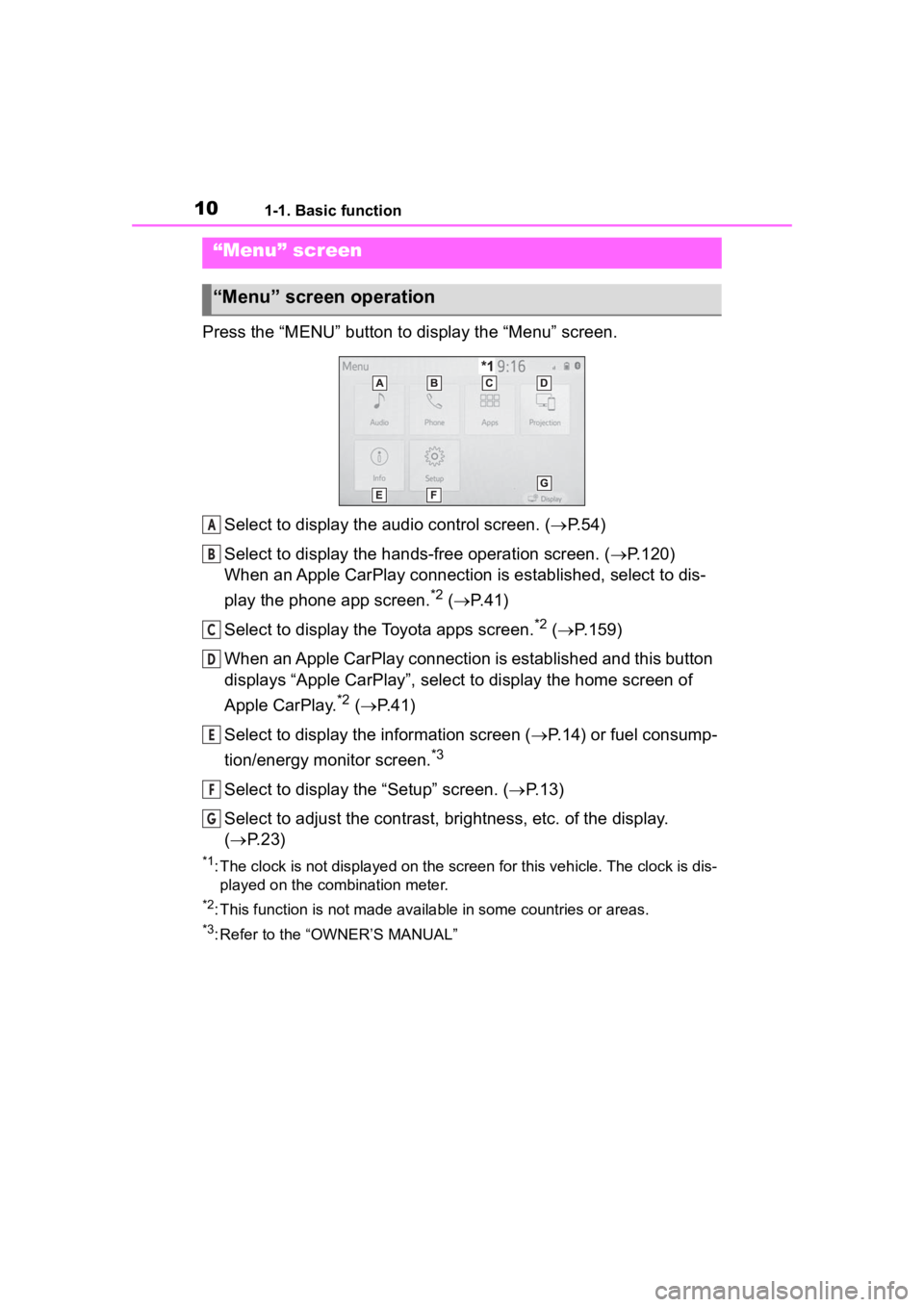
101-1. Basic function
Press the “MENU” button to display the “Menu” screen.
Select to display the audio control screen. ( P.54)
Select to display the hands-free operation screen. ( P.120)
When an Apple CarPlay connection is established, select to dis-
play the phone app screen.
*2 ( P.41)
Select to display the Toyota apps screen.
*2 ( P.159)
When an Apple CarPlay connection is established and this button
displays “Apple CarPlay”, select to display the home screen of
Apple CarPlay.
*2 ( P. 4 1 )
Select to display the information screen ( P.14) or fuel consump-
tion/energy monitor screen.
*3
Select to display the “Setup” screen. ( P.13)
Select to adjust the contrast, brightness, etc. of the display.
( P. 2 3 )
*1: The clock is not displayed on the screen for this vehicle. The clock is dis-
played on the combination meter.
*2: This function is not made available in some countries or areas .
*3: Refer to the “OWNER’S MANUAL”
“Menu” screen
“Menu” screen operation
A
B
C
D
E
F
G
Page 15 of 180
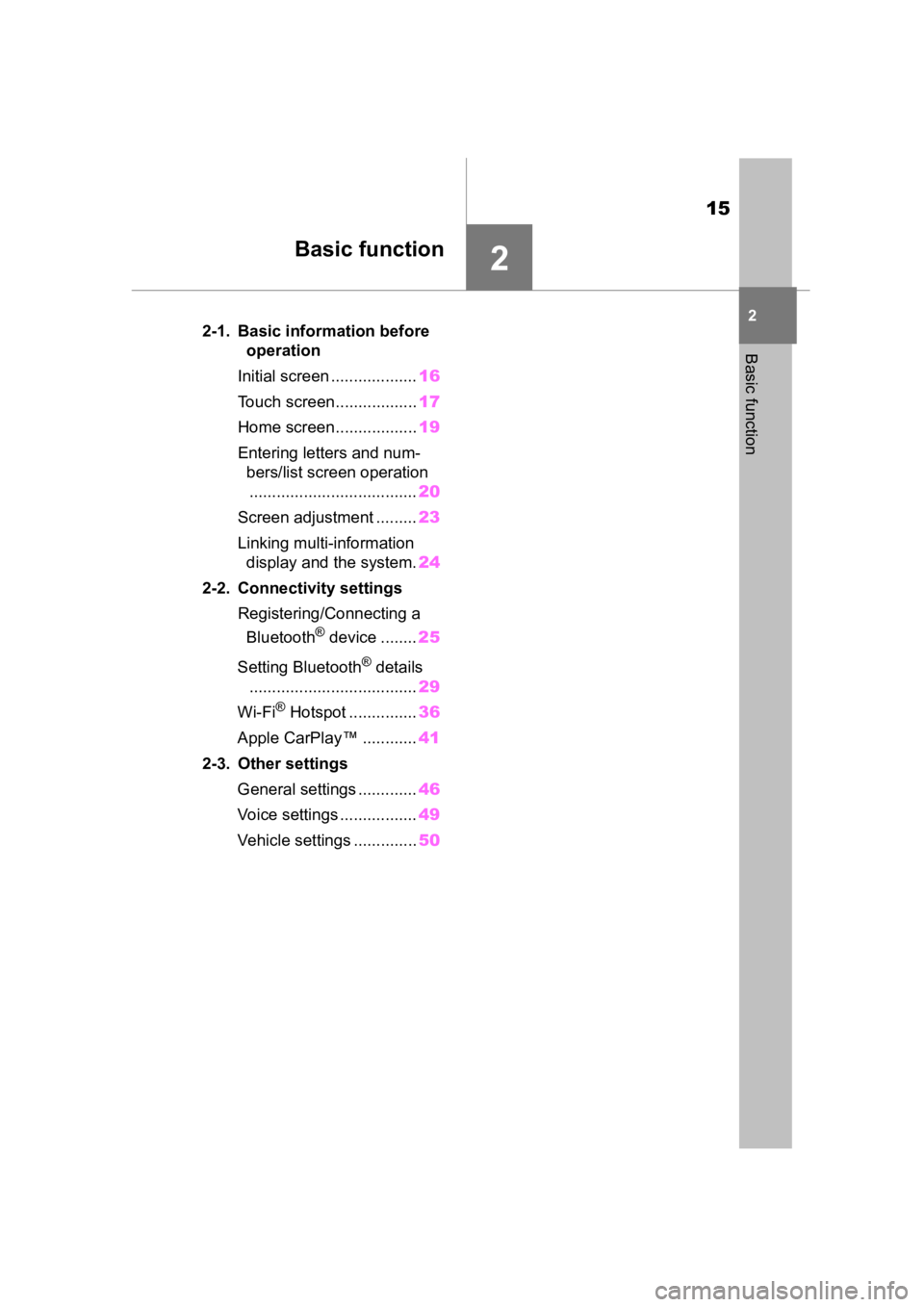
15
2
2
Basic function
Basic function
2-1. Basic information before operation
Initial screen ................... 16
Touch screen.................. 17
Home screen.................. 19
Entering letters and num- bers/list screen operation..................................... 20
Screen adjustment ......... 23
Linking multi-information display and the system. 24
2-2. Connectivity settings Registering/Connecting a Bluetooth
® device ........ 25
Setting Bluetooth
® details
..................................... 29
Wi-Fi
® Hotspot ............... 36
Apple CarPlay™ ............ 41
2-3. Other settings General settings ............. 46
Voice settings ................. 49
Vehicle settings .............. 50
Page 24 of 180
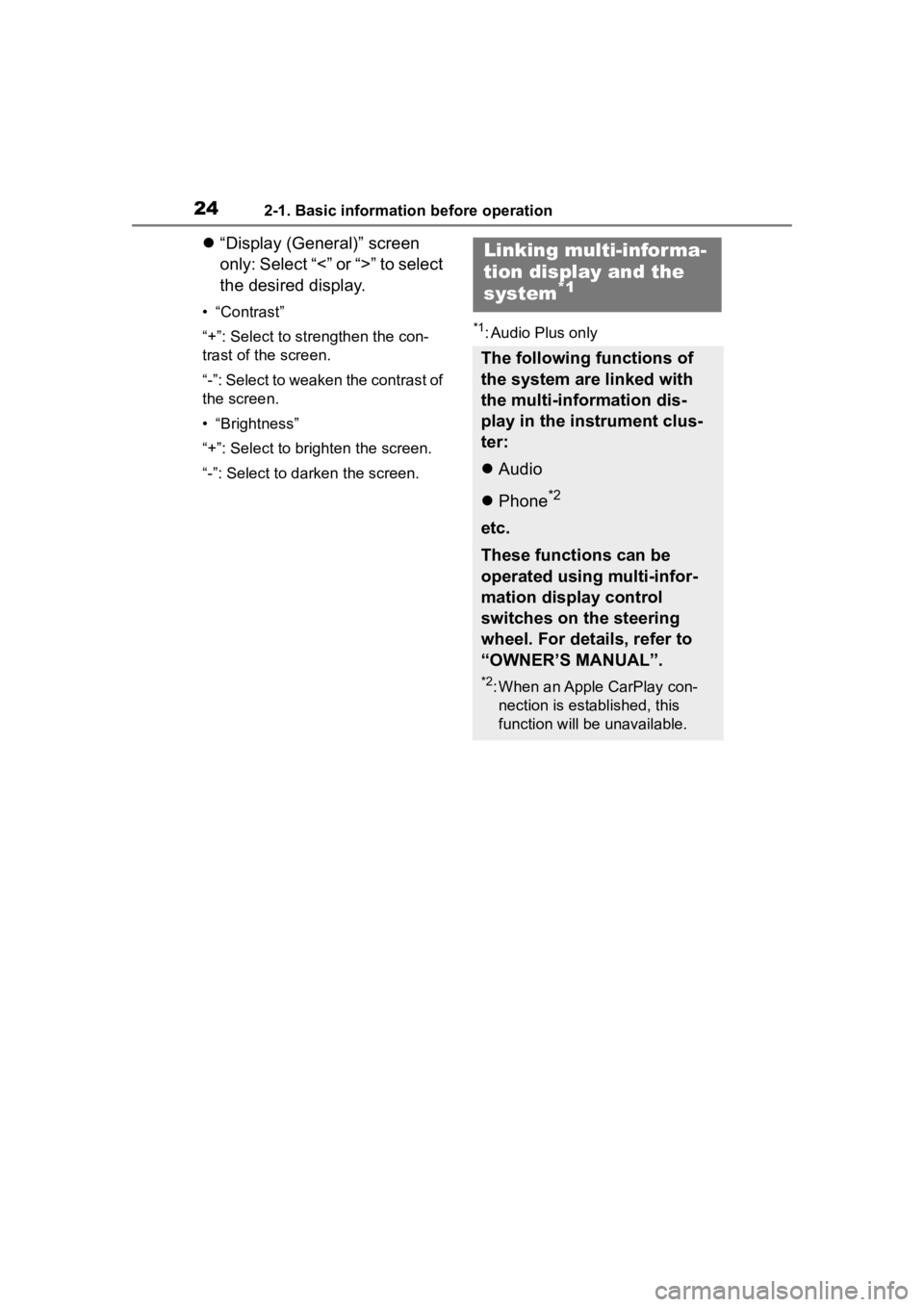
242-1. Basic information before operation
“Display (General)” screen
only: Select “<” or “>” to select
the desired display.
• “Contrast”
“+”: Select to strengthen the con-
trast of the screen.
“-”: Select to weaken the contrast of
the screen.
• “Brightness”
“+”: Select to brighten the screen.
“-”: Select to darken the screen.*1: Audio Plus only
Linking multi-informa-
tion display and the
system
*1
The following functions of
the system are linked with
the multi-information dis-
play in the instrument clus-
ter:
Audio
Phone
*2
etc.
These functions can be
operated using multi-infor-
mation display control
switches on the steering
wheel. For details, refer to
“OWNER’S MANUAL”.
*2: When an Apple CarPlay con-
nection is established, this
function will be unavailable.
Page 25 of 180
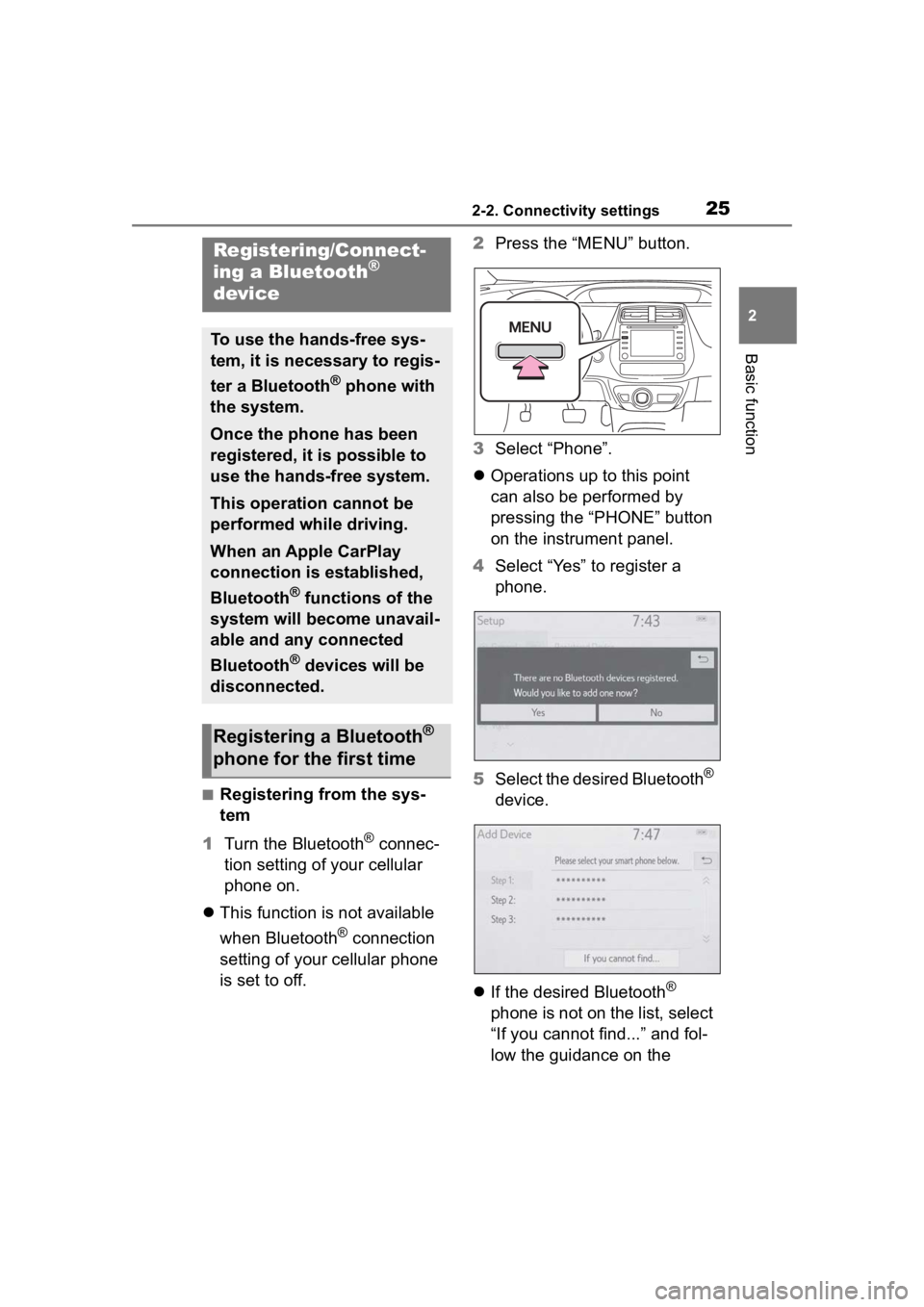
252-2. Connectivity settings
2
Basic function
2-2.Connectivity settings
■Registering from the sys-
tem
1 Turn the Bluetooth
® connec-
tion setting of your cellular
phone on.
This function is not available
when Bluetooth
® connection
setting of your cellular phone
is set to off. 2
Press the “MENU” button.
3 Select “Phone”.
Operations up to this point
can also be performed by
pressing the “PHONE” button
on the instrument panel.
4 Select “Yes” to register a
phone.
5 Select the desired Bluetooth
®
device.
If the desired Bluetooth
®
phone is not on the list, select
“If you cannot find...” and fol-
low the guidance on the
Registering/Connect-
ing a Bluetooth®
device
To use the hands-free sys-
tem, it is necessary to regis-
ter a Bluetooth
® phone with
the system.
Once the phone has been
registered, it is possible to
use the hands-free system.
This operation cannot be
performed while driving.
When an Apple CarPlay
connection is established,
Bluetooth
® functions of the
system will become unavail-
able and any connected
Bluetooth
® devices will be
disconnected.
Registering a Bluetooth®
phone for the first time
Page 27 of 180
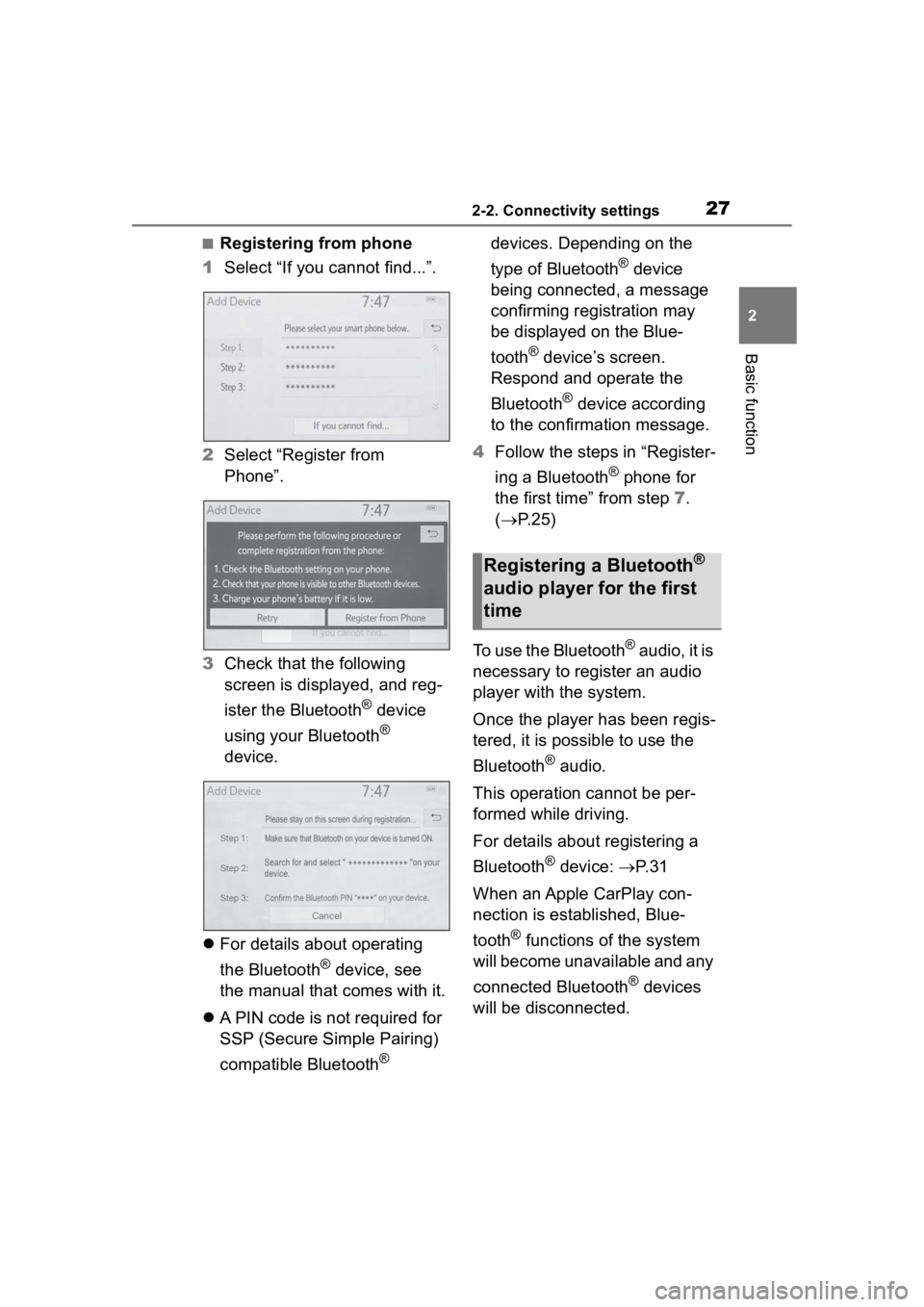
272-2. Connectivity settings
2
Basic function
■Registering from phone
1 Select “If you cannot find...”.
2 Select “Register from
Phone”.
3 Check that the following
screen is displayed, and reg-
ister the Bluetooth
® device
using your Bluetooth
®
device.
For details about operating
the Bluetooth
® device, see
the manual that comes with it.
A PIN code is not required for
SSP (Secure Simple Pairing)
compatible Bluetooth
® devices. Depending on the
type of Bluetooth
® device
being connected, a message
confirming registration may
be displayed on the Blue-
tooth
® device’s screen.
Respond and operate the
Bluetooth
® device according
to the confirmation message.
4 Follow the steps in “Register-
ing a Bluetooth
® phone for
the first time” from step 7.
( P.25)
To use the Bluetooth
® audio, it is
necessary to register an audio
player with the system.
Once the player has been regis-
tered, it is possible to use the
Bluetooth
® audio.
This operation cannot be per-
formed while driving.
For details about registering a
Bluetooth
® device: P. 3 1
When an Apple CarPlay con-
nection is established, Blue-
tooth
® functions of the system
will become unavailable and any
connected Bluetooth
® devices
will be disconnected.
Registering a Bluetooth®
audio player for the first
time
Page 41 of 180
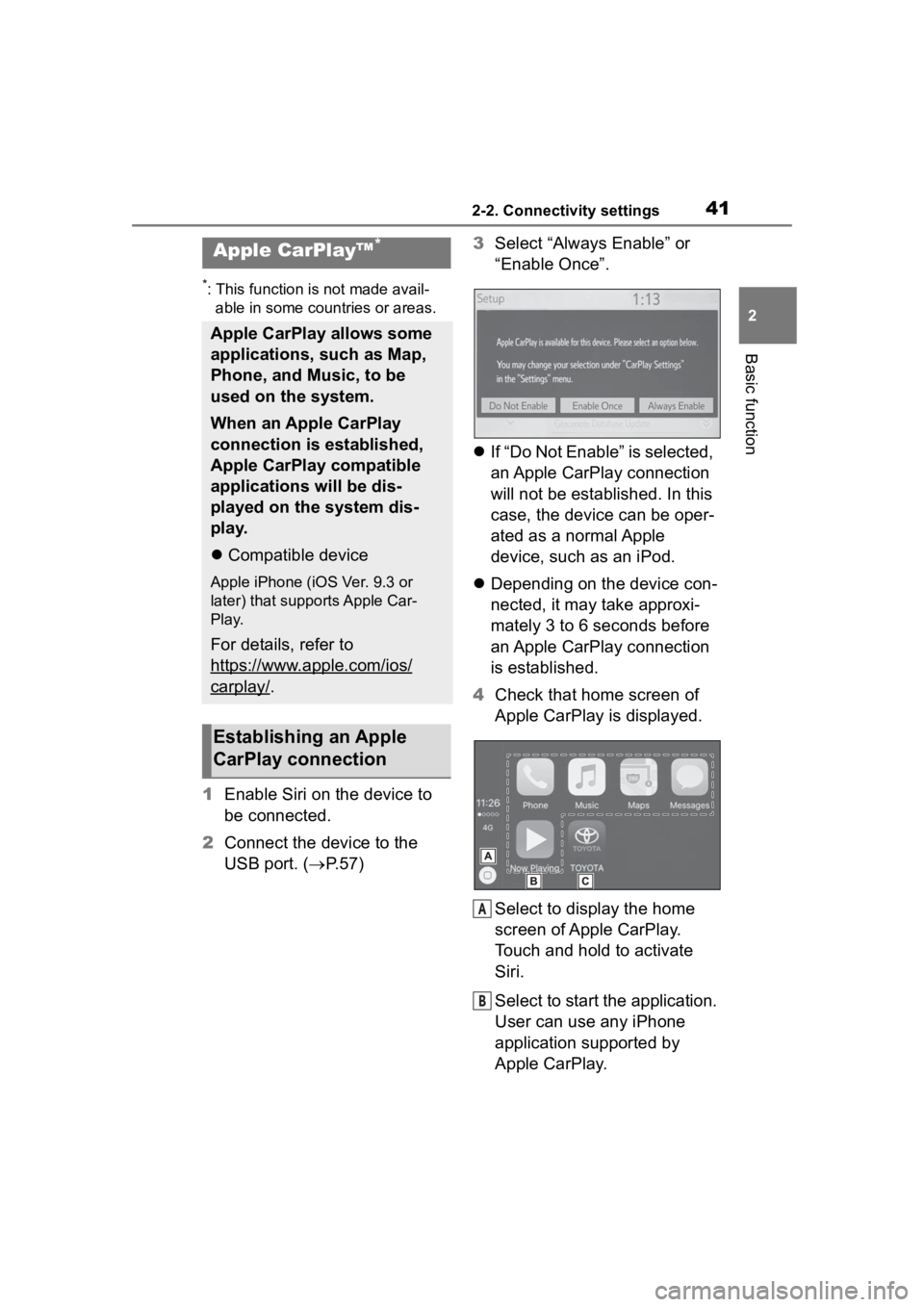
412-2. Connectivity settings
2
Basic function
*: This function is not made avail-able in some countries or areas.
1 Enable Siri on the device to
be connected.
2 Connect the device to the
USB port. ( P. 5 7 ) 3
Select “Always Enable” or
“Enable Once”.
If “Do Not Enable” is selected,
an Apple CarPlay connection
will not be established. In this
case, the device can be oper-
ated as a normal Apple
device, such as an iPod.
Depending on the device con-
nected, it may take approxi-
mately 3 to 6 seconds before
an Apple CarPlay connection
is established.
4 Check that home screen of
Apple CarPlay is displayed.
Select to display the home
screen of Apple CarPlay.
Touch and hold to activate
Siri.
Select to start the application.
User can use any iPhone
application supported by
Apple CarPlay.
Apple CarPlay™*
Apple CarPlay allows some
applications, such as Map,
Phone, and Music, to be
used on the system.
When an Apple CarPlay
connection is established,
Apple CarPlay compatible
applications will be dis-
played on the system dis-
play.
Compatible device
Apple iPhone (iOS Ver. 9.3 or
later) that supports Apple Car-
Play.
For details, refer to
https://www.apple.com/ios/
carplay/.
Establishing an Apple
CarPlay connection
A
B
Page 42 of 180
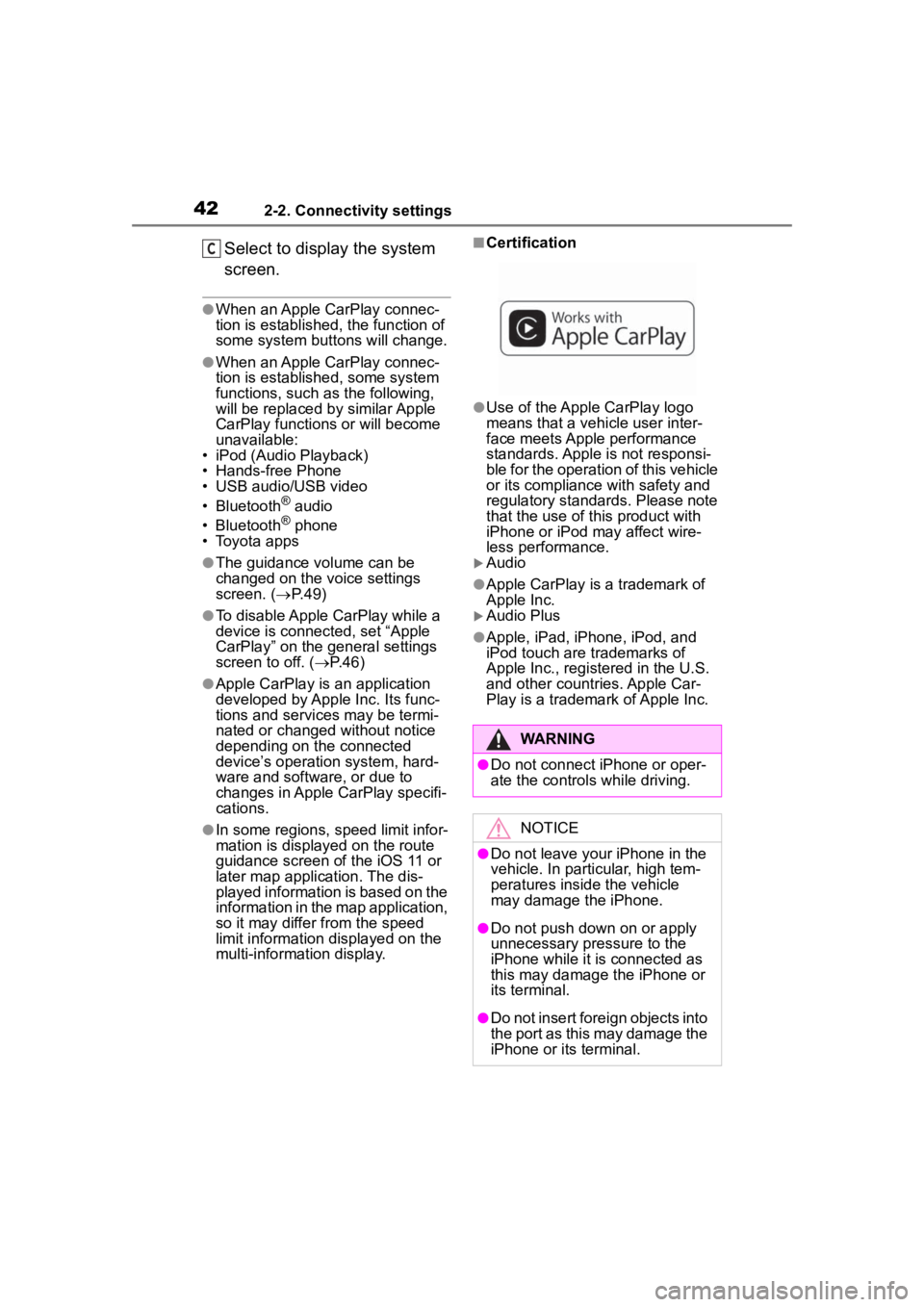
422-2. Connectivity settings
Select to display the system
screen.
●When an Apple CarPlay connec-
tion is established, the function of
some system buttons will change.
●When an Apple CarPlay connec-
tion is established, some system
functions, such as the following,
will be replaced by similar Apple
CarPlay functions or will become
unavailable:
• iPod (Audio Playback)
• Hands-free Phone
• USB audio/USB video
• Bluetooth
® audio
• Bluetooth® phone
• Toyota apps
●The guidance volume can be
changed on the voice settings
screen. ( P. 4 9 )
●To disable Apple CarPlay while a
device is connected, set “Apple
CarPlay” on the general settings
screen to off. ( P.46)
●Apple CarPlay is an application
developed by Apple Inc. Its func-
tions and services may be termi-
nated or changed without notice
depending on the connected
device’s operation system, hard-
ware and software, or due to
changes in Apple CarPlay specifi-
cations.
●In some regions, speed limit infor-
mation is displayed on the route
guidance screen of the iOS 11 or
later map application. The dis-
played information is based on the
information in the map application,
so it may differ from the speed
limit information displayed on the
multi-informat ion display.
■Certification
●Use of the Apple CarPlay logo
means that a vehicle user inter-
face meets Apple performance
standards. Apple is not responsi-
ble for the operation of this vehicle
or its compliance with safety and
regulatory standards. Please note
that the use of this product with
iPhone or iPod may affect wire-
less performance.
Audio
●Apple CarPlay is a trademark of
Apple Inc.
Audio Plus
●Apple, iPad, iPhone, iPod, and
iPod touch are t rademarks of
Apple Inc., registered in the U.S.
and other countries. Apple Car-
Play is a trademark of Apple Inc.
C
WARNING
●Do not connect iPhone or oper-
ate the controls while driving.
NOTICE
●Do not leave your iPhone in the
vehicle. In particular, high tem-
peratures inside the vehicle
may damage the iPhone.
●Do not push down on or apply
unnecessary pressure to the
iPhone while it is connected as
this may damage the iPhone or
its terminal.
●Do not insert foreign objects into
the port as this may damage the
iPhone or its terminal.