remote control TOYOTA PRIUS 2020 Accessories, Audio & Navigation (in English)
[x] Cancel search | Manufacturer: TOYOTA, Model Year: 2020, Model line: PRIUS, Model: TOYOTA PRIUS 2020Pages: 180, PDF Size: 3.26 MB
Page 28 of 180
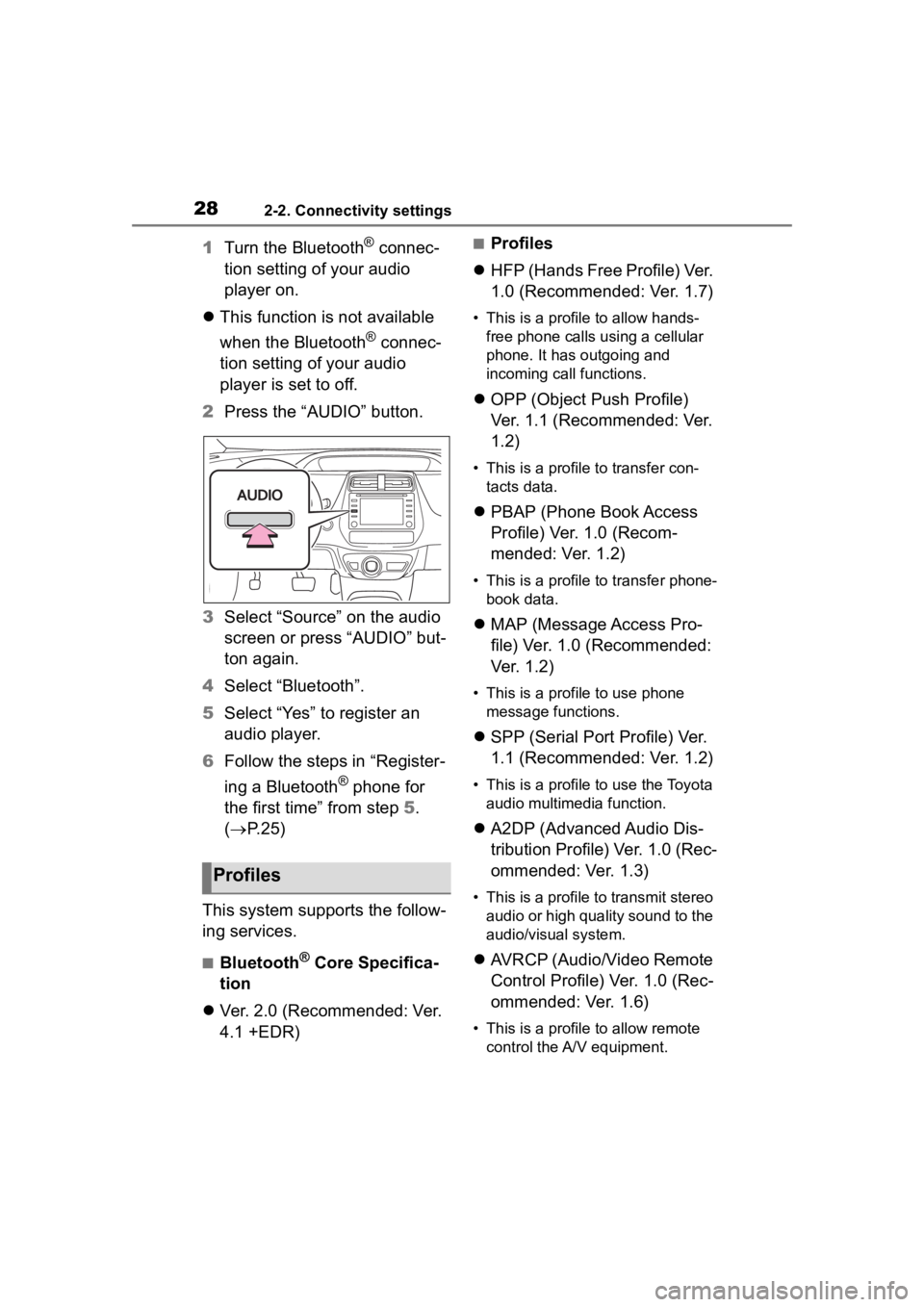
282-2. Connectivity settings
1Turn the Bluetooth® connec-
tion setting of your audio
player on.
This function is not available
when the Bluetooth
® connec-
tion setting of your audio
player is set to off.
2 Press the “AUDIO” button.
3 Select “Source” on the audio
screen or press “AUDIO” but-
ton again.
4 Select “Bluetooth”.
5 Select “Yes” to register an
audio player.
6 Follow the steps in “Register-
ing a Bluetooth
® phone for
the first time” from step 5.
( P. 2 5 )
This system supports the follow-
ing services.
■Bluetooth® Core Specifica-
tion
Ver. 2.0 (Recommended: Ver.
4.1 +EDR)
■Profiles
HFP (Hands Free Profile) Ver.
1.0 (Recommended: Ver. 1.7)
• This is a profile to allow hands-
free phone calls using a cellular
phone. It has outgoing and
incoming call functions.
OPP (Object Push Profile)
Ver. 1.1 (Recommended: Ver.
1.2)
• This is a profile to transfer con-
tacts data.
PBAP (Phone Book Access
Profile) Ver. 1.0 (Recom-
mended: Ver. 1.2)
• This is a profile to transfer phone-
book data.
MAP (Message Access Pro-
file) Ver. 1.0 (Recommended:
Ver. 1.2)
• This is a profile to use phone
message functions.
SPP (Serial Port Profile) Ver.
1.1 (Recommended: Ver. 1.2)
• This is a profile to use the Toyota
audio multimedia function.
A2DP (Advanced Audio Dis-
tribution Profile) Ver. 1.0 (Rec-
ommended: Ver. 1.3)
• This is a profile to transmit stereo
audio or high quality sound to the
audio/visual system.
AVRCP (Audio/Video Remote
Control Profile) Ver. 1.0 (Rec-
ommended: Ver. 1.6)
• This is a profile to allow remote
control the A/V equipment.
Profiles
Page 82 of 180
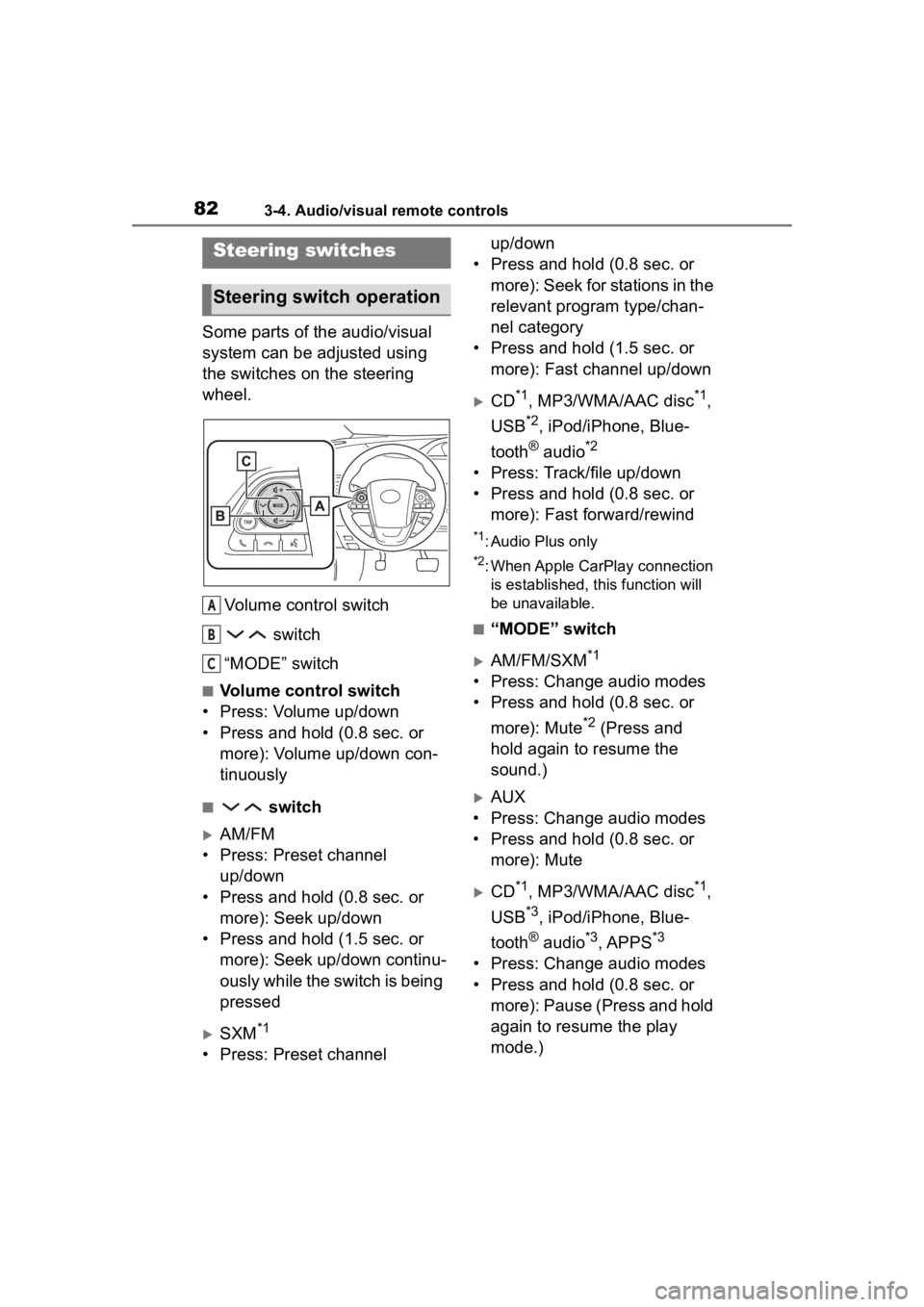
823-4. Audio/visual remote controls
3-4.Audio/visual remote controls
Some parts of the audio/visual
system can be adjusted using
the switches on the steering
wheel.Volume control switch switch
“MODE” switch
■Volume control switch
• Press: Volume up/down
• Press and hold (0.8 sec. or more): Volume up/down con-
tinuously
■ switch
AM/FM
• Press: Preset channel up/down
• Press and hold (0.8 sec. or more): Seek up/down
• Press and hold (1.5 sec. or more): Seek up/down continu-
ously while the switch is being
pressed
SXM*1
• Press: Preset channel up/down
• Press and hold (0.8 sec. or more): Seek for stations in the
relevant program type/chan-
nel category
• Press and hold (1.5 sec. or more): Fast channel up/down
CD*1, MP3/WMA/AAC disc*1,
USB
*2, iPod/iPhone, Blue-
tooth
® audio*2
• Press: Track/file up/down
• Press and hold (0.8 sec. or more): Fast forward/rewind
*1: Audio Plus only
*2: When Apple CarPlay connection is established, this function will
be unavailable.
■“MODE” switch
AM/FM/SXM*1
• Press: Change audio modes
• Press and hold (0.8 sec. or
more): Mute
*2 (Press and
hold again to resume the
sound.)
AUX
• Press: Change audio modes
• Press and hold (0.8 sec. or more): Mute
CD*1, MP3/WMA/AAC disc*1,
USB
*3, iPod/iPhone, Blue-
tooth
® audio*3, APPS*3
• Press: Change audio modes
• Press and hold (0.8 sec. or more): Pause (Press and hold
again to resume the play
mode.)
Steering switches
Steering switch operation
A
B
C
Page 83 of 180

833-4. Audio/visual remote controls
3
Audio/visual system
*1: Audio Plus only
*2: If cached radio is enabled, press-ing and holding the “MODE”
switch pauses the broadcast.
(Press and hol d again to play
back the cached radio program.)
*3: When Apple CarPlay connection is established, t his function will
be unavailable.
●In the APPS mode, some opera-
tion may be done on the screen
depend on t he selected APPS.
Page 166 of 180
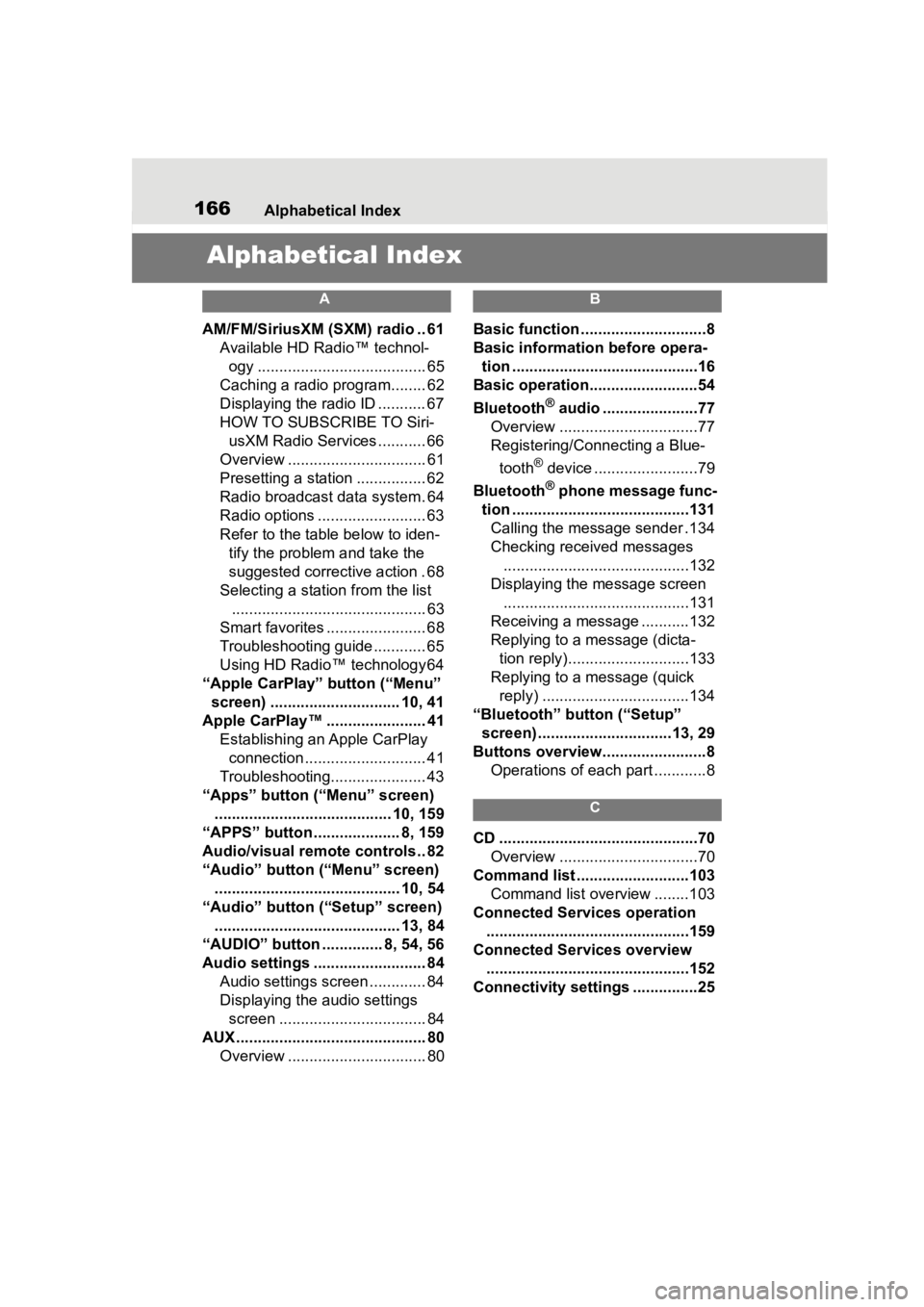
166Alphabetical Index
Alphabetical Index
A
AM/FM/SiriusXM (SXM) radio .. 61
Available HD Radio™ technol- ogy ....................................... 65
Caching a radio program........ 62
Displaying the radio ID ........... 67
HOW TO SUBSCRIBE TO Siri- usXM Radio Services ........... 66
Overview ................................ 61
Presetting a station ................ 62
Radio broadcast data system. 64
Radio options ......................... 63
Refer to the table below to iden- tify the problem and take the
suggested corrective action . 68
Selecting a station from the list ............................................. 63
Smart favorites ....................... 68
Troubleshooting guide ............ 65
Using HD Radio™ technology 64
“Apple CarPlay” button (“Menu” screen) .............................. 10, 41
Apple CarPlay™ ....................... 41 Establishing an Apple CarPlay connection ............................ 41
Troubleshooting...................... 43
“Apps” button (“Menu” screen) ......................................... 10, 159
“APPS” button ........ ............8, 159
Audio/visual remote controls .. 82
“Audio” button (“Menu” screen) ........................................... 10, 54
“Audio” button (“Setup” screen) ........................................... 13, 84
“AUDIO” button .............. 8, 54, 56
Audio settings .......................... 84 Audio settings screen ............. 84
Displaying the audio settings screen .................................. 84
AUX ............................................ 80 Overview ................................ 80
B
Basic function .............................8
Basic information before opera-tion ...........................................16
Basic operation.........................54
Bluetooth
® audio ......................77
Overview ................................77
Registering/Connecting a Blue-
tooth
® device ........................79
Bluetooth
® phone message func-
tion .........................................131 Calling the message sender .134
Checking received messages ...........................................132
Displaying the message screen
...........................................131
Receiving a mess age ...........132
Replying to a message (dicta- tion reply)............................133
Replying to a message (quick reply) ..................................134
“Bluetooth” button (“Setup” screen) ...............................13, 29
Buttons overview........................8 Operations of each part ............8
C
CD ..............................................70Overview ................................70
Command list ..........................103 Command list overview ........103
Connected Services operation ...............................................159
Connected Services overview ...............................................152
Connectivity settings ...............25