CD player TOYOTA PRIUS 2021 Accessories, Audio & Navigation (in English)
[x] Cancel search | Manufacturer: TOYOTA, Model Year: 2021, Model line: PRIUS, Model: TOYOTA PRIUS 2021Pages: 180, PDF Size: 5.24 MB
Page 98 of 180
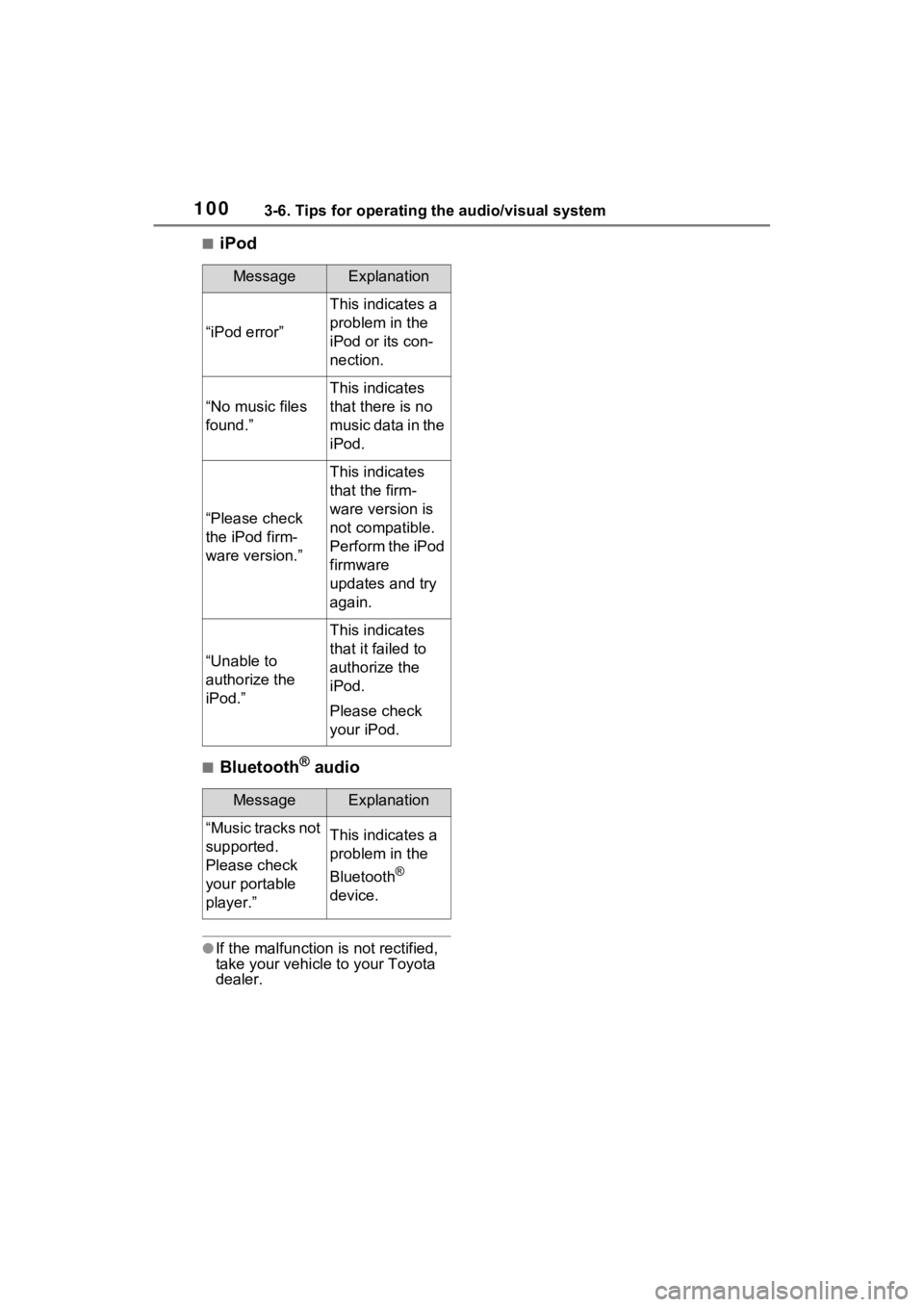
1003-6. Tips for operating the audio/visual system
■iPod
■Bluetooth® audio
●If the malfunction is not rectified,
take your vehicle to your Toyota
dealer.
MessageExplanation
“iPod error”
This indicates a
problem in the
iPod or its con-
nection.
“No music files
found.”
This indicates
that there is no
music data in the
iPod.
“Please check
the iPod firm-
ware version.”
This indicates
that the firm-
ware version is
not compatible.
Perform the iPod
firmware
updates and try
again.
“Unable to
authorize the
iPod.”
This indicates
that it failed to
authorize the
iPod.
Please check
your iPod.
MessageExplanation
“Music tracks not
supported.
Please check
your portable
player.”This indicates a
problem in the
Bluetooth
®
device.
Page 152 of 180
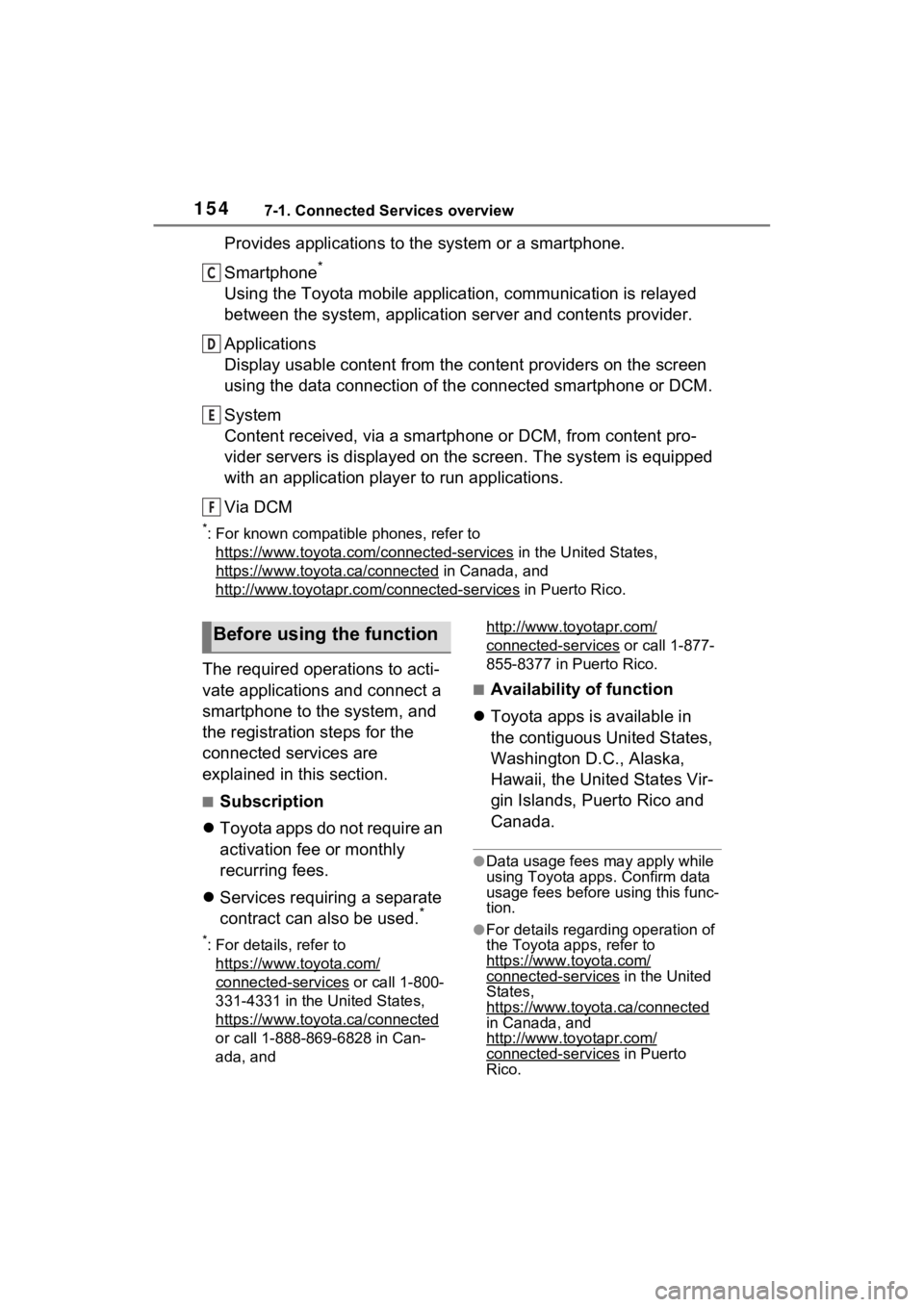
1547-1. Connected Services overview
Provides applications to the system or a smartphone.
Smartphone
*
Using the Toyota mobile application, communication is relayed
between the system, application server and contents provider.
Applications
Display usable content from the content providers on the screen
using the data connection of the connected smartphone or DCM.
System
Content received, via a smartphone or DCM, from content pro-
vider servers is displayed on the screen. The system is equippe d
with an application player to run applications.
Via DCM
*: For known compatible phones, refer to https://www.toyota.com /connected-services
in the United States,
https://www.toyota.ca/connected
in Canada, and
http://www.toyo tapr.com/connected-services
in Puerto Rico.
The required operations to acti-
vate applications and connect a
smartphone to the system, and
the registration steps for the
connected services are
explained in this section.
■Subscription
Toyota apps do not require an
activation fee or monthly
recurring fees.
Services requiring a separate
contract can also be used.
*
*: For details, refer to
https://www.toyota.com/
connected-services or call 1-800-
331-4331 in the United States,
https://www.toyota.ca/connected
or call 1-888-869-6828 in Can-
ada, and http://www.toyo
tapr.com/
connected-services or call 1-877-
855-8377 in Puerto Rico.
■Availability of function
Toyota apps is available in
the contiguous United States,
Washington D.C., Alaska,
Hawaii, the United States Vir-
gin Islands, Puerto Rico and
Canada.
●Data usage fees may apply while
using Toyota apps. Confirm data
usage fees before using this func-
tion.
●For details regarding operation of
the Toyota apps, refer to
https://www.toyota.com/
connected-services in the United
States,
https://www.toyota.ca/connected
in Canada, and
http://www.toyo tapr.com/
connected-services in Puerto
Rico.
C
D
E
F
Before using the function
Page 159 of 180
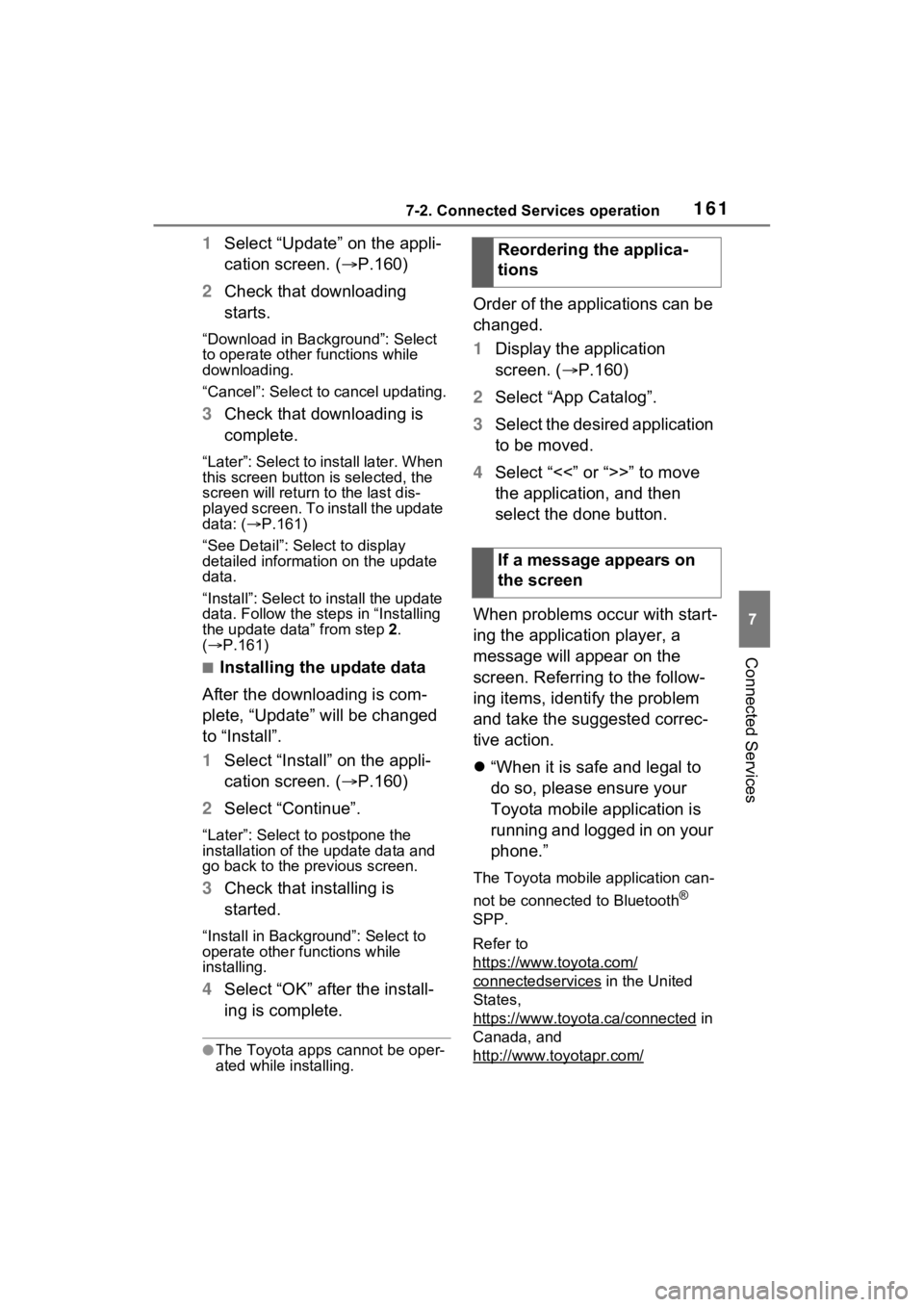
1617-2. Connected Services operation
7
Connected Services
1Select “Update” on the appli-
cation screen. ( P.160)
2 Check that downloading
starts.
“Download in Background”: Select
to operate other functions while
downloading.
“Cancel”: Select to cancel updating.
3Check that downloading is
complete.
“Later”: Select to install later. When
this screen button is selected, the
screen will re turn to the last dis-
played screen. To install the update
data: ( P.161)
“See Detail”: Select to display
detailed information on the update
data.
“Install”: Select to install the update
data. Follow the steps in “Installing
the update data” from step 2.
( P.161)
■Installing the update data
After the downloading is com-
plete, “Update” will be changed
to “Install”.
1 Select “Install” on the appli-
cation screen. ( P.160)
2 Select “Continue”.
“Later”: Select to postpone the
installation of the update data and
go back to the previous screen.
3Check that installing is
started.
“Install in Background”: Select to
operate other functions while
installing.
4Select “OK” after the install-
ing is complete.
●The Toyota apps cannot be oper-
ated while installing.
Order of the applications can be
changed.
1Display the application
screen. ( P.160)
2 Select “App Catalog”.
3 Select the desired application
to be moved.
4 Select “<<” or “>>” to move
the application, and then
select the done button.
When problems occur with start-
ing the application player, a
message will appear on the
screen. Referring to the follow-
ing items, identify the problem
and take the suggested correc-
tive action.
“When it is safe and legal to
do so, please ensure your
Toyota mobile application is
running and logged in on your
phone.”
The Toyota mobile application can-
not be connected to Bluetooth
®
SPP.
Refer to
https://www.toyota.com/
connectedservices in the United
States,
https://www.toyota.ca/connected
in
Canada, and
http://www.to yotapr.com/
Reordering the applica-
tions
If a message appears on
the screen
Page 167 of 180
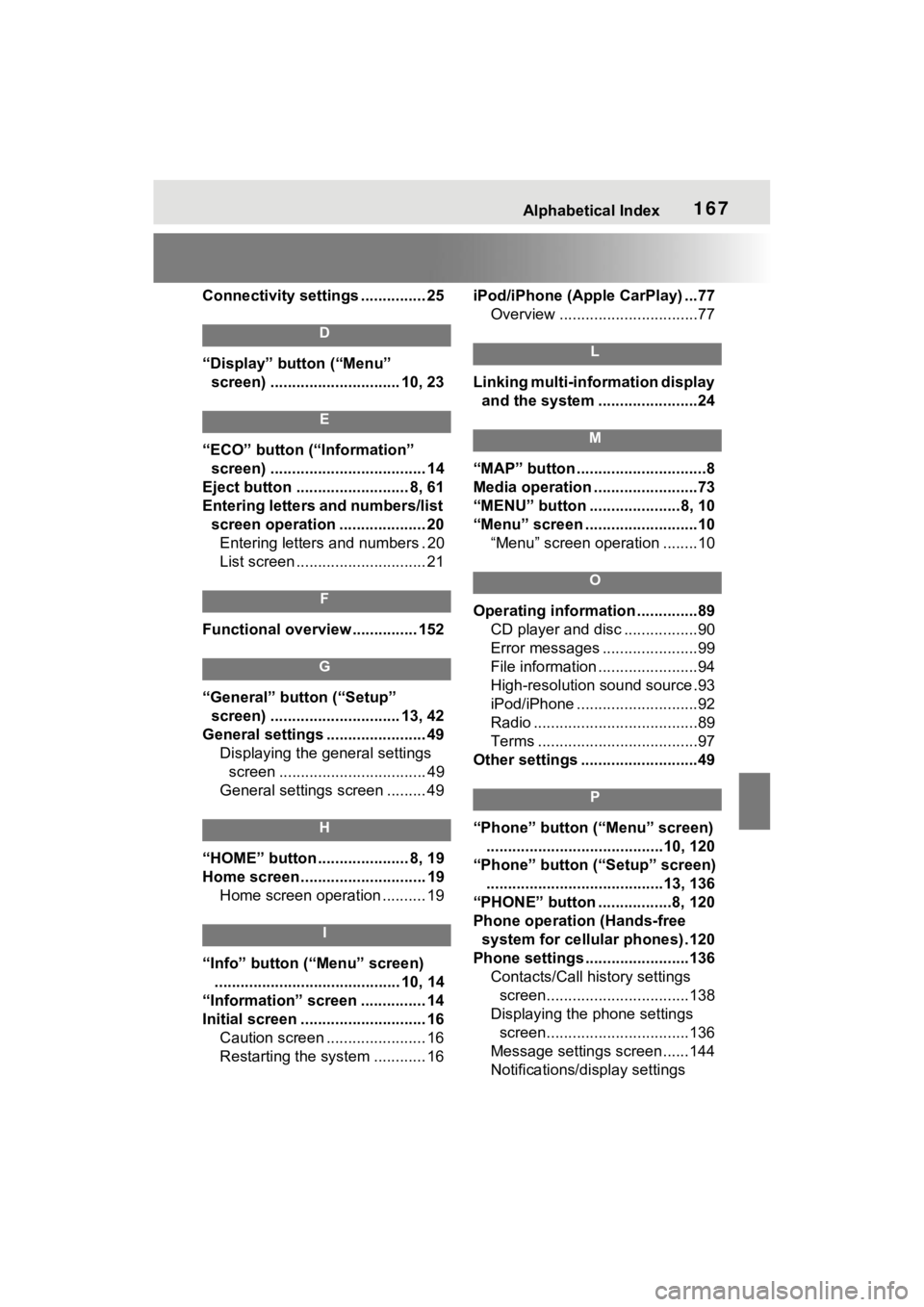
Alphabetical Index167
Connectivity settings ............... 25
D
“Display” button (“Menu” screen) .............................. 10, 23
E
“ECO” button (“Information” screen) .................................... 14
Eject button .......................... 8, 61
Entering letters and numbers/list screen operation .................... 20Entering letters and numbers . 20
List screen .............................. 21
F
Functional overview ............... 152
G
“General” button (“Setup”
screen) .............................. 13, 42
General settings ....................... 49 Displaying the general settings screen .................................. 49
General settings screen ......... 49
H
“HOME” button ..................... 8, 19
Home screen ............................. 19 Home screen operation .......... 19
I
“Info” button (“Menu” screen)
........................................... 10, 14
“Information” screen ............... 14
Initial screen ............................. 16 Caution screen ....................... 16
Restarting the system ............ 16 iPod/iPhone (Apple CarPlay) ...77
Overview ................................77
L
Linking multi-information display and the system .......................24
M
“MAP” button ..............................8
Media operation ........................73
“MENU” button .....................8, 10
“Menu” screen ..........................10 “Menu” screen operation ........10
O
Operating information ..............89CD player and disc .................90
Error messages ......................99
File information .......................94
High-resolution sound source.93
iPod/iPhone ............................92
Radio ......................................89
Terms .....................................97
Other settings ...........................49
P
“Phone” button (“Menu” screen) .........................................10, 120
“Phone” button (“Setup” screen) .........................................13, 136
“PHONE” button .................8, 120
Phone operation (Hands-free system for cellular phones) .120
Phone settings ...... ..................136
Contacts/Call history settings screen.................................138
Displaying the phone settings screen.................................136
Message settings screen......144
Notifications/display settings
Page 168 of 180
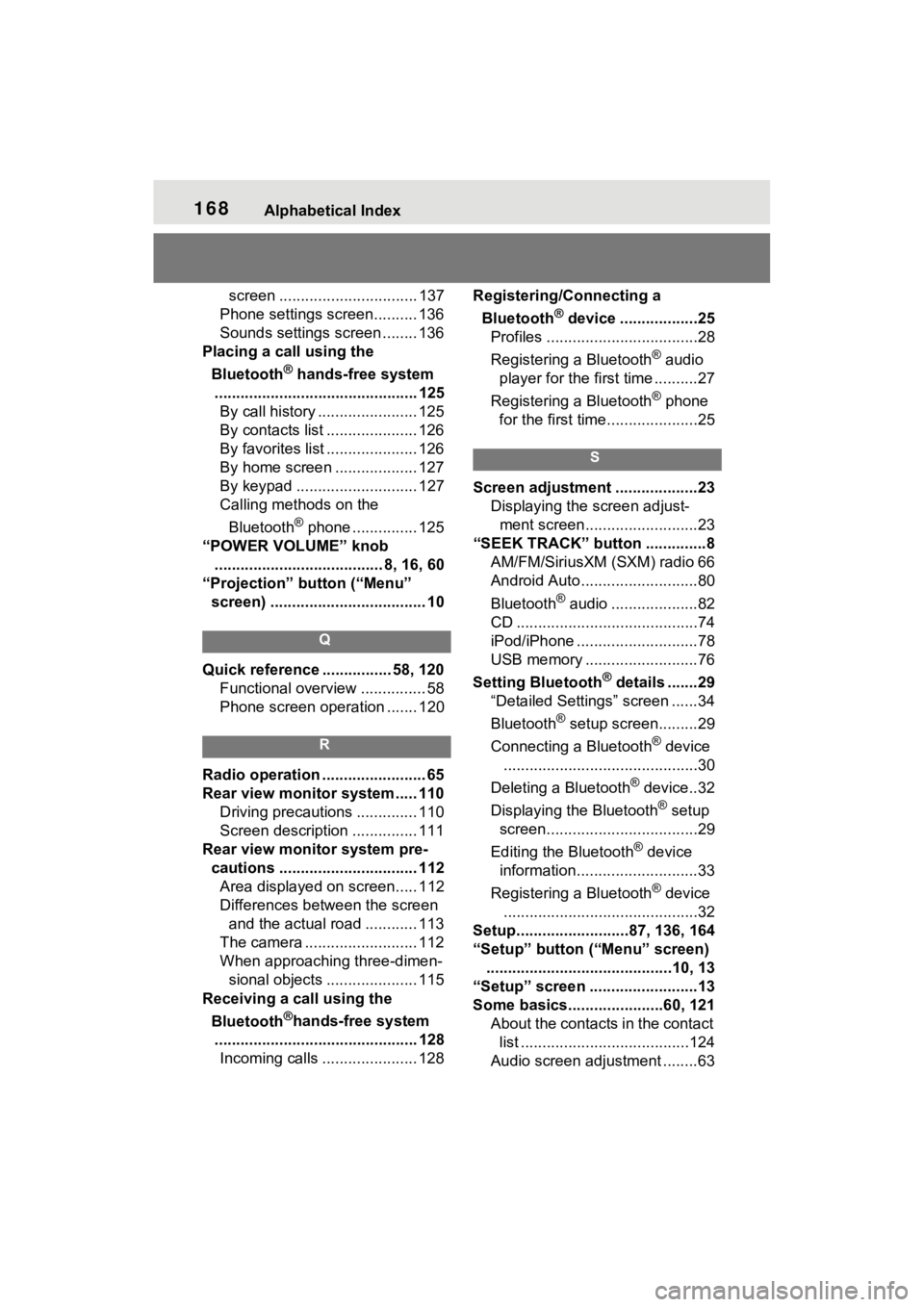
168Alphabetical Index
screen ................................ 137
Phone settings screen.......... 136
Sounds settings screen ........ 136
Placing a call using the
Bluetooth
® hands-free system
............................................... 125 By call history ....................... 125
By contacts list ..................... 126
By favorites list ..................... 126
By home screen ................... 127
By keypad ............................ 127
Calling methods on the
Bluetooth
® phone ............... 125
“POWER VOLUME” knob ....................................... 8, 16, 60
“Projection” button (“Menu” screen) .................................... 10
Q
Quick reference ................ 58, 120
Functional overview ............... 58
Phone screen operation ....... 120
R
Radio operation ........................ 65
Rear view monitor system ..... 110 Driving precautions .............. 110
Screen description ............... 111
Rear view monitor system pre- cautions ................................ 112Area displayed on screen..... 112
Differences between the screen and the actual road ............ 113
The camera .......................... 112
When approaching three-dimen- sional objects ..................... 115
Receiving a call using the
Bluetooth
®hands-free system
............................................... 128 Incoming calls ...................... 128 Registering/Connecting a
Bluetooth
® device ..................25
Profiles ...................................28
Registering a Bluetooth
® audio
player for the first time ..........27
Registering a Bluetooth
® phone
for the first time.....................25
S
Screen adjustment ...................23 Displaying the screen adjust-ment screen..........................23
“SEEK TRACK” button ..............8 AM/FM/SiriusXM (SXM) radio 66
Android Auto...........................80
Bluetooth
® audio ....................82
CD ..........................................74
iPod/iPhone ............................78
USB memory ..........................76
Setting Bluetooth
® details .......29
“Detailed Settings” screen ......34
Bluetooth
® setup screen.........29
Connecting a Bluetooth
® device
.............................................30
Deleting a Bluetooth
® device..32
Displaying the Bluetooth
® setup
screen...................................29
Editing the Bluetooth
® device
information............................33
Registering a Bluetooth
® device
.............................................32
Setup..........................87, 136, 164
“Setup” button (“Menu” screen) ...........................................10, 13
“Setup” screen .........................13
Some basics.......... ............60, 121
About the contacts in the contact list .......................................124
Audio screen adjustment ........63