key TOYOTA PRIUS 2021 Accessories, Audio & Navigation (in English)
[x] Cancel search | Manufacturer: TOYOTA, Model Year: 2021, Model line: PRIUS, Model: TOYOTA PRIUS 2021Pages: 310, PDF Size: 7.07 MB
Page 23 of 310
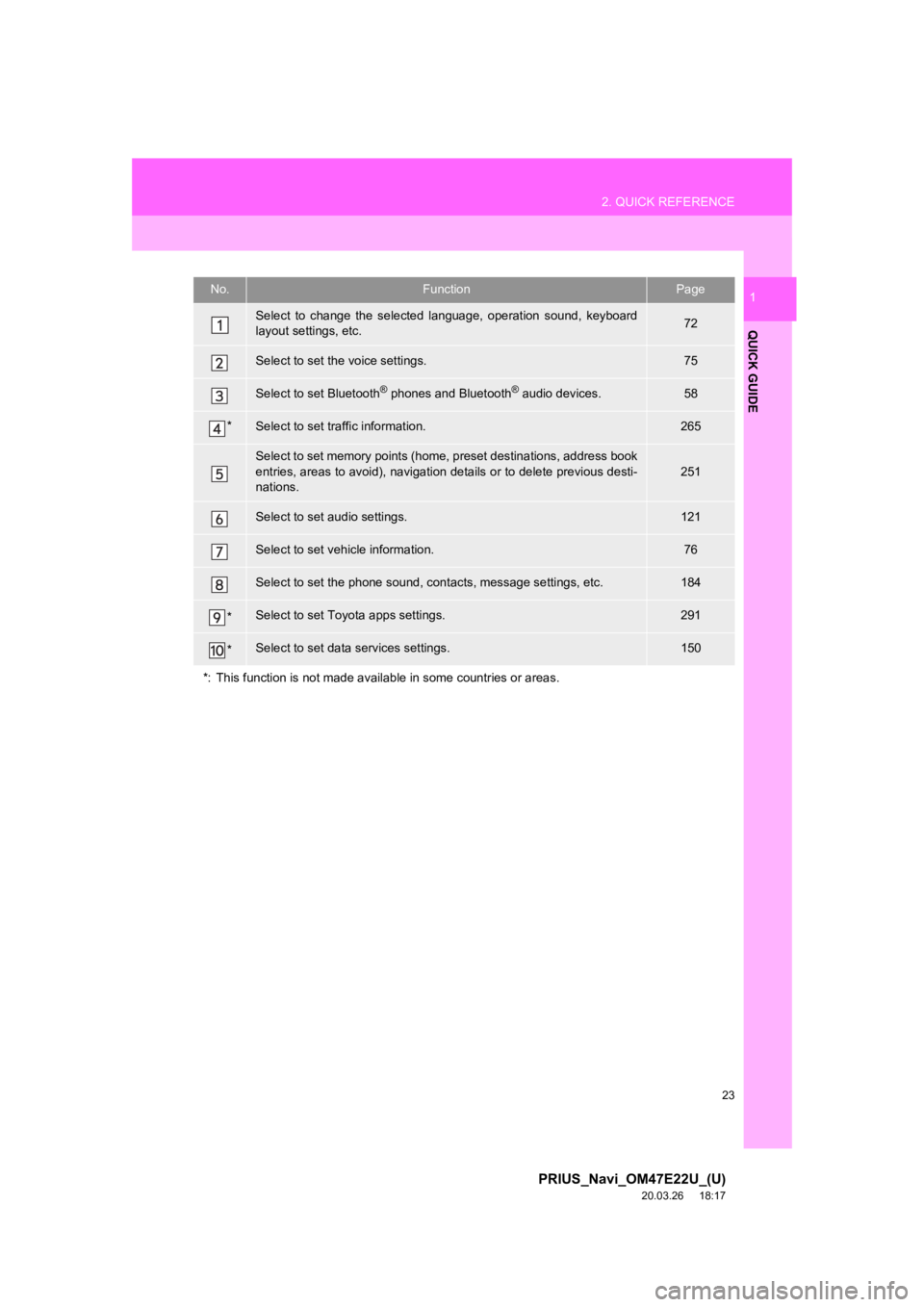
23
2. QUICK REFERENCE
PRIUS_Navi_OM47E22U_(U)
20.03.26 18:17
QUICK GUIDE
1No.FunctionPage
Select to change the selected language, operation sound, keyboard
layout settings, etc.72
Select to set the voice settings.75
Select to set Bluetooth® phones and Bluetooth® audio devices.58
*Select to set traffic information.265
Select to set memory points (home, preset destinations, address book
entries, areas to avoid), navigation details or to delete previous desti-
nations.
251
Select to set audio settings.121
Select to set vehicle information.76
Select to set the phone sound, cont acts, message settings, etc.184
*Select to set Toyota apps settings.291
*Select to set data services settings.150
*: This function is not made available in some countries or area s.
Page 44 of 310

44
1. BASIC INFORMATION BEFORE OPERATION
PRIUS_Navi_OM47E22U_(U)
20.03.26 18:17
6. ENTERING LETTERS AND NUMBERS/LIST SCREEN OPERATION
Type A
Type B
When searching by an address, name,
etc., or entering data, letters and num-
bers can be entered via the screen.
ENTERING LETTERS AND
NUMBERS
No.Function
Text field. Entered character(s) will
be displayed.
Select to enter des ired characters.
While typing, when there only one
available option for the next charac-
ter(s), the next character(s) will be
displayed in gray text in the text field
automatically. Gray text is entered by
selecting this button.
Select to erase one character.
Select to enter characters in lower
case or in upper case.
Select to display the alphabet keys.
Select to display other symbols.
Select to move the cursor.
Keyboard layout can be changed.
( P.72)
Page 73 of 310
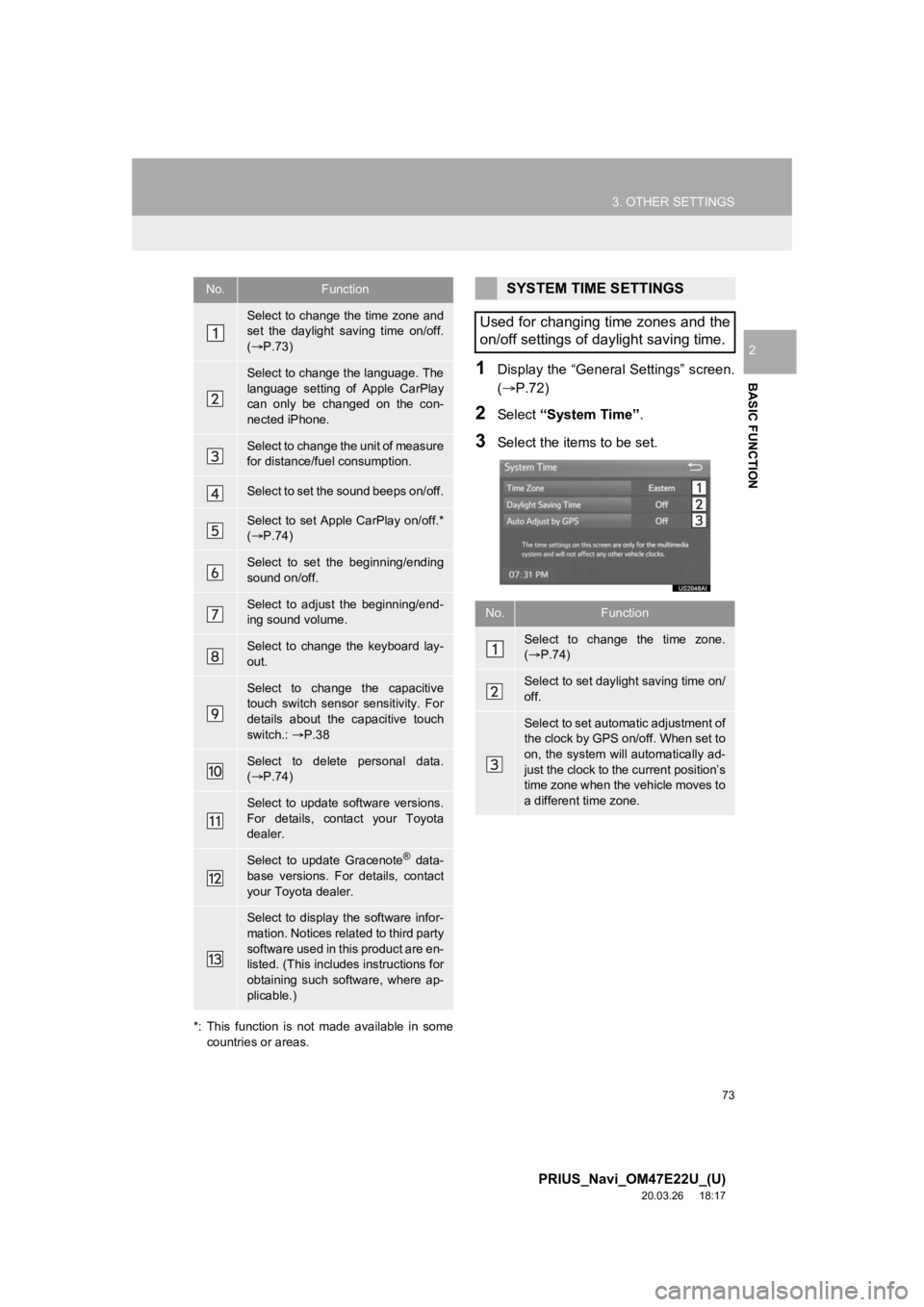
73
3. OTHER SETTINGS
PRIUS_Navi_OM47E22U_(U)
20.03.26 18:17
BASIC FUNCTION
2
*: This function is not made available in some countries or areas.
1Display the “General Settings” screen.
(P.72)
2Select “System Time” .
3Select the items to be set.
No.Function
Select to change the time zone and
set the daylight saving time on/off.
( P.73)
Select to change the language. The
language setting of Apple CarPlay
can only be changed on the con-
nected iPhone.
Select to change the unit of measure
for distance/fuel consumption.
Select to set the sound beeps on/off.
Select to set Apple CarPlay on/off.*
( P.74)
Select to set the beginning/ending
sound on/off.
Select to adjust the beginning/end-
ing sound volume.
Select to change the keyboard lay-
out.
Select to change the capacitive
touch switch sensor sensitivity. For
details about the capacitive touch
switch.: P.38
Select to delete personal data.
( P.74)
Select to update software versions.
For details, contact your Toyota
dealer.
Select to update Gracenote® data-
base versions. For details, contact
your Toyota dealer.
Select to display the software infor-
mation. Notices related to third party
software used in this product are en-
listed. (This includes instructions for
obtaining such software, where ap-
plicable.)
SYSTEM TIME SETTINGS
Used for changing time zones and the
on/off settings of daylight saving time.
No.Function
Select to change the time zone.
( P.74)
Select to set dayli ght saving time on/
off.
Select to set automatic adjustment of
the clock by GPS on/off. When set to
on, the system will automatically ad-
just the clock to the current position’s
time zone when the vehicle moves to
a different time zone.
Page 277 of 310
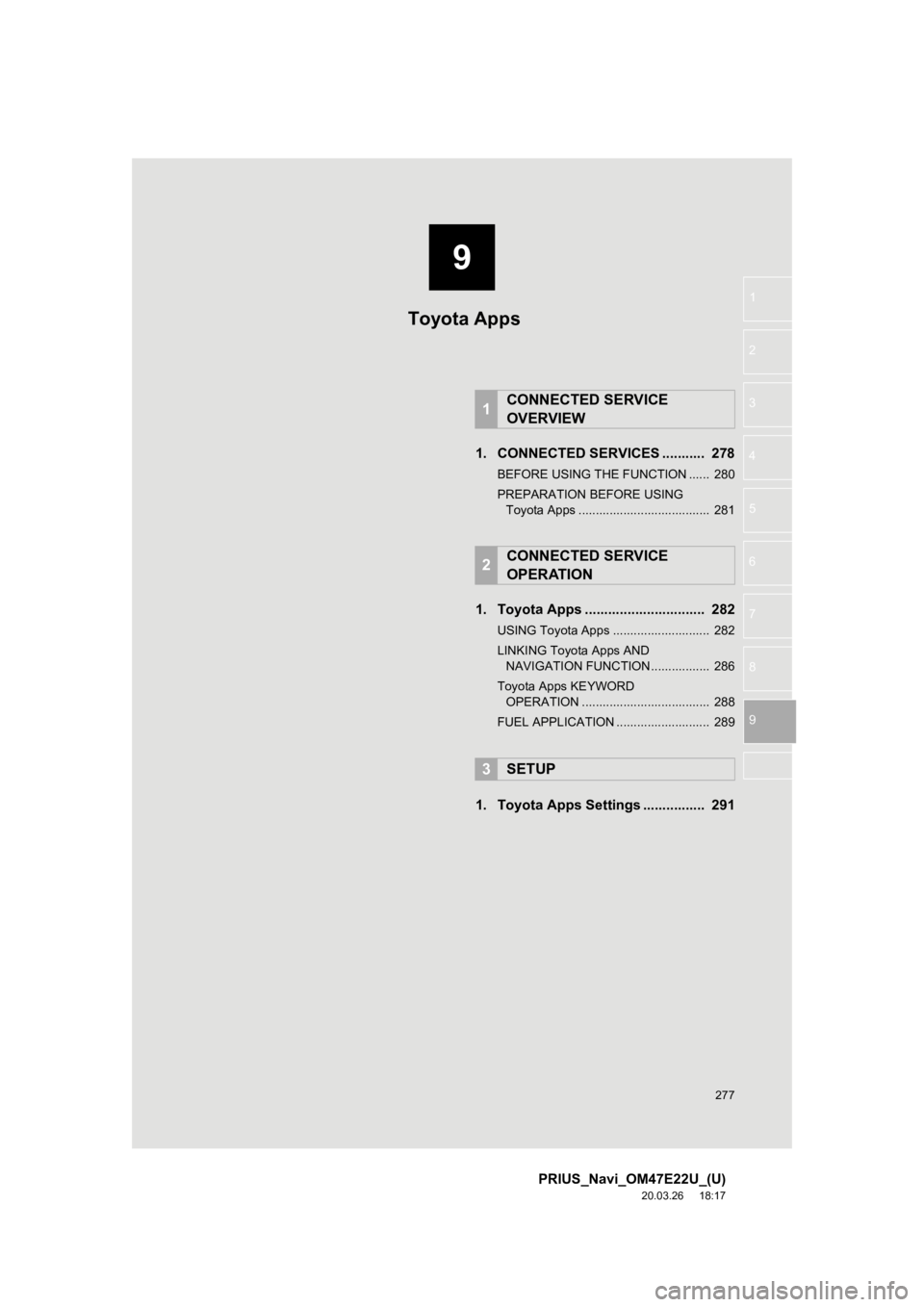
9
277
PRIUS_Navi_OM47E22U_(U)
20.03.26 18:17
1
2
3
4
5
6
7
8
9
1. CONNECTED SERVICES ........... 278
BEFORE USING THE FUNCTION ...... 280
PREPARATION BEFORE USING Toyota Apps ...................................... 281
1. Toyota Apps ............................... 282
USING Toyota Apps ............................ 282
LINKING Toyota Apps AND NAVIGATION FUNCTION ................. 286
Toyota Apps KEYWORD OPERATION ..................................... 288
FUEL APPLICATION ........................... 289
1. Toyota Apps Settings ................ 291
1CONNECTED SERVICE
OVERVIEW
2CONNECTED SERVICE
OPERATION
3SETUP
Toyota Apps
Page 288 of 310
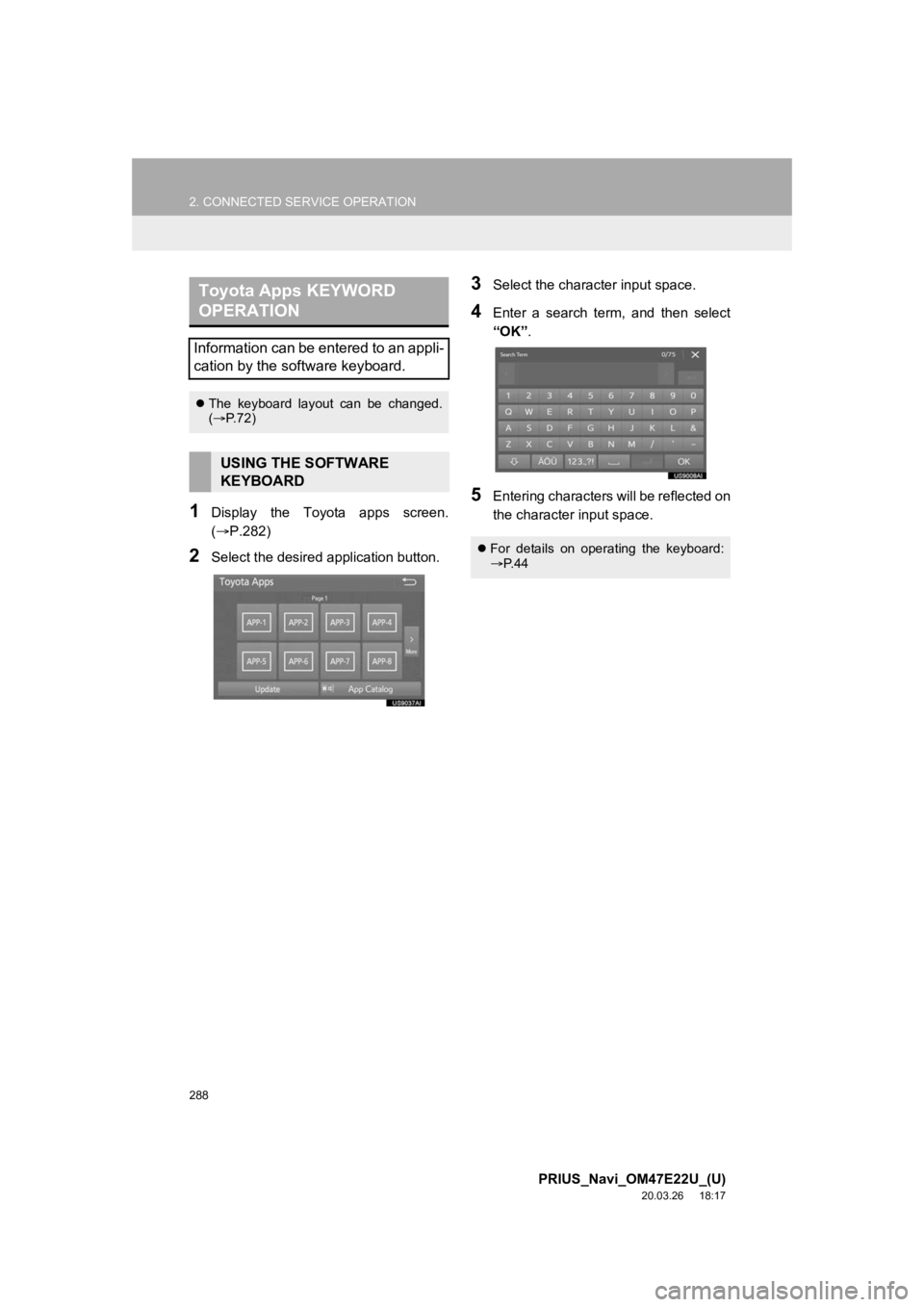
288
2. CONNECTED SERVICE OPERATION
PRIUS_Navi_OM47E22U_(U)
20.03.26 18:17
1Display the Toyota apps screen.
(P.282)
2Select the desired application button.
3Select the character input space.
4Enter a search term, and then select
“OK”.
5Entering characters will be reflected on
the character input space.
Toyota Apps KEYWORD
OPERATION
Information can be entered to an appli-
cation by the software keyboard.
The keyboard layout can be changed.
( P. 7 2 )
USING THE SOFTWARE
KEYBOARD
For details on operating the keyboard:
P. 4 4
Page 298 of 310
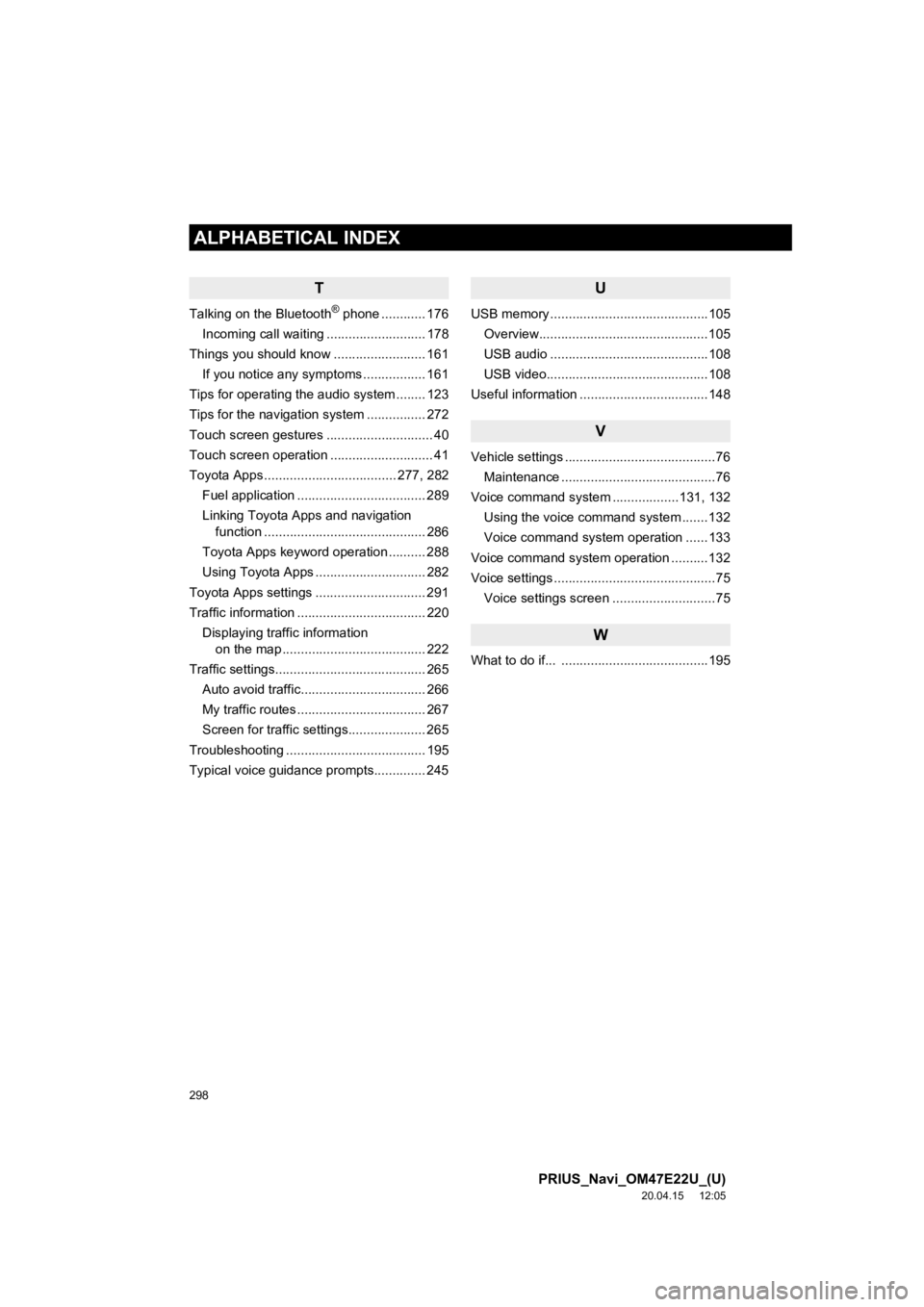
298
ALPHABETICAL INDEX
PRIUS_Navi_OM47E22U_(U)
20.04.15 12:05
T
Talking on the Bluetooth® phone ............ 176
Incoming call waiting ........................... 178
Things you should know ......................... 161
If you notice any symptoms ................. 161
Tips for operating the audio system ........ 123
Tips for the navigation system ................ 272
Touch screen gestures ............................. 40
Touch screen operation ............................ 41
Toyota Apps .................................... 277, 282 Fuel application ................................... 289
Linking Toyota Apps and navigation function ............................................ 286
Toyota Apps keyword operation .......... 288
Using Toyota Apps .............................. 282
Toyota Apps settings .............................. 291
Traffic information ................................... 220 Displaying traffic information on the map ....................................... 222
Traffic settings......................................... 265 Auto avoid traffic.................................. 266
My traffic routes ................................... 267
Screen for traffic settings..................... 265
Troubleshooting ...................................... 195
Typical voice guidance prompts.............. 245
U
USB memory ...........................................105 Overview..............................................105
USB audio ...........................................108
USB video............................................108
Useful information ...................................148
V
Vehicle settings .........................................76 Maintenance ..........................................76
Voice command system ..................131, 132 Using the voice command system .......132
Voice command system operation ......133
Voice command system oper ation ..........132
Voice settings ............................................75
Voice settings screen ............................75
W
What to do if... ........................................195