navigation system TOYOTA PRIUS 2021 (in English) User Guide
[x] Cancel search | Manufacturer: TOYOTA, Model Year: 2021, Model line: PRIUS, Model: TOYOTA PRIUS 2021Pages: 740, PDF Size: 17.6 MB
Page 163 of 740
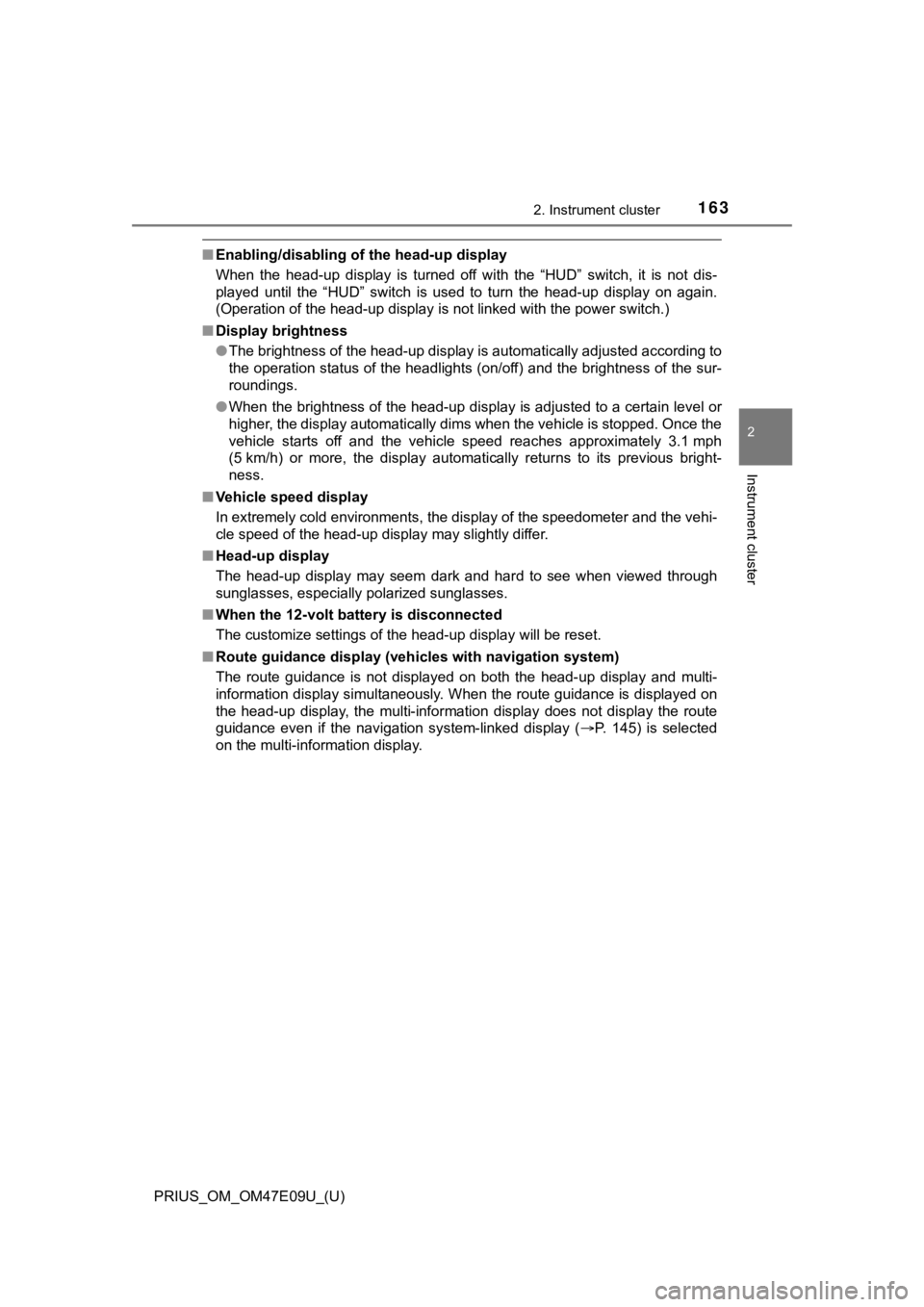
PRIUS_OM_OM47E09U_(U)
1632. Instrument cluster
2
Instrument cluster
■Enabling/disabling of the head-up display
When the head-up display is turned off with the “HUD” switch, it is not dis-
played until the “HUD” switch is used to turn the head-up displ ay on again.
(Operation of the head-up display is not linked with the power switch.)
■ Display brightness
●The brightness of the head-up display is automatically adjusted according to
the operation status of the headlights (on/off) and the brightn ess of the sur-
roundings.
● When the brightness of the head-up display is adjusted to a cer tain level or
higher, the display automatically dims when the vehicle is stopped. Once the
vehicle starts off and the vehicle speed reaches approximately 3.1 mph
(5 km/h) or more, the display automatically returns to its previous bright-
ness.
■ Vehicle speed display
In extremely cold environments, the display of the speedometer and the vehi-
cle speed of the head-up display may slightly differ.
■ Head-up display
The head-up display may seem dark and hard to see when viewed t hrough
sunglasses, especially polarized sunglasses.
■ When the 12-volt battery is disconnected
The customize settings of the head-up display will be reset.
■ Route guidance display (vehicles with navigation system)
The route guidance is not displayed on both the head-up display and multi-
information display simultaneously. When the route guidance is displayed on
the head-up display, the multi-information display does not dis play the route
guidance even if the navigation system-linked display ( P. 145) is selected
on the multi-information display.
Page 172 of 740
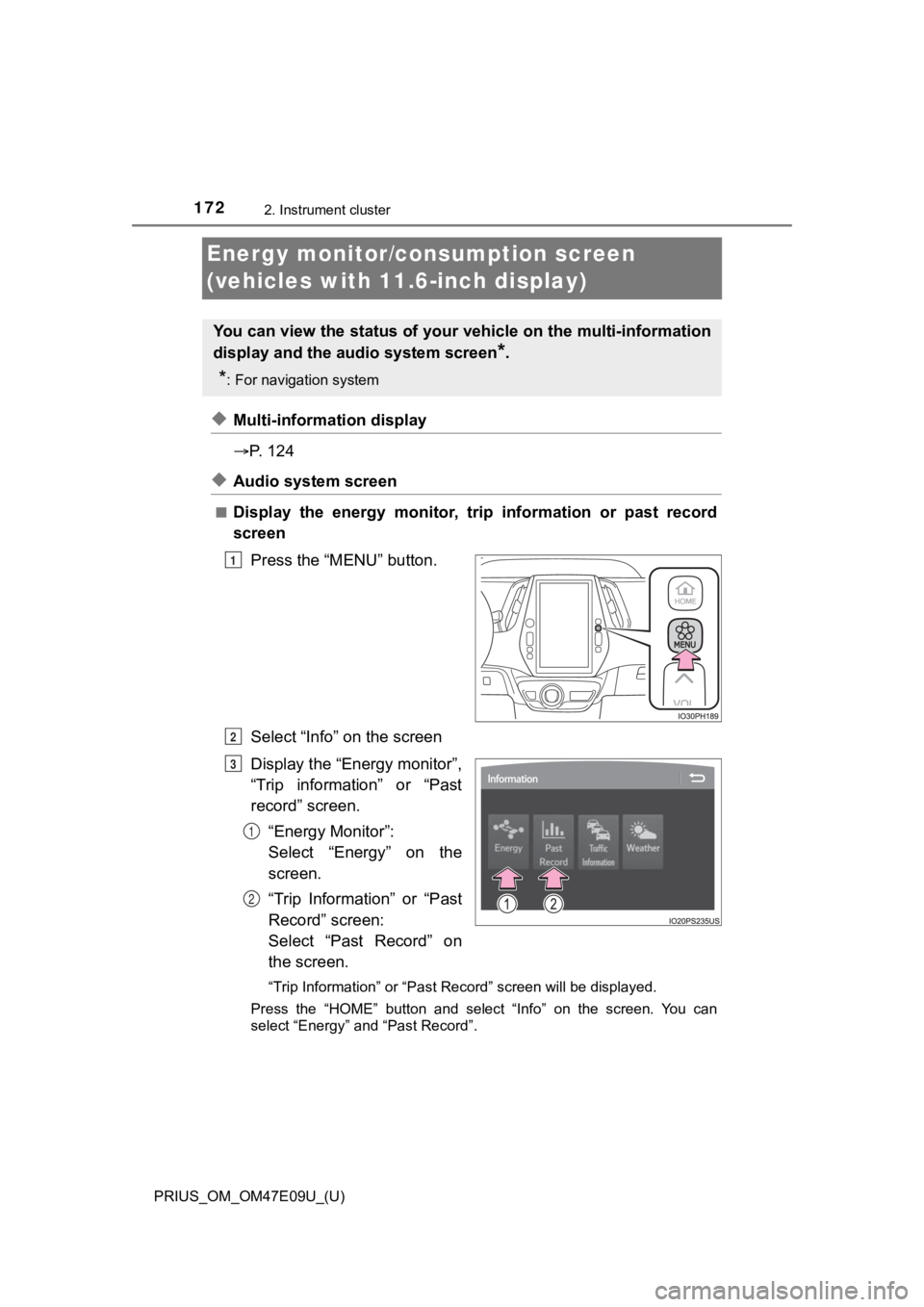
172
PRIUS_OM_OM47E09U_(U)
2. Instrument cluster
Energy monitor/consumption screen
(vehicles with 11.6-inch display)
◆Multi-information display
P. 1 2 4
◆Audio system screen
■Display the energy monitor, tri p information or past record
screen
Press the “MENU” button.
Select “Info” on the screen
Display the “Energy monitor”,
“Trip information” or “Past
record” screen.“Energy Monitor”:
Select “Energy” on the
screen.
“Trip Information” or “Past
Record” screen:
Select “Past Record” on
the screen.
“Trip Information” or “Past Record” screen will be displayed.
Press the “HOME” button and select “Info” on the screen. You ca n
select “Energy” and “Past Record”.
You can view the status of your vehicle on the multi-informatio n
display and the a udio system screen
*.
*: For navigation system
1
2
3
1
2
Page 173 of 740
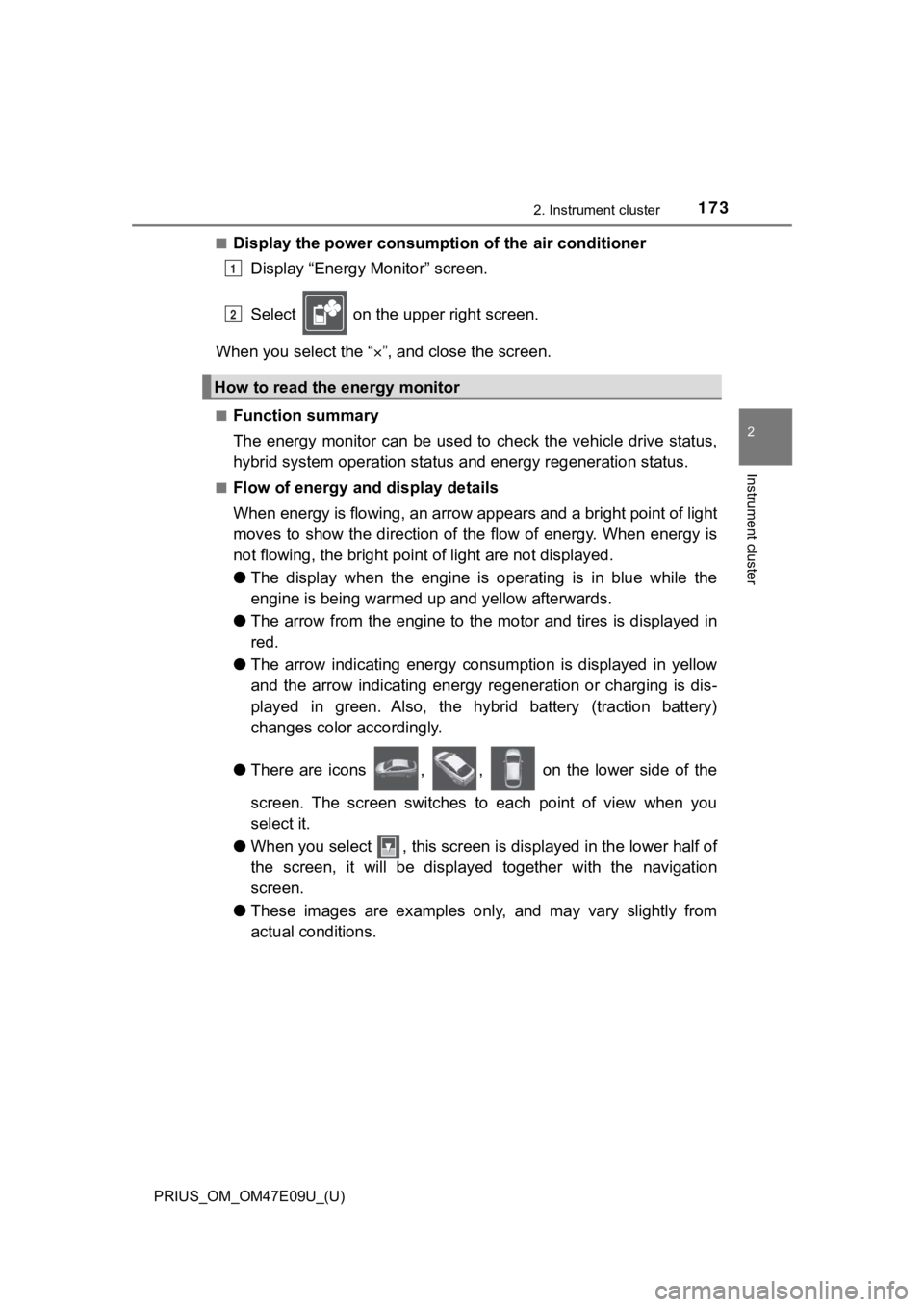
PRIUS_OM_OM47E09U_(U)
1732. Instrument cluster
2
Instrument cluster
■Display the power consumption of the air conditioner
Display “Energy Monitor” screen.
Select on the upper right screen.
When you select the “ ”, and close the screen.
■Function summary
The energy monitor can be used to check the vehicle drive status,
hybrid system operation status and energy regeneration status.
■Flow of energy and display details
When energy is flowing, an arrow appears and a bright point of light
moves to show the direction of the flow of energy. When energy is
not flowing, the bright poin t of light are not displayed.
● The display when the engine is operating is in blue while the
engine is being warmed up and yellow afterwards.
● The arrow from the engine to the motor and tires is displayed i n
red.
● The arrow indicating energy consumption is displayed in yellow
and the arrow indicating energy regeneration or charging is dis -
played in green. Also, the hybrid battery (traction battery)
changes color accordingly.
● There are icons , , on the lower side of the
screen. The screen switches to each point of view when you
select it.
● When you select , this screen is displayed in the lower half of
the screen, it will be displayed together with the navigation
screen.
● These images are examples only, and may vary slightly from
actual conditions.
How to read the energy monitor
1
2
Page 325 of 740
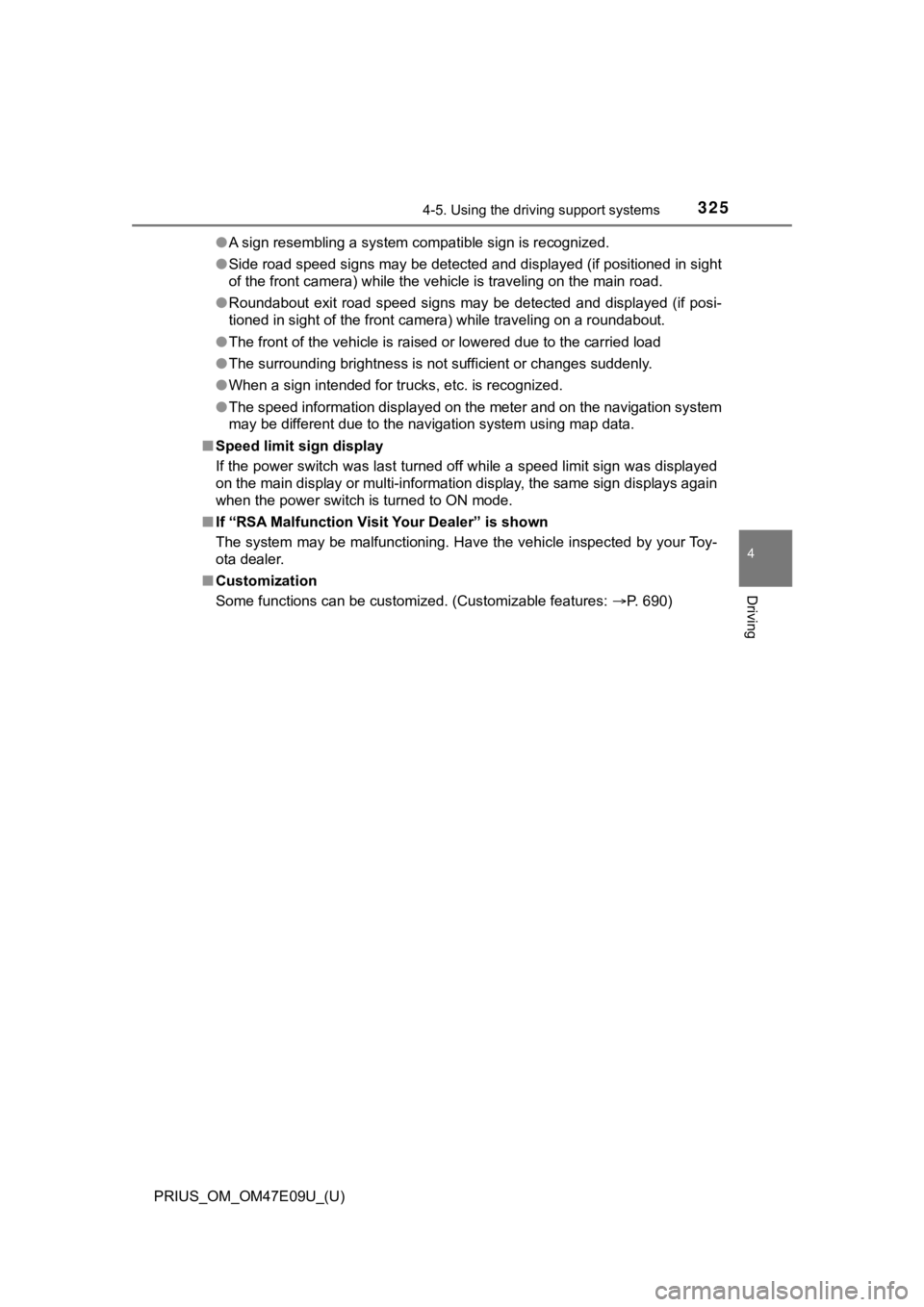
PRIUS_OM_OM47E09U_(U)
3254-5. Using the driving support systems
4
Driving
●A sign resembling a system compatible sign is recognized.
● Side road speed signs may be detected and displayed (if positio ned in sight
of the front camera) while the vehicle is traveling on the main road.
● Roundabout exit road speed signs may be detected and displayed (if posi-
tioned in sight of the front camera) while traveling on a round about.
● The front of the vehicle is raised or lowered due to the carried load
● The surrounding brightness is not sufficient or changes suddenly.
● When a sign intended for trucks, etc. is recognized.
● The speed information displayed on the meter and on the navigation system
may be different due to the navigation system using map data.
■ Speed limit sign display
If the power switch was last turned off while a speed limit sig n was displayed
on the main display or multi-information display, the same sign displays again
when the power switch is turned to ON mode.
■ If “RSA Malfunction Visit Your Dealer” is shown
The system may be malfunctioning. Have the vehicle inspected by your Toy-
ota dealer.
■ Customization
Some functions can be customized. (Customizable features: P. 690)
Page 446 of 740
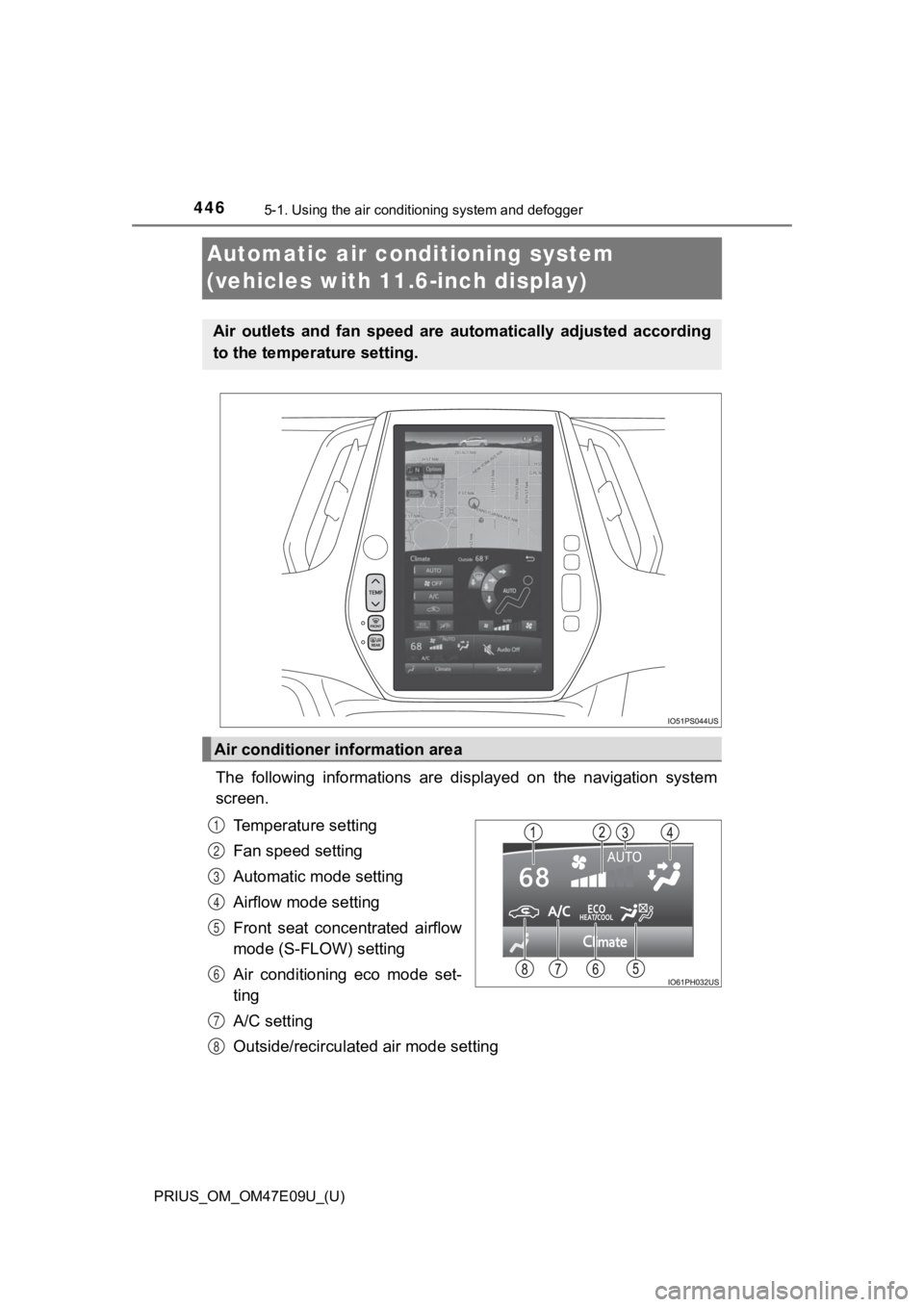
446
PRIUS_OM_OM47E09U_(U)
5-1. Using the air conditioning system and defogger
Automatic air conditioning system
(vehicles with 11.6-inch display)
The following informations are displayed on the navigation syst em
screen.
Temperature setting
Fan speed setting
Automatic mode setting
Airflow mode setting
Front seat concentrated airflow
mode (S-FLOW) setting
Air conditioning eco mode set-
ting
A/C setting
Outside/recirculated air mode setting
Air outlets and fan speed are automatically adjusted according
to the temperature setting.
Air conditioner information area
1
2
3
4
5
6
7
8
Page 447 of 740
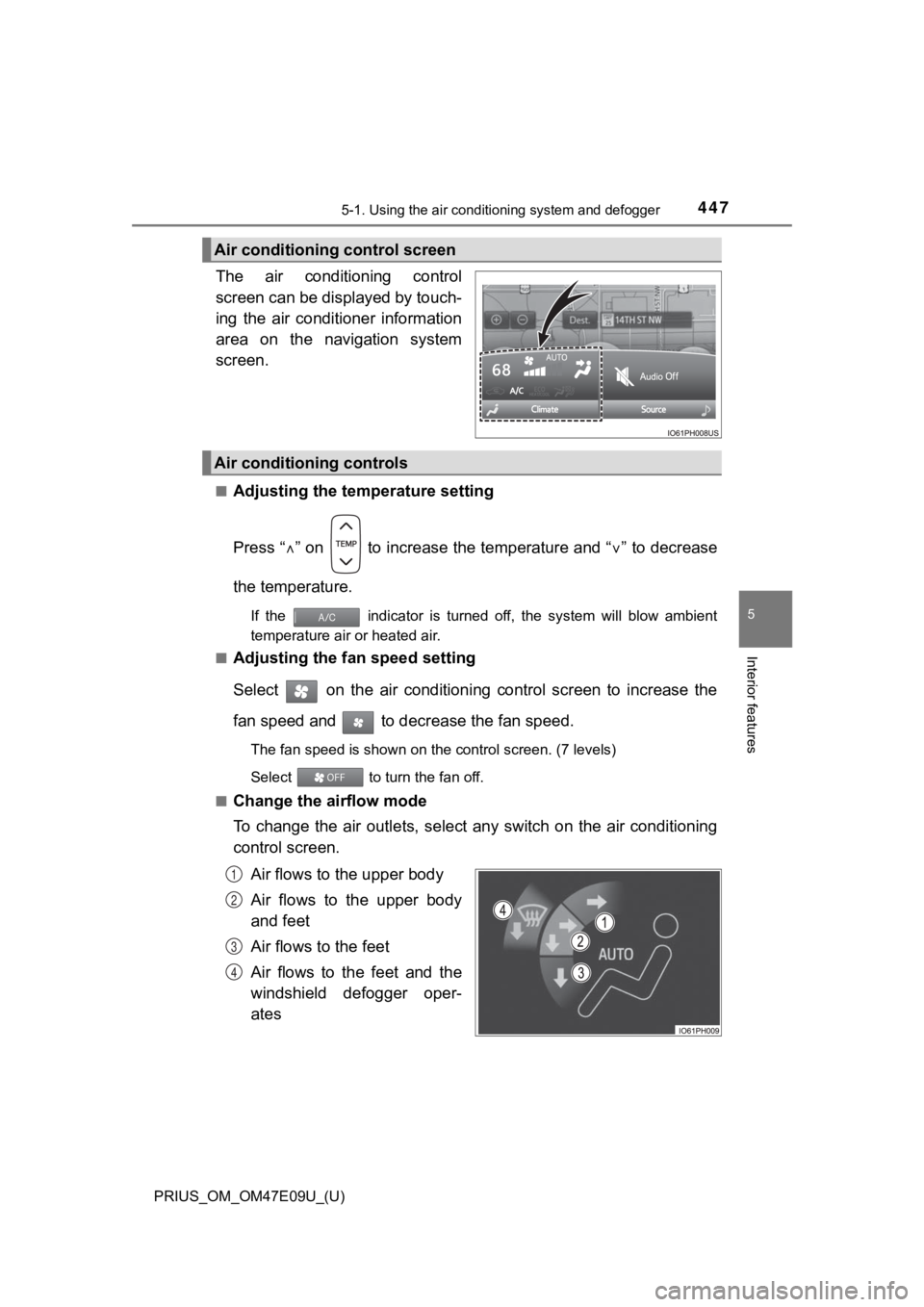
PRIUS_OM_OM47E09U_(U)
4475-1. Using the air conditioning system and defogger
5
Interior features
The air conditioning control
screen can be displayed by touch-
ing the air conditioner information
area on the navigation system
screen.
■Adjusting the temperature setting
Press “ ” on to increase the temperature and “ ” to decrease
the temperature.
If the indicator is turned off, the system will blow ambient
temperature air or heated air.
■
Adjusting the fan speed setting
Select on the air conditioning control screen to increase the
fan speed and to decr ease the fan speed.
The fan speed is shown on the control screen. (7 levels)
Select to turn the fan off.
■
Change the airflow mode
To change the air outlets, select any switch on the air conditi oning
control screen.
Air flows to the upper body
Air flows to the upper body
and feet
Air flows to the feet
Air flows to the feet and the
windshield defogger oper-
ates
Air conditioning control screen
Air conditioning controls
1
2
3
4
Page 643 of 740
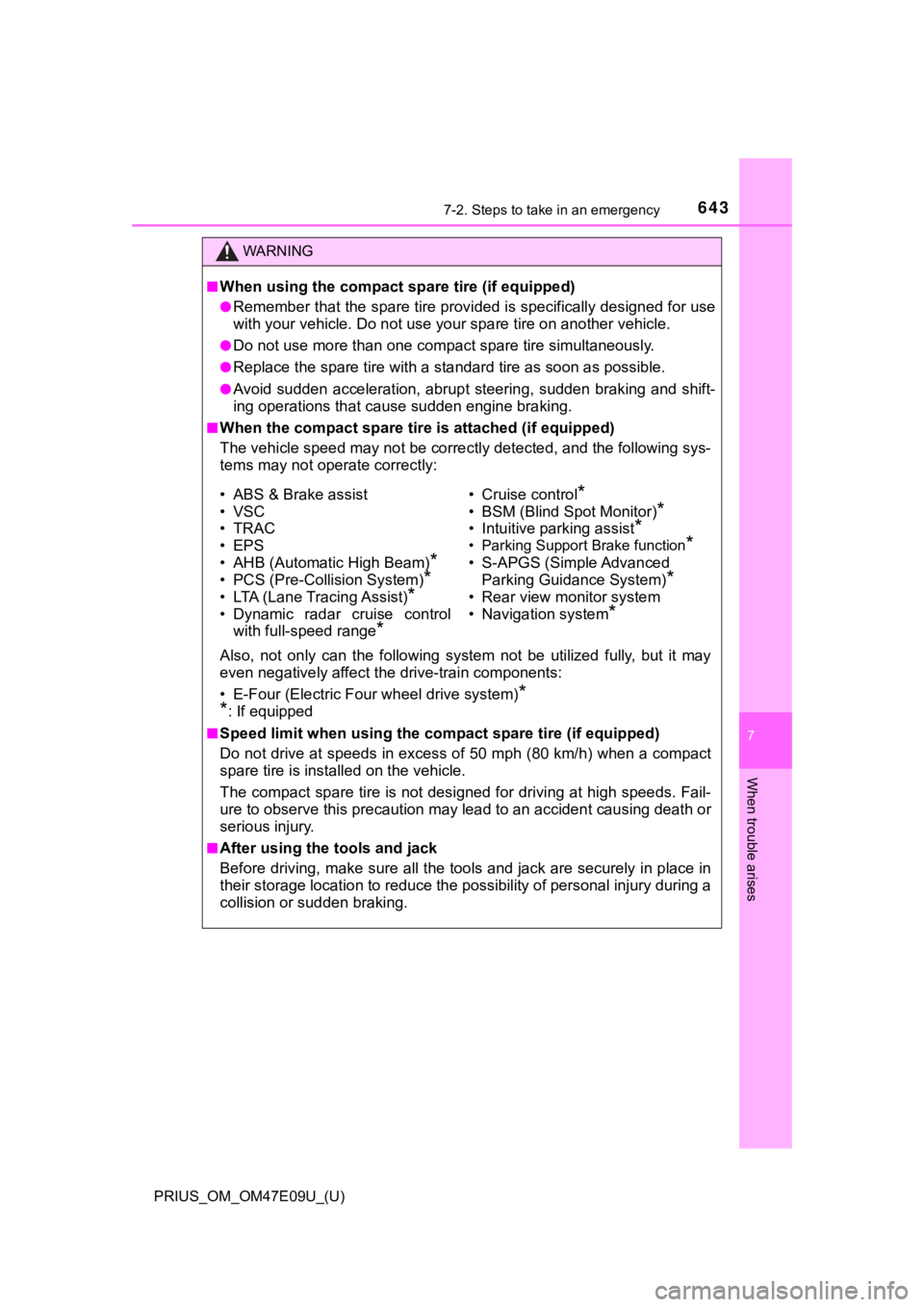
6437-2. Steps to take in an emergency
PRIUS_OM_OM47E09U_(U)
7
When trouble arises
WARNING
■When using the compact spare tire (if equipped)
●Remember that the spare tire provided is specifically designed for use
with your vehicle. Do not use yo ur spare tire on another vehicle.
●Do not use more than one compact spare tire simultaneously.
●Replace the spare tire with a st andard tire as soon as possible .
●Avoid sudden acceleration, abrupt steering, sudden braking and shift-
ing operations that cause sudden engine braking.
■When the compact spare tire is attached (if equipped)
The vehicle speed may not be co rrectly detected, and the following sys-
tems may not operate correctly:
Also, not only can the following system not be utilized fully, but it may
even negatively affect the drive-train components:
• E-Four (Electric Four wheel drive system)
*
*
: If equipped
■Speed limit when using the co mpact spare tire (if equipped)
Do not drive at speeds in excess of 50 mph (80 km/h) when a com pact
spare tire is installed on the vehicle.
The compact spare tire is not designed for driving at high spee ds. Fail-
ure to observe this precaution ma y lead to an accident causing death or
serious injury.
■After using the tools and jack
Before driving, make sure all t he tools and jack are securely i n place in
their storage locatio n to reduce the possibility of personal in jury during a
collision or su dden braking.
• ABS & Brake assist
• VSC
•TRAC
• EPS
• AHB (Automatic High Beam)
*
• PCS (Pre-Collision System)*
• LTA (Lane Tracing Assist)*
• Dynamic radar cruise control
with full-speed range
*
• Cruise control*
• BSM (Blind Spot Monitor)*
• Intuitive parking assist*
• Parking Support Brake function*
• S-APGS (Simple Advanced Parking Guidance System)
*
• Rear view monitor system
• Navigation system
*
Page 690 of 740
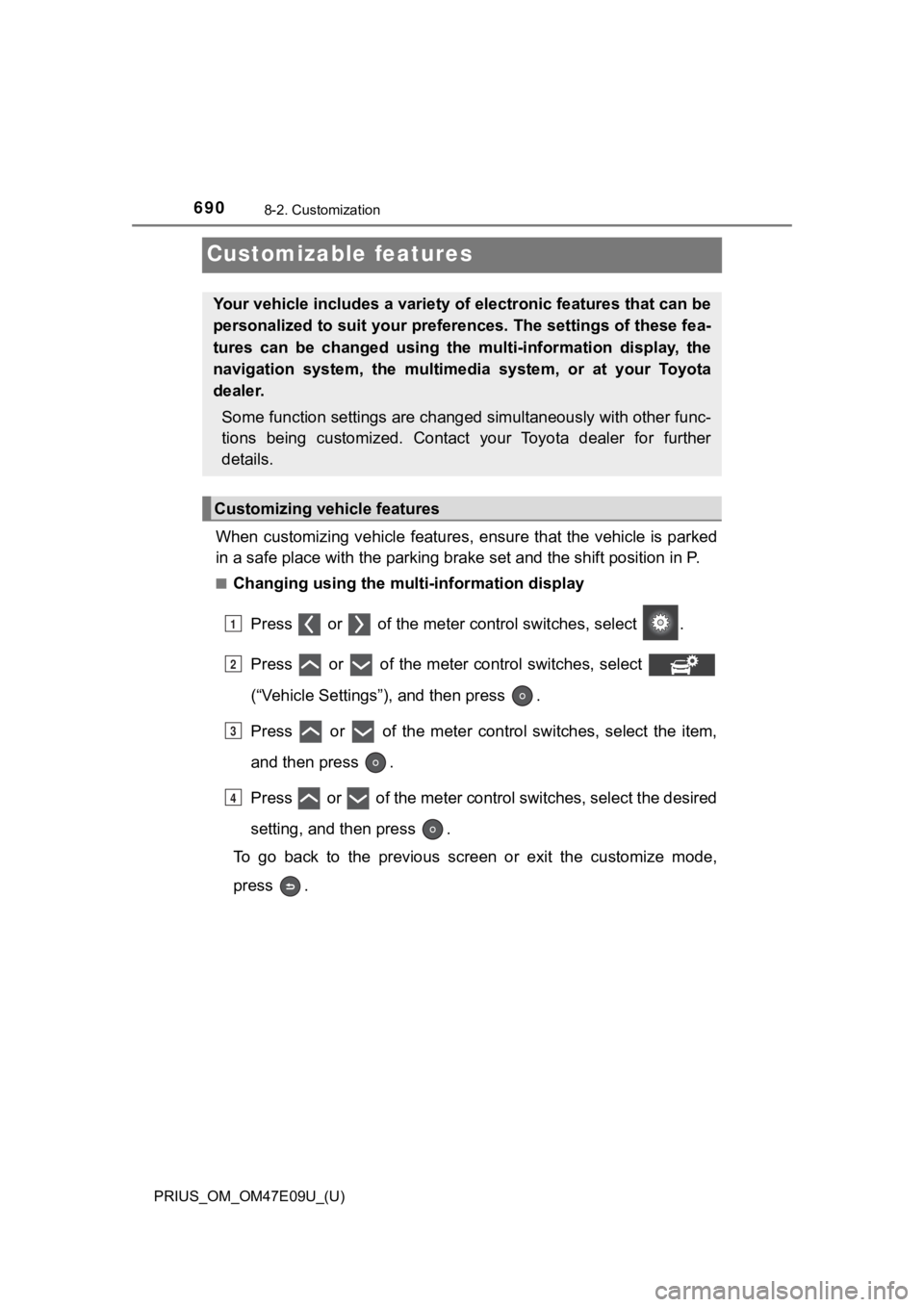
690
PRIUS_OM_OM47E09U_(U)
8-2. Customization
Customizable features
When customizing vehicle features, ensure that the vehicle is parked
in a safe place with the parking brake set and the shift position in P.
■Changing using the multi-information display
Press or of the meter control switches, select .
Press or of the meter control switches, select
(“Vehicle Settings”), and then press .
Press or of the meter control switches, select the item,
and then press .
Press or of the meter contro l switches, select the desired
setting, and then press .
To go back to the previous screen or exit the customize mode,
press .
Your vehicle includes a variety of electronic features that can be
personalized to suit your preferences. The settings of these fe a-
tures can be changed using the multi-information display, the
navigation system, the multimed ia system, or at your Toyota
dealer.
Some function settings are changed simultaneously with other func-
tions being customized. Contact your Toyota dealer for further
details.
Customizing vehicle features
1
2
3
4
Page 691 of 740
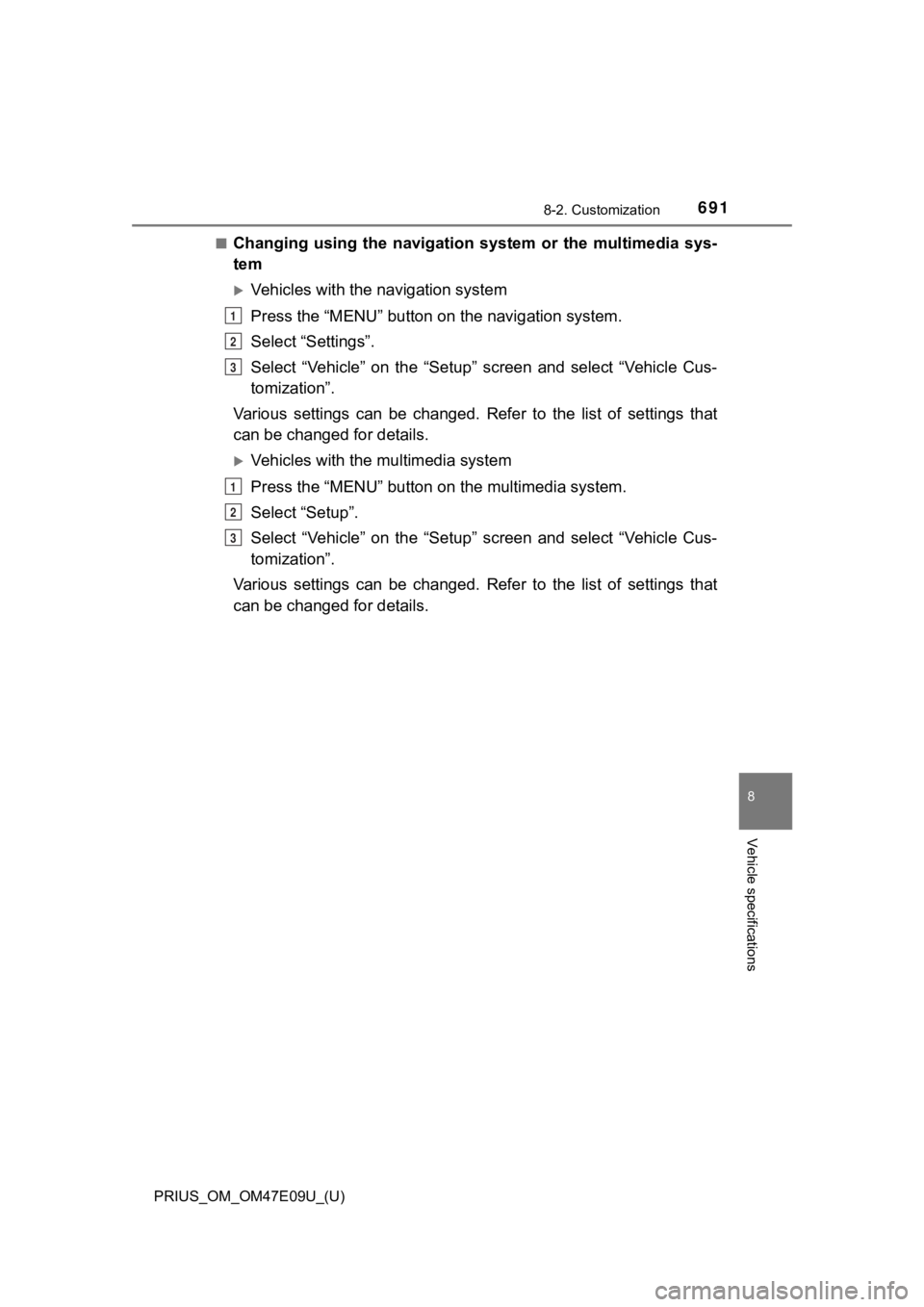
PRIUS_OM_OM47E09U_(U)
6918-2. Customization
8
Vehicle specifications
■Changing using the navigation system or the multimedia sys-
tem
Vehicles with the navigation system
Press the “MENU” button on the navigation system.
Select “Settings”.
Select “Vehicle” on the “Setup” screen and select “Vehicle Cus-
tomization”.
Various settings can be changed. Refer to the list of settings that
can be changed for details.
Vehicles with the multimedia system
Press the “MENU” button on the multimedia system.
Select “Setup”.
Select “Vehicle” on the “Setup” screen and select “Vehicle Cus-
tomization”.
Various settings can be changed. Refer to the list of settings that
can be changed for details.
1
2
3
1
2
3
Page 692 of 740
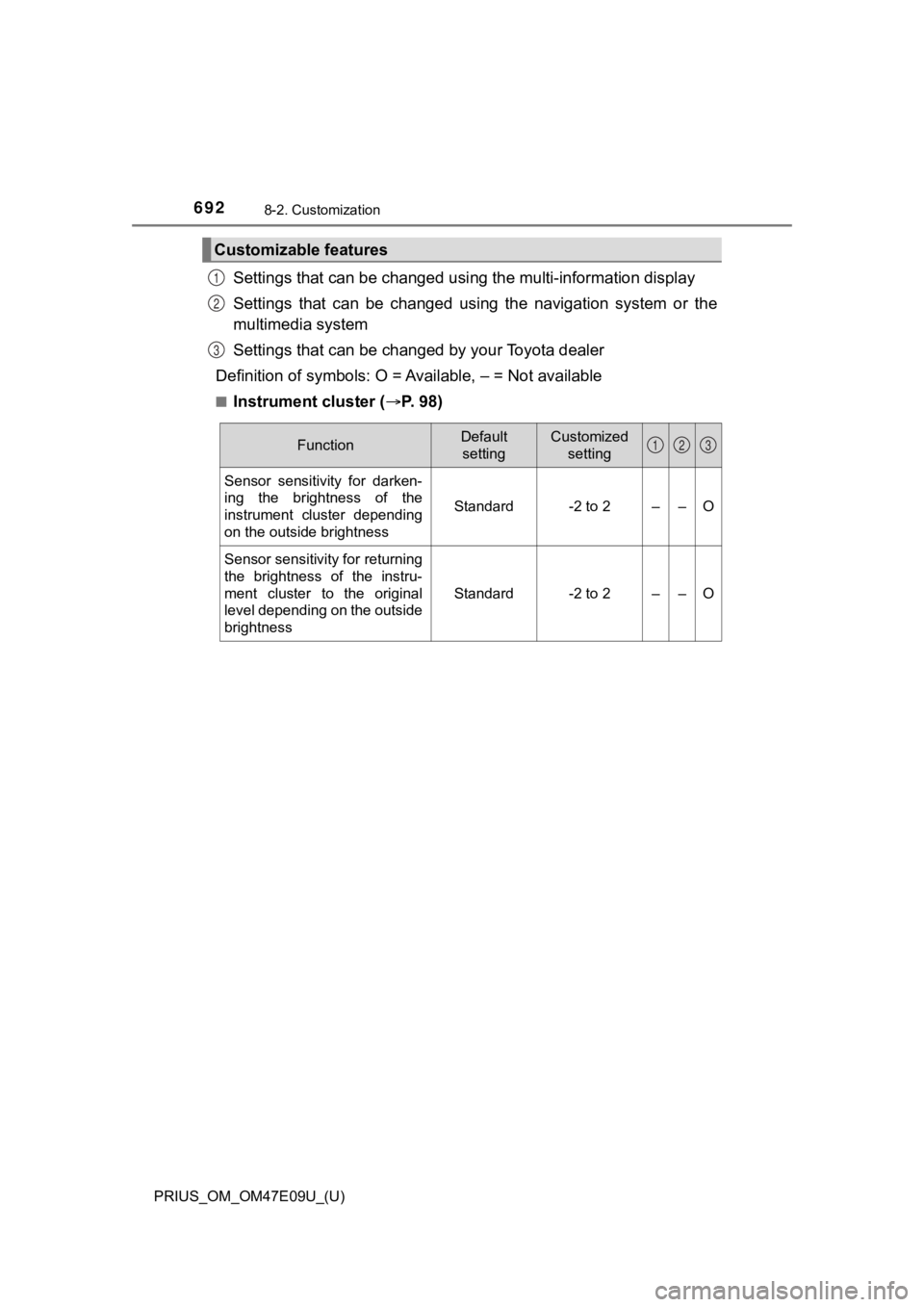
692
PRIUS_OM_OM47E09U_(U)
8-2. Customization
Settings that can be changed using the multi-information display
Settings that can be changed usin g the navigation system or the
multimedia system
Settings that can be chan ged by your Toyota dealer
Definition of symbols: O = A vailable, – = Not available
■Instrument cluster (P. 98)
Customizable features
1
2
3
FunctionDefault
settingCustomized setting
Sensor sensitivity for darken-
ing the brightness of the
instrument cluster depending
on the outside brightness
Standard-2 to 2––O
Sensor sensitivity for returning
the brightness of the instru-
ment cluster to the original
level depending on the outside
brightness
Standard-2 to 2––O
123