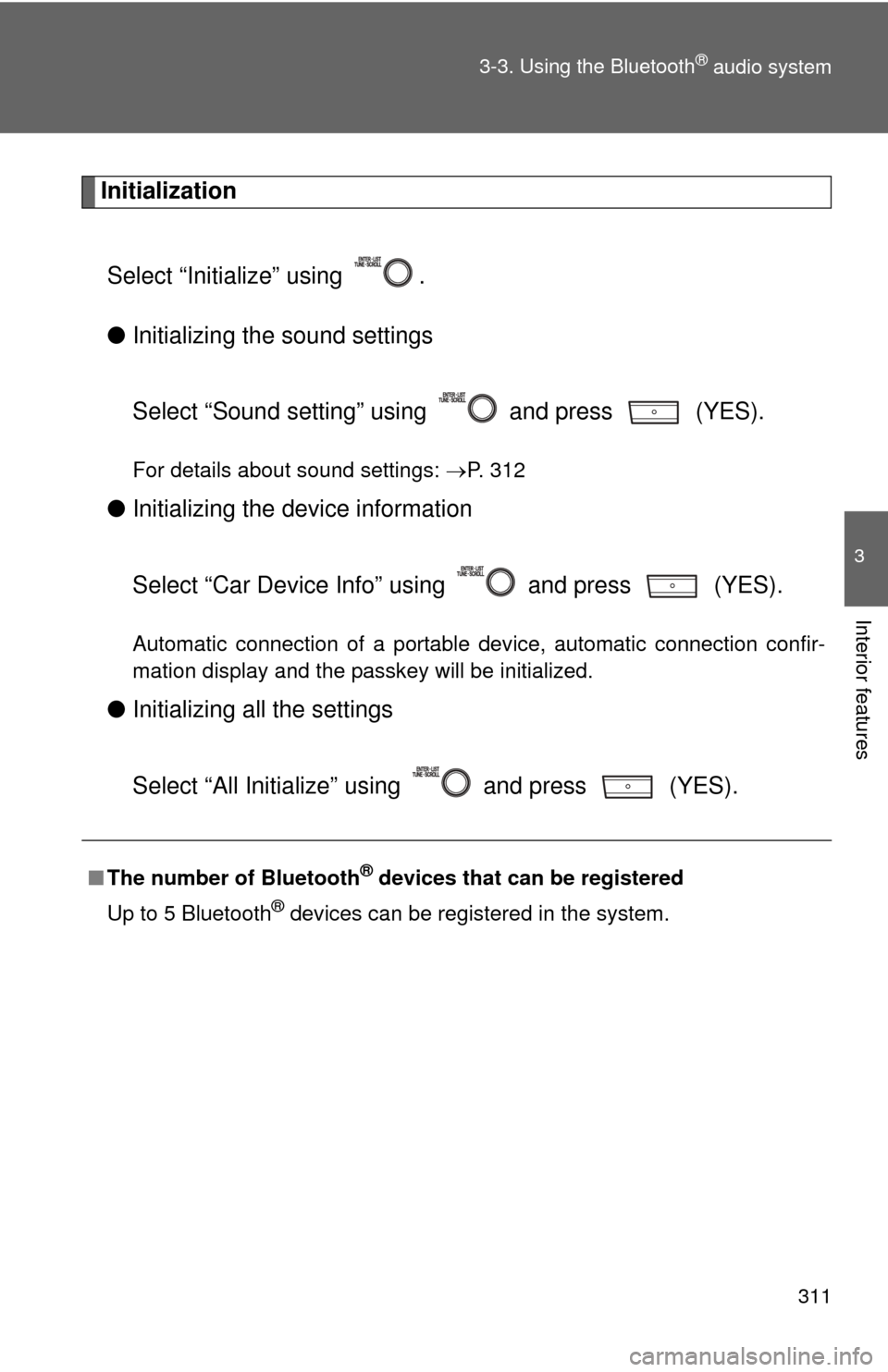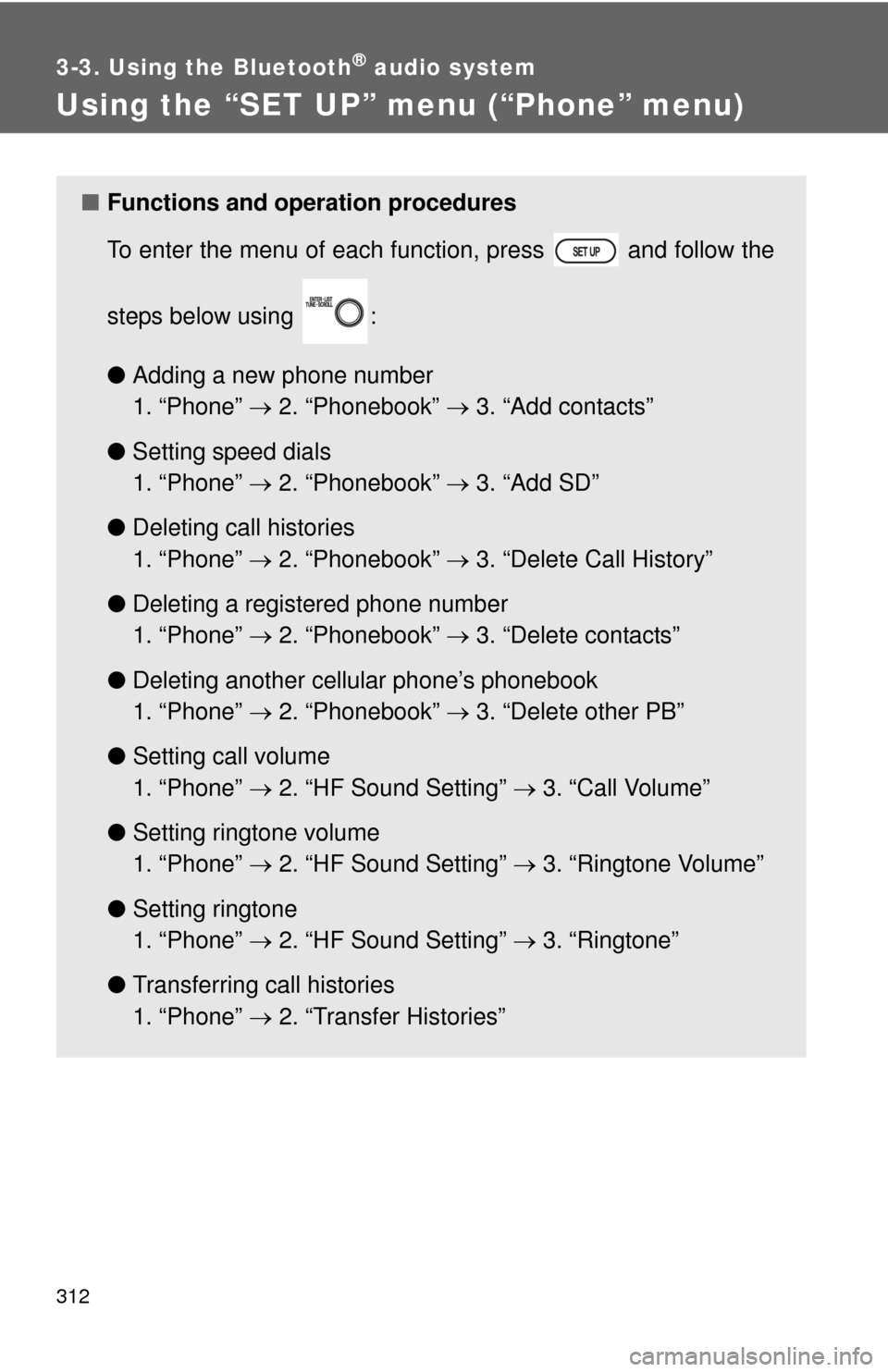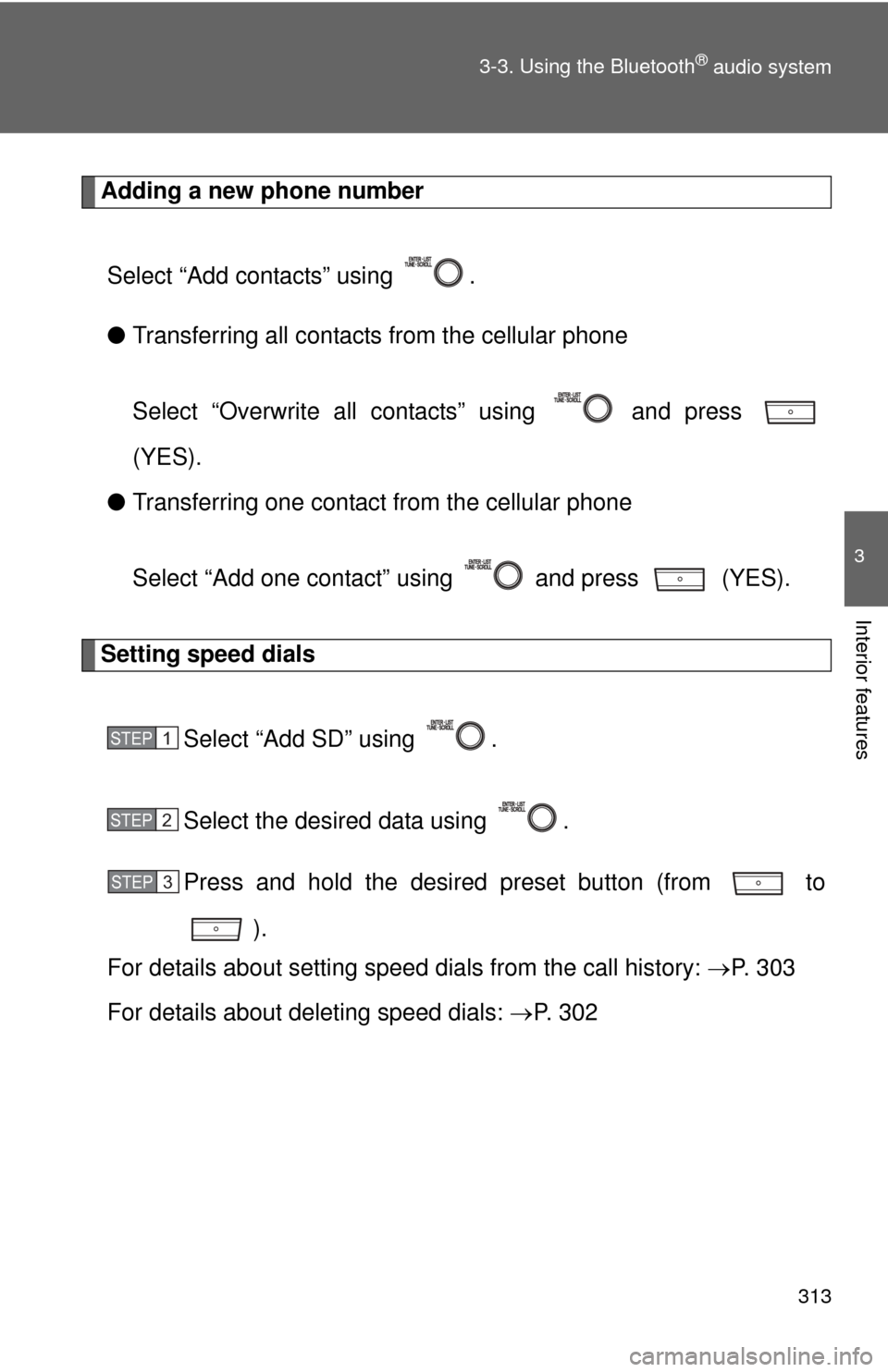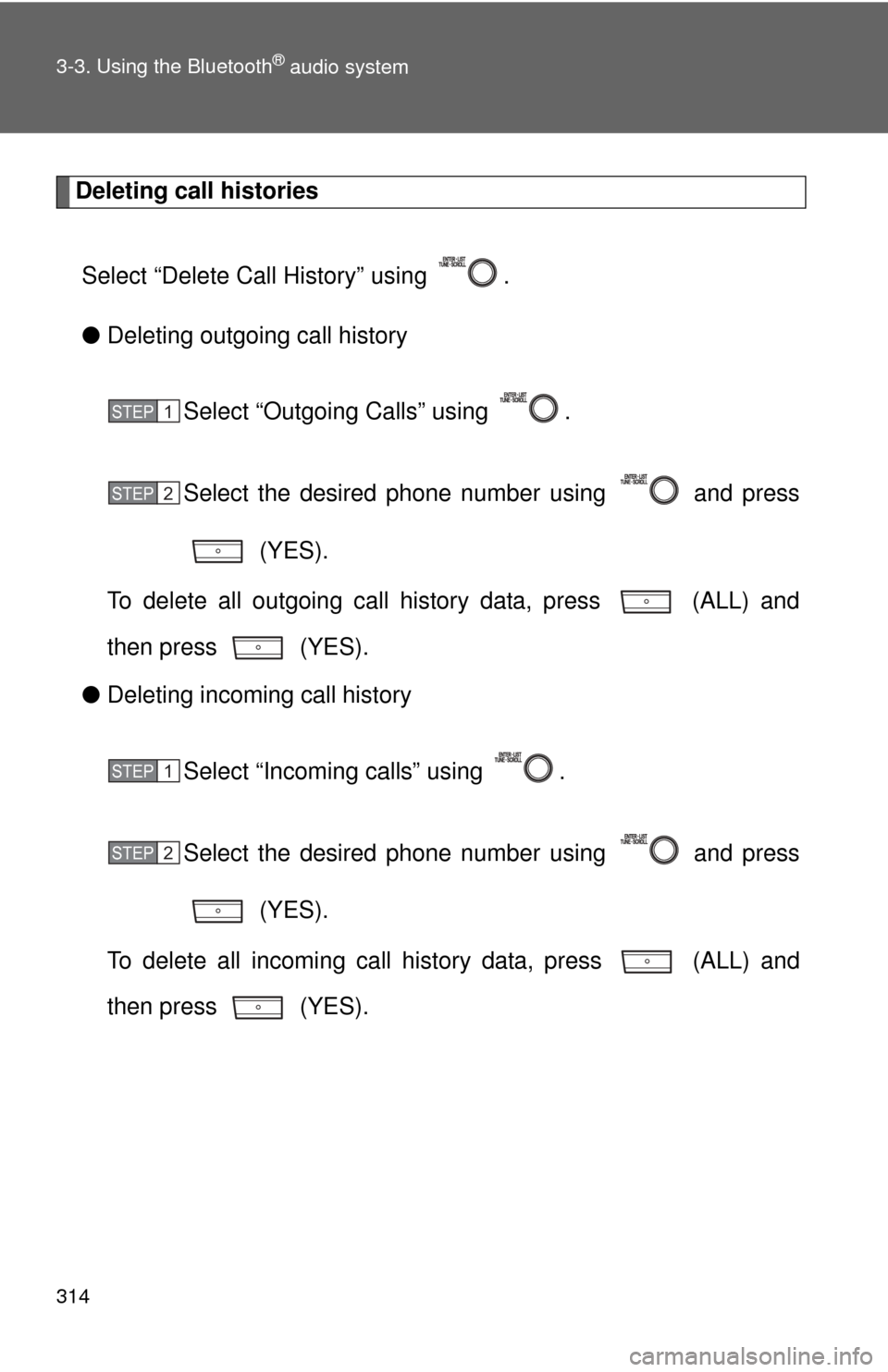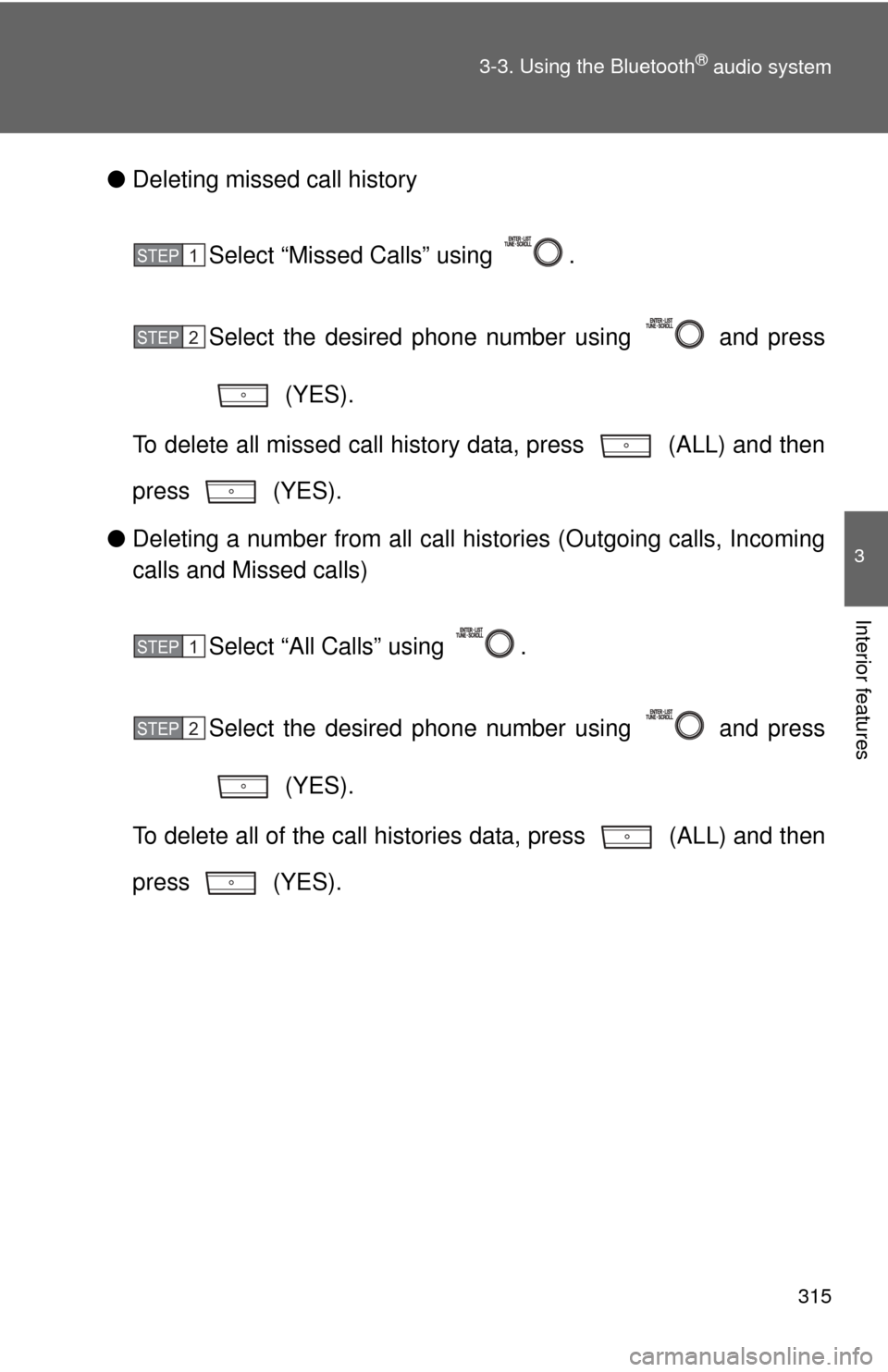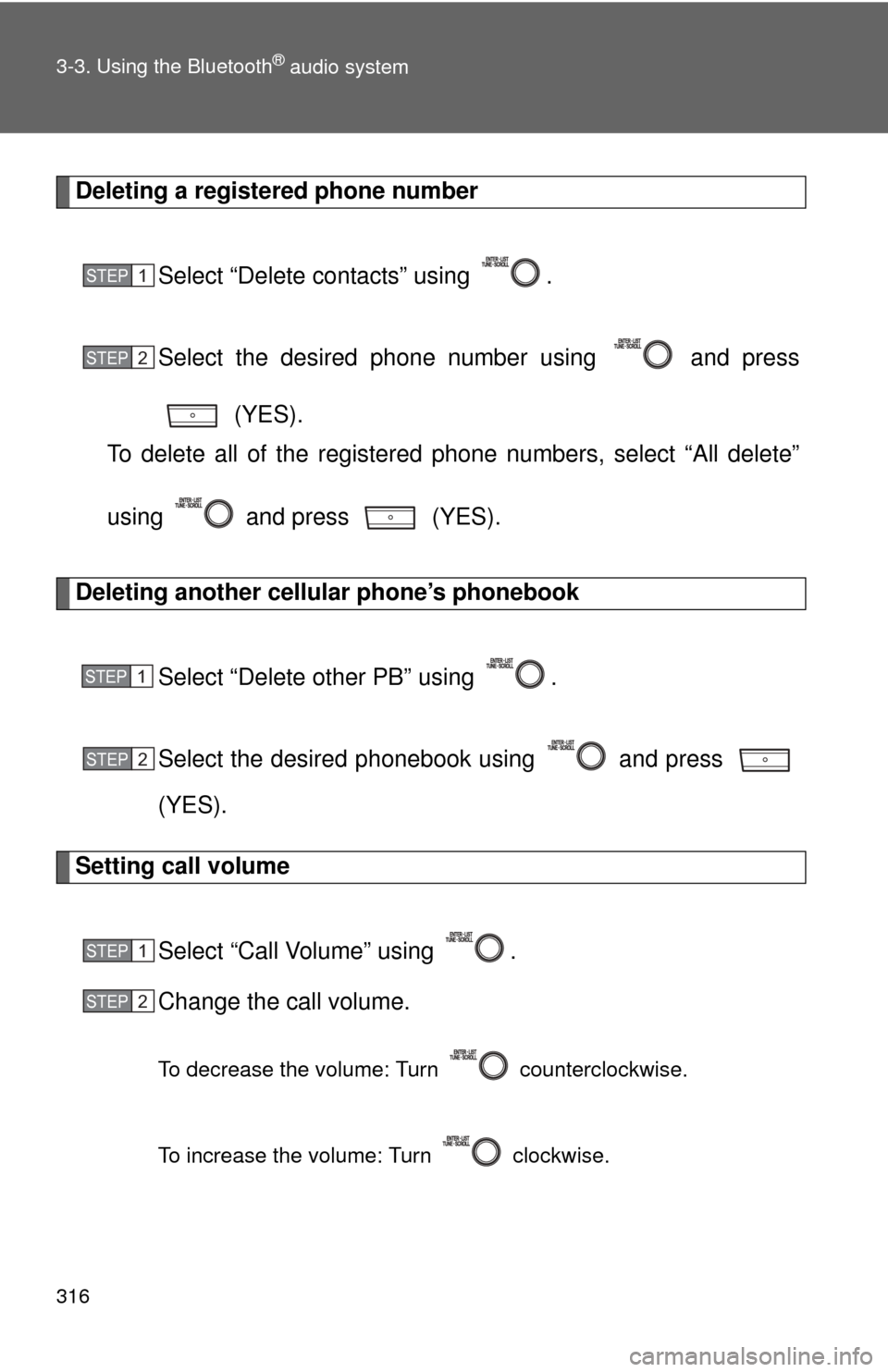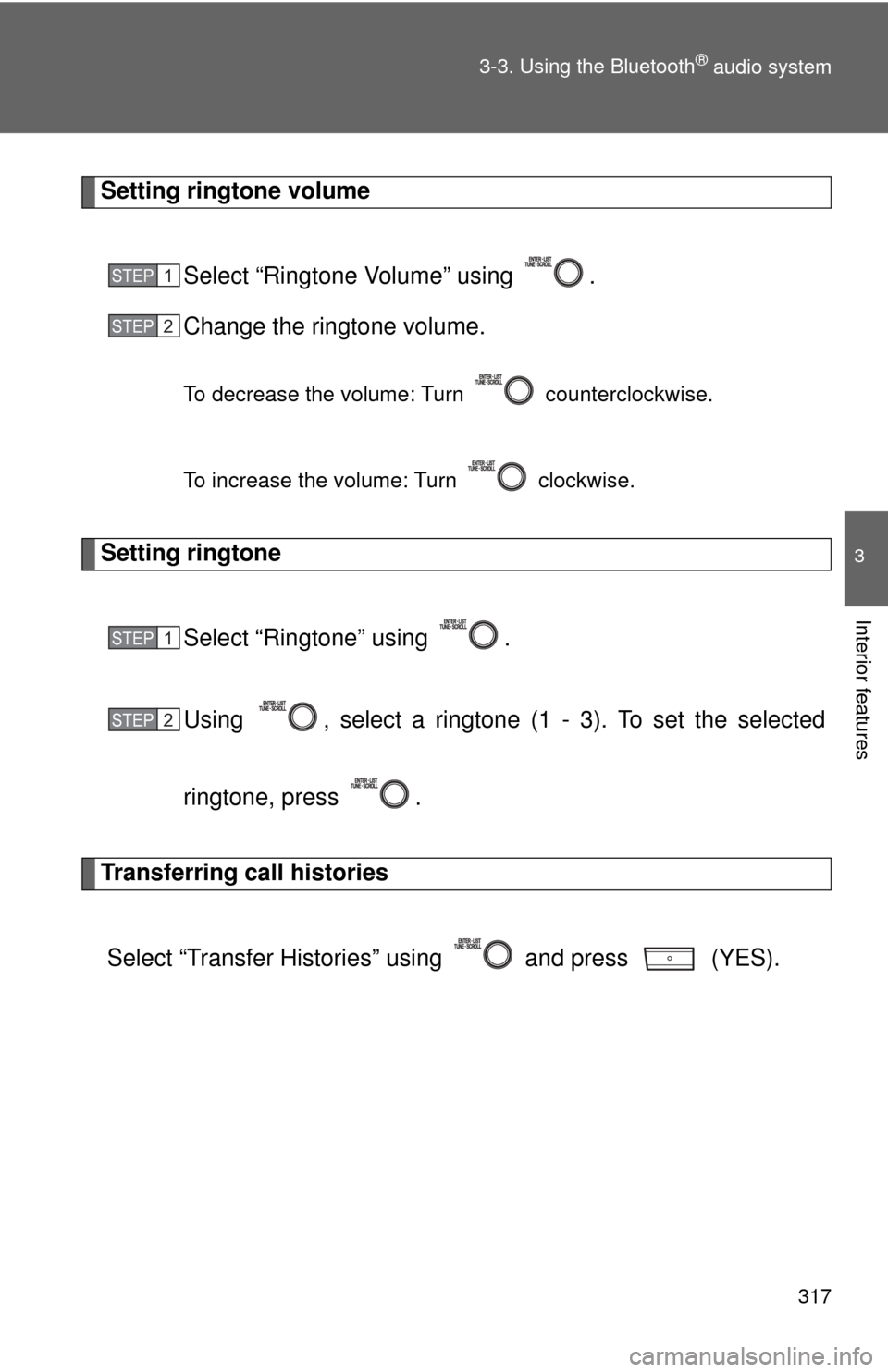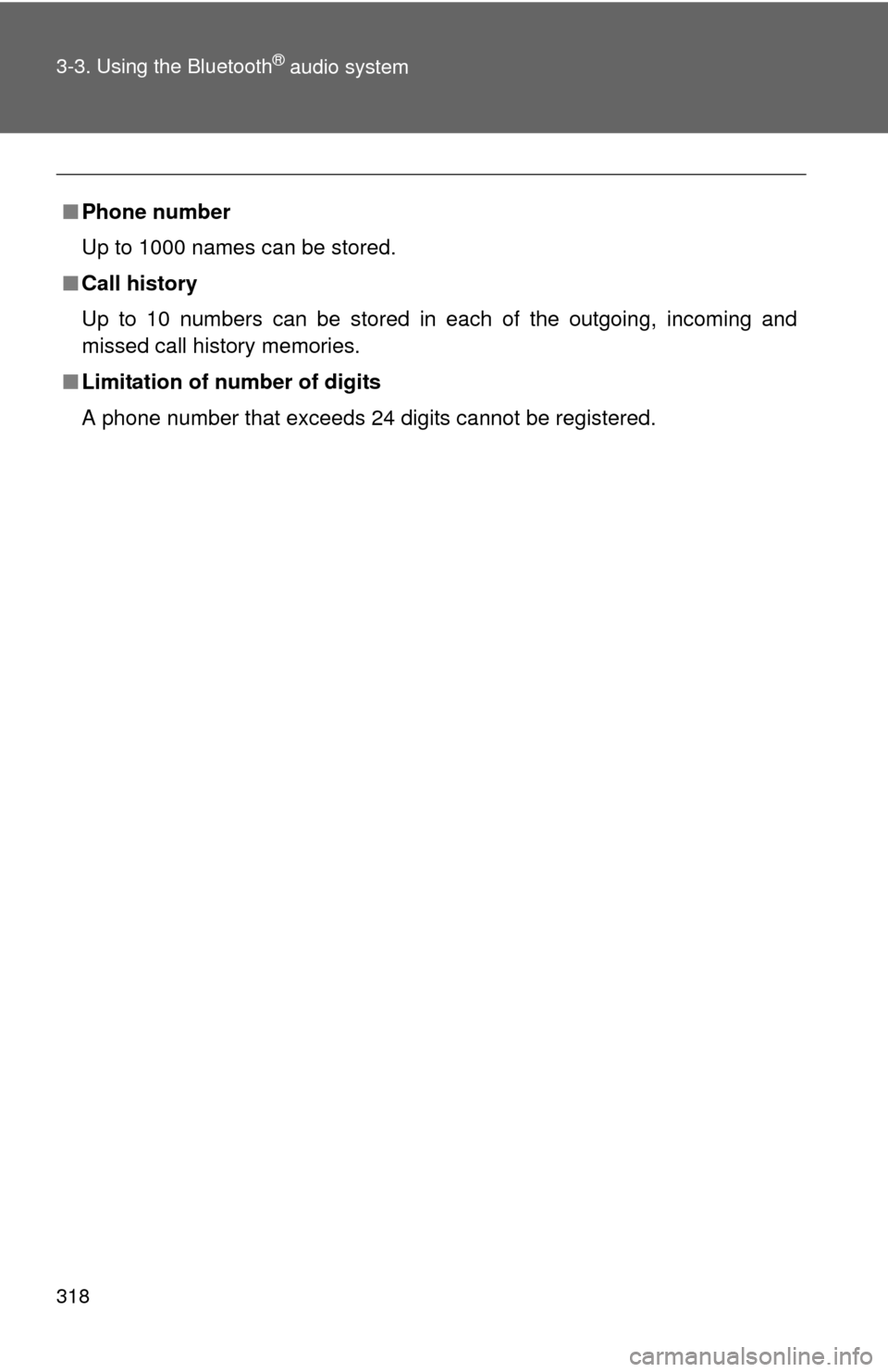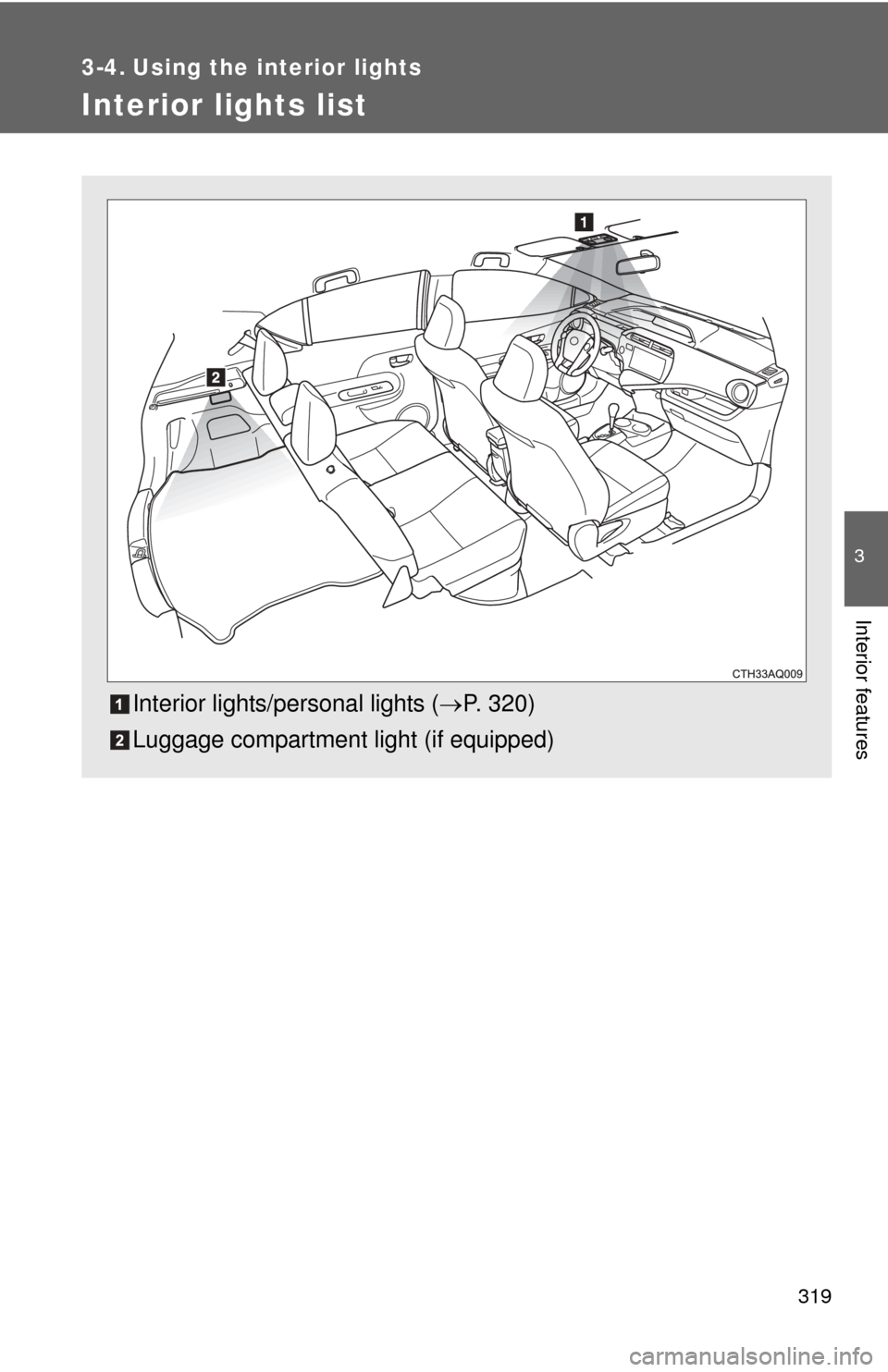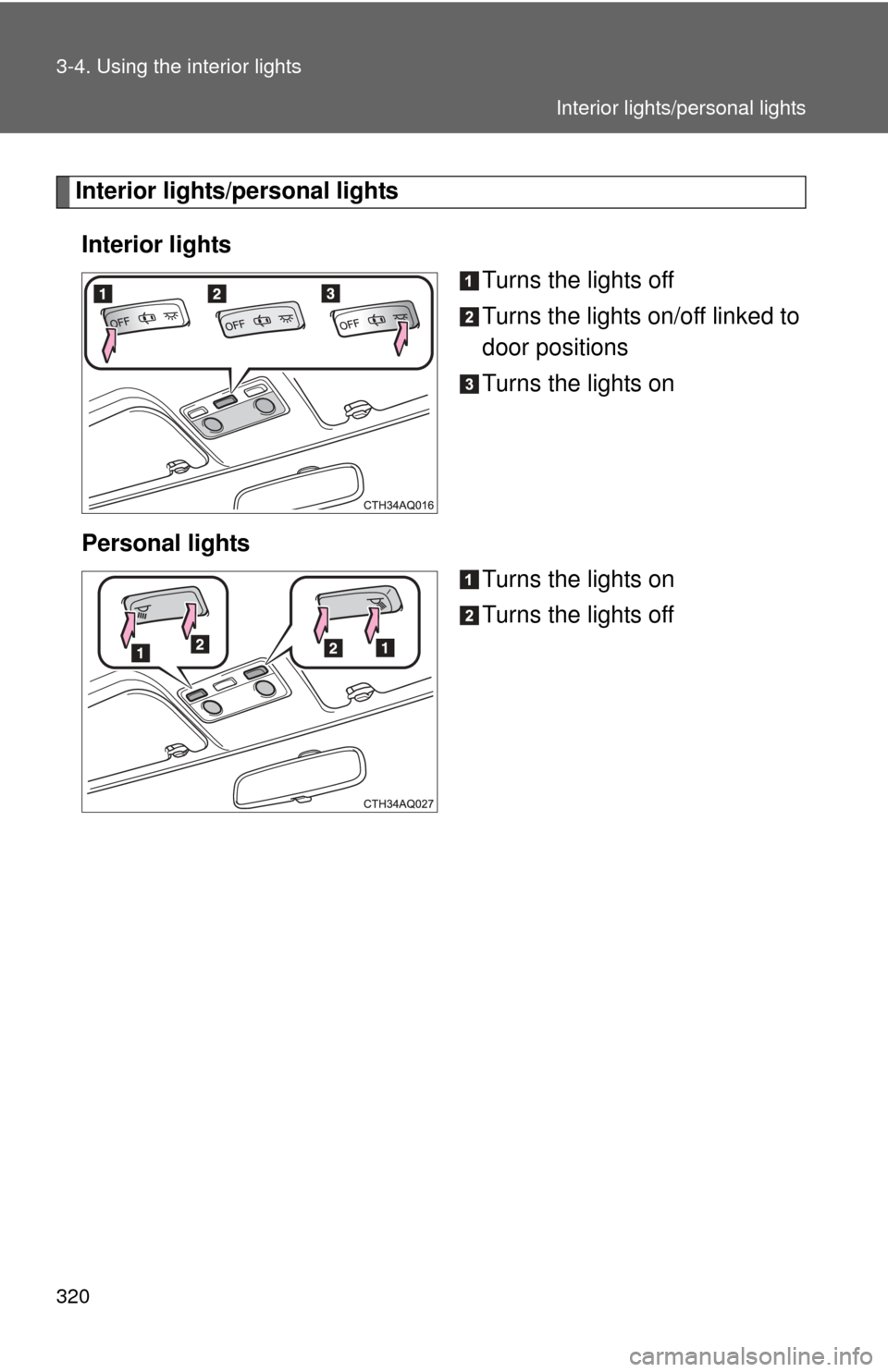TOYOTA PRIUS C 2013 NHP10 / 1.G Owners Manual
PRIUS C 2013 NHP10 / 1.G
TOYOTA
TOYOTA
https://www.carmanualsonline.info/img/14/6624/w960_6624-0.png
TOYOTA PRIUS C 2013 NHP10 / 1.G Owners Manual
Trending: parking brake, shifting gears, emergency towing, traction control, roof, automatic transmission, fuel pump
Page 311 of 556
311
3-3. Using the Bluetooth
® audio system
3
Interior features
Initialization
Select “Initialize” using .
● Initializing the sound settings
Select “Sound setting” using and press (YES).
For details about sound settings: P. 312
●Initializing the device information
Select “Car Device Info” using and press (YES).
Automatic connection of a portable device, automatic connection confir-
mation display and the passkey will be initialized.
●Initializing a ll the settings
Select “All Initialize” using and press (YES).
■ The number of Bluetooth® devices that can be registered
Up to 5 Bluetooth
® devices can be registered in the system.
Page 312 of 556
312
3-3. Using the Bluetooth® audio system
Using the “SET UP” menu (“Phone” menu)
■Functions and operation procedures
To enter the menu of each function, press and follow the
steps below using :
●Adding a new phone number
1. “Phone” 2. “Phonebook” 3. “Add contacts”
● Setting speed dials
1. “Phone” 2. “Phonebook” 3. “Add SD”
● Deleting call histories
1. “Phone” 2. “Phonebook” 3. “Delete Call History”
● Deleting a registered phone number
1. “Phone” 2. “Phonebook” 3. “Delete contacts”
● Deleting another cellular phone’s phonebook
1. “Phone” 2. “Phonebook” 3. “Delete other PB”
● Setting call volume
1. “Phone” 2. “HF Sound Setting” 3. “Call Volume”
● Setting ringtone volume
1. “Phone” 2. “HF Sound Setting” 3. “Ringtone Volume”
● Setting ringtone
1. “Phone” 2. “HF Sound Setting” 3. “Ringtone”
● Transferring call histories
1. “Phone” 2. “Transfer Histories”
Page 313 of 556
313
3-3. Using the Bluetooth
® audio system
3
Interior features
Adding a new phone number
Select “Add contacts” using .
● Transferring all contacts from the cellular phone
Select “Overwrite all contacts” using and press
(YES).
● Transferring one contact from the cellular phone
Select “Add one contact” using and press (YES).
Setting speed dials
Select “Add SD” using .
Select the desired data using .
Press and hold the desired preset button (from to).
For details about setting speed dials from the call history: P. 3 0 3
For details about deleting speed dials: P. 3 0 2
STEP1
STEP2
STEP3
Page 314 of 556
314 3-3. Using the Bluetooth
® audio system
Deleting call historiesSelect “Delete Call History” using .
● Deleting outgoing call history
Select “Outgoing Calls” using .
Select the desired phone number using and press (YES).
To delete all outgoing call history data, press (ALL) and
then press (YES).
● Deleting incoming call history
Select “Incoming calls” using .
Select the desired phone number using and press (YES).
To delete all incoming call history data, press (ALL) and
then press (YES).
STEP1
STEP2
STEP1
STEP2
Page 315 of 556
315
3-3. Using the Bluetooth
® audio system
3
Interior features
●
Deleting missed call history
Select “Missed Calls” using .
Select the desired phone number using and press (YES).
To delete all missed call history data, press (ALL) and then
press (YES).
● Deleting a number from all call histories (Outgoing calls, Incoming
calls and Missed calls)
Select “All Calls” using .
Select the desired phone number using and press (YES).
To delete all of the call histories data, press (ALL) and then
press (YES).
STEP1
STEP2
STEP1
STEP2
Page 316 of 556
316 3-3. Using the Bluetooth
® audio system
Deleting a registered phone numberSelect “Delete contacts” using .
Select the desired phone number using and press (YES).
To delete all of the registered phone numbers, select “All delete”
using and press (YES).
Deleting another cellular phone’s phonebook
Select “Delete other PB” using .
Select the desired phonebook using and press
(YES).
Setting call volume
Select “Call Volume” using .
Change the call volume.
To decrease the volume: Turn counterclockwise.
To increase the volume: Turn clockwise.
STEP1
STEP2
STEP1
STEP2
STEP1
STEP2
Page 317 of 556
317
3-3. Using the Bluetooth
® audio system
3
Interior features
Setting ringtone volume
Select “Ringtone Volume” using .
Change the ringtone volume.
To decrease the volume: Turn counterclockwise.
To increase the volume: Turn clockwise.
Setting ringtoneSelect “Ringtone” using .
Using , select a ringtone (1 - 3). To set the selected
ringtone, press .
Transferring call histories
Select “Transfer Histories” using and press (YES).
STEP1
STEP2
STEP1
STEP2
Page 318 of 556
318 3-3. Using the Bluetooth
® audio system
■Phone number
Up to 1000 names can be stored.
■ Call history
Up to 10 numbers can be stored in each of the outgoing, incoming and
missed call history memories.
■ Limitation of number of digits
A phone number that exceeds 24 digits cannot be registered.
Page 319 of 556
319
3
Interior features
3-4. Using the interior lights
Interior lights list
Interior lights/personal lights (P. 320)
Luggage compartment light (if equipped)
Page 320 of 556
320 3-4. Using the interior lights
Interior lights/personal lightsInterior lights Turns the lights off
Turns the lights on/off linked to
door positions
Turns the lights on
Personal lights Turns the lights on
Turns the lights off
Interior lights/personal lights
Trending: wheel, bulb, fuel type, power steering, suspension, charging, hood release