radio TOYOTA PRIUS C 2015 NHP10 / 1.G Navigation Manual
[x] Cancel search | Manufacturer: TOYOTA, Model Year: 2015, Model line: PRIUS C, Model: TOYOTA PRIUS C 2015 NHP10 / 1.GPages: 285, PDF Size: 4.97 MB
Page 135 of 285
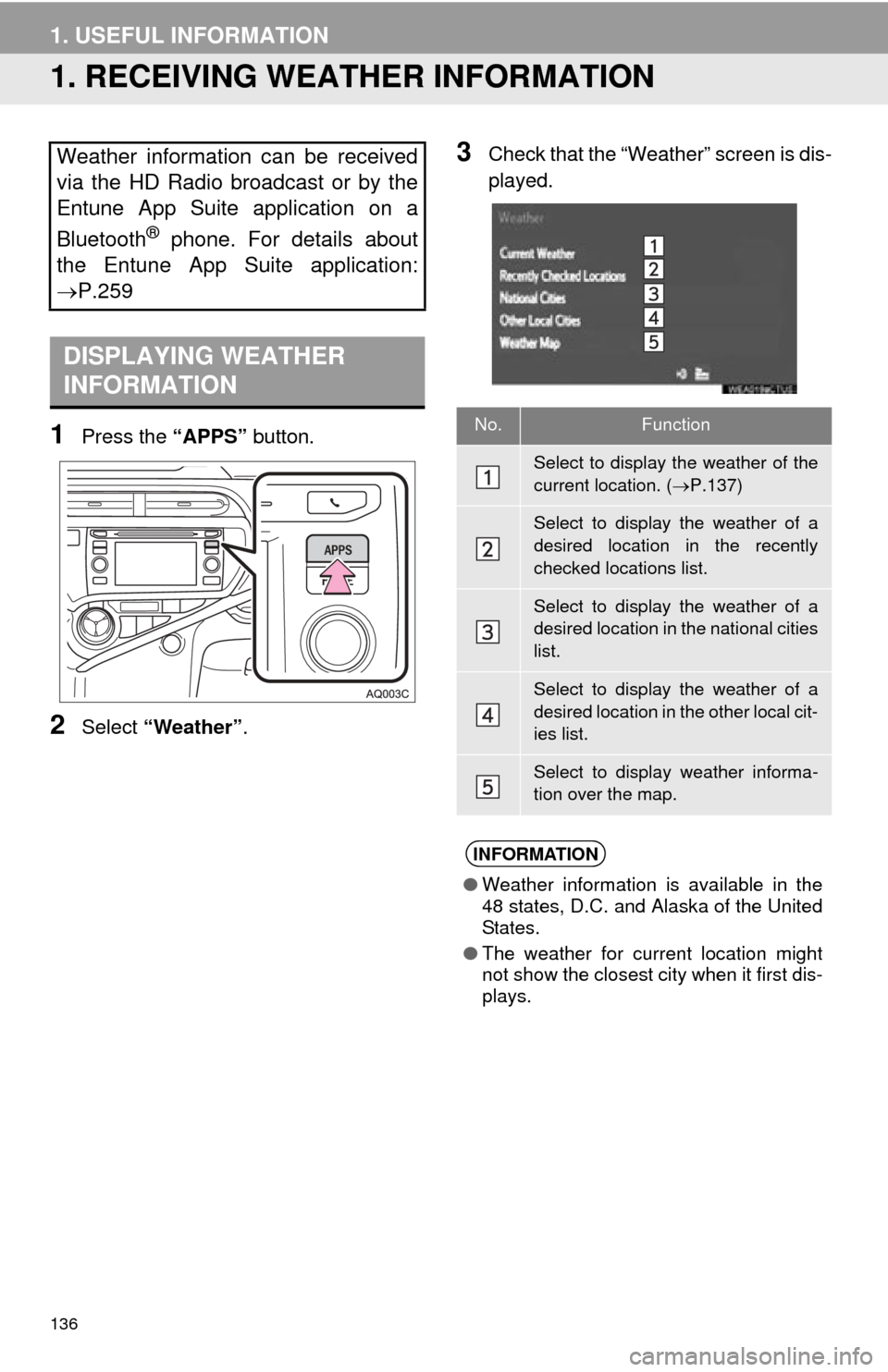
136
1. USEFUL INFORMATION
1. RECEIVING WEATHER INFORMATION
1Press the “APPS” button.
2Select “Weather” .
3Check that the “Weather” screen is dis-
played.Weather information can be received
via the HD Radio broadcast or by the
Entune App Suite application on a
Bluetooth
® phone. For details about
the Entune App Suite application:
P.259
DISPLAYING WEATHER
INFORMATION
No.Function
Select to display the weather of the
current location. ( P.137)
Select to display the weather of a
desired location in the recently
checked locations list.
Select to display the weather of a
desired location in the national cities
list.
Select to display the weather of a
desired location in the other local cit-
ies list.
Select to display weather informa-
tion over the map.
INFORMATION
● Weather information is available in the
48 states, D.C. and Alaska of the United
States.
● The weather for current location might
not show the closest city when it first dis-
plays.
Page 137 of 285
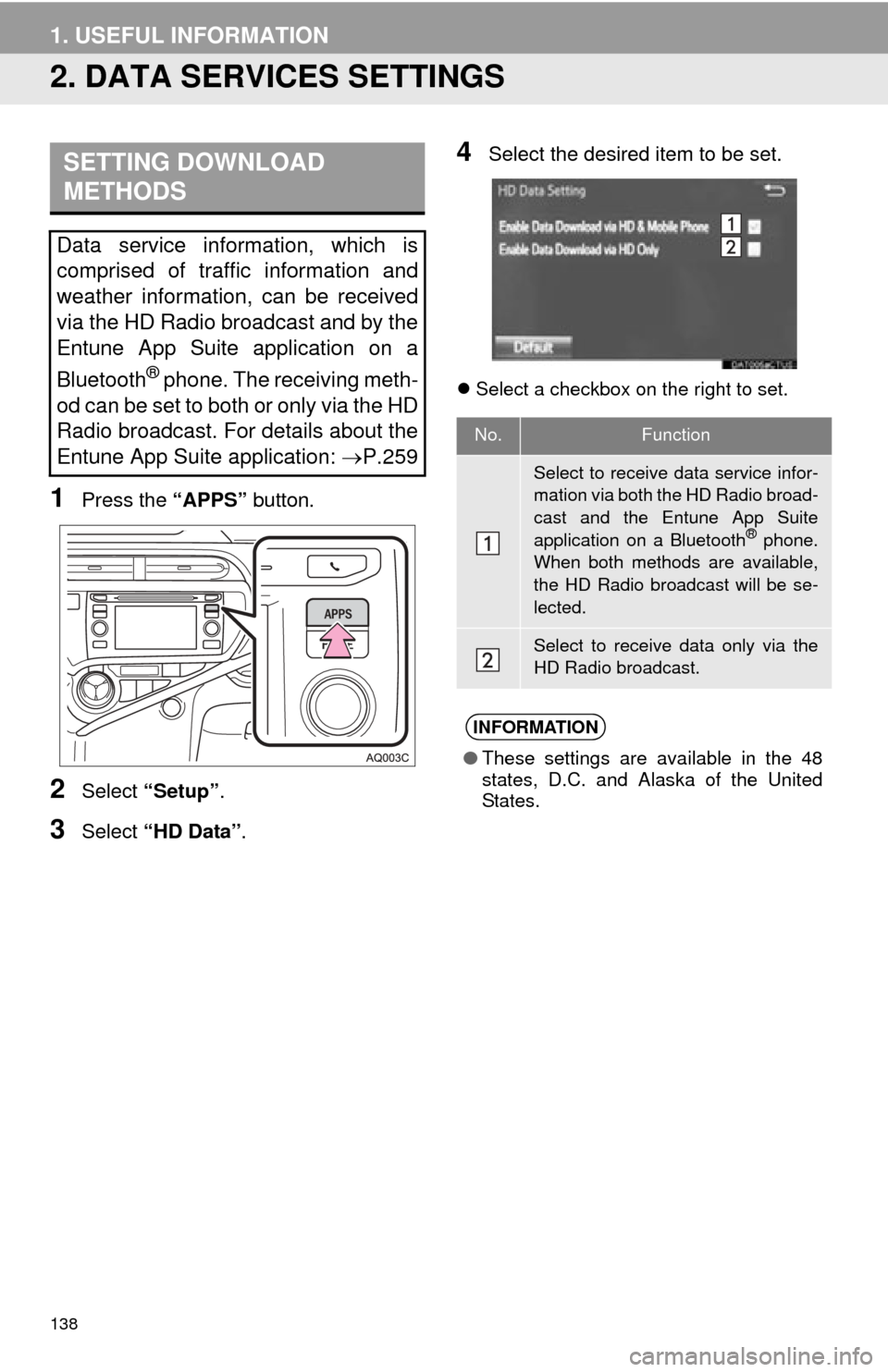
138
1. USEFUL INFORMATION
2. DATA SERVICES SETTINGS
1Press the “APPS” button.
2Select “Setup” .
3Select “HD Data” .
4Select the desired item to be set.
Select a checkbox on the right to set.
SETTING DOWNLOAD
METHODS
Data service information, which is
comprised of traffic information and
weather information, can be received
via the HD Radio broadcast and by the
Entune App Suite application on a
Bluetooth
® phone. The receiving meth-
od can be set to both or only via the HD
Radio broadcast. For details about the
Entune App Suite application: P.259
No.Function
Select to receive data service infor-
mation via both the HD Radio broad-
cast and the Entune App Suite
application on a Bluetooth
® phone.
When both methods are available,
the HD Radio broadcast will be se-
lected.
Select to receive data only via the
HD Radio broadcast.
INFORMATION
● These settings are available in the 48
states, D.C. and Alaska of the United
States.
Page 150 of 285
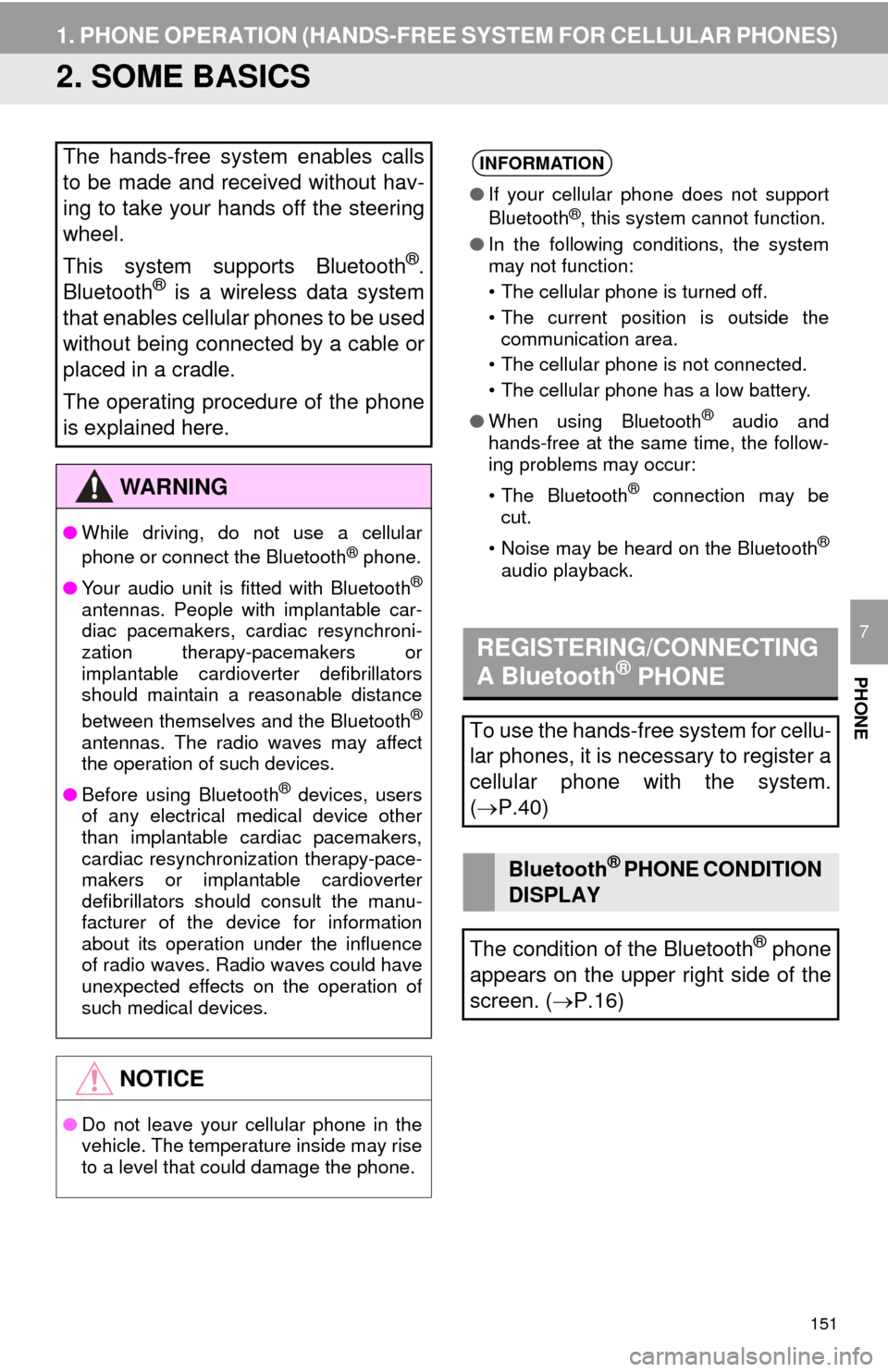
151
1. PHONE OPERATION (HANDS-FREE SYSTEM FOR CELLULAR PHONES)
PHONE
7
2. SOME BASICS
The hands-free system enables calls
to be made and received without hav-
ing to take your hands off the steering
wheel.
This system supports Bluetooth
®.
Bluetooth® is a wireless data system
that enables cellular phones to be used
without being connected by a cable or
placed in a cradle.
The operating procedure of the phone
is explained here.
WA R N I N G
● While driving, do not use a cellular
phone or connect the Bluetooth® phone.
● Your audio unit is fitted with Bluetooth
®
antennas. People with implantable car-
diac pacemakers, cardiac resynchroni-
zation therapy-pacemakers or
implantable cardioverter defibrillators
should maintain a reasonable distance
between themselves and the Bluetooth
®
antennas. The radio waves may affect
the operation of such devices.
● Before using Bluetooth
® devices, users
of any electrical medical device other
than implantable cardiac pacemakers,
cardiac resynchronization therapy-pace-
makers or implantable cardioverter
defibrillators should consult the manu-
facturer of the device for information
about its operation under the influence
of radio waves. Radio waves could have
unexpected effects on the operation of
such medical devices.
NOTICE
● Do not leave your cellular phone in the
vehicle. The temperature inside may rise
to a level that could damage the phone.
INFORMATION
●If your cellular phone does not support
Bluetooth®, this system cannot function.
● In the following conditions, the system
may not function:
• The cellular phone is turned off.
• The current position is outside the
communication area.
• The cellular phone is not connected.
• The cellular phone has a low battery.
● When using Bluetooth
® audio and
hands-free at the same time, the follow-
ing problems may occur:
• The Bluetooth
® connection may be
cut.
• Noise may be heard on the Bluetooth
®
audio playback.
REGISTERING/CONNECTING
A Bluetooth® PHONE
To use the hands-free system for cellu-
lar phones, it is necessary to register a
cellular phone with the system.
( P.40)
Bluetooth® PHONE CONDITION
DISPLAY
The condition of the Bluetooth
® phone
appears on the upper right side of the
screen. ( P.16)
Page 187 of 285
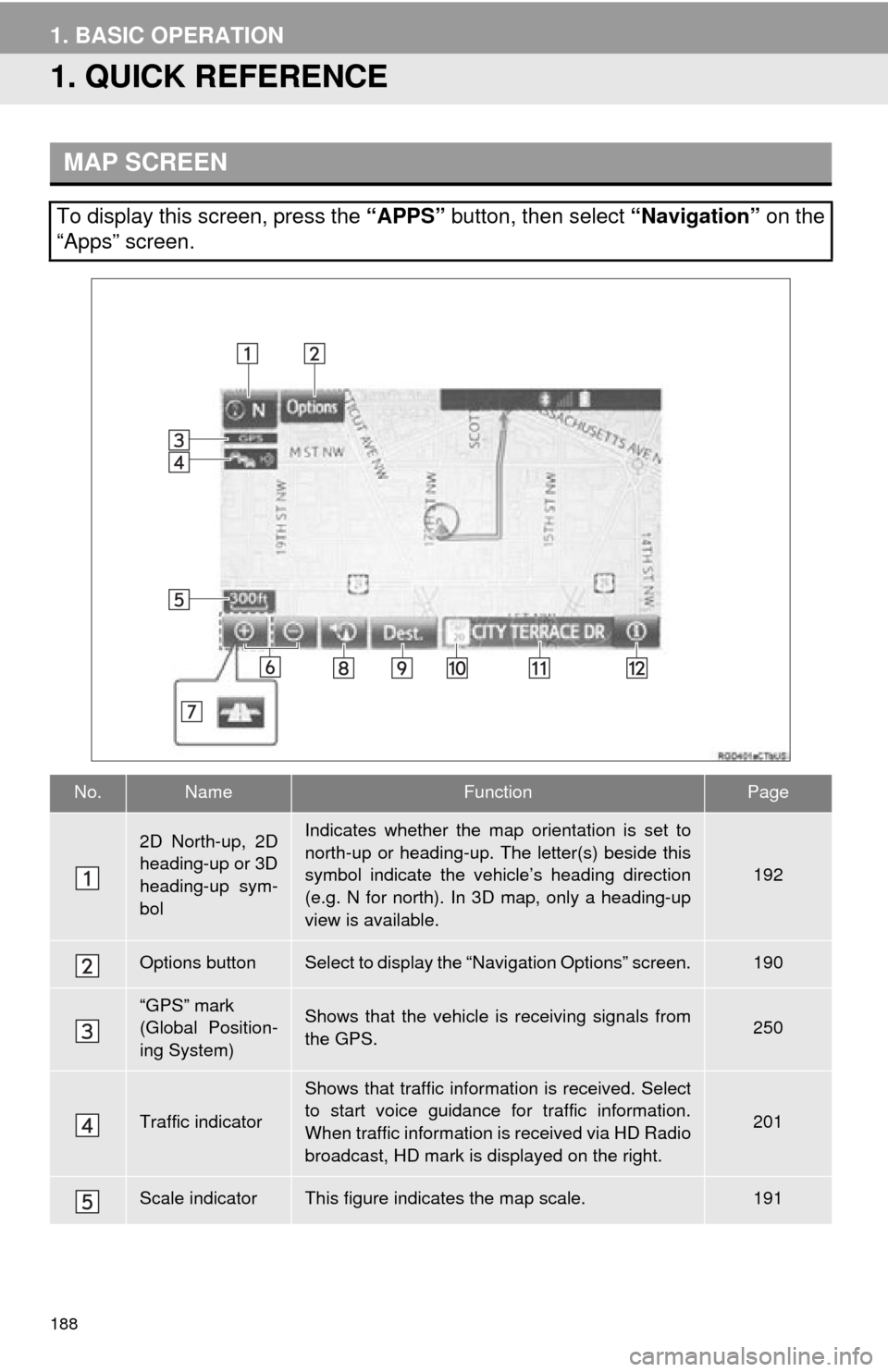
188
1. BASIC OPERATION
1. QUICK REFERENCE
MAP SCREEN
To display this screen, press the “APPS” button, then select “Navigation” on the
“Apps” screen.
No.NameFunctionPage
2D North-up, 2D
heading-up or 3D
heading-up sym-
bolIndicates whether the map orientation is set to
north-up or heading-up. The letter(s) beside this
symbol indicate the vehicle’s heading direction
(e.g. N for north). In 3D map, only a heading-up
view is available.
192
Options buttonSelect to display the “Navigation Options” screen.190
“GPS” mark
(Global Position-
ing System)Shows that the vehicle is receiving signals from
the GPS.250
Traffic indicator
Shows that traffic information is received. Select
to start voice guidance for traffic information.
When traffic information is received via HD Radio
broadcast, HD mark is displayed on the right.
201
Scale indicatorThis figure indicates the map scale.191
Page 200 of 285
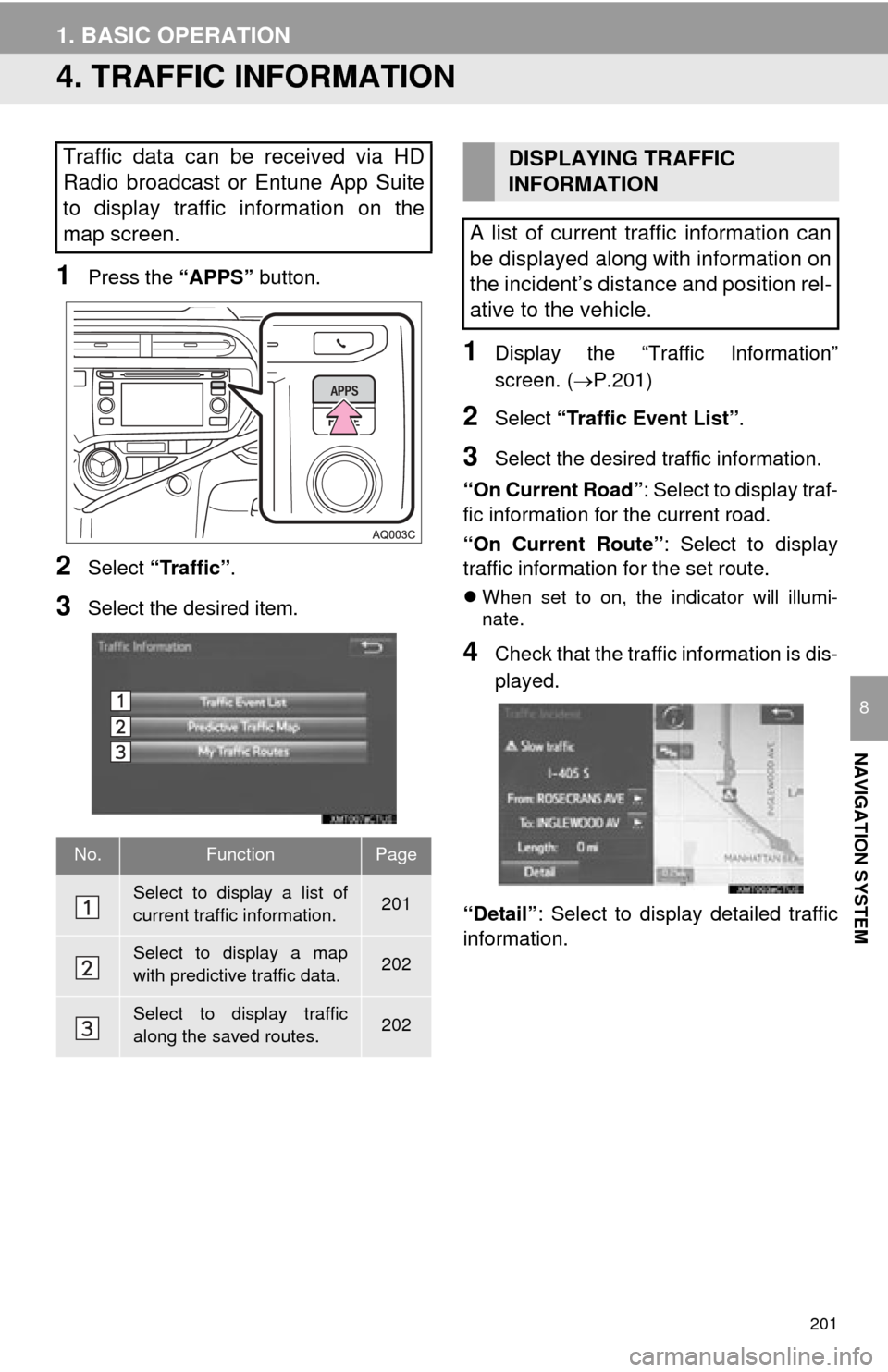
201
1. BASIC OPERATION
NAVIGATION SYSTEM
8
4. TRAFFIC INFORMATION
1Press the “APPS” button.
2Select “Traffic” .
3Select the desired item.
1Display the “Traffic Information”
screen. (P.201)
2Select “Traffic Event List” .
3Select the desired traffic information.
“On Current Road” : Select to display traf-
fic information for the current road.
“On Current Route” : Select to display
traffic information for the set route.
When set to on, the indicator will illumi-
nate.
4Check that the traffic information is dis-
played.
“Detail” : Select to display detailed traffic
information.
Traffic data can be received via HD
Radio broadcast or Entune App Suite
to display traffic information on the
map screen.
No.FunctionPage
Select to display a list of
current traffic information.201
Select to display a map
with predictive traffic data.202
Select to display traffic
along the saved routes.202
DISPLAYING TRAFFIC
INFORMATION
A list of current traffic information can
be displayed along with information on
the incident’s distance and position rel-
ative to the vehicle.
Page 202 of 285
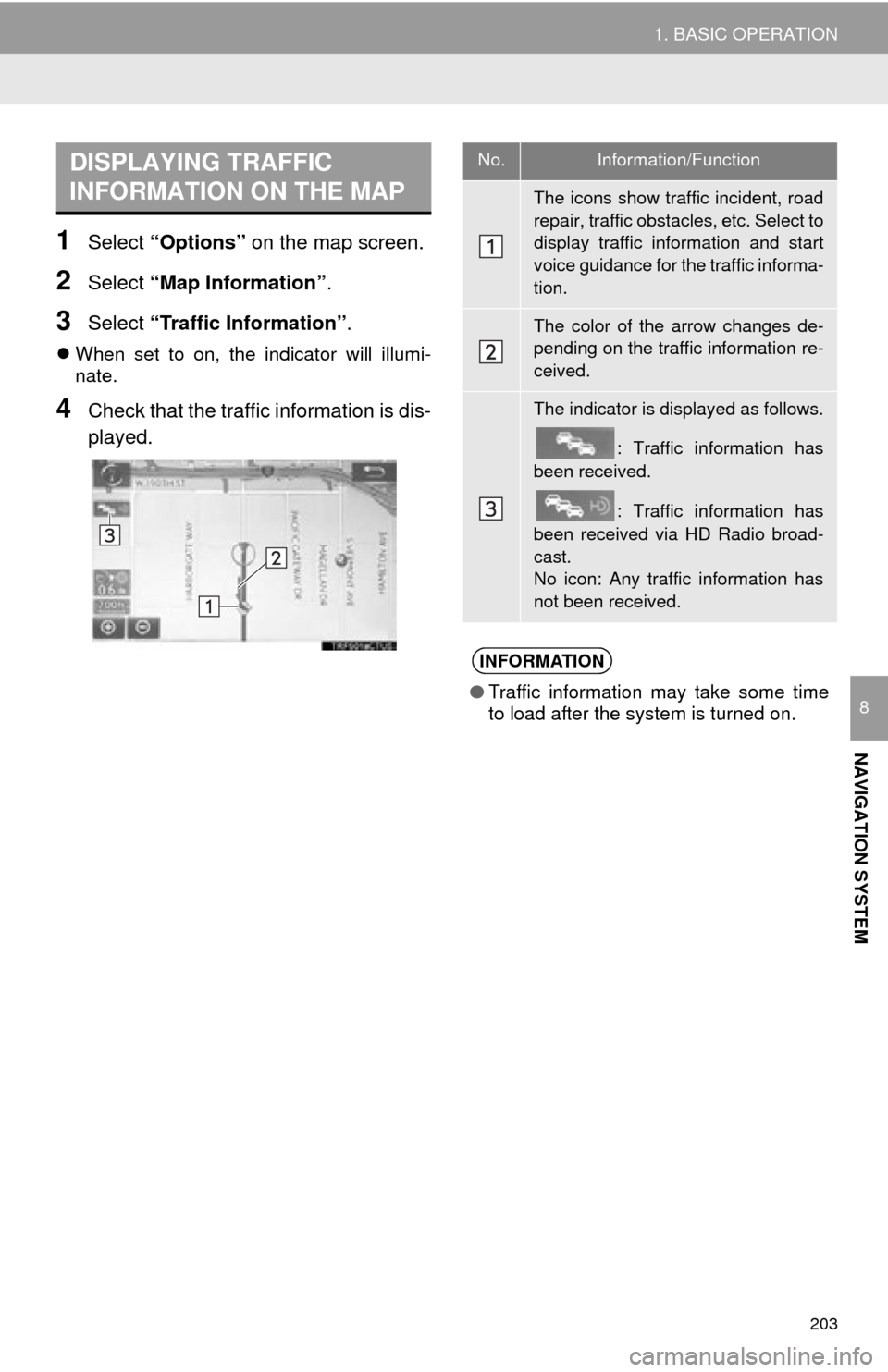
203
1. BASIC OPERATION
NAVIGATION SYSTEM
8
1Select “Options” on the map screen.
2Select “Map Information” .
3Select “Traffic Information” .
When set to on, the indicator will illumi-
nate.
4Check that the traffic information is dis-
played.
DISPLAYING TRAFFIC
INFORMATION ON THE MAPNo.Information/Function
The icons show traffic incident, road
repair, traffic obstacles, etc. Select to
display traffic information and start
voice guidance for the traffic informa-
tion.
The color of the arrow changes de-
pending on the traffic information re-
ceived.
The indicator is displayed as follows.
: Traffic information has
been received.
: Traffic information has
been received via HD Radio broad-
cast.
No icon: Any traffic information has
not been received.
INFORMATION
● Traffic information may take some time
to load after the system is turned on.
Page 272 of 285
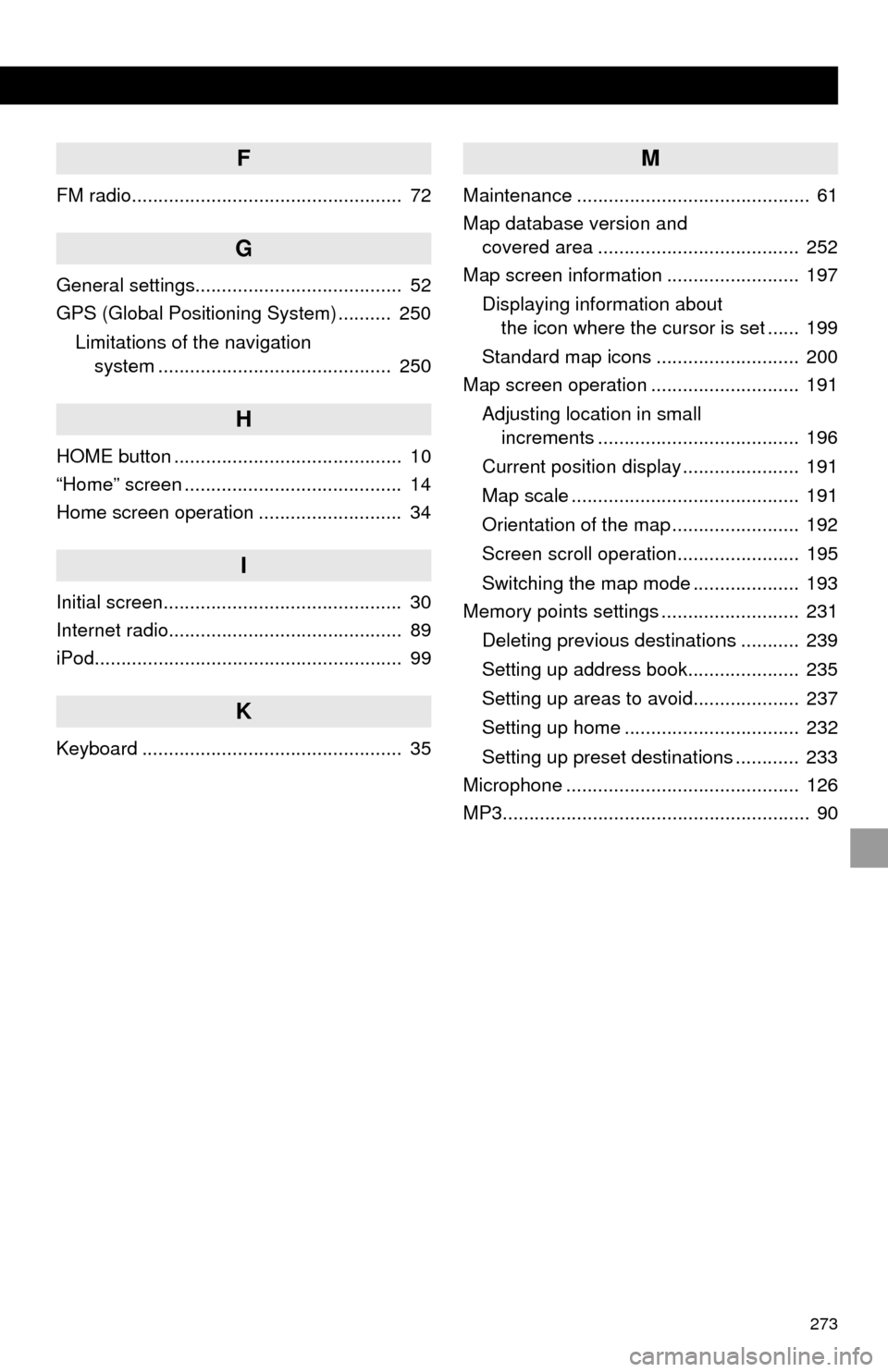
273
F
FM radio................................................... 72
G
General settings....................................... 52
GPS (Global Positioning System) .......... 250Limitations of the navigation system ............ .......................... ...... 250
H
HOME button ........................................... 10
“Home” screen ......................................... 14
Home screen operation ........................... 34
I
Initial screen............................................. 30
Internet radio............................................ 89
iPod.......................................................... 99
K
Keyboard ................................................. 35
M
Maintenance ............................................ 61
Map database version and
covered area ...................................... 252
Map screen information ......................... 197
Displaying information about the icon where the cursor is set ...... 199
Standard map icons ........................... 200
Map screen operation ............................ 191
Adjusting location in small increments ...................................... 196
Current position display ...................... 191
Map scale ........................................... 191
Orientation of the map ........................ 192
Screen scroll operation....................... 195
Switching the map mode .................... 193
Memory points settings .......................... 231
Deleting previous destinations ........... 239
Setting up address book..................... 235
Setting up areas to avoid.................... 237
Setting up home ................................. 232
Setting up preset destinations ............ 233
Microphone ............................................ 126
MP3.......................................................... 90
Page 273 of 285
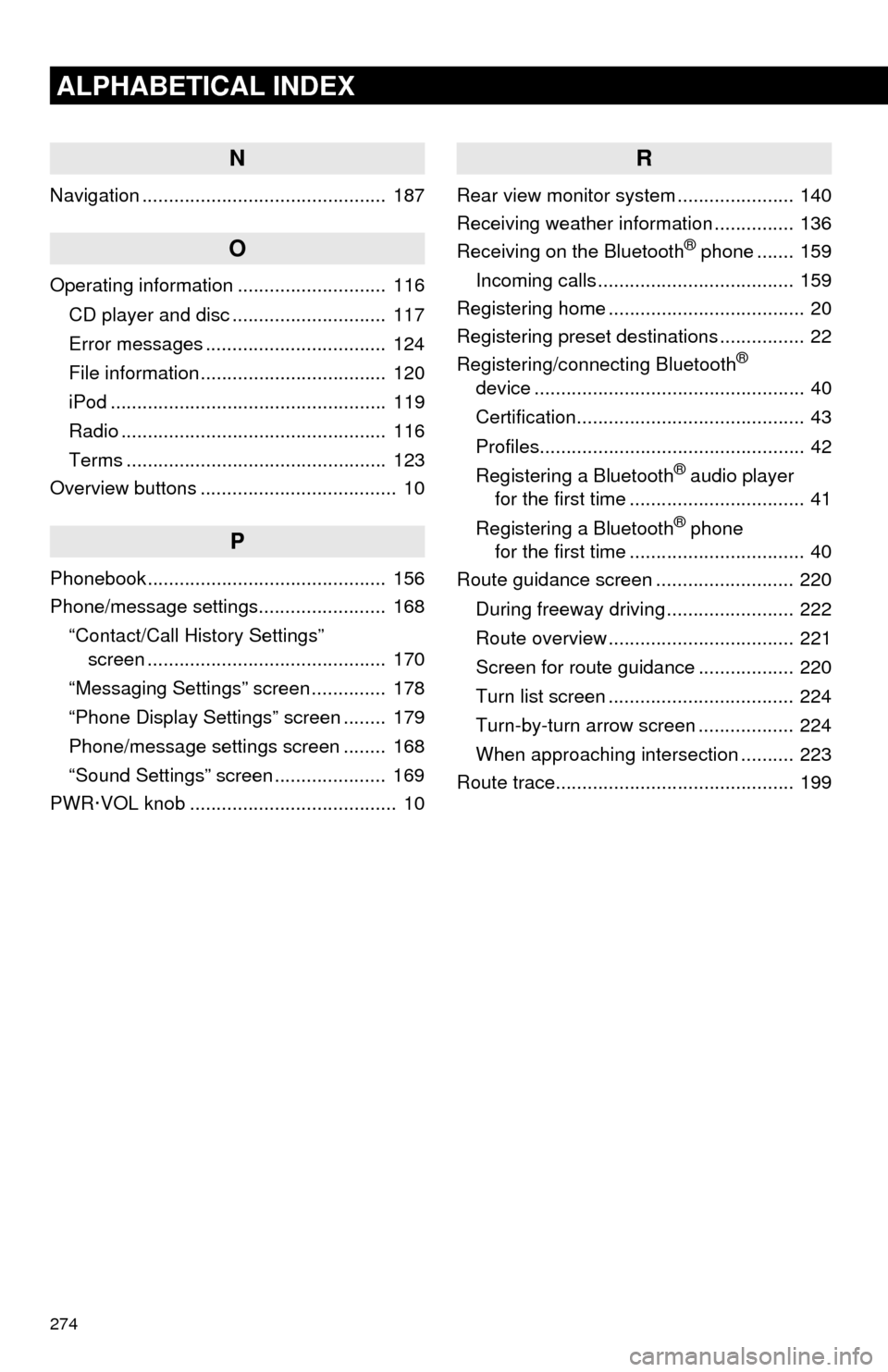
274
ALPHABETICAL INDEX
N
Navigation .............................................. 187
O
Operating information ............................ 116CD player and disc ............................. 117
Error messages .................................. 124
File information ................................... 120
iPod .................................................... 119
Radio .................................................. 116
Terms ................................................. 123
Overview buttons ..................................... 10
P
Phonebook............................................. 156
Phone/message settings........................ 168
“Contact/Call History Settings” screen ............................................. 170
“Messaging Settings” screen .............. 178
“Phone Display Settings” screen ........ 179
Phone/message settings screen ........ 168
“Sound Settings” screen ..................... 169
PWR·VOL knob ....................................... 10
R
Rear view monitor system ...................... 140
Receiving weather information ............... 136
Receiving on the Bluetooth
® phone ....... 159
Incoming calls ..................................... 159
Registering home ..................................... 20
Registering preset destinations ................ 22
Registering/connecting Bluetooth
®
device ................................................... 40
Certification........................................... 43
Profiles.................................................. 42
Registering a Bluetooth
® audio player
for the first time ................................. 41
Registering a Bluetooth
® phone
for the first time ................................. 40
Route guidance screen .......................... 220
During freeway driving ........................ 222
Route overview ................................... 221
Screen for route guidance .................. 220
Turn list screen ................................... 224
Turn-by-turn arrow screen .................. 224
When approaching intersection .......... 223
Route trace............................................. 199
Page 274 of 285

275
S
Satellite Radio.......................................... 82
Screen adjustment ................................... 38
Search operation ................................... 206Searching by address ........................ 208
Searching by address book................ 212
Searching by coordinates................... 215
Searching by emergency ................... 213
Searching by intersection and freeway ........................................... 213
Searching by map .............................. 215
Searching by point of interest............. 209
Searching from previous destinations .................................... 212
Selecting search area ........................ 207
Setting home as destination ............... 207
Setting preset destinations as destination ................................. 207
Setting Bluetooth
® details ........................ 44
“Bluetooth* Setup” screen .................... 44
Connecting a Bluetooth
® device .......... 47
Deleting a Bluetooth® device ............... 46
Editing the Bluetooth® device
information ........................................ 49
Registering a Bluetooth
® device .......... 45
“System Settings” screen ..................... 50
Setting home as the destination .............. 25
“Setup” screen ......................................... 18
Starting route guidance.......................... 216
Steering switches................................... 112
T
Talking on the Bluetooth® phone ........... 160
Incoming call waiting .......................... 162
Touch screen gestures ............................ 32
Touch screen operation ........................... 33
Traffic information .................................. 201
Traffic settings........................................ 244
Auto avoid traffic................................. 245
My traffic routes .................................. 246
Screen for traffic settings.................... 244
Troubleshooting ..................................... 180
TUNE SCROLL button ............................. 10
Typical voice guidance prompts............. 225
U
USB/AUX port .......................................... 69
USB memory............................................ 94
Playing a USB audio ............................ 98
V
Vehicle settings ........................................ 59
Voice command system ......................... 126
Voice settings........................................... 58
*: Bluetooth is a registered trademark of Bluetooth SIG, Inc.
Page 275 of 285
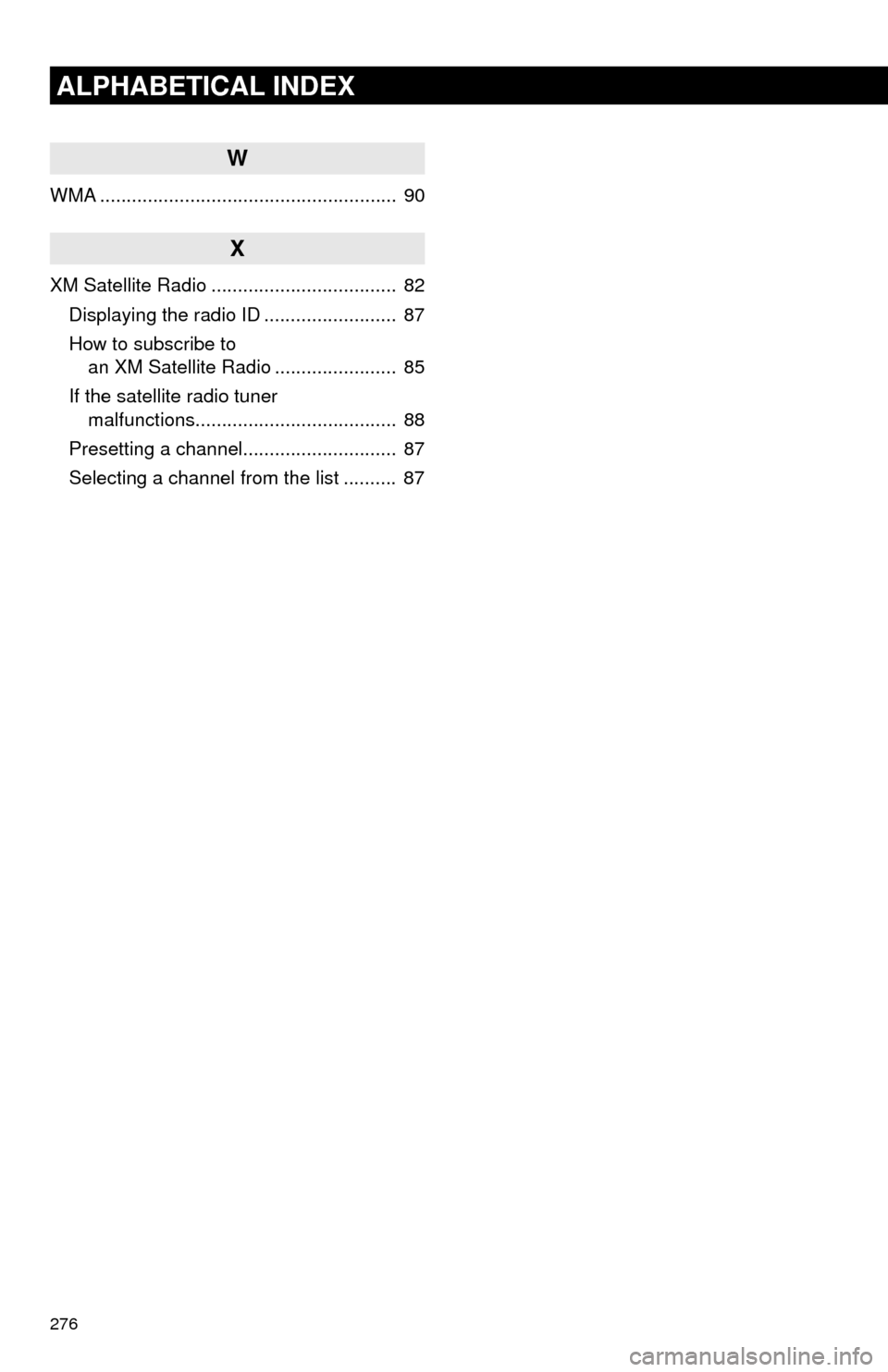
276
ALPHABETICAL INDEX
W
WMA ........................................................ 90
X
XM Satellite Radio ................................... 82Displaying the radio ID ......................... 87
How to subscribe to an XM Satellite Radio ....................... 85
If the satellite radio tuner malfunctions...................................... 88
Presetting a channel............................. 87
Selecting a channel from the list .......... 87