reset TOYOTA PRIUS C 2015 NHP10 / 1.G Navigation Manual
[x] Cancel search | Manufacturer: TOYOTA, Model Year: 2015, Model line: PRIUS C, Model: TOYOTA PRIUS C 2015 NHP10 / 1.GPages: 285, PDF Size: 4.97 MB
Page 186 of 285

8
187
4
5
6
7
9
1
2
3
8
1. ROUTE GUIDANCE SCREEN ..... 220
SCREEN FOR ROUTE GUIDANCE ... 220
ROUTE OVERVIEW............................ 221
DURING FREEWAY DRIVING............ 222
WHEN APPROACHING INTERSECTION ............................... 223
TURN LIST SCREEN .......................... 224
TURN-BY-TURN ARROW SCREEN ........................................... 224
2. TYPICAL VOICE GUIDANCE PROMPTS.................................. 225
3. EDITING ROUTE ......................... 226
ADDING DESTINATIONS ................... 227
REORDERING DESTINATIONS ......... 227
DELETING DESTINATIONS ............... 227
SETTING ROUTE PREFERENCES ... 228
SELECTING ROUTE TYPE ................ 228
DETOUR SETTING ............................. 229
STARTING FROM ADJACENT ROAD ................................................ 230
1. MEMORY POINTS SETTINGS .... 231
SETTING UP HOME ........................... 232
SETTING UP PRESET DESTINATIONS................................ 233
SETTING UP ADDRESS BOOK ......... 235
SETTING UP AREAS TO AVOID ........ 237
DELETING PREVIOUS DESTINATIONS................................ 239
1. DETAILED NAVIGATION SETTINGS ................................. 240
SCREENS FOR NAVIGATION
SETTINGS ........................................ 240
2. TRAFFIC SETTINGS................... 244
SCREEN FOR TRAFFIC SETTINGS ........................................ 244
AUTO AVOID TRAFFIC....................... 245
MY TRAFFIC ROUTES ....................... 246
1. GPS (GLOBAL POSITIONING SYSTEM) .................... ............... 250
LIMITATIONS OF THE
NAVIGATION SYSTEM..................... 250
2. MAP DATABASE VERSION AND COVERED AREA ............. 252
MAP INFORMATION ........................... 252
ABOUT THE MAP DATA ..................... 253
3ROUTE GUIDANCE
4MEMORY POINTS
5SETUP
6TIPS FOR THE NAVIGATION
SYSTEM
NAVIGATION SYSTEM
Page 204 of 285
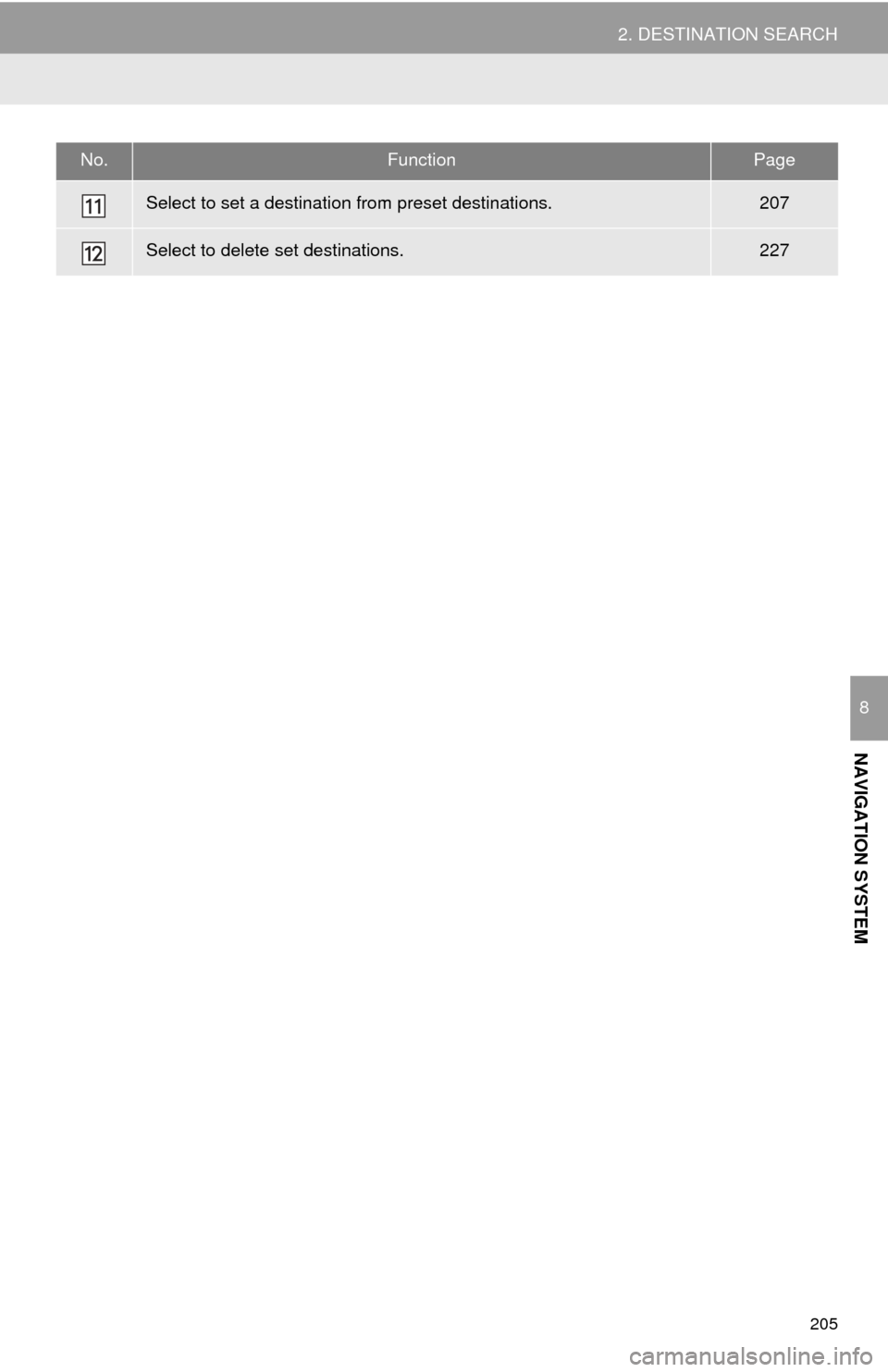
205
2. DESTINATION SEARCH
NAVIGATION SYSTEM
8
Select to set a destination from preset destinations.207
Select to delete set destinations.227
No.FunctionPage
Page 206 of 285
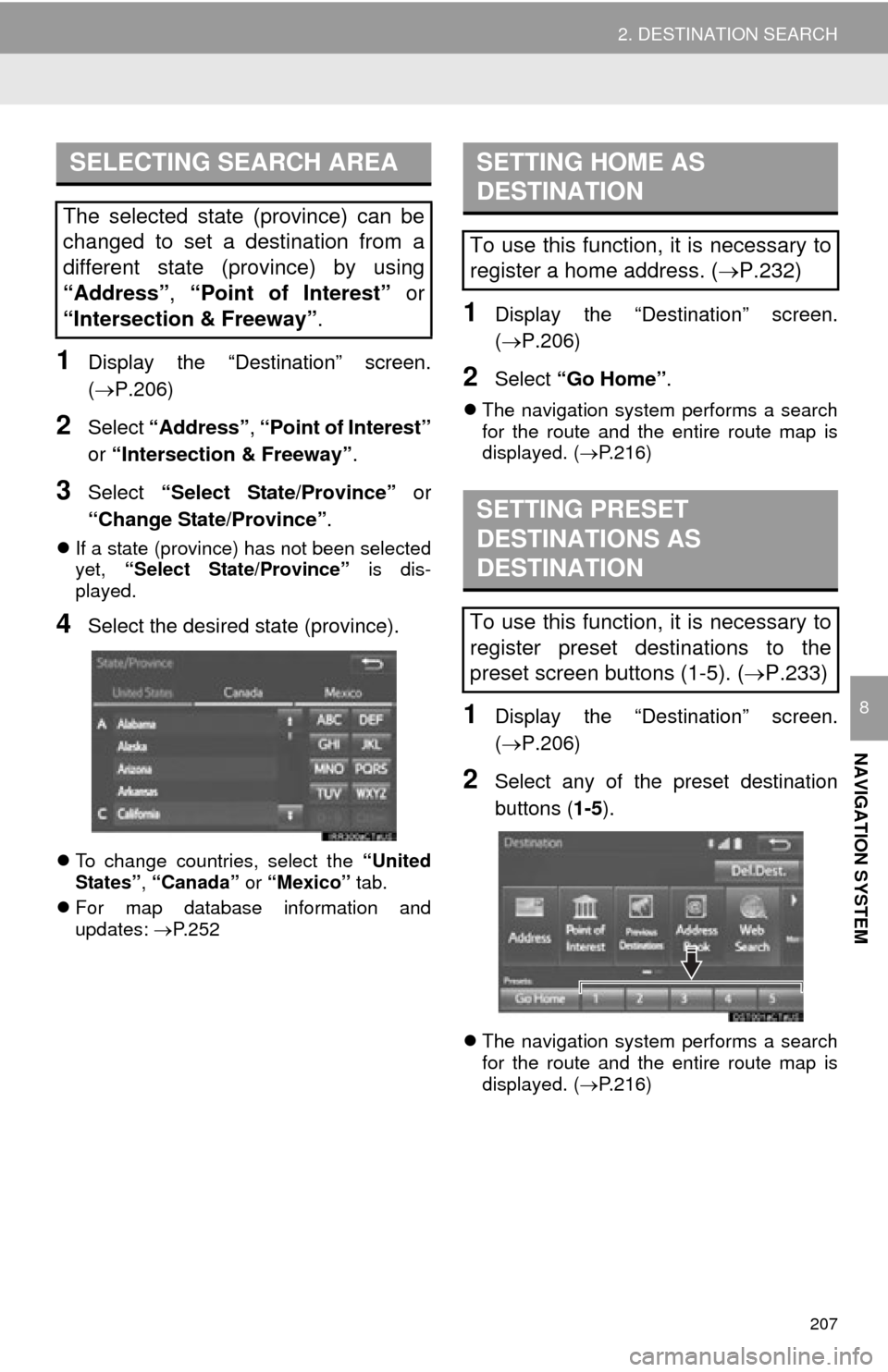
207
2. DESTINATION SEARCH
NAVIGATION SYSTEM
8
1Display the “Destination” screen.
(P.206)
2Select “Address” , “Point of Interest”
or “Intersection & Freeway” .
3Select “Select State/Province” or
“Change State/Province” .
If a state (province) has not been selected
yet, “Select State/Province” is dis-
played.
4Select the desired state (province).
To change countries, select the “United
States”, “Canada” or “Mexico” tab.
For map database information and
updates: P. 2 5 2
1Display the “Destination” screen.
(P.206)
2Select “Go Home” .
The navigation system performs a search
for the route and the entire route map is
displayed. ( P.216)
1Display the “Destination” screen.
(P.206)
2Select any of the preset destination
buttons ( 1-5).
The navigation system performs a search
for the route and the entire route map is
displayed. ( P.216)
SELECTING SEARCH AREA
The selected state (province) can be
changed to set a destination from a
different state (province) by using
“Address”, “Point of Interest” or
“Intersection & Freeway” .
SETTING HOME AS
DESTINATION
To use this function, it is necessary to
register a home address. (P.232)
SETTING PRESET
DESTINATIONS AS
DESTINATION
To use this function, it is necessary to
register preset destinations to the
preset screen buttons (1-5). ( P.233)
Page 230 of 285
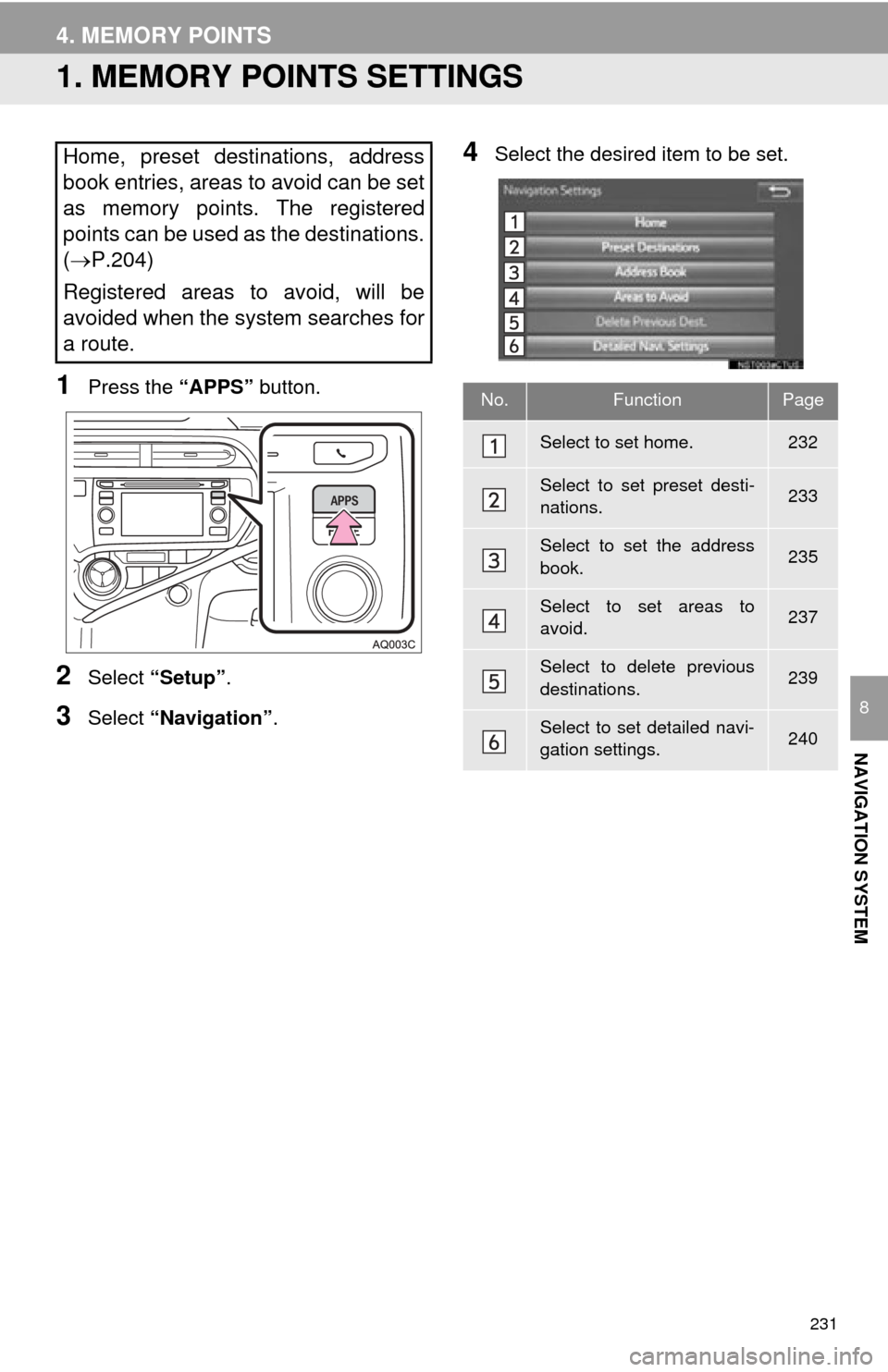
231
NAVIGATION SYSTEM
8
4. MEMORY POINTS
1. MEMORY POINTS SETTINGS
1Press the “APPS” button.
2Select “Setup” .
3Select “Navigation” .
4Select the desired item to be set.Home, preset destinations, address
book entries, areas to avoid can be set
as memory points. The registered
points can be used as the destinations.
(P.204)
Registered areas to avoid, will be
avoided when the system searches for
a route.
No.FunctionPage
Select to set home.232
Select to set preset desti-
nations.233
Select to set the address
book.235
Select to set areas to
avoid.237
Select to delete previous
destinations.239
Select to set detailed navi-
gation settings.240
Page 232 of 285
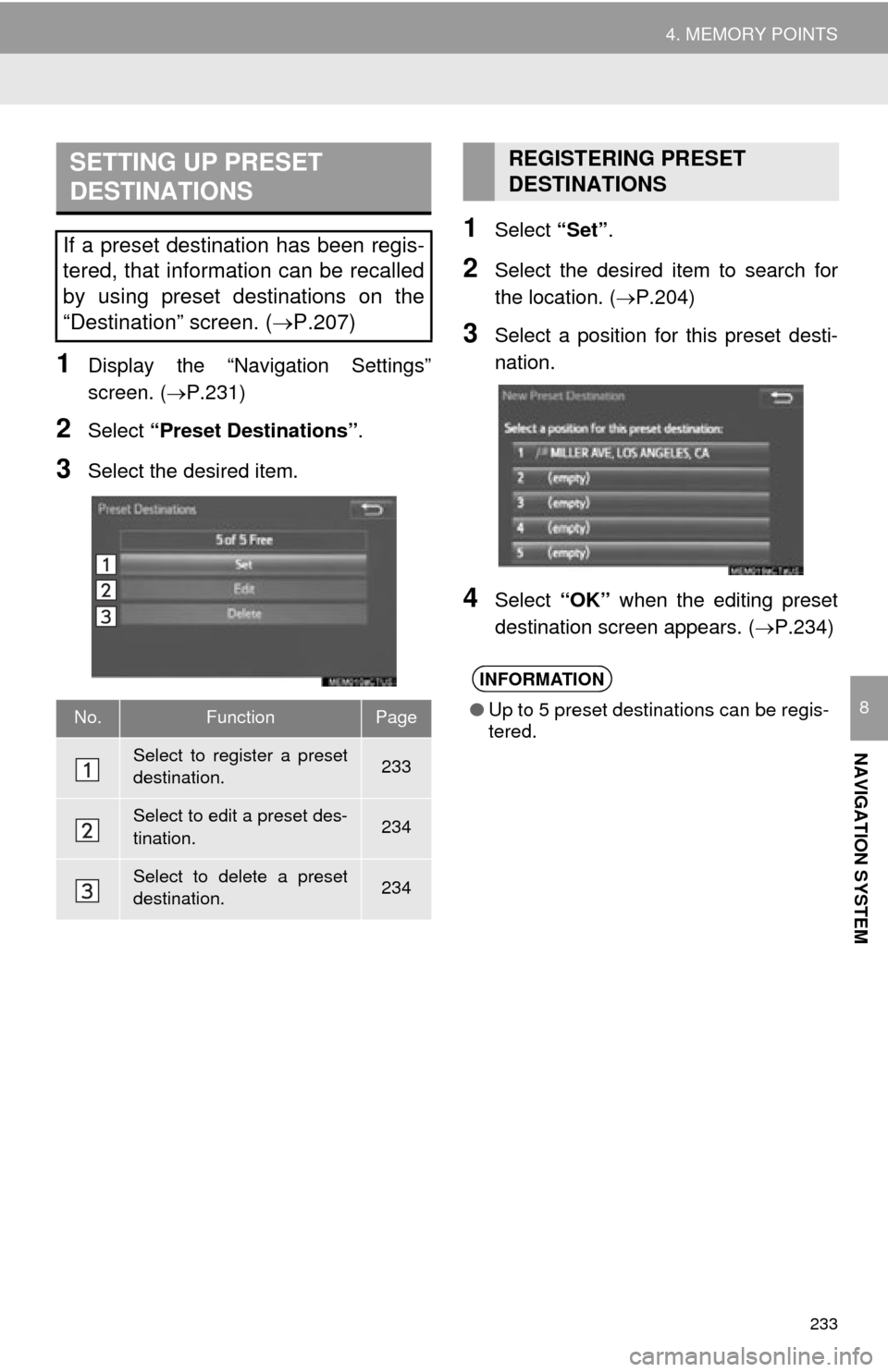
233
4. MEMORY POINTS
NAVIGATION SYSTEM
8
1Display the “Navigation Settings”
screen. (P.231)
2Select “Preset Destinations” .
3Select the desired item.
1Select “Set”.
2Select the desired item to search for
the location. ( P.204)
3Select a position for this preset desti-
nation.
4Select “OK” when the editing preset
destination screen appears. ( P.234)
SETTING UP PRESET
DESTINATIONS
If a preset destination has been regis-
tered, that information can be recalled
by using preset destinations on the
“Destination” screen. ( P.207)
No.FunctionPage
Select to register a preset
destination.233
Select to edit a preset des-
tination.234
Select to delete a preset
destination.234
REGISTERING PRESET
DESTINATIONS
INFORMATION
●Up to 5 preset destinations can be regis-
tered.
Page 233 of 285
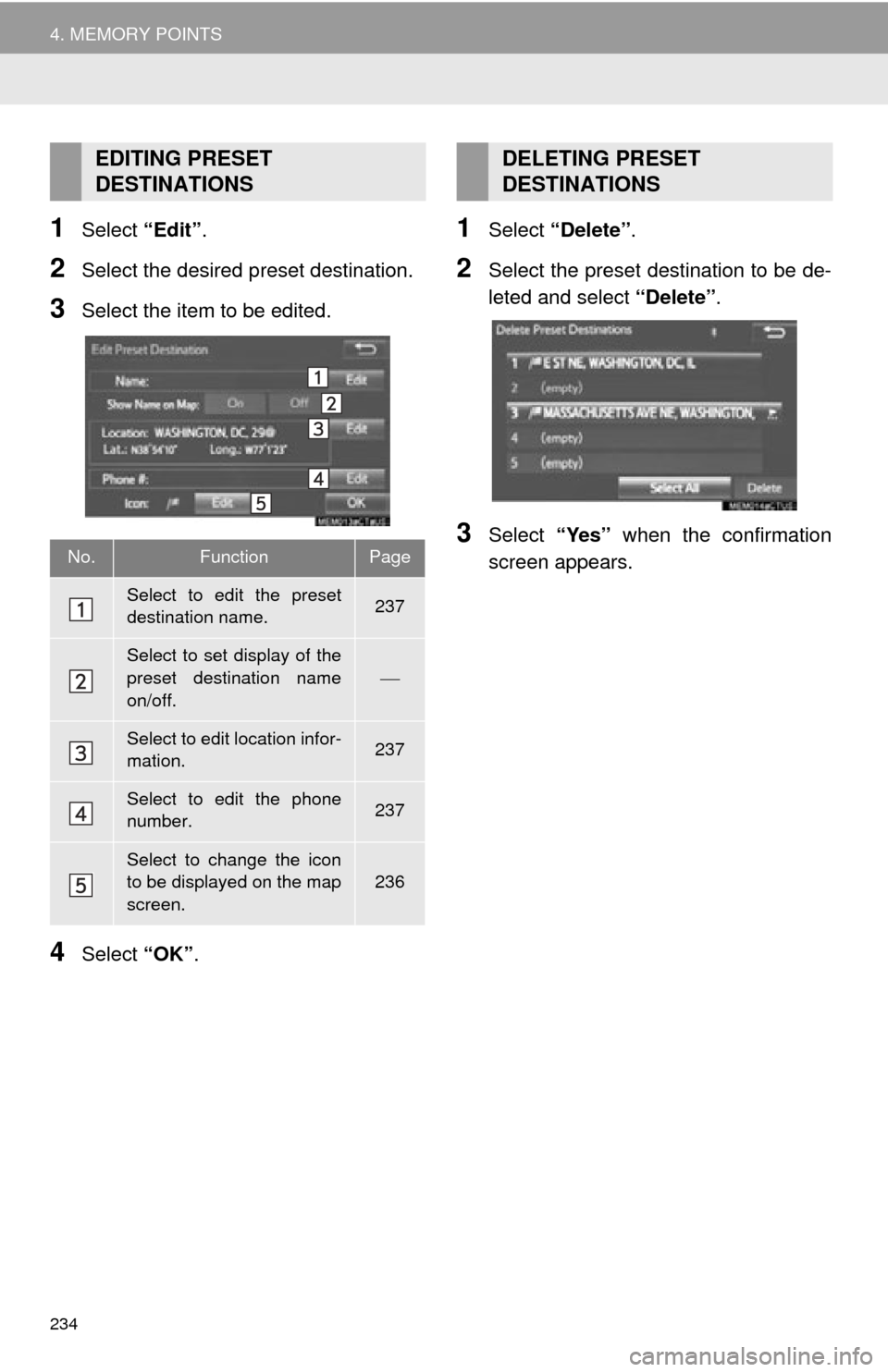
234
4. MEMORY POINTS
1Select “Edit”.
2Select the desired preset destination.
3Select the item to be edited.
4Select “OK”.
1Select “Delete” .
2Select the preset destination to be de-
leted and select “Delete”.
3Select “Yes” when the confirmation
screen appears.
EDITING PRESET
DESTINATIONS
No.FunctionPage
Select to edit the preset
destination name.237
Select to set display of the
preset destination name
on/off.
Select to edit location infor-
mation.237
Select to edit the phone
number.237
Select to change the icon
to be displayed on the map
screen.236
DELETING PRESET
DESTINATIONS
Page 240 of 285
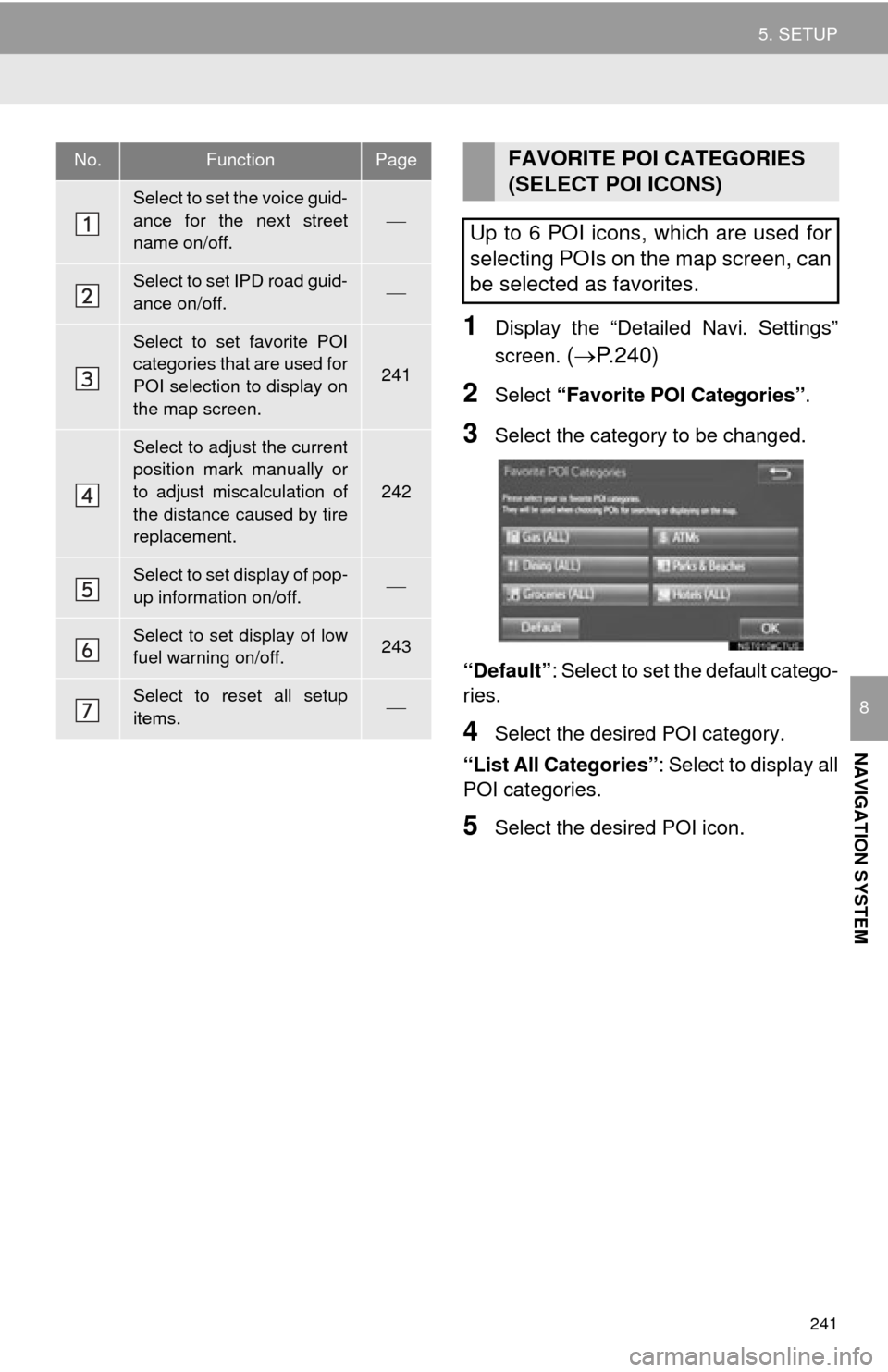
241
5. SETUP
NAVIGATION SYSTEM
8
1Display the “Detailed Navi. Settings”
screen.
( P.240)
2Select “Favorite POI Categories” .
3Select the category to be changed.
“Default” : Select to set the default catego-
ries.
4Select the desired POI category.
“List All Categories” : Select to display all
POI categories.
5Select the desired POI icon.
No.FunctionPage
Select to set the voice guid-
ance for the next street
name on/off.
Select to set IPD road guid-
ance on/off.
Select to set favorite POI
categories that are used for
POI selection to display on
the map screen.
241
Select to adjust the current
position mark manually or
to adjust miscalculation of
the distance caused by tire
replacement.
242
Select to set display of pop-
up information on/off.
Select to set display of low
fuel warning on/off.243
Select to reset all setup
items.
FAVORITE POI CATEGORIES
(SELECT POI ICONS)
Up to 6 POI icons, which are used for
selecting POIs on the map screen, can
be selected as favorites.
Page 243 of 285
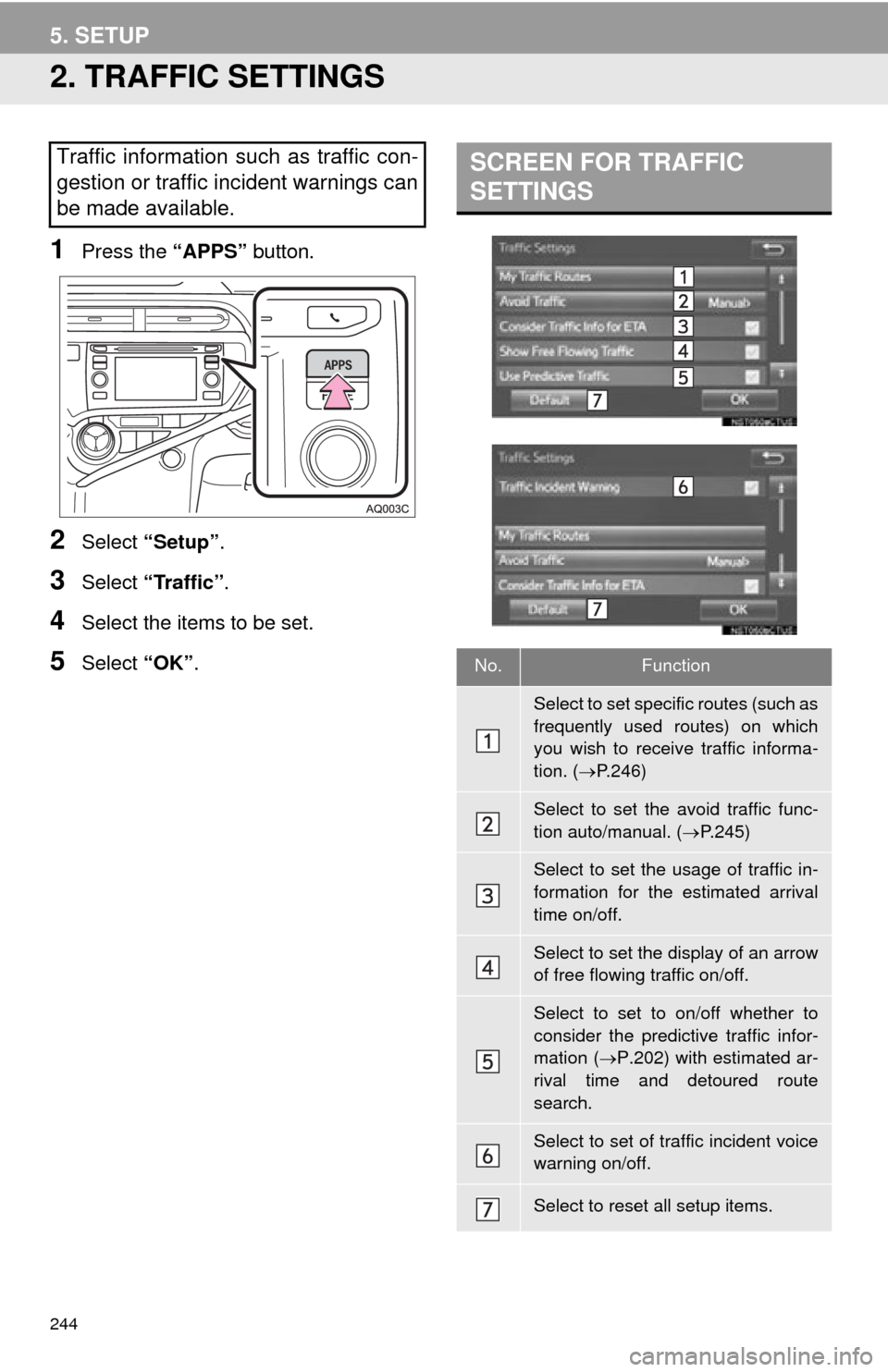
244
5. SETUP
2. TRAFFIC SETTINGS
1Press the “APPS” button.
2Select “Setup” .
3Select “Traffic”.
4Select the items to be set.
5Select “OK”.
Traffic information such as traffic con-
gestion or traffic incident warnings can
be made available. SCREEN FOR TRAFFIC
SETTINGS
No.Function
Select to set specific routes (such as
frequently used routes) on which
you wish to receive traffic informa-
tion. ( P.246)
Select to set the avoid traffic func-
tion auto/manual. ( P.245)
Select to set the usage of traffic in-
formation for the estimated arrival
time on/off.
Select to set the display of an arrow
of free flowing traffic on/off.
Select to set to on/off whether to
consider the predictive traffic infor-
mation ( P.202) with estimated ar-
rival time and detoured route
search.
Select to set of traffic incident voice
warning on/off.
Select to reset all setup items.
Page 267 of 285
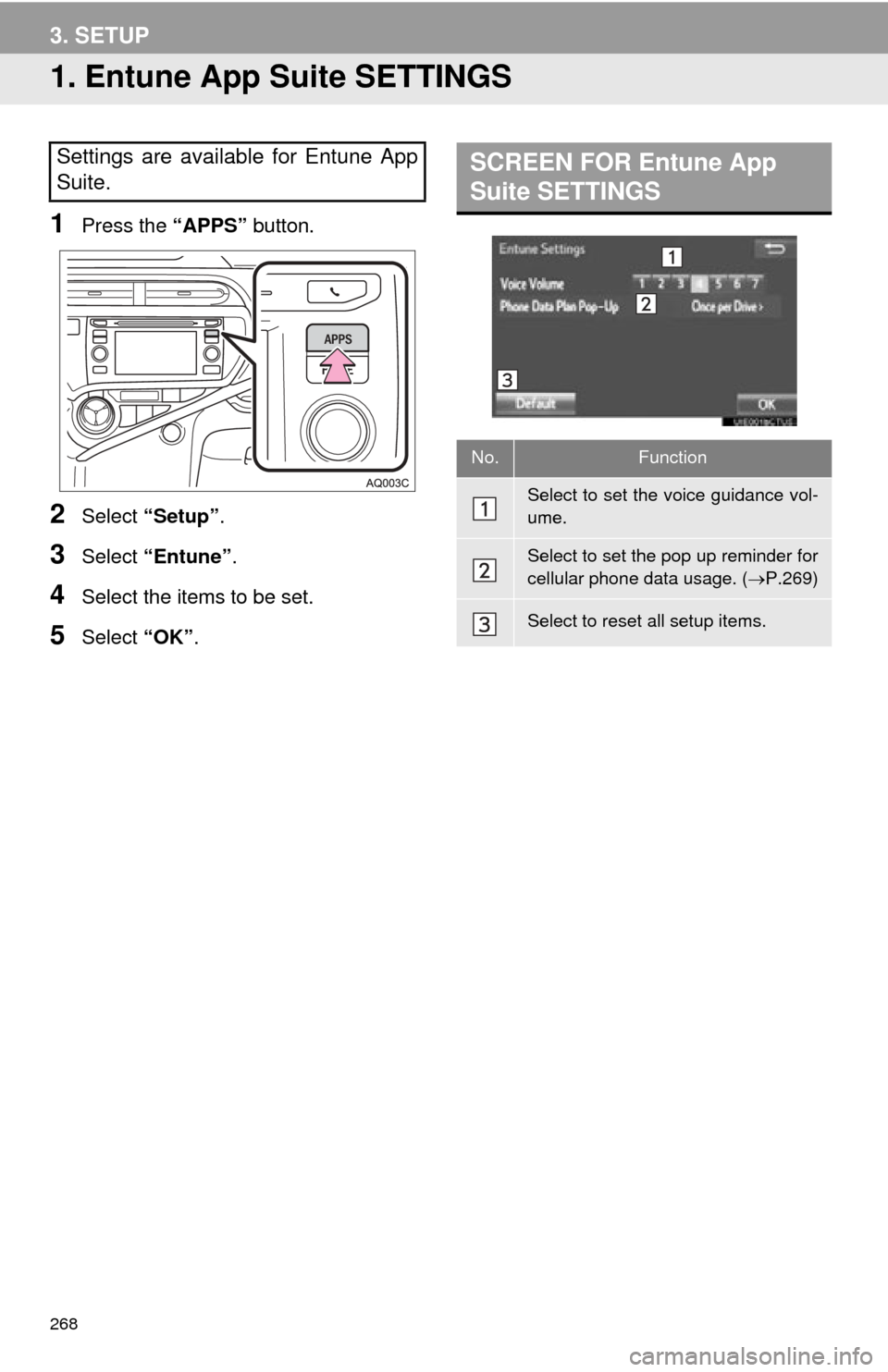
268
3. SETUP
1. Entune App Suite SETTINGS
1Press the “APPS” button.
2Select “Setup” .
3Select “Entune” .
4Select the items to be set.
5Select “OK”.
Settings are available for Entune App
Suite.SCREEN FOR Entune App
Suite SETTINGS
No.Function
Select to set the voice guidance vol-
ume.
Select to set the pop up reminder for
cellular phone data usage. ( P.269)
Select to reset all setup items.
Page 272 of 285
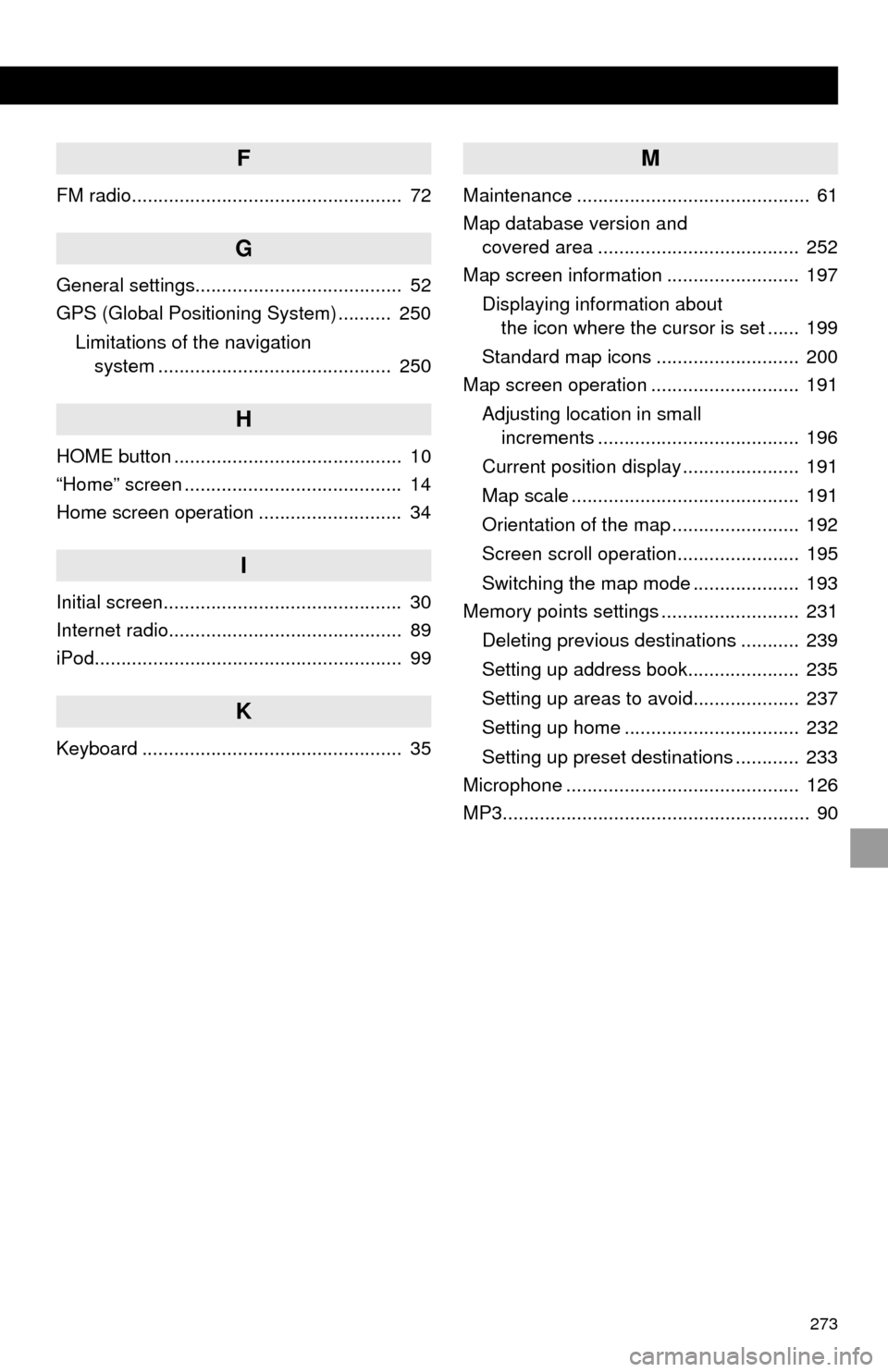
273
F
FM radio................................................... 72
G
General settings....................................... 52
GPS (Global Positioning System) .......... 250Limitations of the navigation system ............ .......................... ...... 250
H
HOME button ........................................... 10
“Home” screen ......................................... 14
Home screen operation ........................... 34
I
Initial screen............................................. 30
Internet radio............................................ 89
iPod.......................................................... 99
K
Keyboard ................................................. 35
M
Maintenance ............................................ 61
Map database version and
covered area ...................................... 252
Map screen information ......................... 197
Displaying information about the icon where the cursor is set ...... 199
Standard map icons ........................... 200
Map screen operation ............................ 191
Adjusting location in small increments ...................................... 196
Current position display ...................... 191
Map scale ........................................... 191
Orientation of the map ........................ 192
Screen scroll operation....................... 195
Switching the map mode .................... 193
Memory points settings .......................... 231
Deleting previous destinations ........... 239
Setting up address book..................... 235
Setting up areas to avoid.................... 237
Setting up home ................................. 232
Setting up preset destinations ............ 233
Microphone ............................................ 126
MP3.......................................................... 90