navigation TOYOTA PRIUS C 2015 NHP10 / 1.G Navigation Manual
[x] Cancel search | Manufacturer: TOYOTA, Model Year: 2015, Model line: PRIUS C, Model: TOYOTA PRIUS C 2015 NHP10 / 1.GPages: 285, PDF Size: 4.97 MB
Page 252 of 285
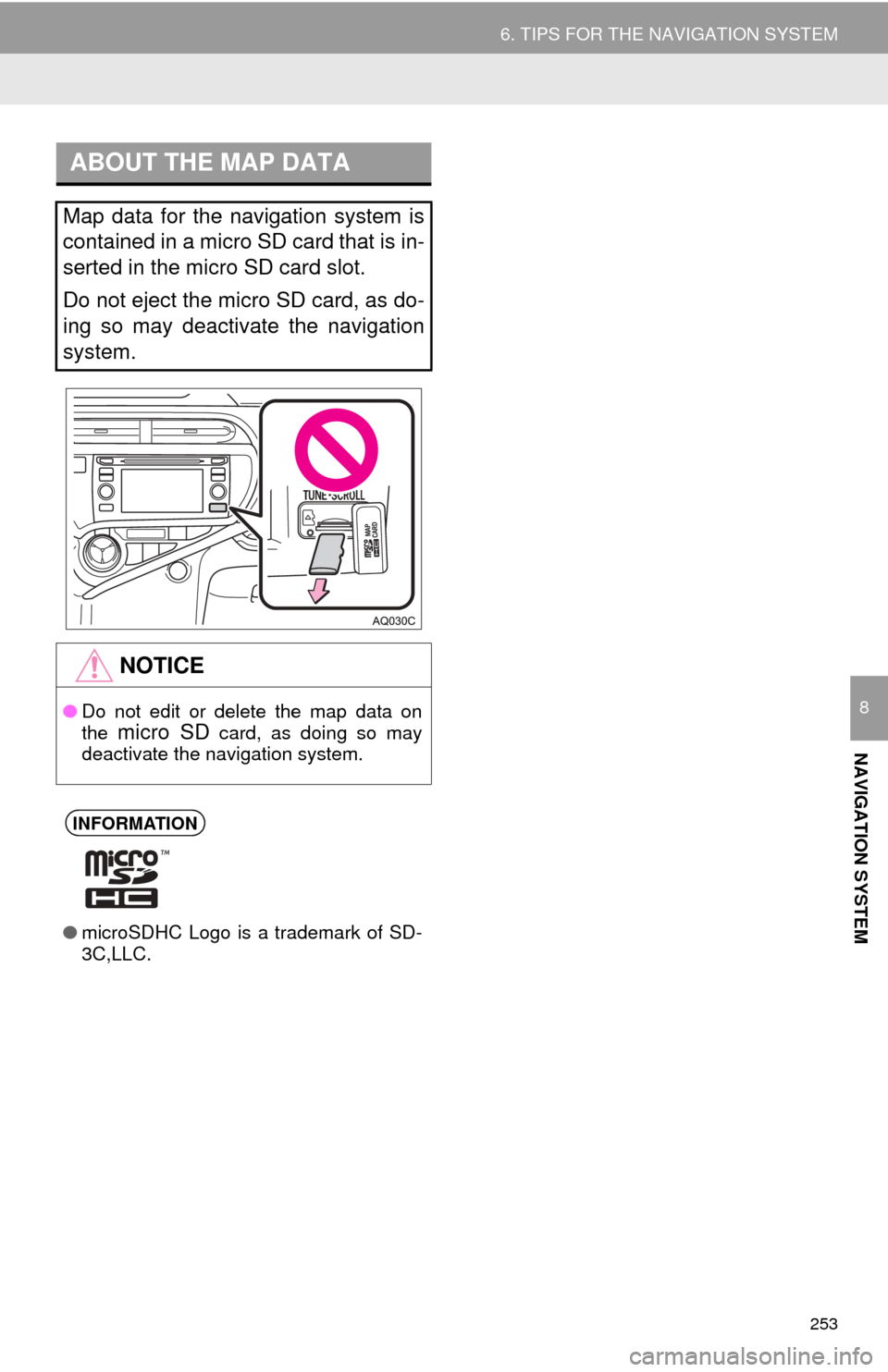
253
6. TIPS FOR THE NAVIGATION SYSTEM
NAVIGATION SYSTEM
8
ABOUT THE MAP DATA
Map data for the navigation system is
contained in a micro SD card that is in-
serted in the micro SD card slot.
Do not eject the micro SD card, as do-
ing so may deactivate the navigation
system.
NOTICE
●Do not edit or delete the map data on
the micro SD card, as doing so may
deactivate the navigation system.
INFORMATION
● microSDHC Logo is a trademark of SD-
3C,LLC.
Page 253 of 285
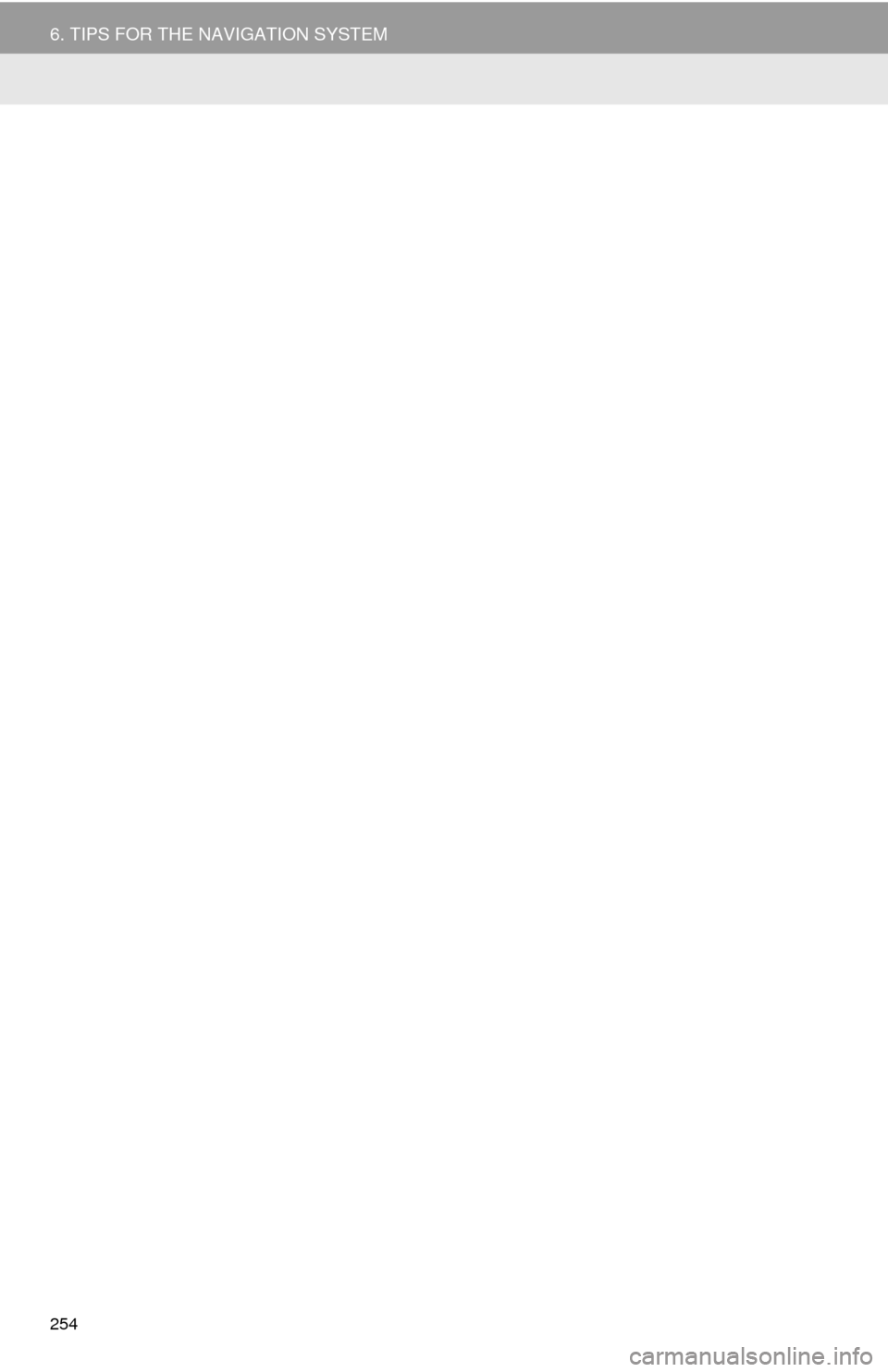
254
6. TIPS FOR THE NAVIGATION SYSTEM
Page 254 of 285
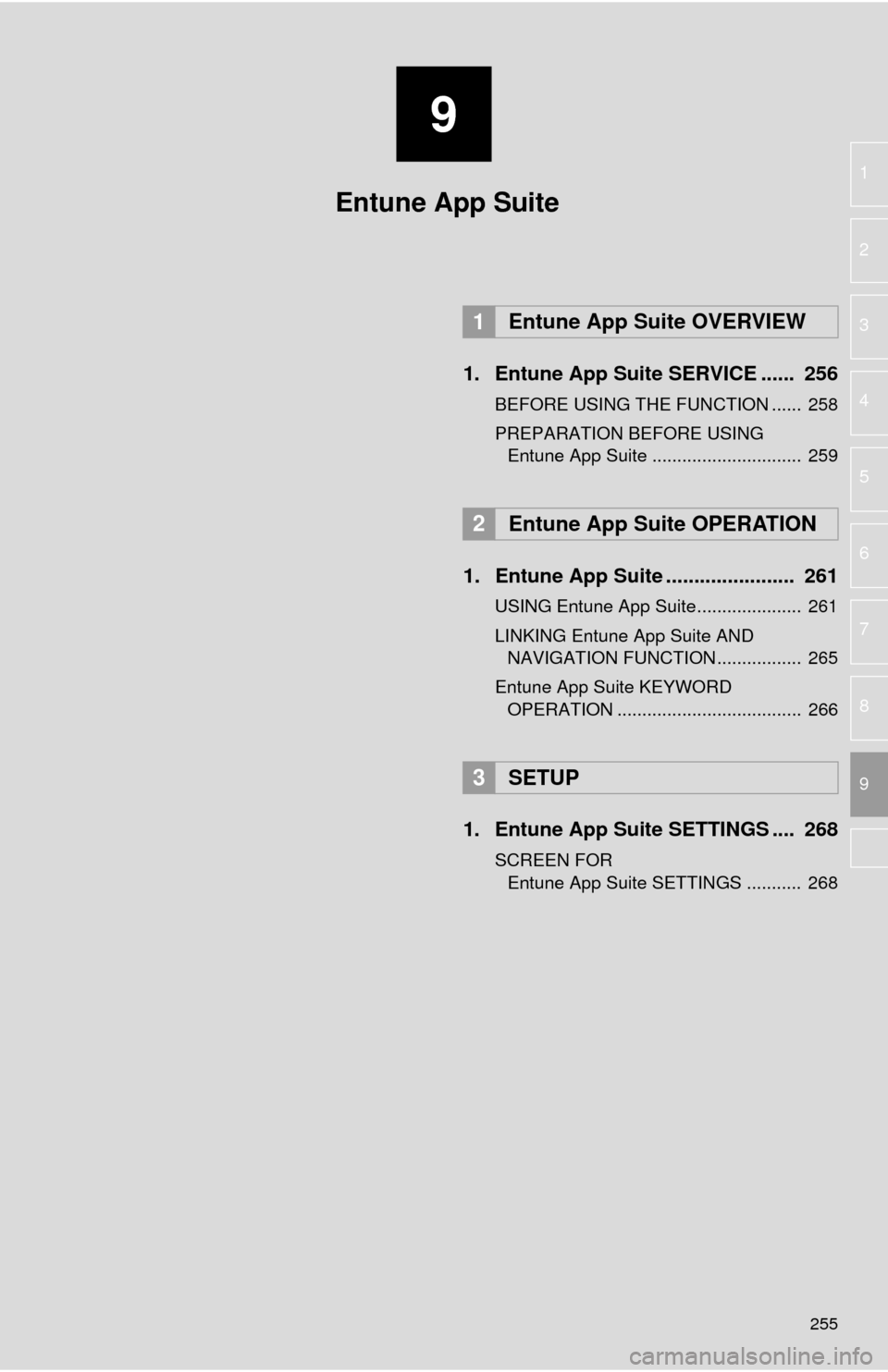
9
255
4
5
6
7
8
1
2
3
9
1. Entune App Suite SERVICE ...... 256
BEFORE USING THE FUNCTION ...... 258
PREPARATION BEFORE USING Entune App Suite .............................. 259
1. Entune App Suite ....................... 261
USING Entune App Suite..................... 261
LINKING Entune App Suite AND NAVIGATION FUNCTION ................. 265
Entune App Suite KEYWORD OPERATION ..................................... 266
1. Entune App Suit e SETTINGS .... 268
SCREEN FOR
Entune App Suite SETTINGS ........... 268
1Entune App Suite OVERVIEW
2Entune App Suite OPERATION
3SETUP
Entune App Suite
Page 264 of 285
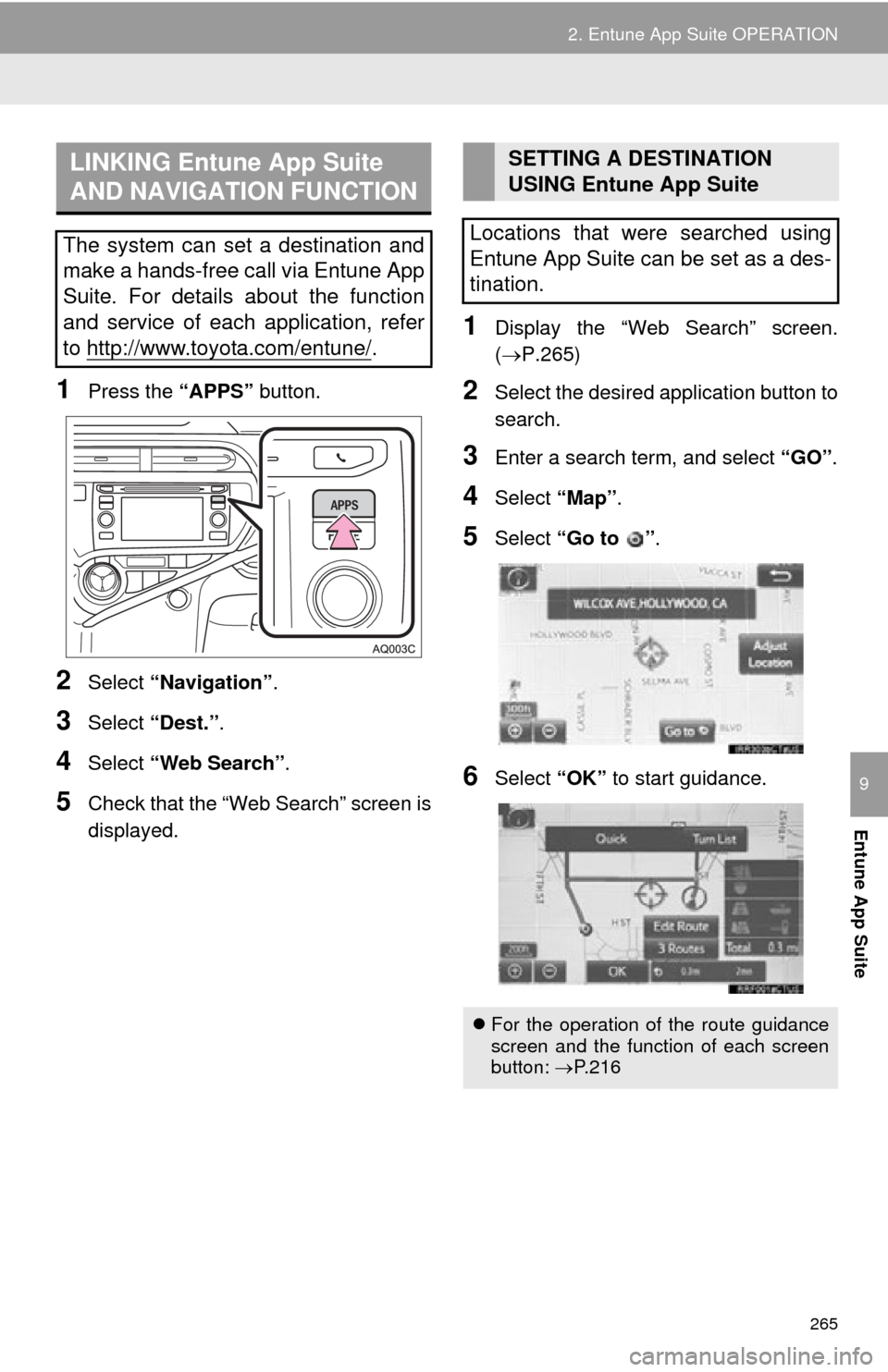
265
2. Entune App Suite OPERATION
Entune App Suite
9
1Press the “APPS” button.
2Select “Navigation” .
3Select “Dest.” .
4Select “Web Search” .
5Check that the “Web Search” screen is
displayed.
1Display the “Web Search” screen.
(P.265)
2Select the desired application button to
search.
3Enter a search term, and select “GO” .
4Select “Map”.
5Select “Go to ” .
6Select “OK” to start guidance.
LINKING Entune App Suite
AND NAVIGATION FUNCTION
The system can set a destination and
make a hands-free call via Entune App
Suite. For details about the function
and service of each application, refer
to http://www.toyota.com/entune/
.
SETTING A DESTINATION
USING Entune App Suite
Locations that were searched using
Entune App Suite can be set as a des-
tination.
For the operation of the route guidance
screen and the function of each screen
button: P.216
Page 271 of 285
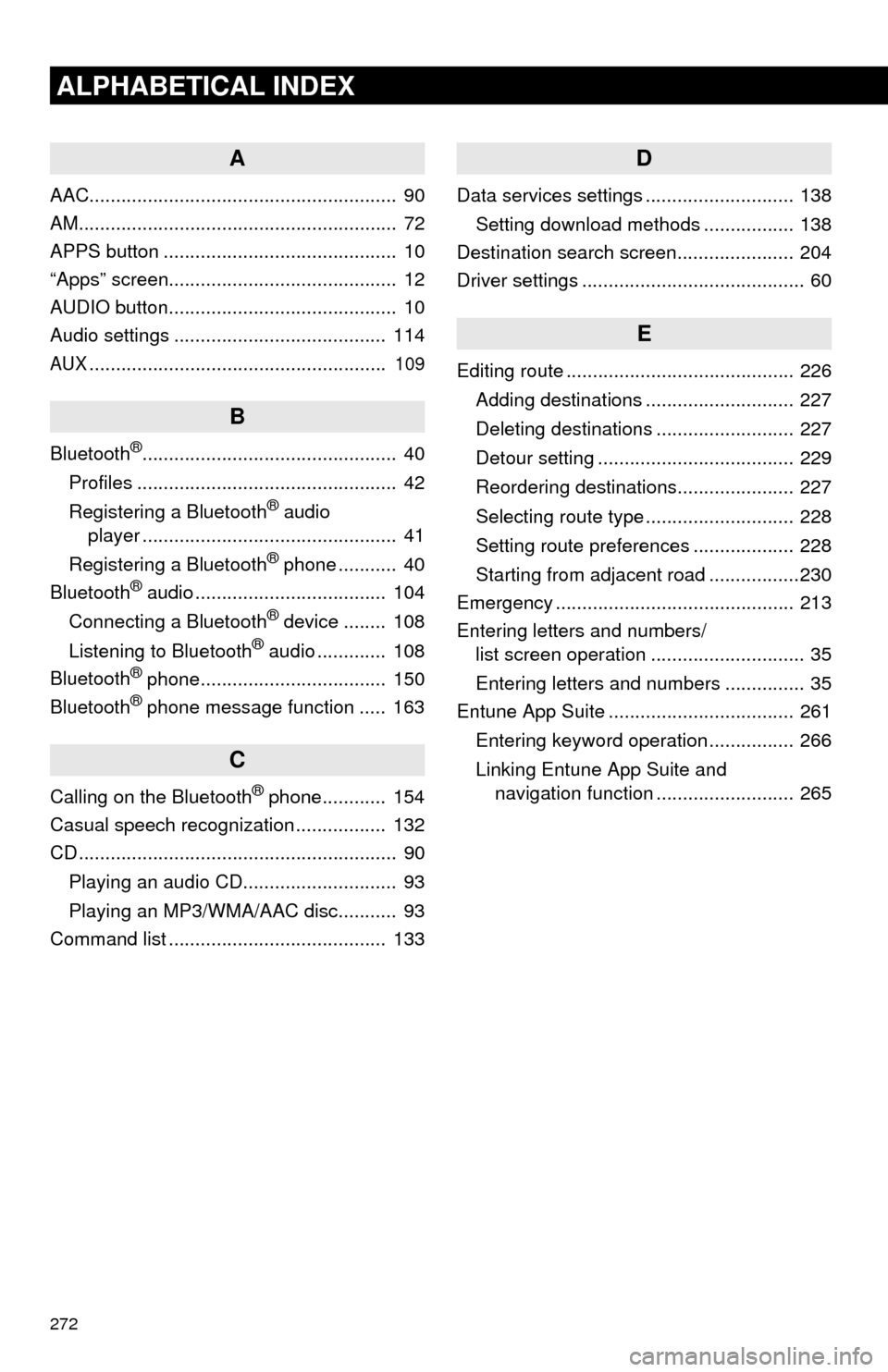
272
ALPHABETICAL INDEX
A
AAC.......................................................... 90
AM............................................................ 72
APPS button ............................................ 10
“Apps” screen........................................... 12
AUDIO button........................................... 10
Audio settings ........................................ 114
AUX........................................................ 109
B
Bluetooth®................................................ 40
Profiles ................................................. 42
Registering a Bluetooth
® audio
player ................................................ 41
Registering a Bluetooth
® phone ........... 40
Bluetooth® audio .................................... 104
Connecting a Bluetooth® device ........ 108
Listening to Bluetooth® audio ............. 108
Bluetooth® phone................................... 150
Bluetooth® phone message function ..... 163
C
Calling on the Bluetooth® phone............ 154
Casual speech recognization ................. 132
CD ............................................................ 90
Playing an audio CD............................. 93
Playing an MP3/WMA/AAC disc........... 93
Command list ......................................... 133
D
Data services settings ............................ 138
Setting download methods ................. 138
Destination search screen...................... 204
Driver settings .......................................... 60
E
Editing route ........................................... 226
Adding destinations ............................ 227
Deleting destinations .......................... 227
Detour setting ..................................... 229
Reordering destinations...................... 227
Selecting route type ............................ 228
Setting route preferences ................... 228
Starting from adjacent road .................230
Emergency ............................................. 213
Entering letters and numbers/ list screen operation ............................. 35
Entering letters and numbers ............... 35
Entune App Suite ................................... 261
Entering keyword operation ................ 266
Linking Entune App Suite and navigation function .......................... 265
Page 272 of 285
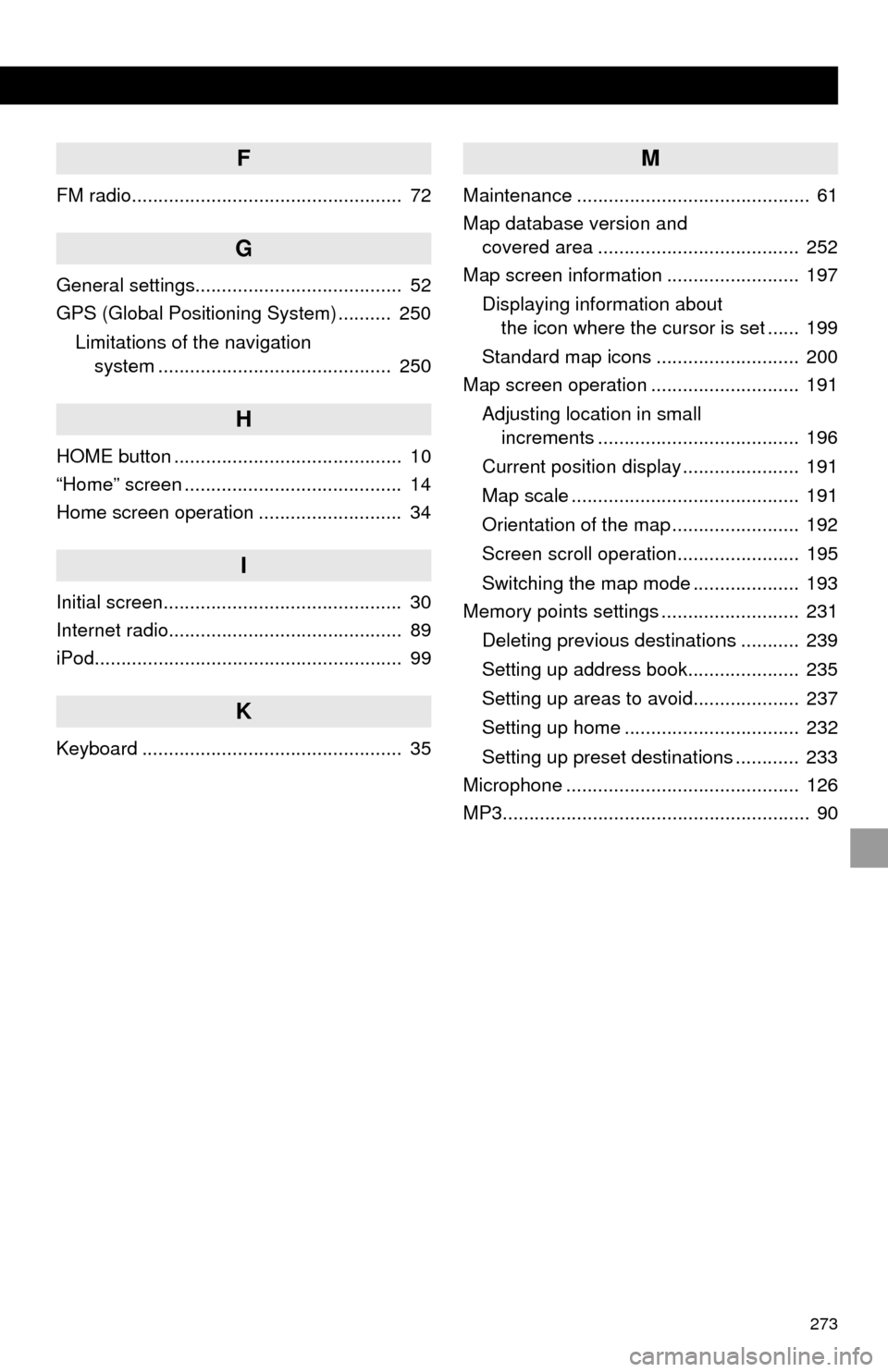
273
F
FM radio................................................... 72
G
General settings....................................... 52
GPS (Global Positioning System) .......... 250Limitations of the navigation system ............ .......................... ...... 250
H
HOME button ........................................... 10
“Home” screen ......................................... 14
Home screen operation ........................... 34
I
Initial screen............................................. 30
Internet radio............................................ 89
iPod.......................................................... 99
K
Keyboard ................................................. 35
M
Maintenance ............................................ 61
Map database version and
covered area ...................................... 252
Map screen information ......................... 197
Displaying information about the icon where the cursor is set ...... 199
Standard map icons ........................... 200
Map screen operation ............................ 191
Adjusting location in small increments ...................................... 196
Current position display ...................... 191
Map scale ........................................... 191
Orientation of the map ........................ 192
Screen scroll operation....................... 195
Switching the map mode .................... 193
Memory points settings .......................... 231
Deleting previous destinations ........... 239
Setting up address book..................... 235
Setting up areas to avoid.................... 237
Setting up home ................................. 232
Setting up preset destinations ............ 233
Microphone ............................................ 126
MP3.......................................................... 90
Page 273 of 285
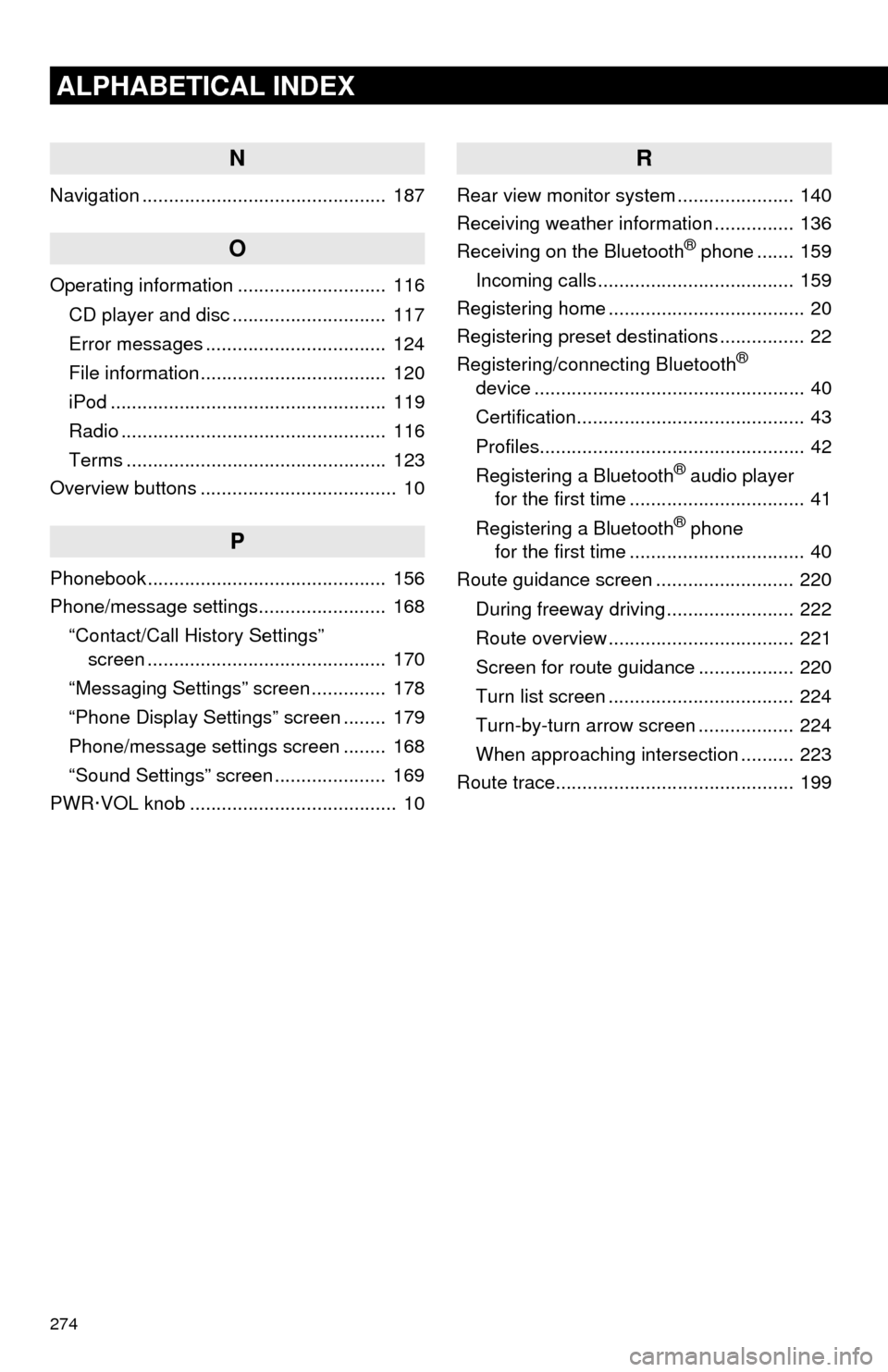
274
ALPHABETICAL INDEX
N
Navigation .............................................. 187
O
Operating information ............................ 116CD player and disc ............................. 117
Error messages .................................. 124
File information ................................... 120
iPod .................................................... 119
Radio .................................................. 116
Terms ................................................. 123
Overview buttons ..................................... 10
P
Phonebook............................................. 156
Phone/message settings........................ 168
“Contact/Call History Settings” screen ............................................. 170
“Messaging Settings” screen .............. 178
“Phone Display Settings” screen ........ 179
Phone/message settings screen ........ 168
“Sound Settings” screen ..................... 169
PWR·VOL knob ....................................... 10
R
Rear view monitor system ...................... 140
Receiving weather information ............... 136
Receiving on the Bluetooth
® phone ....... 159
Incoming calls ..................................... 159
Registering home ..................................... 20
Registering preset destinations ................ 22
Registering/connecting Bluetooth
®
device ................................................... 40
Certification........................................... 43
Profiles.................................................. 42
Registering a Bluetooth
® audio player
for the first time ................................. 41
Registering a Bluetooth
® phone
for the first time ................................. 40
Route guidance screen .......................... 220
During freeway driving ........................ 222
Route overview ................................... 221
Screen for route guidance .................. 220
Turn list screen ................................... 224
Turn-by-turn arrow screen .................. 224
When approaching intersection .......... 223
Route trace............................................. 199