AUX TOYOTA PRIUS C 2015 NHP10 / 1.G Navigation Manual
[x] Cancel search | Manufacturer: TOYOTA, Model Year: 2015, Model line: PRIUS C, Model: TOYOTA PRIUS C 2015 NHP10 / 1.GPages: 285, PDF Size: 4.97 MB
Page 6 of 285
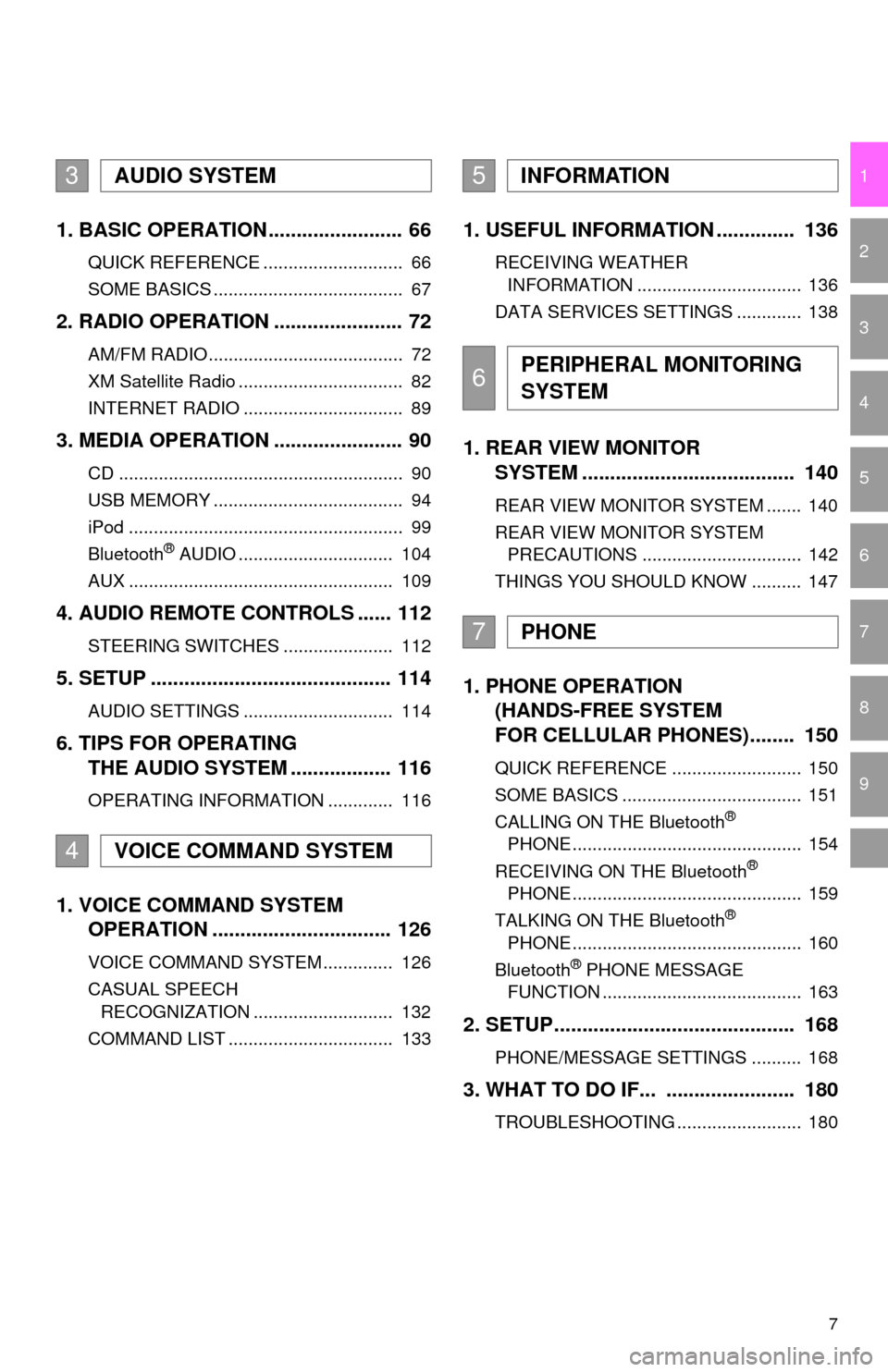
7
1
2
3
4
5
6
7
9
8
1. BASIC OPERATION ........................ 66
QUICK REFERENCE ............................ 66
SOME BASICS ...................................... 67
2. RADIO OPERATION ....................... 72
AM/FM RADIO....................................... 72
XM Satellite Radio ................................. 82
INTERNET RADIO ................................ 89
3. MEDIA OPERATION ....................... 90
CD ......................................................... 90
USB MEMORY ...................................... 94
iPod ....................................................... 99
Bluetooth
® AUDIO ............................... 104
AUX ..................................................... 109
4. AUDIO REMOTE CONTROLS ...... 112
STEERING SWITCHES ...................... 112
5. SETUP ........................................... 114
AUDIO SETTINGS .............................. 114
6. TIPS FOR OPERATING THE AUDIO SYSTEM .................. 116
OPERATING INFORMATION ............. 116
1. VOICE COMMAND SYSTEM OPERATION ................................ 126
VOICE COMMAND SYSTEM .............. 126
CASUAL SPEECH
RECOGNIZATION ............................ 132
COMMAND LIST ................................. 133
1. USEFUL INFORMATION .............. 136
RECEIVING WEATHER INFORMATION ................................. 136
DATA SERVICES SETTINGS ............. 138
1. REAR VIEW MONITOR SYSTEM ....... ............................ ... 140
REAR VIEW MONITOR SYSTEM ....... 140
REAR VIEW MONITOR SYSTEM
PRECAUTIONS ................................ 142
THINGS YOU SHOULD KNOW .......... 147
1. PHONE OPERATION (HANDS-FREE SYSTEM
FOR CELLULAR PHONES)........ 150
QUICK REFERENCE .......................... 150
SOME BASICS .................................... 151
CALLING ON THE Bluetooth
®
PHONE .............................................. 154
RECEIVING ON THE Bluetooth
®
PHONE .............................................. 159
TALKING ON THE Bluetooth
®
PHONE .............................................. 160
Bluetooth
® PHONE MESSAGE
FUNCTION ........................................ 163
2. SETUP........................................... 168
PHONE/MESSAGE SETTINGS .......... 168
3. WHAT TO DO IF... ....................... 180
TROUBLESHOOTING ......................... 180
3AUDIO SYSTEM
4VOICE COMMAND SYSTEM
5INFORMATION
6PERIPHERAL MONITORING
SYSTEM
7PHONE
Page 42 of 285
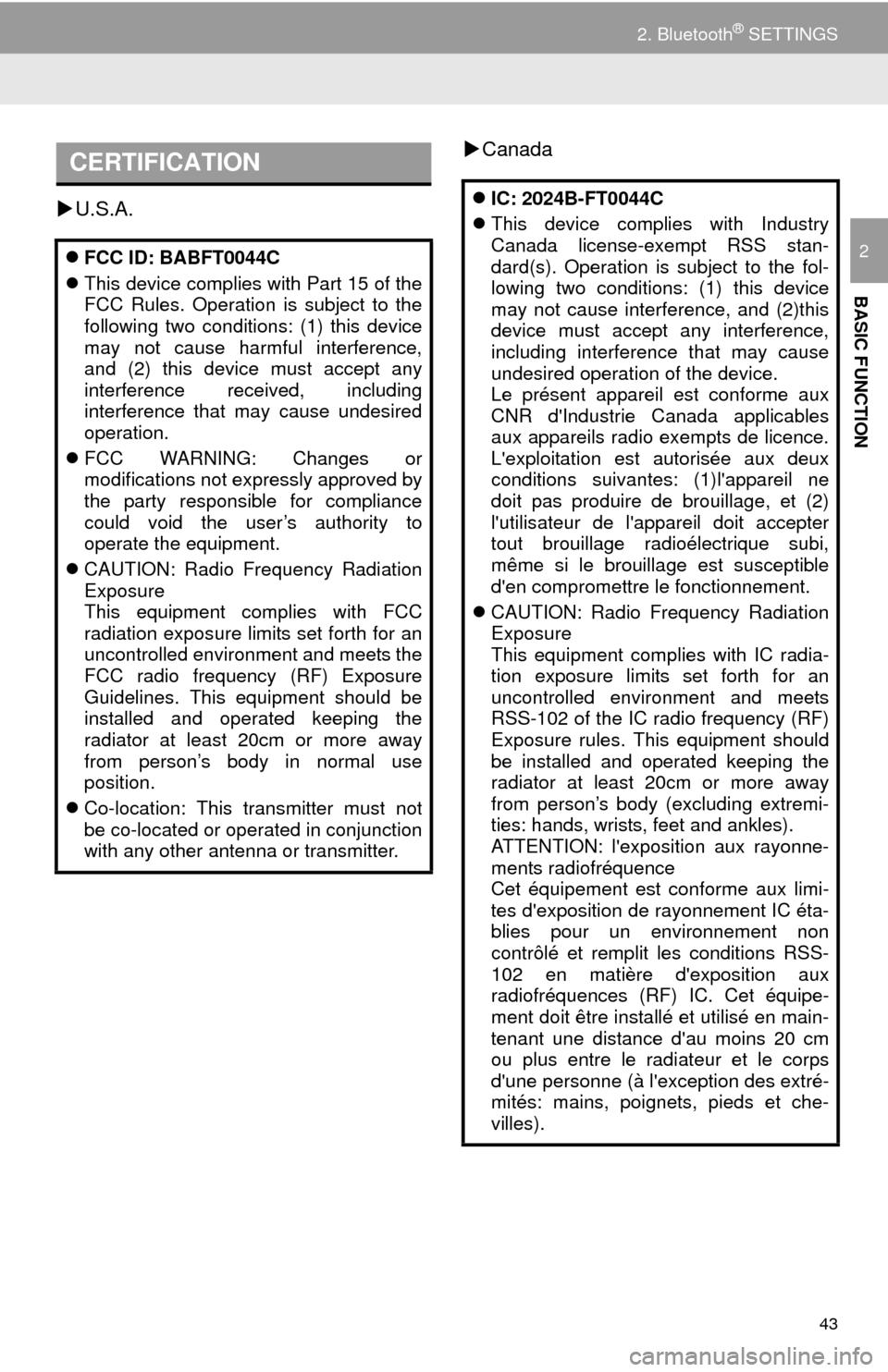
43
2. Bluetooth® SETTINGS
BASIC FUNCTION
2
U.S.A.
Canada
CERTIFICATION
FCC ID: BABFT0044C
This device complies with Part 15 of the
FCC Rules. Operation is subject to the
following two conditions: (1) this device
may not cause harmful interference,
and (2) this device must accept any
interference received, including
interference that may cause undesired
operation.
FCC WARNING: Changes or
modifications not expressly approved by
the party responsible for compliance
could void the user’s authority to
operate the equipment.
CAUTION: Radio Frequency Radiation
Exposure
This equipment complies with FCC
radiation exposure limits set forth for an
uncontrolled environment and meets the
FCC radio frequency (RF) Exposure
Guidelines. This equipment should be
installed and operated keeping the
radiator at least 20cm or more away
from person’s body in normal use
position.
Co-location: This transmitter must not
be co-located or operated in conjunction
with any other antenna or transmitter.
IC: 2024B-FT0044C
This device complies with Industry
Canada license-exempt RSS stan-
dard(s). Operation is subject to the fol-
lowing two conditions: (1) this device
may not cause interference, and (2)this
device must accept any interference,
including interference that may cause
undesired operation of the device.
Le présent appareil est conforme aux
CNR d'Industrie Canada applicables
aux appareils radio exempts de licence.
L'exploitation est autorisée aux deux
conditions suivantes: (1)l'appareil ne
doit pas produire de brouillage, et (2)
l'utilisateur de l'appareil doit accepter
tout brouillage radioélectrique subi,
même si le brouillage est susceptible
d'en compromettre le fonctionnement.
CAUTION: Radio Frequency Radiation
Exposure
This equipment complies with IC radia-
tion exposure limits set forth for an
uncontrolled environment and meets
RSS-102 of the IC radio frequency (RF)
Exposure rules. This equipment should
be installed and operated keeping the
radiator at least 20cm or more away
from person’s body (excluding extremi-
ties: hands, wrists, feet and ankles).
ATTENTION: l'exposition aux rayonne-
ments radiofréquence
Cet équipement est conforme aux limi-
tes d'exposition de rayonnement IC éta-
blies pour un environnement non
contrôlé et remplit les conditions RSS-
102 en matière d'exposition aux
radiofréquences (RF) IC. Cet équipe-
ment doit être installé et utilisé en main-
tenant une distance d'au moins 20 cm
ou plus entre le radiateur et le corps
d'une personne (à l'exception des extré-
mités: mains, poignets, pieds et che-
villes).
Page 63 of 285
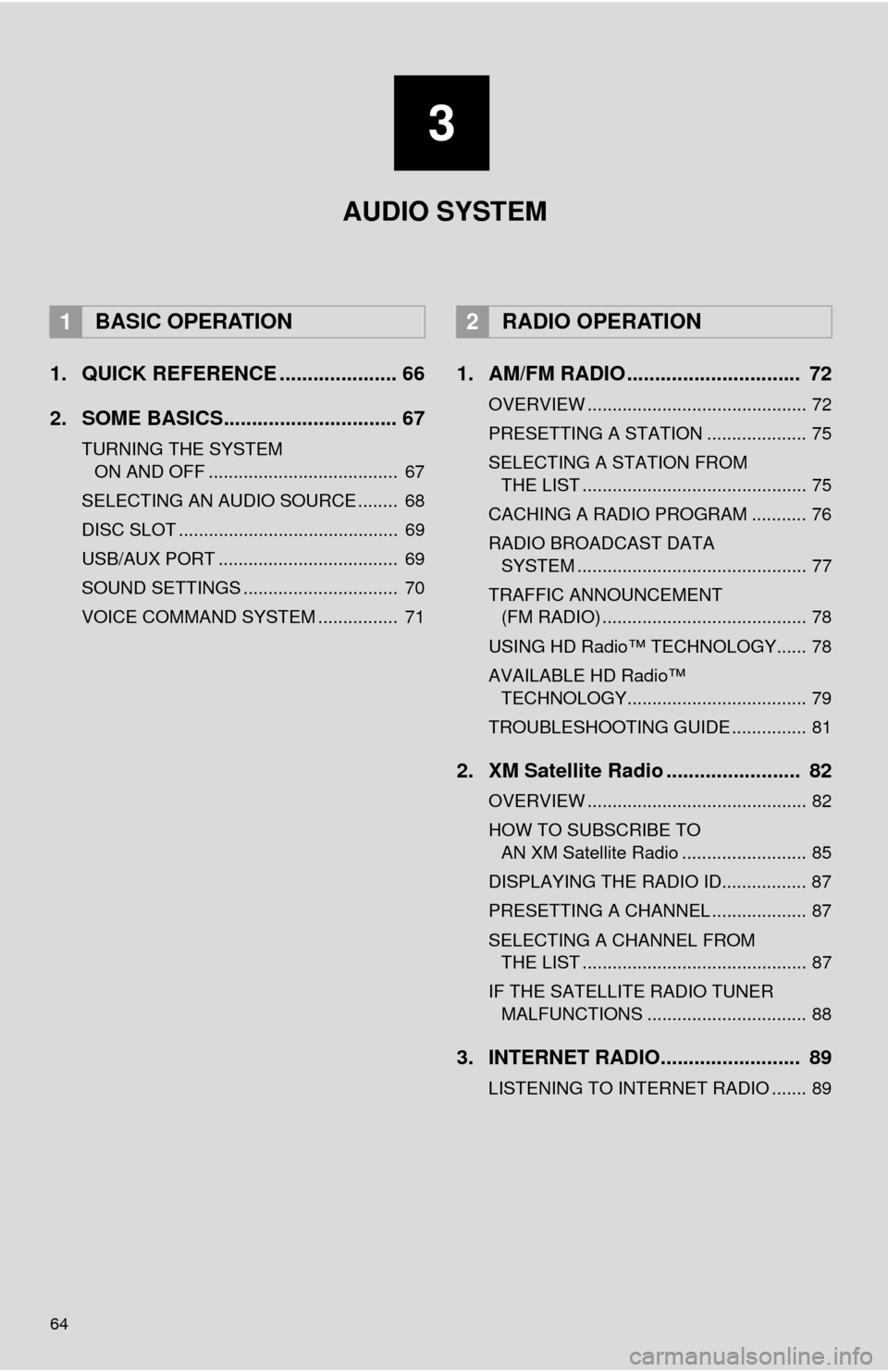
64
1. QUICK REFERENCE ..................... 66
2. SOME BASICS............................... 67
TURNING THE SYSTEM ON AND OFF ...................................... 67
SELECTING AN AUDIO SOURCE ........ 68
DISC SLOT ............................................ 69
USB/AUX PORT .................................... 69
SOUND SETTINGS ............................... 70
VOICE COMMAND SYSTEM ................ 71
1. AM/FM RADIO ............................... 72
OVERVIEW ............................................ 72
PRESETTING A STATION .................... 75
SELECTING A STATION FROM THE LIST ............................................. 75
CACHING A RADIO PROGRAM ........... 76
RADIO BROADCAST DATA SYSTEM .............................................. 77
TRAFFIC ANNOUNCEMENT (FM RADIO) ......................................... 78
USING HD Radio™ TECHNOLOGY...... 78
AVAILABLE HD Radio™ TECHNOLOGY.................................... 79
TROUBLESHOOTING GUIDE ............... 81
2. XM Satellite Radio ........................ 82
OVERVIEW ............................................ 82
HOW TO SUBSCRIBE TO AN XM Satellite Radio ......................... 85
DISPLAYING THE RADIO ID................. 87
PRESETTING A CHANNEL ................... 87
SELECTING A CHANNEL FROM THE LIST ............................................. 87
IF THE SATELLITE RADIO TUNER MALFUNCTIONS ................................ 88
3. INTERNET RADIO......................... 89
LISTENING TO INTERNET RADIO ....... 89
1BASIC OPERATION2RADIO OPERATION
3
AUDIO SYSTEM
Page 64 of 285
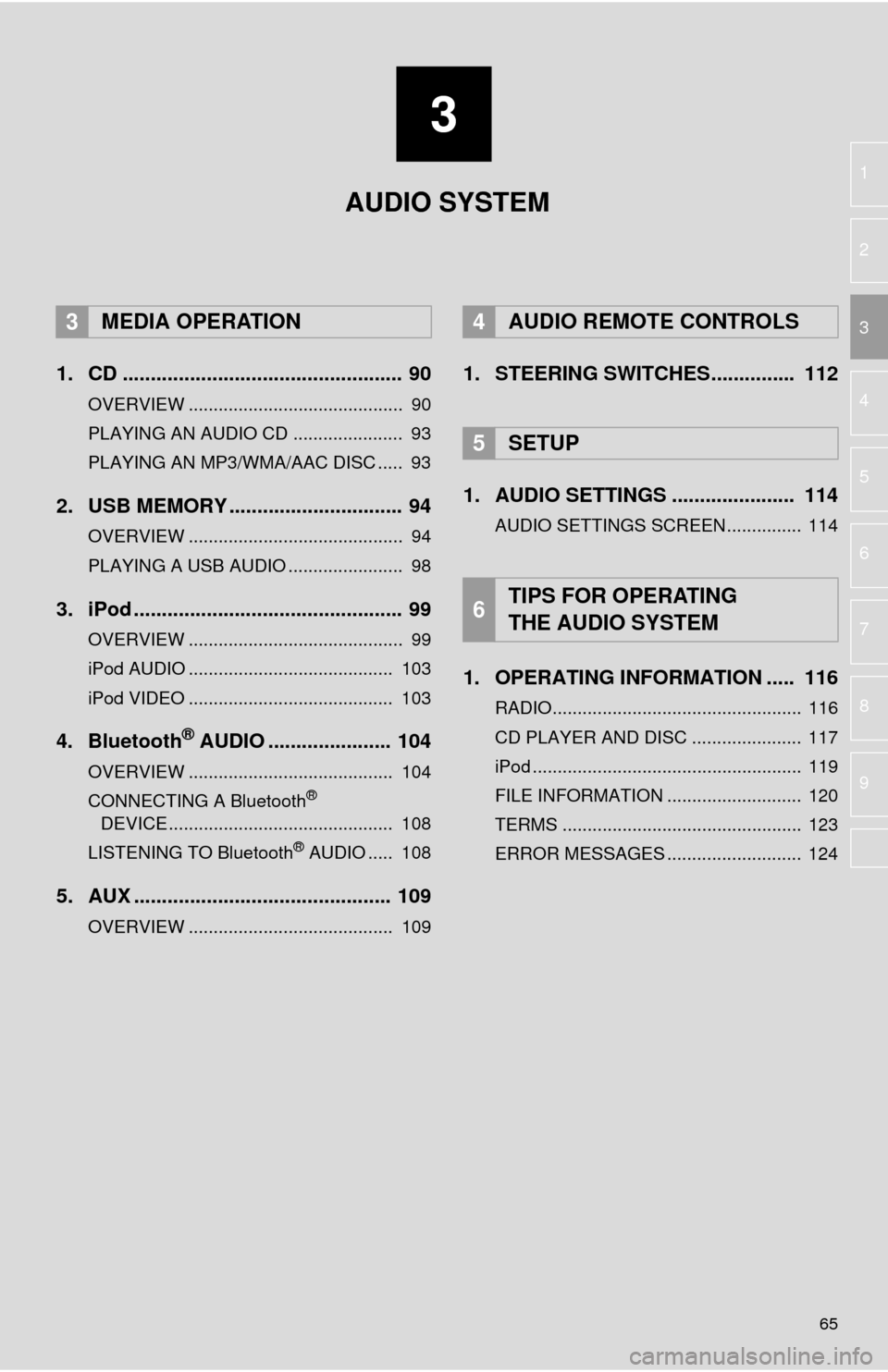
3
65
4
5
6
7
8
9
1
2
3
1. CD .................................................. 90
OVERVIEW ........................................... 90
PLAYING AN AUDIO CD ...................... 93
PLAYING AN MP3/WMA/AAC DISC ..... 93
2. USB MEMORY ............................... 94
OVERVIEW ........................................... 94
PLAYING A USB AUDIO ....................... 98
3. iPod ................................................ 99
OVERVIEW ........................................... 99
iPod AUDIO ......................................... 103
iPod VIDEO ......................................... 103
4. Bluetooth® AUDIO ...................... 104
OVERVIEW ......................................... 104
CONNECTING A Bluetooth®
DEVICE ............................................. 108
LISTENING TO Bluetooth
® AUDIO ..... 108
5. AUX .............................................. 109
OVERVIEW ......................................... 109
1. STEERING SWITCHES............... 112
1. AUDIO SETTINGS ...................... 114
AUDIO SETTINGS SCREEN............... 114
1. OPERATING INFORMATION ..... 116
RADIO.................................................. 116
CD PLAYER AND DISC ...................... 117
iPod ...................................................... 119
FILE INFORMATION ........................... 120
TERMS ................................................ 123
ERROR MESSAGES ........................... 124
3MEDIA OPERATION4AUDIO REMOTE CONTROLS
5SETUP
6TIPS FOR OPERATING
THE AUDIO SYSTEM
AUDIO SYSTEM
Page 65 of 285
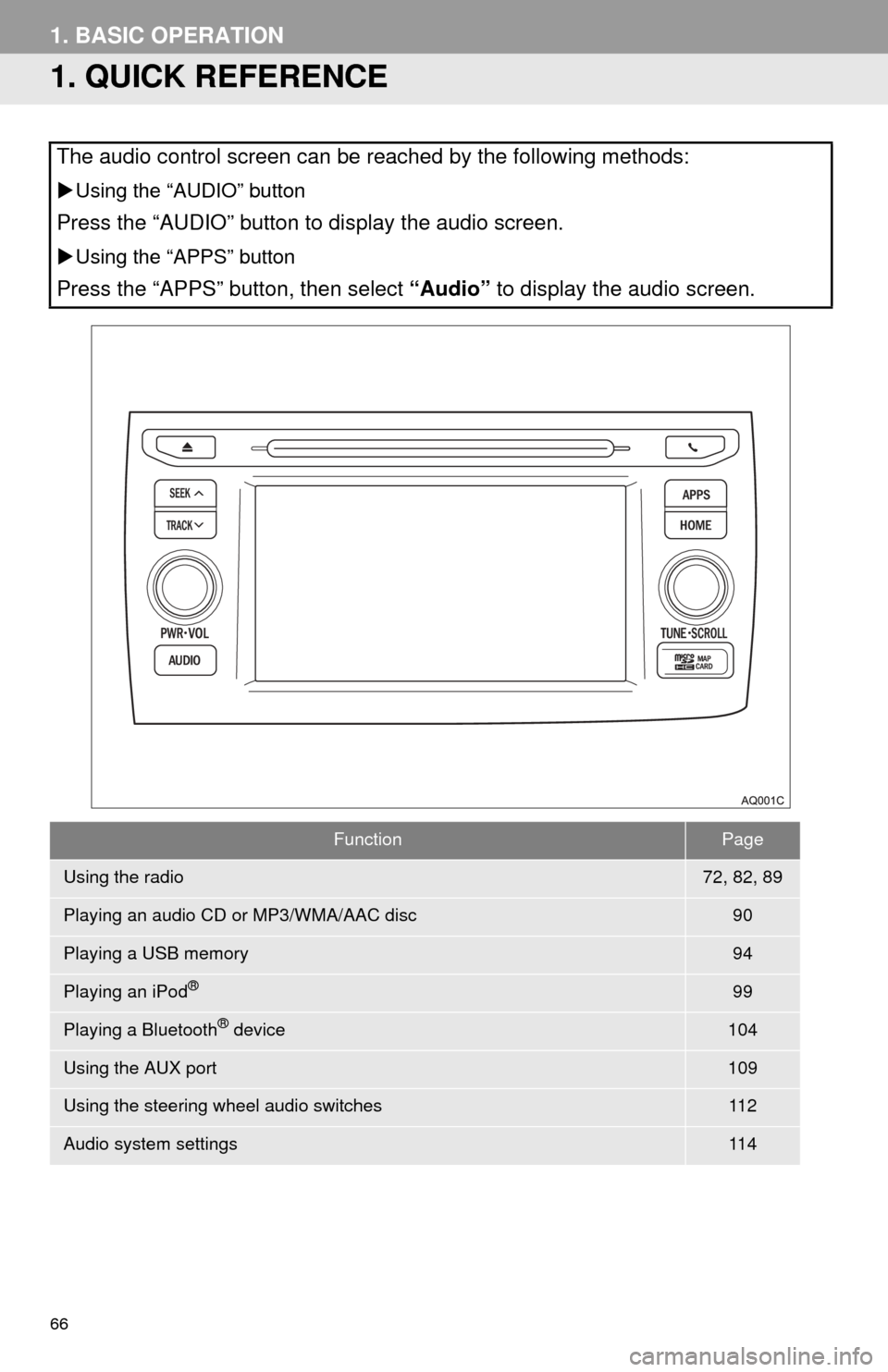
66
1. BASIC OPERATION
1. QUICK REFERENCE
The audio control screen can be reached by the following methods:
Using the “AUDIO” button
Press the “AUDIO” button to display the audio screen.
Using the “APPS” button
Press the “APPS” button, then select “Audio” to display the audio screen.
FunctionPage
Using the radio72, 82, 89
Playing an audio CD or MP3/WMA/AAC disc90
Playing a USB memory94
Playing an iPod®99
Playing a Bluetooth® device104
Using the AUX port109
Using the steering wheel audio switches11 2
Audio system settings11 4
Page 68 of 285
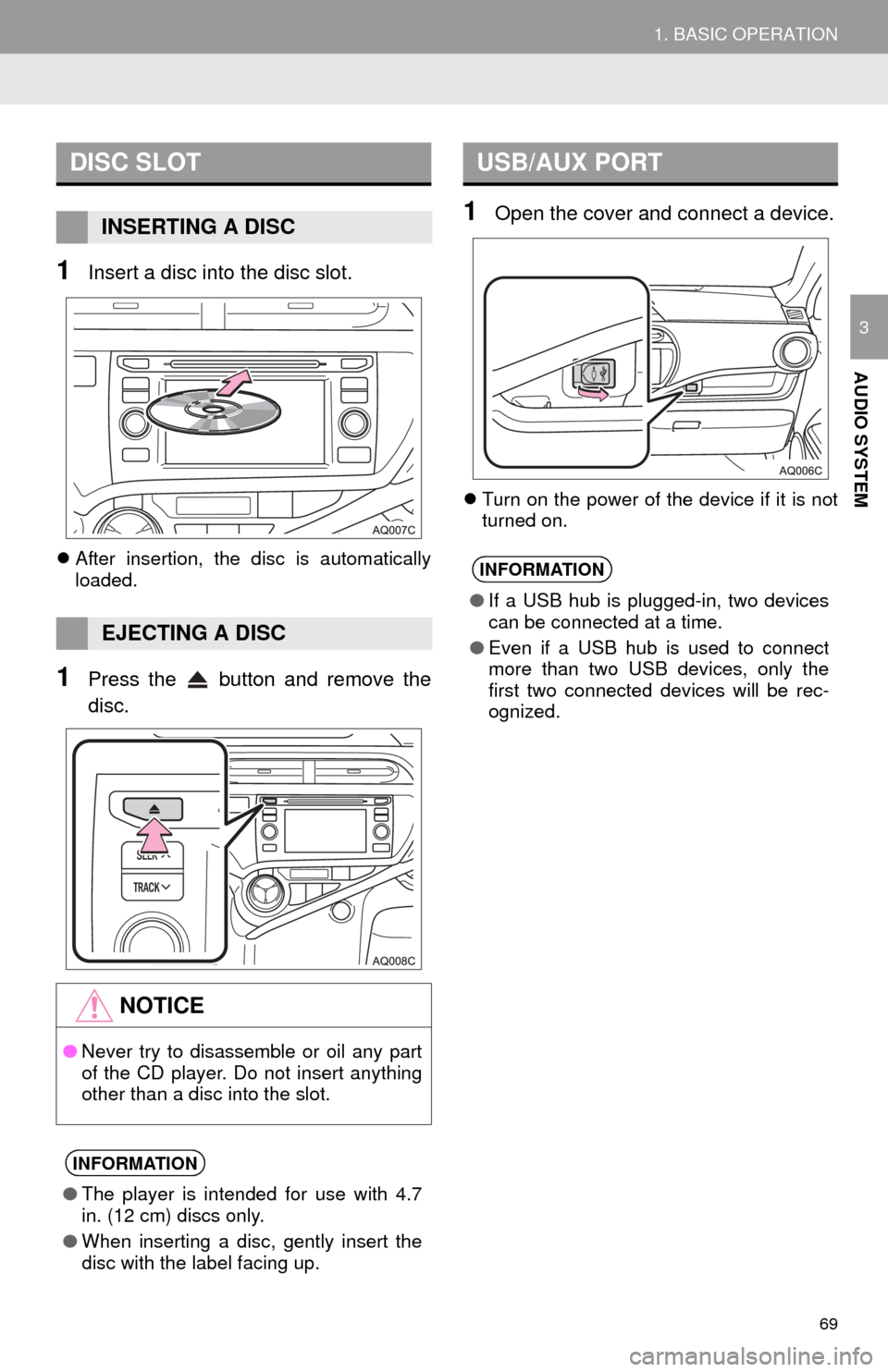
69
1. BASIC OPERATION
AUDIO SYSTEM
3
1Insert a disc into the disc slot.
After insertion, the disc is automatically
loaded.
1Press the button and remove the
disc.
1Open the cover and connect a device.
Turn on the power of the device if it is not
turned on.
DISC SLOT
INSERTING A DISC
EJECTING A DISC
NOTICE
● Never try to disassemble or oil any part
of the CD player. Do not insert anything
other than a disc into the slot.
INFORMATION
●The player is intended for use with 4.7
in. (12 cm) discs only.
● When inserting a disc, gently insert the
disc with the label facing up.
USB/AUX PORT
INFORMATION
●If a USB hub is plugged-in, two devices
can be connected at a time.
● Even if a USB hub is used to connect
more than two USB devices, only the
first two connected devices will be rec-
ognized.
Page 108 of 285
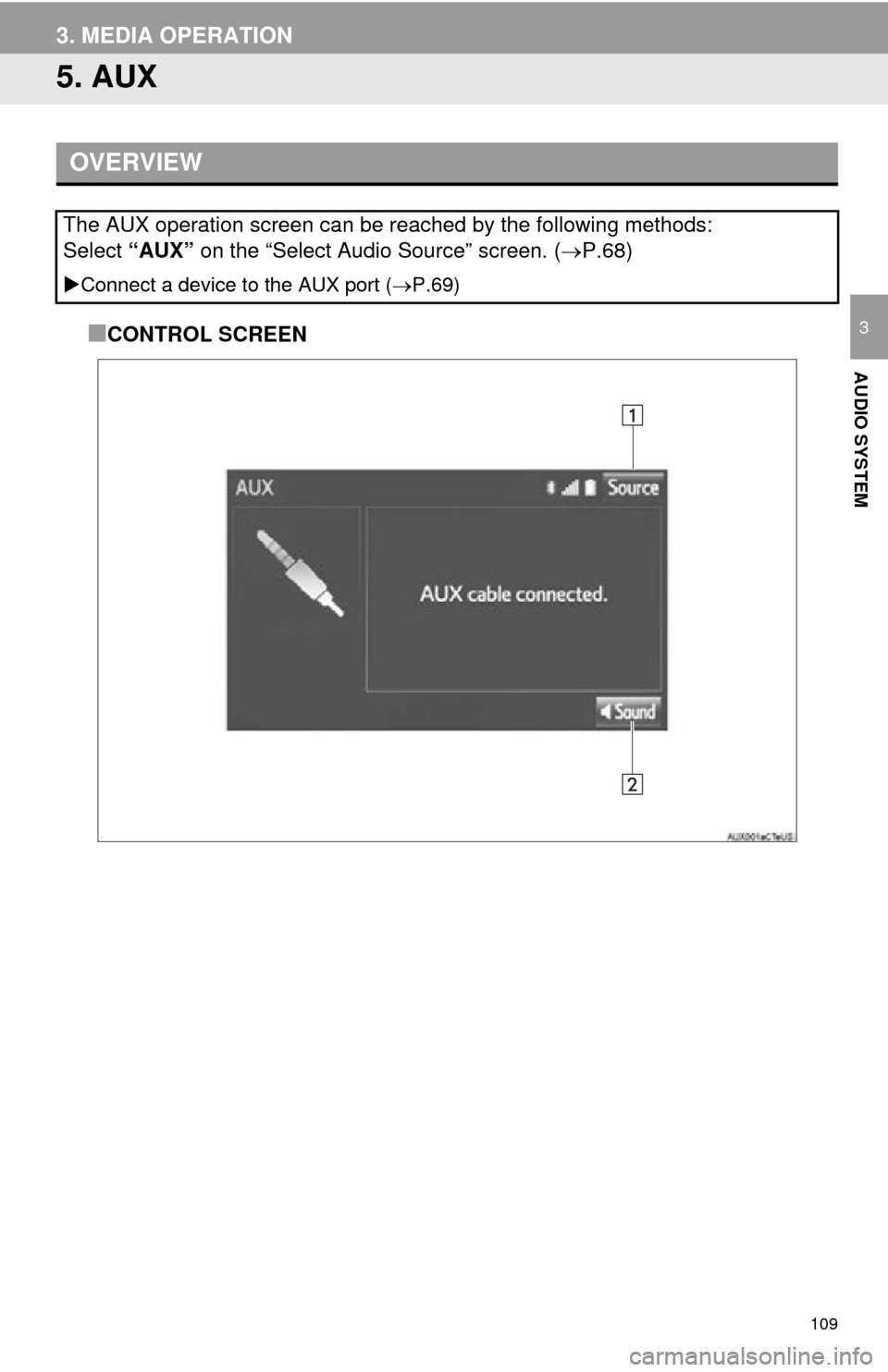
109
3. MEDIA OPERATION
AUDIO SYSTEM
3
5. AUX
■CONTROL SCREEN
OVERVIEW
The AUX operation screen can be reached by the following methods:
Select “AUX” on the “Select Audio Source” screen. ( P.68)
Connect a device to the AUX port ( P.69)
Page 111 of 285
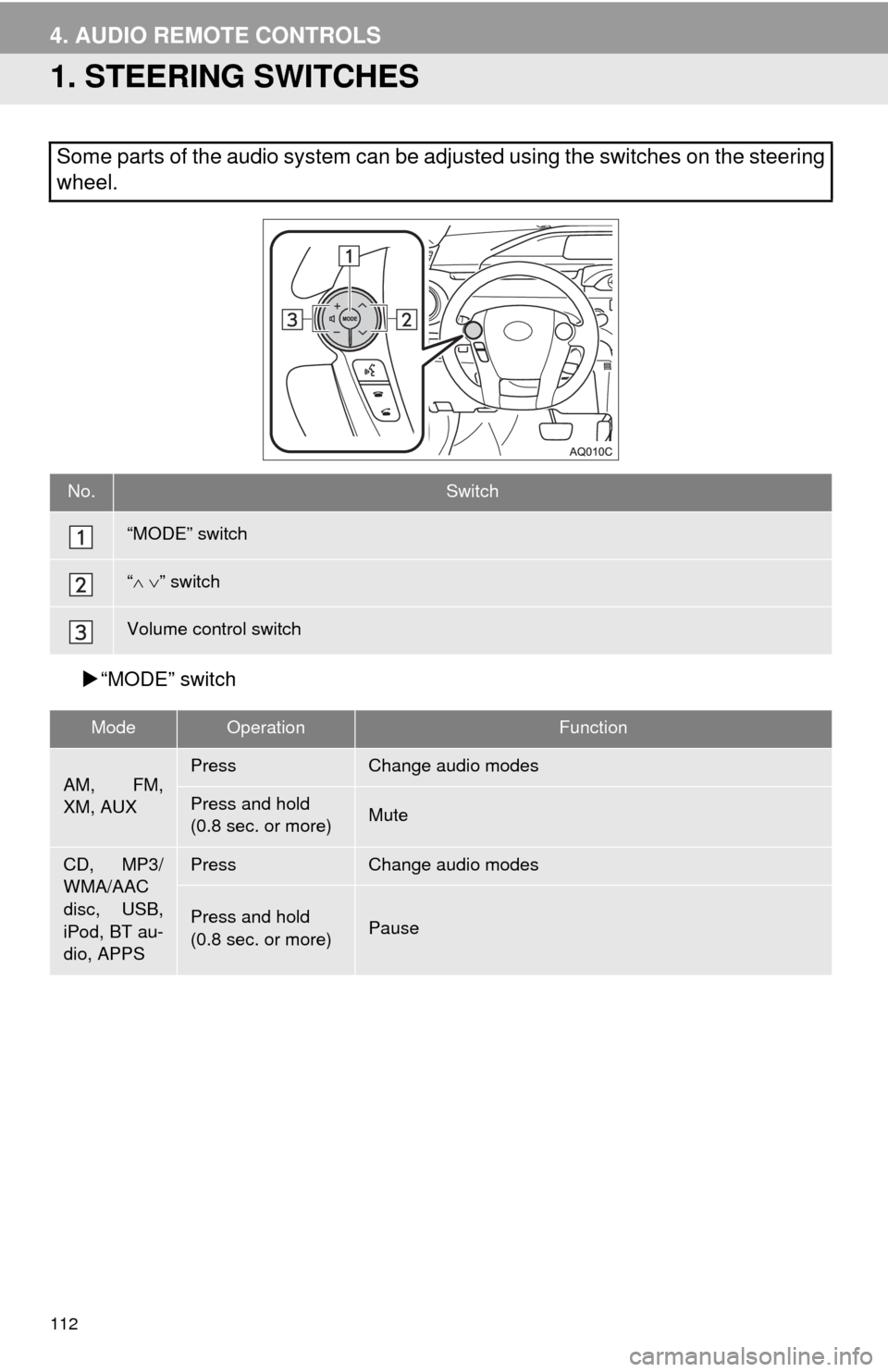
112
4. AUDIO REMOTE CONTROLS
1. STEERING SWITCHES
“MODE” switch
Some parts of the audio system can be adjusted using the switches on the steering
wheel.
No.Switch
“MODE” switch
“ ” switch
Volume control switch
ModeOperationFunction
AM, FM,
XM, AUXPressChange audio modes
Press and hold
(0.8 sec. or more)Mute
CD, MP3/
WMA/AAC
disc, USB,
iPod, BT au-
dio, APPSPressChange audio modes
Press and hold
(0.8 sec. or more)Pause
Page 271 of 285
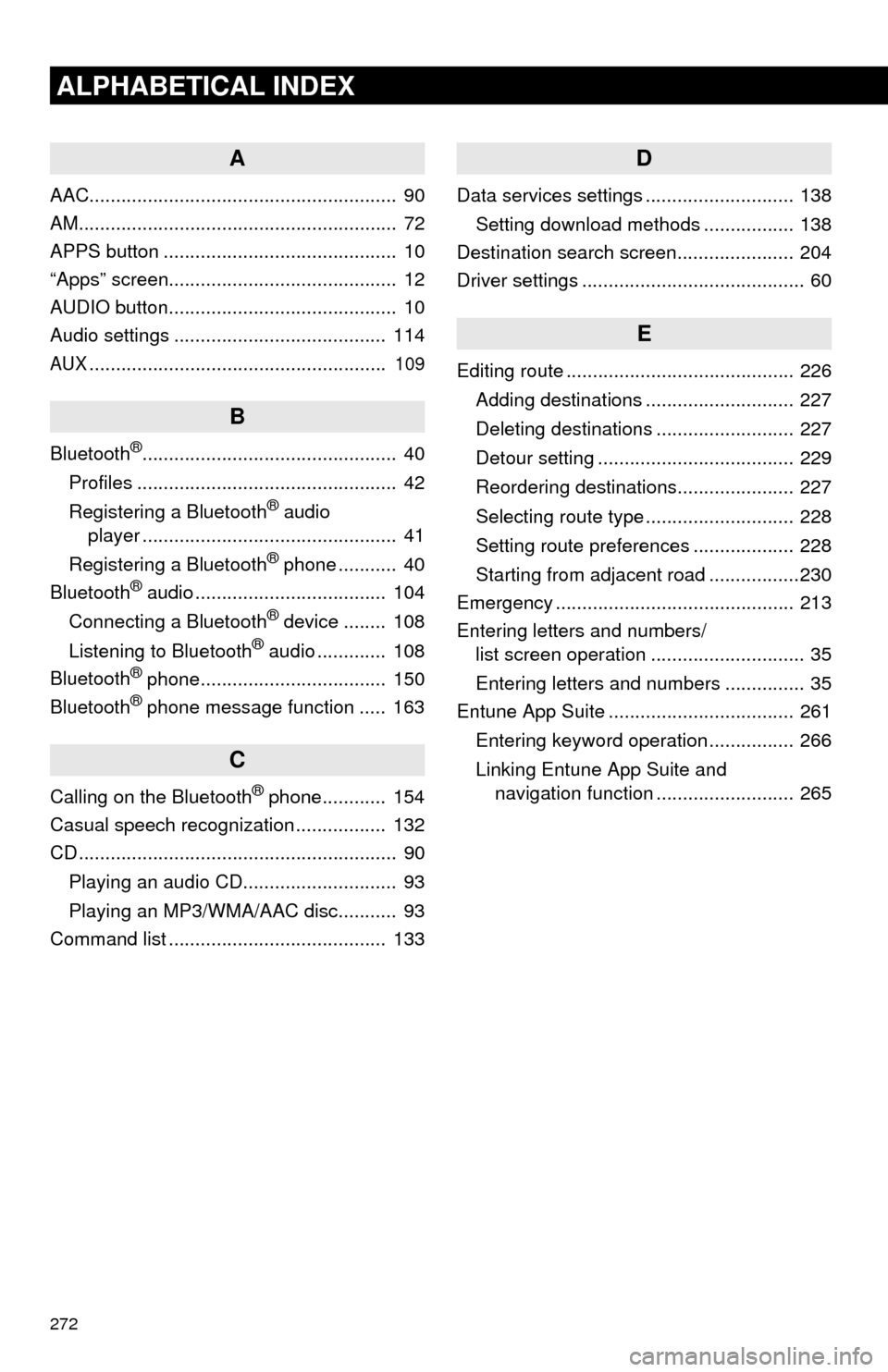
272
ALPHABETICAL INDEX
A
AAC.......................................................... 90
AM............................................................ 72
APPS button ............................................ 10
“Apps” screen........................................... 12
AUDIO button........................................... 10
Audio settings ........................................ 114
AUX........................................................ 109
B
Bluetooth®................................................ 40
Profiles ................................................. 42
Registering a Bluetooth
® audio
player ................................................ 41
Registering a Bluetooth
® phone ........... 40
Bluetooth® audio .................................... 104
Connecting a Bluetooth® device ........ 108
Listening to Bluetooth® audio ............. 108
Bluetooth® phone................................... 150
Bluetooth® phone message function ..... 163
C
Calling on the Bluetooth® phone............ 154
Casual speech recognization ................. 132
CD ............................................................ 90
Playing an audio CD............................. 93
Playing an MP3/WMA/AAC disc........... 93
Command list ......................................... 133
D
Data services settings ............................ 138
Setting download methods ................. 138
Destination search screen...................... 204
Driver settings .......................................... 60
E
Editing route ........................................... 226
Adding destinations ............................ 227
Deleting destinations .......................... 227
Detour setting ..................................... 229
Reordering destinations...................... 227
Selecting route type ............................ 228
Setting route preferences ................... 228
Starting from adjacent road .................230
Emergency ............................................. 213
Entering letters and numbers/ list screen operation ............................. 35
Entering letters and numbers ............... 35
Entune App Suite ................................... 261
Entering keyword operation ................ 266
Linking Entune App Suite and navigation function .......................... 265
Page 274 of 285

275
S
Satellite Radio.......................................... 82
Screen adjustment ................................... 38
Search operation ................................... 206Searching by address ........................ 208
Searching by address book................ 212
Searching by coordinates................... 215
Searching by emergency ................... 213
Searching by intersection and freeway ........................................... 213
Searching by map .............................. 215
Searching by point of interest............. 209
Searching from previous destinations .................................... 212
Selecting search area ........................ 207
Setting home as destination ............... 207
Setting preset destinations as destination ................................. 207
Setting Bluetooth
® details ........................ 44
“Bluetooth* Setup” screen .................... 44
Connecting a Bluetooth
® device .......... 47
Deleting a Bluetooth® device ............... 46
Editing the Bluetooth® device
information ........................................ 49
Registering a Bluetooth
® device .......... 45
“System Settings” screen ..................... 50
Setting home as the destination .............. 25
“Setup” screen ......................................... 18
Starting route guidance.......................... 216
Steering switches................................... 112
T
Talking on the Bluetooth® phone ........... 160
Incoming call waiting .......................... 162
Touch screen gestures ............................ 32
Touch screen operation ........................... 33
Traffic information .................................. 201
Traffic settings........................................ 244
Auto avoid traffic................................. 245
My traffic routes .................................. 246
Screen for traffic settings.................... 244
Troubleshooting ..................................... 180
TUNE SCROLL button ............................. 10
Typical voice guidance prompts............. 225
U
USB/AUX port .......................................... 69
USB memory............................................ 94
Playing a USB audio ............................ 98
V
Vehicle settings ........................................ 59
Voice command system ......................... 126
Voice settings........................................... 58
*: Bluetooth is a registered trademark of Bluetooth SIG, Inc.