maintenance reset TOYOTA PRIUS C 2015 NHP10 / 1.G Navigation Manual
[x] Cancel search | Manufacturer: TOYOTA, Model Year: 2015, Model line: PRIUS C, Model: TOYOTA PRIUS C 2015 NHP10 / 1.GPages: 285, PDF Size: 4.97 MB
Page 5 of 285
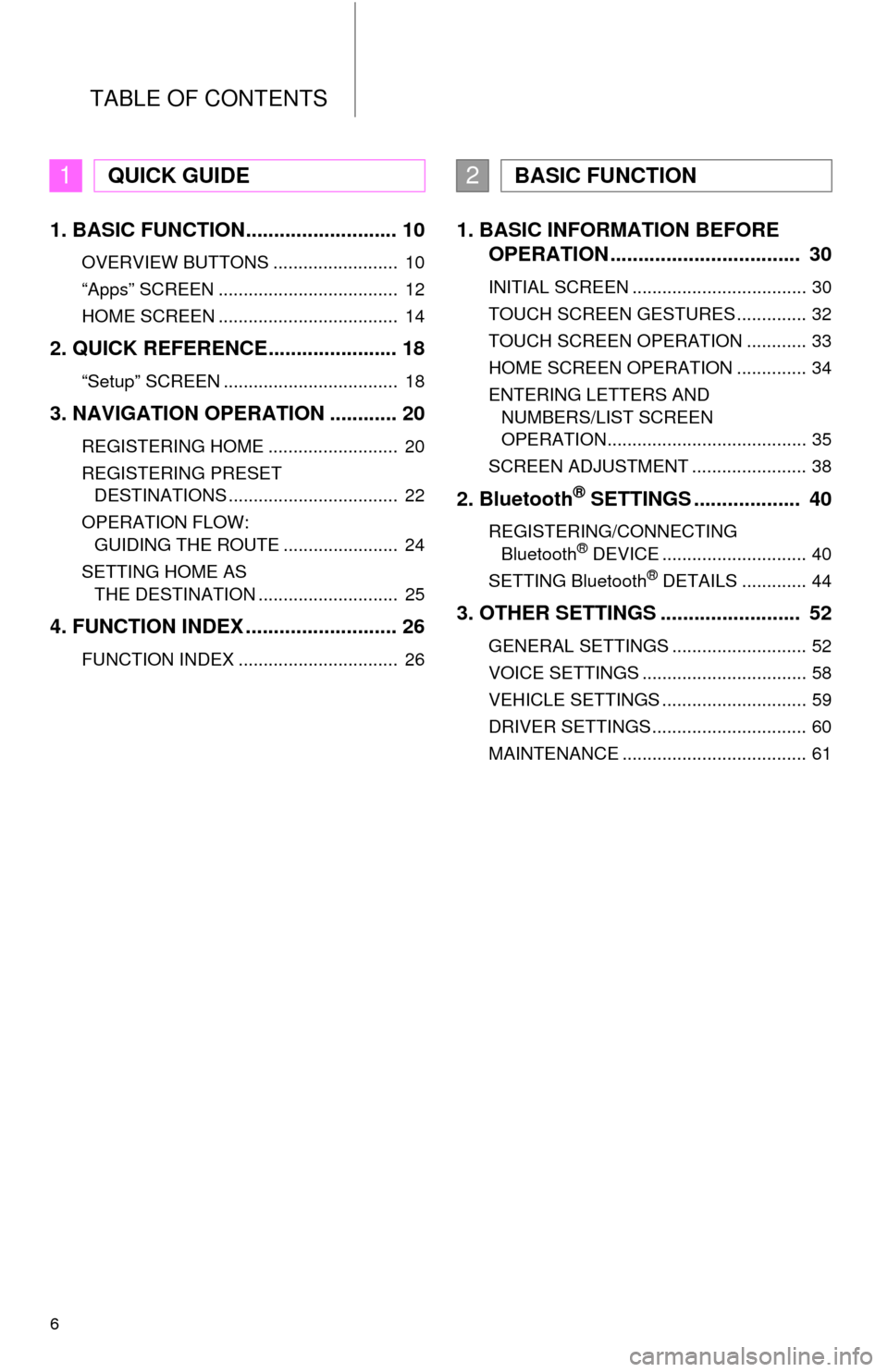
TABLE OF CONTENTS
6
1. BASIC FUNCTION........................... 10
OVERVIEW BUTTONS ......................... 10
“Apps” SCREEN .................................... 12
HOME SCREEN .................................... 14
2. QUICK REFERENCE....................... 18
“Setup” SCREEN ................................... 18
3. NAVIGATION OPERATION ............ 20
REGISTERING HOME .......................... 20
REGISTERING PRESET DESTINATIONS .................................. 22
OPERATION FLOW: GUIDING THE ROUTE ....................... 24
SETTING HOME AS THE DESTINATION ............................ 25
4. FUNCTION INDEX .. ......................... 26
FUNCTION INDEX ................................ 26
1. BASIC INFORMATION BEFORE
OPERATION .................................. 30
INITIAL SCREEN ................................... 30
TOUCH SCREEN GESTURES .............. 32
TOUCH SCREEN OPERATION ............ 33
HOME SCREEN OPERATION .............. 34
ENTERING LETTERS AND
NUMBERS/LIST SCREEN
OPERATION........................................ 35
SCREEN ADJUSTMENT ....................... 38
2. Bluetooth® SETTINGS ................... 40
REGISTERING/CONNECTING Bluetooth® DEVICE ............................. 40
SETTING Bluetooth® DETAILS ............. 44
3. OTHER SETTINGS ......................... 52
GENERAL SETTINGS ........................... 52
VOICE SETTINGS ................................. 58
VEHICLE SETTINGS ............................. 59
DRIVER SETTINGS ............................... 60
MAINTENANCE ..................................... 61
1QUICK GUIDE2BASIC FUNCTION
Page 60 of 285
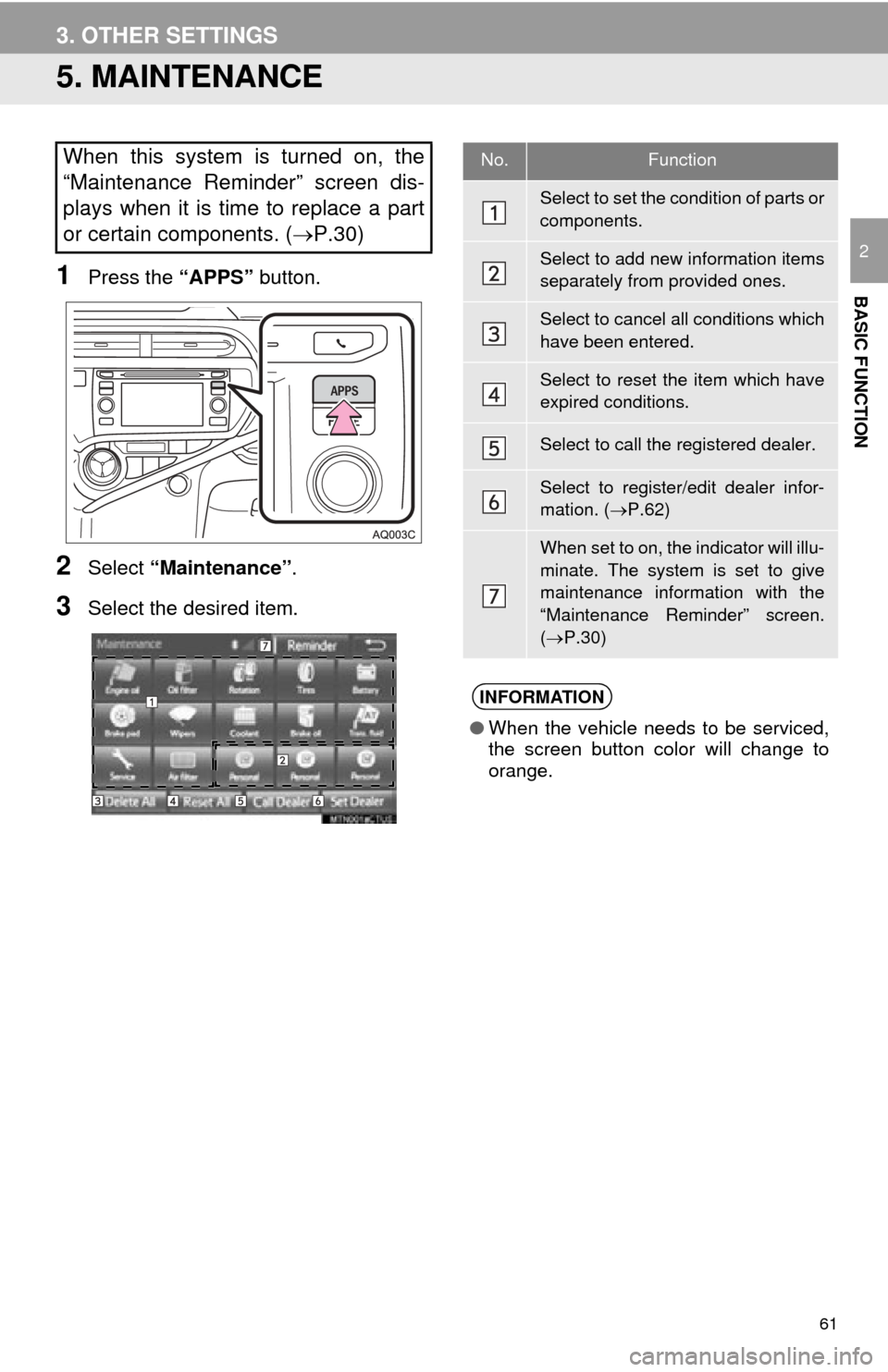
61
3. OTHER SETTINGS
BASIC FUNCTION
2
5. MAINTENANCE
1Press the “APPS” button.
2Select “Maintenance” .
3Select the desired item.
When this system is turned on, the
“Maintenance Reminder” screen dis-
plays when it is time to replace a part
or certain components. ( P.30)No.Function
Select to set the condition of parts or
components.
Select to add new information items
separately from provided ones.
Select to cancel all conditions which
have been entered.
Select to reset the item which have
expired conditions.
Select to call the registered dealer.
Select to register/edit dealer infor-
mation. (P.62)
When set to on, the indicator will illu-
minate. The system is set to give
maintenance information with the
“Maintenance Reminder” screen.
( P.30)
INFORMATION
● When the vehicle needs to be serviced,
the screen button color will change to
orange.
Page 61 of 285

62
3. OTHER SETTINGS
1Select the desired part or component
screen button.
When the vehicle needs to be serviced,
the screen button color will change to
orange.
2Set the conditions.
3Select “OK” after entering the condi-
tions.
1Select “Set Dealer” .
2Select the desired item to search for
the location. ( P.204)
The editing dealer screen appears after
setting the location.
MAINTENANCE INFORMATION
SETTING
No.Function
Select to enter the next maintenance
date.
Select to enter the driving distance
until the next maintenance check.
Select to cancel the conditions which
have been entered.
Select to reset the conditions which
have expired.
INFORMATION
●For scheduled maintenance information,
refer to “Scheduled Maintenance Guide”
or “Owner’s Manual Supplement”.
● Depending on driving or road conditions,
the actual date and distance that main-
tenance should be performed may differ
from the stored date and distance in the
system.
DEALER SETTING
Dealer information can be registered in
the system. With dealer information
registered, route guidance to the deal-
er is available.
Page 272 of 285
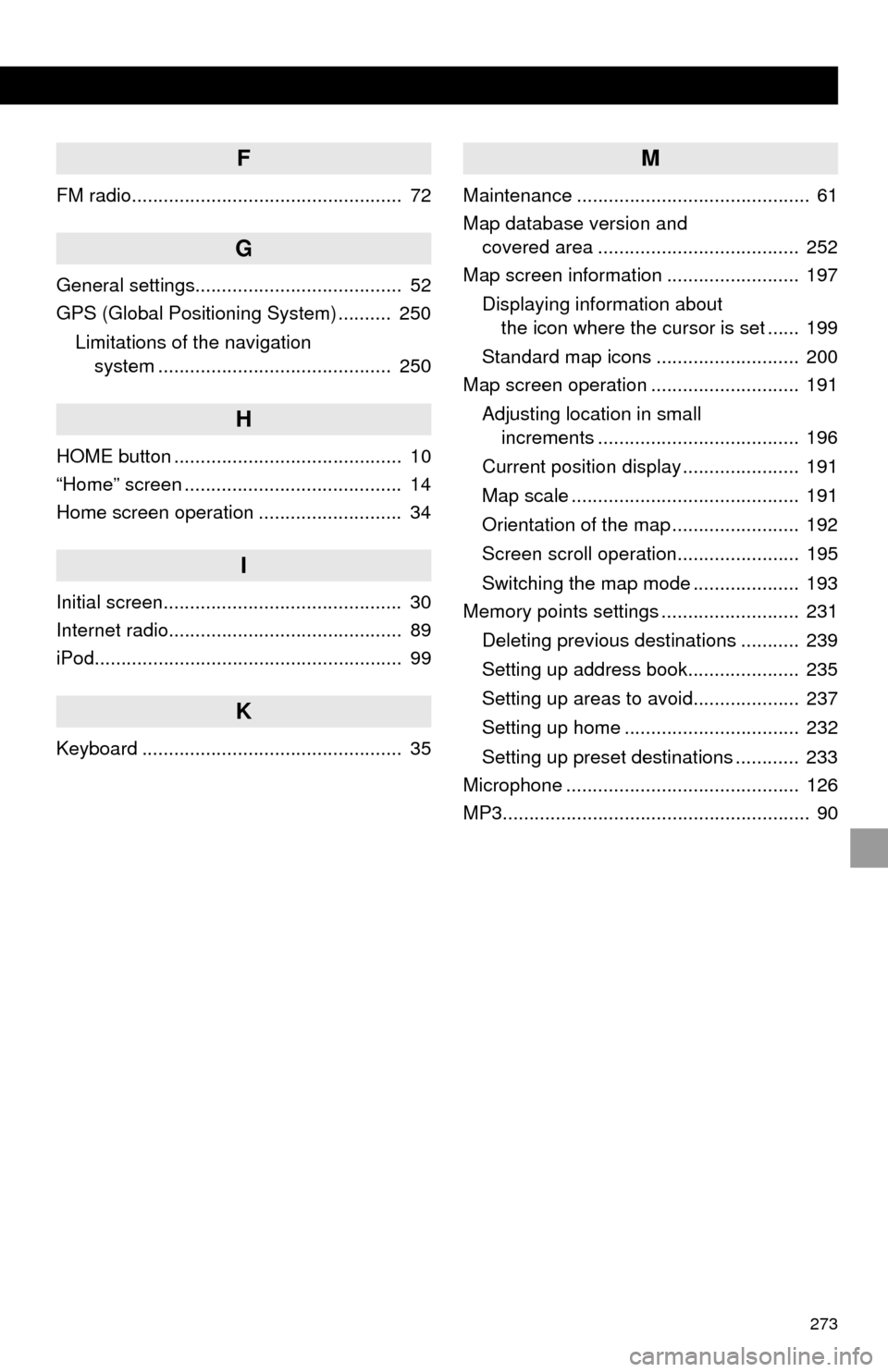
273
F
FM radio................................................... 72
G
General settings....................................... 52
GPS (Global Positioning System) .......... 250Limitations of the navigation system ............ .......................... ...... 250
H
HOME button ........................................... 10
“Home” screen ......................................... 14
Home screen operation ........................... 34
I
Initial screen............................................. 30
Internet radio............................................ 89
iPod.......................................................... 99
K
Keyboard ................................................. 35
M
Maintenance ............................................ 61
Map database version and
covered area ...................................... 252
Map screen information ......................... 197
Displaying information about the icon where the cursor is set ...... 199
Standard map icons ........................... 200
Map screen operation ............................ 191
Adjusting location in small increments ...................................... 196
Current position display ...................... 191
Map scale ........................................... 191
Orientation of the map ........................ 192
Screen scroll operation....................... 195
Switching the map mode .................... 193
Memory points settings .......................... 231
Deleting previous destinations ........... 239
Setting up address book..................... 235
Setting up areas to avoid.................... 237
Setting up home ................................. 232
Setting up preset destinations ............ 233
Microphone ............................................ 126
MP3.......................................................... 90