audio TOYOTA PRIUS C 2015 NHP10 / 1.G Quick Reference Guide
[x] Cancel search | Manufacturer: TOYOTA, Model Year: 2015, Model line: PRIUS C, Model: TOYOTA PRIUS C 2015 NHP10 / 1.GPages: 23, PDF Size: 1.3 MB
Page 2 of 23
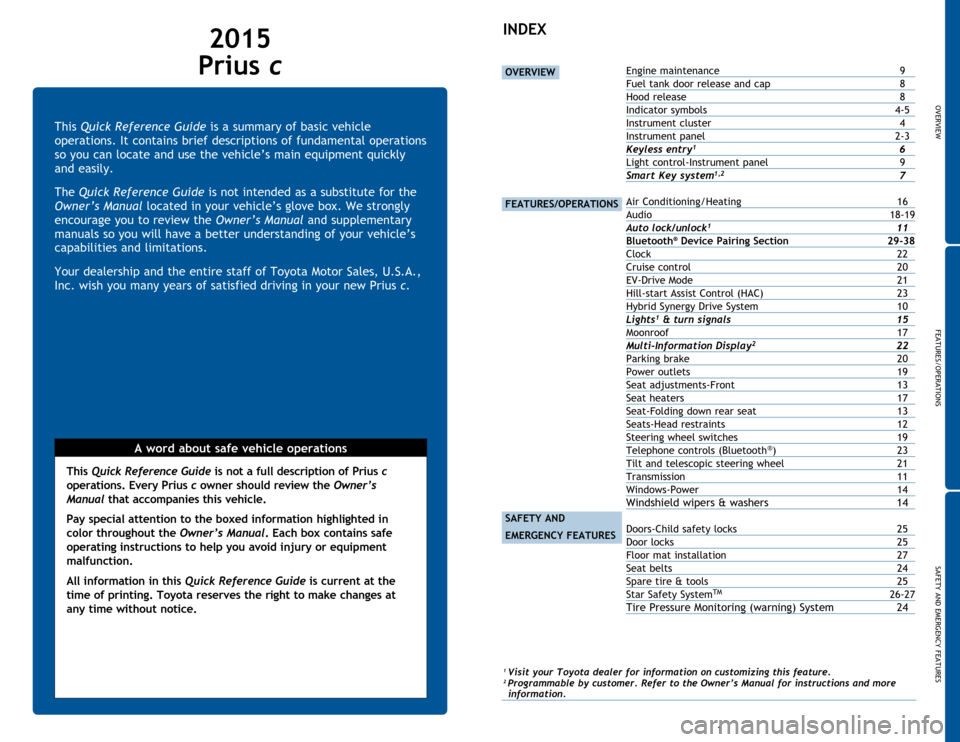
OVERVIEW
FEATURES/OPERATIONS
SAFETY AND EMERGENCY FEATURES
1
This Quick Reference Guide is a summary of basic vehicle
operations. It contains brief descriptions of fundamental operations
so you can locate and use the vehicle’s main equipment quickly
and easily.
The Quick Reference Guide is not intended as a substitute for the
Owner’s Manual located in your vehicle’s glove box. We strongly
encourage you to review the Owner’s Manual and supplementary
manuals so you will have a better understanding of your vehicle’s
capabilities and limitations.
Your dealership and the entire staff of Toyota Motor Sales, U.S.A.,
Inc. wish you many years of satisfied driving in your new Prius c.
A word about safe vehicle operations
This Quick Reference Guide is not a full description of Prius c
operations. Every Prius c owner should review the Owner’s
Manual that accompanies this vehicle.
Pay special attention to the boxed
information highlighted in
color throughout the Owner’s Manual. Each box contains safe
operating instructions to help you avoid injury or equipment
malfunction.
All information in this Quick Reference Guide is current at the
time of printing. Toyota reserves the right to make changes at
any time without notice.
2015
Prius c
INDEX
OVERVIEW
FEATURES/OPERATIONS
SAFETY AND
EMERGENCY FEATURES
Engine maintenance 9
Fuel tank door release and cap
8
Hood release
8
Indicator
symbols
4-5
Instrument
cluster
4
Instrument
panel
2-3
Keyless entry1 6
Light
control-Instrument panel
9
Smart Key system1,2 7
Air Conditioning/Heating 16
Audio 18-19
Auto lock/unlock
1 11
Bluetooth® Device Pairing Section 2 9-38
Clock
22
Cruise control
20
EV-Drive
Mode
21
Hill-start Assist Control (HAC) 23
Hybrid Synergy Drive System 10
Lights1 & turn signals 15
Moonroof
17
Multi-Information Display2 22
Parking
brake
20
Power outlets
19
Seat
adjustments-Front
13
Seat
heaters
17
Seat-Folding
down rear seat
13
Seats-Head
restraints
12
Steering
wheel switches
19
Telephone
controls (Bluetooth
®) 23
Tilt and
telescopic steering wheel
21
Transmission
11
Windows-Power
14
Windshield wipers & washers 14
Doors-Child safety locks 25
Door locks
25
Floor
mat installation
27
Seat
belts
24
Spare
tire & tools
25
Star
Safety System
TM 26-27
Tire Pressure Monitoring (warning) System 24
1 Visit your Toyota dealer for information on customizing this feature.2 Programmable by customer. Refer to the Owner’s Manual for instructions and more information.
Page 3 of 23
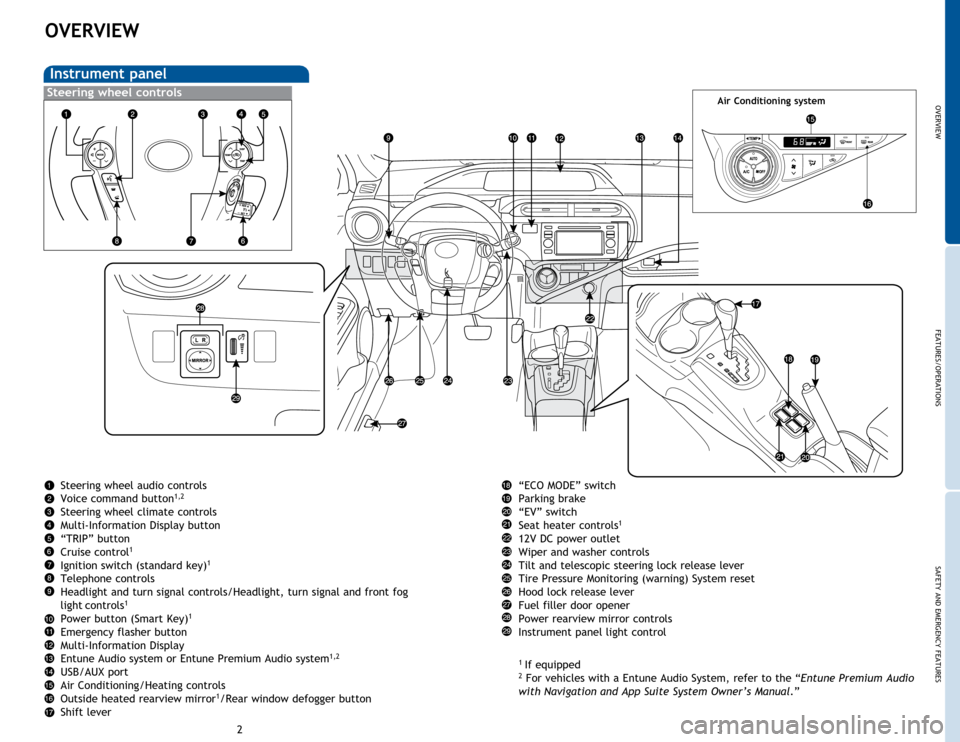
OVERVIEW
FEATURES/OPERATIONS
SAFETY AND EMERGENCY FEATURES
23
OVERVIEW
Instrument panel
Steering wheel controlsAir Conditioning system
“ECO MODE” switch
Parking brake
“EV” switch
Seat heater controls
1
12V DC power outlet
Wiper and washer controls
Tilt and telescopic steering lock release lever
Tire Pressure Monitoring (warning) System reset
Hood lock release lever
Fuel filler door opener
Power rearview mirror controls
Instrument panel light control
1
If equipped2 For vehicles with a Entune Audio System, refer to the “Entune Premium Audio
with Navigation and App Suite System Owner’s Manual .”
Steering wheel audio controls
Voice command button
1,2
Steering wheel climate controls
Multi-Information Display button
“TRIP” button
Cruise control
1
Ignition switch (standard key)1
Telephone controls
Headlight and turn signal controls/Headlight, turn signal and front fog
light
controls1
Power button (Smart Key)1
Emergency flasher button
Multi-Information Display
Entune Audio system or Entune Premium Audio system
1,2
USB/AUX port
Air Conditioning/Heating controls
Outside heated rearview mirror
1/Rear window defogger button
Shift lever
Page 7 of 23
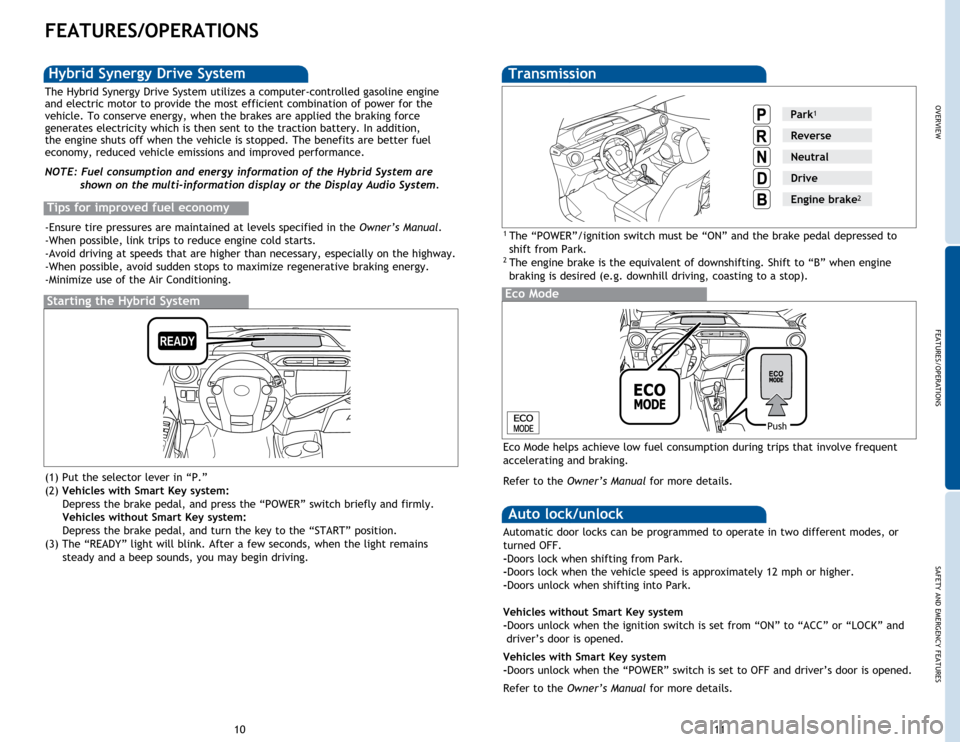
OVERVIEW
FEATURES/OPERATIONS
SAFETY AND EMERGENCY FEATURES
11
10
FEATURES/OPERATIONS
Transmission
1 The “POWER”/ignition switch must be “ON” and the brake pedal depressed to
shift from Park.
2 The engine brake is the equivalent of downshifting. Shift to “B” when engine
braking is desired (e.g. downhill driving, coasting to a stop).
Eco Mode
Push
Eco Mode helps achieve low fuel consumption during trips that involve frequent
accelerating and braking.
Refer to the Owner’s Manual for more details.
Starting the Hybrid System
The Hybrid Synergy Drive System utilizes a computer-controlled gasoline engine
and electric motor to provide the most efficient combination of power for the
vehicle. To conserve energy, when the brakes are applied the braking force
generates electricity which is then sent to the traction battery. In addition,
the engine shuts off when the vehicle is stopped. The benefits are better fuel
economy, reduced vehicle emissions and improved performance.
NOTE: Fuel consumption and energy information of the Hybrid System are
shown on the multi-information display or the Display Audio System.
Tips for improved fuel economy
-Ensure tire pressures are maintained at levels specified in the Owner’s Manual.
-When possible, link trips to reduce engine cold starts.
-Avoid driving at speeds that are higher than necessary, especially on the highway.
-When possible, avoid sudden stops to maximize regenerative braking energy.
-Minimize use of the Air Conditioning.
Hybrid Synergy Drive System
Auto lock/unlock
Automatic door locks can be programmed to operate in two different modes, or
turned OFF.
-Doors lock when shifting from Park.
-Doors lock when the vehicle speed is approximately 12 mph or higher.
-Doors unlock when shifting into Park.
Vehicles without Smart Key system
-Doors unlock when the ignition switch is set from “ON” to “ACC” or “LOCK” and
driver’s door is opened.
Vehicles with Smart Key system
-Doors unlock when the “POWER” switch is set to OFF and driver’s door is opened.
Refer to the Owner’s Manual for more details.
(1) Put the selector lever in “P.”
(2)
Vehicles with Smart Key system:
Depress
the brake pedal, and press the “POWER” switch briefly and firmly.
Veh
icles without Smart Key system: Depress
the brake pedal, and turn the key to the “START” position.
(3) The “READY” light will blink. After a few seconds, when the light remains
steady
and a beep sounds, you may begin driving.
Park1
Reverse
Neutral
Drive
Engine brake2
Page 11 of 23
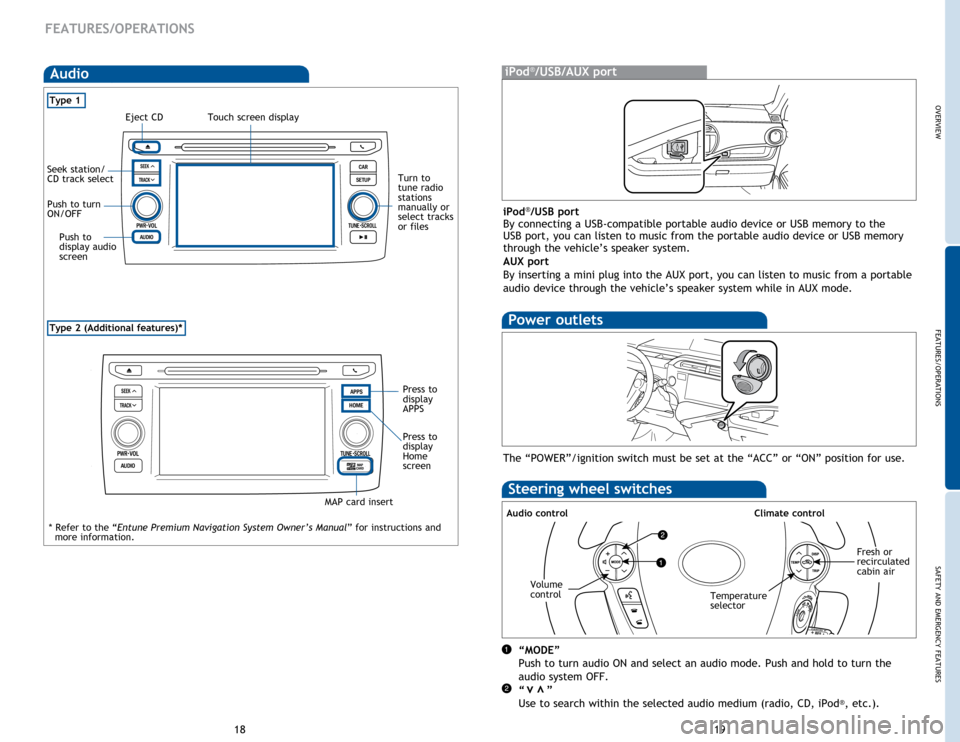
OVERVIEW
FEATURES/OPERATIONS
SAFETY AND EMERGENCY FEATURES
19
18
FEATURES/OPERATIONS
Type 2 (Additional features)*
Audio
Type 1
iPod®/USB/AUX port
Power outlets
The “POWER”/ignition switch must be set at the “ACC” or “ON” position for use.
Steering wheel switches
Audio controlClimate control
“MODE”
Push to turn audio ON and select an audio mode. Push and hold to turn the
audio system OFF.
“ ”
Use to search within the selected audio medium (radio, CD, iPod
®, etc.).
vv
Volume
controlTemperature
selector
Fresh or
recirculated
cabin air
Touch screen displayEject CD
Seek station/
CD track select
Push to turn
ON/OFF
Push to
display audio
screen
Turn to
tune radio
stations
manually or
select tracks
or files
* Refer to the “Entune Premium Navigation System Owner’s Manual ” for instructions and
more information.
iPod®/USB port
By connecting a USB-compatible portable audio device or USB memory to the
USB port, you can listen to music from the portable audio device or USB memory
through the vehicle’s speaker system.
AUX port
By inserting a mini plug into the AUX port, you can listen to music from a portable
audio device through the vehicle’s speaker system while in AUX mode.
Press to
display
APPS
Press to
display
Home
screen
MAP card insert
Page 13 of 23
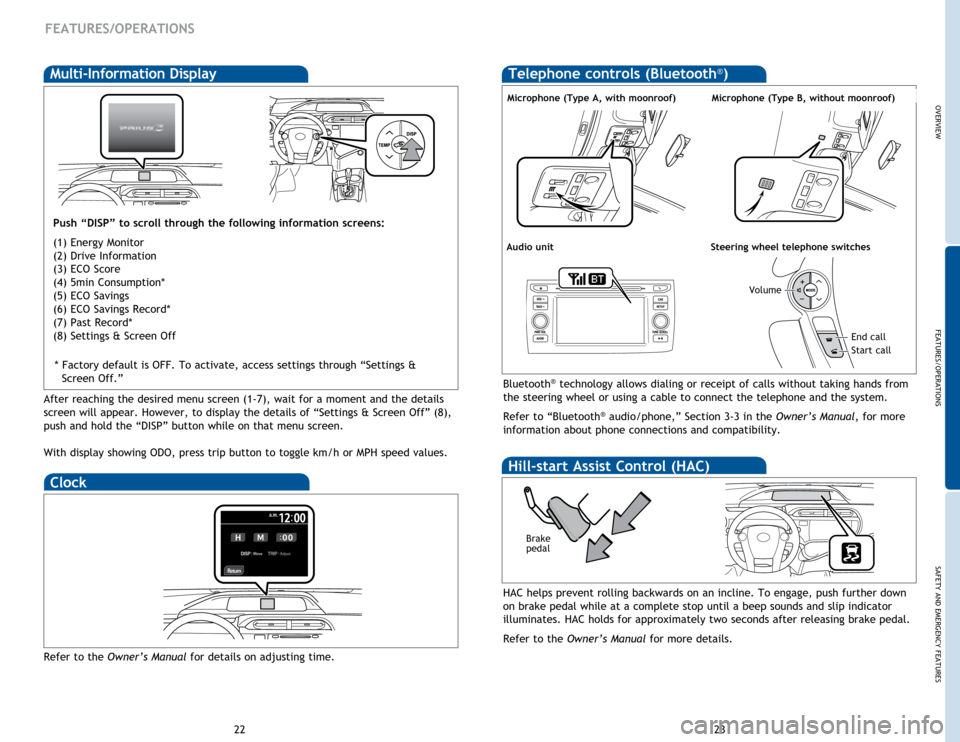
OVERVIEW
FEATURES/OPERATIONS
SAFETY AND EMERGENCY FEATURES
23
22
FEATURES/OPERATIONS
Multi-Information Display
Push “DISP” to scroll through the following information screens:
(1) Energy Monitor
(2) Drive Information
(3) ECO Score
(4) 5min Consumption*
(5) ECO Savings
(6) ECO Savings Record*
(7) Past Record*
(8) Settings & Screen Off
Bluetooth® technology allows dialing or receipt of calls without taking hands from
the steering wheel or using a cable to connect the telephone and the system.
Refer to “Bluetooth
® audio/phone,” Section 3-3 in the Owner’s Manual, for more
information about phone connections and compatibility.
Microphone (Type A, with moonroof)
Audio unitSteering wheel telephone switches
Volume
Start call
End call
Microphone (Type B, without moonroof)
Clock
Refer to the Owner’s Manual for details on adjusting time.
HAC helps prevent rolling backwards on an incline. To engage, push further down
on brake pedal while at a complete stop until a beep sounds and slip indicator
illuminates. HAC holds for approximately two seconds after releasing brake pedal.
Refer to the Owner’s Manual for more details.
Brake
pedal
Hill-start Assist Control (HAC)
Telephone controls (Bluetooth®)
After reaching the desired menu screen (1-7), wait for a moment and the details
screen will appear. However, to display the details of “Settings & Screen Off” (8),
push and hold the “DISP” button while on that menu screen.
With display showing ODO, press trip button to toggle km/h or MPH speed values.* Factory default is OFF. To activate, access settings through “Settings &
Screen Off.”
Page 17 of 23
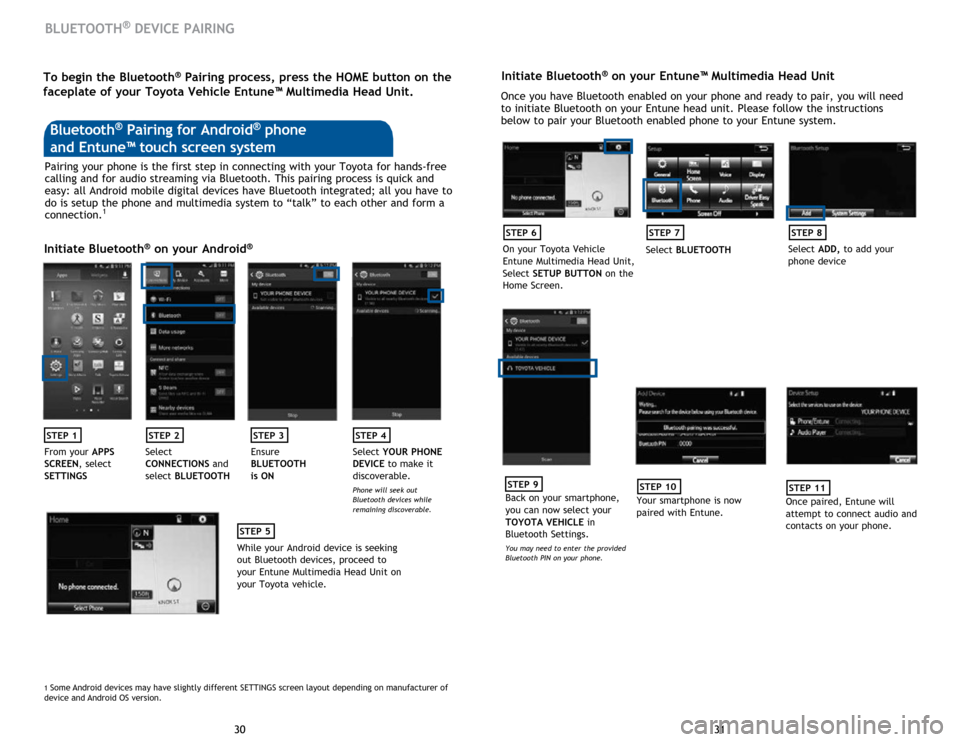
31
30 31
30
BLUETOOTH® DEVICE PAIRING
Initiate Bluetooth® on your Entune™ Multimedia Head Unit
Once you have Bluetooth enabled on your phone and ready to pair, you will need
to initiate Bluetooth on your Entune head unit. Please follow the instructions
below to pair your Bluetooth enabled phone to your Entune system.
STEP 6
On your Toyota Vehicle
Entune Multimedia Head Unit,
Select SETUP BUTTON on the
Home Screen.
STEP 7
Select BLUETOOTH
STEP 8
Select ADD, to add your
phone device
STEP 9
Back on your smartphone,
you can now select your
TOYOTA VEHICLE in
Bluetooth Settings.
You may need to enter the provided
Bluetooth PIN on your phone.
STEP 10
Your smartphone is now
paired with Entune.
STEP 11
Once paired, Entune will
attempt to connect audio and
contacts on your phone.
Pairing your phone is the first step in connecting with your Toyota for hands-free
calling and for audio streaming via Bluetooth. This pairing process is quick and
easy: all Android mobile digital devices have Bluetooth integrated; all you have to
do is setup the phone and multimedia system to “talk” to each other and form a
connection.
1
Initiate Bluetooth® on your Android®
STEP 1STEP 2STEP 3STEP 4
From your APPS
SCREEN, select
SETTINGS Select
CONNECTIONS
and
select BLUETOOTH Ensure
BLUETOOTH
is ON Select
YOUR PHONE
DEVICE to make it
discoverable.
Phone will seek out
Bluetooth devices while
remaining discoverable.
STEP 5
While your Android device is seeking
out Bluetooth devices, proceed to
your Entune Multimedia Head Unit on
your Toyota vehicle.
Bluetooth® Pairing for Android® phone
and Entune™ touch screen system
1 Some Android devices may have slightly different SETTINGS screen layout depen\
ding on manufacturer of
device and Android OS version.
To begin the Bluetooth® Pairing process, press the HOME button on the
faceplate of your Toyota Vehicle Entune™ Multimedia Head Unit.
Page 18 of 23
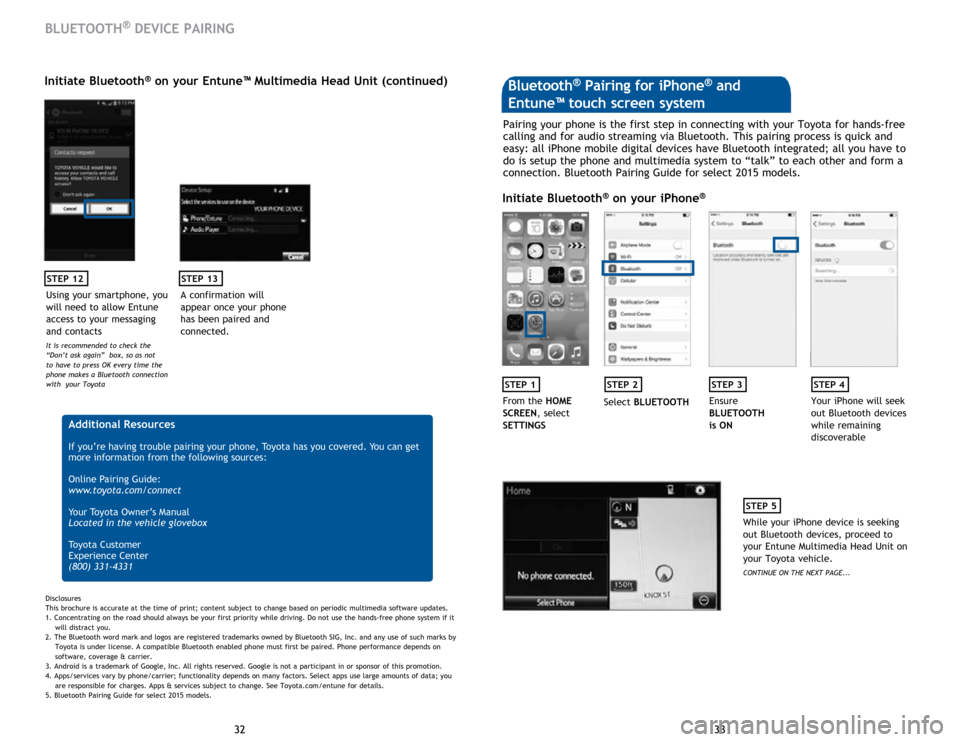
33
32 33
32
STEP 12
BLUETOOTH® DEVICE PAIRING
Initiate Bluetooth® on your Entune™ Multimedia Head Unit (continued)
A confirmation will
appear once your phone
has been paired and
connected.
STEP 13
Additional Resources
If you’re having trouble pairing your phone, Toyota has you covered. You can get
more information from the following sources:
Online Pairing Guide:
www.toyota.com/connect
Your Toyota Owner’s Manual
Located in the vehicle glovebox
Toyota Customer
Experience Center
(800) 331-4331
Disclosures
This brochure is accurate at the time of print; content subject to change based on periodic multimedia software updates.
1. Concentrating on the road should always be your first priority while driving. Do not use the hands-free phone system if it
will distra
ct you.
2. The Bluetooth word mark and logos are registered trademarks owned by Bluetooth SIG, Inc. and any use of such marks by
Toyota is under
license. A compatible Bluetooth enabled phone must first be paired. Phone performance depends on
software,
coverage & carrier.
3. Android is a trademark of Google, Inc. All rights reserved. Google is not a participant in or sponsor of this promotion.
4. Apps/services vary by phone/carrier; functionality depends on many factors. Select apps use large amounts of data; you
are
responsible for charges. Apps & services subject to change. See Toyota.com/entune for details.
5. Bluetooth Pairing Guide for select 2015 models.
Pairing your phone is the first step in connecting with your Toyota for hands-free
calling and for audio streaming via Bluetooth. This pairing process is quick and
easy: all iPhone mobile digital devices have Bluetooth integrated; all you have to
do is setup the phone and multimedia system to “talk” to each other and form a
connection. Bluetooth Pairing Guide for select 2015 models.
Initiate Bluetooth® on your iPhone®
STEP 1STEP 2STEP 3STEP 4
From the HOME
SCREEN, select
SETTINGS Select
BLUETOOTH Ensure
BLUETOOTH
is ON Your iPhone will seek
out Bluetooth devices
while remaining
discoverable
STEP 5
While your iPhone device is seeking
out Bluetooth devices, proceed to
your Entune Multimedia Head Unit on
your Toyota vehicle.
CONTINUE ON THE NEXT PAGE...
Bluetooth® Pairing for iPhone® and
Entune™ touch screen system
Using your smartphone, you
will need to allow Entune
access to your messaging
and contacts
It is recommended to check the
“Don’t ask again” box, so as not
to have to press OK every time the
phone makes a Bluetooth connection
with your Toyota
Page 19 of 23
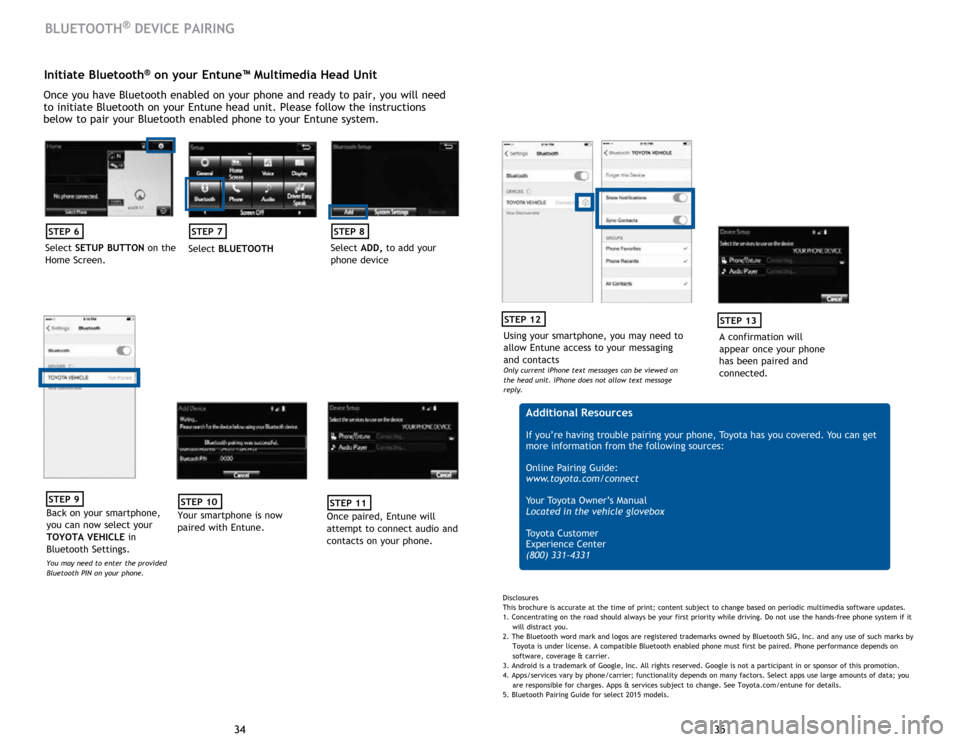
35
34 35
34
Initiate Bluetooth® on your Entune™ Multimedia Head Unit
Once you have Bluetooth enabled on your phone and ready to pair, you will need
to initiate Bluetooth on your Entune head unit. Please follow the instructions
below to pair your Bluetooth enabled phone to your Entune system.
STEP 6
Select SETUP BUTTON on the
Home Screen.
STEP 7
Select BLUETOOTH
STEP 8
Select ADD, to add your
phone device
BLUETOOTH® DEVICE PAIRING
STEP 9
Back on your smartphone,
you can now select your
TOYOTA VEHICLE in
Bluetooth Settings.
You may need to enter the provided
Bluetooth PIN on your phone.
STEP 10
Your smartphone is now
paired with Entune.
STEP 11
Once paired, Entune will
attempt to connect audio and
contacts on your phone.
Using your smartphone, you may need to
allow Entune access to your messaging
and contacts
Only current iPhone text messages can be viewed on
the head unit. iPhone does not allow text message
reply.
STEP 12
A confirmation will
appear once your phone
has been paired and
connected.
STEP 13
Additional Resources
If you’re having trouble pairing your phone, Toyota has you covered. You can get
more information from the following sources:
Online Pairing Guide:
www.toyota.com/connect
Your Toyota Owner’s Manual
Located in the vehicle glovebox
Toyota Customer
Experience Center
(800) 331-4331
Disclosures
This brochure is accurate at the time of print; content subject to change based on periodic multimedia software updates.
1. Concentrating on the road should always be your first priority while driving. Do not use the hands-free phone system if it
will distra
ct you.
2. The Bluetooth word mark and logos are registered trademarks owned by Bluetooth SIG, Inc. and any use of such marks by
Toyota is under
license. A compatible Bluetooth enabled phone must first be paired. Phone performance depends on
software,
coverage & carrier.
3. Android is a trademark of Google, Inc. All rights reserved. Google is not a participant in or sponsor of this promotion.
4. Apps/services vary by phone/carrier; functionality depends on many factors. Select apps use large amounts of data; you
are
responsible for charges. Apps & services subject to change. See Toyota.com/entune for details.
5. Bluetooth Pairing Guide for select 2015 models.
Page 20 of 23
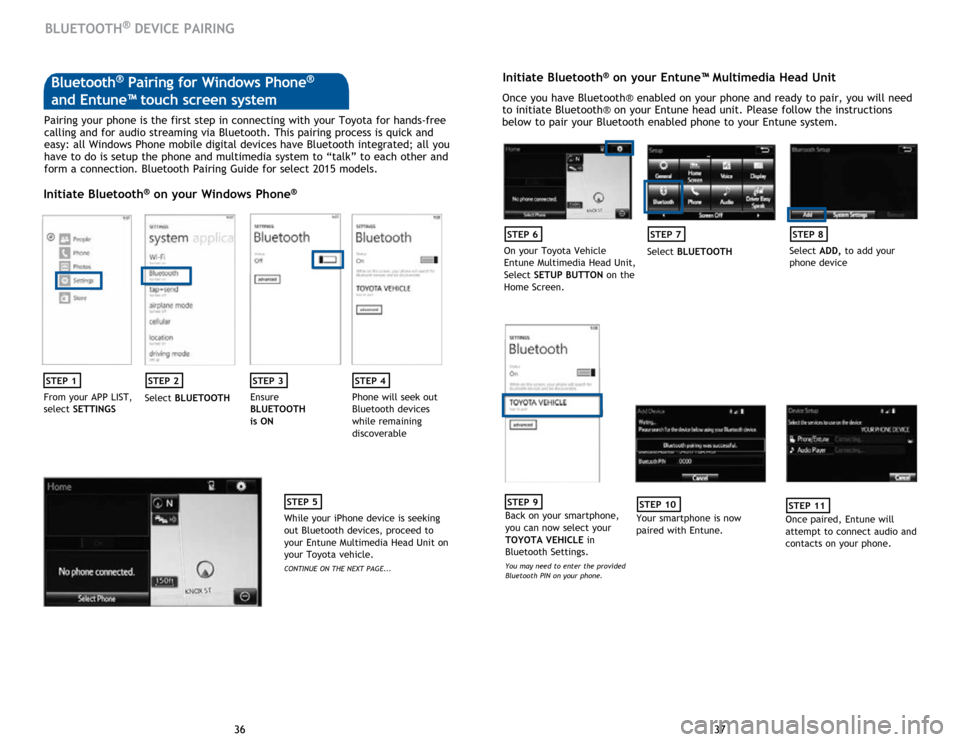
37
36 37
36
BLUETOOTH® DEVICE PAIRING
Pairing your phone is the first step in connecting with your Toyota for hands-free
calling and for audio streaming via Bluetooth. This pairing process is quick and
easy: all Windows Phone mobile digital devices have Bluetooth integrated; all you
have to do is setup the phone and multimedia system to “talk” to each other and
form a connection. Bluetooth Pairing Guide for select 2015 models.
Initiate Bluetooth® on your Windows Phone®
STEP 1STEP 2STEP 3STEP 4
From your APP LIST,
select SETTINGS Select
BLUETOOTH Ensure
BLUETOOTH
is ON Phone will seek out
Bluetooth devices
while remaining
discoverable
STEP 5
While your iPhone device is seeking
out Bluetooth devices, proceed to
your Entune Multimedia Head Unit on
your Toyota vehicle.
CONTINUE ON THE NEXT PAGE...
Initiate Bluetooth® on your Entune™ Multimedia Head Unit
Once you have Bluetooth® enabled on your phone and ready to pair, you will need
to initiate Bluetooth® on your Entune head unit. Please follow the instructions
below to pair your Bluetooth enabled phone to your Entune system.
STEP 6
On your Toyota Vehicle
Entune Multimedia Head Unit,
Select
SETUP BUTTON on the
Home Screen.
STEP 7
Select BLUETOOTH
STEP 8
Select ADD, to add your
phone device
STEP 9
Back on your smartphone,
you can now select your
TOYOTA VEHICLE in
Bluetooth Settings.
You may need to enter the provided
Bluetooth PIN on your phone.
STEP 10
Your smartphone is now
paired with Entune.
STEP 11
Once paired, Entune will
attempt to connect audio and
contacts on your phone.
Bluetooth® Pairing for Windows Phone®
and Entune™ touch screen system