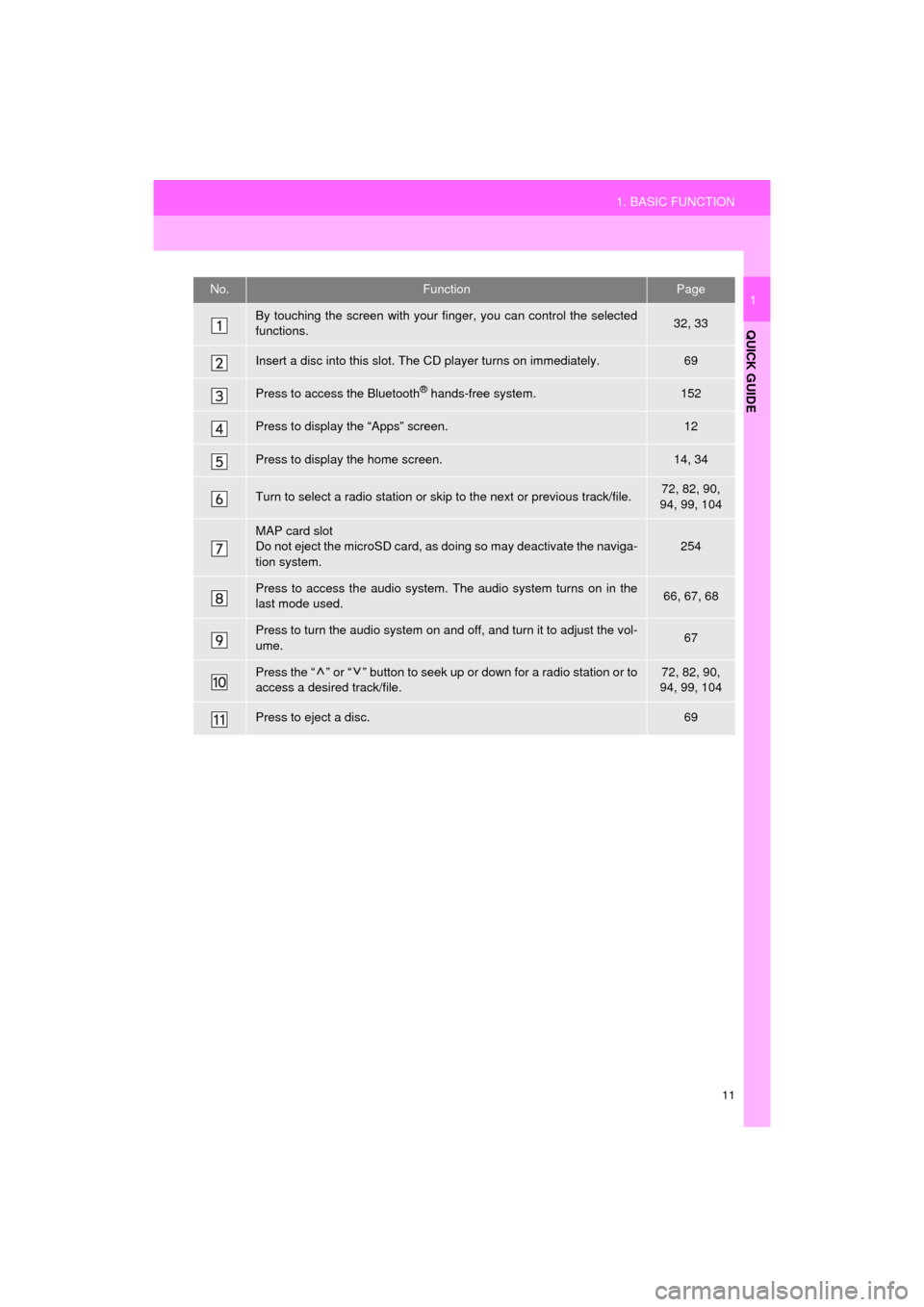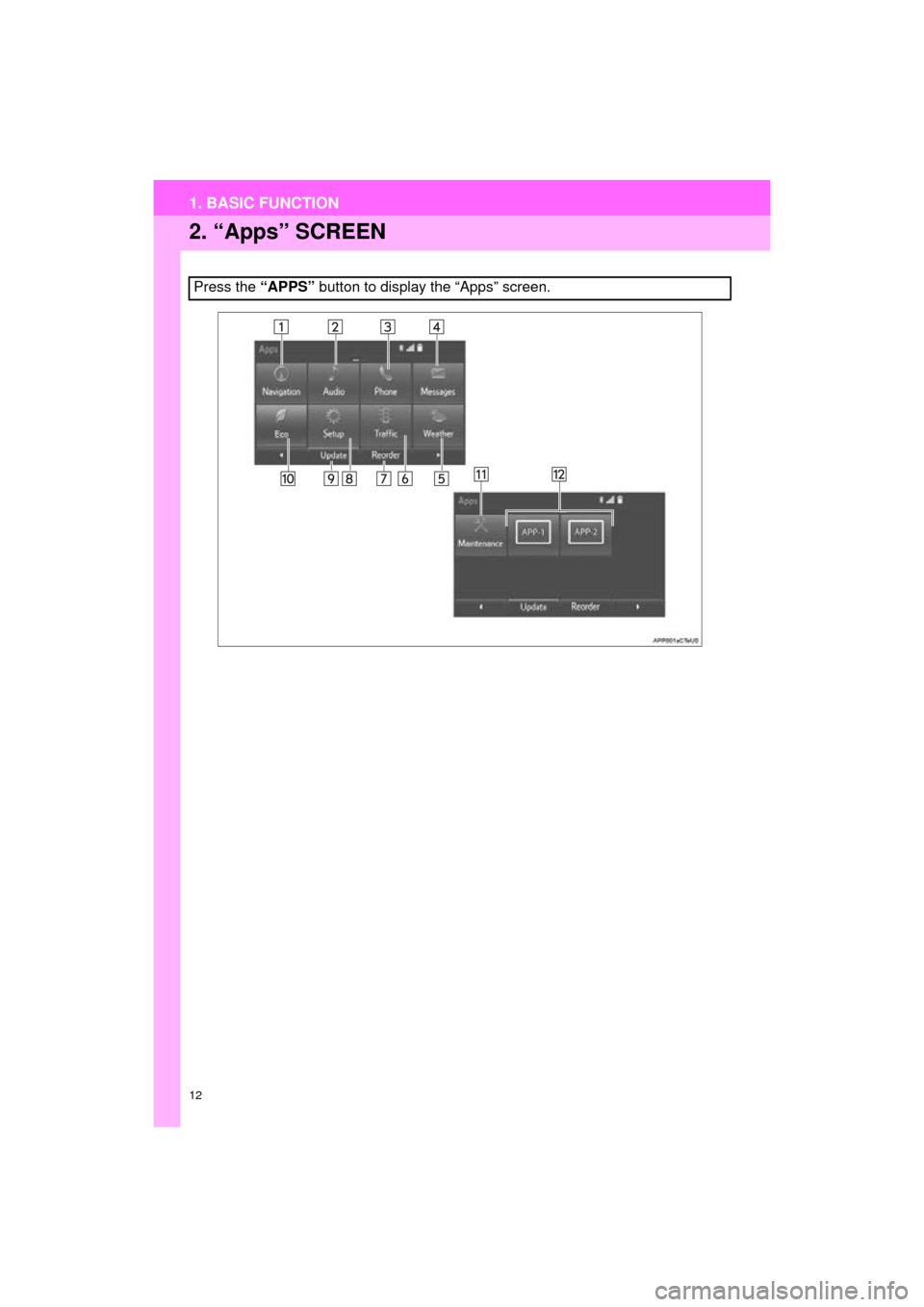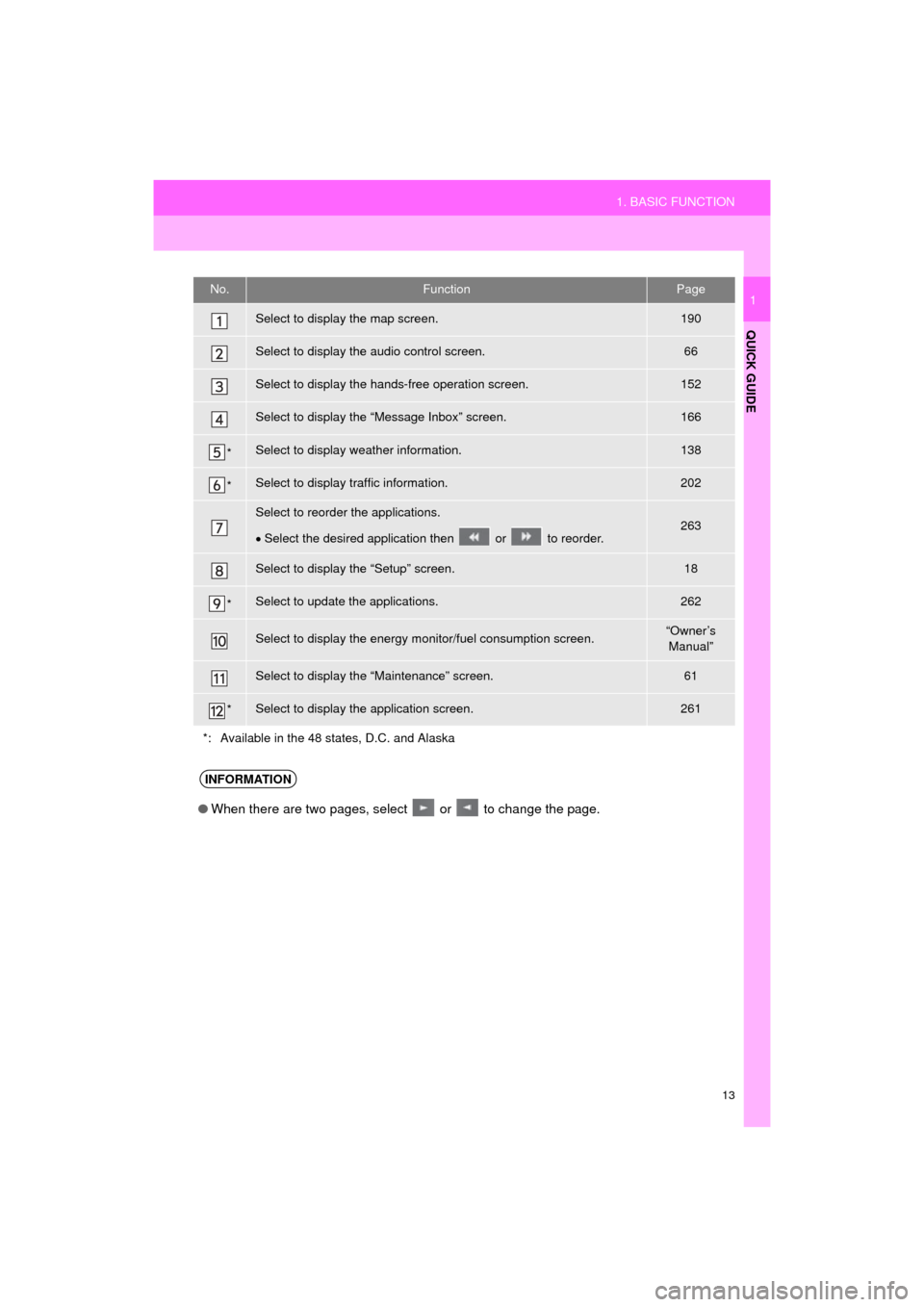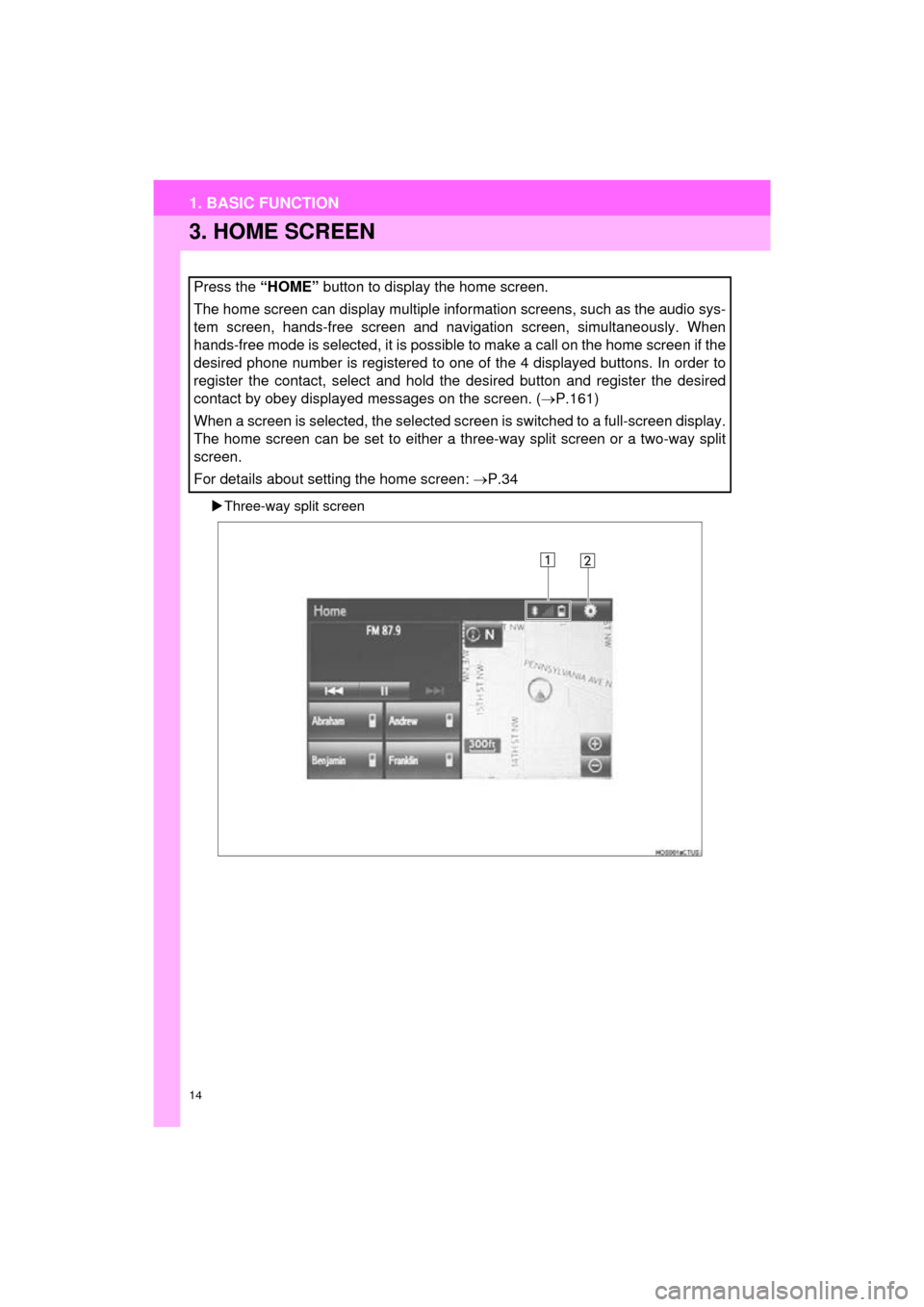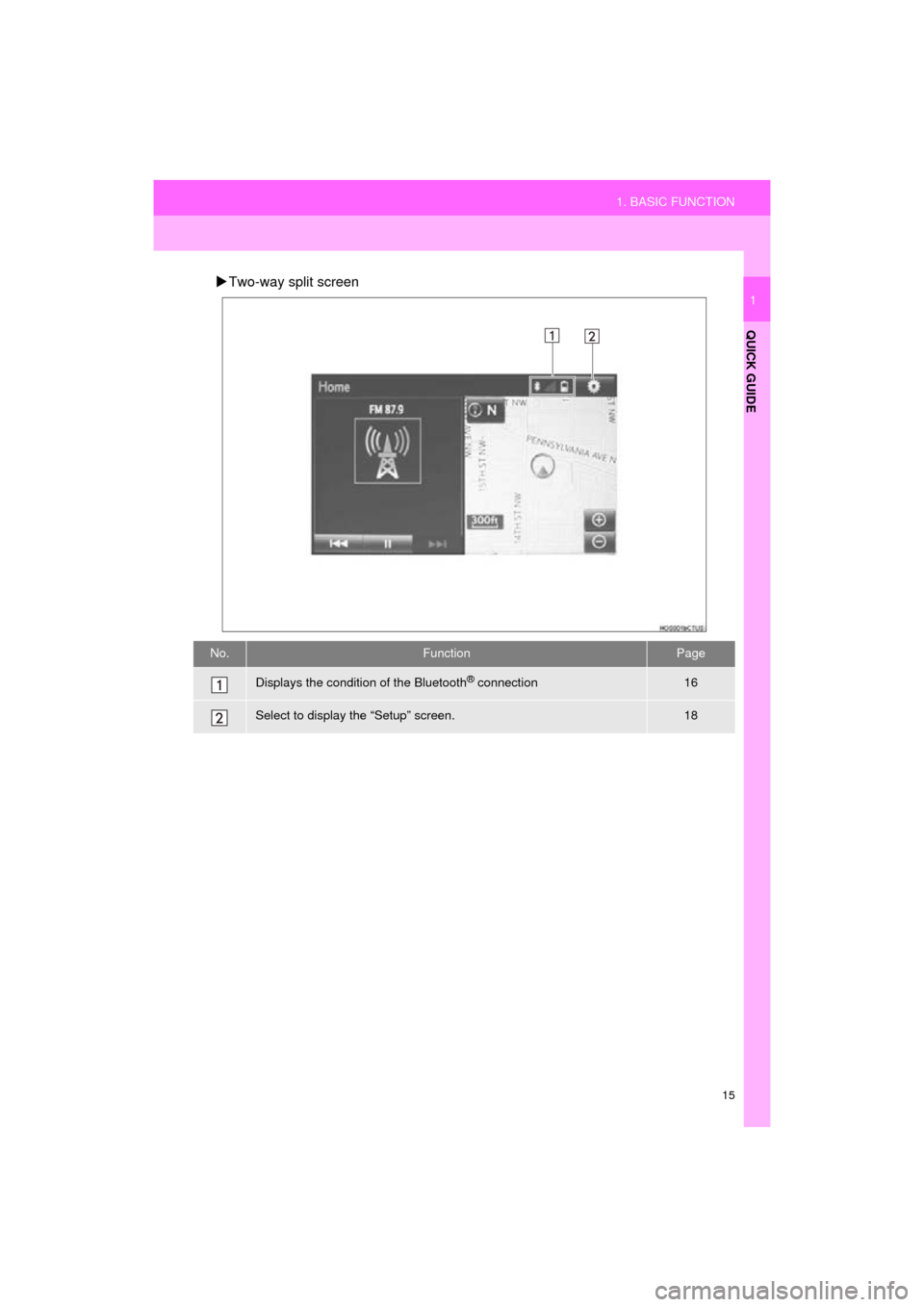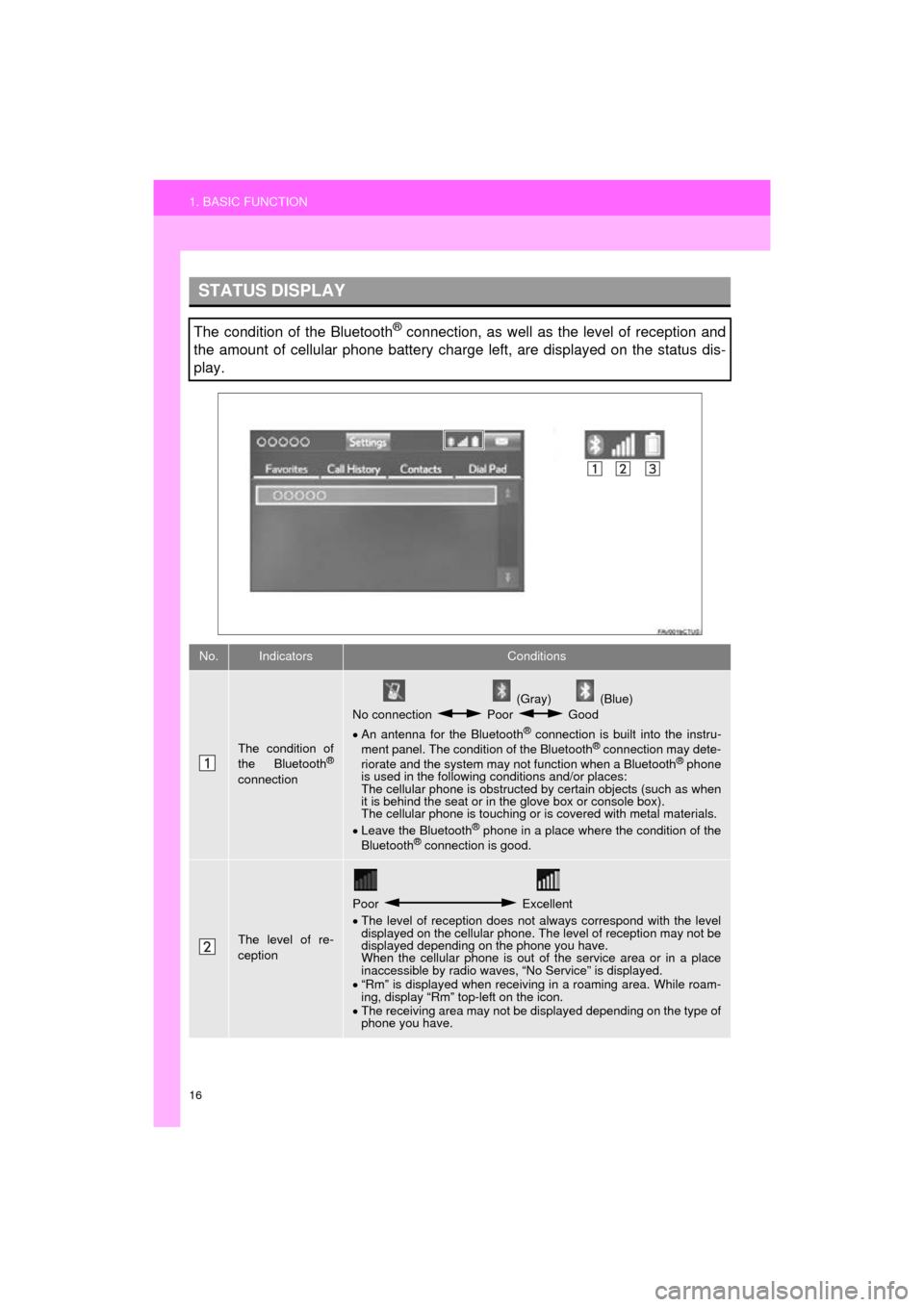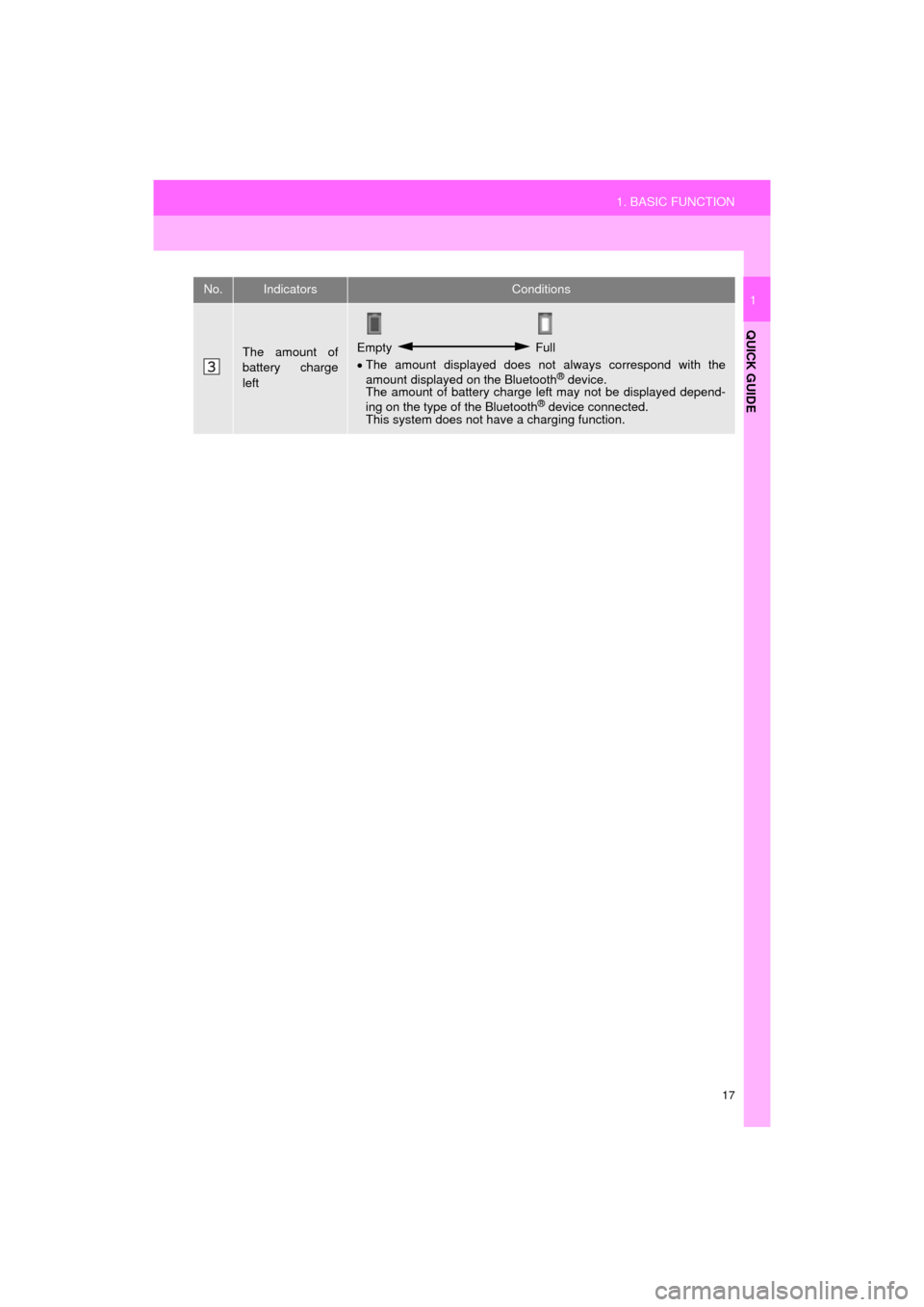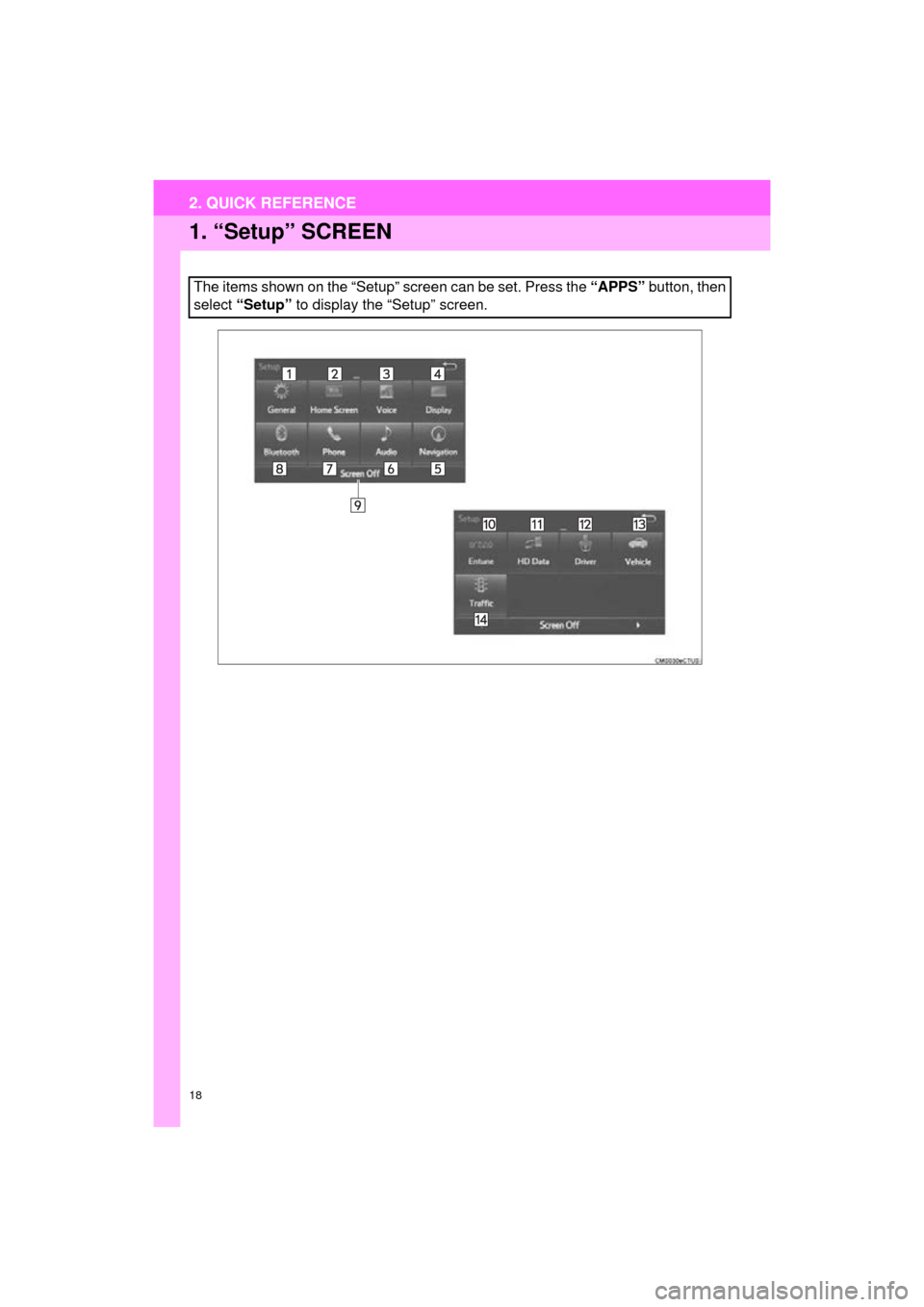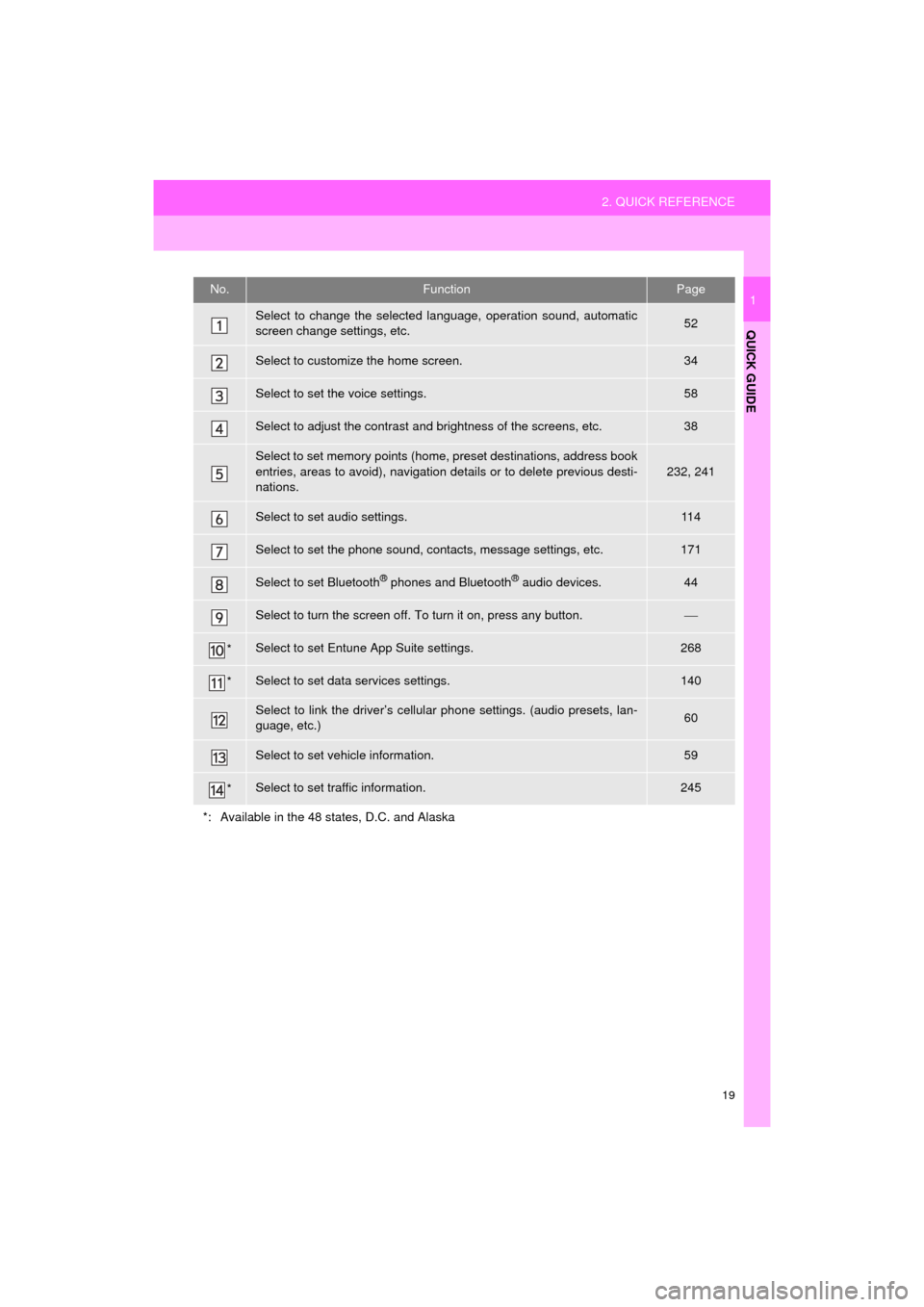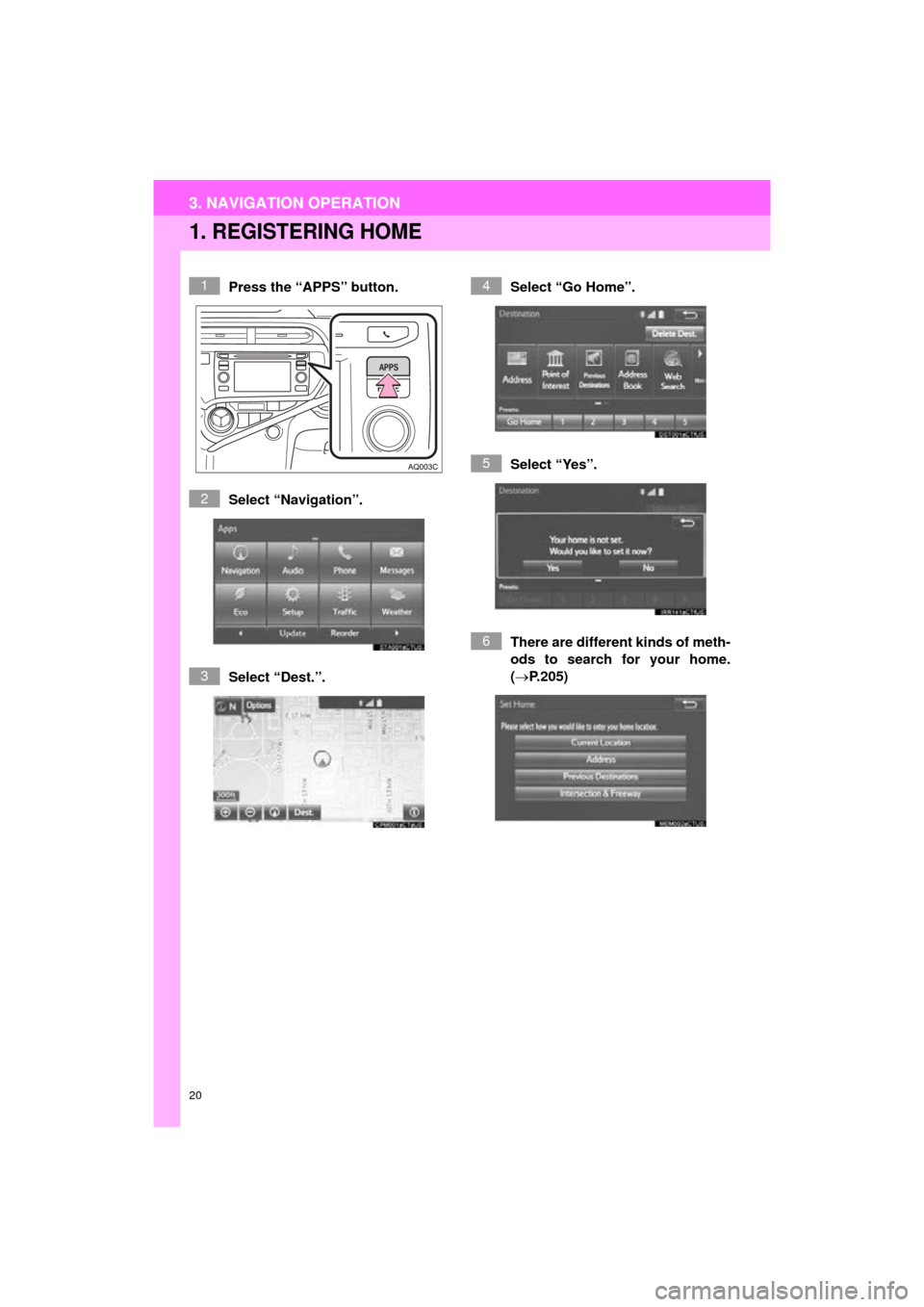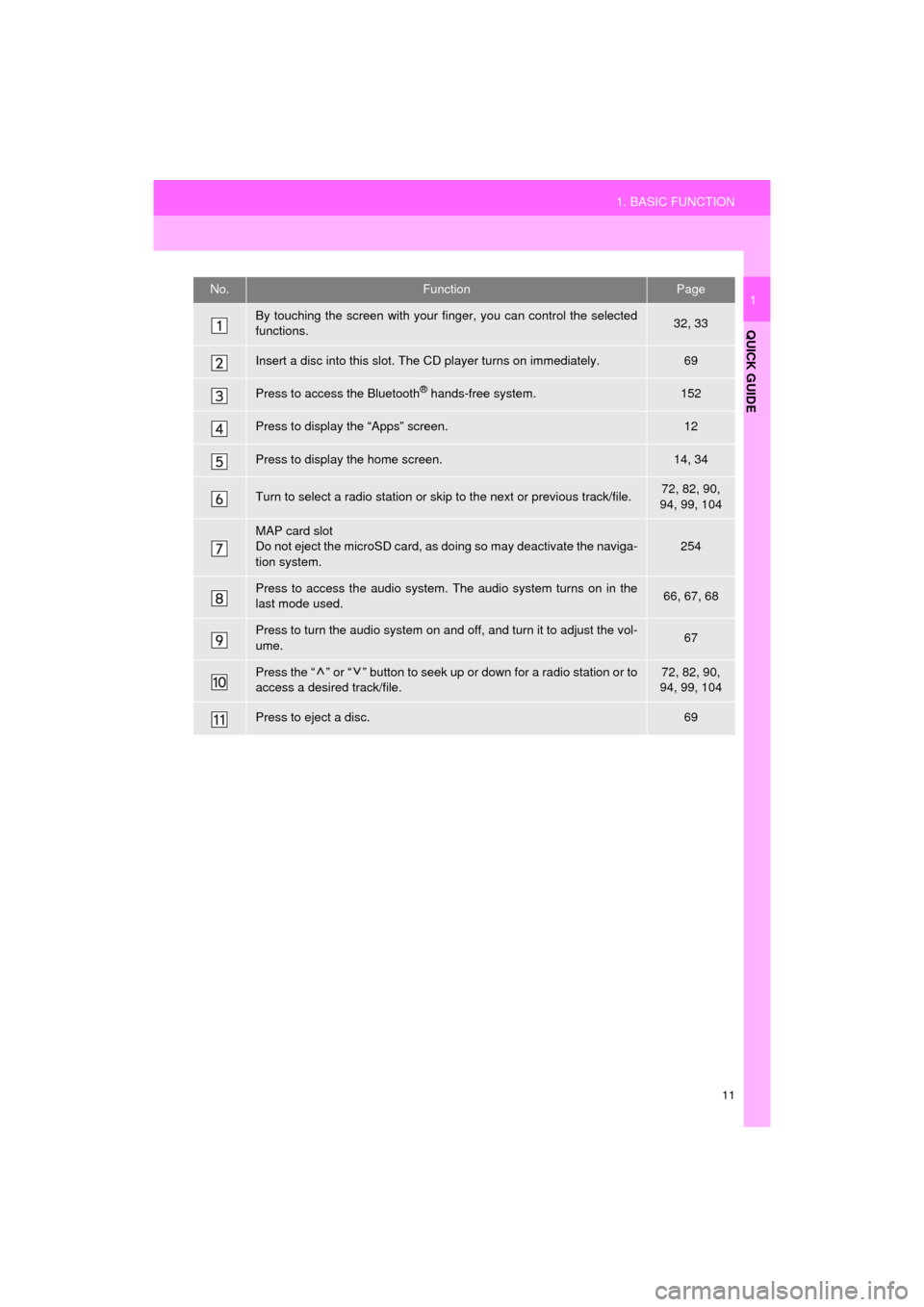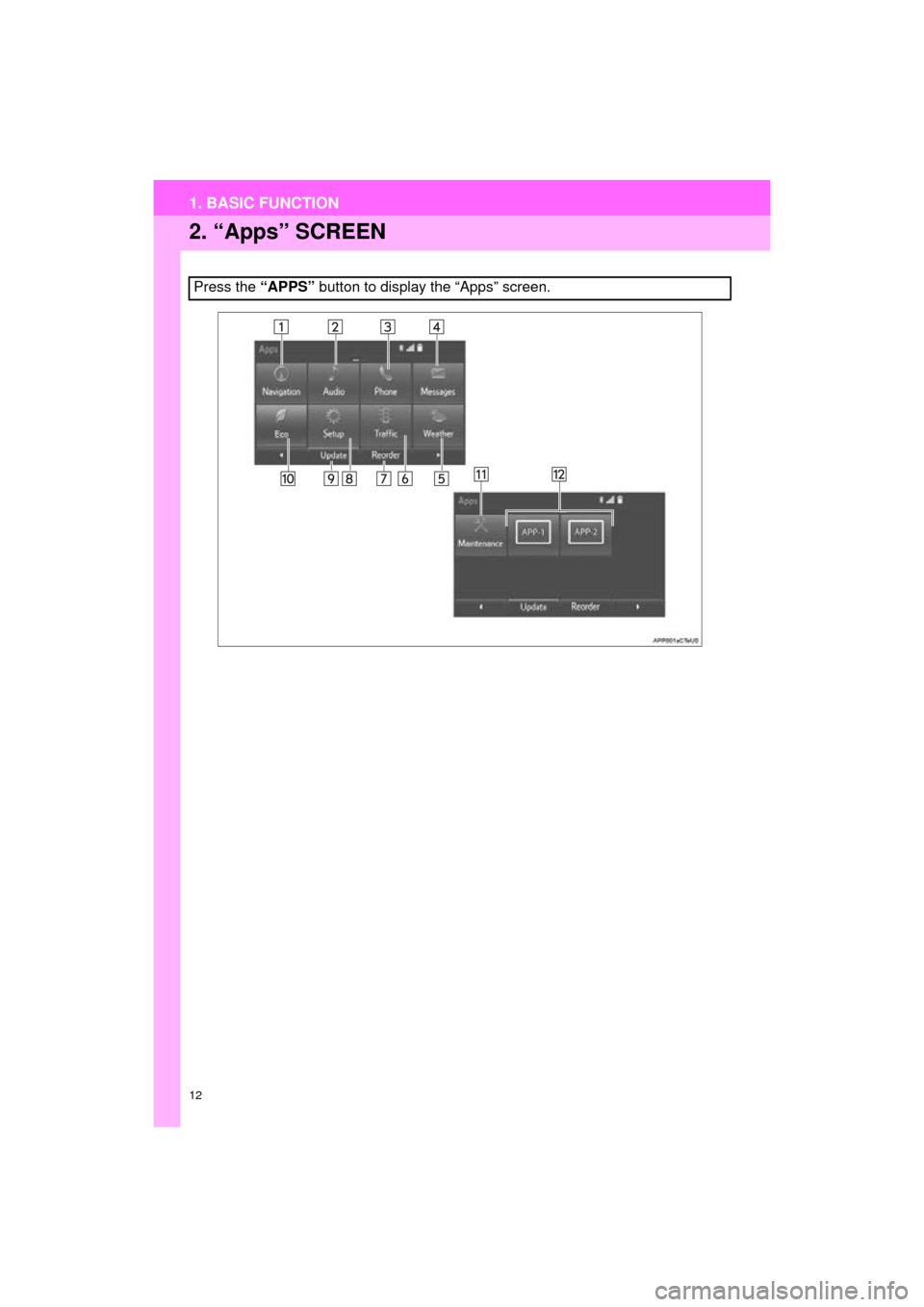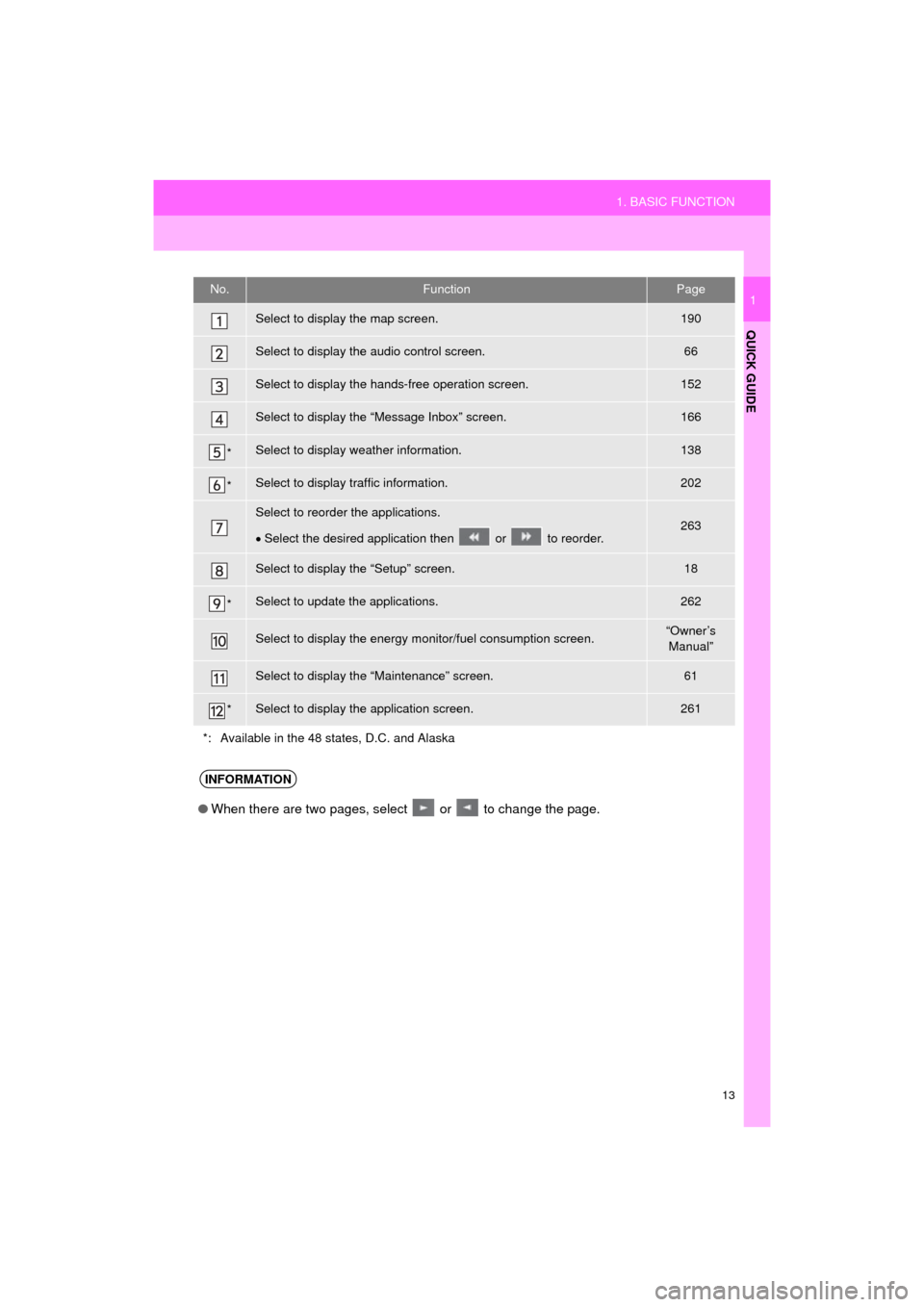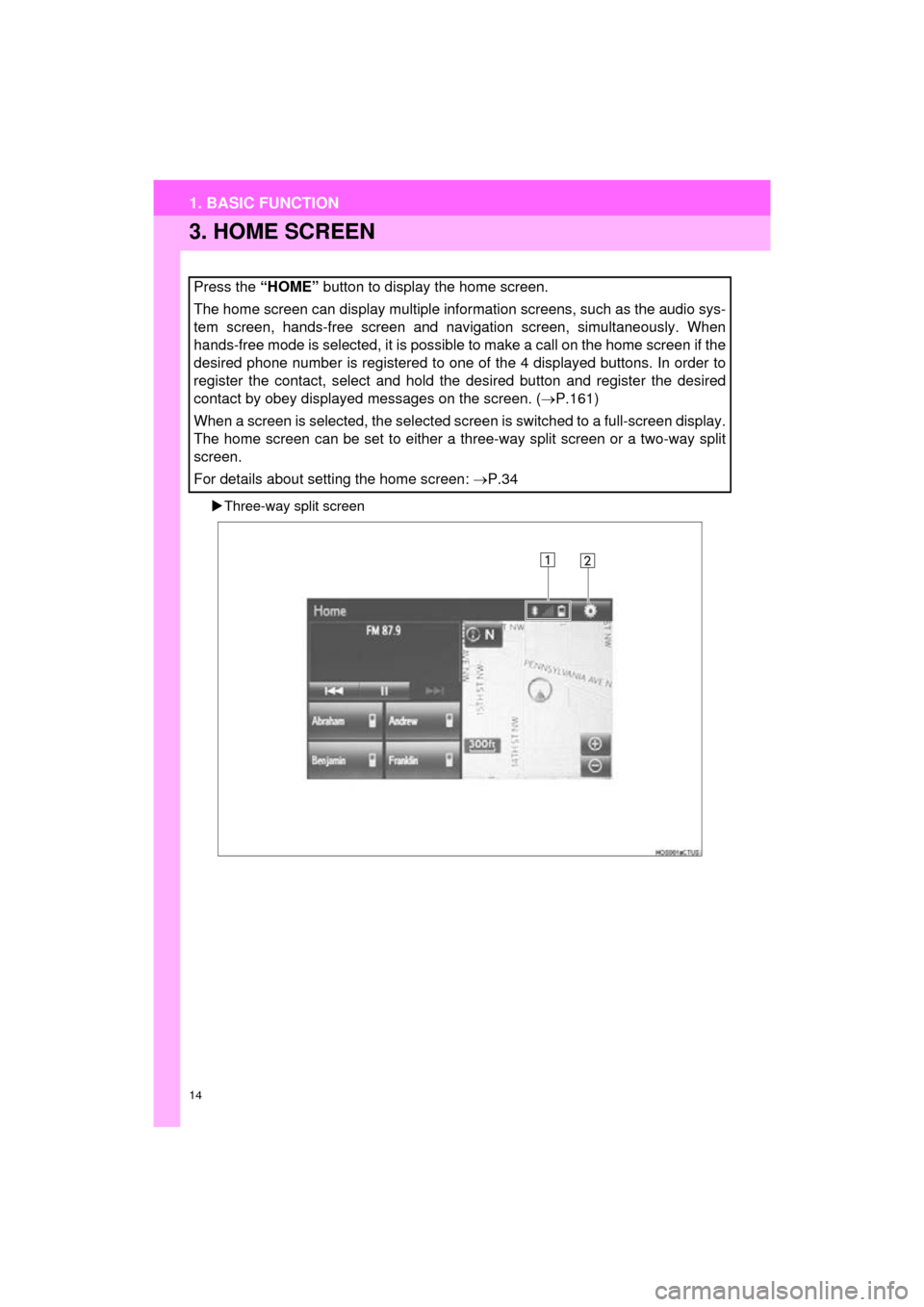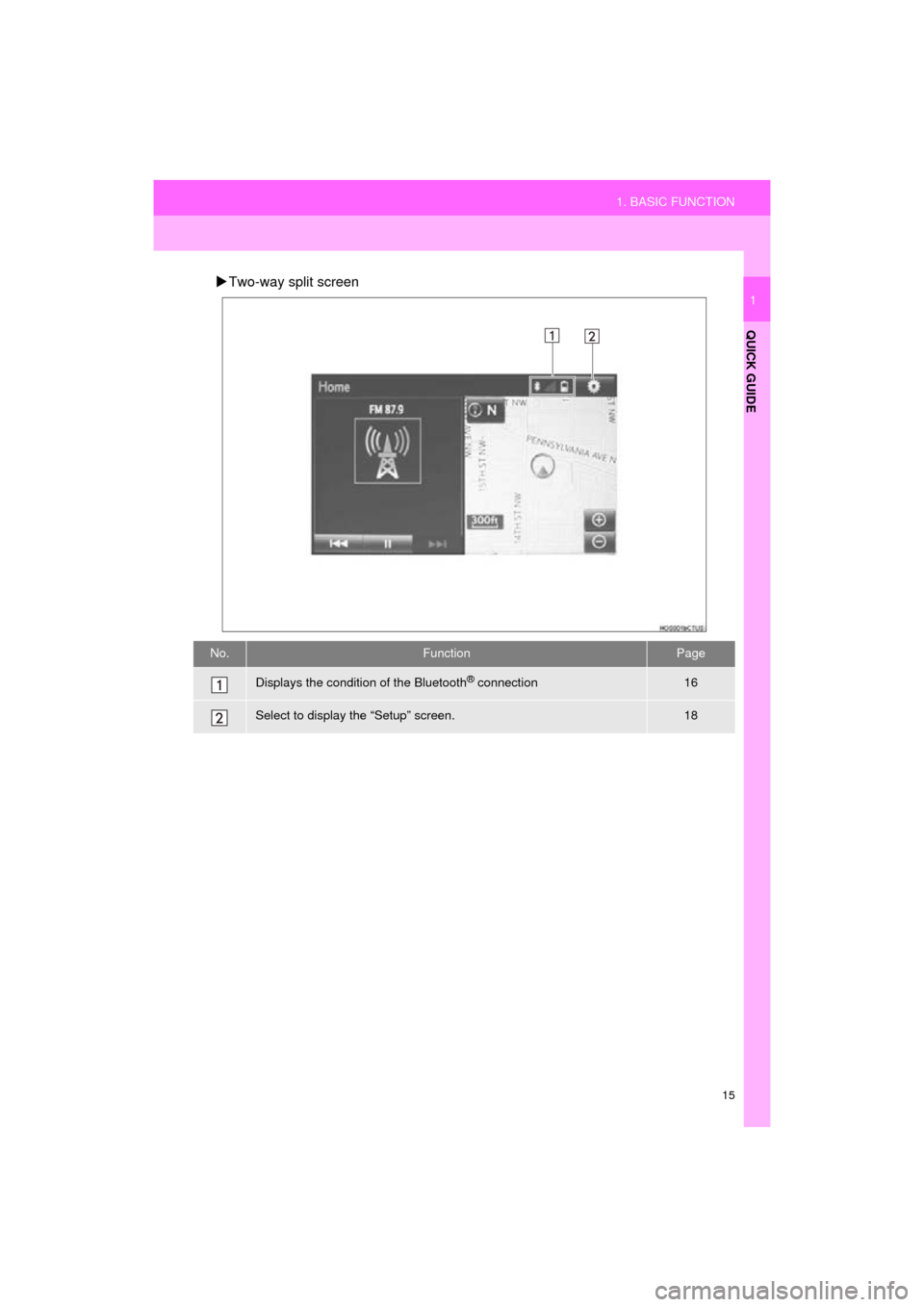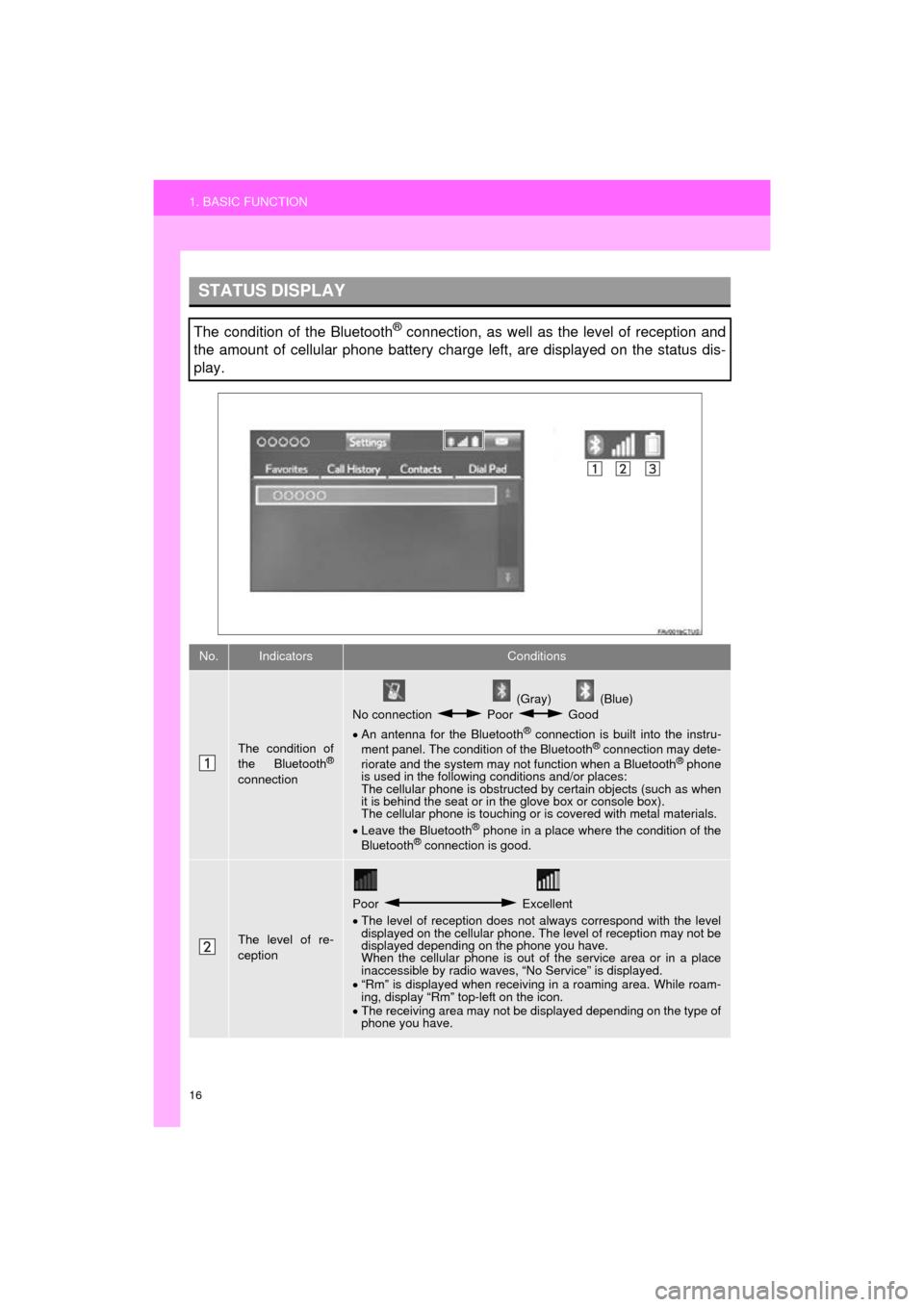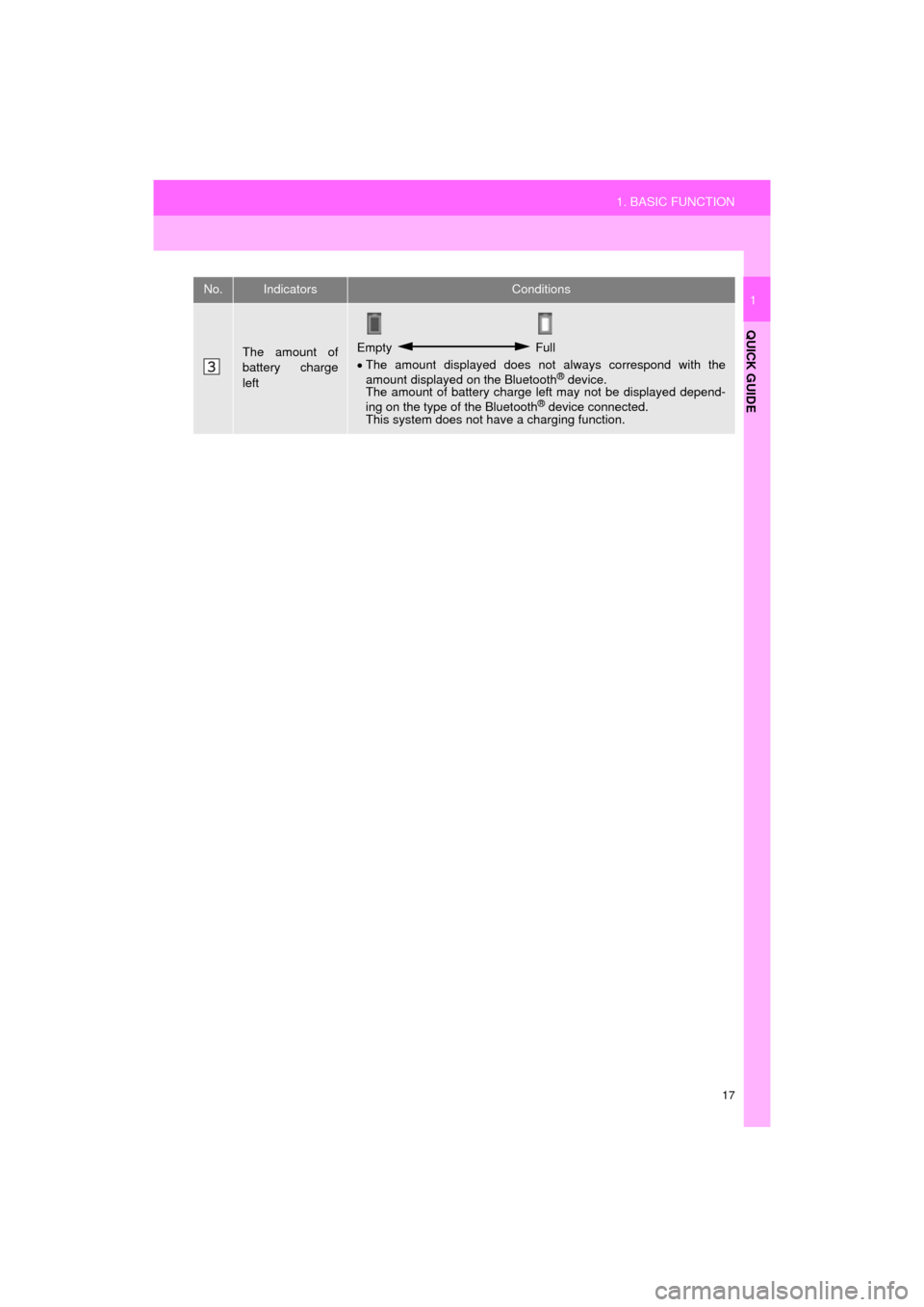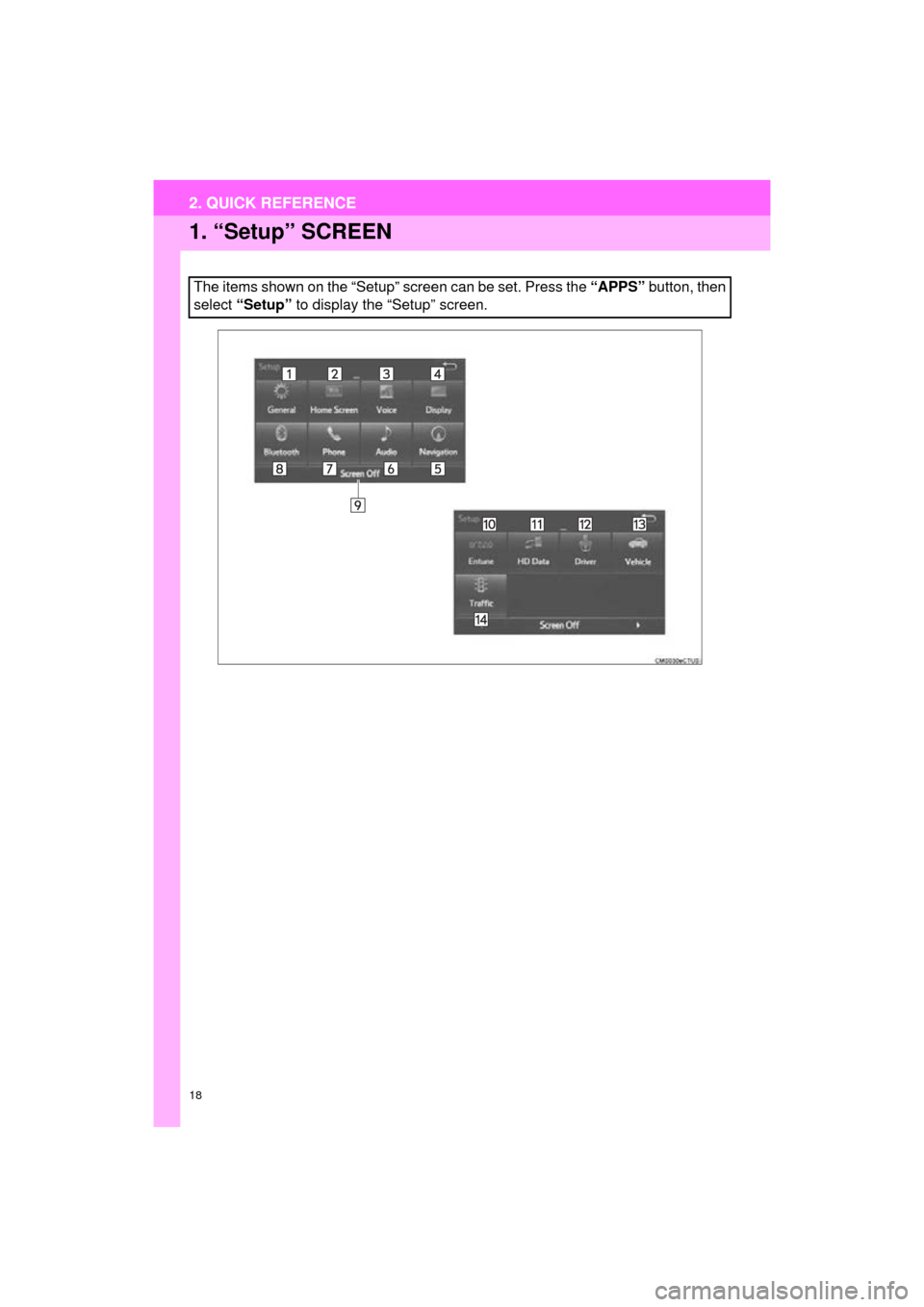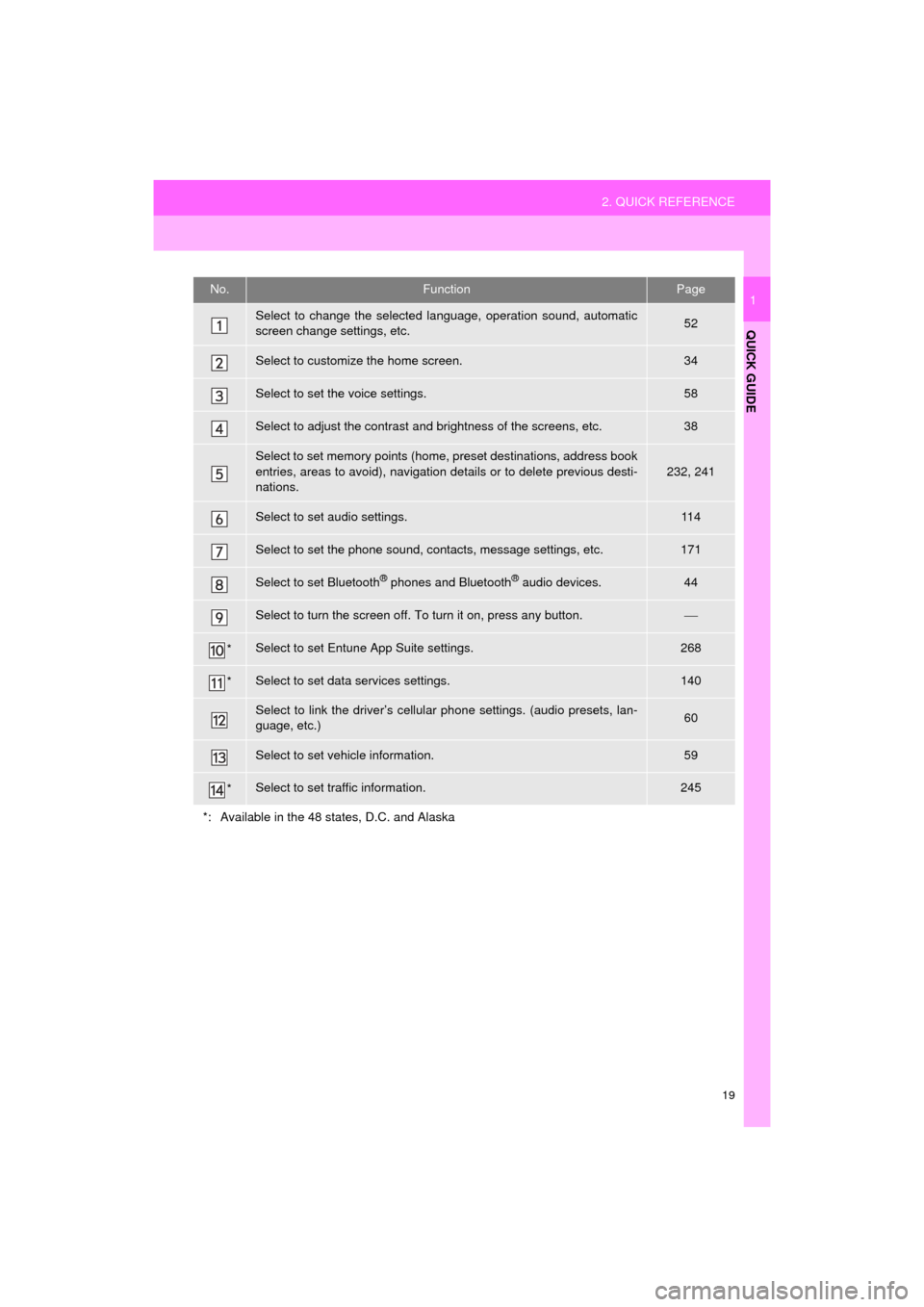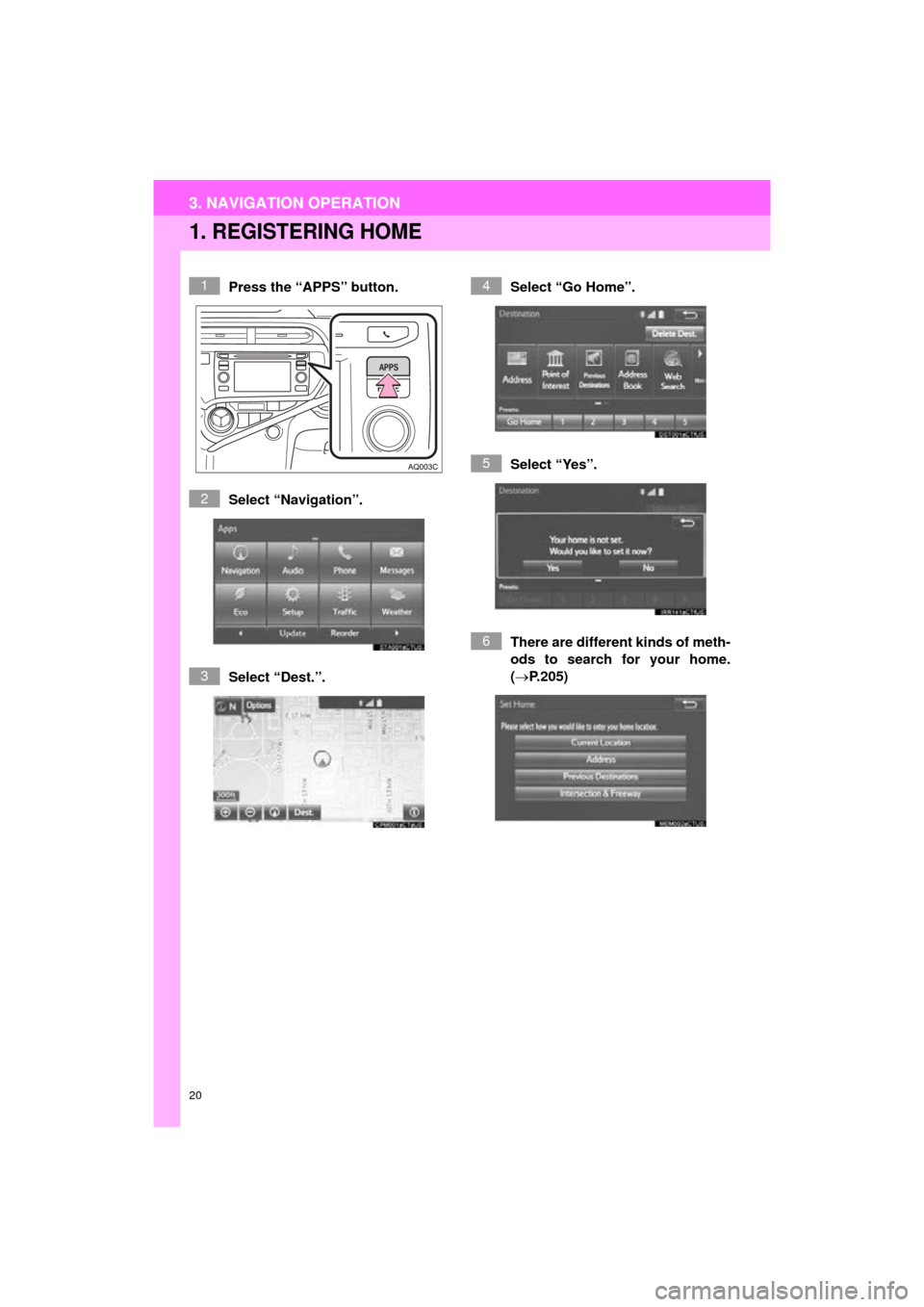TOYOTA PRIUS C 2016 NHP10 / 1.G Navigation Manual
PRIUS C 2016 NHP10 / 1.G
TOYOTA
TOYOTA
https://www.carmanualsonline.info/img/14/6633/w960_6633-0.png
TOYOTA PRIUS C 2016 NHP10 / 1.G Navigation Manual
Trending: tires, lock, fuel, air conditioning, sensor, radio antenna, parking brake
Page 11 of 282
11
1. BASIC FUNCTION
Prius_C_Navi_U
QUICK GUIDE
1No.FunctionPage
By touching the screen with your finger, you can control the selected
functions.32, 33
Insert a disc into this slot. The CD player turns on immediately.69
Press to access the Bluetooth® hands-free system.152
Press to display the “Apps” screen.12
Press to display the home screen.14, 34
Turn to select a radio station or skip to the next or previous track/file.72, 82, 90,
94, 99, 104
MAP card slot
Do not eject the microSD card, as doing so may deactivate the naviga-
tion system.254
Press to access the audio system. The audio system turns on in the
last mode used.66, 67, 68
Press to turn the audio system on and off, and turn it to adjust the vol-
ume.67
Press the “ ” or “ ” button to seek up or down for a radio station or to
access a desired track/file.72, 82, 90,
94, 99, 104
Press to eject a disc.69
Page 12 of 282
12
1. BASIC FUNCTION
Prius_C_Navi_U
2. “Apps” SCREEN
Press the “APPS” button to display the “Apps” screen.
Page 13 of 282
13
1. BASIC FUNCTION
Prius_C_Navi_U
QUICK GUIDE
1No.FunctionPage
Select to display the map screen.190
Select to display the audio control screen.66
Select to display the hands-free operation screen.152
Select to display the “Message Inbox” screen.166
*Select to display weather information.138
*Select to display traffic information.202
Select to reorder the applications.
Select the desired application then or to reorder.263
Select to display the “Setup” screen.18
*Select to update the applications.262
Select to display the energy m onitor/fuel consumption screen.“Owner’s
Manual”
Select to display the “Maintenance” screen.61
*Select to display the application screen.261
*: Available in the 48 states, D.C. and Alaska
INFORMATION
● When there are two pages, select or to change the page.
Page 14 of 282
14
1. BASIC FUNCTION
Prius_C_Navi_U
3. HOME SCREEN
Three-way split screen
Press the “HOME” button to display the home screen.
The home screen can display multiple information screens, such as the audio sys-
tem screen, hands-free screen and navigation screen, simultaneously. When
hands-free mode is selected, it is possible to make a call on the home screen if the
desired phone number is registered to one of the 4 displayed buttons. In order to
register the contact, select and hold the desired button and register the desired
contact by obey displayed messages on the screen. ( P.161)
When a screen is selected, the selected screen is switched to a full-screen display.
The home screen can be set to either a three-way split screen or a two-way split
screen.
For details about setting the home screen: P.34
Page 15 of 282
15
1. BASIC FUNCTION
Prius_C_Navi_U
QUICK GUIDE
1
Two-way split screen
No.FunctionPage
Displays the condition of the Bluetooth® connection16
Select to display the “Setup” screen.18
Page 16 of 282
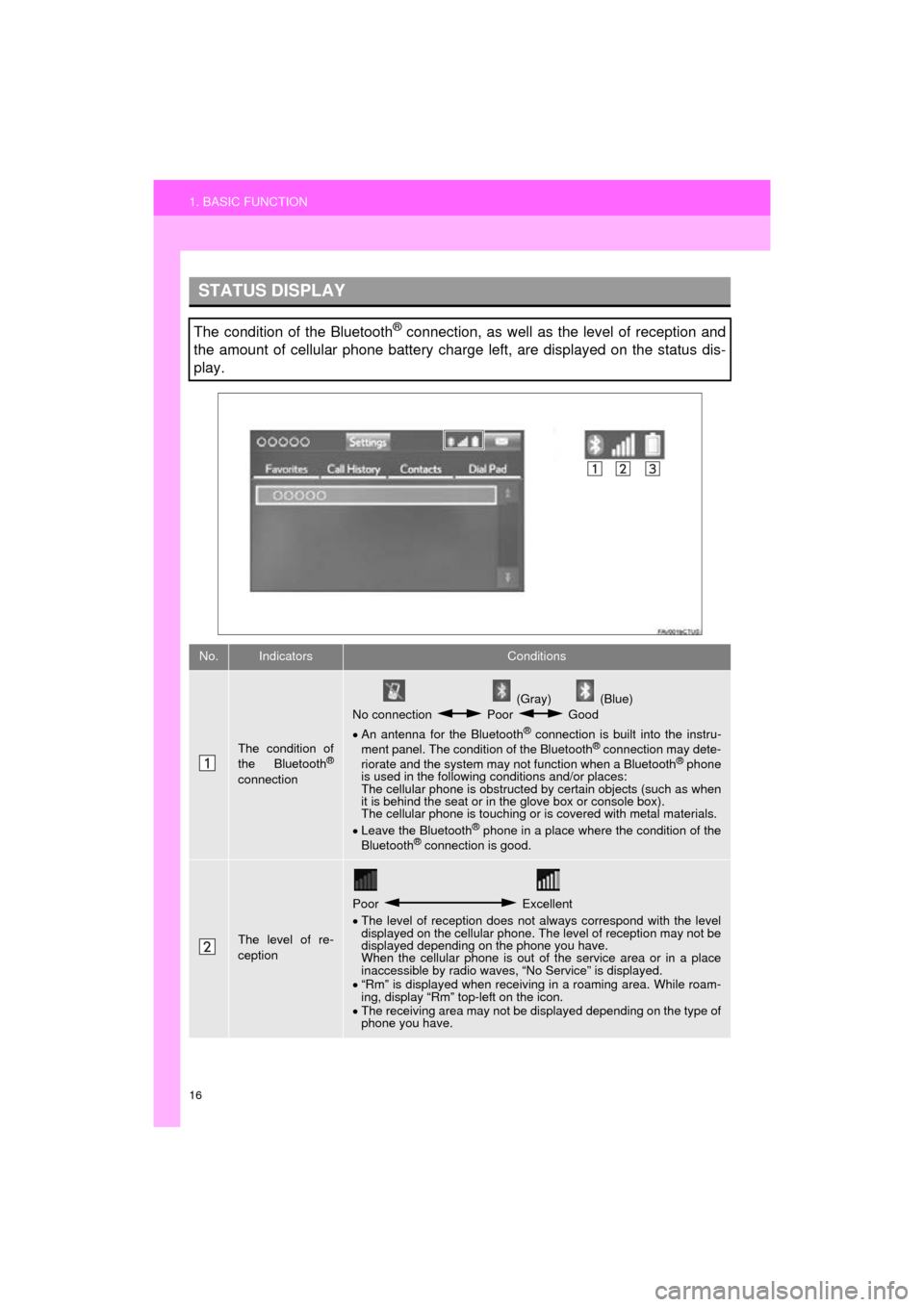
16
1. BASIC FUNCTION
Prius_C_Navi_U
STATUS DISPLAY
The condition of the Bluetooth® connection, as well as the level of reception and
the amount of cellular phone battery charge left, are displayed on the status dis-
play.
No.IndicatorsConditions
The condition of
the Bluetooth®
connection
(Gray) (Blue)
No connection Poor Good
An antenna for the Bluetooth
® connection is built into the instru-
ment panel. The condition of the Bluetooth® connection may dete-
riorate and the system may not function when a Bluetooth® phone
is used in the following conditions and/or places:
The cellular phone is obstructed by certain objects (such as when
it is behind the seat or in the glove box or console box).
The cellular phone is touching or is covered with metal materials.
Leave the Bluetooth
® phone in a place where the condition of the
Bluetooth® connection is good.
The level of re-
ception
Poor Excellent
The level of reception does not always correspond with the level
displayed on the cellular phone. The level of reception may not be
displayed depending on the phone you have.
When the cellular phone is out of the service area or in a place
inaccessible by radio waves, “No Service” is displayed.
“Rm” is displayed when receiving in a roaming area. While roam-
ing, display “Rm” top-left on the icon.
The receiving area may not be displayed depending on the type of
phone you have.
Page 17 of 282
17
1. BASIC FUNCTION
Prius_C_Navi_U
QUICK GUIDE
1
The amount of
battery charge
leftEmpty Full
The amount displayed does not always correspond with the
amount displayed on the Bluetooth
® device.
The amount of battery charge left may not be displayed depend-
ing on the type of the Bluetooth
® device connected.
This system does not have a charging function.
No.IndicatorsConditions
Page 18 of 282
18
2. QUICK REFERENCE
Prius_C_Navi_U
1. “Setup” SCREEN
The items shown on the “Setup” screen can be set. Press the “APPS” button, then
select “Setup” to display the “Setup” screen.
2. QUICK REFERENCE
Page 19 of 282
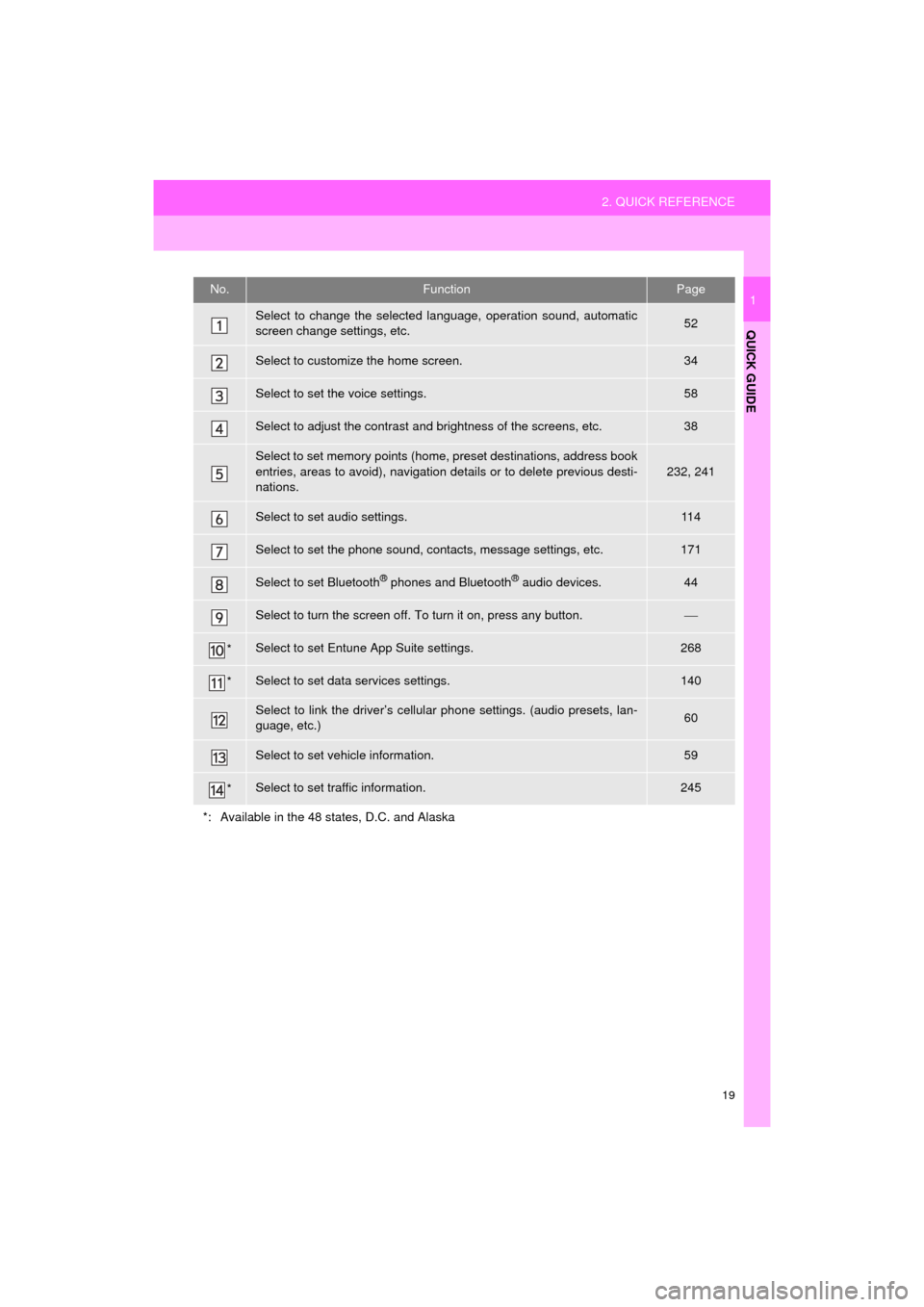
19
2. QUICK REFERENCE
Prius_C_Navi_U
QUICK GUIDE
1No.FunctionPage
Select to change the selected language, operation sound, automatic
screen change settings, etc.52
Select to customize the home screen.34
Select to set the voice settings.58
Select to adjust the contrast and brightness of the screens, etc.38
Select to set memory points (home, preset destinations, address book
entries, areas to avoid), navigation details or to delete previous desti-
nations.
232, 241
Select to set audio settings.11 4
Select to set the phone sound, contacts, message settings, etc.171
Select to set Bluetooth® phones and Bluetooth® audio devices.44
Select to turn the screen off. To turn it on, press any button.
*Select to set Entune App Suite settings.268
*Select to set data services settings.140
Select to link the driver’s cellular phone settings. (audio presets, lan-
guage, etc.)60
Select to set vehicle information.59
*Select to set traffic information.245
*: Available in the 48 states, D.C. and Alaska
Page 20 of 282
20
3. NAVIGATION OPERATION
Prius_C_Navi_U
1. REGISTERING HOME
Press the “APPS” button.
Select “Navigation”.
Select “Dest.”.Select “Go Home”.
Select “Yes”.
There are different kinds of meth-
ods to search for your home.
(P.205)1
2
3
4
5
6
3. NAVIGATION OPERATION
Trending: change wheel, tire size, ABS, navigation system, CD player, service, ECO mode