bluetooth TOYOTA PRIUS C 2016 NHP10 / 1.G Navigation Manual
[x] Cancel search | Manufacturer: TOYOTA, Model Year: 2016, Model line: PRIUS C, Model: TOYOTA PRIUS C 2016 NHP10 / 1.GPages: 282, PDF Size: 4.98 MB
Page 178 of 282
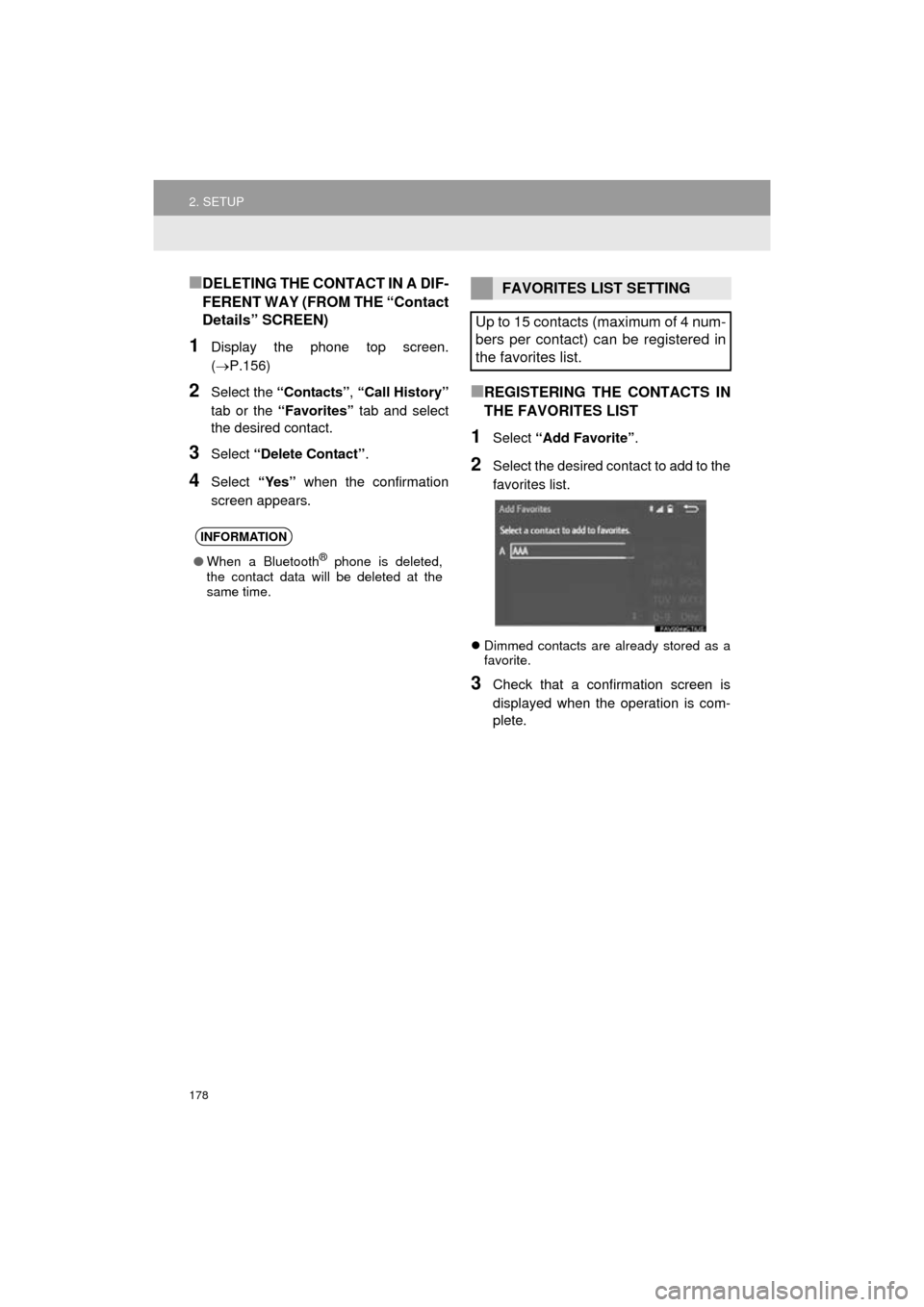
178
2. SETUP
Prius_C_Navi_U
■DELETING THE CONTACT IN A DIF-
FERENT WAY (FROM THE “Contact
Details” SCREEN)
1Display the phone top screen.
(P.156)
2Select the “Contacts” , “Call History”
tab or the “Favorites” tab and select
the desired contact.
3Select “Delete Contact” .
4Select “Yes” when the confirmation
screen appears.
■REGISTERING THE CONTACTS IN
THE FAVORITES LIST
1Select “Add Favorite” .
2Select the desired contact to add to the
favorites list.
Dimmed contacts are already stored as a
favorite.
3Check that a confirmation screen is
displayed when the operation is com-
plete.
INFORMATION
●When a Bluetooth® phone is deleted,
the contact data will be deleted at the
same time.
FAVORITES LIST SETTING
Up to 15 contacts (maximum of 4 num-
bers per contact) can be registered in
the favorites list.
Page 183 of 282
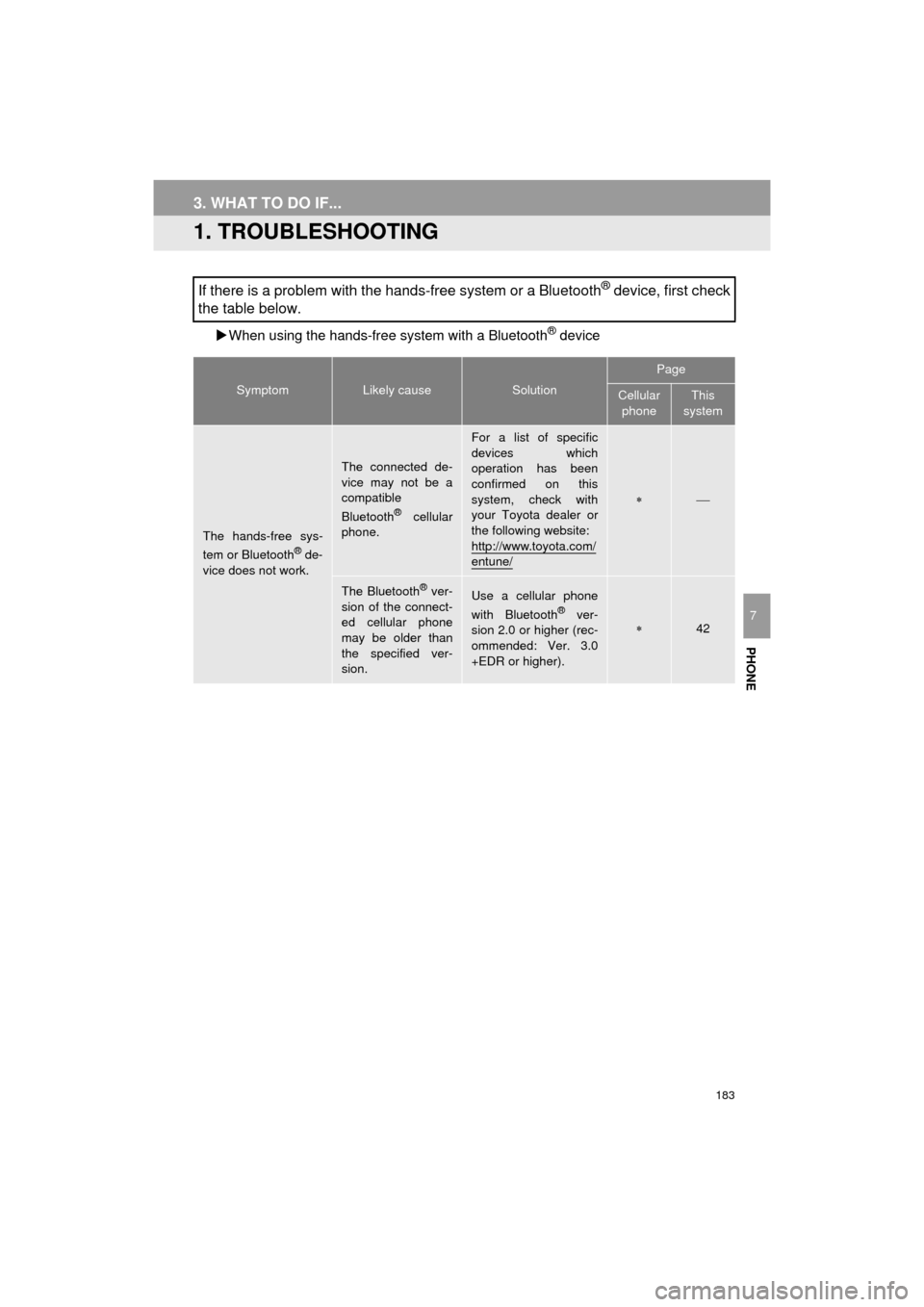
183
Prius_C_Navi_U
PHONE
7
3. WHAT TO DO IF...
1. TROUBLESHOOTING
When using the hands-free system with a Bluetooth® device
If there is a problem with the hands-free system or a Bluetooth® device, first check
the table below.
SymptomLikely causeSolution
Page
Cellular
phoneThis
system
The hands-free sys-
tem or Bluetooth® de-
vice does not work.
The connected de-
vice may not be a
compatible
Bluetooth
® cellular
phone.
For a list of specific
devices which
operation has been
confirmed on this
system, check with
your Toyota dealer or
the following website:
http://www.toyota.com/
entune/
The Bluetooth® ver-
sion of the connect-
ed cellular phone
may be older than
the specified ver-
sion.Use a cellular phone
with Bluetooth® ver-
sion 2.0 or higher (rec-
ommended: Ver. 3.0
+EDR or higher).42
Page 184 of 282
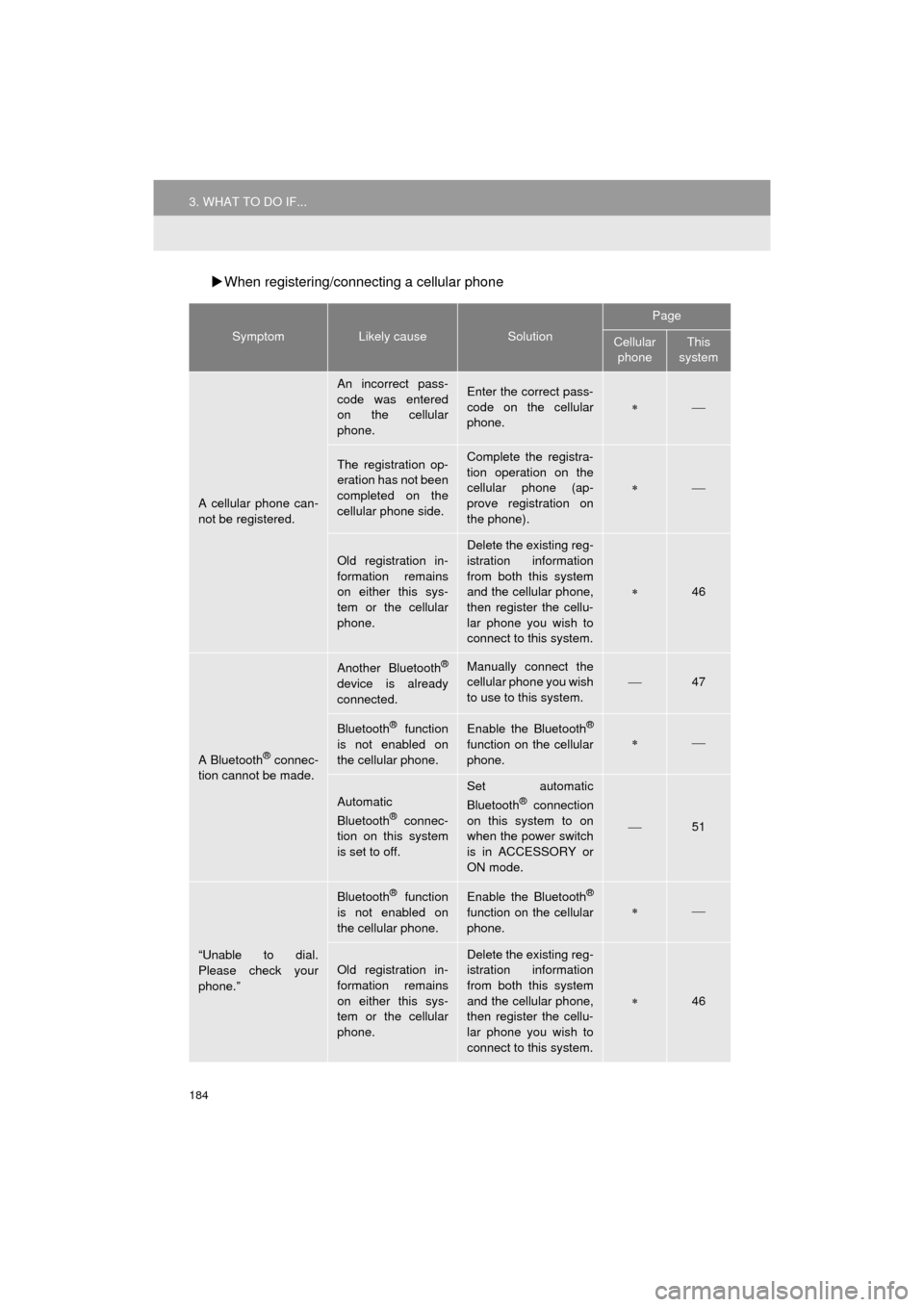
184
3. WHAT TO DO IF...
Prius_C_Navi_U
When registering/connecting a cellular phone
SymptomLikely causeSolution
Page
Cellular
phoneThis
system
A cellular phone can-
not be registered.
An incorrect pass-
code was entered
on the cellular
phone.Enter the correct pass-
code on the cellular
phone.
The registration op-
eration has not been
completed on the
cellular phone side.Complete the registra-
tion operation on the
cellular phone (ap-
prove registration on
the phone).
Old registration in-
formation remains
on either this sys-
tem or the cellular
phone.
Delete the existing reg-
istration information
from both this system
and the cellular phone,
then register the cellu-
lar phone you wish to
connect to this system.
46
A Bluetooth® connec-
tion cannot be made.
Another Bluetooth®
device is already
connected.
Manually connect the
cellular phone you wish
to use to this system.
47
Bluetooth® function
is not enabled on
the cellular phone.Enable the Bluetooth®
function on the cellular
phone.
Automatic
Bluetooth® connec-
tion on this system
is set to off.
Set automatic
Bluetooth® connection
on this system to on
when the power switch
is in ACCESSORY or
ON mode.
51
“Unable to dial.
Please check your
phone.”
Bluetooth® function
is not enabled on
the cellular phone.Enable the Bluetooth®
function on the cellular
phone.
Old registration in-
formation remains
on either this sys-
tem or the cellular
phone.Delete the existing reg-
istration information
from both this system
and the cellular phone,
then register the cellu-
lar phone you wish to
connect to this system.
46
Page 186 of 282
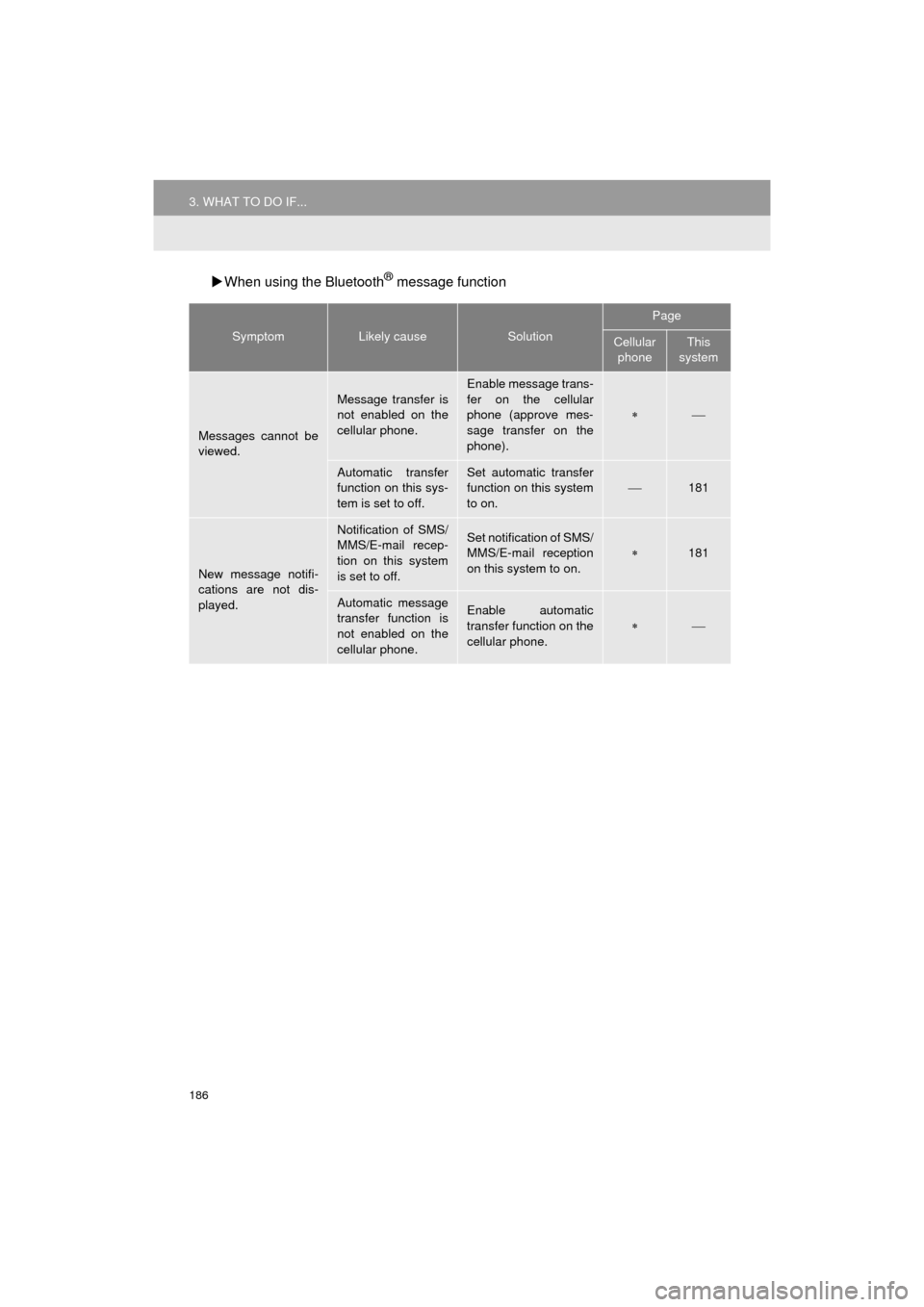
186
3. WHAT TO DO IF...
Prius_C_Navi_U
When using the Bluetooth® message function
SymptomLikely causeSolution
Page
Cellular
phoneThis
system
Messages cannot be
viewed.
Message transfer is
not enabled on the
cellular phone.
Enable message trans-
fer on the cellular
phone (approve mes-
sage transfer on the
phone).
Automatic transfer
function on this sys-
tem is set to off.Set automatic transfer
function on this system
to on.
181
New message notifi-
cations are not dis-
played.
Notification of SMS/
MMS/E-mail recep-
tion on this system
is set to off.Set notification of SMS/
MMS/E-mail reception
on this system to on.
181
Automatic message
transfer function is
not enabled on the
cellular phone.Enable automatic
transfer function on the
cellular phone.
Page 187 of 282
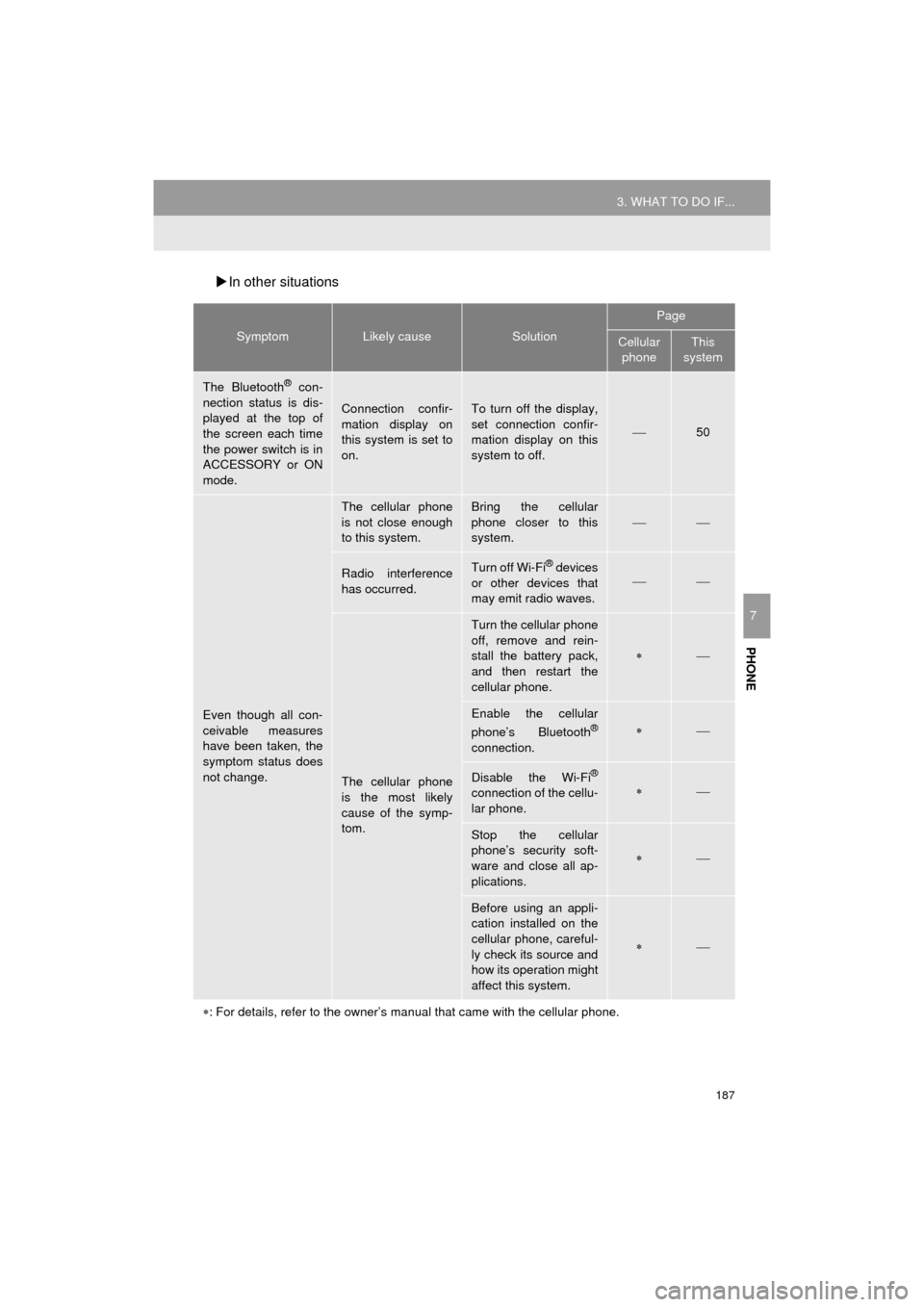
187
3. WHAT TO DO IF...
Prius_C_Navi_U
PHONE
7
In other situations
SymptomLikely causeSolution
Page
Cellular
phoneThis
system
The Bluetooth® con-
nection status is dis-
played at the top of
the screen each time
the power switch is in
ACCESSORY or ON
mode.
Connection confir-
mation display on
this system is set to
on.To turn off the display,
set connection confir-
mation display on this
system to off.
50
Even though all con-
ceivable measures
have been taken, the
symptom status does
not change.
The cellular phone
is not close enough
to this system.Bring the cellular
phone closer to this
system.
Radio interference
has occurred.Turn off Wi-Fi® devices
or other devices that
may emit radio waves.
The cellular phone
is the most likely
cause of the symp-
tom.
Turn the cellular phone
off, remove and rein-
stall the battery pack,
and then restart the
cellular phone.
Enable the cellular
phone’s Bluetooth®
connection.
Disable the Wi-Fi®
connection of the cellu-
lar phone.
Stop the cellular
phone’s security soft-
ware and close all ap-
plications.
Before using an appli-
cation installed on the
cellular phone, careful-
ly check its source and
how its operation might
affect this system.
: For details, refer to the owner’s manual that came with the cellular phone.
Page 259 of 282
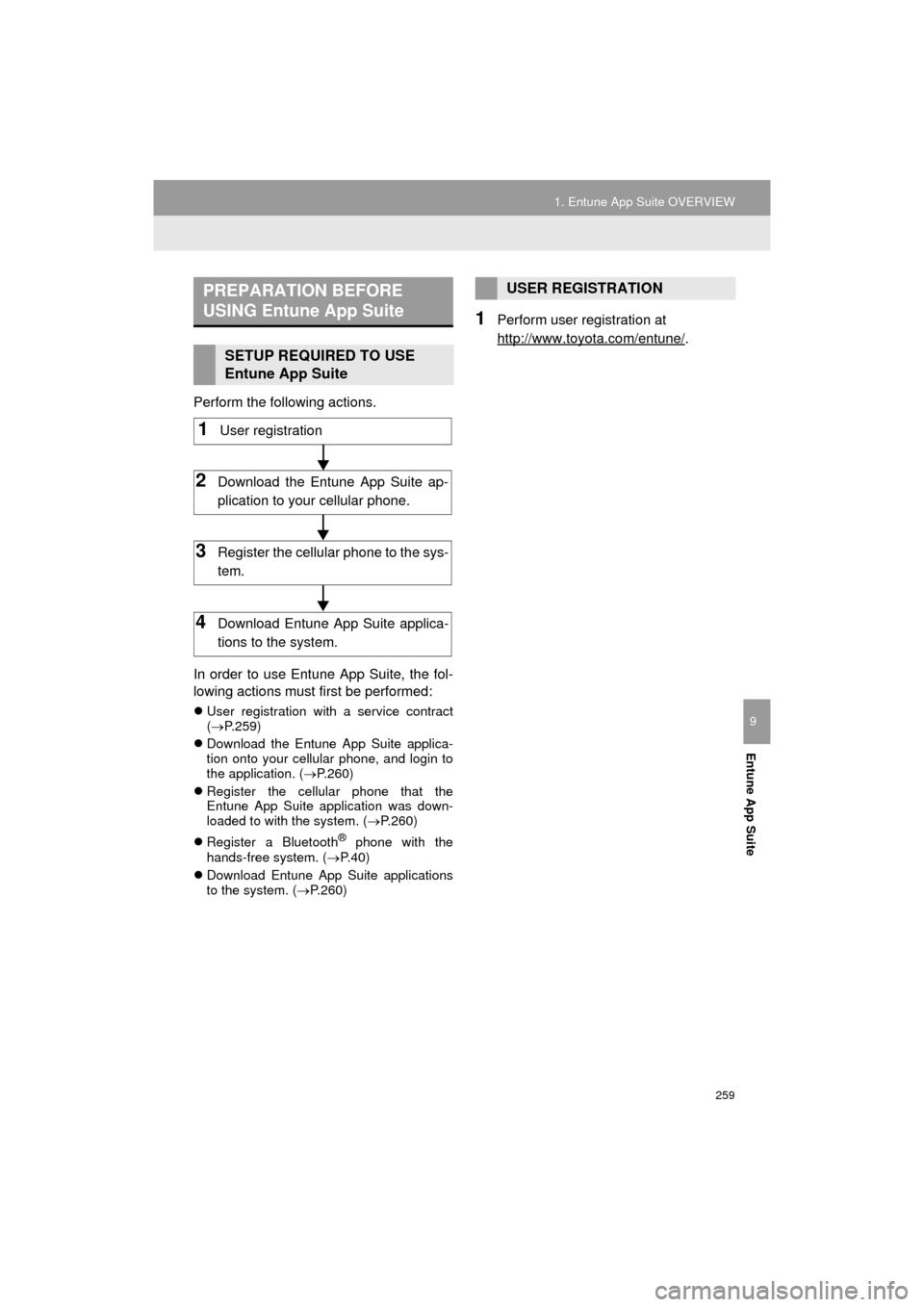
259
1. Entune App Suite OVERVIEW
Prius_C_Navi_U
Entune App Suite
9
Perform the following actions.
In order to use Entune App Suite, the fol-
lowing actions must first be performed:
User registration with a service contract
( P.259)
Download the Entune App Suite applica-
tion onto your cellular phone, and login to
the application. ( P.260)
Register the cellular phone that the
Entune App Suite application was down-
loaded to with the system. ( P.260)
Register a Bluetooth
® phone with the
hands-free system. ( P.40)
Download Entune App Suite applications
to the system. ( P.260)
1Perform user registration at
http://www.toyota.com/entune/
.
PREPARATION BEFORE
USING Entune App Suite
SETUP REQUIRED TO USE
Entune App Suite
1User registration
2Download the Entune App Suite ap-
plication to your cellular phone.
3Register the cellul ar phone to the sys-
tem.
4Download Entune App Suite applica-
tions to the system.
USER REGISTRATION
Page 264 of 282
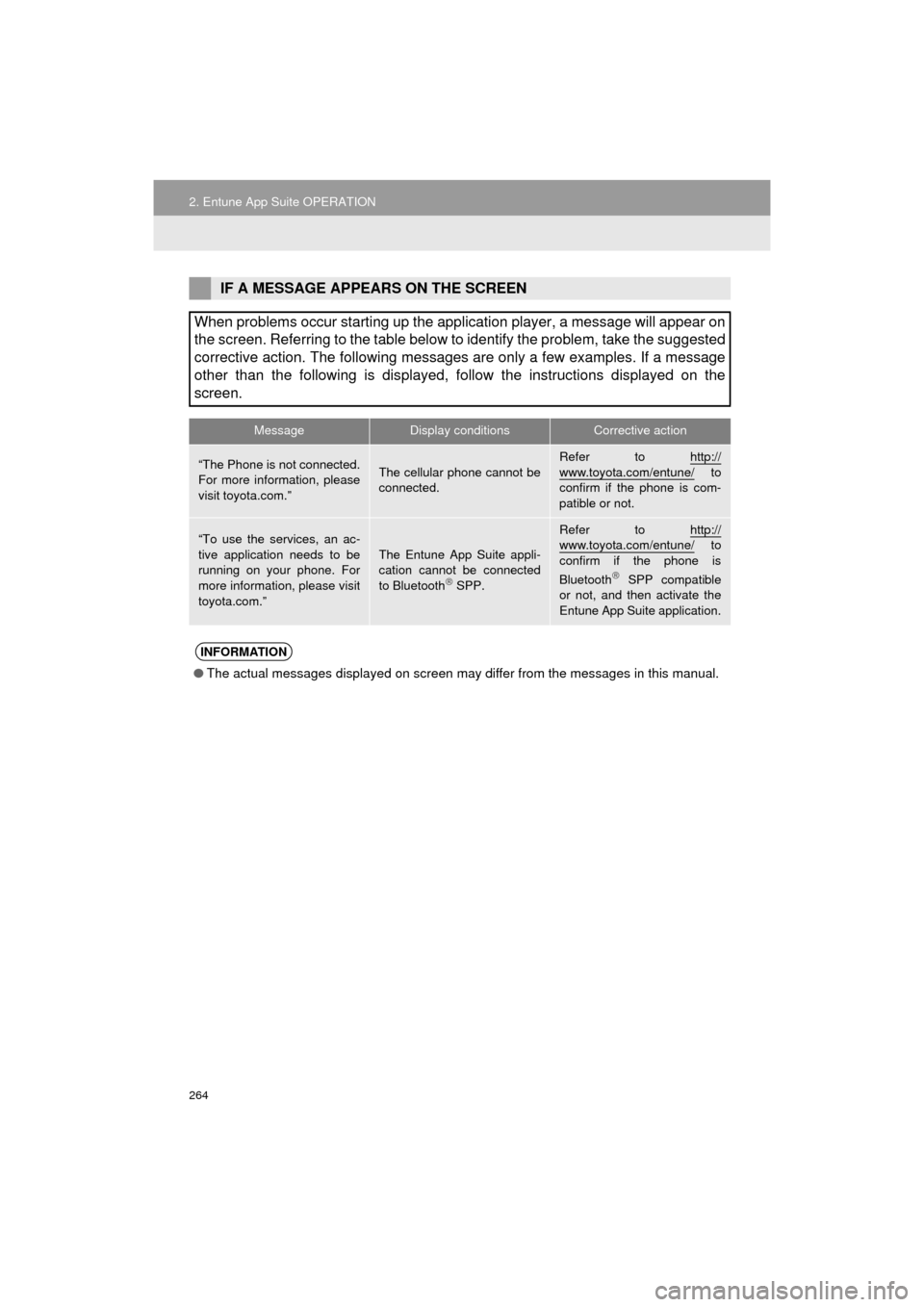
264
2. Entune App Suite OPERATION
Prius_C_Navi_U
IF A MESSAGE APPEARS ON THE SCREEN
When problems occur starting up the application player, a message will appear on
the screen. Referring to the table below to identify the problem, take the suggested
corrective action. The following messages are only a few examples. If a message
other than the following is displayed, follow the instructions displayed on \
the
screen.
MessageDisplay conditionsCorrective action
“The Phone is not connected.
For more information, please
visit toyota.com.”The cellular phone cannot be
connected.
Refer to http://
www.toyota.com/entune/ to
confirm if the phone is com-
patible or not.
“To use the services, an ac-
tive application needs to be
running on your phone. For
more information, please visit
toyota.com.”The Entune App Suite appli-
cation cannot be connected
to Bluetooth
SPP.
Refer to http://www.toyota.com/entune/ to
confirm if the phone is
Bluetooth
SPP compatible
or not, and then activate the
Entune App Suite application.
INFORMATION
● The actual messages displayed on screen may differ from the messages in this manual.
Page 270 of 282
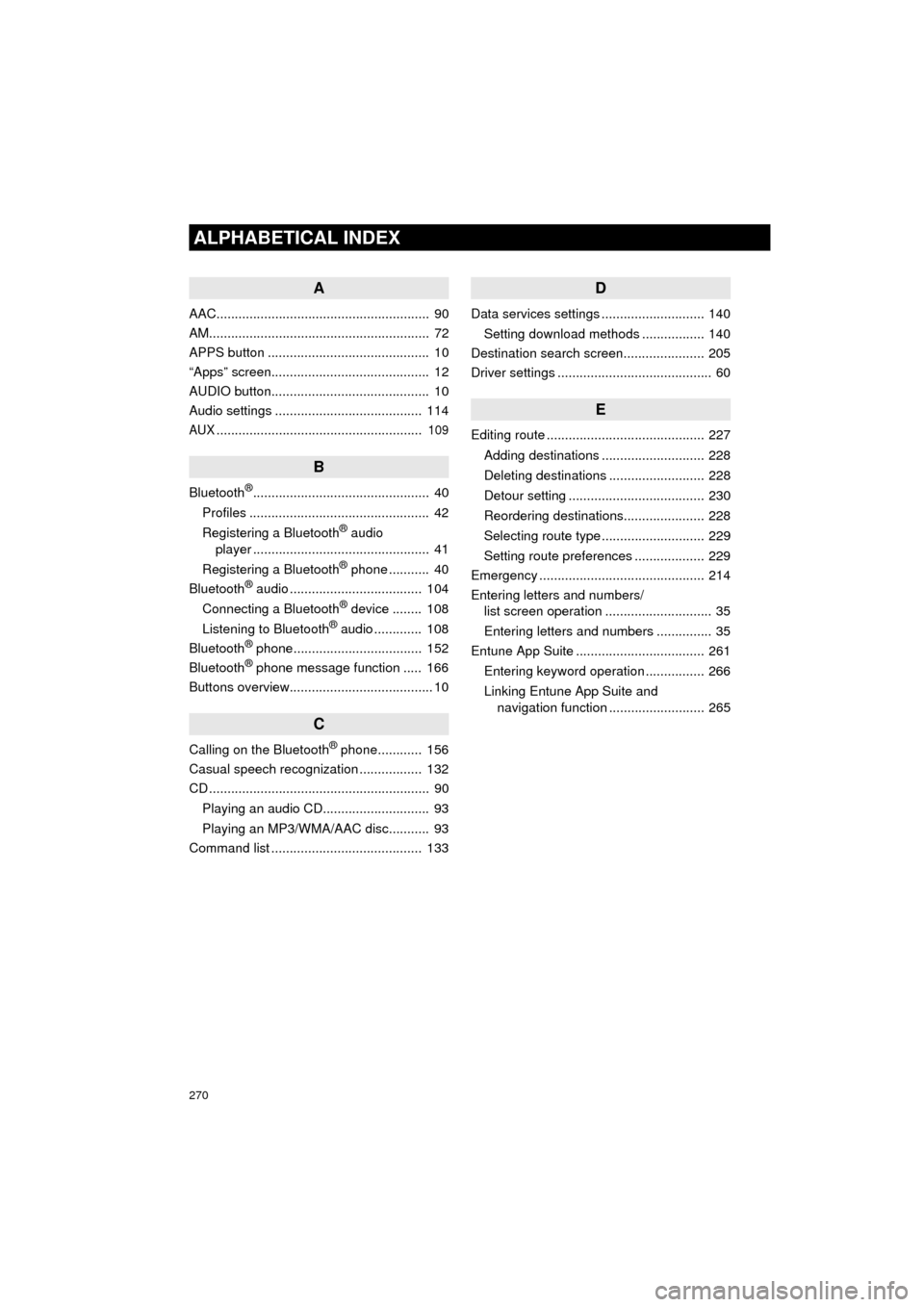
270
ALPHABETICAL INDEX
Prius_C_Navi_U
A
AAC.......................................................... 90
AM............................................................ 72
APPS button ............................................ 10
“Apps” screen........................................... 12
AUDIO button........................................... 10
Audio settings ........................................ 114
AUX........................................................ 109
B
Bluetooth®................................................ 40
Profiles ................................................. 42
Registering a Bluetooth
® audio
player ................................................ 41
Registering a Bluetooth
® phone ........... 40
Bluetooth® audio .................................... 104
Connecting a Bluetooth® device ........ 108
Listening to Bluetooth® audio ............. 108
Bluetooth® phone................................... 152
Bluetooth® phone message function ..... 166
Buttons overview....................................... 10
C
Calling on the Bluetooth® phone............ 156
Casual speech recognization ................. 132
CD ............................................................ 90
Playing an audio CD............................. 93
Playing an MP3/WMA/AAC disc........... 93
Command list ......................................... 133
D
Data services settings ............................ 140
Setting download methods ................. 140
Destination search screen...................... 205
Driver settings .......................................... 60
E
Editing route ........................................... 227
Adding destinations ............................ 228
Deleting destinations .......................... 228
Detour setting ..................................... 230
Reordering destinations...................... 228
Selecting route type ............................ 229
Setting route preferences ................... 229
Emergency ............................................. 214
Entering letters and numbers/ list screen operation ............................. 35
Entering letters and numbers ............... 35
Entune App Suite ................................... 261
Entering keyword operation ................ 266
Linking Entune App Suite and navigation function .......................... 265
Page 272 of 282
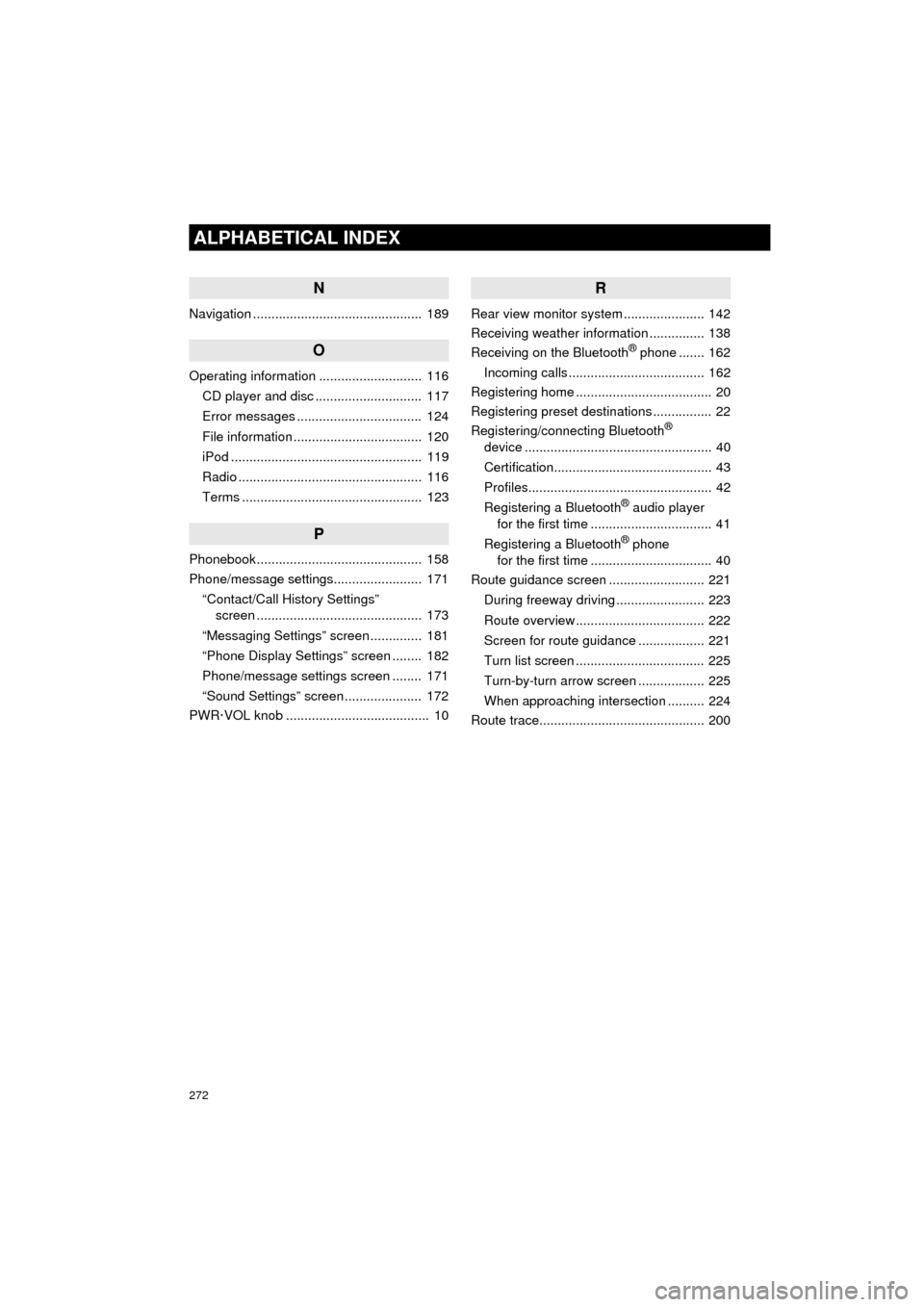
272
ALPHABETICAL INDEX
Prius_C_Navi_U
N
Navigation .............................................. 189
O
Operating information ............................ 116CD player and disc ............................. 117
Error messages .................................. 124
File information ................................... 120
iPod .................................................... 119
Radio .................................................. 116
Terms ................................................. 123
P
Phonebook ............................................. 158
Phone/message settings........................ 171“Contact/Call History Settings” screen ............................................. 173
“Messaging Settings” screen .............. 181
“Phone Display Settings” screen ........ 182
Phone/message settings screen ........ 171
“Sound Settings” screen ..................... 172
PWR·VOL knob ....................................... 10
R
Rear view monitor system ...................... 142
Receiving weather information ............... 138
Receiving on the Bluetooth
® phone ....... 162
Incoming calls ..................................... 162
Registering home ..................................... 20
Registering preset destinations ................ 22
Registering/connecting Bluetooth
®
device ................................................... 40
Certification........................................... 43
Profiles.................................................. 42
Registering a Bluetooth
® audio player
for the first time ................................. 41
Registering a Bluetooth
® phone
for the first time ................................. 40
Route guidance screen .......................... 221
During freeway driving ........................ 223
Route overview ................................... 222
Screen for route guidance .................. 221
Turn list screen ................................... 225
Turn-by-turn arrow screen .................. 225
When approaching intersection .......... 224
Route trace............................................. 200
Page 273 of 282
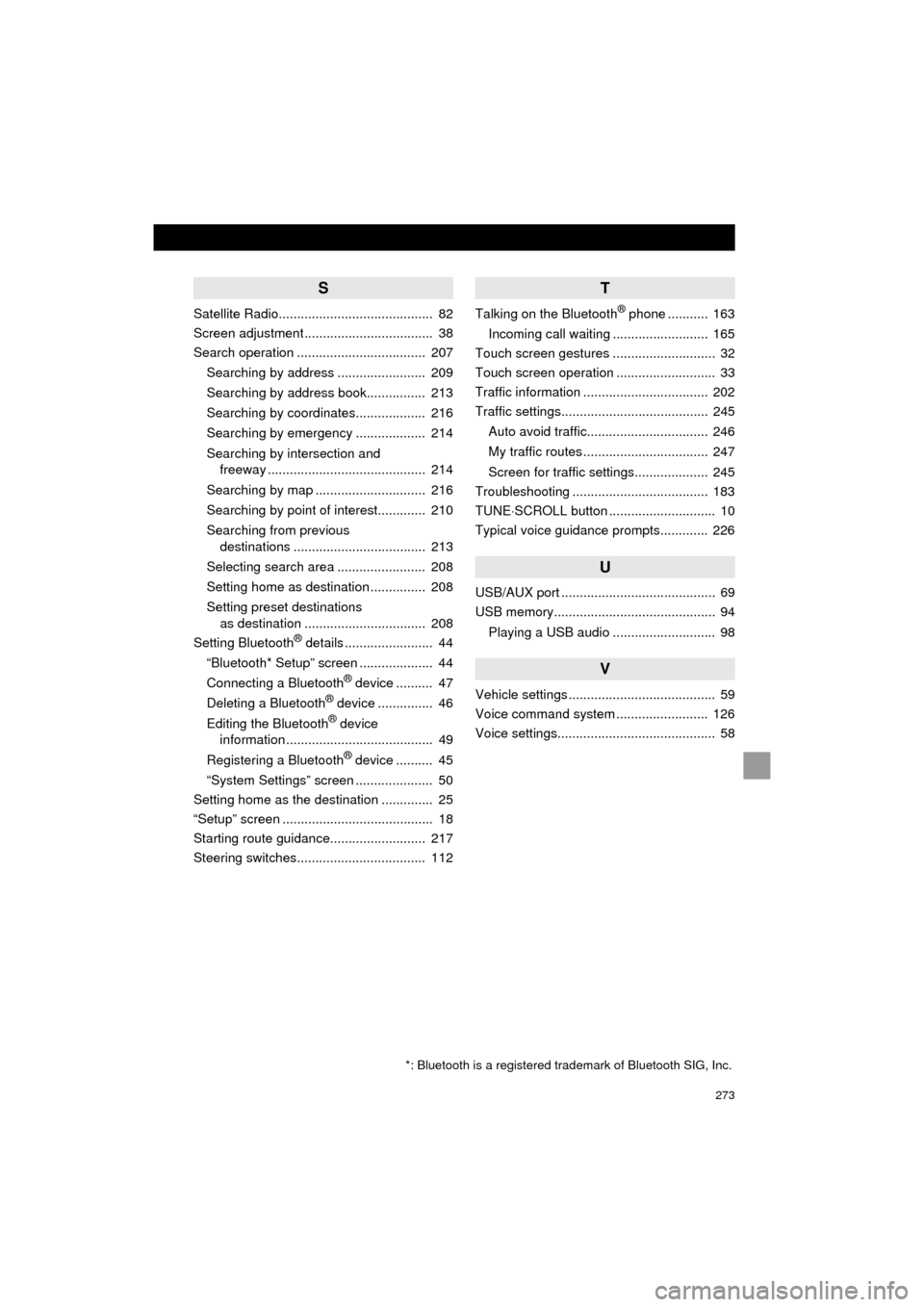
273
Prius_C_Navi_U
S
Satellite Radio.......................................... 82
Screen adjustment ................................... 38
Search operation ................................... 207Searching by address ........................ 209
Searching by address book................ 213
Searching by coordinates................... 216
Searching by emergency ................... 214
Searching by intersection and freeway ........................................... 214
Searching by map .............................. 216
Searching by point of interest............. 210
Searching from previous destinations .................................... 213
Selecting search area ........................ 208
Setting home as destination ............... 208
Setting preset destinations as destination ................................. 208
Setting Bluetooth
® details ........................ 44
“Bluetooth* Setup” screen .................... 44
Connecting a Bluetooth
® device .......... 47
Deleting a Bluetooth® device ............... 46
Editing the Bluetooth® device
information ........................................ 49
Registering a Bluetooth
® device .......... 45
“System Settings” screen ..................... 50
Setting home as the destination .............. 25
“Setup” screen ......................................... 18
Starting route guidance.......................... 217
Steering switches................................... 112
T
Talking on the Bluetooth® phone ........... 163
Incoming call waiting .......................... 165
Touch screen gestures ............................ 32
Touch screen operation ........................... 33
Traffic information .................................. 202
Traffic settings........................................ 245
Auto avoid traffic................................. 246
My traffic routes .................................. 247
Screen for traffic settings.................... 245
Troubleshooting ..................................... 183
TUNE SCROLL button ............................. 10
Typical voice guidance prompts............. 226
U
USB/AUX port .......................................... 69
USB memory............................................ 94
Playing a USB audio ............................ 98
V
Vehicle settings ........................................ 59
Voice command system ......................... 126
Voice settings........................................... 58
*: Bluetooth is a registered trademark of Bluetooth SIG, Inc.