bluetooth TOYOTA PRIUS C 2016 NHP10 / 1.G Owners Manual
[x] Cancel search | Manufacturer: TOYOTA, Model Year: 2016, Model line: PRIUS C, Model: TOYOTA PRIUS C 2016 NHP10 / 1.GPages: 588, PDF Size: 12.75 MB
Page 4 of 588

TABLE OF CONTENTS4
PRIUS c_U (OM52F96U)5-6. Playing an audio CD and
MP3/WMA/AAC discs
(Multimedia system)
CD player operation .......... 296
5-7. Using an external device (Multimedia system)
Listening to an iPod........... 302
Listening to a USB memory device.............................. 307
Using the AUX port ........... 312
5-8. Connecting Bluetooth
®
(Multimedia system)
Preparations to use wireless communication ................ 313
Registering a Bluetooth
®
audio player for the first
time ................................. 317
Registering a Bluetooth
®
phone for the first
time ................................. 318
Registering a Bluetooth
®
device.............................. 319
Connecting a Bluetooth
®
device.............................. 321
Displaying a Bluetooth
®
device details .................. 323
Detailed Bluetooth
®
system settings ............... 324
5-9. Bluetooth
® Audio
(Multimedia system)
Listening to Bluetooth
®
Audio ............................... 325 5-10. Bluetooth
® phone
(Multimedia system)
Using a Bluetooth
®
Phone .............................. 327
Making a call...................... 330
Receiving a call ................. 333
Speaking on the phone...... 334
Bluetooth
® phone
message function ............ 338
Using the steering wheel switches........................... 343
Bluetooth
® phone
settings ............................ 344
Contact/Call History Settings ........................... 346
What to do if... (Troubleshooting) ............ 356
5-11. Bluetooth
®
(Multimedia system)
Bluetooth
®......................... 360
5-12. Using the voice command system
(Multimedia system)
Voice command system ............................. 365
Page 275 of 588
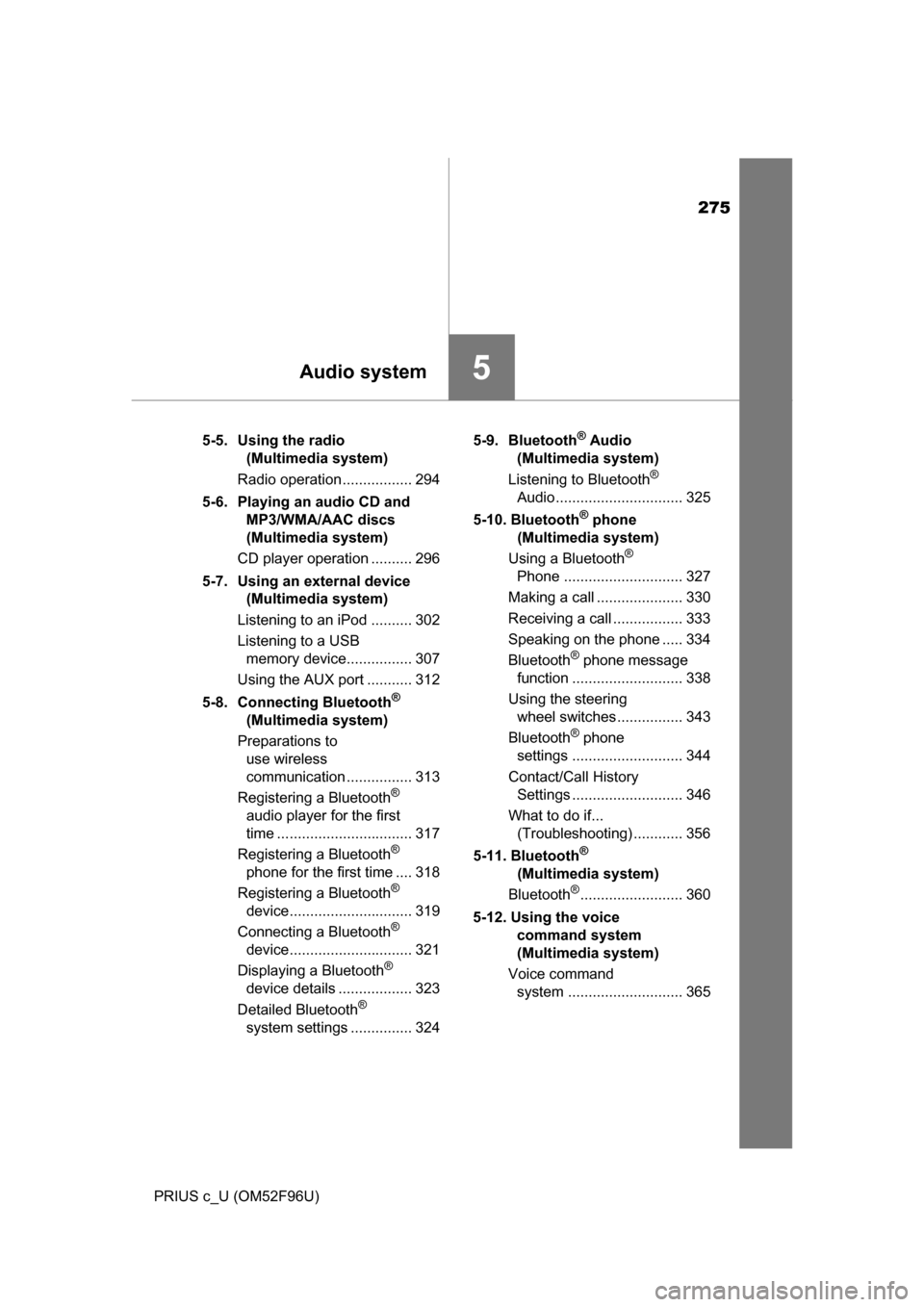
275
5Audio system
PRIUS c_U (OM52F96U)5-5. Using the radio
(Multimedia system)
Radio operation ................. 294
5-6. Playing an audio CD and MP3/WMA/AAC discs
(Multimedia system)
CD player operation .......... 296
5-7. Using an external device (Multimedia system)
Listening to an iPod .......... 302
Listening to a USB memory device................ 307
Using the AUX port ........... 312
5-8. Connecting Bluetooth
®
(Multimedia system)
Preparations to use wireless
communication ................ 313
Registering a Bluetooth
®
audio player for the first
time ................................. 317
Registering a Bluetooth
®
phone for the first time .... 318
Registering a Bluetooth
®
device.............................. 319
Connecting a Bluetooth
®
device.............................. 321
Displaying a Bluetooth
®
device details .................. 323
Detailed Bluetooth
®
system settings ............... 324 5-9. Bluetooth
® Audio
(Multimedia system)
Listening to Bluetooth
®
Audio ............................... 325
5-10. Bluetooth
® phone
(Multimedia system)
Using a Bluetooth
®
Phone ............................. 327
Making a call ..................... 330
Receiving a call ................. 333
Speaking on the phone ..... 334
Bluetooth
® phone message
function ........................... 338
Using the steering wheel switches ................ 343
Bluetooth
® phone
settings ........................... 344
Contact/Call History Settings ........................... 346
What to do if... (Troubleshooting) ............ 356
5-11. Bluetooth
®
(Multimedia system)
Bluetooth
®......................... 360
5-12. Using the voice command system
(Multimedia system)
Voice command system ............................ 365
Page 277 of 588
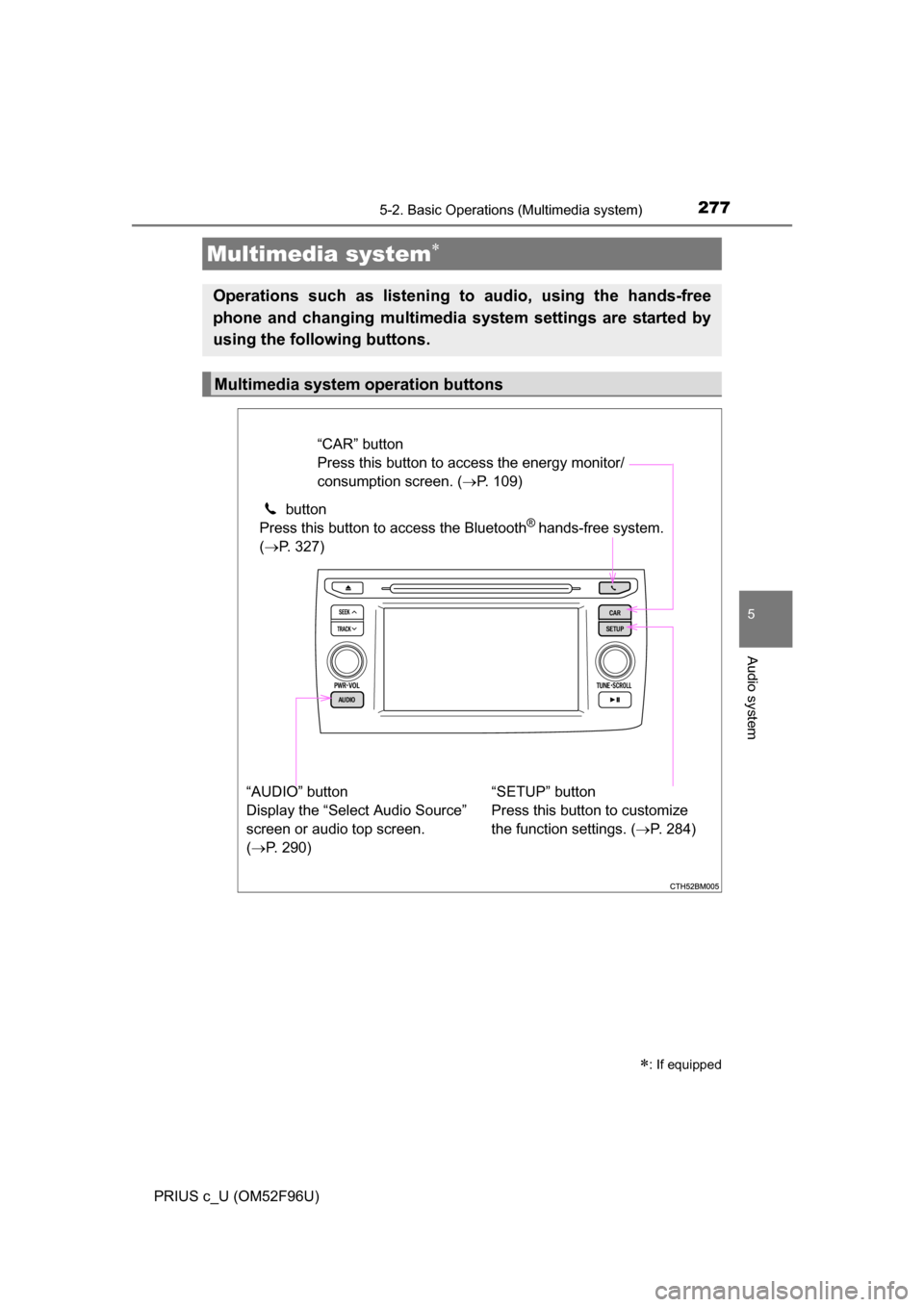
277
5
Audio system
PRIUS c_U (OM52F96U)
5-2. Basic Operations (Multimedia system)
Multimedia system
: If equipped
Operations such as listening to audio, using the hands-free
phone and changing multimedia system settings are started by
using the following buttons.
Multimedia system operation buttons
“AUDIO” button
Display the “Select Audio Source”
screen or audio top screen.
( P. 290) button
Press this button to access the Bluetooth
® hands-free system.
( P. 327)
“CAR” button
Press this button to access the energy monitor/
consumption screen. ( P. 109)
“SETUP” button
Press this button to customize
the function settings. ( P. 284)
Page 284 of 588
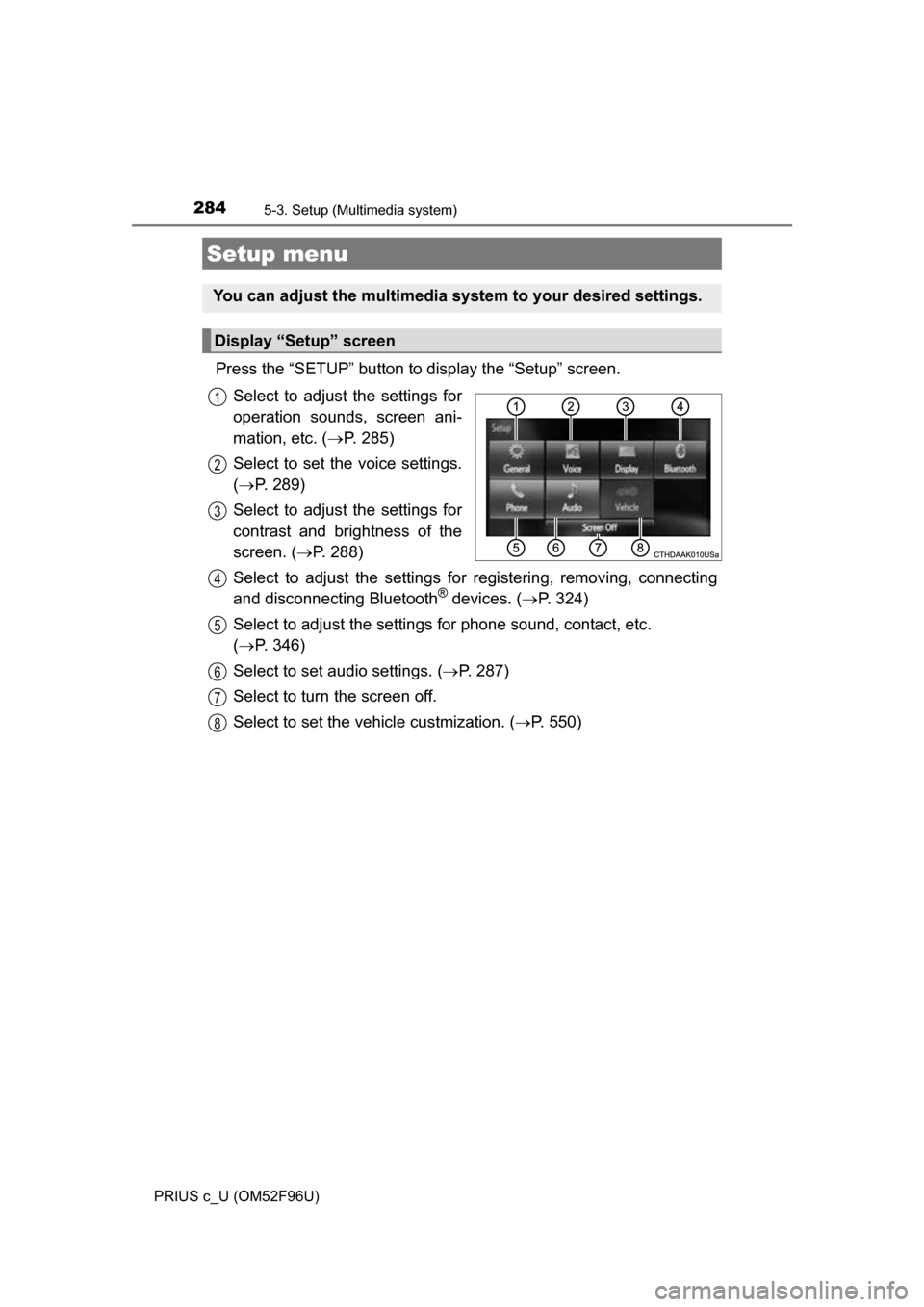
284
PRIUS c_U (OM52F96U)
5-3. Setup (Multimedia system)
Press the “SETUP” button to display the “Setup” screen.Select to adjust the settings for
operation sounds, screen ani-
mation, etc. ( P. 285)
Select to set the voice settings.
( P. 289)
Select to adjust the settings for
contrast and brightness of the
screen. ( P. 288)
Select to adjust the settings for registering, removing, connecting
and disconnecting Bluetooth
® devices. ( P. 324)
Select to adjust the settings for phone sound, contact, etc.
( P. 346)
Select to set audio settings. ( P. 287)
Select to turn the screen off.
Select to set the vehicle custmization. ( P. 550)
Setup menu
You can adjust the multimedia system to your desired settings.
Display “Setup” screen
1
2
3
4
5
6
7
8
Page 292 of 588
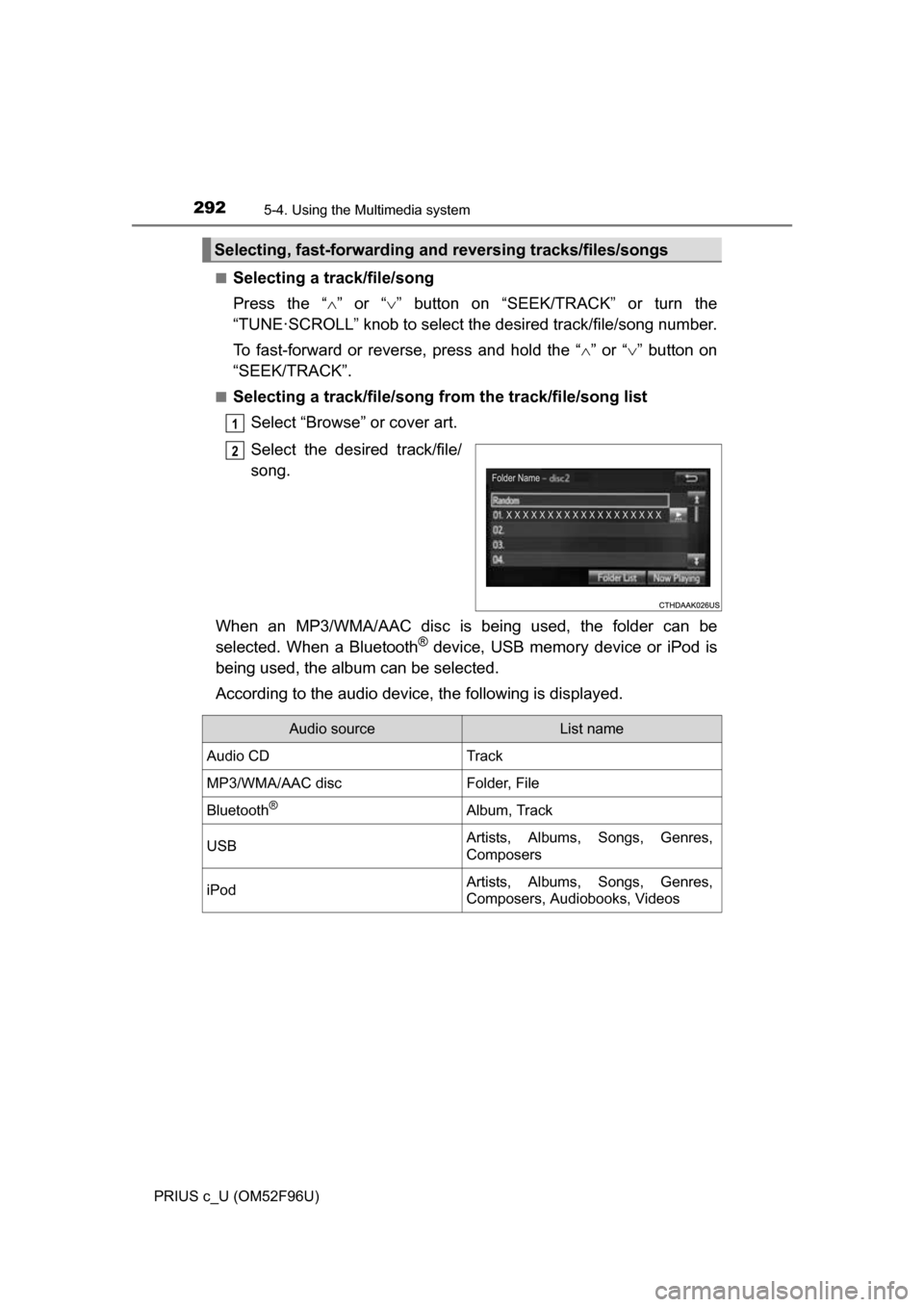
2925-4. Using the Multimedia system
PRIUS c_U (OM52F96U)■
Selecting a track/file/song
Press the “
” or “ ” button on “SEEK/TRACK” or turn the
“TUNE·SCROLL” knob to select the desired track/file/song number.
To fast-forward or reverse, press and hold the “ ” or “ ” button on
“SEEK/TRACK”.
■Selecting a track/file/song from the track/file/song list
Select “Browse” or cover art.
Select the desired track/file/
song.
When an MP3/WMA/AAC disc is being used, the folder can be
selected. When a Bluetooth
® device, USB memory device or iPod is
being used, the album can be selected.
According to the audio device, the following is displayed.
Selecting, fast-forwarding a nd reversing tracks/files/songs
1
2
Audio sourceList name
Audio CDTrack
MP3/WMA/AAC discFolder, File
Bluetooth®Album, Track
USBArtists, Albums, Songs, Genres,
Composers
iPodArtists, Albums, Songs, Genres,
Composers, Audiobooks, Videos
Page 313 of 588
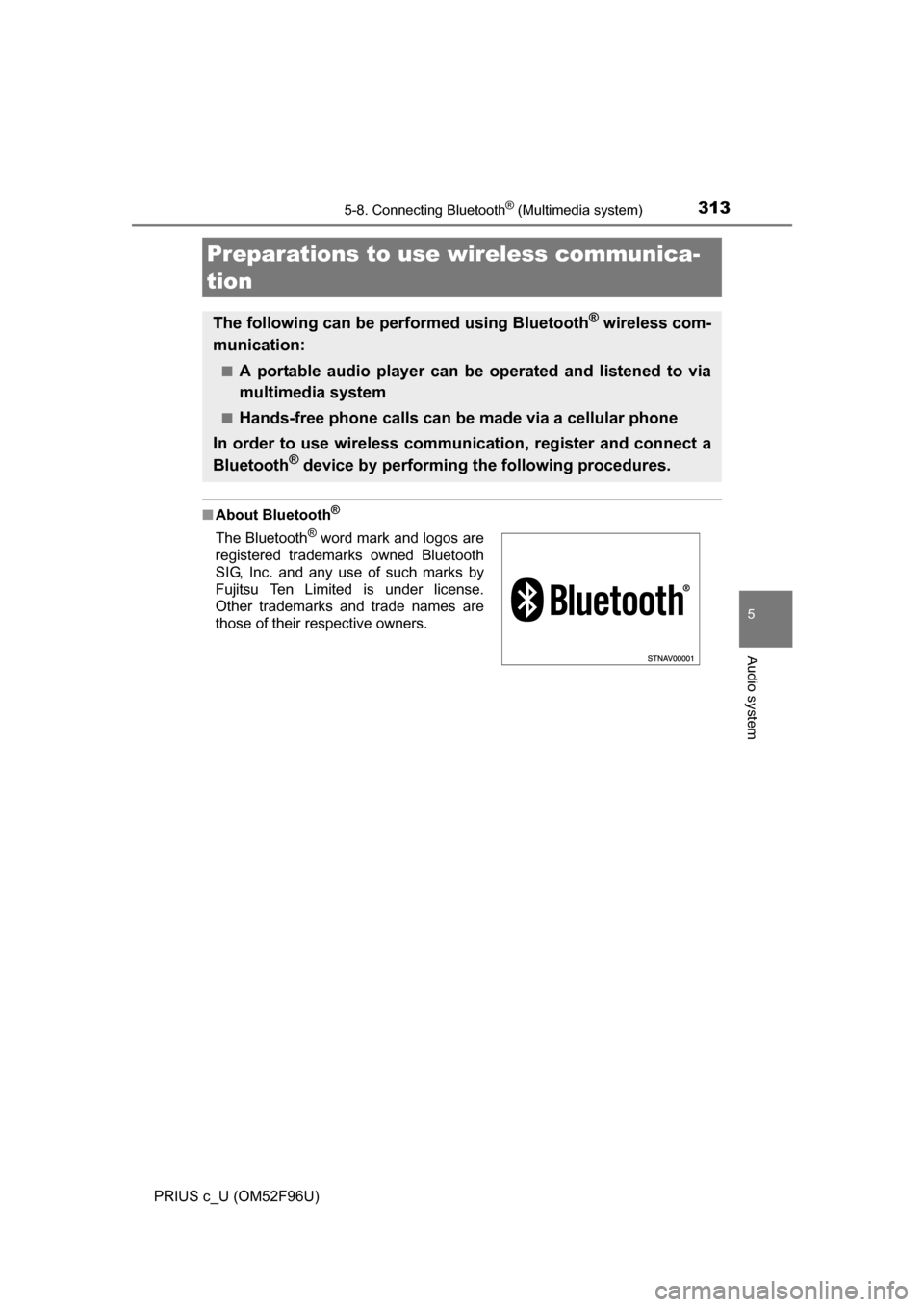
313
5
Audio system
PRIUS c_U (OM52F96U)
5-8. Connecting Bluetooth® (Multimedia system)
■About Bluetooth®
Preparations to use wireless communica-
tion
The following can be performed using Bluetooth® wireless com-
munication:
■A portable audio player can be operated and listened to via
multimedia system
■Hands-free phone calls can be made via a cellular phone
In order to use wireless communication, register and connect a
Bluetooth
® device by performing the following procedures.
The Bluetooth® word mark and logos are
registered trademarks owned Bluetooth
SIG, Inc. and any use of such marks by
Fujitsu Ten Limited is under license.
Other trademarks and trade names are
those of their respective owners.
Page 314 of 588
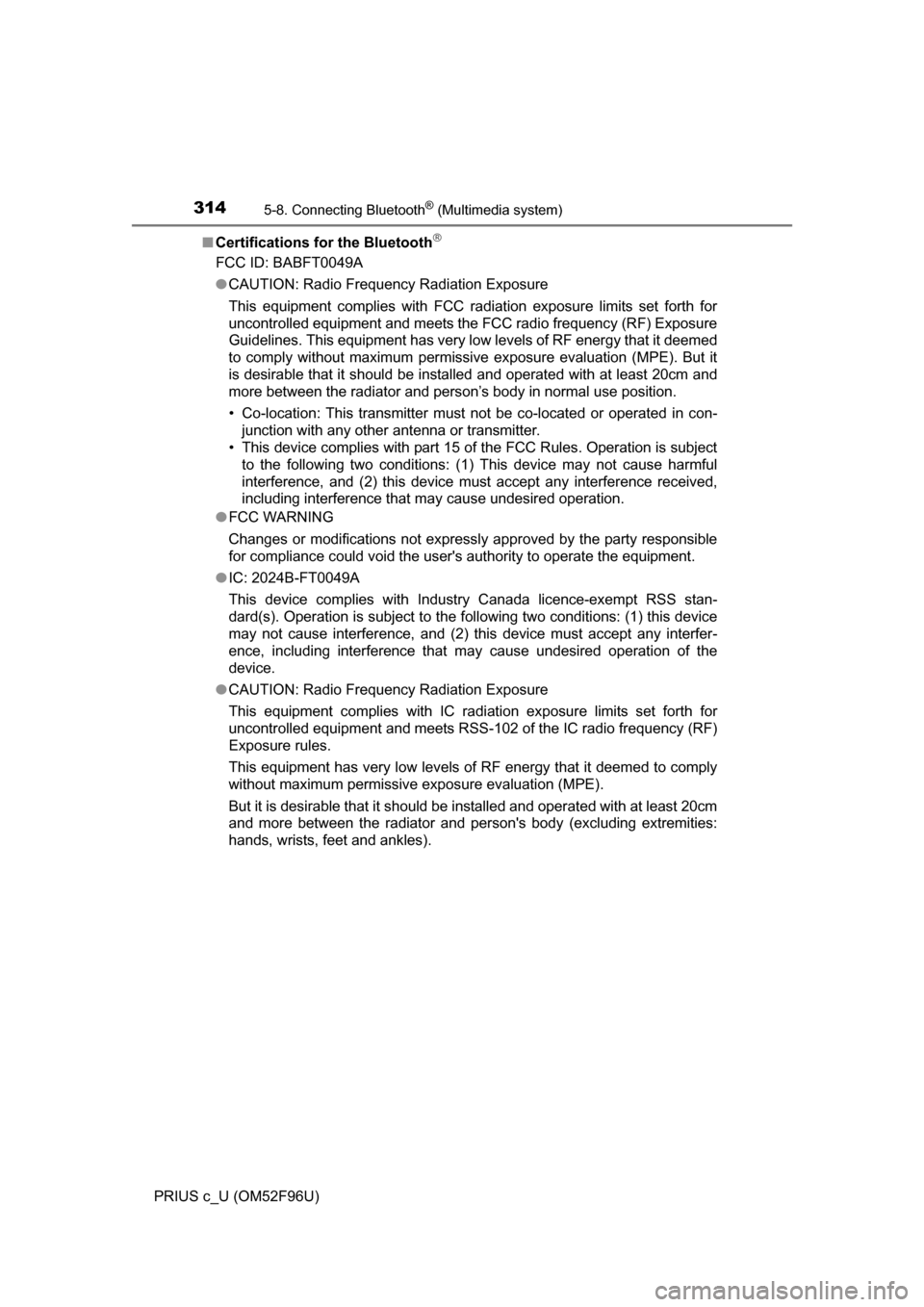
3145-8. Connecting Bluetooth® (Multimedia system)
PRIUS c_U (OM52F96U)■
Certifications for the Bluetooth
FCC ID: BABFT0049A
●CAUTION: Radio Frequency Radiation Exposure
This equipment complies with FCC radiation exposure limits set forth for
uncontrolled equipment and meets the FCC radio frequency (RF) Exposure
Guidelines. This equipment has very low levels of RF energy that it deemed
to comply without maximum permissive exposure evaluation (MPE). But it
is desirable that it should be installed and operated with at least 20cm and
more between the radiator and person’s body in normal use position.
• Co-location: This transmitter must not be co-located or operated in con- junction with any other antenna or transmitter.
• This device complies with part 15 of the FCC Rules. Operation is subject
to the following two conditions: (1) This device may not cause harmful\
interference, and (2) this device must accept any interference receive\
d,
including interference that may cause undesired operation.
● FCC WARNING
Changes or modifications not expressly approved by the party responsible
for compliance could void the user's authority to operate the equipment.
● IC: 2024B-FT0049A
This device complies with Industry Canada licence-exempt RSS stan-
dard(s). Operation is subject to the following two conditions: (1) this device
may not cause interference, and (2) this device must accept any interfer-
ence, including interference that may cause undesired operation of the
device.
● CAUTION: Radio Frequency Radiation Exposure
This equipment complies with IC radi ation exposure limits set forth for
uncontrolled equipment and meets RSS-102 of the IC radio frequency (RF)
Exposure rules.
This equipment has very low levels of RF energy that it deemed to comply
without maximum permissive exposure evaluation (MPE).
But it is desirable that it should be installed and operated with at least 20cm
and more between the radiator and person's body (excluding extremities:
hands, wrists, feet and ankles).
Page 315 of 588
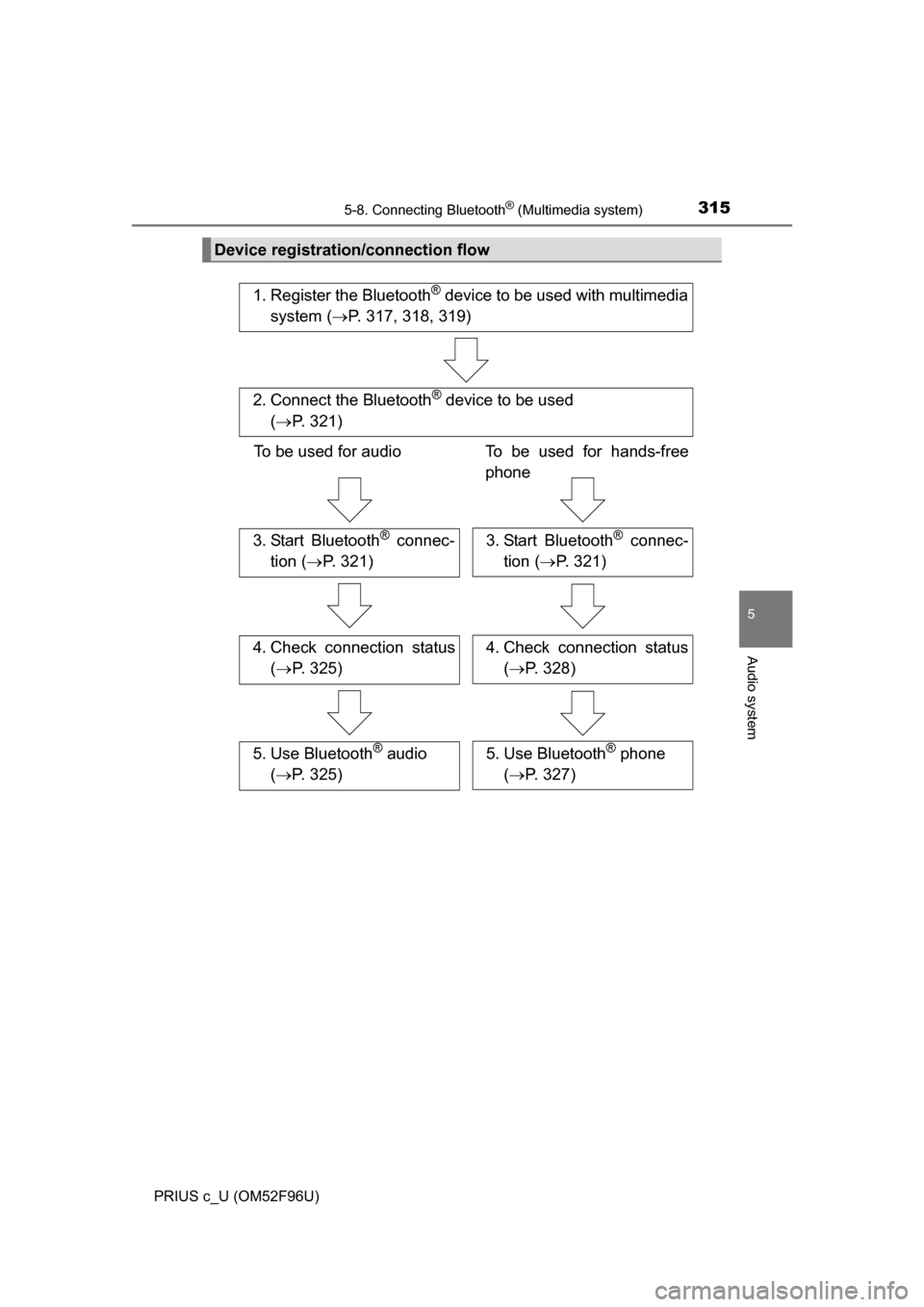
3155-8. Connecting Bluetooth® (Multimedia system)
5
Audio system
PRIUS c_U (OM52F96U)
Device registration/connection flow
1. Register the Bluetooth® device to be used with multimedia
system ( P. 317, 318, 319)
2. Connect the Bluetooth® device to be used
( P. 321)
To be used for audio To be used for hands-free
phone
3. Start Bluetooth® connec-
tion ( P. 321)3. Start Bluetooth® connec-
tion ( P. 321)
4. Check connection status
( P. 325)4. Check connection status
( P. 328)
5. Use Bluetooth® audio
( P. 325)5. Use Bluetooth® phone
( P. 327)
Page 316 of 588
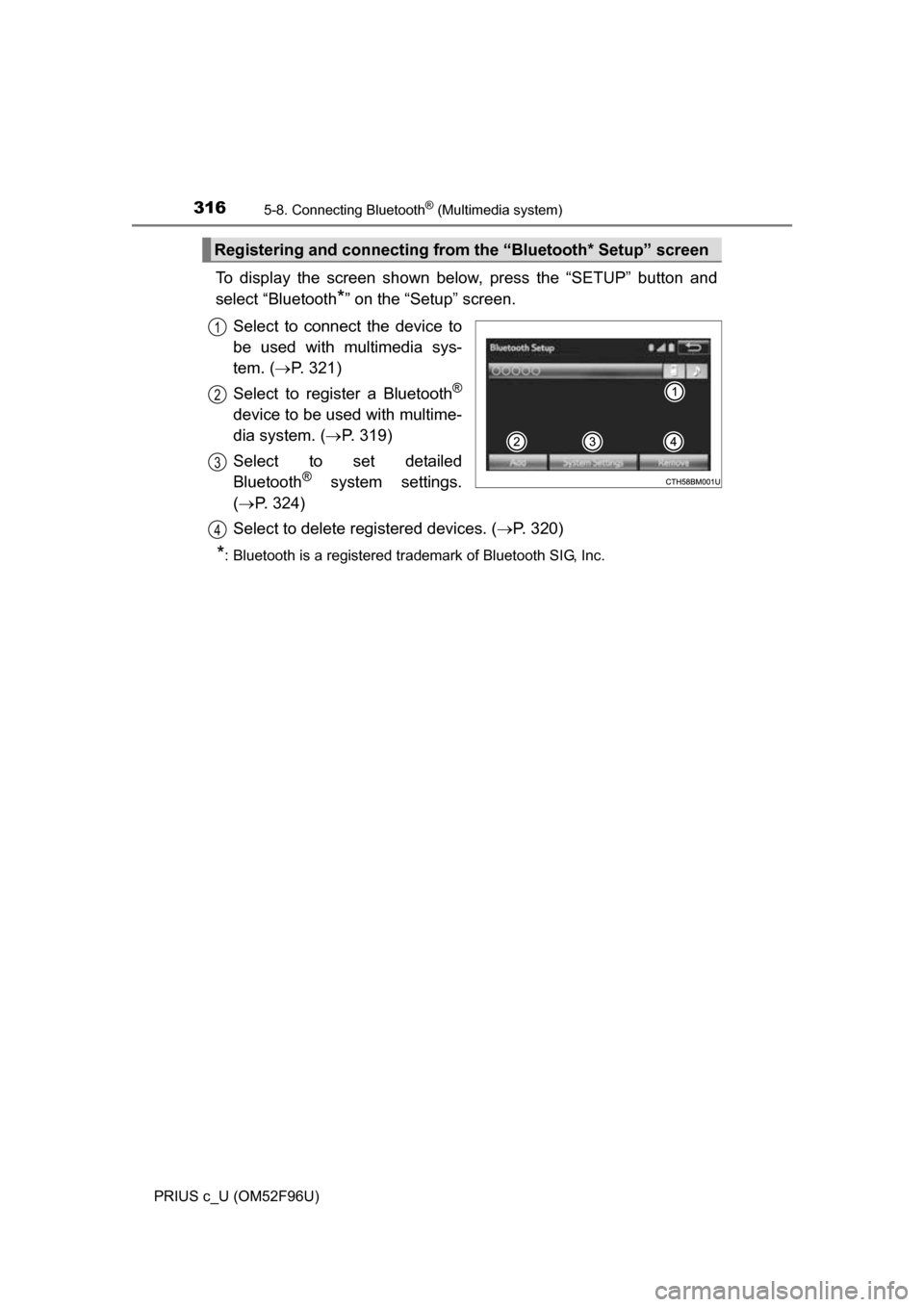
3165-8. Connecting Bluetooth® (Multimedia system)
PRIUS c_U (OM52F96U)
To display the screen shown below, press the “SETUP” button and
select “Bluetooth
*” on the “Setup” screen.
Select to connect the device to
be used with multimedia sys-
tem. ( P. 321)
Select to register a Bluetooth
®
device to be used with multime-
dia system. ( P. 319)
Select to set detailed
Bluetooth
® system settings.
( P. 324)
Select to delete registered devices. ( P. 320)
*: Bluetooth is a registered trademark of Bluetooth SIG, Inc.
Registering and connecting from the “Bluetooth* Setup” screen
1
2
3
4
Page 317 of 588
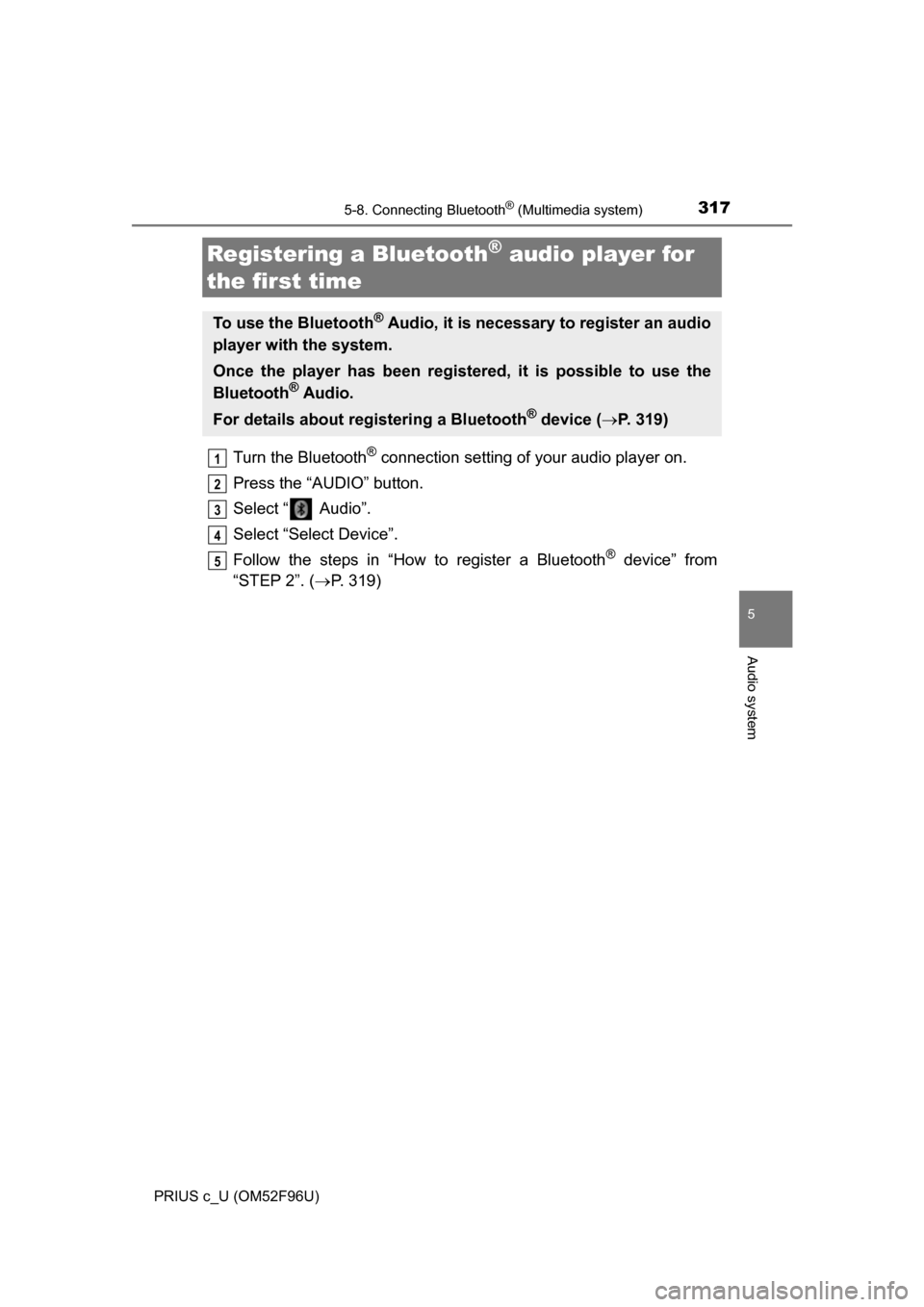
3175-8. Connecting Bluetooth® (Multimedia system)
5
Audio system
PRIUS c_U (OM52F96U)
Turn the Bluetooth® connection setting of your audio player on.
Press the “AUDIO” button.
Select “ Audio”.
Select “Select Device”.
Follow the steps in “How to register a Bluetooth
® device” from
“STEP 2”. ( P. 319)
Registering a Bluetooth® audio player for
the first time
To use the Bluetooth® Audio, it is necessary to register an audio
player with the system.
Once the player has been registered, it is possible to use the
Bluetooth
® Audio.
For details about registering a Bluetooth
® device ( P. 319)
1
2
3
4
5