service TOYOTA PRIUS C 2017 NHP10 / 1.G Navigation Manual
[x] Cancel search | Manufacturer: TOYOTA, Model Year: 2017, Model line: PRIUS C, Model: TOYOTA PRIUS C 2017 NHP10 / 1.GPages: 282, PDF Size: 4.45 MB
Page 257 of 282
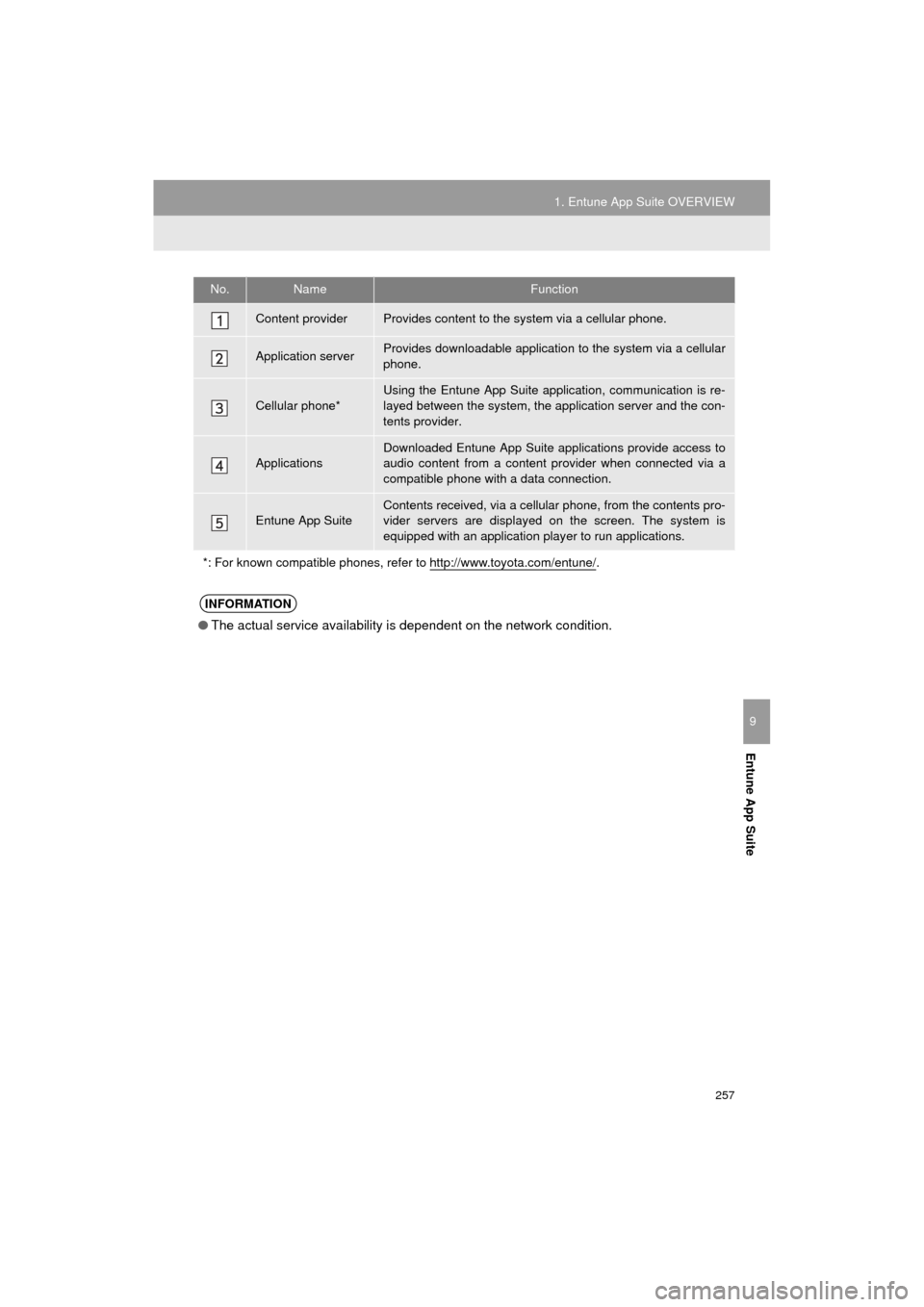
257
1. Entune App Suite OVERVIEW
Prius_C_Navi_U
Entune App Suite
9
No.NameFunction
Content providerProvides content to the system via a cellular phone.
Application serverProvides downloadable application to the system via a cellular
phone.
Cellular phone*
Using the Entune App Suite application, communication is re-
layed between the system, the application server and the con-
tents provider.
Applications
Downloaded Entune App Suite applications provide access to
audio content from a content provider when connected via a
compatible phone with a data connection.
Entune App SuiteContents received, via a cellular phone, from the contents pro-
vider servers are displayed on the screen. The system is
equipped with an application play er to run applications.
*: For known compatible phones, refer to http://www.toyota.com/entune/
.
INFORMATION
● The actual service availability is dependent on the network condition.
Page 258 of 282
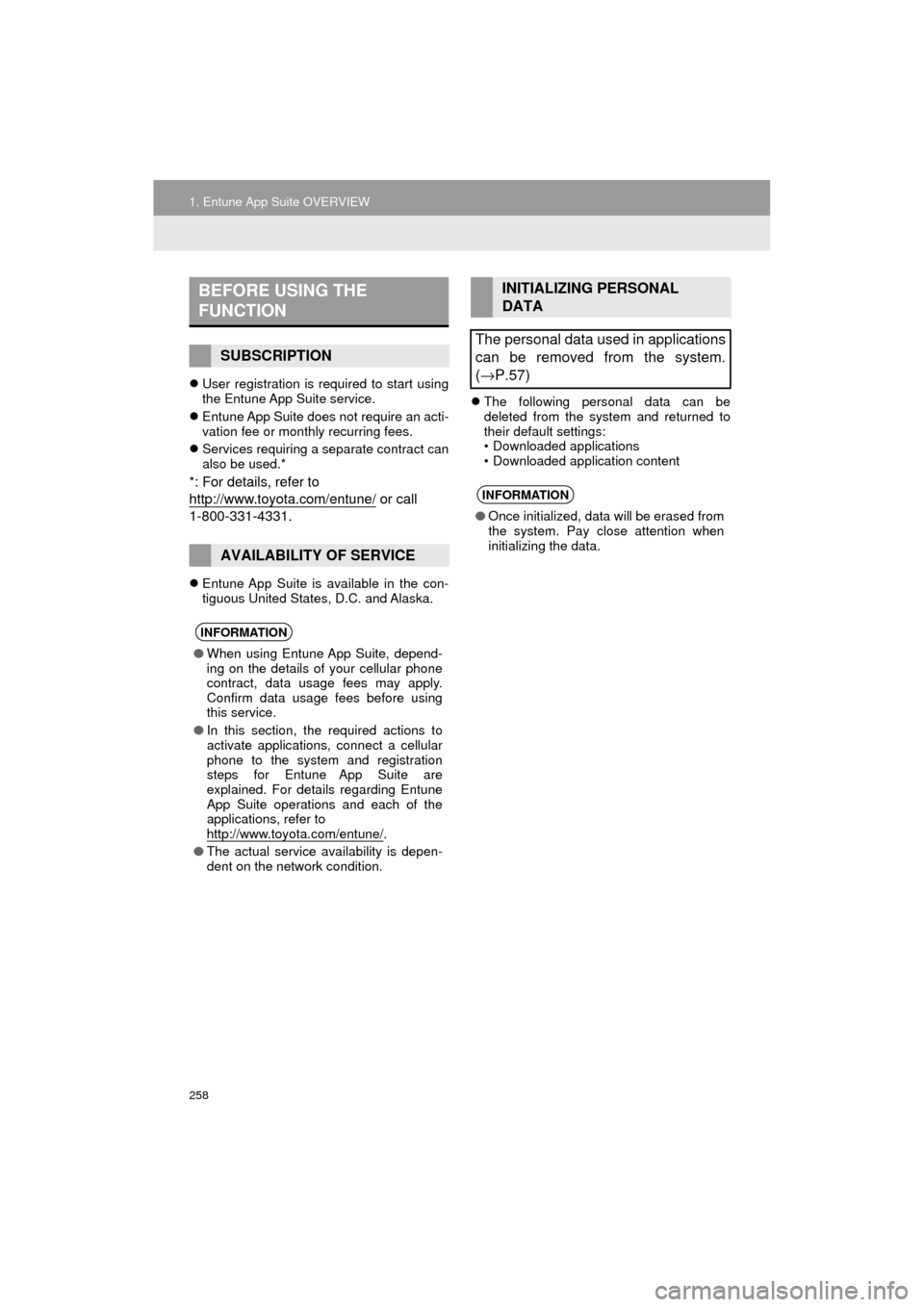
258
1. Entune App Suite OVERVIEW
Prius_C_Navi_U
User registration is required to start using
the Entune App Suite service.
Entune App Suite does not require an acti-
vation fee or monthly recurring fees.
Services requiring a separate contract can
also be used.*
*: For details, refer to
http://www.toy ota.com/entune/
or call
1-800-331-4331.
Entune App Suite is available in the con-
tiguous United States, D.C. and Alaska.
The following personal data can be
deleted from the system and returned to
their default settings:
• Downloaded applications
• Downloaded application content
BEFORE USING THE
FUNCTION
SUBSCRIPTION
AVAILABILITY OF SERVICE
INFORMATION
●When using Entune App Suite, depend-
ing on the details of your cellular phone
contract, data usage fees may apply.
Confirm data usage fees before using
this service.
● In this section, the required actions to
activate applications, connect a cellular
phone to the system and registration
steps for Entune App Suite are
explained. For details regarding Entune
App Suite operations and each of the
applications, refer to
http://www.toyota.com/entune/
.
● The actual service availability is depen-
dent on the network condition.
INITIALIZING PERSONAL
DATA
The personal data used in applications
can be removed from the system.
( →P.57)
INFORMATION
● Once initialized, data will be erased from
the system. Pay close attention when
initializing the data.
Page 259 of 282
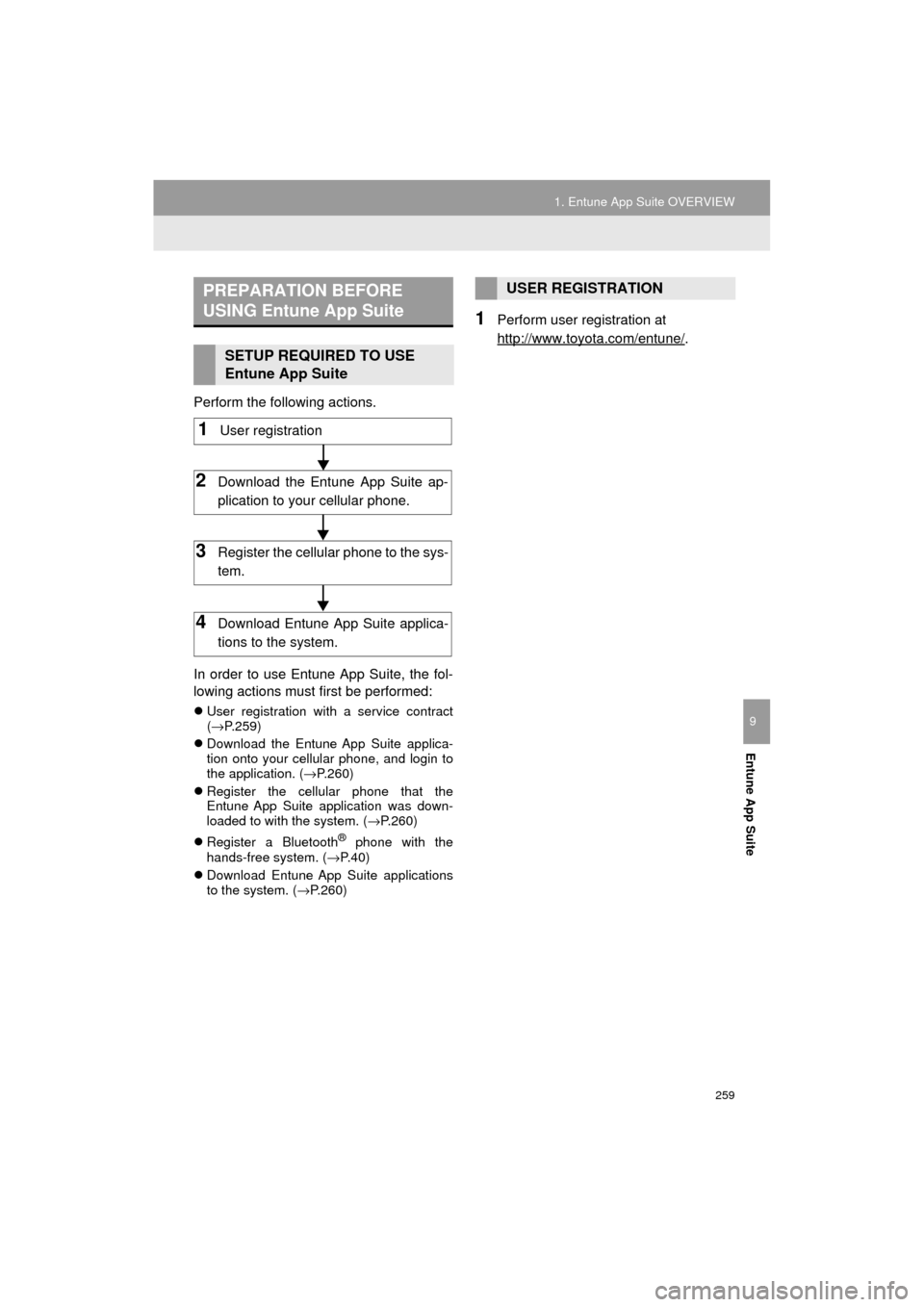
259
1. Entune App Suite OVERVIEW
Prius_C_Navi_U
Entune App Suite
9
Perform the following actions.
In order to use Entune App Suite, the fol-
lowing actions must first be performed:
User registration with a service contract
(→ P.259)
Download the Entune App Suite applica-
tion onto your cellular phone, and login to
the application. ( →P.260)
Register the cellular phone that the
Entune App Suite application was down-
loaded to with the system. ( →P.260)
Register a Bluetooth
® phone with the
hands-free system. (→ P.40)
Download Entune App Suite applications
to the system. ( →P.260)
1Perform user registration at
http://www.toyota.com/entune/
.
PREPARATION BEFORE
USING Entune App Suite
SETUP REQUIRED TO USE
Entune App Suite
1User registration
2Download the Entune App Suite ap-
plication to your cellular phone.
3Register the cellul ar phone to the sys-
tem.
4Download Entune App Suite applica-
tions to the system.
USER REGISTRATION
Page 261 of 282
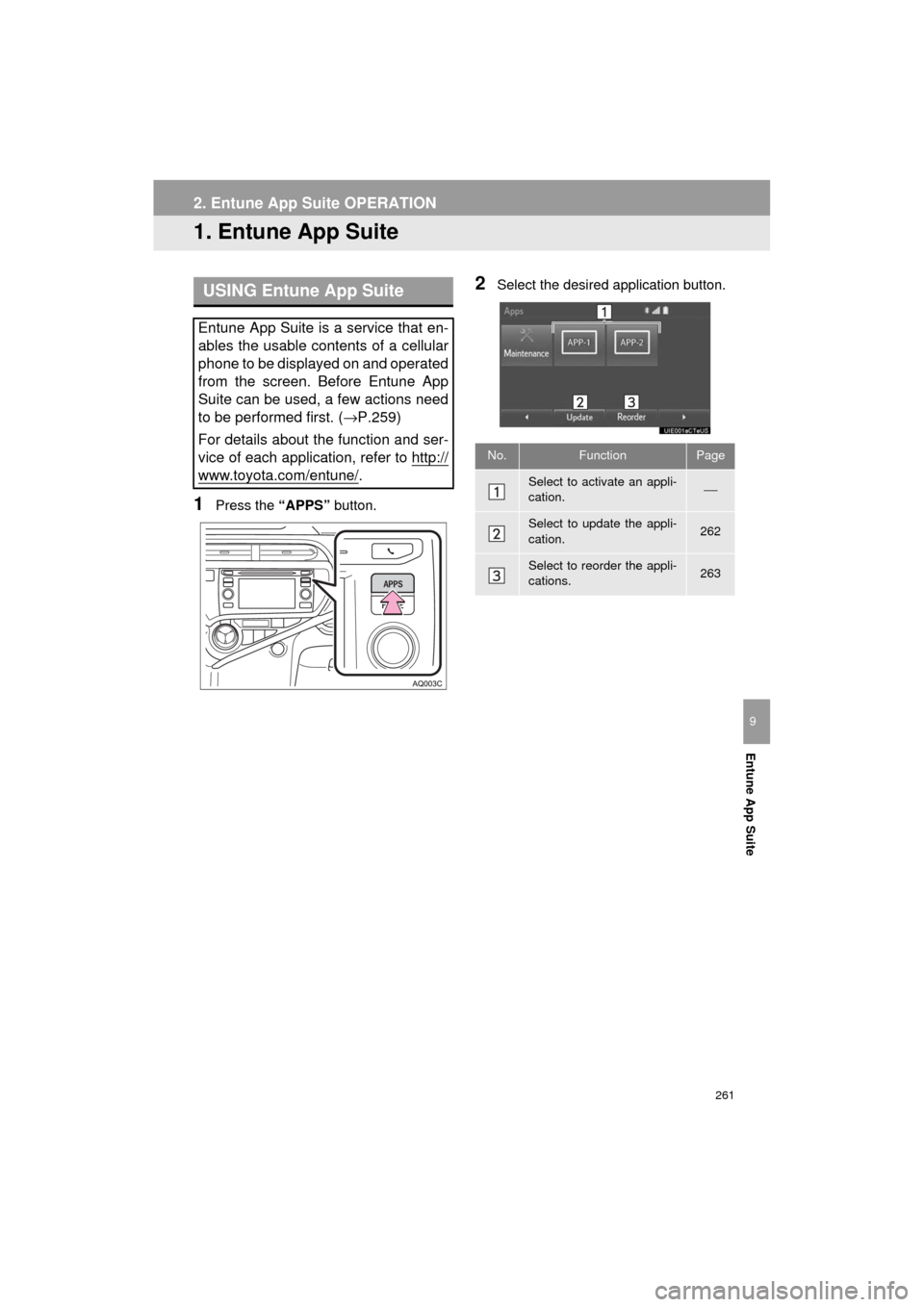
261
Prius_C_Navi_U
Entune App Suite
9
2. Entune App Suite OPERATION
1. Entune App Suite
1Press the “APPS” button.
2Select the desired application button.USING Entune App Suite
Entune App Suite is a service that en-
ables the usable contents of a cellular
phone to be displayed on and operated
from the screen. Before Entune App
Suite can be used, a few actions need
to be performed first. ( →P.259)
For details about the function and ser-
vice of each application, refer to http://
www.toyota.com/entune/.
No.FunctionPage
Select to activate an appli-
cation.⎯
Select to update the appli-
cation.262
Select to reorder the appli-
cations.263
Page 264 of 282
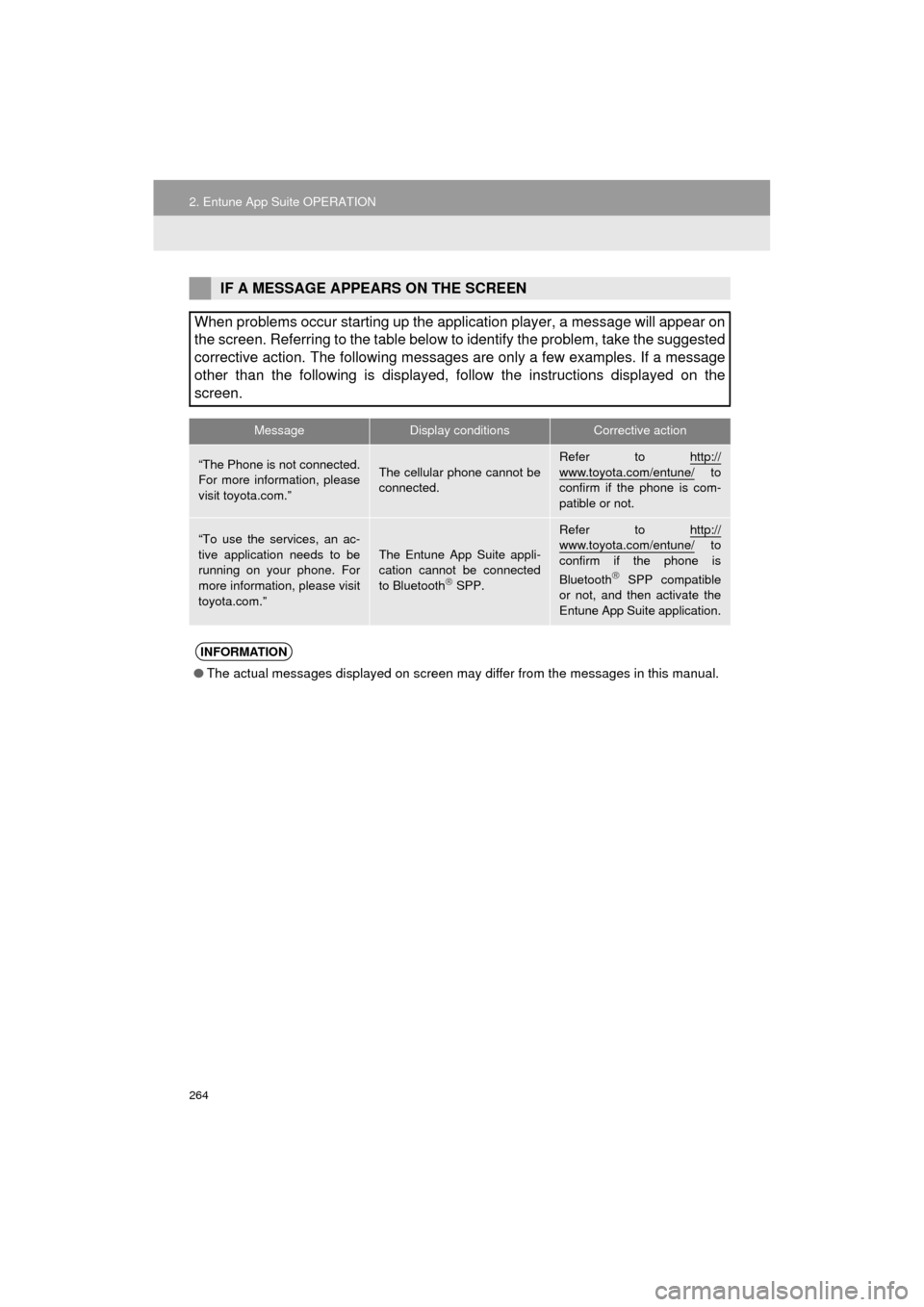
264
2. Entune App Suite OPERATION
Prius_C_Navi_U
IF A MESSAGE APPEARS ON THE SCREEN
When problems occur starting up the application player, a message will appear on
the screen. Referring to the table below to identify the problem, take the suggested
corrective action. The following messages are only a few examples. If a message
other than the following is displayed, follow the instructions displayed on \
the
screen.
MessageDisplay conditionsCorrective action
“The Phone is not connected.
For more information, please
visit toyota.com.”The cellular phone cannot be
connected.
Refer to http://
www.toyota.com/entune/ to
confirm if the phone is com-
patible or not.
“To use the services, an ac-
tive application needs to be
running on your phone. For
more information, please visit
toyota.com.”The Entune App Suite appli-
cation cannot be connected
to Bluetooth
SPP.
Refer to http://www.toyota.com/entune/ to
confirm if the phone is
Bluetooth
SPP compatible
or not, and then activate the
Entune App Suite application.
INFORMATION
● The actual messages displayed on screen may differ from the messages in this manual.
Page 265 of 282
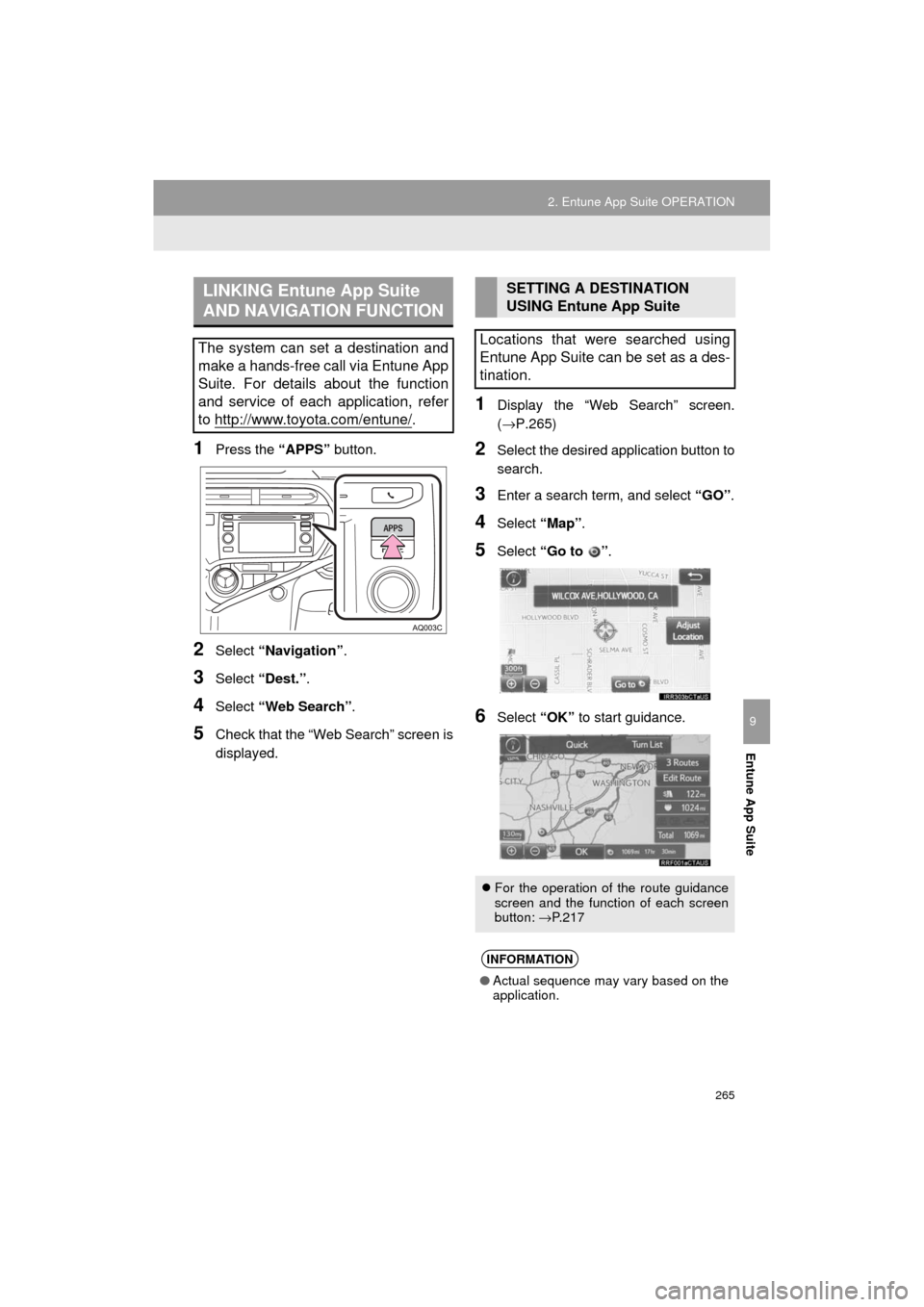
265
2. Entune App Suite OPERATION
Prius_C_Navi_U
Entune App Suite
9
1Press the “APPS” button.
2Select “Navigation” .
3Select “Dest.” .
4Select “Web Search” .
5Check that the “Web Search” screen is
displayed.
1Display the “Web Search” screen.
(→P.265)
2Select the desired application button to
search.
3Enter a search term, and select “GO” .
4Select “Map”.
5Select “Go to ” .
6Select “OK” to start guidance.
LINKING Entune App Suite
AND NAVIGATION FUNCTION
The system can set a destination and
make a hands-free call via Entune App
Suite. For details about the function
and service of each application, refer
to http://www.toyota.com/entune/
.
SETTING A DESTINATION
USING Entune App Suite
Locations that were searched using
Entune App Suite can be set as a des-
tination.
For the operation of the route guidance
screen and the function of each screen
button: →P.217
INFORMATION
● Actual sequence may vary based on the
application.
Page 266 of 282
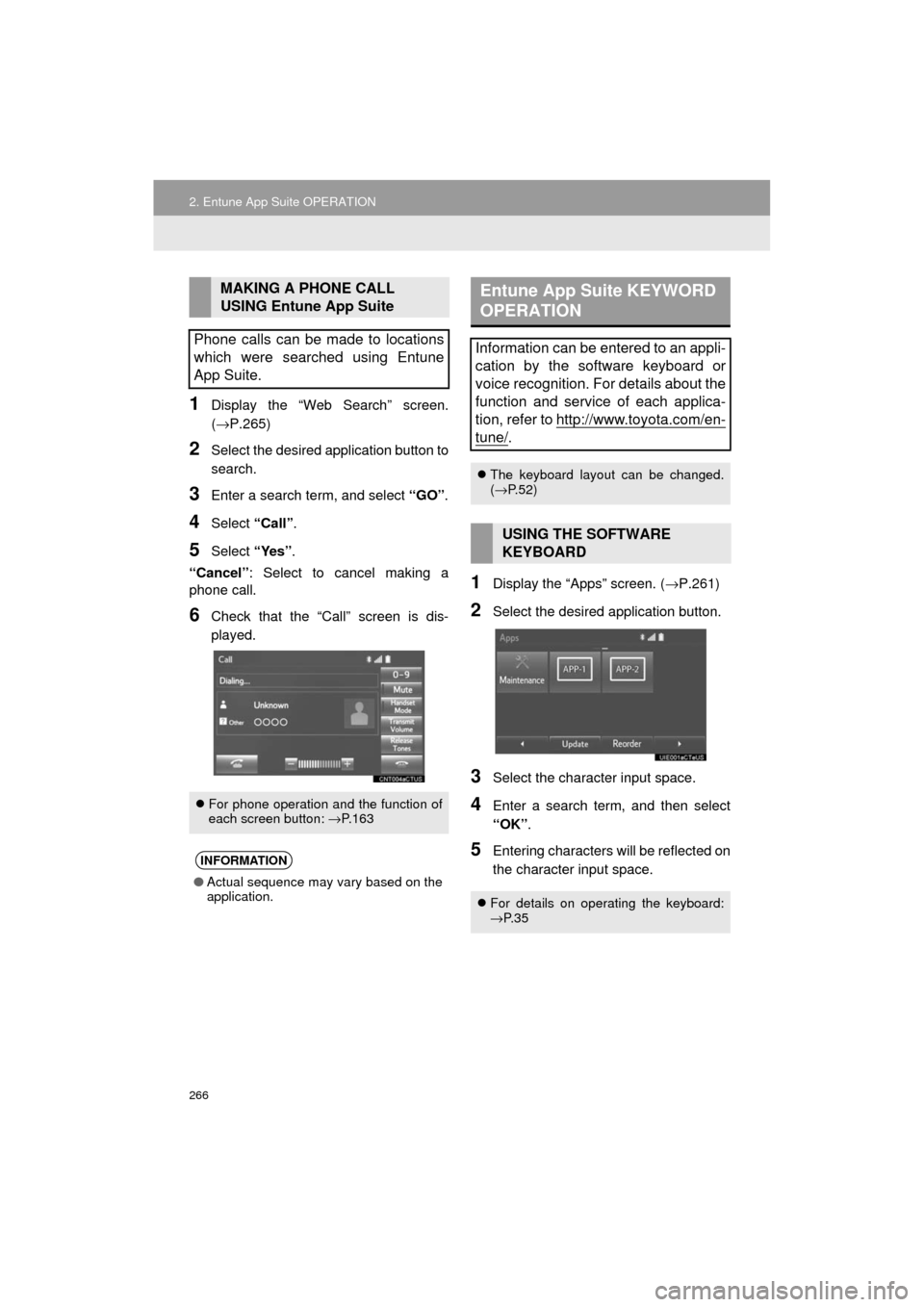
266
2. Entune App Suite OPERATION
Prius_C_Navi_U
1Display the “Web Search” screen.
(→P.265)
2Select the desired application button to
search.
3Enter a search term, and select “GO”.
4Select “Call”.
5Select “Yes”.
“Cancel” : Select to cancel making a
phone call.
6Check that the “Call” screen is dis-
played.
1Display the “Apps” screen. ( →P.261)
2Select the desired application button.
3Select the character input space.
4Enter a search term, and then select
“OK”.
5Entering characters will be reflected on
the character input space.
MAKING A PHONE CALL
USING Entune App Suite
Phone calls can be made to locations
which were searched using Entune
App Suite.
For phone operation and the function of
each screen button: → P.163
INFORMATION
●Actual sequence may vary based on the
application.
Entune App Suite KEYWORD
OPERATION
Information can be entered to an appli-
cation by the software keyboard or
voice recognition. For details about the
function and service of each applica-
tion, refer to http://www.toyota.com/en-
tune/.
The keyboard layout can be changed.
(→ P.52)
USING THE SOFTWARE
KEYBOARD
For details on operating the keyboard:
→P. 3 5
Page 270 of 282
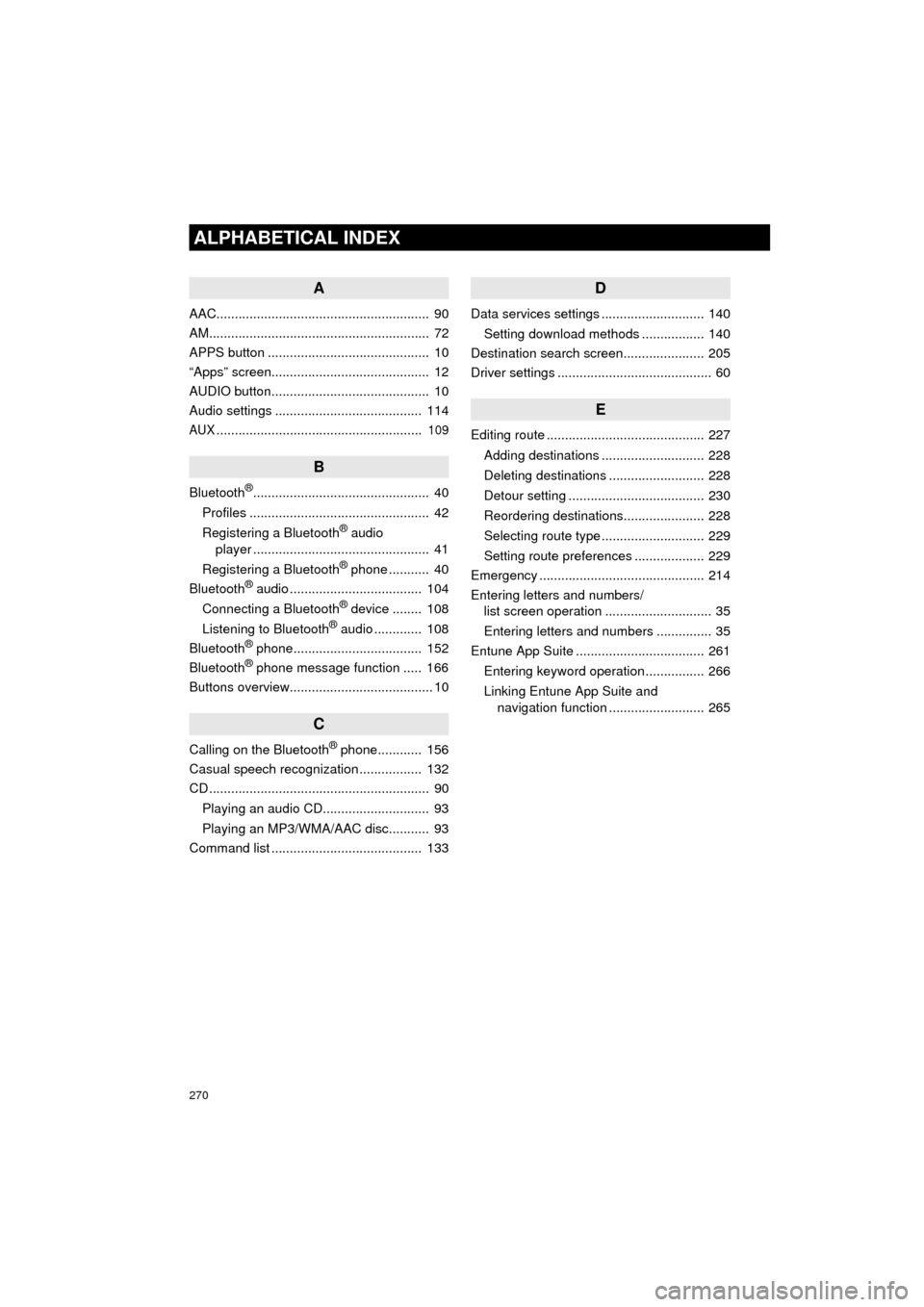
270
ALPHABETICAL INDEX
Prius_C_Navi_U
A
AAC.......................................................... 90
AM............................................................ 72
APPS button ............................................ 10
“Apps” screen........................................... 12
AUDIO button........................................... 10
Audio settings ........................................ 114
AUX........................................................ 109
B
Bluetooth®................................................ 40
Profiles ................................................. 42
Registering a Bluetooth
® audio
player ................................................ 41
Registering a Bluetooth
® phone ........... 40
Bluetooth® audio .................................... 104
Connecting a Bluetooth® device ........ 108
Listening to Bluetooth® audio ............. 108
Bluetooth® phone................................... 152
Bluetooth® phone message function ..... 166
Buttons overview....................................... 10
C
Calling on the Bluetooth® phone............ 156
Casual speech recognization ................. 132
CD ............................................................ 90
Playing an audio CD............................. 93
Playing an MP3/WMA/AAC disc........... 93
Command list ......................................... 133
D
Data services settings ............................ 140
Setting download methods ................. 140
Destination search screen...................... 205
Driver settings .......................................... 60
E
Editing route ........................................... 227
Adding destinations ............................ 228
Deleting destinations .......................... 228
Detour setting ..................................... 230
Reordering destinations...................... 228
Selecting route type ............................ 229
Setting route preferences ................... 229
Emergency ............................................. 214
Entering letters and numbers/ list screen operation ............................. 35
Entering letters and numbers ............... 35
Entune App Suite ................................... 261
Entering keyword operation ................ 266
Linking Entune App Suite and navigation function .......................... 265
Page 275 of 282
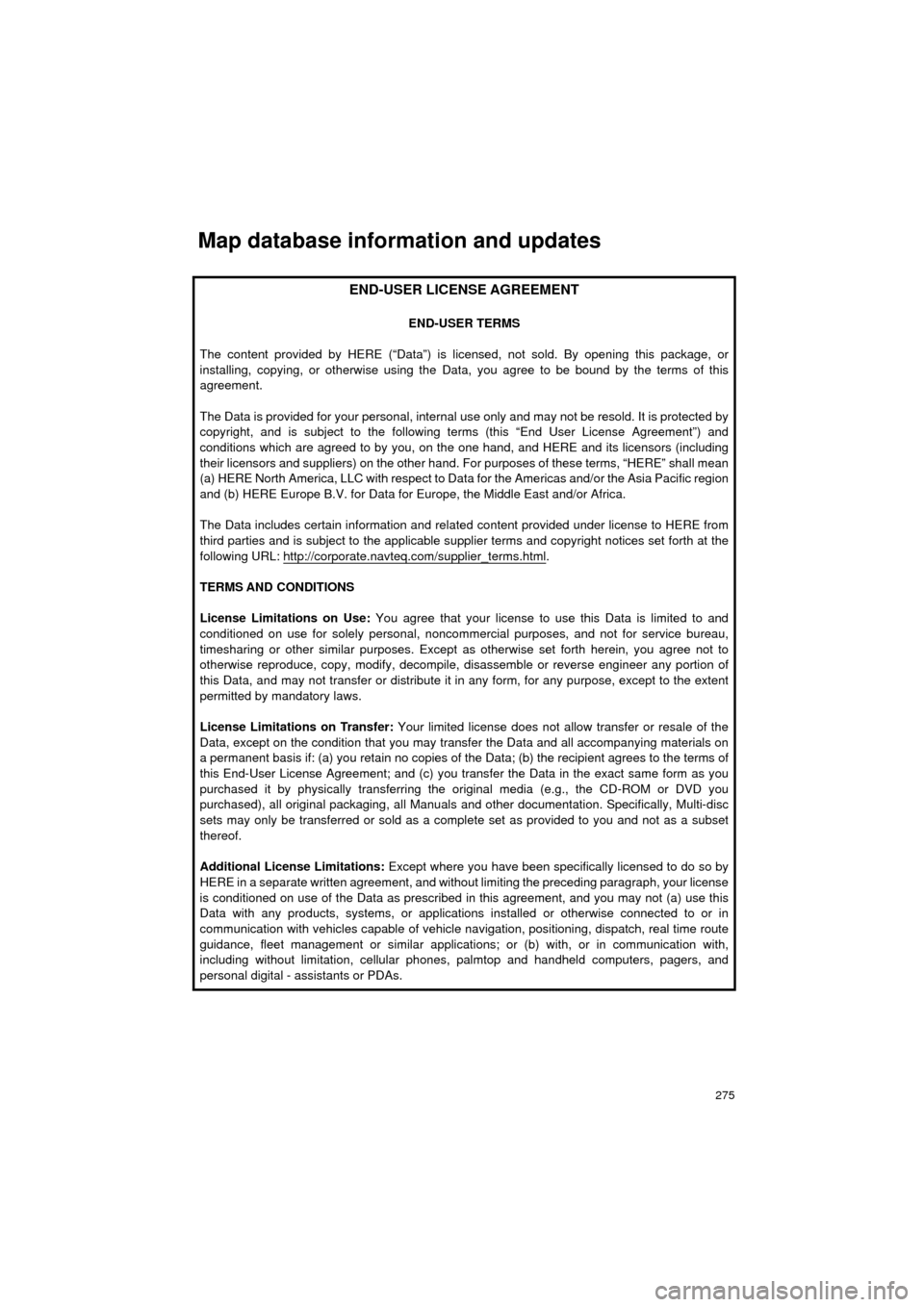
275
Prius_C_Navi_U
Map database information and updates
END-USER LICENSE AGREEMENT
END-USER TERMS
The content provided by HERE (“Data”) is li censed, not sold. By opening this package, or
installing, copying, or otherwise using the Data, you agree to be bound by the terms of this
agreement.
The Data is provided for your personal, internal use only and may not be resold. It is protected by
copyright, and is subject to the following terms (this “End User License Agreement”) and
conditions which are agreed to by you, on t he one hand, and HERE and its licensors (including
their licensors and suppliers) on the other hand. Fo r purposes of these terms, “HERE” shall mean
(a) HERE North America, LLC with respect to Data for the Americas and/or the Asia Pacific region
and (b) HERE Europe B.V. for Data for Europe, the Middle East and/or Africa.
The Data includes certain information and rela ted content provided under license to HERE from
third parties and is subject to the applicable supplier terms and copy right notices set forth at the
following URL: http://corporate. navteq.com/supplier_terms.html
.
TERMS AND CONDITIONS
License Limitations on Use: You agree that your license to use this Data is limited to and
conditioned on use for solely personal, nonco mmercial purposes, and not for service bureau,
timesharing or other similar purposes. Except as otherwise set forth herein, you agree not to
otherwise reproduce, copy, modify, decompile, disassemble or reverse engineer any portion of
this Data, and may not transfer or distribute it in any form, for any purpose, except to the extent
permitted by mandatory laws.
License Limitations on Transfer: Your limited license does not allow transfer or resale of the
Data, except on the condition that you may tr ansfer the Data and all accompanying materials on
a permanent basis if: (a) you retain no copies of the Data; (b) the recipient agrees to the terms of
this End-User License Agreement; and (c) you trans fer the Data in the exact same form as you
purchased it by physically transferring the or iginal media (e.g., the CD-ROM or DVD you
purchased), all original packaging , all Manuals and other documentat ion. Specifically, Multi-disc
sets may only be transferred or sold as a comple te set as provided to you and not as a subset
thereof.
Additional License Limitations: Except where you have been spec ifically licensed to do so by
HERE in a separate written agreement, and without limiting the preceding paragraph, your license
is conditioned on use of the Data as prescribed in this agreement, and you may not (a) use this
Data with any products, system s, or applications installed or otherwise connected to or in
communication with vehicles capable of vehicle navigation, positioning, dispatch, real time route
guidance, fleet management or si milar applications; or (b) with, or in communication with,
including without limitation, cellular phones, palmtop and handheld computers, pagers, and
personal digital - assistants or PDAs.