bluetooth TOYOTA PRIUS C 2017 NHP10 / 1.G Navigation Manual
[x] Cancel search | Manufacturer: TOYOTA, Model Year: 2017, Model line: PRIUS C, Model: TOYOTA PRIUS C 2017 NHP10 / 1.GPages: 282, PDF Size: 4.45 MB
Page 6 of 282
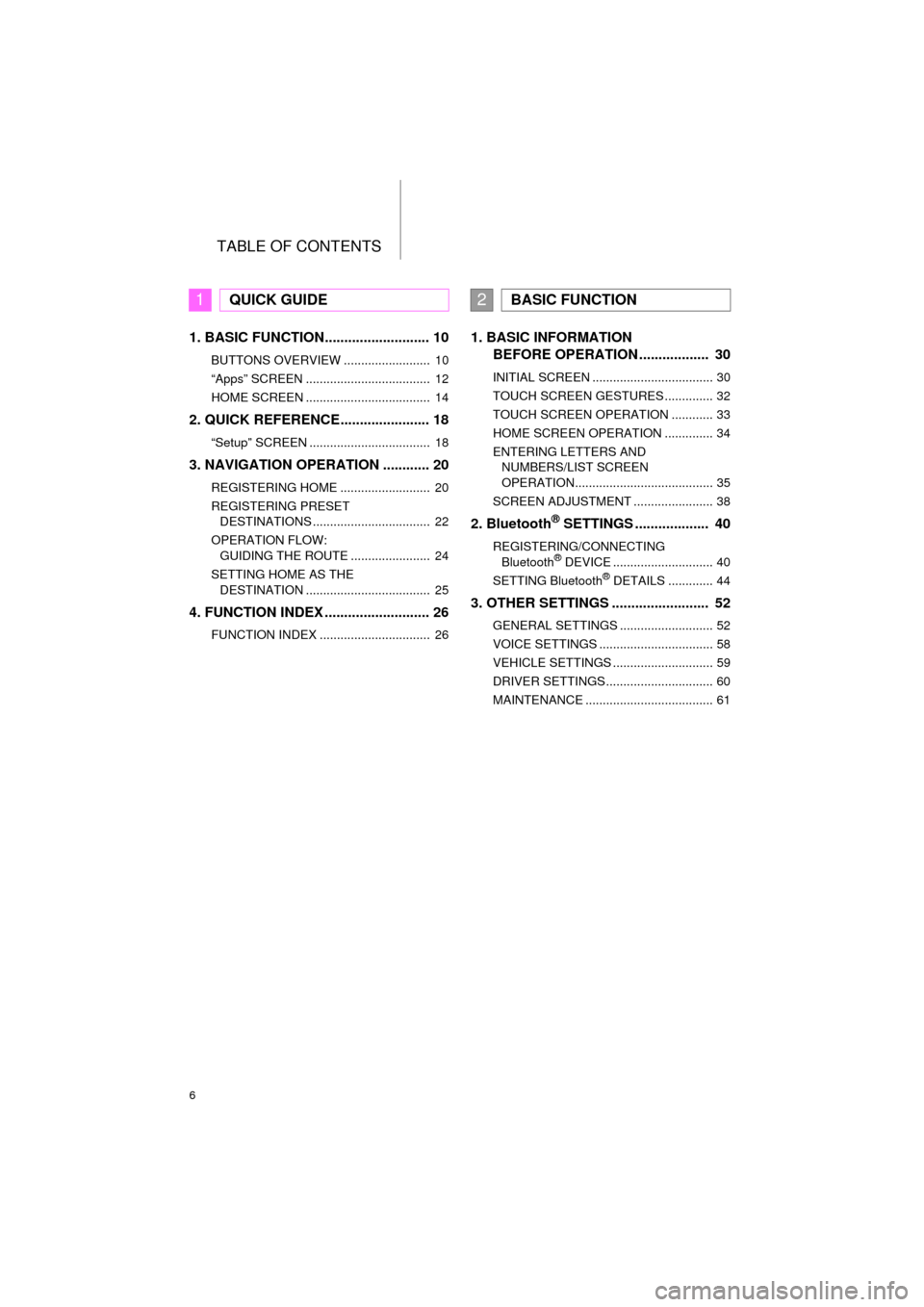
TABLE OF CONTENTS
6
Prius_C_Navi_U
1. BASIC FUNCTION........................... 10
BUTTONS OVERVIEW ......................... 10
“Apps” SCREEN .................................... 12
HOME SCREEN .................................... 14
2. QUICK REFERENCE....................... 18
“Setup” SCREEN ................................... 18
3. NAVIGATION OPERATION ............ 20
REGISTERING HOME .......................... 20
REGISTERING PRESET DESTINATIONS .................................. 22
OPERATION FLOW: GUIDING THE ROUTE ....................... 24
SETTING HOME AS THE DESTINATION .................................... 25
4. FUNCTION INDEX .. ......................... 26
FUNCTION INDEX ................................ 26
1. BASIC INFORMATION
BEFORE OPERATION .................. 30
INITIAL SCREEN ................................... 30
TOUCH SCREEN GESTURES .............. 32
TOUCH SCREEN OPERATION ............ 33
HOME SCREEN OPERATION .............. 34
ENTERING LETTERS AND
NUMBERS/LIST SCREEN
OPERATION........................................ 35
SCREEN ADJUSTMENT ....................... 38
2. Bluetooth® SETTINGS ................... 40
REGISTERING/CONNECTING Bluetooth® DEVICE ............................. 40
SETTING Bluetooth® DETAILS ............. 44
3. OTHER SETTINGS ......................... 52
GENERAL SETTINGS ........................... 52
VOICE SETTINGS ................................. 58
VEHICLE SETTINGS ............................. 59
DRIVER SETTINGS ............................... 60
MAINTENANCE ..................................... 61
1QUICK GUIDE2BASIC FUNCTION
Page 7 of 282
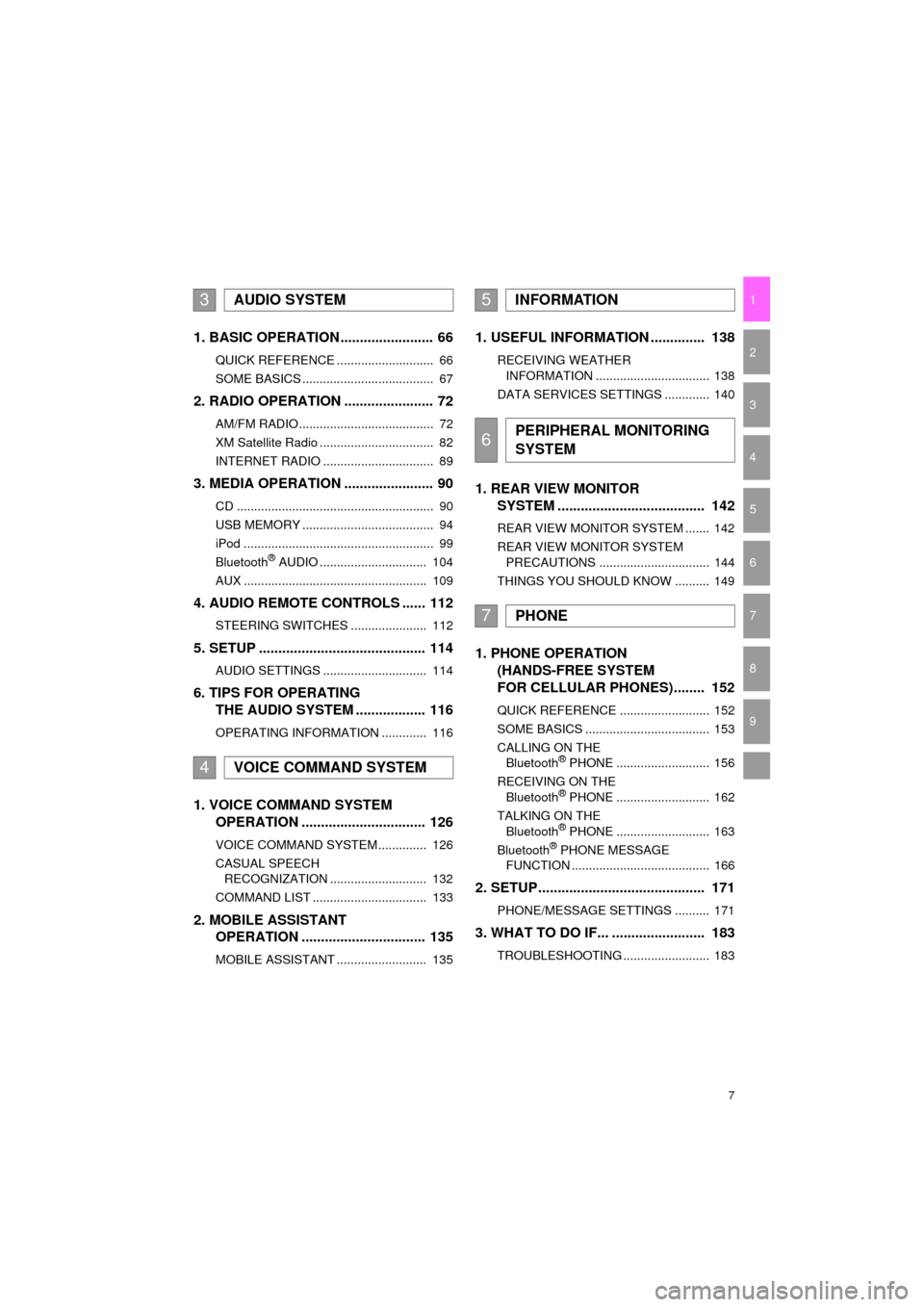
7
Prius_C_Navi_U
1
2
3
4
5
6
7
9
8
1. BASIC OPERATION ........................ 66
QUICK REFERENCE ............................ 66
SOME BASICS ...................................... 67
2. RADIO OPERATION ....................... 72
AM/FM RADIO....................................... 72
XM Satellite Radio ................................. 82
INTERNET RADIO ................................ 89
3. MEDIA OPERATION ....................... 90
CD ......................................................... 90
USB MEMORY ...................................... 94
iPod ....................................................... 99
Bluetooth
® AUDIO ............................... 104
AUX ..................................................... 109
4. AUDIO REMOTE CONTROLS ...... 112
STEERING SWITCHES ...................... 112
5. SETUP ........................................... 114
AUDIO SETTINGS .............................. 114
6. TIPS FOR OPERATING THE AUDIO SYSTEM .................. 116
OPERATING INFORMATION ............. 116
1. VOICE COMMAND SYSTEM OPERATION ................................ 126
VOICE COMMAND SYSTEM .............. 126
CASUAL SPEECH
RECOGNIZATION ............................ 132
COMMAND LIST ................................. 133
2. MOBILE ASSISTANT OPERATION ................................ 135
MOBILE ASSISTANT .......................... 135
1. USEFUL INFORMATION .............. 138
RECEIVING WEATHER
INFORMATION ................................. 138
DATA SERVICES SETTINGS ............. 140
1. REAR VIEW MONITOR SYSTEM ....... ............................ ... 142
REAR VIEW MONITOR SYSTEM ....... 142
REAR VIEW MONITOR SYSTEM
PRECAUTIONS ................................ 144
THINGS YOU SHOULD KNOW .......... 149
1. PHONE OPERATION (HANDS-FREE SYSTEM
FOR CELLULAR PHONES)........ 152
QUICK REFERENCE .......................... 152
SOME BASICS .................................... 153
CALLING ON THE
Bluetooth
® PHONE ........................... 156
RECEIVING ON THE Bluetooth
® PHONE ........................... 162
TALKING ON THE Bluetooth
® PHONE ........................... 163
Bluetooth® PHONE MESSAGE
FUNCTION ........................................ 166
2. SETUP........................................... 171
PHONE/MESSAGE SETTINGS .......... 171
3. WHAT TO DO IF... ........................ 183
TROUBLESHOOTING ......................... 183
3AUDIO SYSTEM
4VOICE COMMAND SYSTEM
5INFORMATION
6PERIPHERAL MONITORING
SYSTEM
7PHONE
Page 11 of 282
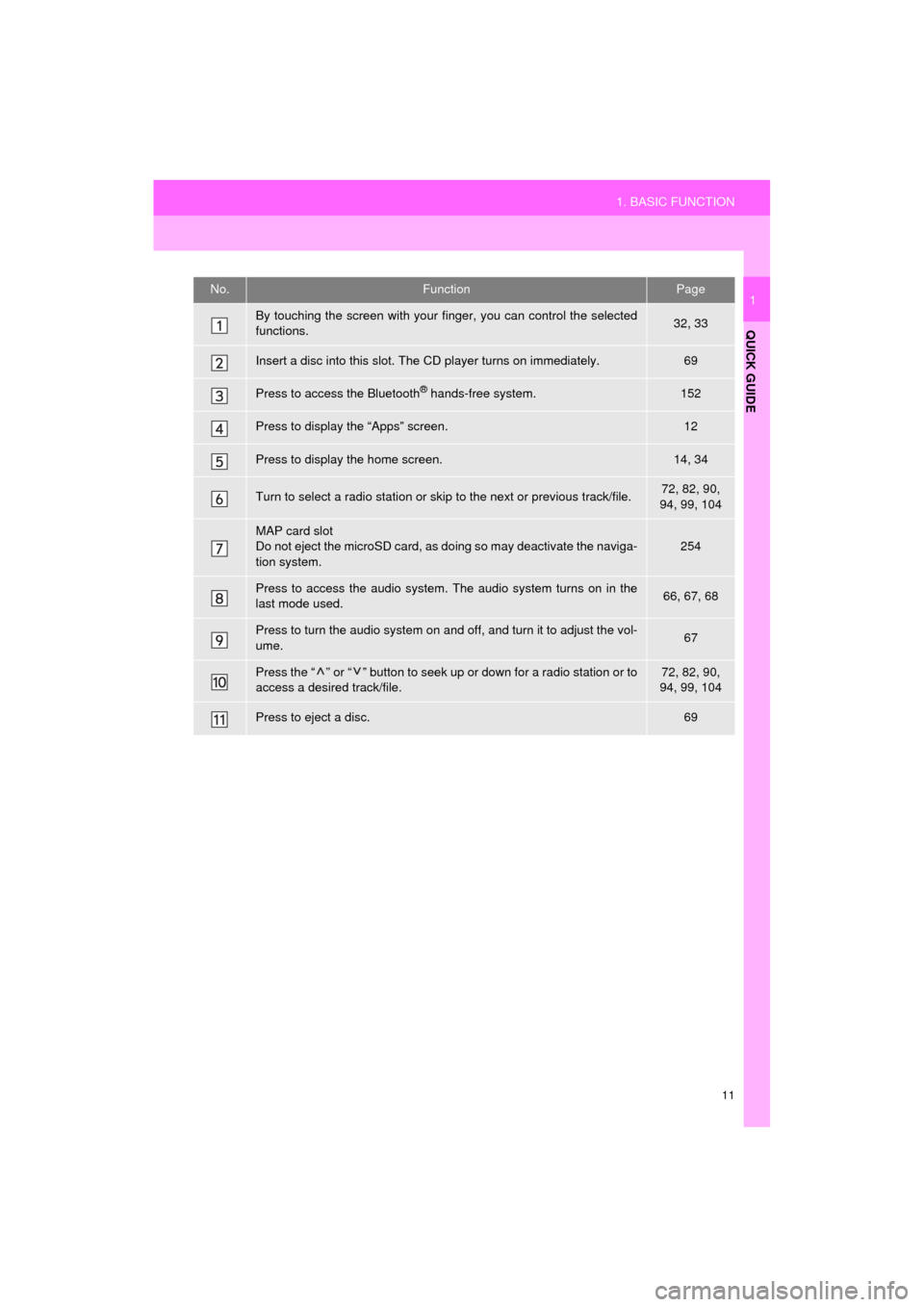
11
1. BASIC FUNCTION
Prius_C_Navi_U
QUICK GUIDE
1No.FunctionPage
By touching the screen with your finger, you can control the selected
functions.32, 33
Insert a disc into this slot. The CD player turns on immediately.69
Press to access the Bluetooth® hands-free system.152
Press to display the “Apps” screen.12
Press to display the home screen.14, 34
Turn to select a radio station or skip to the next or previous track/file.72, 82, 90,
94, 99, 104
MAP card slot
Do not eject the microSD card, as doing so may deactivate the naviga-
tion system.254
Press to access the audio system. The audio system turns on in the
last mode used.66, 67, 68
Press to turn the audio system on and off, and turn it to adjust the vol-
ume.67
Press the “ ” or “ ” button to seek up or down for a radio station or to
access a desired track/file.72, 82, 90,
94, 99, 104
Press to eject a disc.69
Page 15 of 282
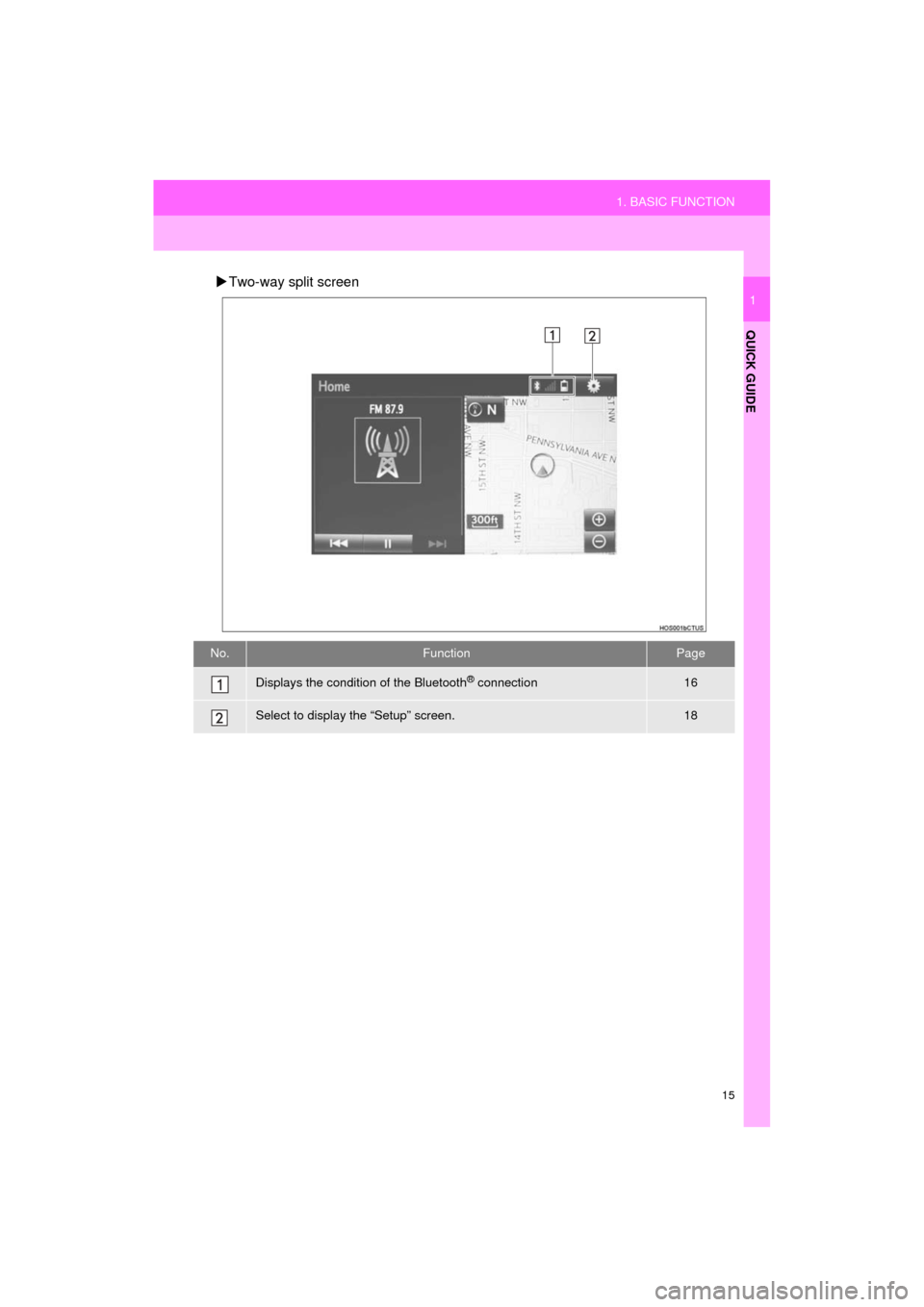
15
1. BASIC FUNCTION
Prius_C_Navi_U
QUICK GUIDE
1
Two-way split screen
No.FunctionPage
Displays the condition of the Bluetooth® connection16
Select to display the “Setup” screen.18
Page 16 of 282
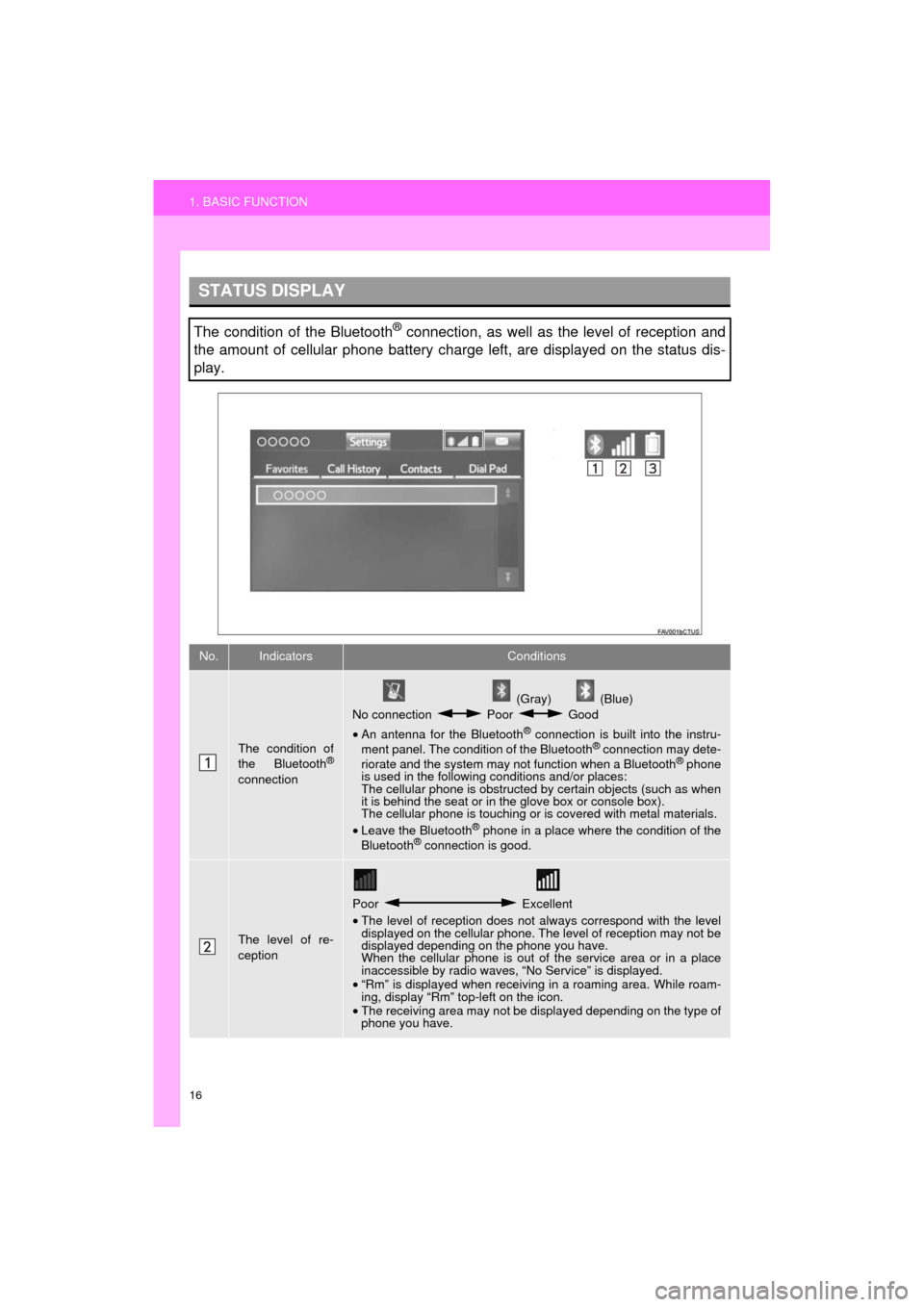
16
1. BASIC FUNCTION
Prius_C_Navi_U
STATUS DISPLAY
The condition of the Bluetooth® connection, as well as the level of reception and
the amount of cellular phone battery charge left, are displayed on the status dis-
play.
No.IndicatorsConditions
The condition of
the Bluetooth®
connection
(Gray) (Blue)
No connection Poor Good
• An antenna for the Bluetooth
® connection is built into the instru-
ment panel. The condition of the Bluetooth® connection may dete-
riorate and the system may not function when a Bluetooth® phone
is used in the following conditions and/or places:
The cellular phone is obstructed by certain objects (such as when
it is behind the seat or in the glove box or console box).
The cellular phone is touching or is covered with metal materials.
• Leave the Bluetooth
® phone in a place where the condition of the
Bluetooth® connection is good.
The level of re-
ception
Poor Excellent
• The level of reception does not always correspond with the level
displayed on the cellular phone. The level of reception may not be
displayed depending on the phone you have.
When the cellular phone is out of the service area or in a place
inaccessible by radio waves, “No Service” is displayed.
• “Rm” is displayed when receiving in a roaming area. While roam-
ing, display “Rm” top-left on the icon.
• The receiving area may not be displayed depending on the type of
phone you have.
Page 17 of 282
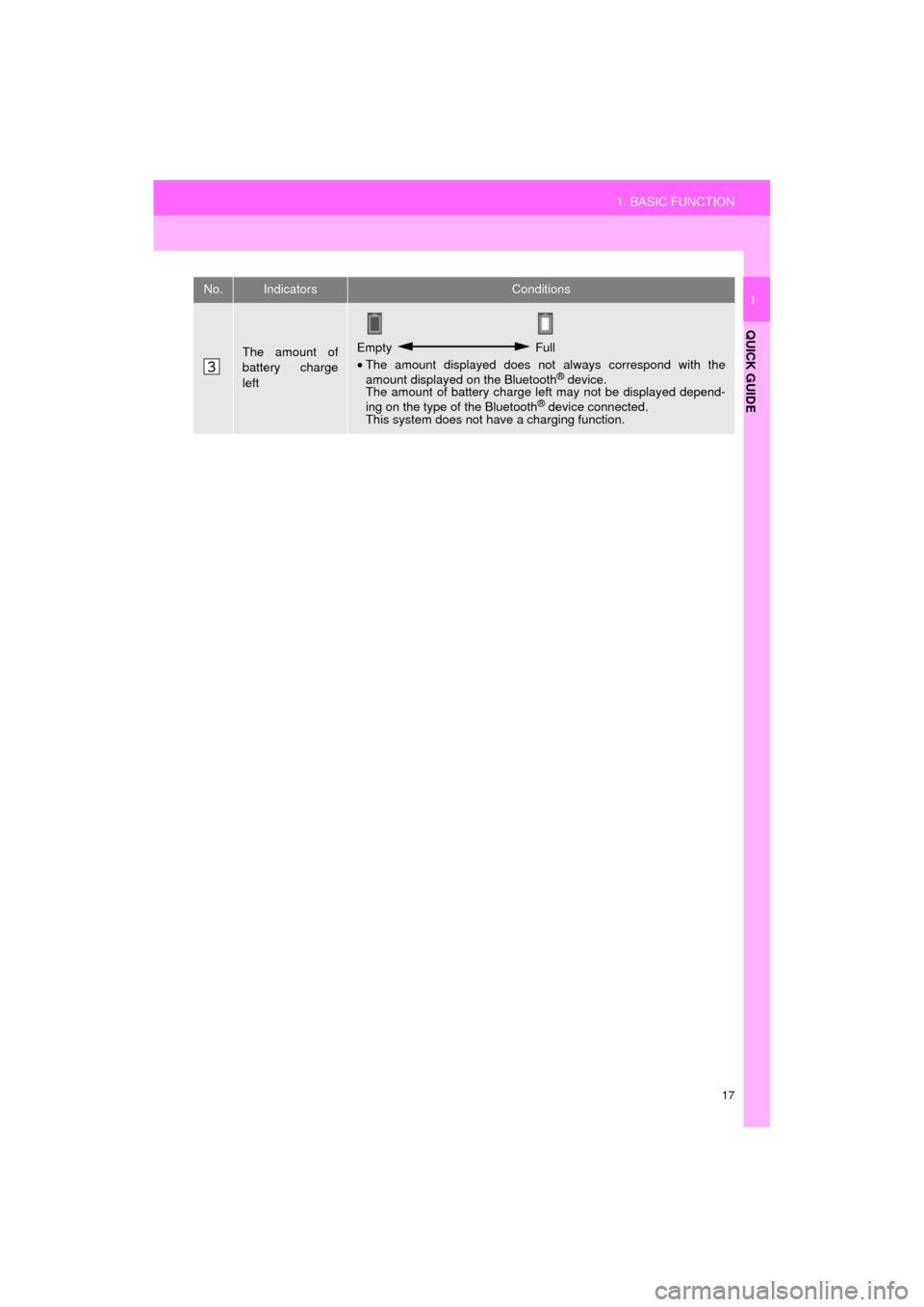
17
1. BASIC FUNCTION
Prius_C_Navi_U
QUICK GUIDE
1
The amount of
battery charge
leftEmpty Full
• The amount displayed does not always correspond with the
amount displayed on the Bluetooth
® device.
The amount of battery charge left may not be displayed depend-
ing on the type of the Bluetooth
® device connected.
This system does not have a charging function.
No.IndicatorsConditions
Page 19 of 282
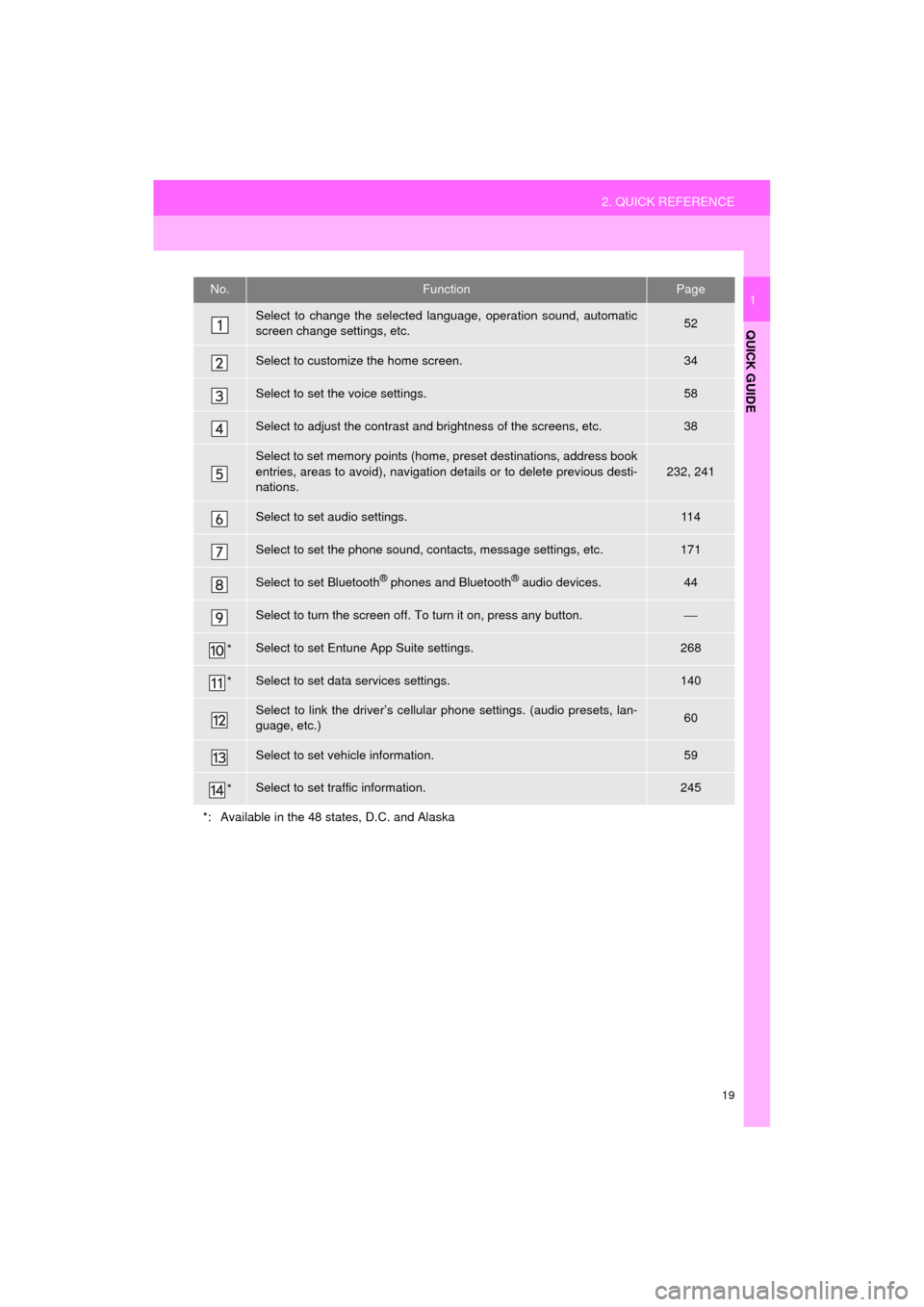
19
2. QUICK REFERENCE
Prius_C_Navi_U
QUICK GUIDE
1No.FunctionPage
Select to change the selected language, operation sound, automatic
screen change settings, etc.52
Select to customize the home screen.34
Select to set the voice settings.58
Select to adjust the contrast and brightness of the screens, etc.38
Select to set memory points (home, preset destinations, address book
entries, areas to avoid), navigation details or to delete previous desti-
nations.
232, 241
Select to set audio settings.11 4
Select to set the phone sound, contacts, message settings, etc.171
Select to set Bluetooth® phones and Bluetooth® audio devices.44
Select to turn the screen off. To turn it on, press any button.⎯
*Select to set Entune App Suite settings.268
*Select to set data services settings.140
Select to link the driver’s cellular phone settings. (audio presets, lan-
guage, etc.)60
Select to set vehicle information.59
*Select to set traffic information.245
*: Available in the 48 states, D.C. and Alaska
Page 27 of 282
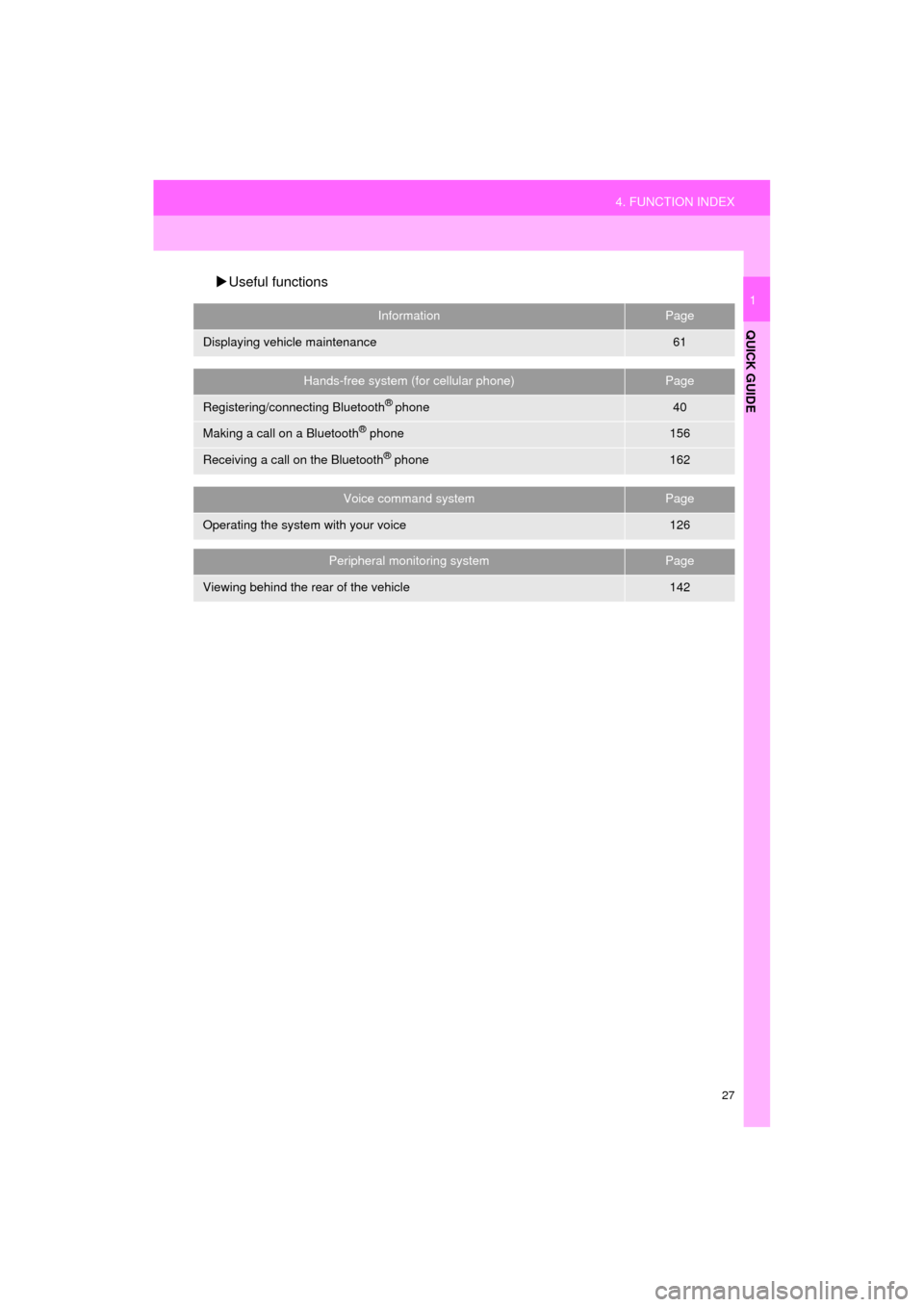
27
4. FUNCTION INDEX
Prius_C_Navi_U
QUICK GUIDE
1
Useful functions
InformationPage
Displaying vehicle maintenance61
Hands-free system (for cellular phone)Page
Registering/connecting Bluetooth® phone40
Making a call on a Bluetooth® phone156
Receiving a call on the Bluetooth® phone162
Voice command systemPage
Operating the system with your voice126
Peripheral monitoring systemPage
Viewing behind the rear of the vehicle142
Page 29 of 282
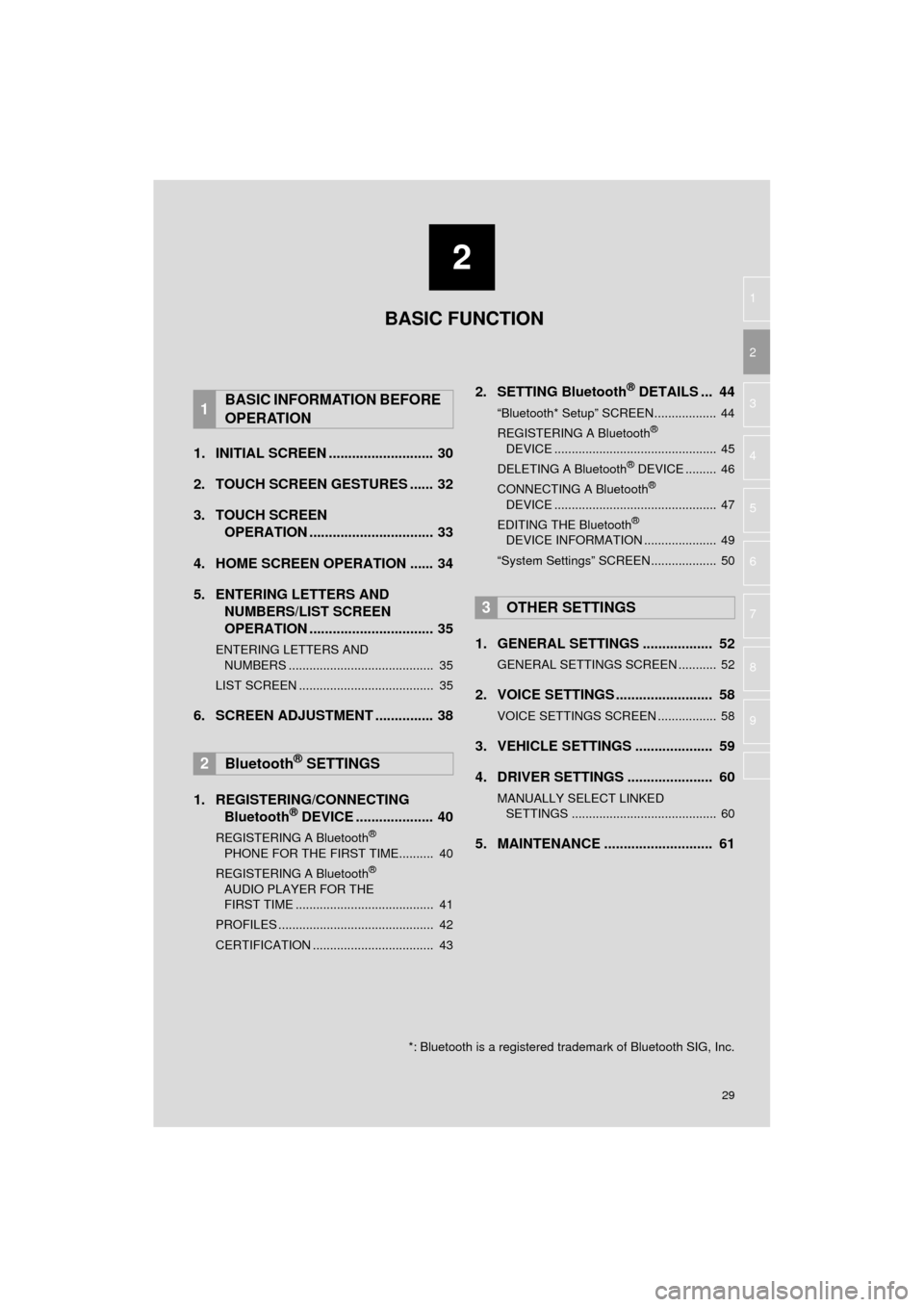
2
29
Prius_C_Navi_U
3
4
5
6
7
8
9
1
2
1. INITIAL SCREEN ........................... 30
2. TOUCH SCREEN GESTURES ...... 32
3. TOUCH SCREEN OPERATION ................................ 33
4. HOME SCREEN OPERATION ...... 34
5. ENTERING LETTERS AND NUMBERS/LIST SCREEN
OPERATION ................................ 35
ENTERING LETTERS AND
NUMBERS .......................................... 35
LIST SCREEN ....................................... 35
6. SCREEN ADJUSTMENT ............... 38
1. REGISTERING/CONNECTING Bluetooth
® DEVICE .................... 40
REGISTERING A Bluetooth®
PHONE FOR THE FIRST TIME.......... 40
REGISTERING A Bluetooth
®
AUDIO PLAYER FOR THE
FIRST TIME ........................................ 41
PROFILES ............................................. 42
CERTIFICATION ................................... 43
2. SETTING Bluetooth® DETAILS ... 44
“Bluetooth* Setup” SCREEN.................. 44
REGISTERING A Bluetooth®
DEVICE ............................................... 45
DELETING A Bluetooth
® DEVICE ......... 46
CONNECTING A Bluetooth®
DEVICE ............................................... 47
EDITING THE Bluetooth
®
DEVICE INFORMATION ..................... 49
“System Settings” SCREEN................... 50
1. GENERAL SETTINGS .................. 52
GENERAL SETTINGS SCREEN ........... 52
2. VOICE SETTINGS ......................... 58
VOICE SETTINGS SCREEN ................. 58
3. VEHICLE SETTINGS .................... 59
4. DRIVER SETTINGS ...................... 60
MANUALLY SELECT LINKED SETTINGS .......................................... 60
5. MAINTENANCE ............................ 61
1BASIC INFORMATION BEFORE
OPERATION
2Bluetooth® SETTINGS
3OTHER SETTINGS
BASIC FUNCTION
*: Bluetooth is a registered trademark of Bluetooth SIG, Inc.
Page 40 of 282
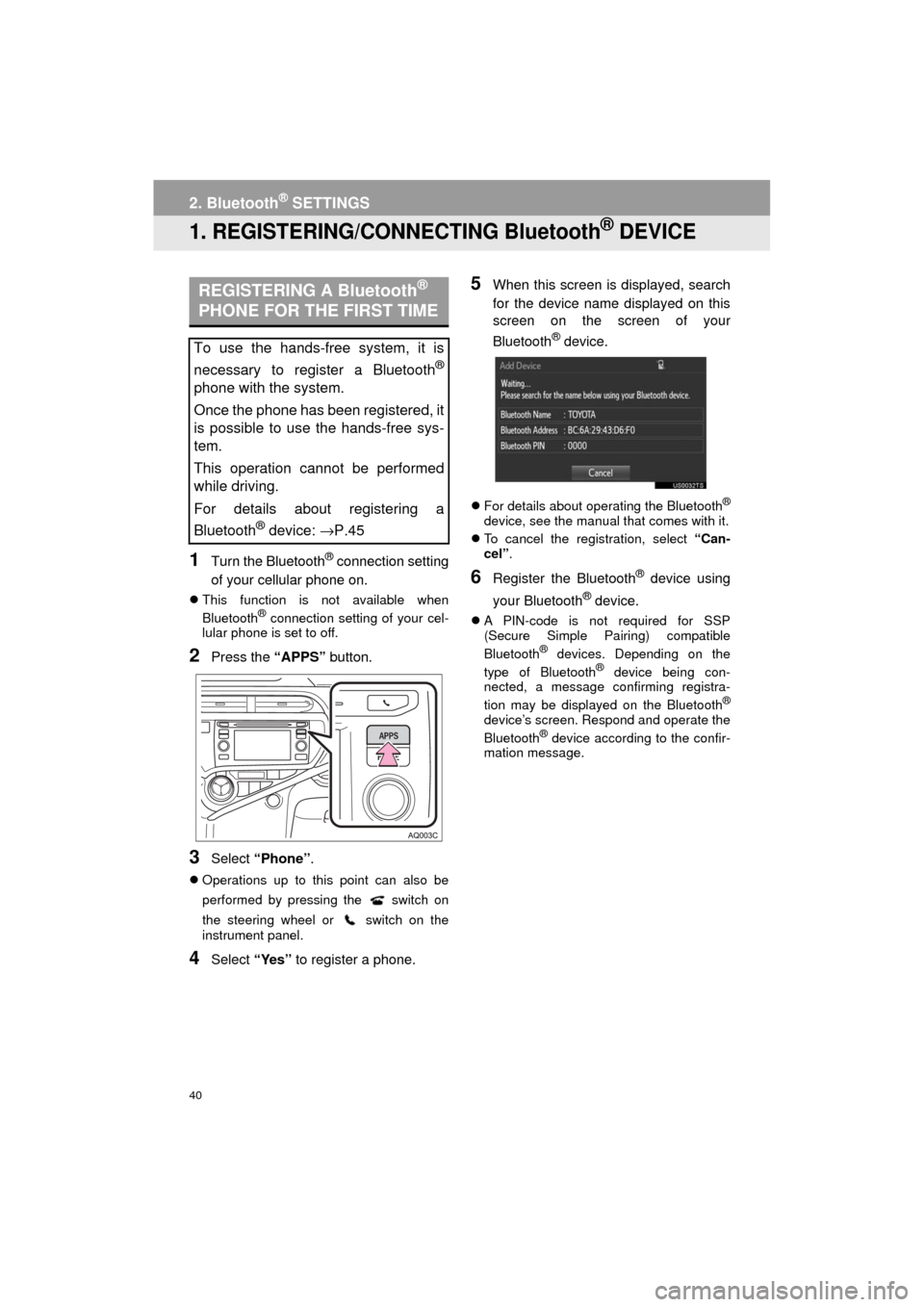
40
Prius_C_Navi_U
2. Bluetooth® SETTINGS
1. REGISTERING/CONNECTING Bluetooth® DEVICE
1Turn the Bluetooth® connection setting
of your cellular phone on.
This function is not available when
Bluetooth® connection setting of your cel-
lular phone is set to off.
2Press the “APPS” button.
3Select “Phone” .
Operations up to this point can also be
performed by pressing the switch on
the steering wheel or switch on the
instrument panel.
4Select “Yes” to register a phone.
5When this screen is displayed, search
for the device name displayed on this
screen on the screen of your
Bluetooth
® device.
For details about operating the Bluetooth®
device, see the manual that comes with it.
To cancel the registration, select “Can-
cel”.
6Register the Bluetooth® device using
your Bluetooth
® device.
A PIN-code is not required for SSP
(Secure Simple Pairing) compatible
Bluetooth
® devices. Depending on the
type of Bluetooth® device being con-
nected, a message confirming registra-
tion may be displayed on the Bluetooth
®
device’s screen. Respond and operate the
Bluetooth® device according to the confir-
mation message.
REGISTERING A Bluetooth®
PHONE FOR THE FIRST TIME
To use the hands-free system, it is
necessary to register a Bluetooth
®
phone with the system.
Once the phone has been registered, it
is possible to use the hands-free sys-
tem.
This operation cannot be performed
while driving.
For details about registering a
Bluetooth
® device: →P.45