navigation system TOYOTA PRIUS C 2018 Accessories, Audio & Navigation (in English)
[x] Cancel search | Manufacturer: TOYOTA, Model Year: 2018, Model line: PRIUS C, Model: TOYOTA PRIUS C 2018Pages: 44, PDF Size: 2 MB
Page 1 of 44
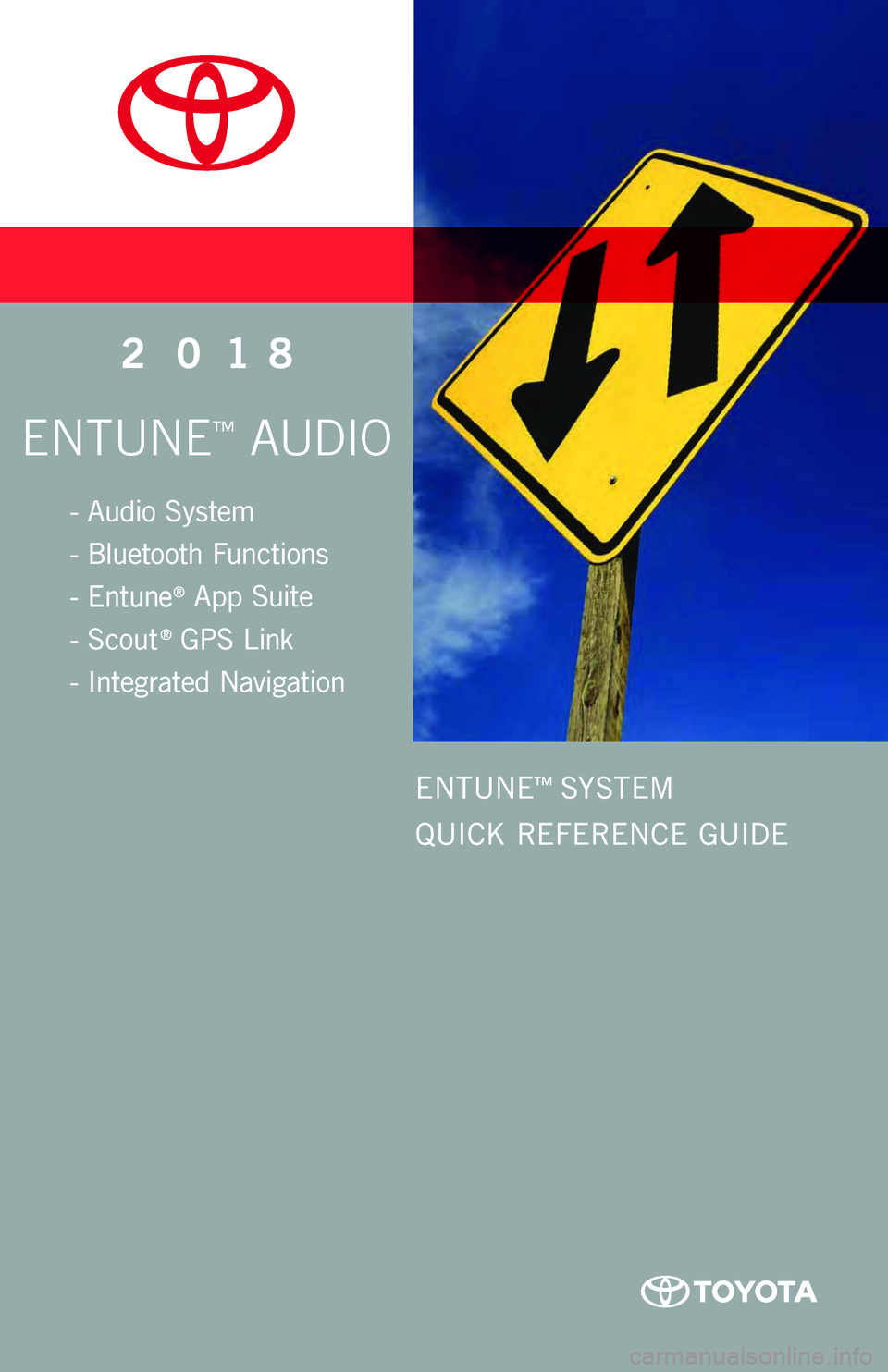
ENTUNE™ AUDIOENTUNE™ AUDIO2 0182 018- Audio Sy s tem- Bluetooth Functions - Entune® App Suite- Scout® GPS Link - Integrated Navigation- Audio Sy s tem- Bluetooth Functions - Entune® App Suite- Scout® GPS Link - Integrated NavigationENTUNE™ SYSTEM QUICK REFERENCE GUIDEENTUNE™ SYSTEM QUICK REFERENCE GUIDE
Page 2 of 44
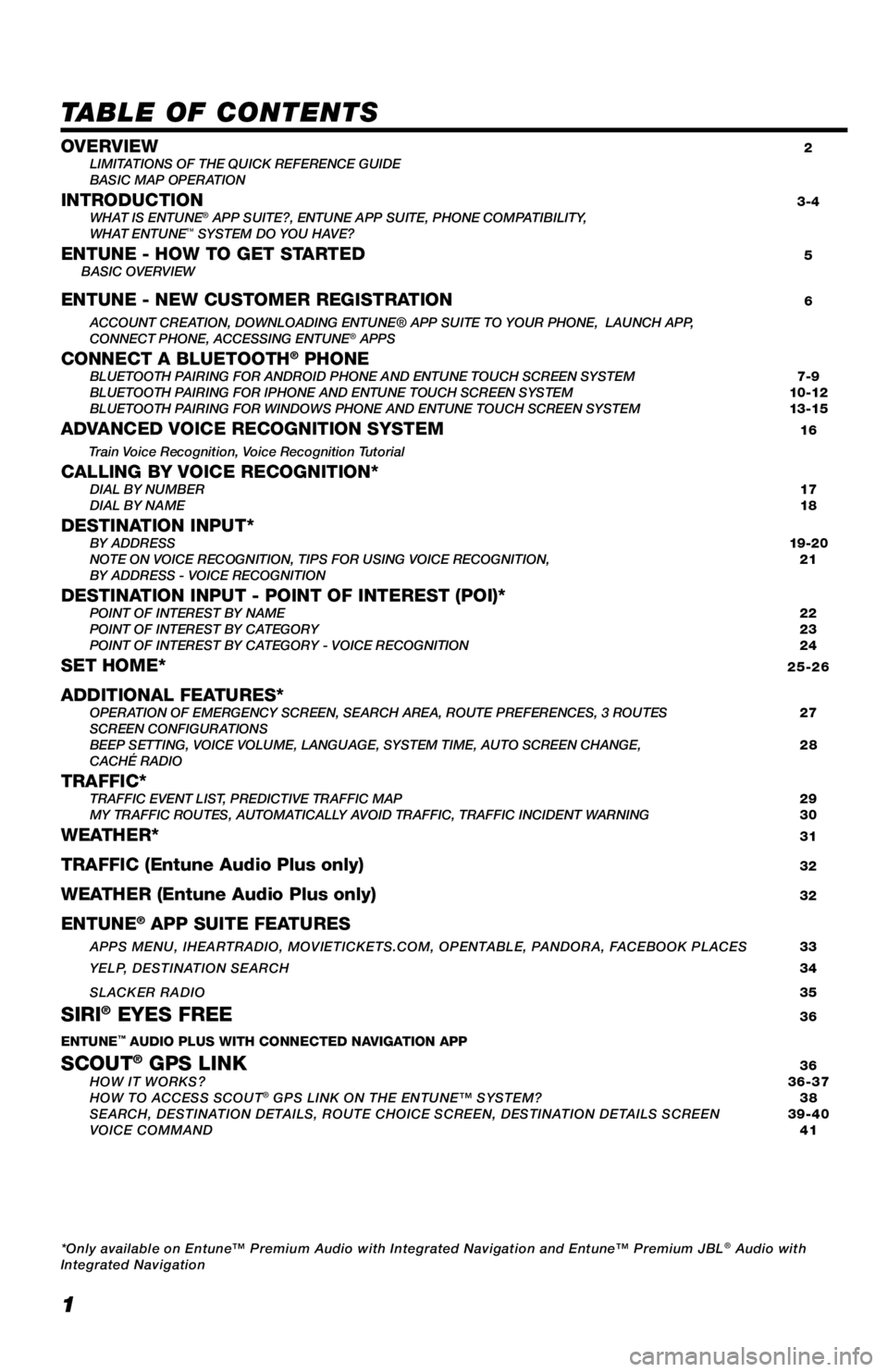
1
TABLE OF CONTENTS
OVERVIEW 2
LIMITATIONS OF THE QUICK REFERENCE GUIDE
BASIC MAP OPERATION
INTRODUCTION 3-4
WHAT IS ENTUNE® APP SUITE?, ENTUNE APP SUITE, PHONE COMPATIBILITY,
WHAT ENTUNE™ SYSTEM DO YOU HAVE?ENTUNE - HOW TO GET STARTED 5
BASIC OVERVIEW
ENTUNE - NEW CUSTOMER REGISTRATION 6
ACCOUNT CREATION, DOWNLOADING ENTUNE® APP SUITE TO YOUR PHONE, LAUNCH APP,
CONNECT PHONE, ACCESSING ENTUNE® APPSCONNECT A BLUETOOTH® PHONE BLUETOOTH PAIRING FOR ANDROID PHONE AND ENTUNE TOUCH SCREEN SYSTEM 7-9
BLUETOOTH PAIRING FOR IPHONE AND ENTUNE TOUCH SCREEN SYSTEM 10-12
BLUETOOTH PAIRING FOR WINDOWS PHONE AND ENTUNE TOUCH SCREEN SYSTEM 13-15
ADVANCED VOICE RECOGNITION SYSTEM 16
Train Voice Recognition, Voice Recognition Tutorial
CALLING BY VOICE RECOGNITION* DIAL BY NUMBER 17
DIAL BY NAME 18
DESTINATION INPUT* BY ADDRESS 19-20
NOTE ON VOICE RECOGNITION, TIPS FOR USING VOICE RECOGNITION, 21
BY ADDRESS - VOICE RECOGNITION
DESTINATION INPUT - POINT OF INTEREST (POI)* POINT OF INTEREST BY NAME 22
POINT OF INTEREST BY CATEGORY 23
POINT OF INTEREST BY CATEGORY - VOICE RECOGNITION 24
SET HOME* 25-26
ADDITIONAL FEATURES* OPERATION OF EMERGENCY SCREEN, SEARCH AREA, ROUTE PREFERENCES, 3 ROUTES 27
SCREEN CONFIGURATIONS
BEEP SETTING, VOICE VOLUME, LANGUAGE, SYSTEM TIME, AUTO SCREEN CHANGE, 28
CACHÉ RADIO
TRAFFIC* TRAFFIC EVENT LIST, PREDICTIVE TRAFFIC MAP 29
MY TRAFFIC ROUTES, AUTOMATICALLY AVOID TRAFFIC, TRAFFIC INCIDENT WARNING 30
WEATHER* 31
TRAFFIC (Entune Audio Plus only) 32
WEATHER (Entune Audio Plus only) 32
ENTUNE® APP SUITE FEATURES
APPS MENU, IHEARTRADIO, MOVIETICKETS.COM, OPENTABLE, PANDORA, FACEBOOK PLACES 33
YELP, DESTINATION SEARCH 34
SLACKER RADIO
35
SIRI® EYES FREE 36
ENTUNE™ AUDIO PLUS WITH CONNECTED NAVIGATION APP
SCOUT® GPS LINK 36
HOW IT WORKS? 36-37
HOW TO ACCESS SCOUT
® GPS LINK ON THE ENTUNE™ SYSTEM? 38
SEARCH, DESTINATION DETAILS, ROUTE CHOICE SCREEN, DESTINATION DETAILS SCREEN 39-40
VOICE COMMAND 41
*Only available on Entune™ Premium Audio with Integrated Navigation and Entune™ Premium JBL
® Audio with
Integrated Navigation
Page 3 of 44
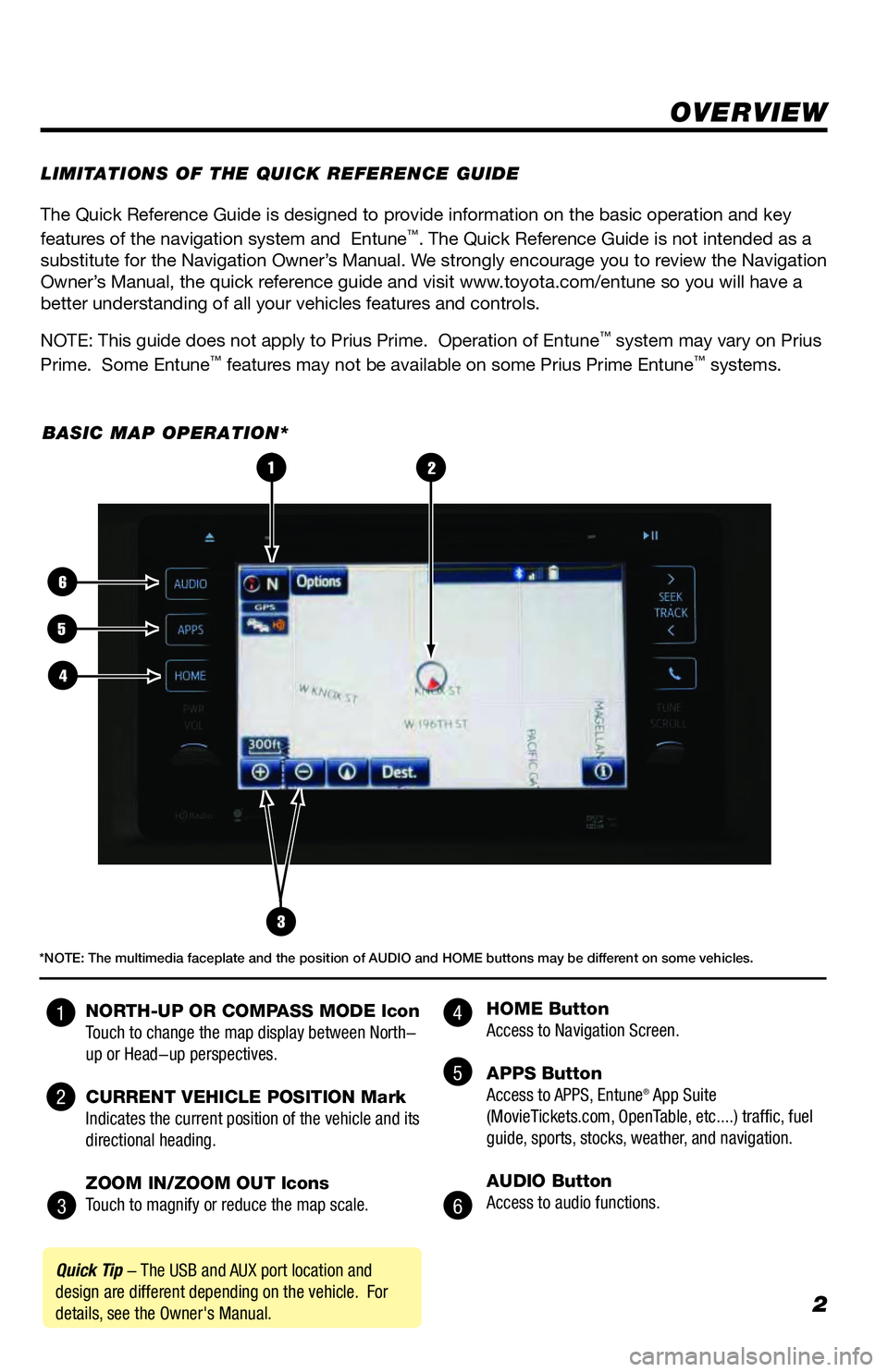
2
The Quick Reference Guide is designed to provide information on the basic operation and key
features of the navigation system and Entune™. The Quick Reference Guide is not intended as a
substitute for the Navigation Owner’s Manual. We strongly encourage you to review the Navigation
Owner’s Manual, the quick reference guide and visit www.toyota.com/entune so you will have a
better understanding of all your vehicles features and controls.
NOTE: This guide does not apply to Prius Prime. Operation of Entune
™ system may vary on Prius
Prime. Some Entune™ features may not be available on some Prius Prime Entune™ systems.
OVERVIEW
LIMITATIONS OF THE QUICK REFERENCE GUIDE
BASIC MAP OPERATION*
3
2
6
5
4
1
Quick Tip - The USB and AUX port location and
design are different depending on the vehicle. For
details, see the Owner's Manual.
*NOTE: The multimedia faceplate and the position of AUDIO and HOME buttons may be different on some vehicles.
NORTH-UP OR COMPASS MODE Icon
Touch to change the map display between North-
up or Head-up perspectives.
CURRENT VEHICLE POSITION Mark
Indicates the current position of the vehicle and its
directional heading.
ZOOM IN/ZOOM OUT Icons
Touch to magnify or reduce the map scale. HOME Button
Access to Navigation Screen.
APPS Button
Access to APPS, Entune
® App Suite
(MovieTickets.com, OpenTable, etc....) traffic, fuel
guide, sports, stocks, weather, and navigation.
AUDIO Button
Access to audio functions.
4
5
6 1
2
3
Page 4 of 44
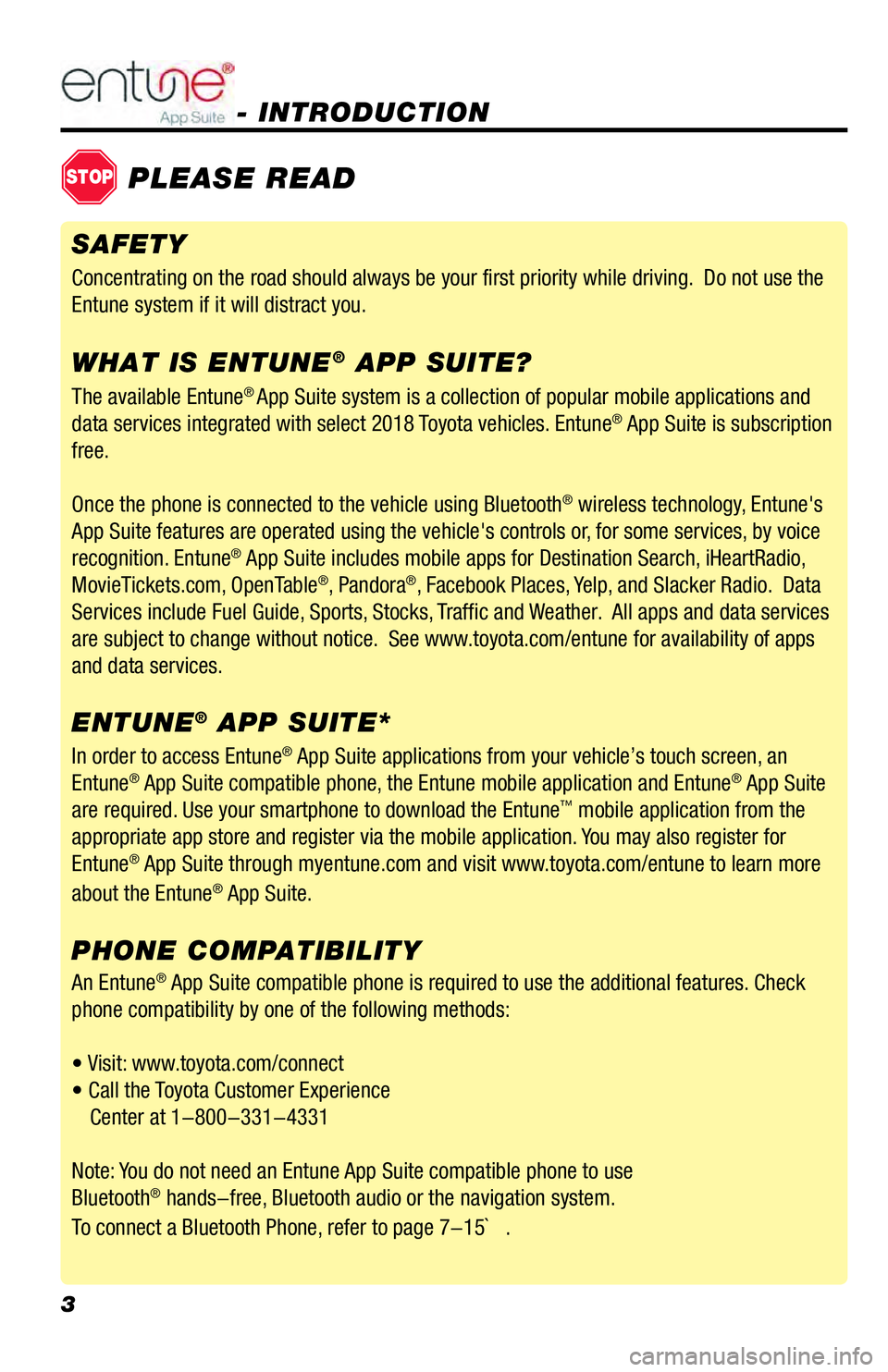
3
- INTRODUCTION
STOPPLEASE READ
The available Entune® App Suite system is a collection of popular mobile applications and
data services integrated with select 2018 Toyota vehicles. Entune® App Suite is subscription
free.
Once the phone is connected to the vehicle using Bluetooth
® wireless technology, Entune's
App Suite features are operated using the vehicle's controls or, for some services, by voice
recognition. Entune
® App Suite includes mobile apps for Destination Search, iHeartRadio,
MovieTickets.com, OpenTable®, Pandora®, Facebook Places, Yelp, and Slacker Radio. Data
Services include Fuel Guide, Sports, Stocks, Traffic and Weather. All apps and data services
are subject to change without notice. See www.toyota.com/entune for availability of apps
and data services.
In order to access Entune
® App Suite applications from your vehicle’s touch screen, an
Entune® App Suite compatible phone, the Entune mobile application and Entune® App Suite
are required. Use your smartphone to download the Entune™ mobile application from the
appropriate app store and register via the mobile application. You may also register for
Entune
® App Suite through myentune.com and visit www.toyota.com/entune to learn more
about the Entune® App Suite.
ENTUNE® APP SUITE* WHAT IS ENTUNE
® APP SUITE?
An Entune® App Suite compatible phone is required to use the additional features. Check
phone compatibility by one of the following methods:
• Visit: www.toyota.com/connect
• Call the Toyota Customer Experience
Center at 1-800-331-4331
Note: You do not need an Entune App Suite compatible phone to use
Bluetooth
® hands-free, Bluetooth audio or the navigation system.
To connect a Bluetooth Phone, refer to page 7-15` .
PHONE COMPATIBILITY
SAFETY
Concentrating on the road should always be your first priority while driving. Do not use the
Entune system if it will distract you.
Page 5 of 44
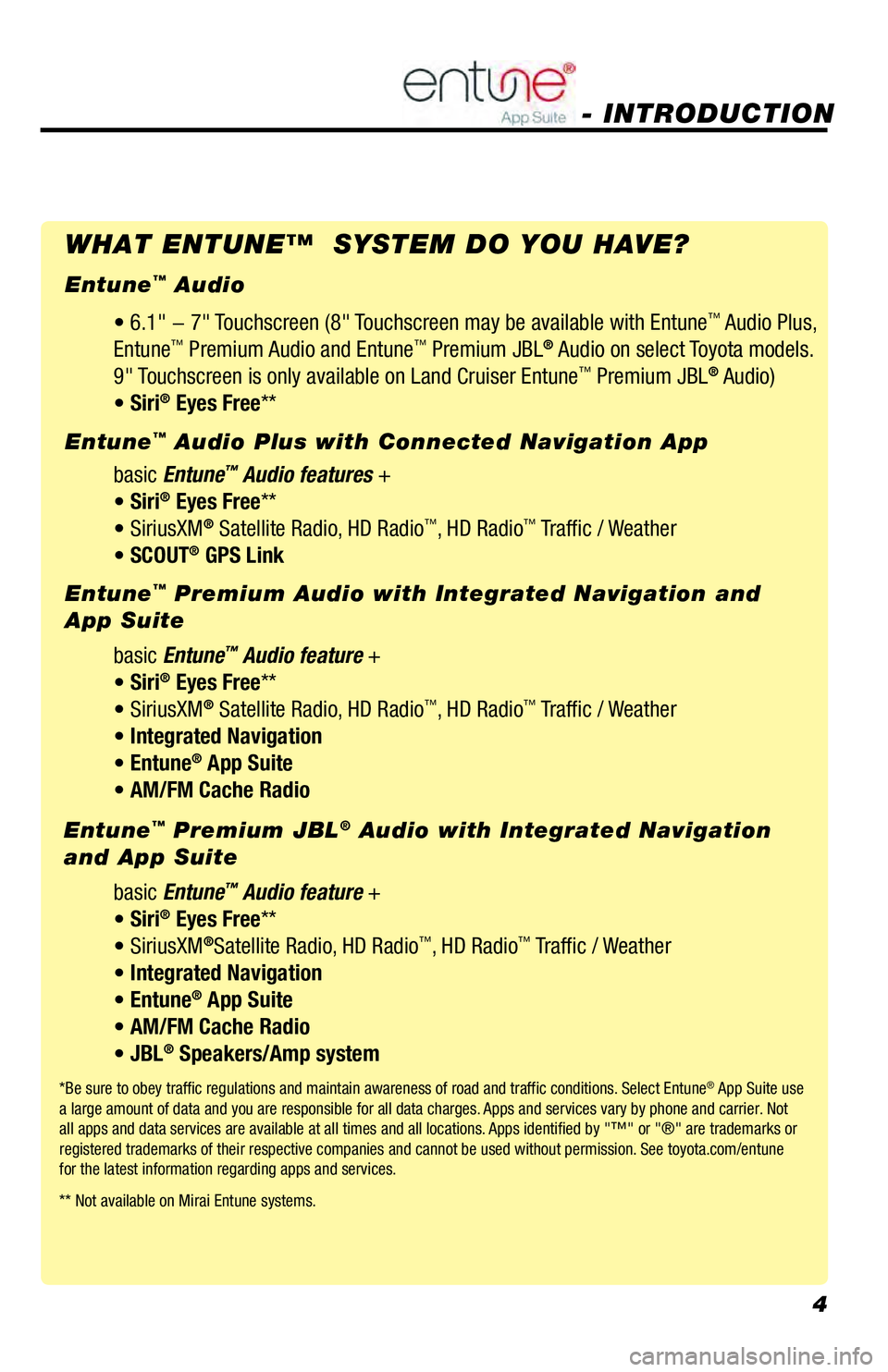
4
• 6.1" - 7" Touchscreen (8" Touchscreen may be available with Entune™ Audio Plus,
Entune™ Premium Audio and Entune™ Premium JBL® Audio on select Toyota models.
9" Touchscreen is only available on Land Cruiser Entune™ Premium JBL® Audio)
• Siri® Eyes Free**
*Be sure to obey traffic regulations and maintain awareness of road and traffic conditions. Select Entune® App Suite use
a large amount of data and you are responsible for all data charges. Apps and services vary by phone and carrier. Not
all apps and data services are available at all times and all locations. Apps identified by "™" or "®" are trademarks or
registered trademarks of their respective companies and cannot be used without permission. See toyota.com/entune
for the latest information regarding apps and services.
** Not available on Mirai Entune systems.
- INTRODUCTION
WHAT ENTUNE™ SYSTEM DO YOU HAVE?
Entune™ Audio
basic Entune
™ Audio features +
• Siri® Eyes Free**
• SiriusXM® Satellite Radio, HD Radio™, HD Radio™ Traffic / Weather
• SCOUT® GPS Link Entune
™ Audio Plus with Connected Navigation App
basic Entune
™ Audio feature +
• Siri® Eyes Free**
• SiriusXM® Satellite Radio, HD Radio™, HD Radio™ Traffic / Weather
• Integrated Navigation
• Entune
® App Suite
• AM/FM Cache Radio Entune
™ Premium Audio with Integrated Navigation and
App Suite
basic Entune
™ Audio feature +
• Siri® Eyes Free**
• SiriusXM®Satellite Radio, HD Radio™, HD Radio™ Traffic / Weather
• Integrated Navigation
• Entune
® App Suite
• AM/FM Cache Radio
• JBL
® Speakers/Amp system Entune
™ Premium JBL® Audio with Integrated Navigation
and App Suite
Page 20 of 44
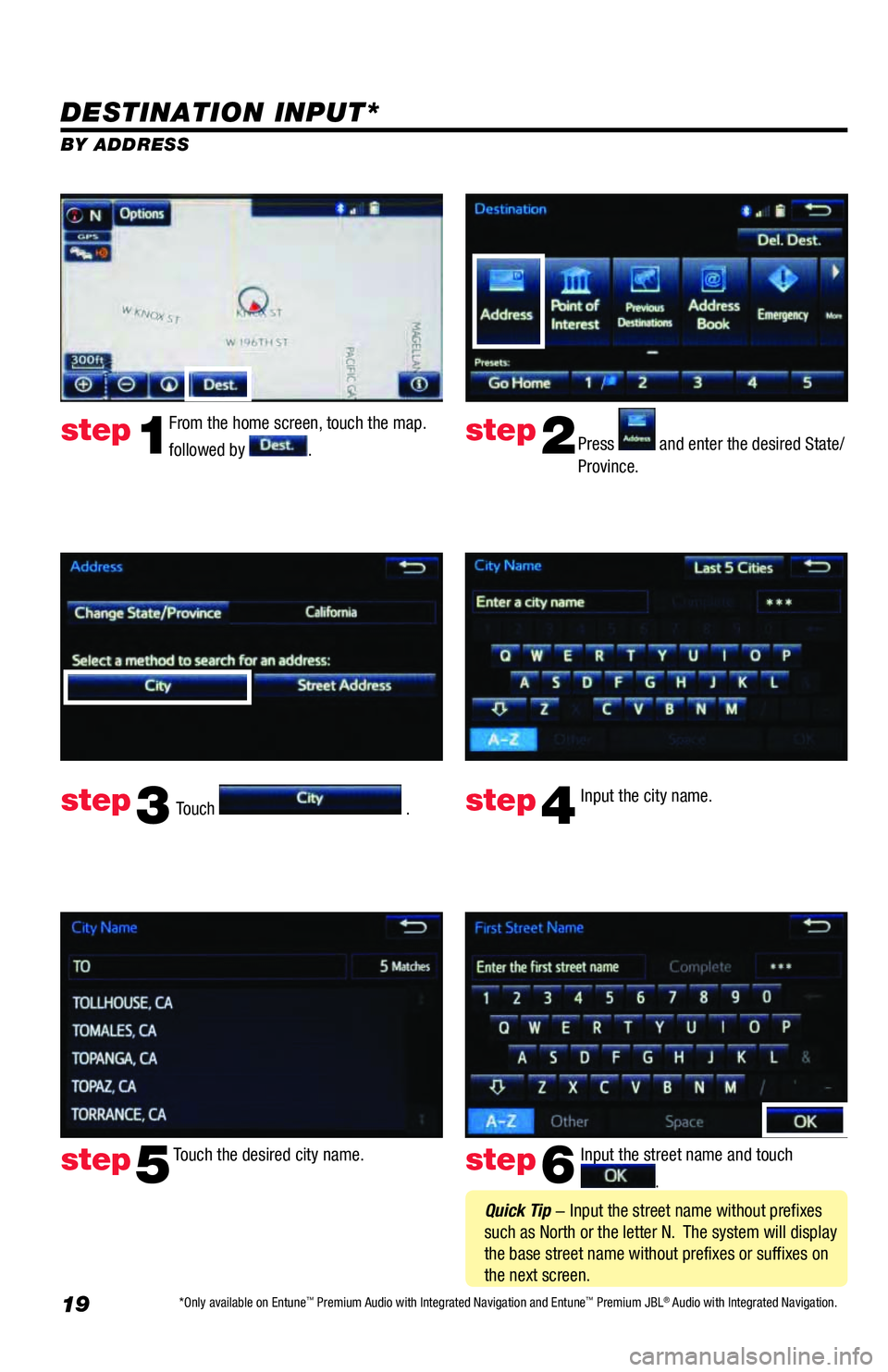
19
DESTINATION INPUT*
BY ADDRESS
From the home screen, touch the map.
followed by
.Press and enter the desired State/
Province.
Input the city name.
Touch the desired city name. Input the street name and touch
. Touch
.
step1step2
step3step4
step5step6
Quick Tip - Input the street name without prefixes
such as North or the letter N. The system will display
the base street name without prefixes or suffixes on
the next screen.
*Only available on Entune™ Premium Audio with Integrated Navigation and Entune™ Premium JBL® Audio with Integrated Navigation.
Page 22 of 44
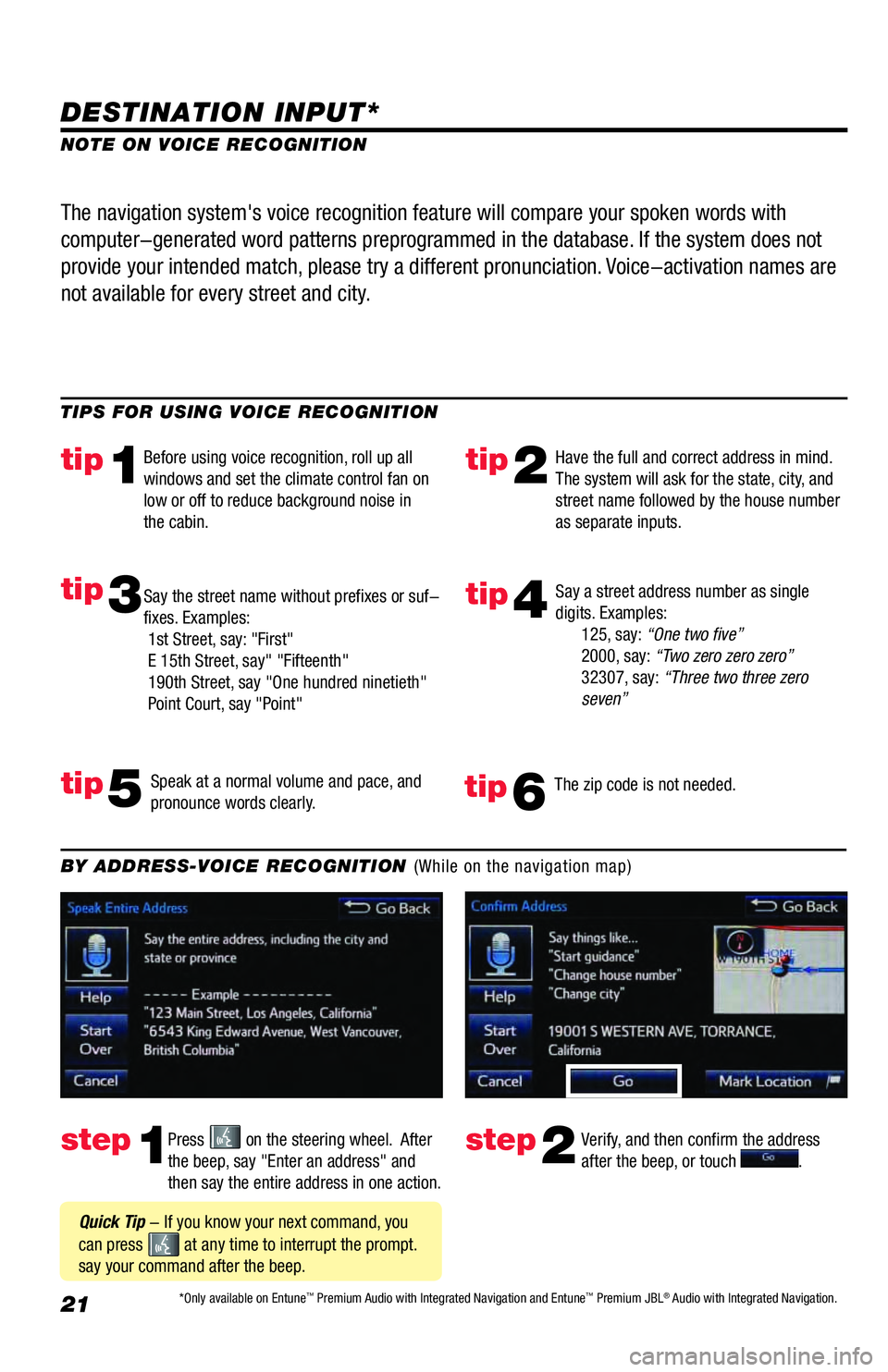
21
DESTINATION INPUT*
step1step2Press on the steering wheel. After
the beep, say "Enter an address" and
then say the entire address in one action.Verify, and then confirm the address
after the beep, or touch . TIPS FOR USING VOICE RECOGNITION
NOTE ON VOICE RECOGNITION
Say a street address number as single
digits. Examples:
125, say: “One two five”
2000, say: “Two zero zero zero”
32307, say: “Three two three zero
seven”
tip2tip1
tip5
tip3
Have the full and correct address in mind.
The system will ask for the state, city, and
street name followed by the house number
as separate inputs. Before using voice recognition, roll up all
windows and set the climate control fan on
low or off to reduce background noise in
the cabin.
Speak at a normal volume and pace, and
pronounce words clearly. Say the street name without prefixes or suf-
fixes. Examples:
1st Street, say: "First"
E 15th Street, say" "Fifteenth"
190th Street, say "One hundred ninetieth"
Point Court, say "Point"
The navigation system's voice recognition feature will compare your spoken words with
computer-generated word patterns preprogrammed in the database. If the system does not
provide your intended match, please try a different pronunciation. Voice-activation names are
not available for every street and city.
BY ADDRESS-VOICE RECOGNITION (While on the navigation map)
Quick Tip - If you know your next command, you
can press
at any time to interrupt the prompt.
say your command after the beep.
tip4
The zip code is not needed.tip6
*Only available on Entune™ Premium Audio with Integrated Navigation and Entune™ Premium JBL® Audio with Integrated Navigation.
Page 28 of 44
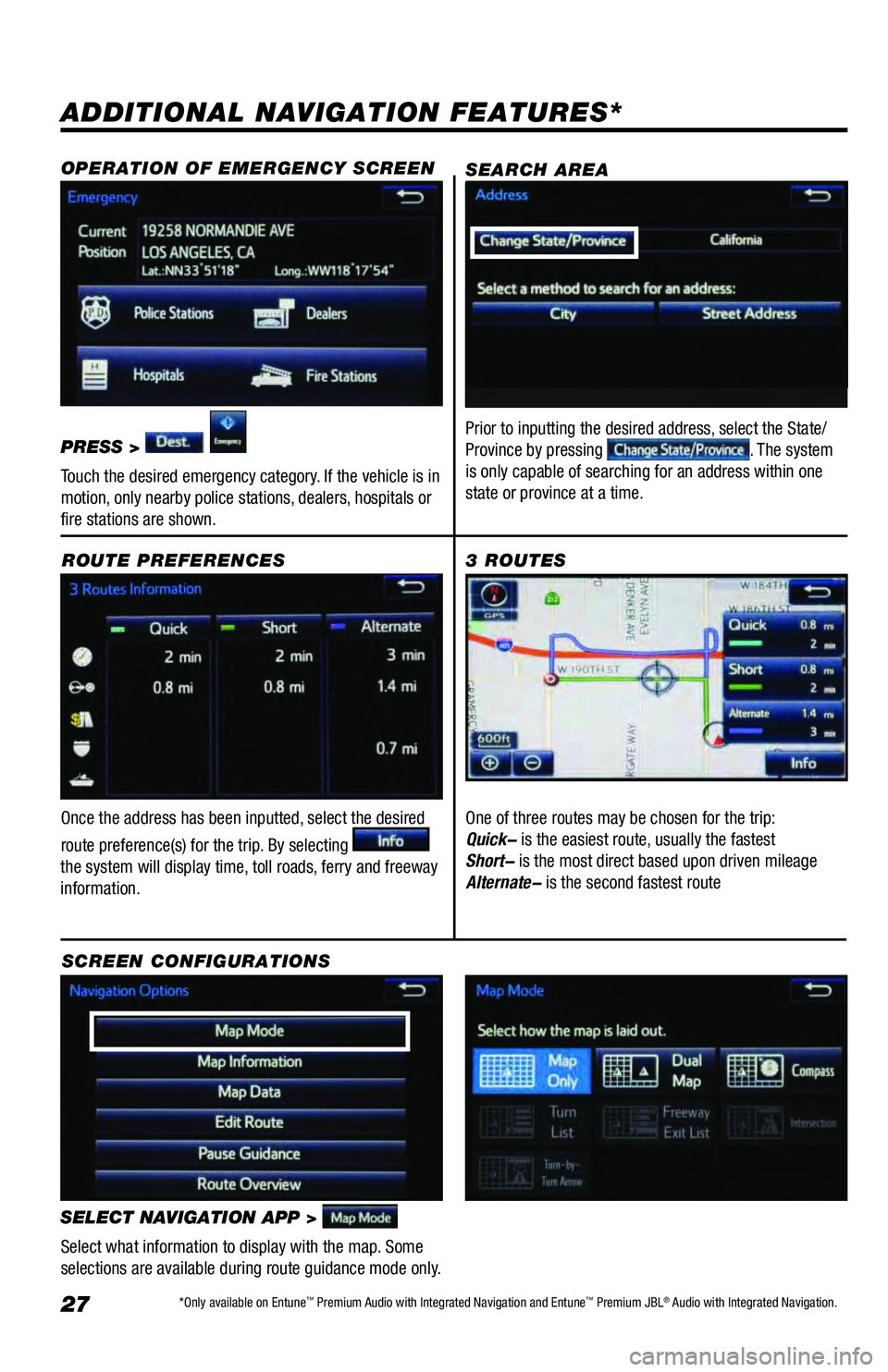
27
ADDITIONAL NAVIGATION FEATURES*
Once the address has been inputted, select the desired
route preference(s) for the trip. By selecting
the system will display time, toll roads, ferry and freeway
information.ROUTE PREFERENCES
SELECT NAVIGATION APP >
Select what information to display with the map. Some
selections are available during route guidance mode only.
3 ROUTES
SCREEN CONFIGURATIONSOne of three routes may be chosen for the trip:
Quick- is the easiest route, usually the fastest
Short- is the most direct based upon driven mileage
Alternate- is the second fastest route
SEARCH AREA
Prior to inputting the desired address, select the State/
Province by pressing . The system
is only capable of searching for an address within one
state or province at a time.
OPERATION OF EMERGENCY SCREEN
PRESS >
Touch the desired emergency category. If the vehicle is in
motion, only nearby police stations, dealers, hospitals or
fire stations are shown.
*Only available on Entune™ Premium Audio with Integrated Navigation and Entune™ Premium JBL® Audio with Integrated Navigation.
Page 29 of 44
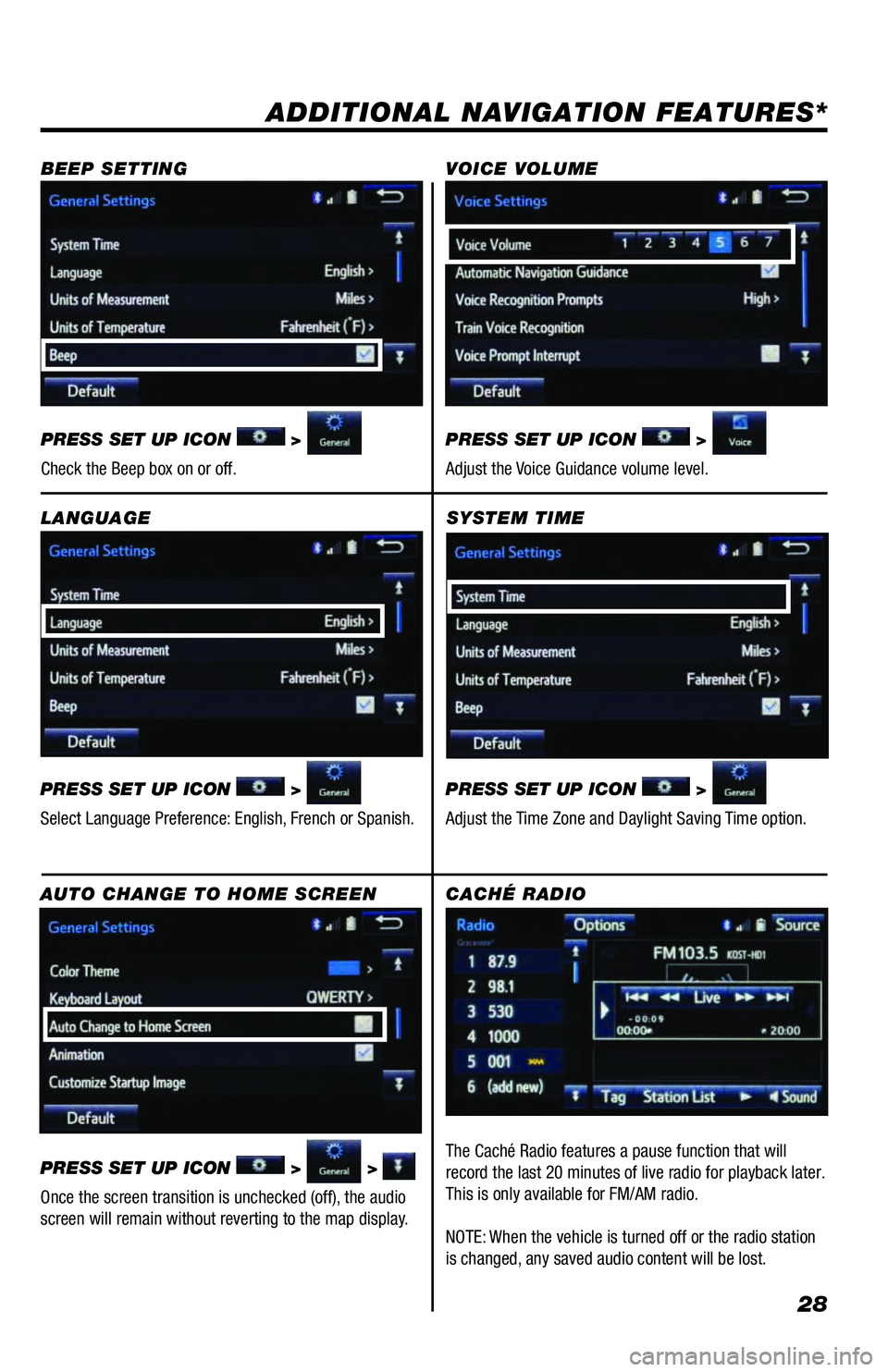
28
SYSTEM TIME
PRESS SET UP ICON
>
Adjust the Time Zone and Daylight Saving Time option.
ADDITIONAL NAVIGATION FEATURES*
LANGUAGE
PRESS SET UP ICON
>
Select Language Preference: English, French or Spanish. PRESS SET UP ICON
>
Adjust the Voice Guidance volume level. BEEP SETTING VOICE VOLUME
AUTO CHANGE TO HOME SCREEN
PRESS SET UP ICON
> >
Once the screen transition is unchecked (off), the audio
screen will remain without reverting to the map display. PRESS SET UP ICON
>
Check the Beep box on or off.
CACHÉ RADIO
The Caché Radio features a pause function that will
record the last 20 minutes of live radio for playback later.
This is only available for FM/AM radio.
NOTE: When the vehicle is turned off or the radio station
is changed, any saved audio content will be lost.
Page 30 of 44
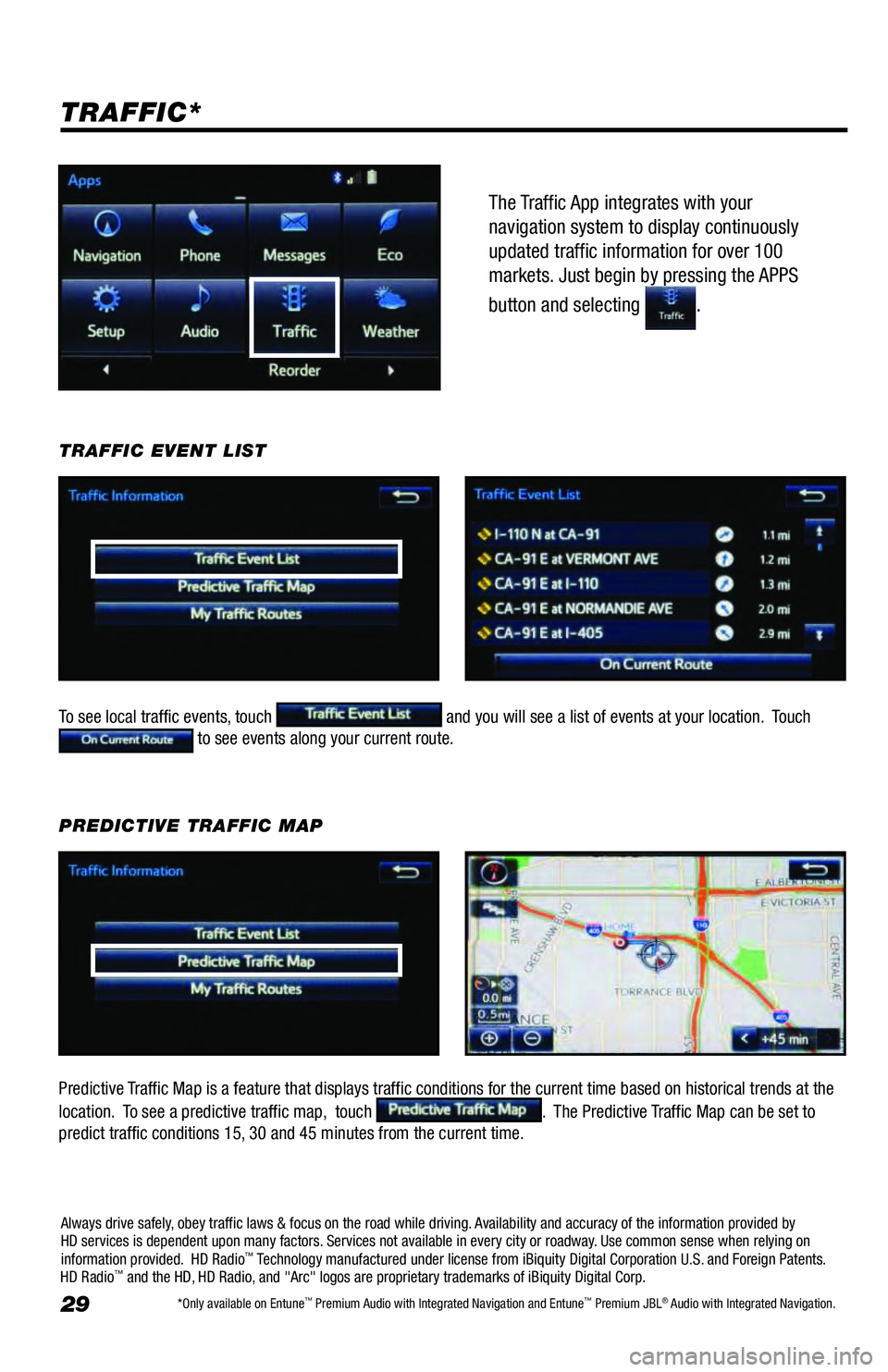
29
The Traffic App integrates with your
navigation system to display continuously
updated traffic information for over 100
markets. Just begin by pressing the APPS
button and selecting
.
TRAFFIC*
To see local traffic events, touch and you will see a list of events at your location. Touch to see events along your current route. TRAFFIC EVENT LIST
Predictive Traffic Map is a feature that displays traffic conditions for the current time based on historical trends at the
location. To see a predictive traffic map, touch
. The Predictive Traffic Map can be set to
predict traffic conditions 15, 30 and 45 minutes from the current time.PREDICTIVE TRAFFIC MAP
Always drive safely, obey traffic laws & focus on the road while driving. Availability and accuracy of the information provided by
HD services is dependent upon many factors. Services not available in every city or roadway. Use common sense when relying on
information provided. HD Radio
™ Technology manufactured under license from iBiquity Digital Corporation U.S. and Foreign Patents.
HD Radio™ and the HD, HD Radio, and "Arc" logos are proprietary trademarks of iBiquity Digital Corp.
*Only available on Entune™ Premium Audio with Integrated Navigation and Entune™ Premium JBL® Audio with Integrated Navigation.