navigation TOYOTA PRIUS C 2018 Owners Manual (in English)
[x] Cancel search | Manufacturer: TOYOTA, Model Year: 2018, Model line: PRIUS C, Model: TOYOTA PRIUS C 2018Pages: 600, PDF Size: 10.14 MB
Page 7 of 600
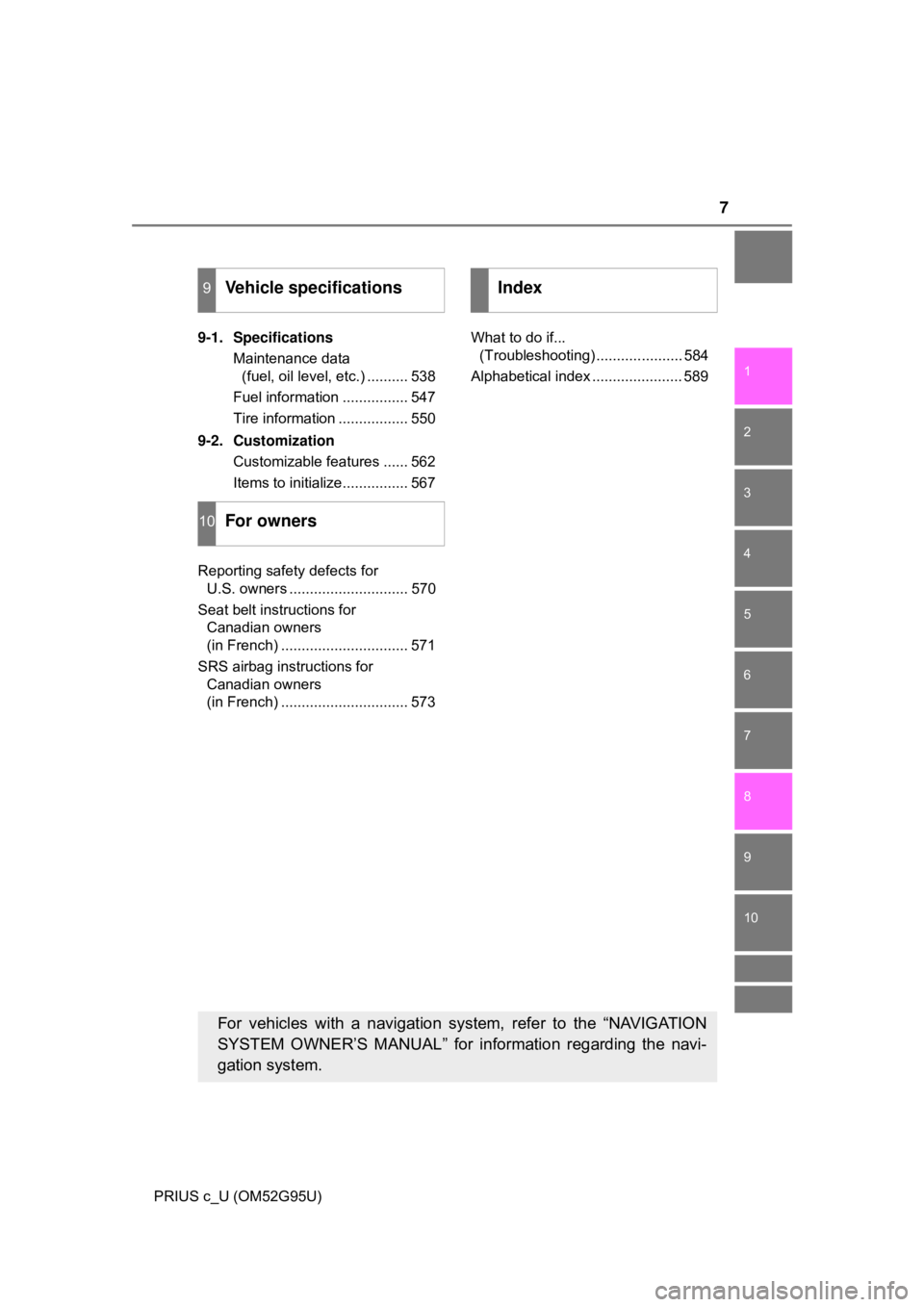
7
1
9 8 6 5
4
3
2
PRIUS c_U (OM52G95U)
10
7
9-1. SpecificationsMaintenance data (fuel, oil level, etc.) .......... 538
Fuel information ................ 547
Tire information ................. 550
9-2. Customization Customizable features ...... 562
Items to initialize................ 567
Reporting safety defects for U.S. owners ............................. 570
Seat belt instructions for Canadian owners
(in French) ............................... 571
SRS airbag instructions for Canadian owners
(in French) ............................... 573 What to do if...
(Troubleshooting) ..................... 584
Alphabetical index ...................... 589
9Vehicle specifications
10For owners
Index
For vehicles with a navigation system, refer to the “NAVIGATION
SYSTEM OWNER’S MANUAL” for in formation regarding the navi-
gation system.
Page 19 of 600
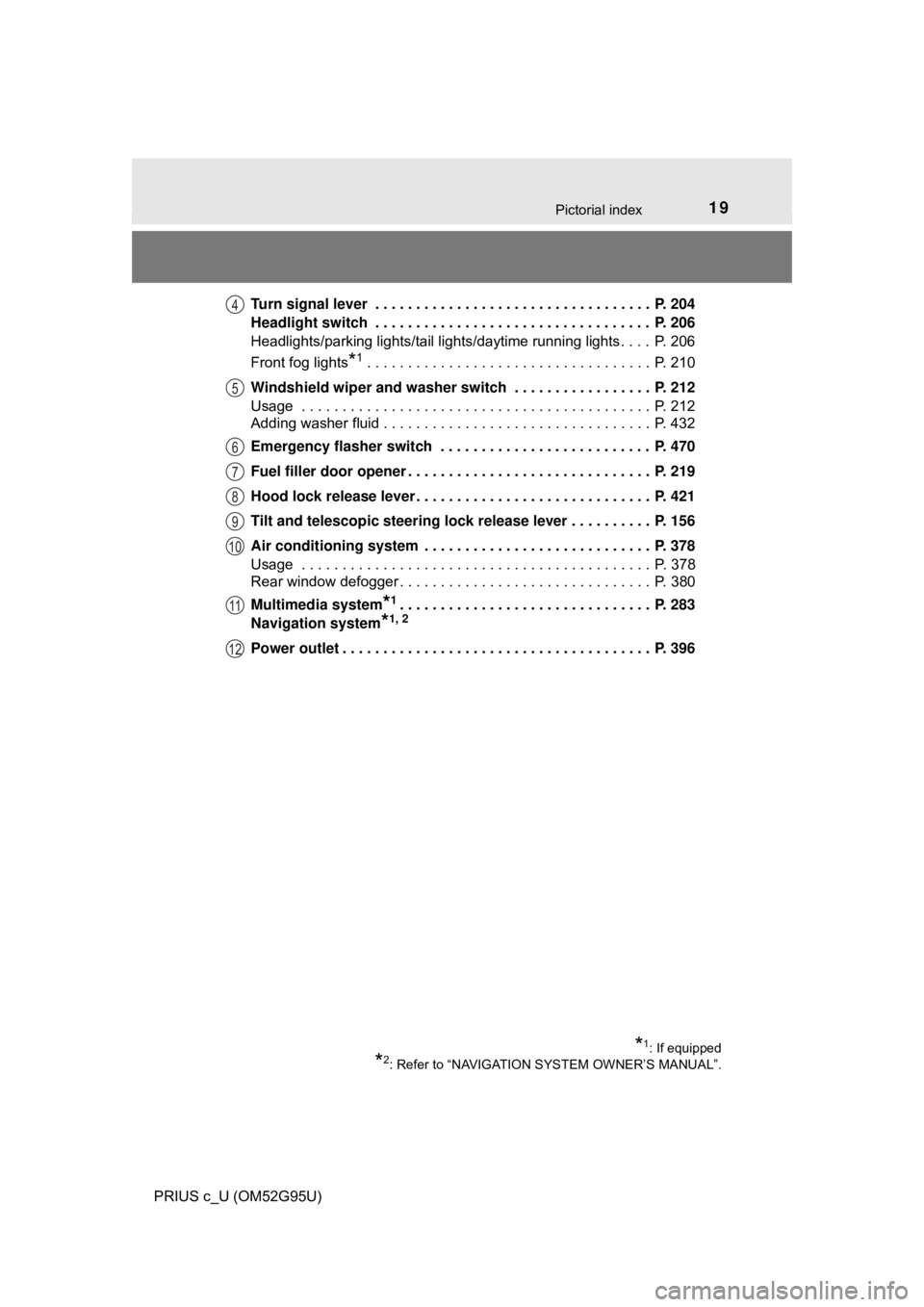
19Pictorial index
PRIUS c_U (OM52G95U)Turn signal lever . . . . . . . . . . . . . . . . . . . . . . . . . . . . . . . . . . P. 204
Headlight switch . . . . . . . . . . . . . . . . . . . . . . . . . . . . . . . . . . P. 206
Headlights/parking lights/tail lights/daytime running lights . . . . P. 206
Front fog lights
*1 . . . . . . . . . . . . . . . . . . . . . . . . . . . . . . . . . . . P. 210
Windshield wiper and washer switch . . . . . . . . . . . . . . . . . P. 212
Usage . . . . . . . . . . . . . . . . . . . . . . . . . . . . . . . . . . . . . . . . . . . P. 212
Adding washer fluid . . . . . . . . . . . . . . . . . . . . . . . . . . . . . . . . . P. 432
Emergency flasher switch . . . . . . . . . . . . . . . . . . . . . . . . . . P. 470
Fuel filler door opener . . . . . . . . . . . . . . . . . . . . . . . . . . . . . . P. 219
Hood lock release lever. . . . . . . . . . . . . . . . . . . . . . . . . . . . . P. 421
Tilt and telescopic steering lock release lever . . . . . . . . . . P. 156
Air conditioning system . . . . . . . . . . . . . . . . . . . . . . . . . . . . P. 378
Usage . . . . . . . . . . . . . . . . . . . . . . . . . . . . . . . . . . . . . . . . . . . P. 378
Rear window defogger . . . . . . . . . . . . . . . . . . . . . . . . . . . . . . . P. 380
Multimedia system
*1. . . . . . . . . . . . . . . . . . . . . . . . . . . . . . . P. 283
Navigation system
*1, 2
Power outlet . . . . . . . . . . . . . . . . . . . . . . . . . . . . . . . . . . . . . . P. 396
*1: If equipped
*2: Refer to “NAVIGATION SYSTEM OWNER’S MANUAL”.
4
5
6
7
8
9
10
11
12
Page 21 of 600
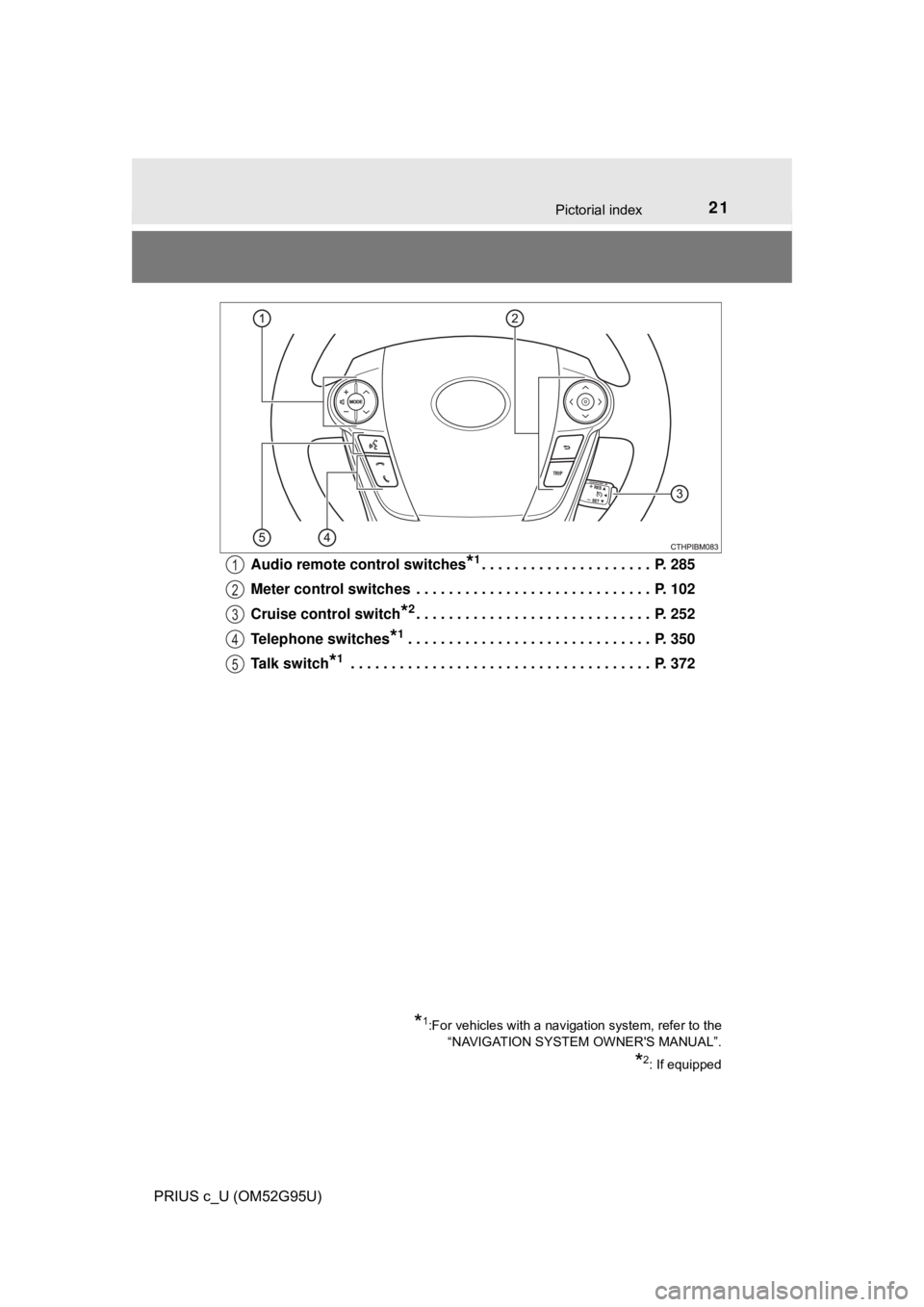
21Pictorial index
PRIUS c_U (OM52G95U)Audio remote control switches
*1. . . . . . . . . . . . . . . . . . . . . P. 285
Meter control switches . . . . . . . . . . . . . . . . . . . . . . . . . . . . . P. 102
Cruise control switch
*2. . . . . . . . . . . . . . . . . . . . . . . . . . . . . P. 252
Telephone switches
*1. . . . . . . . . . . . . . . . . . . . . . . . . . . . . . P. 350
Talk switch
*1 . . . . . . . . . . . . . . . . . . . . . . . . . . . . . . . . . . . . . P. 372
*1:For vehicles with a navigation system, refer to the “NAVIGATION SYSTEM OWNER'S MANUAL”.
*2: If equipped
1
2
3
4
5
Page 110 of 600
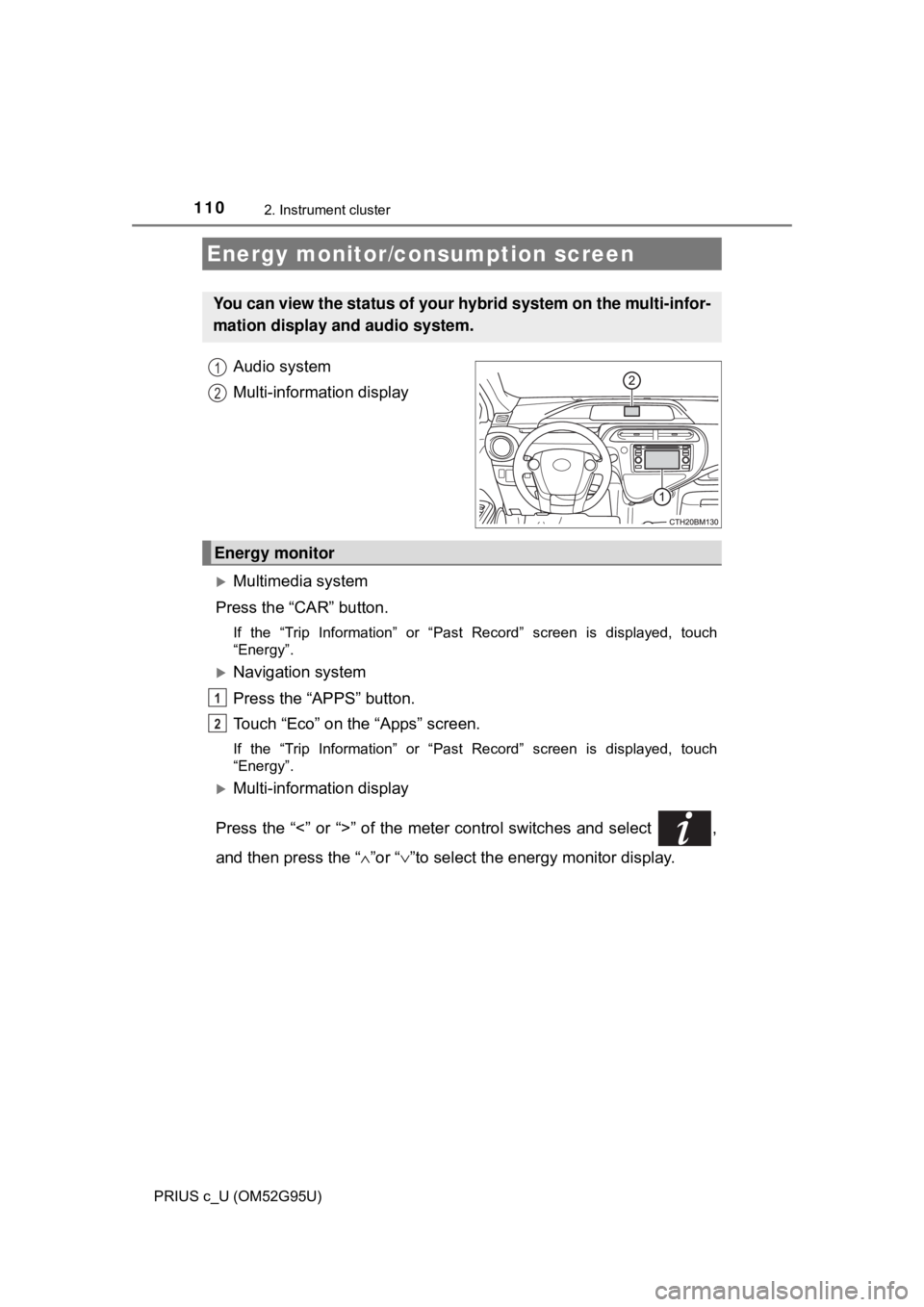
1102. Instrument cluster
PRIUS c_U (OM52G95U)
Audio system
Multi-information display
Multimedia system
Press the “CAR” button.
If the “Trip Information” or “Past Record” screen is displayed, touch
“Energy”.
Navigation system
Press the “APPS” button.
Touch “Eco” on the “Apps” screen.
If the “Trip Information” or “Past Record” screen is displayed, touch
“Energy”.
Multi-information display
Press the “<” or “>” of the meter control switches and select ,
and then press the “ ∧”or “ ∨”to select the energy monitor display.
Energy monitor/c onsumption screen
You can view the status of your hybrid system on the multi-infor-
mation display and audio system.
1
2
Energy monitor
1
2
Page 113 of 600
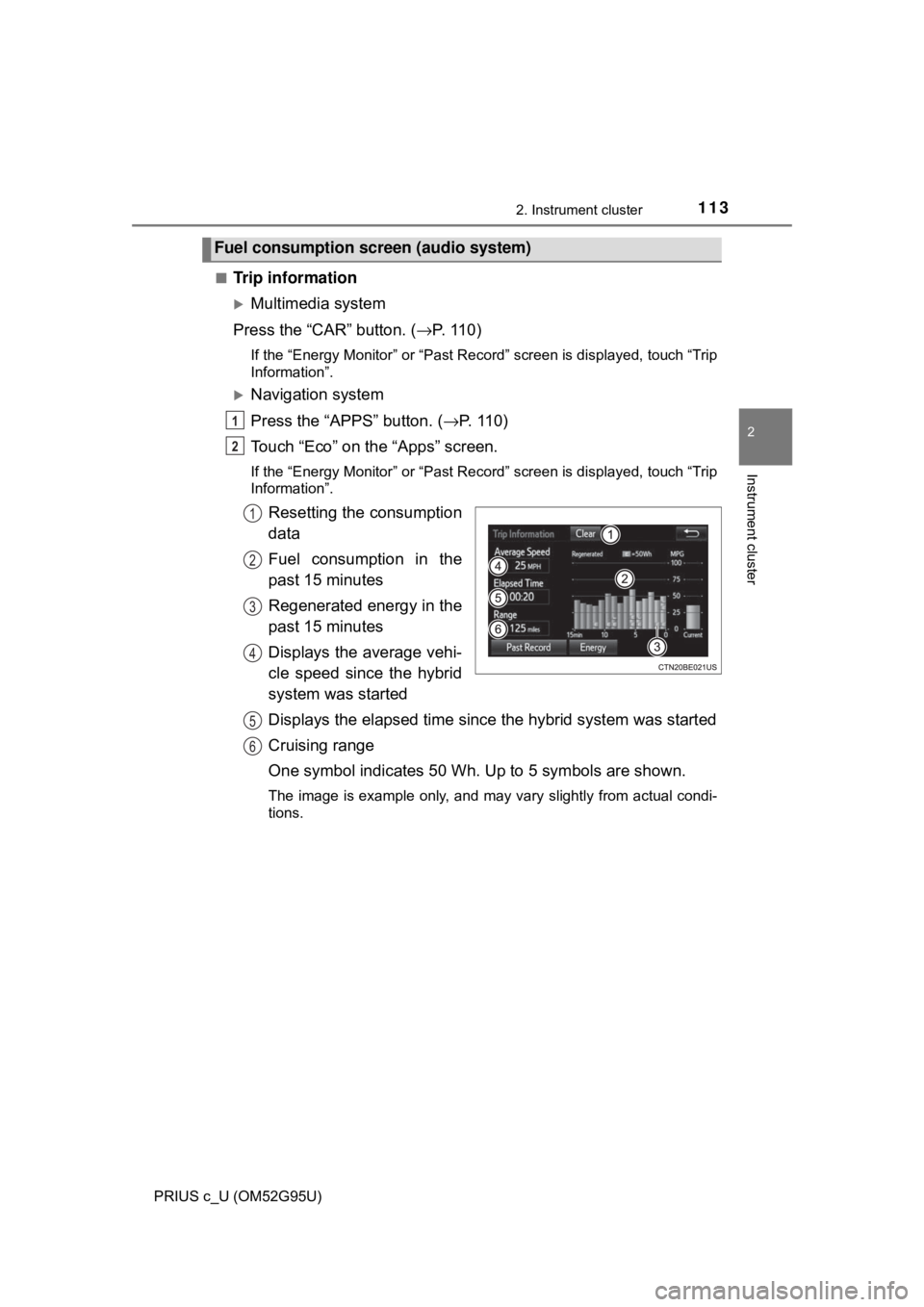
1132. Instrument cluster
2
Instrument cluster
PRIUS c_U (OM52G95U)■
Trip information
Multimedia system
Press the “CAR” button. ( →P. 1 1 0 )
If the “Energy Monitor” or “Past Record” screen is displayed, touch “Trip
Information”.
Navigation system
Press the “APPS” button. ( →P. 1 1 0 )
Touch “Eco” on the “Apps” screen.
If the “Energy Monitor” or “Past Record” screen is displayed, touch “Trip
Information”.
Resetting the consumption
data
Fuel consumption in the
past 15 minutes
Regenerated energy in the
past 15 minutes
Displays the average vehi-
cle speed since the hybrid
system was started
Displays the elapsed time since the hybrid system was started
Cruising range
One symbol indicates 50 Wh. Up to 5 symbols are shown.
The image is example only, and may vary slightly from actual condi-
tions.
Fuel consumption screen (audio system)
1
2
1
2
3
4
5
6
Page 114 of 600
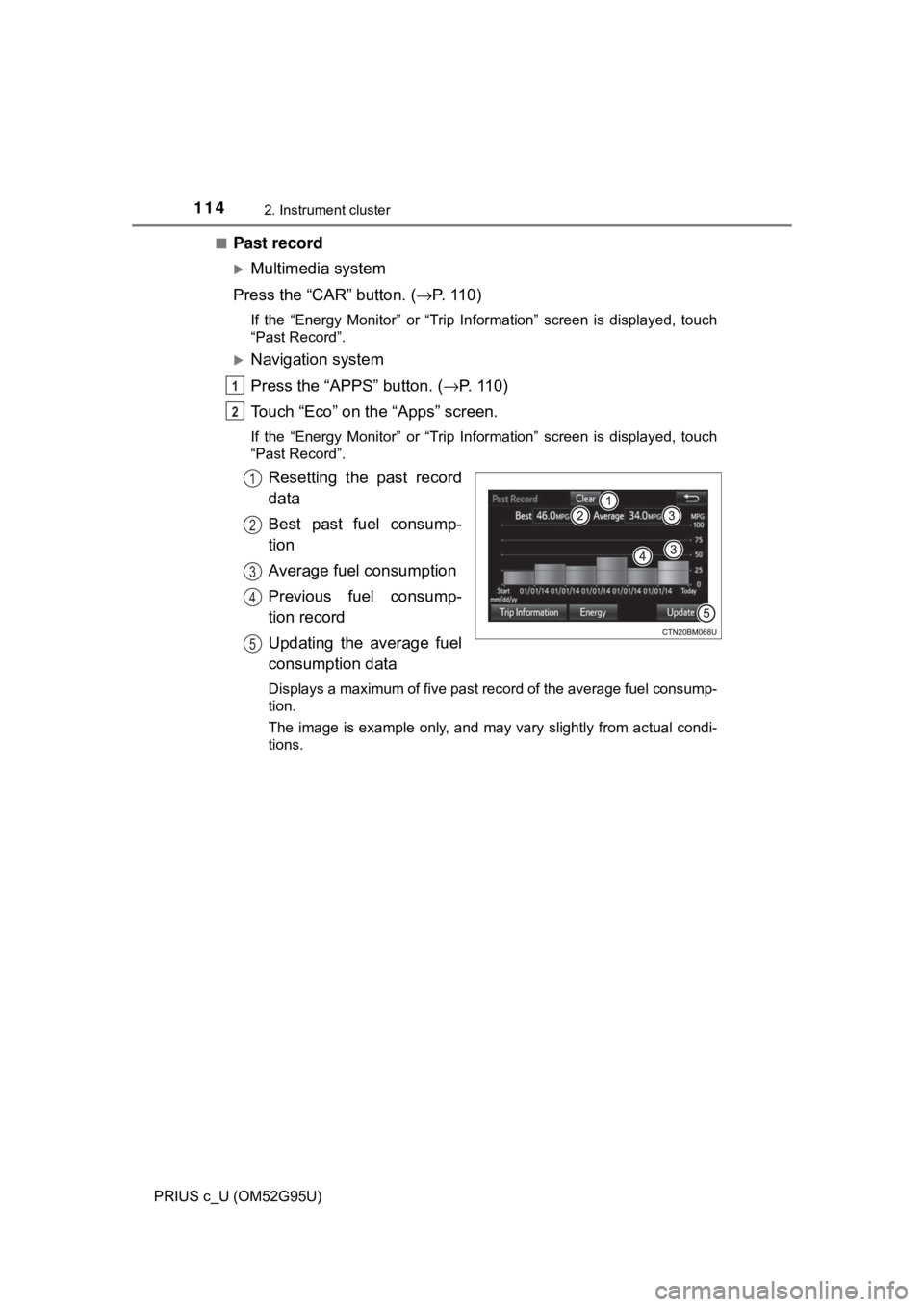
1142. Instrument cluster
PRIUS c_U (OM52G95U)■
Past record
Multimedia system
Press the “CAR” button. ( →P. 1 1 0 )
If the “Energy Monitor” or “Trip In formation” screen is displayed, touch
“Past Record”.
Navigation system
Press the “APPS” button. ( →P. 1 1 0 )
Touch “Eco” on the “Apps” screen.
If the “Energy Monitor” or “Trip In formation” screen is displayed, touch
“Past Record”.
Resetting the past record
data
Best past fuel consump-
tion
Average fuel consumption
Previous fuel consump-
tion record
Updating the average fuel
consumption data
Displays a maximum of five past record of the average fuel consump-
tion.
The image is example only, and may vary slightly from actual condi-
tions.
1
2
1
2
3
4
5
Page 256 of 600
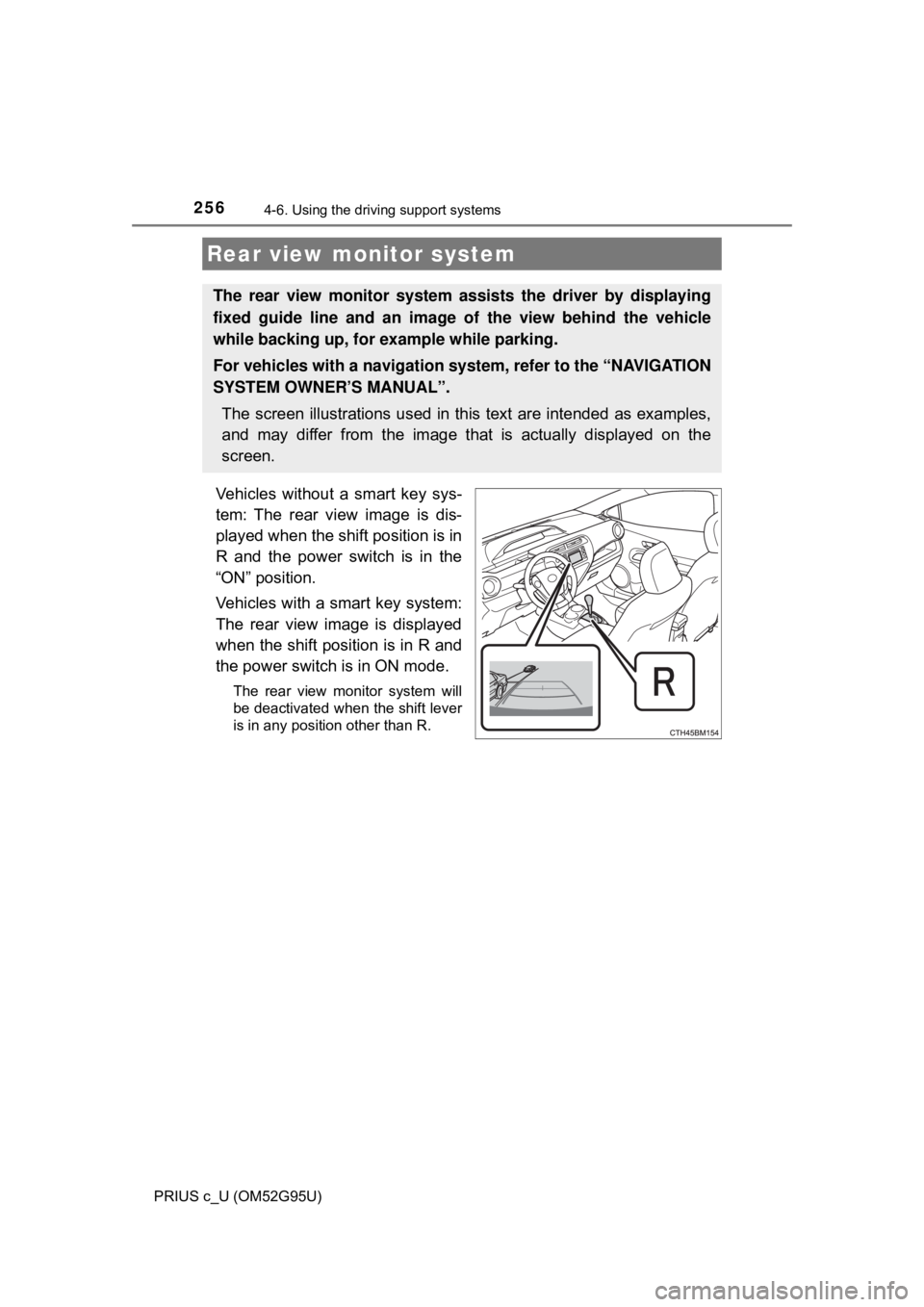
2564-6. Using the driving support systems
PRIUS c_U (OM52G95U)
Vehicles without a smart key sys-
tem: The rear view image is dis-
played when the shift position is in
R and the power switch is in the
“ON” position.
Vehicles with a smart key system:
The rear view image is displayed
when the shift position is in R and
the power switch is in ON mode.
The rear view monitor system will
be deactivated when the shift lever
is in any position other than R.
Rear view monitor system
The rear view monitor system a ssists the driver by displaying
fixed guide line and an image of the view behind the vehicle
while backing up, for example while parking.
For vehicles with a navigation system, refer to the “NAVIGATION
SYSTEM OWNER’S MANUAL”.
The screen illustrations used in this text are intended as examples,
and may differ from the image that is actually displayed on the
screen.
Page 282 of 600
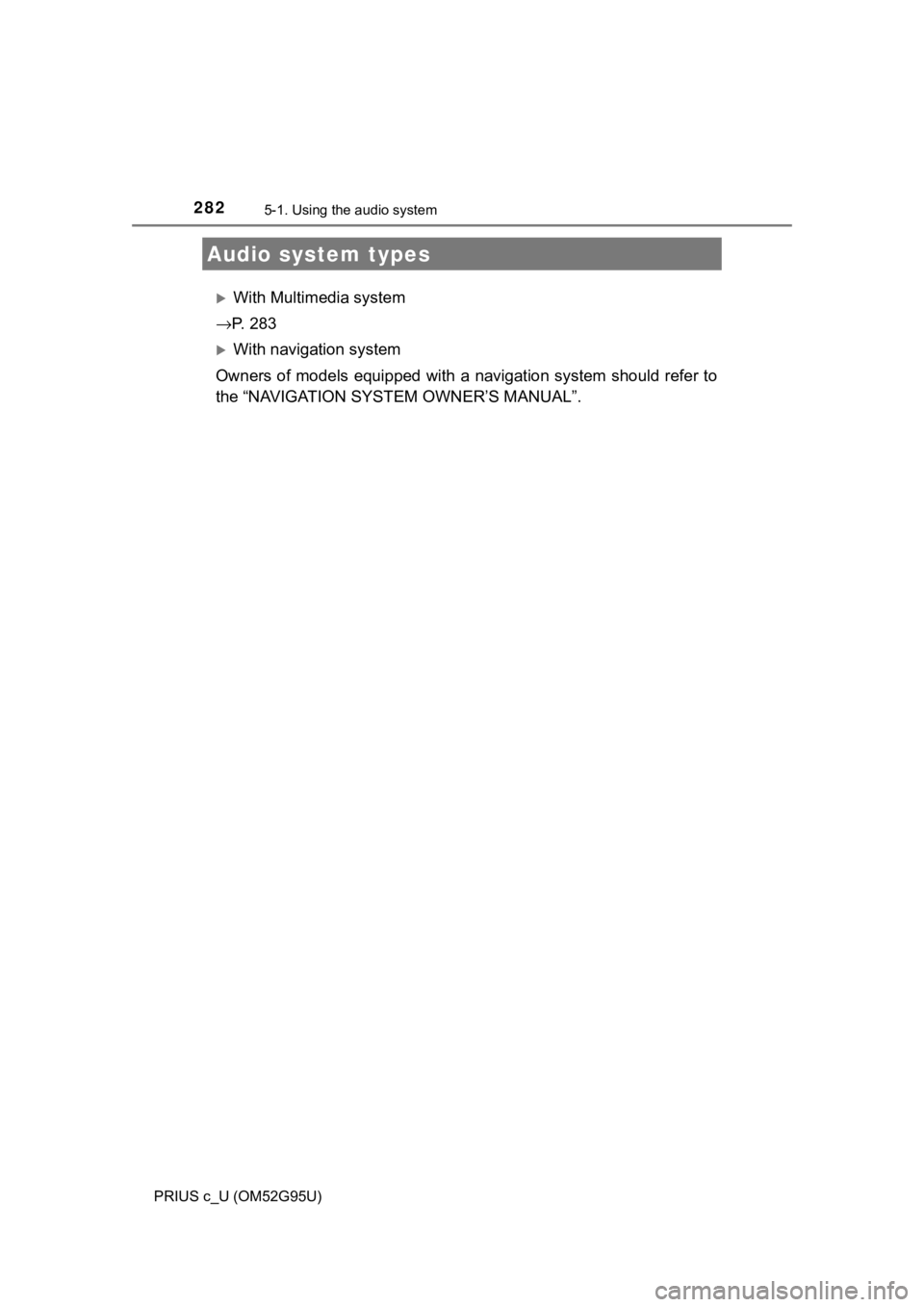
282
PRIUS c_U (OM52G95U)
5-1. Using the audio system
With Multimedia system
→ P. 2 8 3
With navigation system
Owners of models equipped with a navigation system should refer to
the “NAVIGATION SYSTEM OWNER’S MANUAL”.
Audio system types
Page 285 of 600
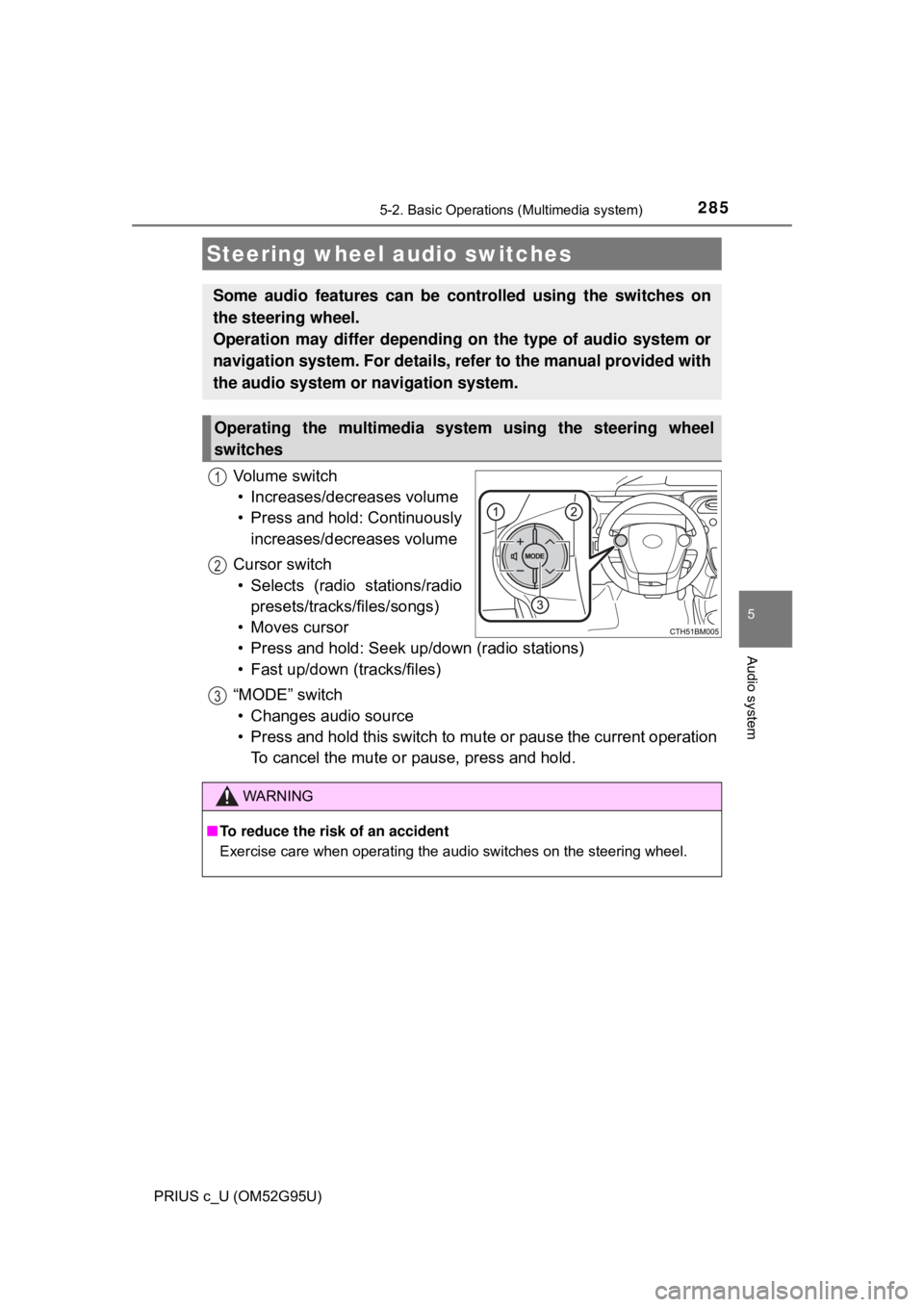
2855-2. Basic Operations (Multimedia system)
5
Audio system
PRIUS c_U (OM52G95U)
Vo l u m e s w i t c h• Increases/decreases volume
• Press and hold: Continuously increases/decreases volume
Cursor switch • Selects (radio stations/radio presets/tracks/files/songs)
• Moves cursor
• Press and hold: Seek up/down (radio stations)
• Fast up/down (tracks/files)
“MODE” switch • Changes audio source
• Press and hold this switch to mute or pause the current operation To cancel the mute or pause, press and hold.
Steering wheel audio switches
Some audio features can be c ontrolled using the switches on
the steering wheel.
Operation may differ depending on the type of audio system or
navigation system. For details, refer to the manual provided with
the audio system or navigation system.
Operating the multimedia system using the steering wheel
switches
1
12
3
WARNING
■ To reduce the risk of an accident
Exercise care when operating the audio switches on the steering wheel.
Page 346 of 600
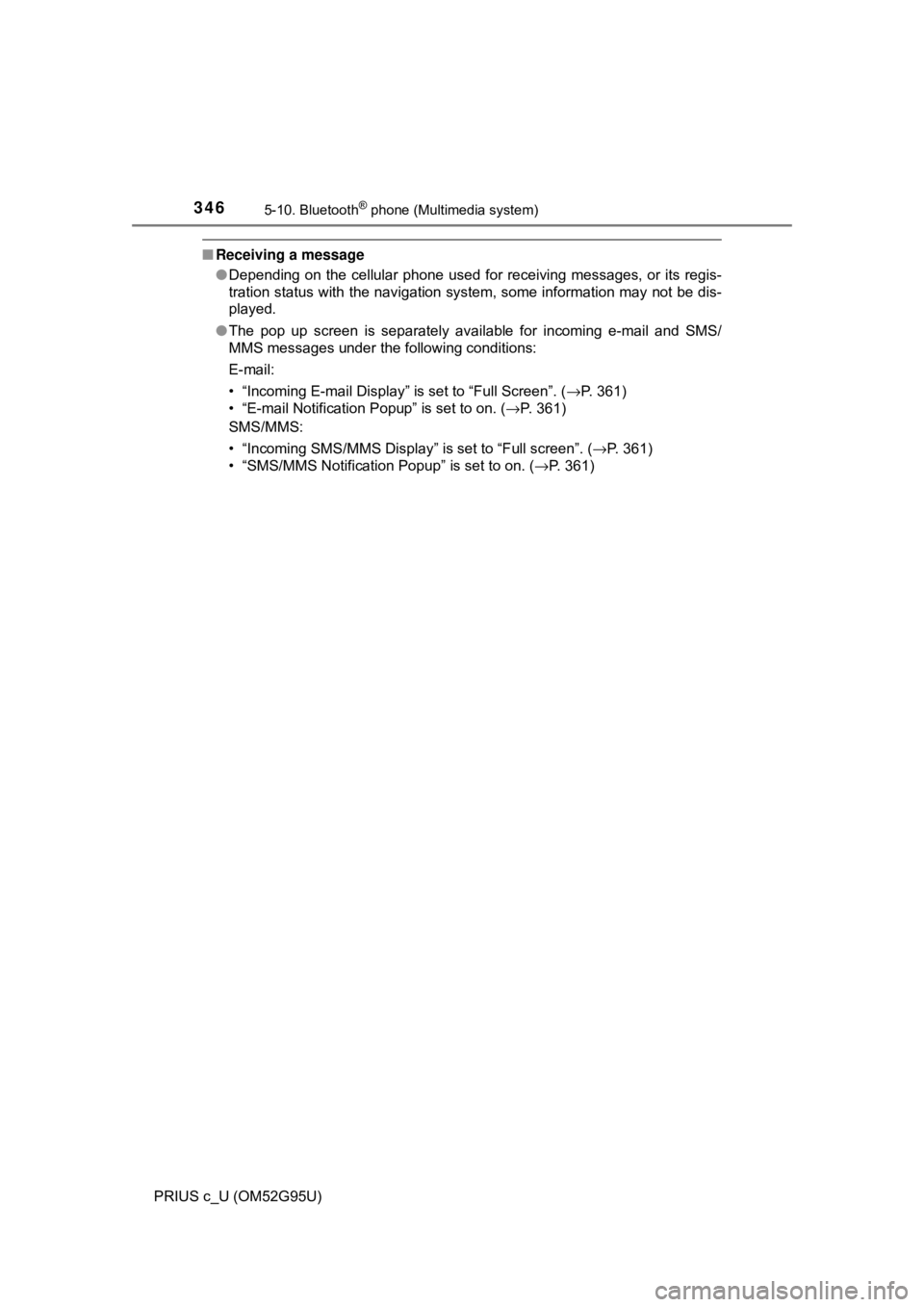
3465-10. Bluetooth® phone (Multimedia system)
PRIUS c_U (OM52G95U)
■Receiving a message
●Depending on the cellular phone used for receiving messages, or its regis-
tration status with the navigation system, some information may not be dis-
played.
● The pop up screen is separately available for incoming e-mail and SMS/
MMS messages under the following conditions:
E-mail:
• “Incoming E-mail Display” is set to “Full Screen”. ( →P. 361)
• “E-mail Notification Popup” is set to on. ( →P. 361)
SMS/MMS:
• “Incoming SMS/MMS Display” is set to “Full screen”. (→P. 361)
• “SMS/MMS Notification Popup” is set to on. ( →P. 361)