audio TOYOTA PRIUS C 2018 Owners Manual (in English)
[x] Cancel search | Manufacturer: TOYOTA, Model Year: 2018, Model line: PRIUS C, Model: TOYOTA PRIUS C 2018Pages: 48, PDF Size: 1.92 MB
Page 3 of 48
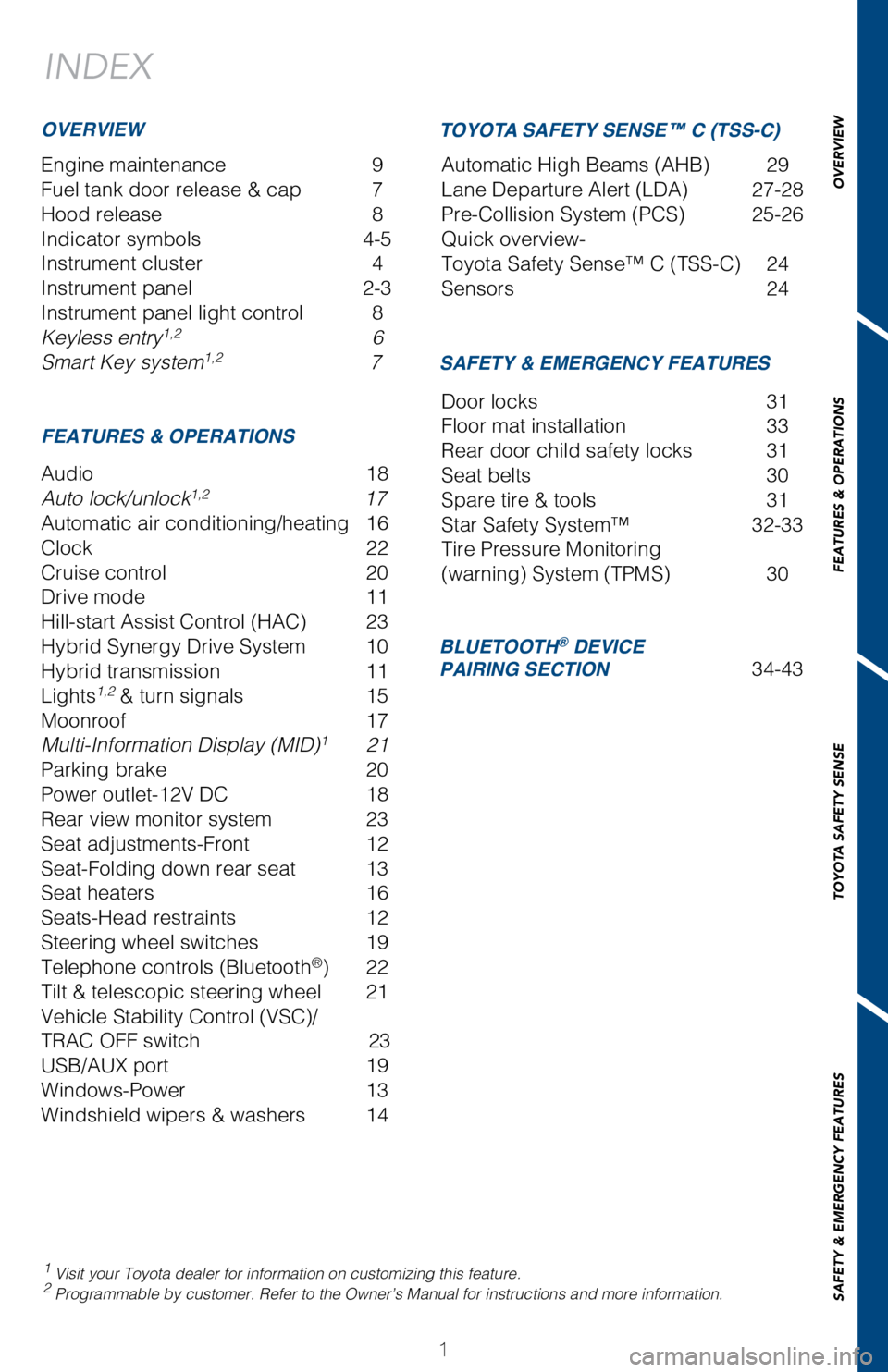
1
INDEX
Engine maintenance 9
Fuel tank door release & cap
7
Hood release
8
Indicator symbols
4-5
Instrument cluster
4
Instrument panel
2-3
Instrument panel light control
8
Keyless entry1,2 6
Smart Key system1,2 7
1 Visit your Toyota dealer for information on customizing this feature.2 Programmable by customer. Refer to the Owner’s Manual for instructio\
ns and more information.
OVERVIEW
FEATURES & OPERATIONS SAFETY & EMERGENCY FEATURES
Audio 18
Auto lock/unlock1,2 17
Automatic air conditioning/heating
16
Clock
22
Cruise control
20
Drive mode
11
Hill-start Assist Control (HAC)
23
Hybrid Synergy Drive System
10
Hybrid transmission
11
Lights1,2 & turn signals 15
Moonroof
17
Multi-Information Display (MID)1 21
Parking brake
20
Power outlet-12V DC
18
Rear view monitor system
23
Seat adjustments-Front
12
Seat-Folding down rear seat
13
Seat heaters
16
Seats-Head restraints
12
Steering wheel switches
19
Telephone controls (Bluetooth®) 22
Tilt & telescopic steering wheel
21
Vehicle Stability Control (VSC)/
TRAC OFF switch
23
USB/AUX port
19
Windows-Power
13
Windshield wipers & washers
14 Door locks
31
Floor mat installation
33
Rear door child safety locks
31
Seat belts
30
Spare tire & tools
31
Star Safety System™
32-33
Tire Pressure Monitoring
(warning) System (TPMS)
30
BLUETOOTH® DEVICE
PAIRING SECTION 34-43
TOYOTA SAFETY SENSE™ C (TSS-C)
Automatic High Beams (AHB) 29
Lane Departure Alert (LDA)
27-28
Pre-Collision System (PCS)
25-26
Quick overview-
Toyota Safety Sense™ C (TSS-C)
24
Sensors
24
OVERVIEW
FEATURES & OPERATIONS
TOYOTA SAFETY SENSE
SAFETY & EMERGENCY FEATURES
Page 4 of 48
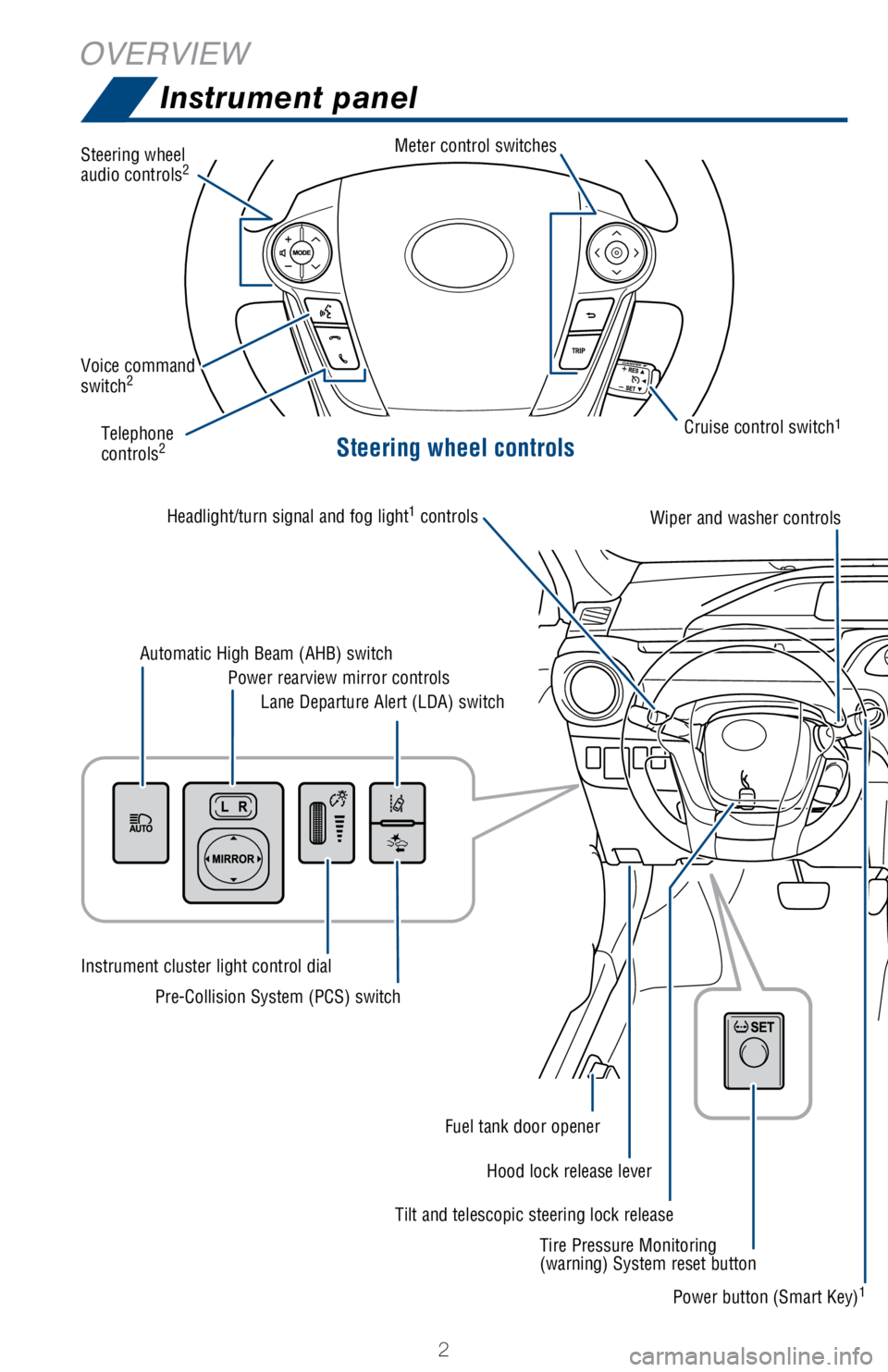
2
OVERVIEWInstrument panel
Steering wheel controls
Steering wheel
audio controls2
Meter control switches
Telephone
controls2
Voice command
switch2
Tilt and telescopic steering lock release
Automatic High Beam (AHB) switch
Power rearview mirror controls
Instrument cluster light control dial
Lane Departure Alert (LDA) switch
Pre-Collision System (PCS) switch
Hood lock release lever
Fuel tank door opener
Headlight/turn signal and fog light
1
controlsWiper and washer controls
Power button (Smart Key)1
Tire Pressure Monitoring
(warning) System reset button Cruise control switch
1
Page 5 of 48
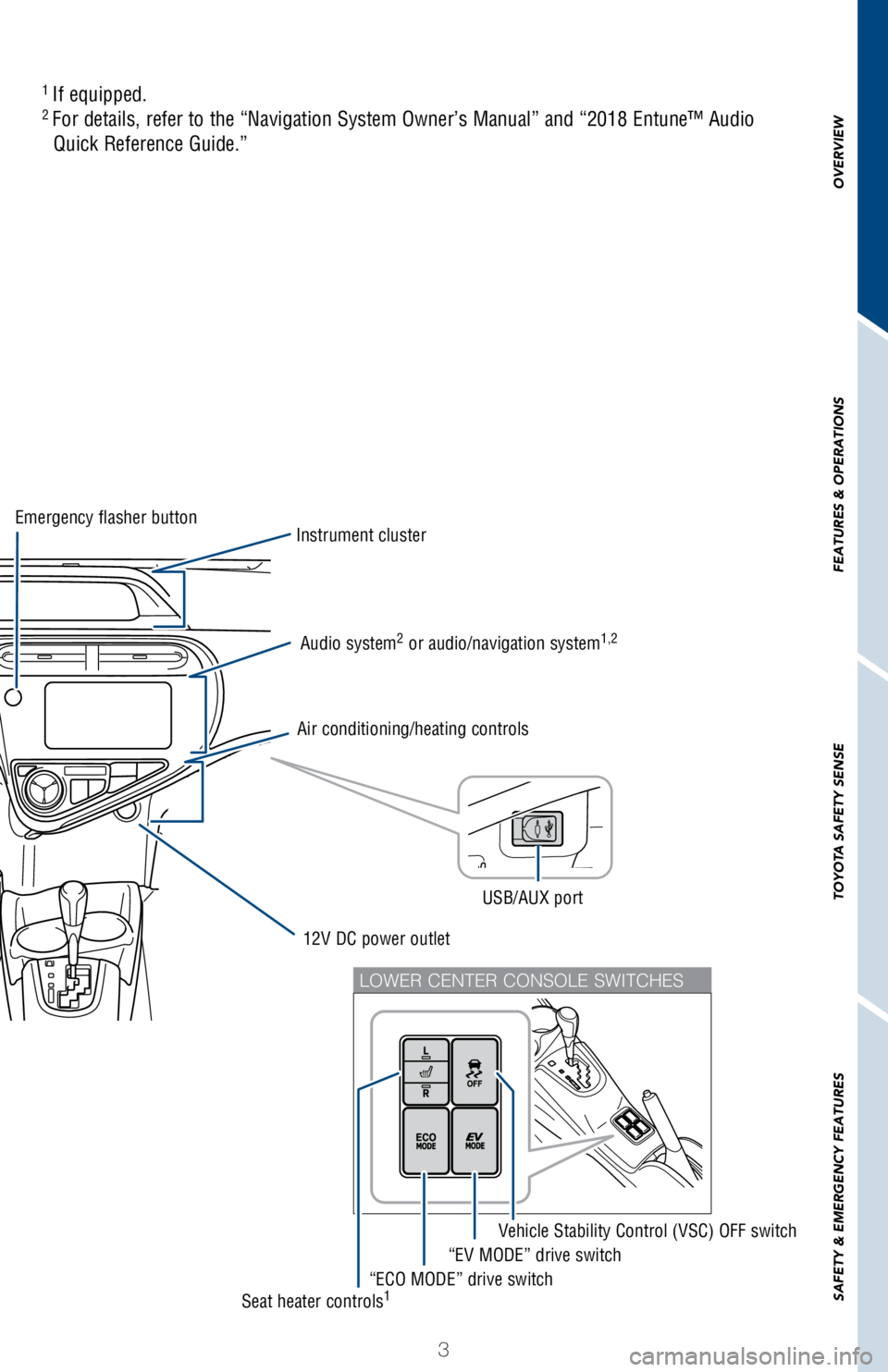
3
OVERVIEW
FEATURES & OPERATIONS
TOYOTA SAFETY SENSE
SAFETY & EMERGENCY FEATURES
LOWER CENTER CONSOLE SWITCHES
1
If equipped.2 For details, refer to the “Navigation System Owner’s Manual” an\
d “2018 Entune™ Audio
Quick Reference Guide.”
Air conditioning/heating controls
“EV MODE” drive switch Vehicle Stability Control (VSC) OFF switch
“ECO MODE” drive switchSeat heater controls1
Audio system2 or audio/navigation system1,2
12V DC power outlet
Instrument clusterEmergency flasher button
USB/AUX port
Page 12 of 48
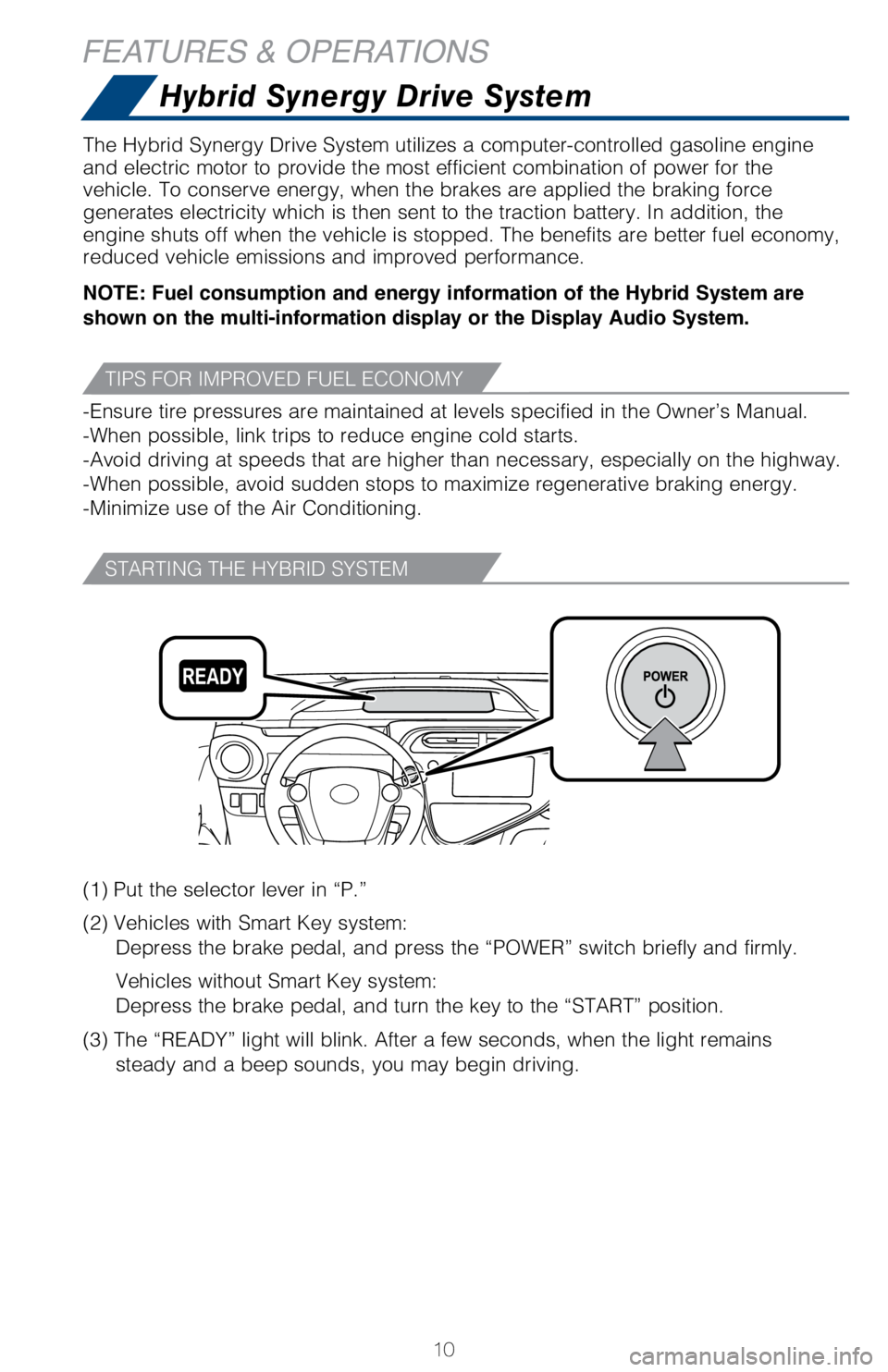
10
FEATURES & OPERATIONS
The Hybrid Synergy Drive System utilizes a computer-controlled gasoline \
engine
and electric motor to provide the most efficient combination of power fo\
r the
vehicle. To conserve energy, when the brakes are applied the braking for\
ce
generates electricity which is then sent to the traction battery. In add\
ition, the
engine shuts off when the vehicle is stopped. The benefits are better fu\
el economy,
reduced vehicle emissions and improved performance.
NOTE: Fuel consumption and energy information of the Hybrid System are shown on the multi-information display or the Display Audio System.
-Ensure tire pressures are maintained at levels specified in the Owner’\
s Manual.
-When possible, link trips to reduce engine cold starts.
-Avoid driving at speeds that are higher than necessary, especially on t\
he highway.
-When possible, avoid sudden stops to maximize regenerative braking ener\
gy.
-Minimize use of the Air Conditioning.
(1) Put the selector lever in “P.”
(2) Vehicles with Smart Key system:
Depress the brake pedal, and press the “POWER” switch briefly and \
firmly.
Vehicles without Smart Key system:
Depress the brake pedal, and turn the key to the “START” position.\
(3) The “READY” light will blink. After a few seconds, when the \
light remains
steady and a beep sounds, you may begin driving.
Hybrid Synergy Drive System
TIPS FOR IMPROVED FUEL ECONOMY
STARTING THE HYBRID SYSTEM
Page 20 of 48
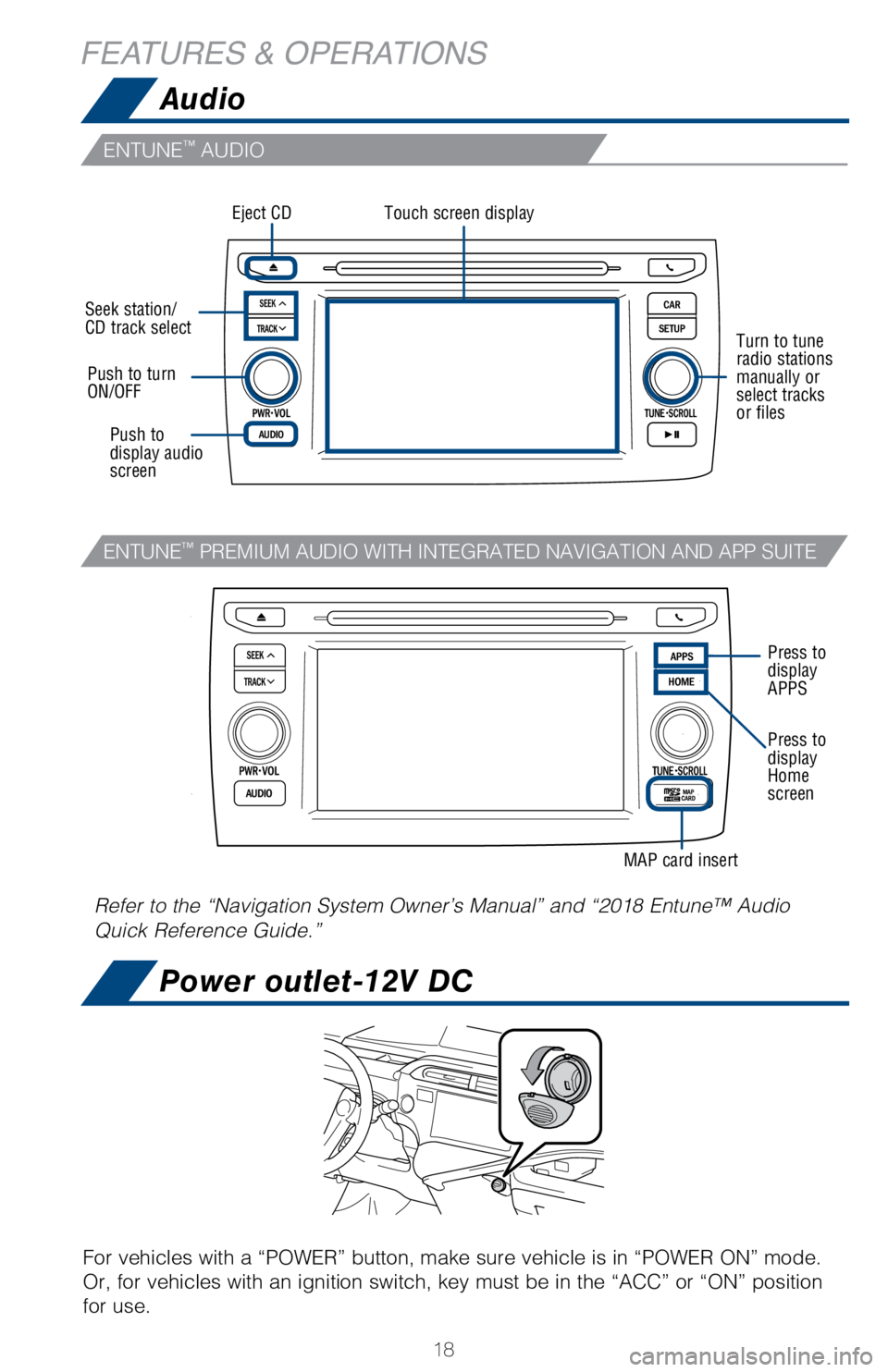
18
FEATURES & OPERATIONSAudio
Power outlet-12V DC
For vehicles with a “POWER” button, make sure vehicle is in “PO\
WER ON” mode.
Or, for vehicles with an ignition switch, key must be in the “ACC”\
or “ON” position
for use.
Touch screen displayEject CD
Seek station/
CD track select
Push to turn
ON/OFF
Push to
display audio
screen
Turn to tune
radio stations
manually or
select tracks
or files
Refer to the “Navigation System Owner’s Manual” and “2018 En\
tune™ Audio
Quick Reference Guide.”
Press to
display
APPS
Press to
display
Home
screen
MAP card insert
ENTUNE™ AUDIO
ENTUNE™ PREMIUM AUDIO WITH INTEGRATED NAVIGATION AND APP SUITE
Page 21 of 48
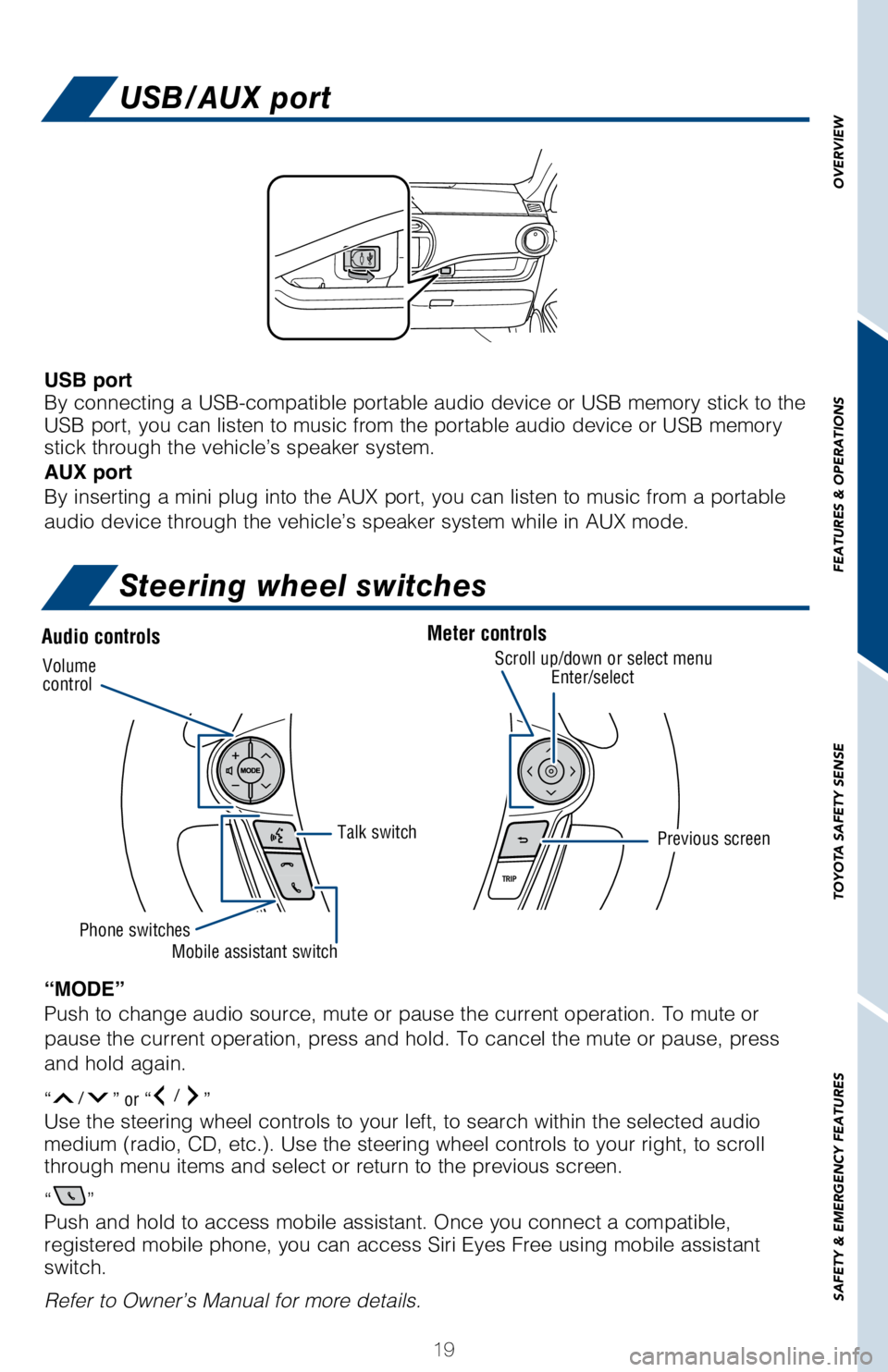
19
USB/AUX port
Steering wheel switches
Audio controlsMeter controls
“MODE”
Push to change audio source, mute or pause the current operation. To mut\
e or
pause the current operation, press and hold. To cancel the mute or pause\
, press
and hold again.
“/” or “/” Use the steering wheel controls to your left, to search within the selec\
ted audio
medium (radio, CD, etc.). Use the steering wheel controls to your righ\
t, to scroll
through menu items and select or return to the previous screen.
“
”
Push and hold to access mobile assistant. Once you connect a compatible,\
registered mobile phone, you can access Siri Eyes Free using mobile assi\
stant
switch.
Refer to Owner’s Manual for more details.
Volume
controlScroll up/down or select menuEnter/select
Previous screen
Phone switches
Talk switch
Mobile assistant switch
USB port
By connecting a USB-compatible portable audio device or USB memory stick\
to the
USB port, you can listen to music from the portable audio device or USB \
memory
stick through the vehicle’s speaker system.
AUX port
By inserting a mini plug into the AUX port, you can listen to music from\
a portable
audio device through the vehicle’s speaker system while in AUX mode.
OVERVIEW
FEATURES & OPERATIONS
TOYOTA SAFETY SENSE
SAFETY & EMERGENCY FEATURES
Page 24 of 48
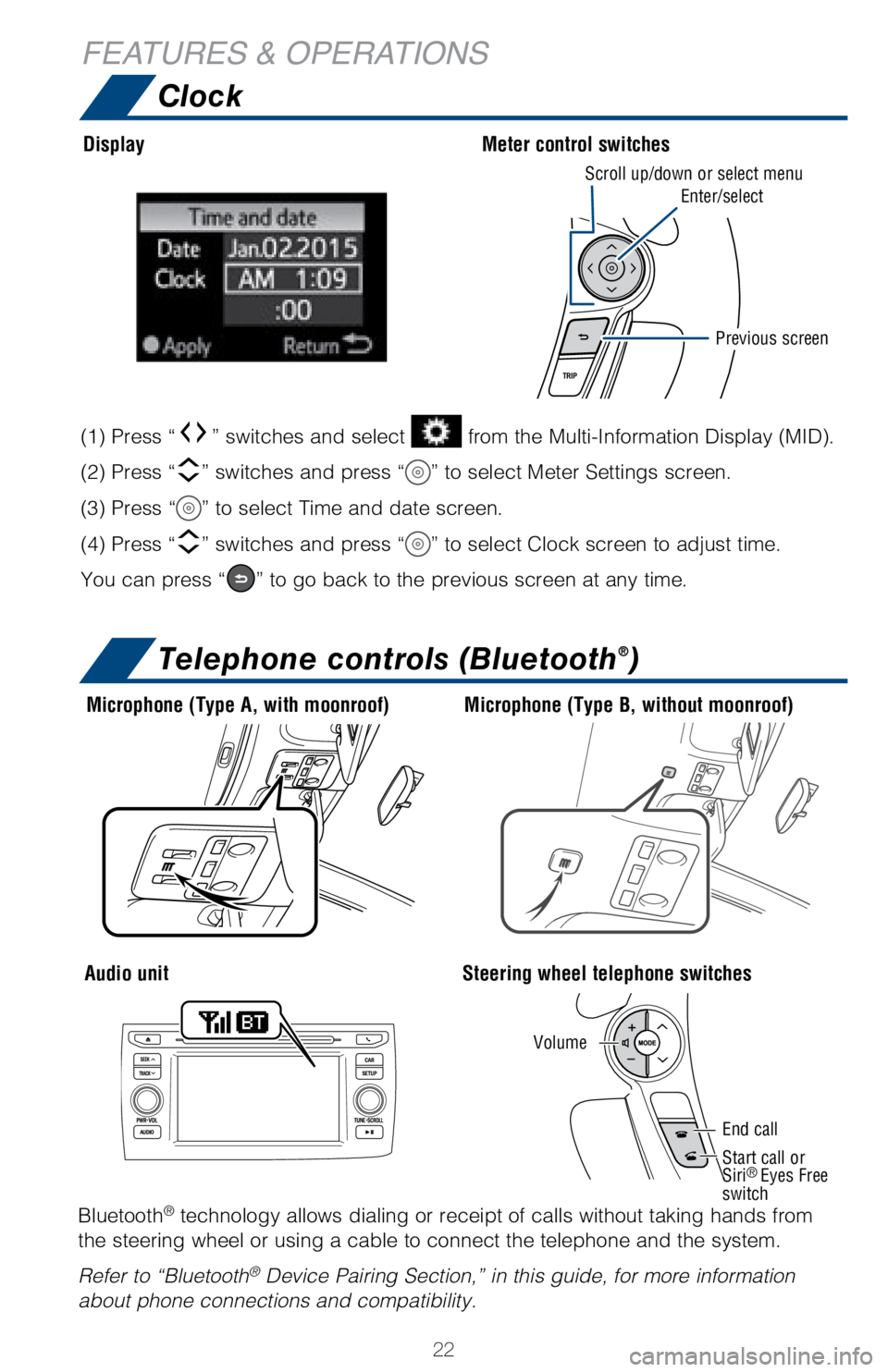
22
FEATURES & OPERATIONSClock
Telephone controls (Bluetooth®)
Bluetooth® technology allows dialing or receipt of calls without taking hands from\
the steering wheel or using a cable to connect the telephone and the sys\
tem.
Refer to “Bluetooth
® Device Pairing Section,” in this guide, for more information
about phone connections and compatibility.
Microphone (Type A, with moonroof)
Audio unitSteering wheel telephone switches
Volume
Start call or
Siri
® Eyes Free
switch
End call
Microphone (Type B, without moonroof)
Display
Meter control switches
(1) Press “” switches and select from the Multi-Information Display (MID).
(2) Press “
” switches and press “” to select Meter Settings screen.
(3) Press “
” to select Time and date screen.
(4) Press “
” switches and press “” to select Clock screen to adjust time.
You can press “
” to go back to the previous screen at any time.
Scroll up/down or select menu
Enter/select
Previous screen
Page 29 of 48
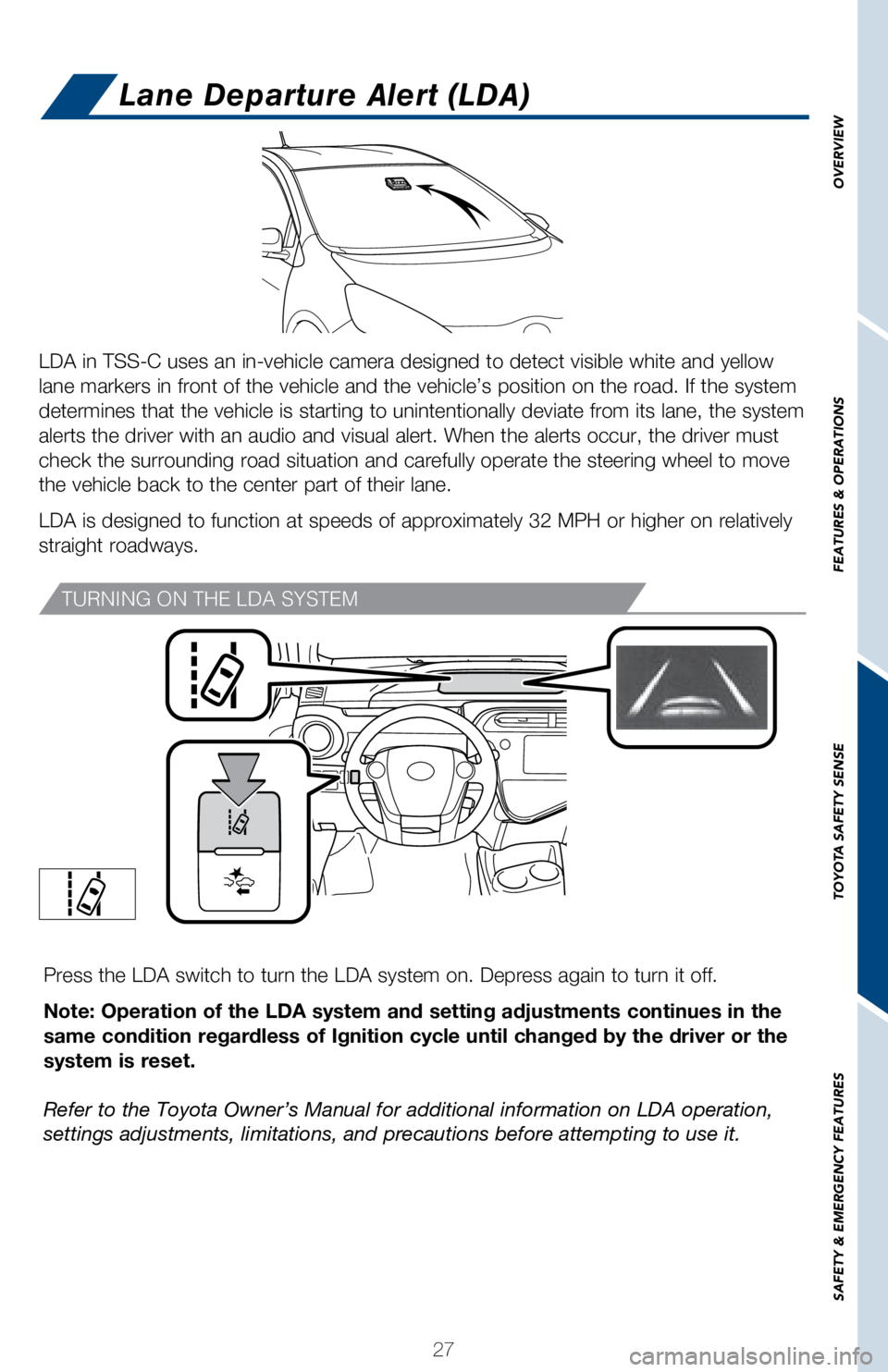
27
OVERVIEW
FEATURES & OPERATIONS
TOYOTA SAFETY SENSE
SAFETY & EMERGENCY FEATURES
Press the LDA switch to turn the LDA system on. Depress again to turn it\
off.
Note: Operation of the LDA system and setting adjustments continues in t\
he
same condition regardless of Ignition cycle until changed by the driver \
or the
system is reset.
Refer to the Toyota Owner’s Manual for additional information on LDA \
operation,
settings adjustments, limitations, and precautions before attempting to \
use it.
Lane Departure Alert (LDA)
TURNING ON THE LDA SYSTEM
LDA in TSS-C uses an in-vehicle camera designed to detect visible white \
and yellow
lane markers in front of the vehicle and the vehicle’s position on th\
e road. If the system
determines that the vehicle is starting to unintentionally deviate from \
its lane, the system
alerts the driver with an audio and visual alert. When the alerts occur,\
the driver must
check the surrounding road situation and carefully operate the steering \
wheel to move
the vehicle back to the center part of their lane.
LDA is designed to function at speeds of approximately 32 MPH or higher \
on relatively
straight roadways.
Page 37 of 48
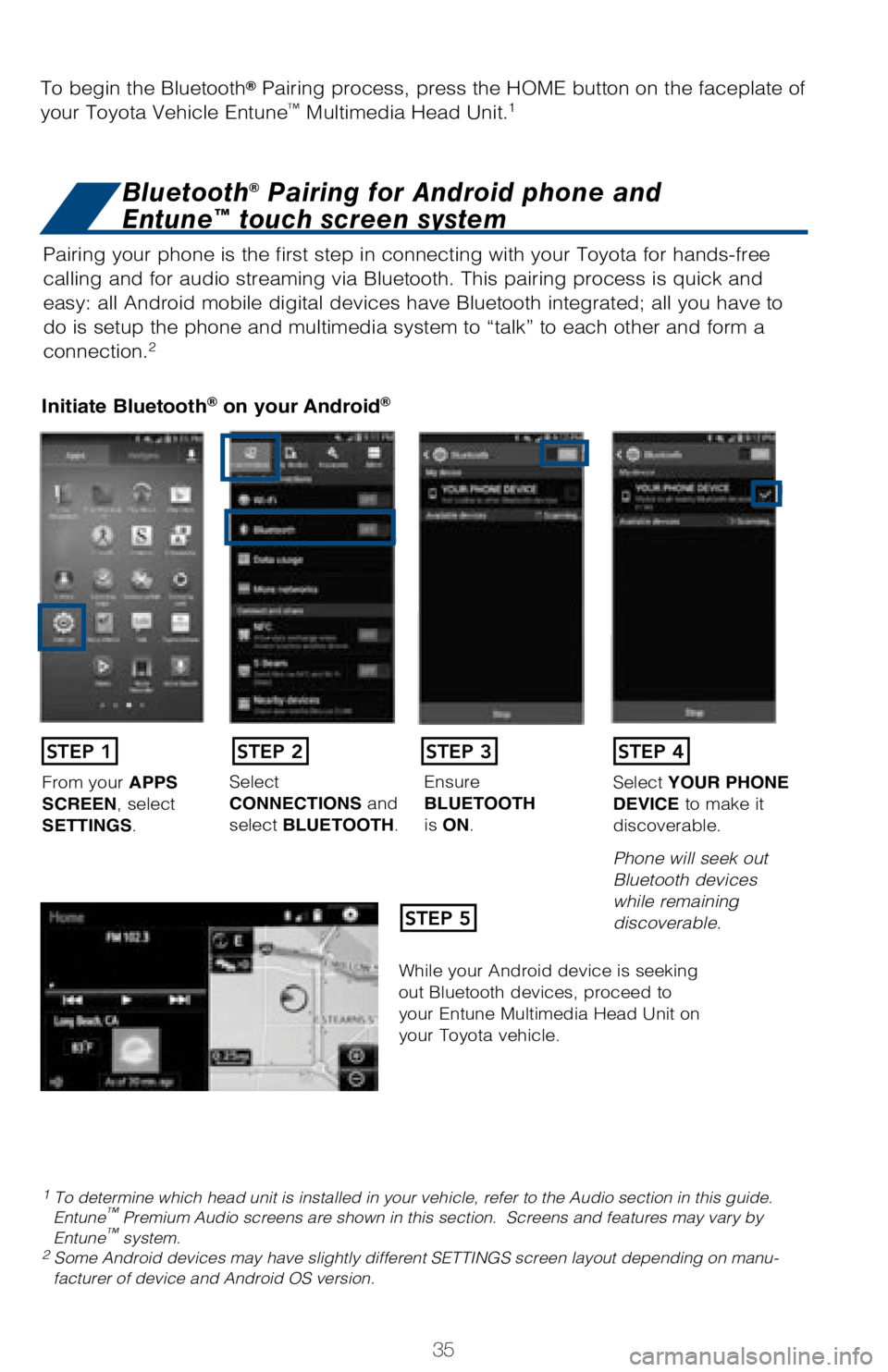
35
Pairing your phone is the first step in connecting with your Toyota for \
hands-free
calling and for audio streaming via Bluetooth. This pairing process is q\
uick and
easy: all Android mobile digital devices have Bluetooth integrated; all \
you have to
do is setup the phone and multimedia system to “talk” to each othe\
r and form a
connection.
2
Initiate Bluetooth® on your Android®
STEP 1
STEP 5
STEP 2STEP 3STEP 4
From your APPS
SCREEN, select
SETTINGS. Select
CONNECTIONS and
select
BLUETOOTH. Ensure
BLUETOOTH
is
ON. Select
YOUR PHONE
DEVICE to make it
discoverable.
Phone will seek out
Bluetooth devices
while remaining
discoverable.
While your Android device is seeking
out Bluetooth devices, proceed to
your Entune Multimedia Head Unit on
your Toyota vehicle.
1 To determine which head unit is installed in your vehicle, refer to the\
Audio section in this guide. Entune™ Premium Audio screens are shown in this section. Screens and features \
may vary by
Entune™ system. 2 Some Android devices may have slightly different SETTINGS screen layout\
depending on manu- facturer of device and Android OS version.
To begin the Bluetooth® Pairing process, press the HOME button on the faceplate of
your Toyota Vehicle Entune™ Multimedia Head Unit.1
Bluetooth® Pairing for Android phone and
Entune™ touch screen system
Page 38 of 48
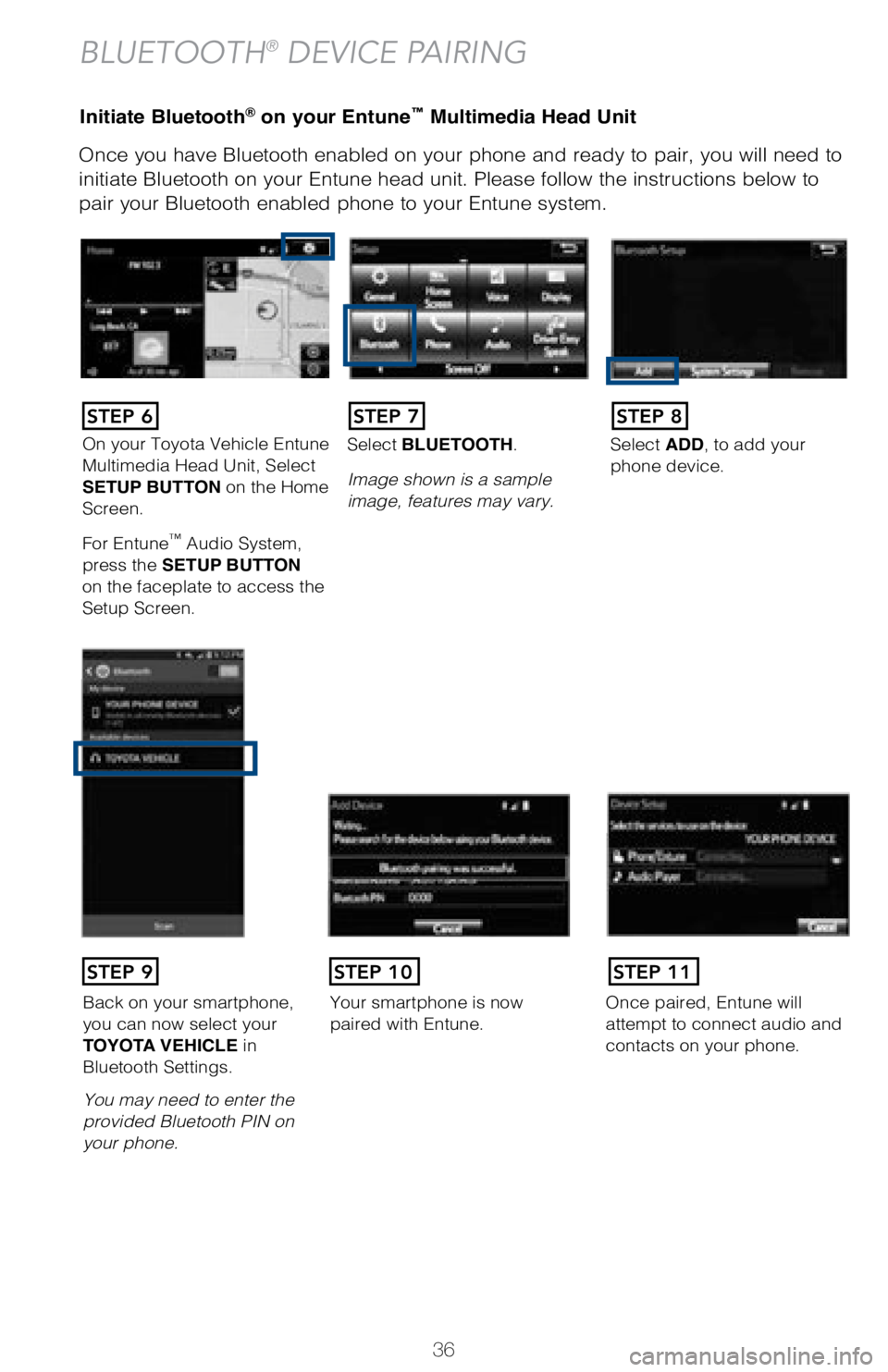
36
Initiate Bluetooth® on your Entune™ Multimedia Head Unit
Once you have Bluetooth enabled on your phone and ready to pair, you wil\
l need to
initiate Bluetooth on your Entune head unit. Please follow the instructi\
ons below to
pair your Bluetooth enabled phone to your Entune system.
BLUETOOTH® DEVICE PAIRING
On your Toyota Vehicle Entune
Multimedia Head Unit, Select
SETUP BUTTON on the Home
Screen.
For Entune
™ Audio System,
press the SETUP BUTTON
on the faceplate to access the
Setup Screen. Select BLUETOOTH.
Image shown is a sample
image, features may vary.
Select ADD, to add your
phone device.
Back on your smartphone,
you can now select your
TOYOTA VEHICLE in
Bluetooth Settings.
You may need to enter the
provided Bluetooth PIN on
your phone.Your smartphone is now
paired with Entune.Once paired, Entune will
attempt to connect audio and
contacts on your phone.
STEP 6STEP 7STEP 8
STEP 9STEP 11STEP 10