audio TOYOTA PRIUS C 2020 Repair Manual
[x] Cancel search | Manufacturer: TOYOTA, Model Year: 2020, Model line: PRIUS C, Model: TOYOTA PRIUS C 2020Pages: 600, PDF Size: 12.02 MB
Page 331 of 600
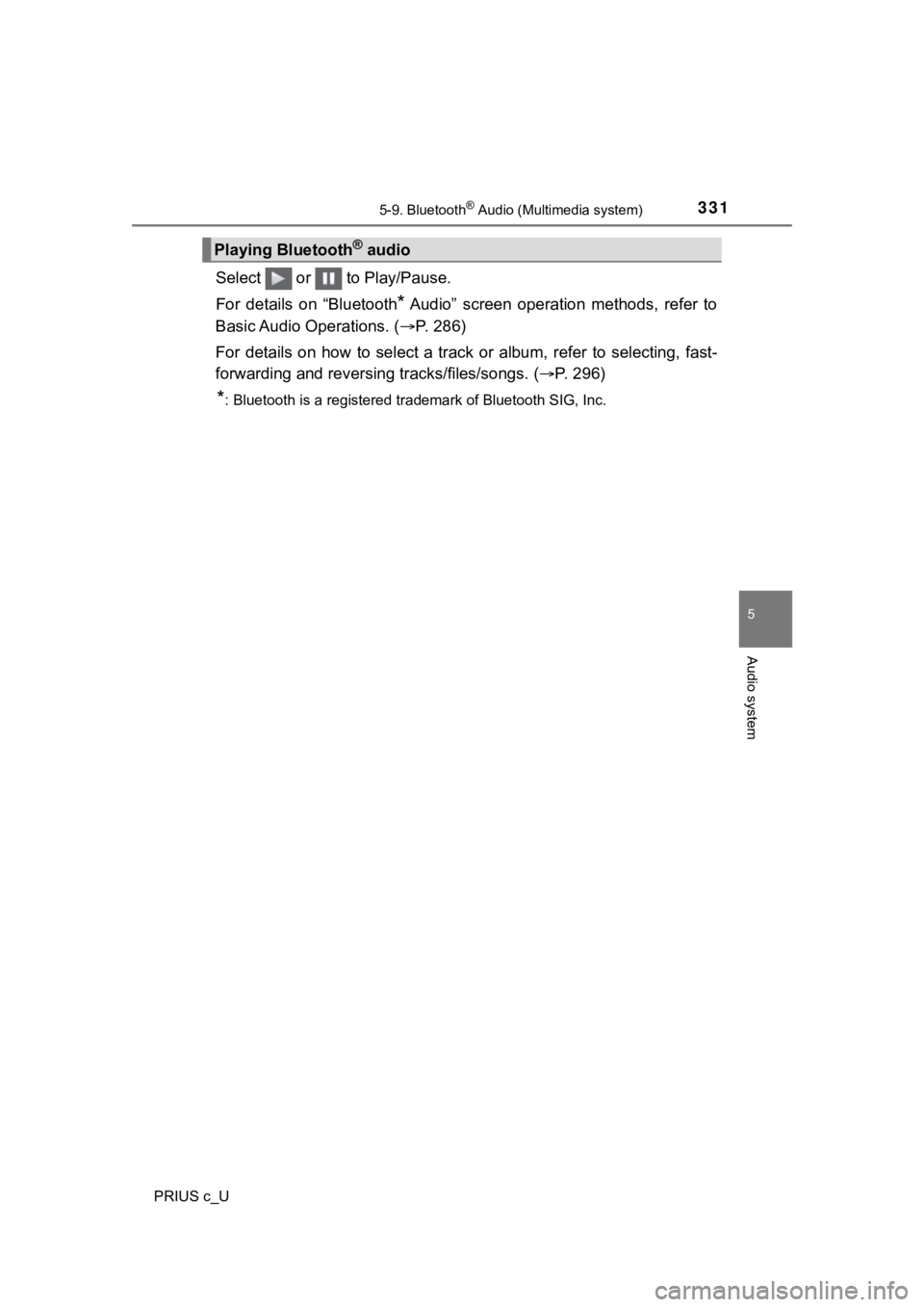
3315-9. Bluetooth® Audio (Multimedia system)
5
Audio system
PRIUS c_U
Select or to Play/Pause.
For details on “Bluetooth
* Audio” screen operation methods, refer to
Basic Audio Operations. ( P. 286)
For details on how to select a tra ck or album, refer to selecting, fast-
forwarding and reversing tracks/files/songs. ( P. 296)
*: Bluetooth is a registered trademark of Bluetooth SIG, Inc.
Playing Bluetooth® audio
Page 333 of 600
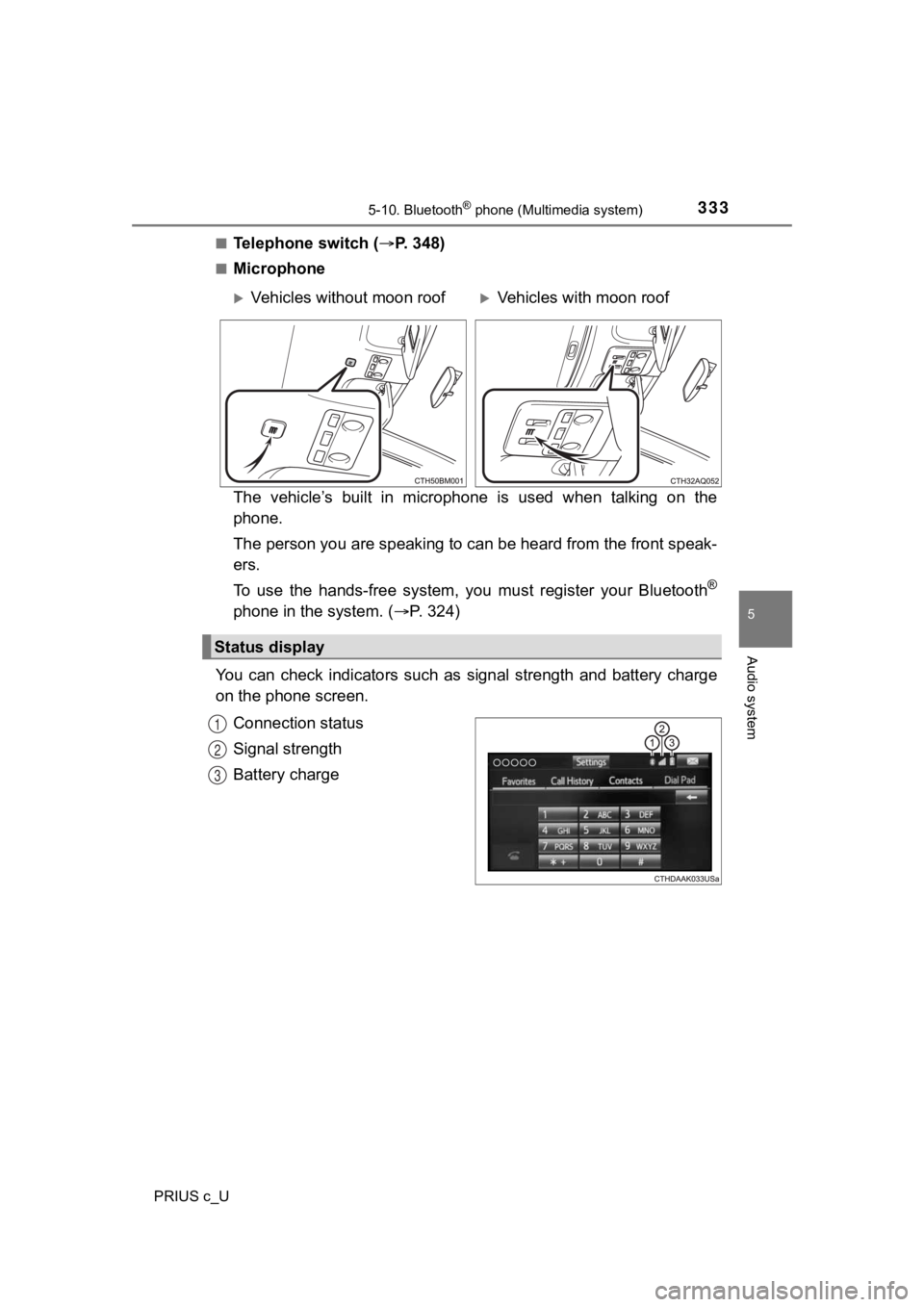
3335-10. Bluetooth® phone (Multimedia system)
5
Audio system
PRIUS c_U■
Telephone switch (
P. 348)
■Microphone
The vehicle’s built in microphone is used when talking on the
phone.
The person you are speaking to c an be heard from the front speak-
ers.
To use the hands-free system, y ou must register your Bluetooth
®
phone in the system. (P. 324)
You can check indicators such as signal strength and battery ch arge
on the phone screen.
Connection status
Signal strength
Battery charge
Vehicles without moon roofVehicles with moon roof
Status display
1
2
3
Page 335 of 600
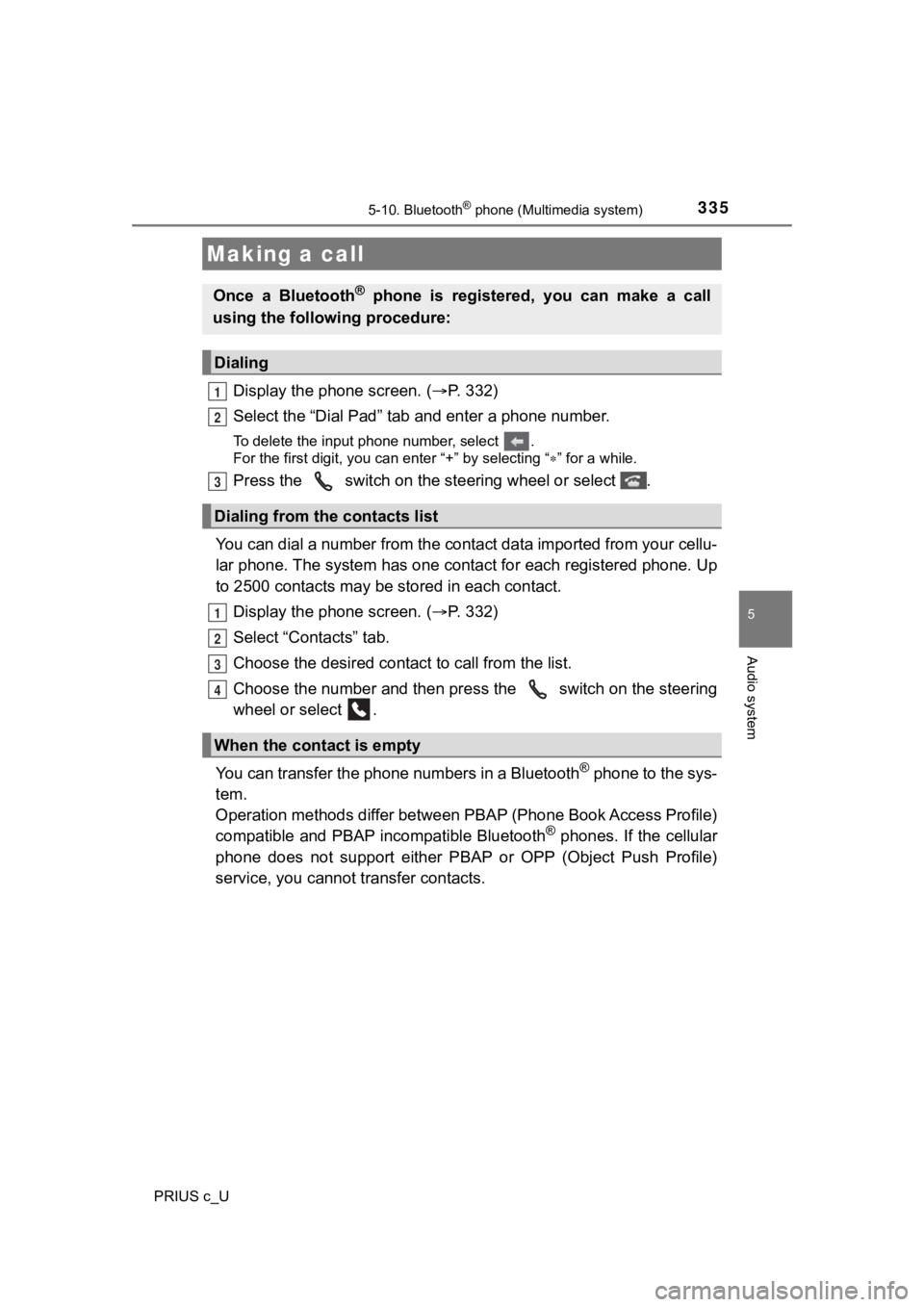
3355-10. Bluetooth® phone (Multimedia system)
5
Audio system
PRIUS c_U
Display the phone screen. (P. 3 3 2 )
Select the “Dial Pad” tab a nd enter a phone number.
To delete the input phone number, select .
For the first digit, you can enter “+” by selecting “ ” for a while.
Press the switch on the steering wheel or select .
You can dial a number from the contact data imported from your cellu-
lar phone. The system has one contact for each registered phone . Up
to 2500 contacts may be stored in each contact.
Display the phone screen. ( P. 3 3 2 )
Select “Contacts” tab.
Choose the desir ed contact to call from the list.
Choose the number and then pre ss the switch on the steering
wheel or select .
You can transfer the phone numbers in a Bluetooth
® phone to the sys-
tem.
Operation methods differ between PBAP (Phone Book Access Profil e)
compatible and PBAP incompatible Bluetooth
® phones. If the cellular
phone does not support either PBAP or OPP (Object Push Profile)
service, you cannot t ransfer contacts.
Making a call
Once a Bluetooth® phone is registered, you can make a call
using the following procedure:
Dialing
Dialing from the contacts list
When the contact is empty
1
2
3
1
2
3
4
Page 337 of 600
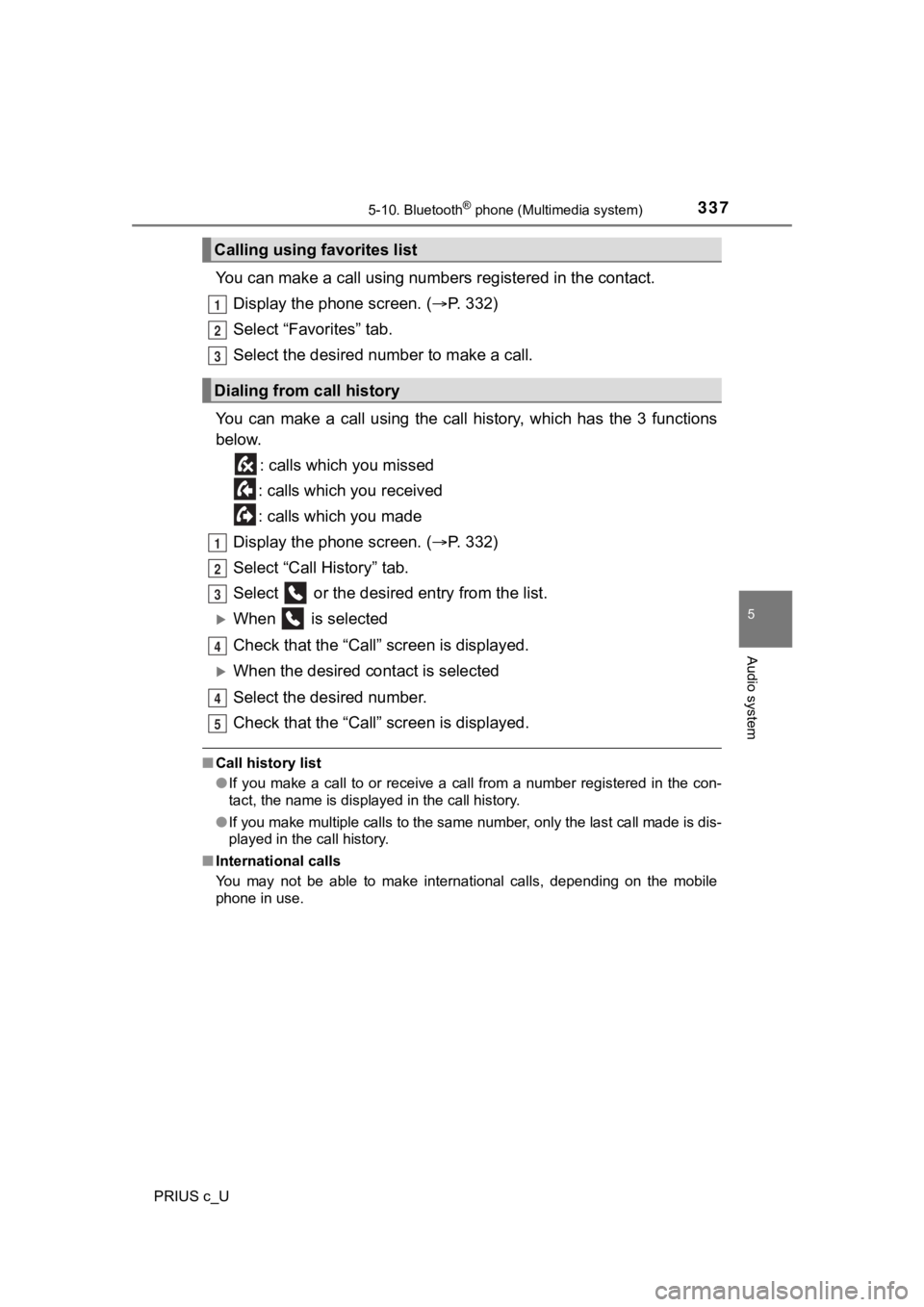
3375-10. Bluetooth® phone (Multimedia system)
5
Audio system
PRIUS c_U
You can make a call using numbers registered in the contact.
Display the phone screen. ( P. 3 3 2 )
Select “Favorites” tab.
Select the desired number to make a call.
You can make a call using the call history, which has the 3 fun ctions
below.
: calls which you missed
: calls which you received
: calls which you made
Display the phone screen. ( P. 3 3 2 )
Select “Call History” tab.
Select or the desired entry from the list.
When is selected
Check that the “Call” screen is displayed.
When the desired cont act is selected
Select the desired number.
Check that the “Call” screen is displayed.
■ Call history list
●If you make a call to or receive a call from a number registere d in the con-
tact, the name is displayed in the call history.
● If you make multiple calls to the same number, only the last ca ll made is dis-
played in the call history.
■ International calls
You may not be able to make international calls, depending on the mobile
phone in use.
Calling using favorites list
Dialing from call history
1
2
3
1
2
3
4
4
5
Page 339 of 600
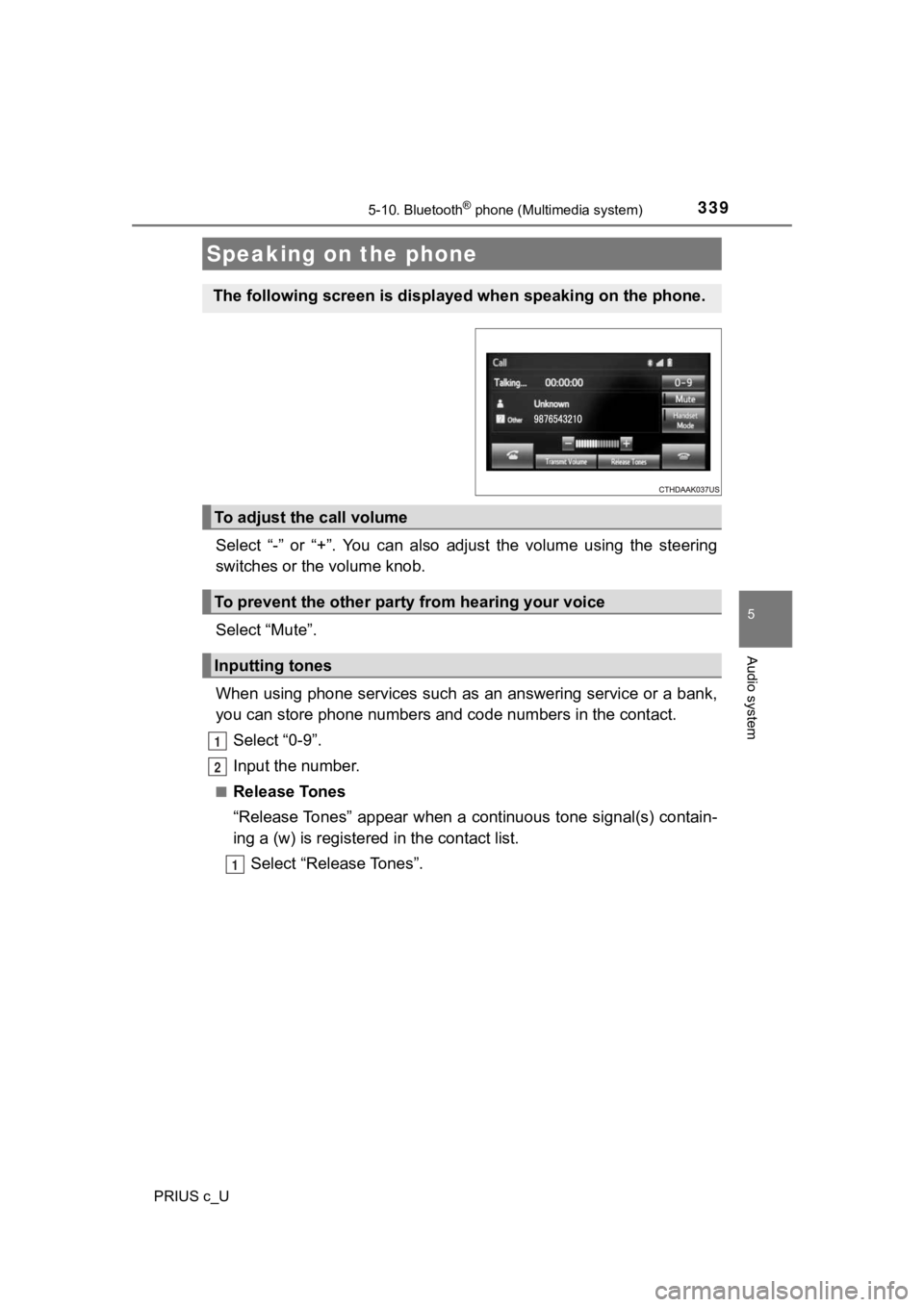
3395-10. Bluetooth® phone (Multimedia system)
5
Audio system
PRIUS c_U
Select “-” or “+”. You can also adjust the volume using the steering
switches or the volume knob.
Select “Mute”.
When using phone services such as an answering service or a ban k,
you can store phone numbers and code numbers in the contact.
Select “0-9”.
Input the number.
■Release Tones
“Release Tones” appear when a cont inuous tone signal(s) contain-
ing a (w) is registered in the contact list.
Select “Release Tones”.
Speaking on the phone
The following screen is displayed when speaking on the phone.
To adjust the call volume
To prevent the other party from hearing your voice
Inputting tones
1
2
1
Page 341 of 600
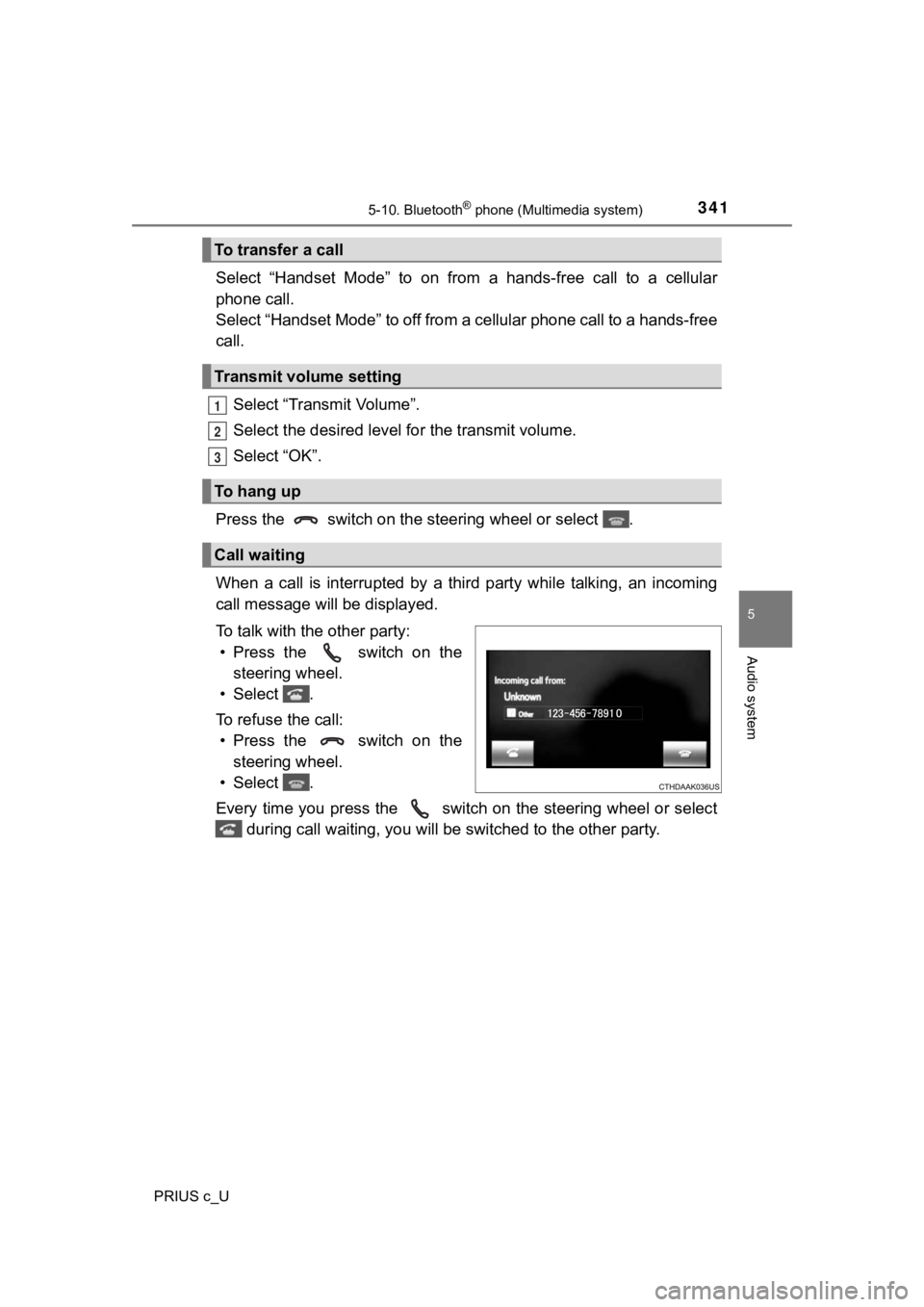
3415-10. Bluetooth® phone (Multimedia system)
5
Audio system
PRIUS c_U
Select “Handset Mode” to on from a hands-free call to a cellular
phone call.
Select “Handset Mode” to off from a cellular phone call to a ha nds-free
call.
Select “Transmit Volume”.
Select the desired level for the transmit volume.
Select “OK”.
Press the switch on the s teering wheel or select .
When a call is interrupted by a third party while talking, an i ncoming
call message will be displayed.
To talk with the other party: • Press the switch on the steering wheel.
• Select .
To refuse the call: • Press the switch on the steering wheel.
• Select .
Every time you press the switch on the steering wheel or selec t
during call waiting, you will be switched to the other party.
To transfer a call
Transmit volume setting
To hang up
Call waiting
1
2
3
Page 343 of 600
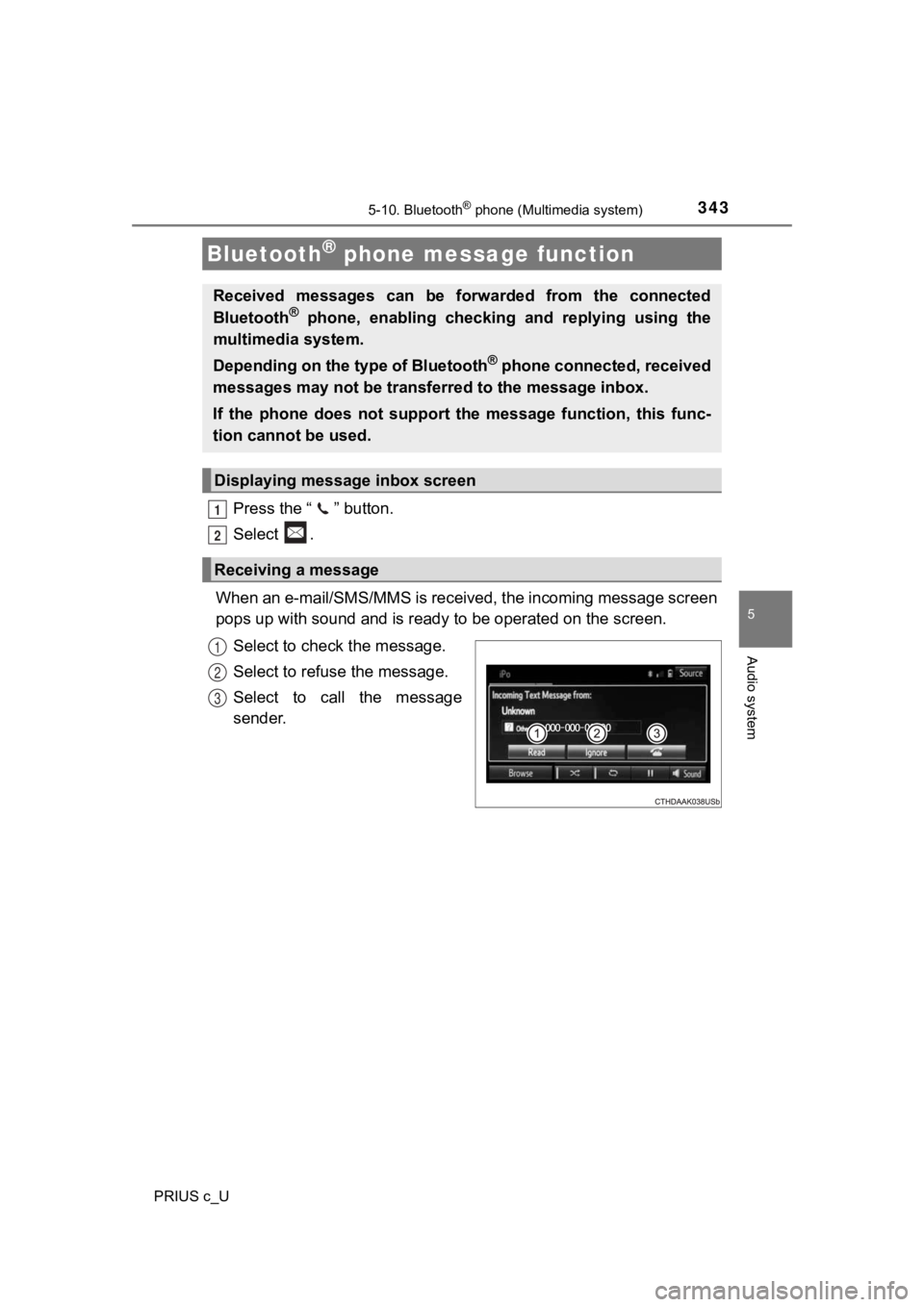
3435-10. Bluetooth® phone (Multimedia system)
5
Audio system
PRIUS c_U
Press the “ ” button.
Select .
When an e-mail/SMS/MMS is received, the incoming message screen
pops up with sound and is ready to be operated on the screen.
Select to check the message.
Select to refuse the message.
Select to call the message
sender.
Bluetooth® phone message function
Received messages can be forwarded from the connected
Bluetooth® phone, enabling checking and replying using the
multimedia system.
Depending on the type of Bluetooth
® phone connected, received
messages may not be transferred to the message inbox.
If the phone does not support the message function, this func-
tion cannot be used.
Displaying messag e inbox screen
Receiving a message
1
2
1
2
3
Page 345 of 600
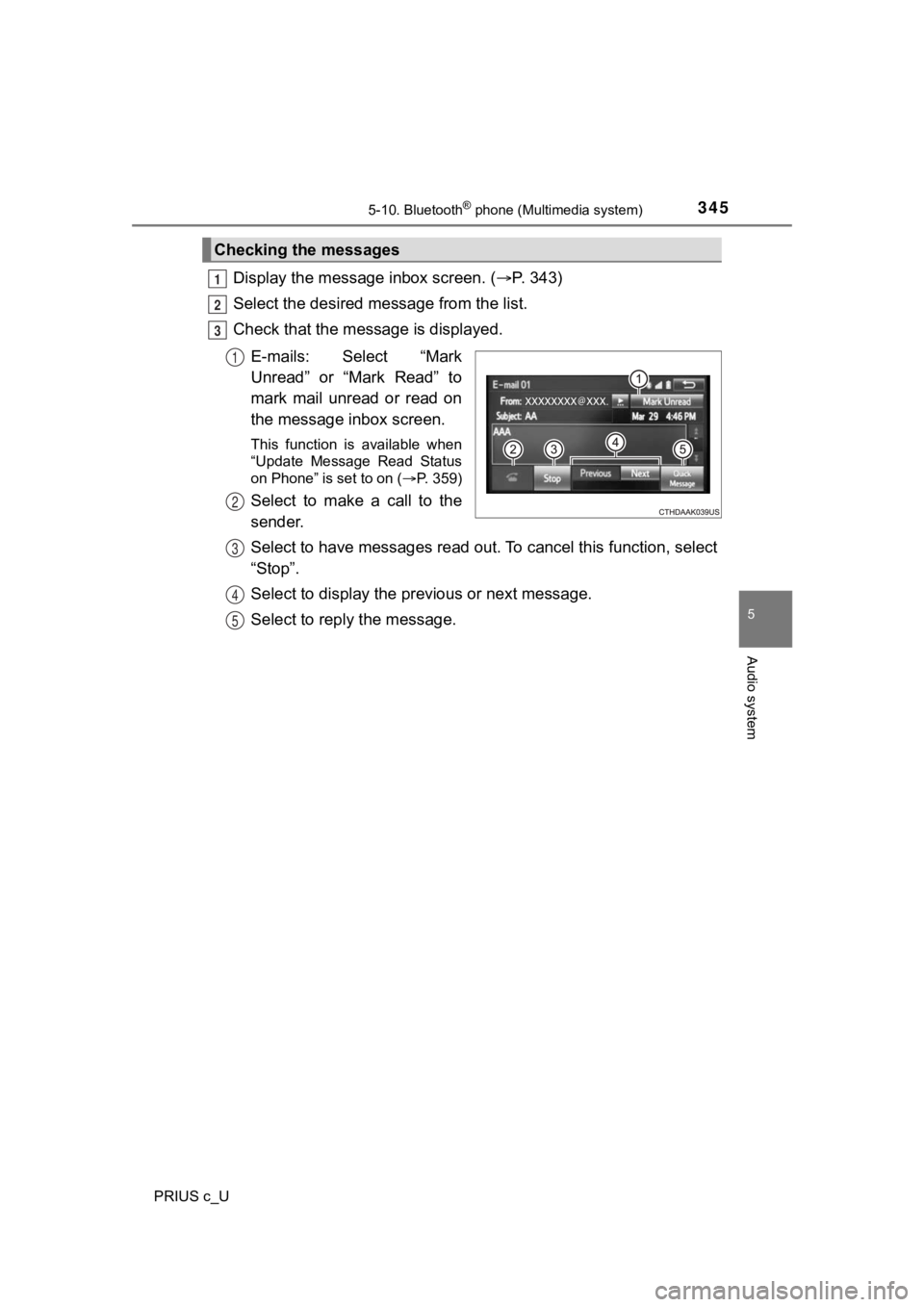
3455-10. Bluetooth® phone (Multimedia system)
5
Audio system
PRIUS c_U
Display the message inbox screen. (P. 343)
Select the desired message from the list.
Check that the mess age is displayed.
E-mails: Select “Mark
Unread” or “Mark Read” to
mark mail unread or read on
the message inbox screen.
This function is available when
“Update Message Read Status
on Phone” is set to on ( P. 359)
Select to make a call to the
sender.
Select to have messages read ou t. To cancel this function, select
“Stop”.
Select to display the p revious or next message.
Select to reply the message.
Checking the messages
1
2
3
1
2
3
4
5
Page 347 of 600
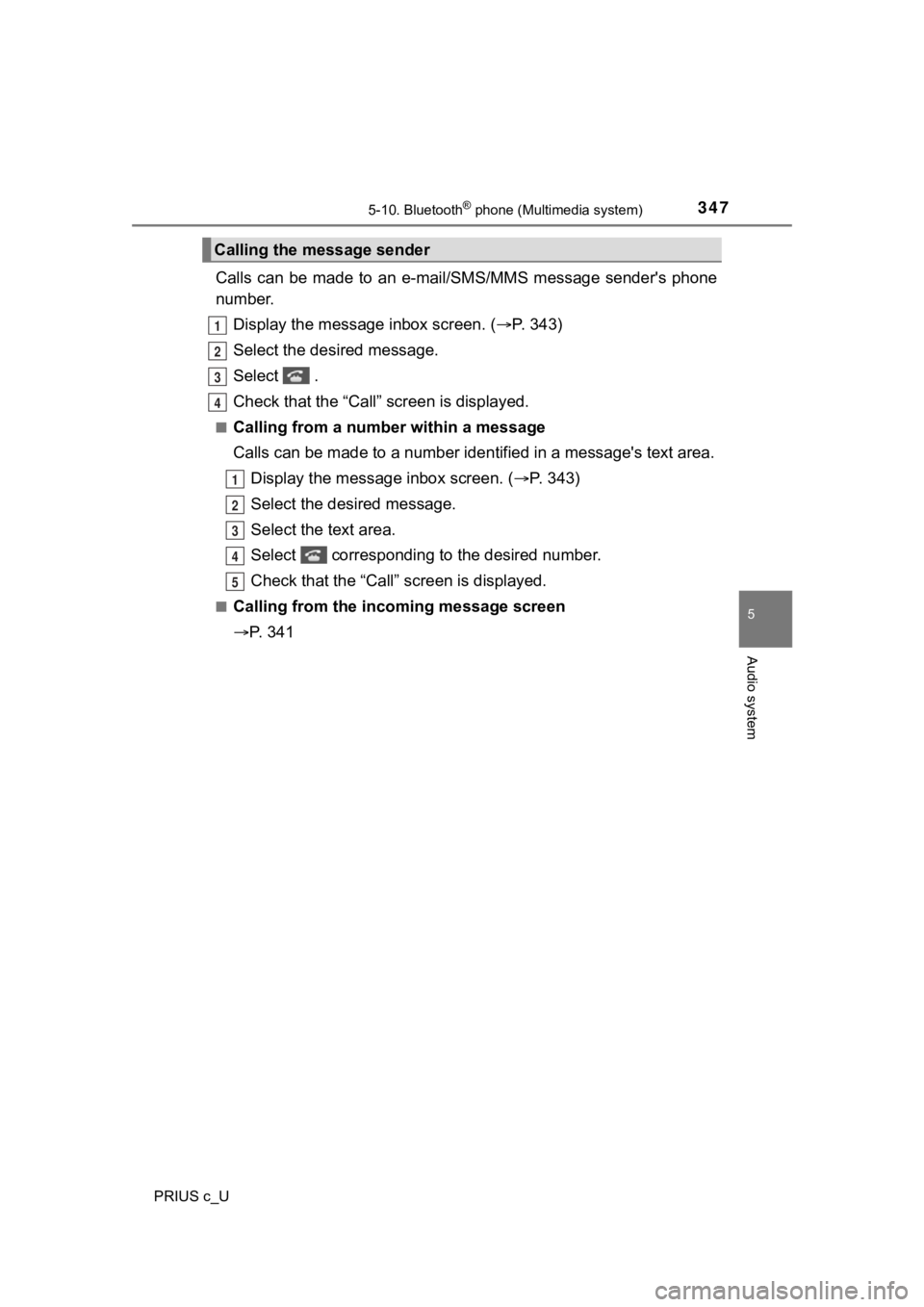
3475-10. Bluetooth® phone (Multimedia system)
5
Audio system
PRIUS c_U
Calls can be made to an e-mail/SMS/MMS message sender's phone
number.
Display the message inbox screen. ( P. 343)
Select the desired message.
Select .
Check that the “Call” screen is displayed.
■Calling from a number within a message
Calls can be made to a number ide ntified in a message's text area.
Display the message inbox screen. ( P. 343)
Select the desired message.
Select the text area.
Select corresponding to the desired number.
Check that the “Call” screen is displayed.
■Calling from the incoming message screen
P. 3 4 1
Calling the message sender
1
2
3
4
1
2
3
4
5
Page 349 of 600
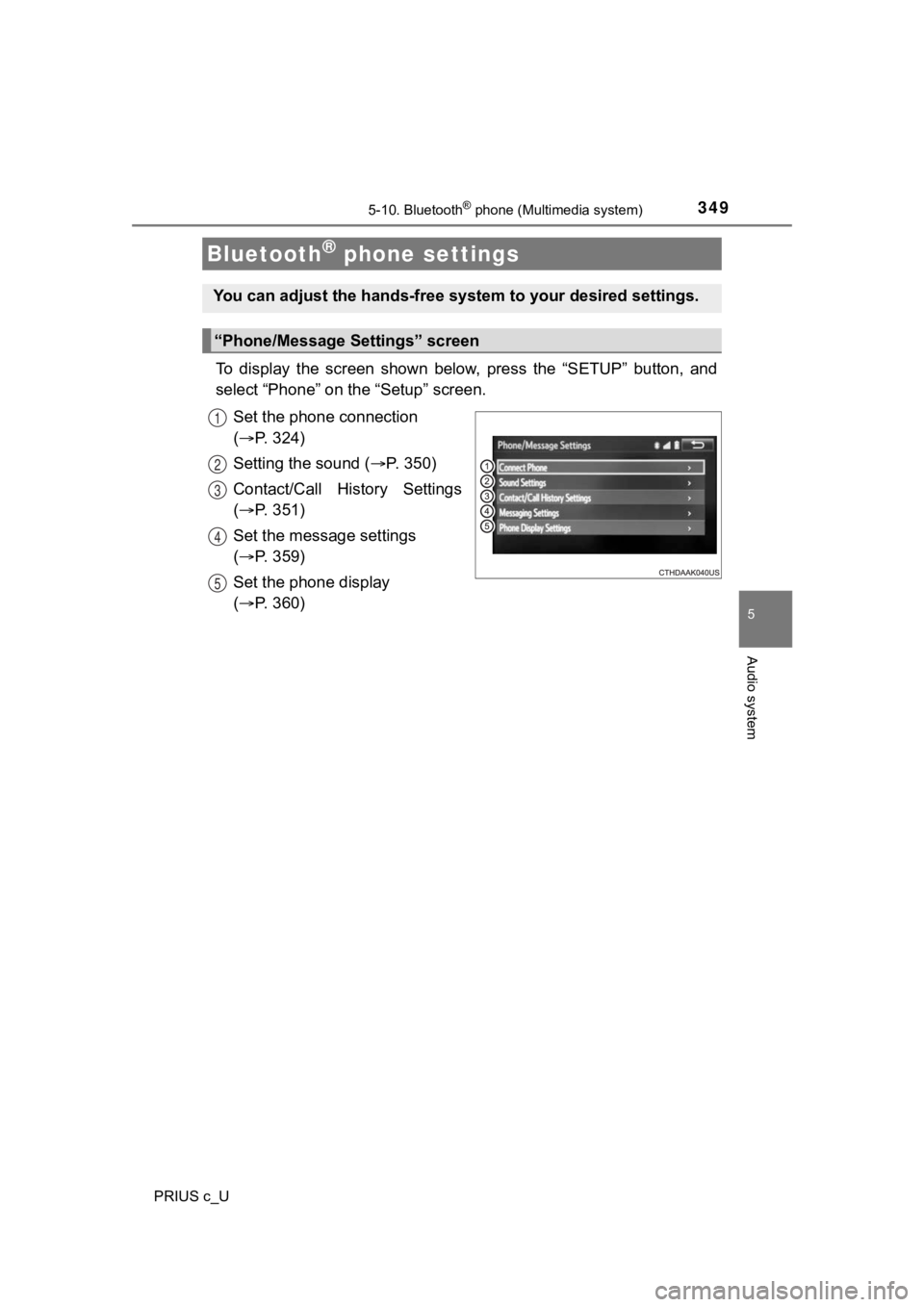
3495-10. Bluetooth® phone (Multimedia system)
5
Audio system
PRIUS c_U
To display the screen shown below, press the “SETUP” button, and
select “Phone” on the “Setup” screen.
Set the phone connection
( P. 324)
Setting the sound ( P. 3 5 0 )
Contact/Call History Settings
( P. 351)
Set the message settings
( P. 359)
Set the phone display
( P. 360)
Bluetooth® phone settings
You can adjust the hands-free sys tem to your desired settings.
“Phone/Message Settings” screen
1
2
13
14
5