display TOYOTA PRIUS PLUG-IN 2014 Owners Manual
[x] Cancel search | Manufacturer: TOYOTA, Model Year: 2014, Model line: PRIUS PLUG-IN, Model: TOYOTA PRIUS PLUG-IN 2014Pages: 724, PDF Size: 20.28 MB
Page 4 of 724
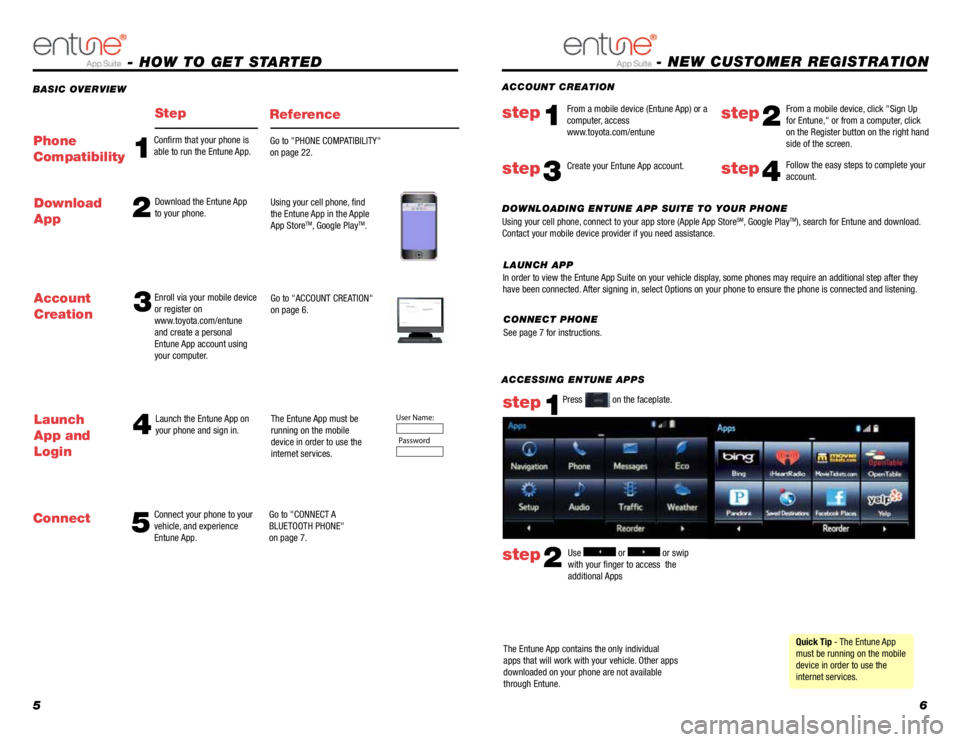
56
ACCESSING ENTUNE APPS
The Entune App contains the only individual apps that will work with your vehicle. Other apps downloaded on your phone are not available through Entune.
Use or or swip with your finger to access the additional Apps
step2
Press on the faceplate.step1
Quick Tip - The Entune App must be running on the mobile device in order to use the internet services.
BASIC OVERVIEW
- HOW TO GET STARTED
StepReference
5
4
Connect your phone to your vehicle, and experience Entune App.
Launch the Entune App on your phone and sign in.The Entune App must be running on the mobile device in order to use the internet services.
Go to "CONNECT A BLUETOOTH PHONE" on page 7.
Launch
App and
Login
Connect
Account
Creation3Enroll via your mobile device or register on www.toyota.com/entune and create a personal Entune App account using your computer.
Go to "ACCOUNT CREATION" on page 6.Step 1: Register Your AccountPlease provide all required information below.Once you click "register," you will receivean e-mail to verify your e-mail address.Click on the link embedded in the email toactivate your account.
Terms of Service | Privacy Policy© 2011 Toyota Motor Sales, U.S.A., Inc. All information applies to U.S. vehicles only.
User Name:
Password
1
Confirm that your phone is able to run the Entune App. Go to "PHONE COMPATIBILITY" on page 22.Phone
Compatibility
2
Download the Entune App to your phone.Using your cell phone, find the Entune App in the Apple App StoreTM, Google PlayTM.
Download
App
- NEW CUSTOMER REGISTRATION
Follow the easy steps to complete your account.step4
DOWNLOADING ENTUNE APP SUITE TO YOUR PHONE
Using your cell phone, connect to your app store (Apple App StoreSM, Google PlayTM), search for Entune and download. Contact your mobile device provider if you need assistance.
ACCOUNT CREATION
From a mobile device (Entune App) or a computer, access www.toyota.com/entune
step1step2
From a mobile device, click "Sign Up for Entune," or from a computer, click on the Register button on the right hand side of the screen.
step3Create your Entune App account.
CONNECT PHONE
See page 7 for instructions.
In order to view the Entune App Suite on your vehicle display, some phones may require an additional step after they have been connected. After signing in, select Options on your phone to ensure the phone is connected and listening.
LAUNCH APP
Page 5 of 724
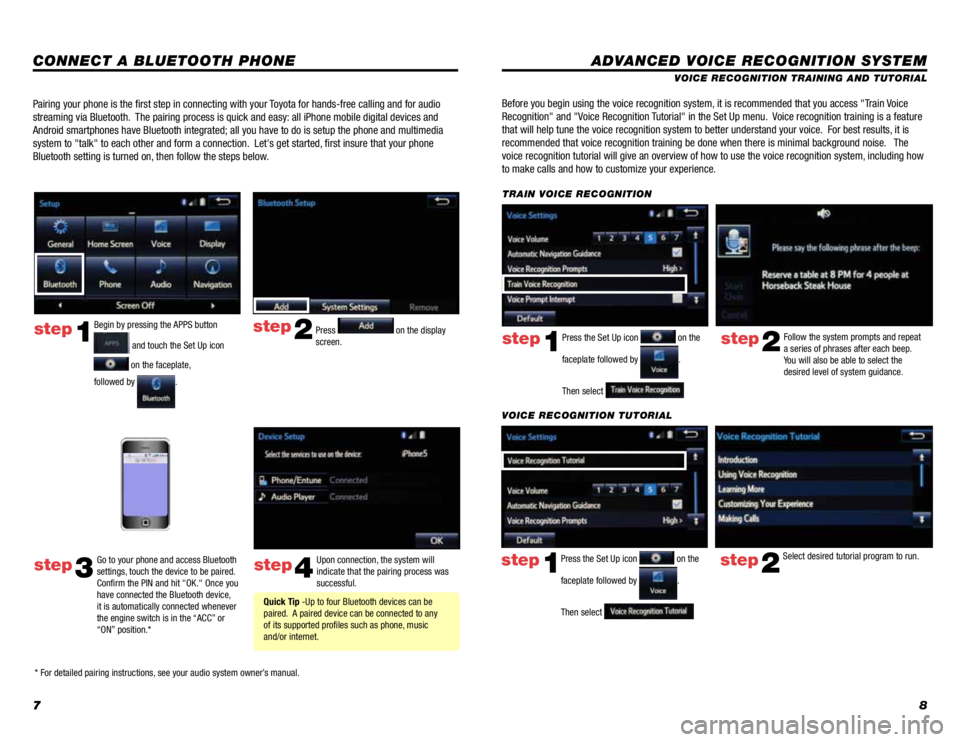
78
CONNECT A BLUETOOTH PHONE
step2
step4
Press on the display screen.
Upon connection, the system will indicate that the pairing process was successful.
Quick Tip -Up to four Bluetooth devices can be paired. A paired device can be connected to any of its supported profiles such as phone, music and/or internet.
Pairing your phone is the first step in connecting with your Toyota for hands-free calling and for audio
streaming via Bluetooth. The pairing process is quick and easy: all iPhone mobile digital devices and
Android smartphones have Bluetooth integrated; all you have to do is setup the phone and multimedia
system to "talk" to each other and form a connection. Let's get started, first insure that your phone
Bluetooth setting is turned on, then follow the steps below.
ADVANCED VOICE RECOGNITION SYSTEM
VOICE RECOGNITION TRAINING AND TUTORIAL
Before you begin using the voice recognition system, it is recommended that you access "Train Voice
Recognition" and "Voice Recognition Tutorial" in the Set Up menu. Voice recognition training is a feature
that will help tune the voice recognition system to better understand your voice. For best results, it is
recommended that voice recognition training be done when there is minimal background noise. The
voice recognition tutorial will give an overview of how to use the voice recognition system, including how
to make calls and how to customize your experience.
step2Follow the system prompts and repeat a series of phrases after each beep. You will also be able to select the desired level of system guidance.
Press the Set Up icon on the
faceplate followed by .
Then select
step1
TRAIN VOICE RECOGNITION
step2
Select desired tutorial program to run.step1
VOICE RECOGNITION TUTORIAL
Press the Set Up icon on the
faceplate followed by .
Then select
Begin by pressing the APPS button
and touch the Set Up icon
on the faceplate,
followed by .
step1
step3
Go to your phone and access Bluetooth settings, touch the device to be paired. Confirm the PIN and hit "OK." Once you have connected the Bluetooth device, it is automatically connected whenever the engine switch is in the “ACC” or “ON” position.*
* For detailed pairing instructions, see your audio system owner’s manual.
Page 6 of 724
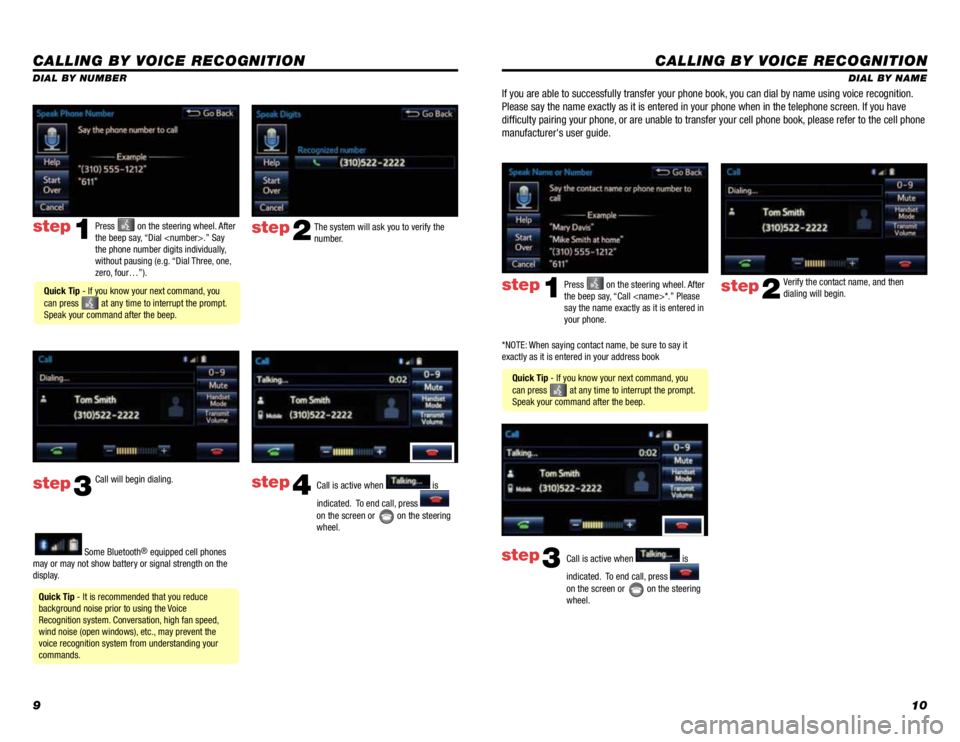
910
CALLING BY VOICE RECOGNITION
DIAL BY NAME
Press on the steering wheel. After the beep say, “Call
step1
Quick Tip - If you know your next command, you
can press at any time to interrupt the prompt. Speak your command after the beep.
Verify the contact name, and then dialing will begin.step2
If you are able to successfully transfer your phone book, you can dial by name using voice recognition.
Please say the name exactly as it is entered in your phone when in the telephone screen. If you have
difficulty pairing your phone, or are unable to transfer your cell phone book, please refer to the cell phone
manufacturer's user guide.
Call is active when is
indicated. To end call, press
on the screen or on the steering wheel.
step3
CALLING BY VOICE RECOGNITION
The system will ask you to verify the number.step2
step3
Press on the steering wheel. After the beep say, “Dial
step1
Call will begin dialing.Call is active when is
indicated. To end call, press
on the screen or on the steering wheel.
step4
Quick Tip - It is recommended that you reduce background noise prior to using the Voice Recognition system. Conversation, high fan speed, wind noise (open windows), etc., may prevent the voice recognition system from understanding your commands.
Quick Tip - If you know your next command, you
can press at any time to interrupt the prompt. Speak your command after the beep.
Some Bluetooth® equipped cell phones may or may not show battery or signal strength on the display.
DIAL BY NUMBER
*NOTE: When saying contact name, be sure to say it exactly as it is entered in your address book
Page 7 of 724
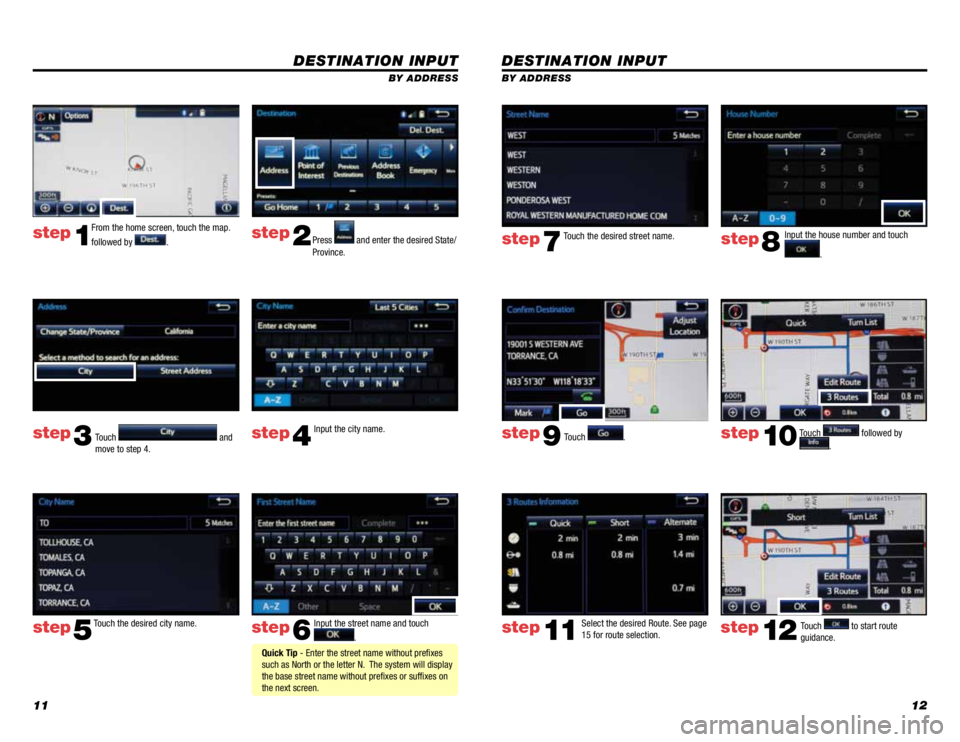
1112
DESTINATION INPUT
BY ADDRESS
Touch .
Input the house number and touch
.
Touch the desired street name.
Touch followed by
.
step7step8
step9step10
Select the desired Route. See page 15 for route selection.
step11Touch to start route guidance. step12
DESTINATION INPUT
BY ADDRESS
From the home screen, touch the map.
followed by .Press and enter the desired State/Province.
Input the city name.
Touch the desired city name. Input the street name and touch
.
Touch and move to step 4.
step1step2
step3step4
step5step6 Quick Tip - Enter the street name without prefixes such as North or the letter N. The system will display the base street name without prefixes or suffixes on the next screen.
Page 10 of 724
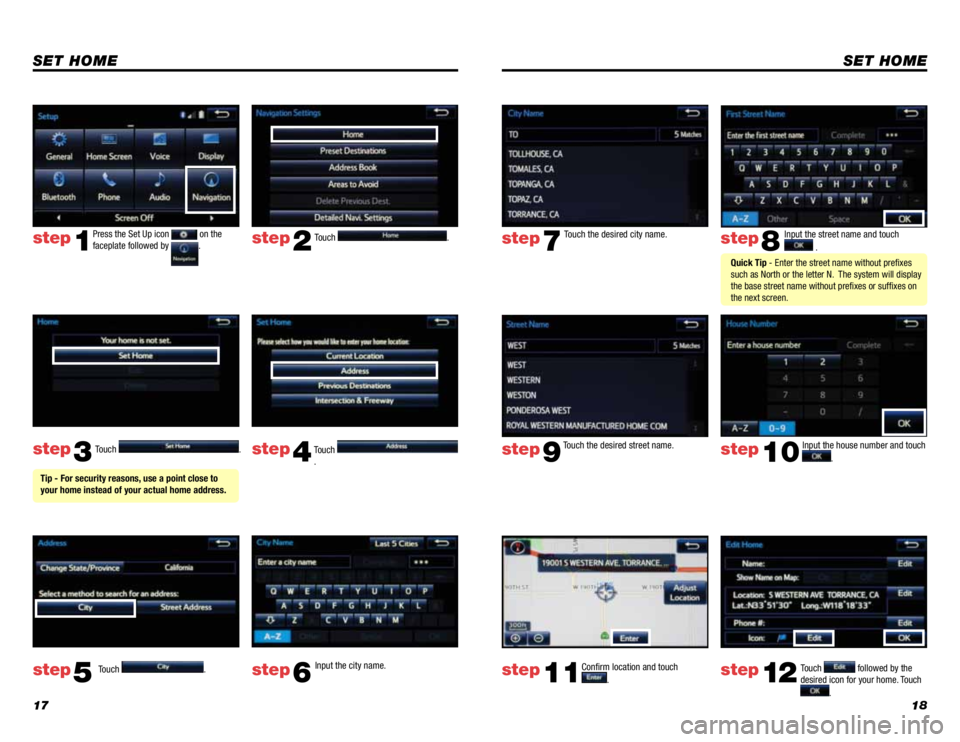
1718
SET HOME
Touch .
Touch . Input the city name.
step2
step3
step5step6
Press the Set Up icon on the faceplate followed by .step1
Touch . Touch . step4
Tip - For security reasons, use a point close to your home instead of your actual home address.
SET HOME
Input the street name and touch
.
Confirm location and touch
. Touch followed by the desired icon for your home. Touch
.
step8
step9
step11step12
Touch the desired city name. step7
Touch the desired street name. Input the house number and touch
. step10
Quick Tip - Enter the street name without prefixes such as North or the letter N. The system will display the base street name without prefixes or suffixes on the next screen.
Page 11 of 724
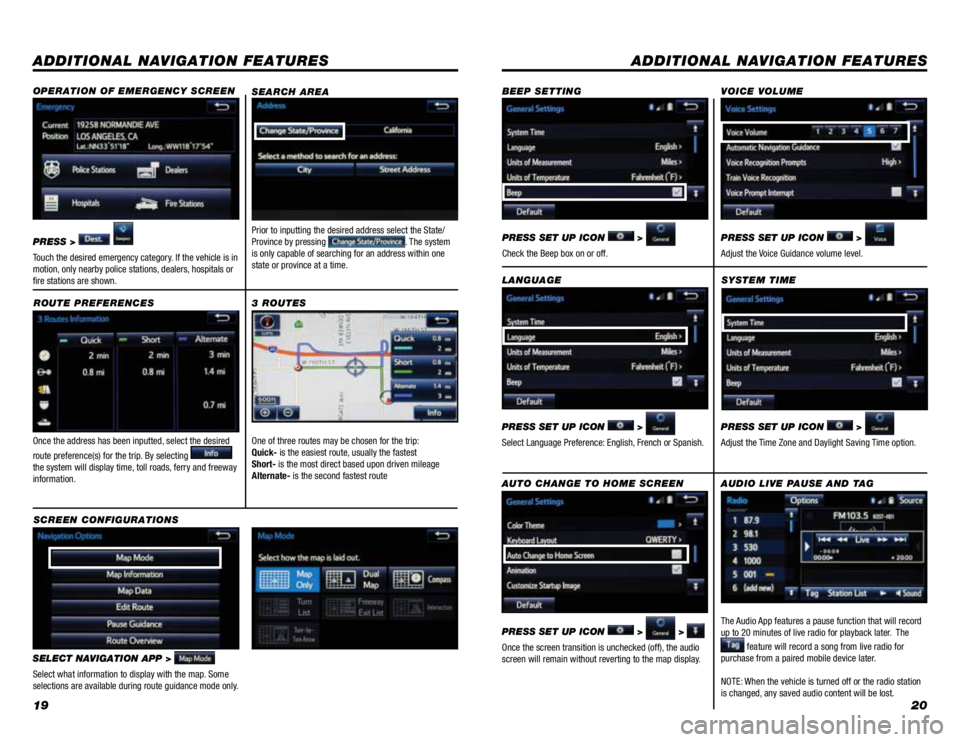
1920
ADDITIONAL NAVIGATION FEATURES
Once the address has been inputted, select the desired
route preference(s) for the trip. By selecting the system will display time, toll roads, ferry and freeway information.
SYSTEM TIME
ROUTE PREFERENCES
PRESS SET UP ICON >
Adjust the Time Zone and Daylight Saving Time option.
SELECT NAVIGATION APP >
Select what information to display with the map. Some selections are available during route guidance mode only.
3 ROUTES
SCREEN CONFIGURATIONS
One of three routes may be chosen for the trip: Quick- is the easiest route, usually the fastestShort- is the most direct based upon driven mileageAlternate- is the second fastest route
ADDITIONAL NAVIGATION FEATURES
LANGUAGE
PRESS SET UP ICON >
Select Language Preference: English, French or Spanish.
PRESS SET UP ICON >
Adjust the Voice Guidance volume level.
BEEP SETTINGVOICE VOLUME
AUTO CHANGE TO HOME SCREEN
PRESS SET UP ICON > >
Once the screen transition is unchecked (off), the audio screen will remain without reverting to the map display.
PRESS SET UP ICON >
Check the Beep box on or off.
SEARCH AREA
Prior to inputting the desired address select the State/Province by pressing . The system is only capable of searching for an address within one state or province at a time.
AUDIO LIVE PAUSE AND TAG
The Audio App features a pause function that will record up to 20 minutes of live radio for playback later. The
feature will record a song from live radio for purchase from a paired mobile device later.
NOTE: When the vehicle is turned off or the radio station is changed, any saved audio content will be lost.
OPERATION OF EMERGENCY SCREEN
PRESS >
Touch the desired emergency category. If the vehicle is in motion, only nearby police stations, dealers, hospitals or fire stations are shown.
Page 12 of 724
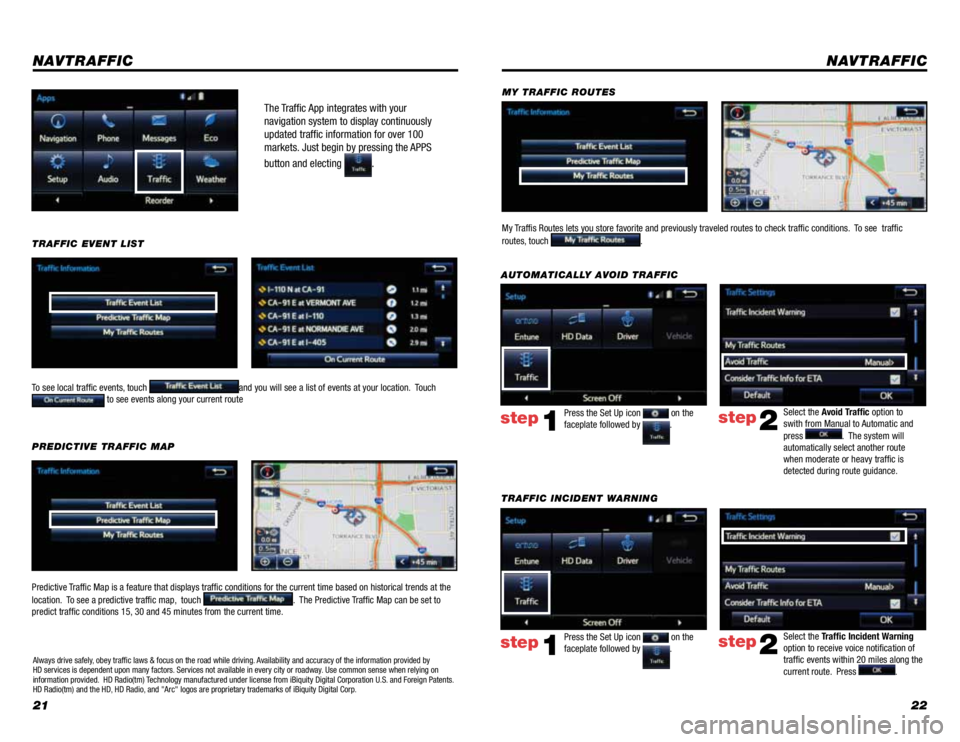
2122
The Traffic App integrates with your
navigation system to display continuously
updated traffic information for over 100
markets. Just begin by pressing the APPS
button and electing .
NAVTRAFFIC
To see local traffic events, touch and you will see a list of events at your location. Touch to see events along your current route
TRAFFIC INCIDENT WARNING
Press the Set Up icon on the faceplate followed by .step1
AUTOMATICALLY AVOID TRAFFIC
step2
Select the Avoid Traffic option to swith from Manual to Automatic and press . The system will automatically select another route when moderate or heavy traffic is detected during route guidance.
NAVTRAFFIC
Press the Set Up icon on the faceplate followed by .step1step2
Select the Traffic Incident Warning option to receive voice notification of traffic events within 20 miles along the current route. Press .
TRAFFIC EVENT LIST
Predictive Traffic Map is a feature that displays traffic conditions for the current time based on historical trends at the
location. To see a predictive traffic map, touch . The Predictive Traffic Map can be set to predict traffic conditions 15, 30 and 45 minutes from the current time.
PREDICTIVE TRAFFIC MAP
My Traffis Routes lets you store favorite and previously traveled routes to check traffic conditions. To see traffic
routes, touch .
MY TRAFFIC ROUTES
Always drive safely, obey traffic laws & focus on the road while driving. Availability and accuracy of the information provided by HD services is dependent upon many factors. Services not available in every city or roadway. Use common sense when relying on information provided. HD Radio(tm) Technology manufactured under license from iBiquity Digital Corporation U.S. and Foreign Patents. HD Radio(tm) and the HD, HD Radio, and "Arc" logos are proprietary trademarks of iBiquity Digital Corp.
Page 25 of 724
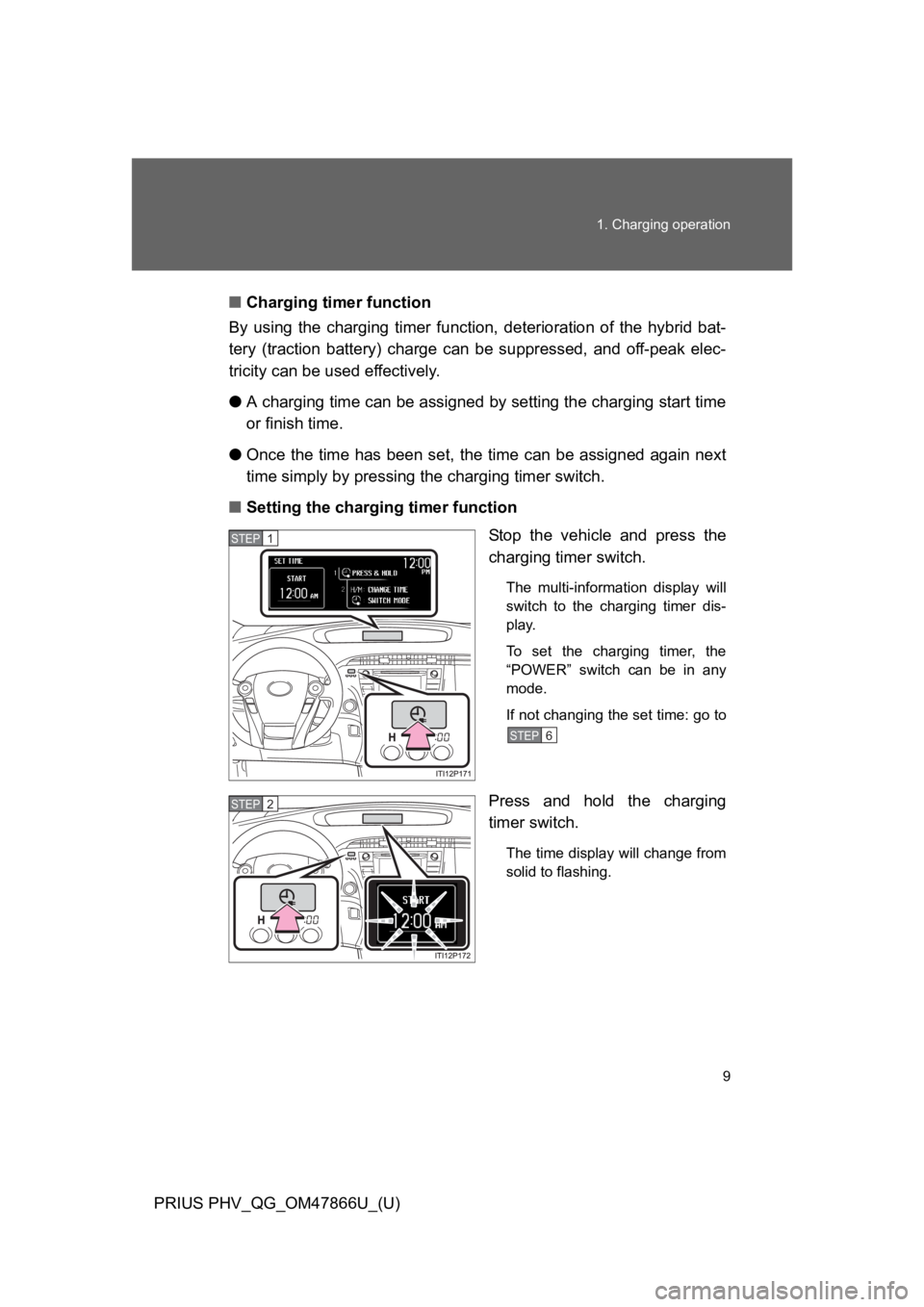
9
1. Charging operation
PRIUS PHV_QG_OM47866U_(U)
■Charging timer function
By using the charging timer function, deterioration of the hybrid bat-
tery (traction battery) charge can be suppressed, and off-peak elec-
tricity can be used effectively.
●A charging time can be assigned by setting the charging start time
or finish time.
●Once the time has been set, the time can be assigned again next
time simply by pressing the charging timer switch.
■Setting the charging timer function
Stop the vehicle and press the
charging timer switch.
The multi-information display will
switch to the charging timer dis-
play.
To s e t t h e c h a r g i n g t i m e r, t h e
“POWER” switch can be in any
mode.
If not changing the set time: go to
Press and hold the charging
timer switch.
The time display will change from
solid to flashing.
STEP1
STEP6
STEP2
Page 26 of 724
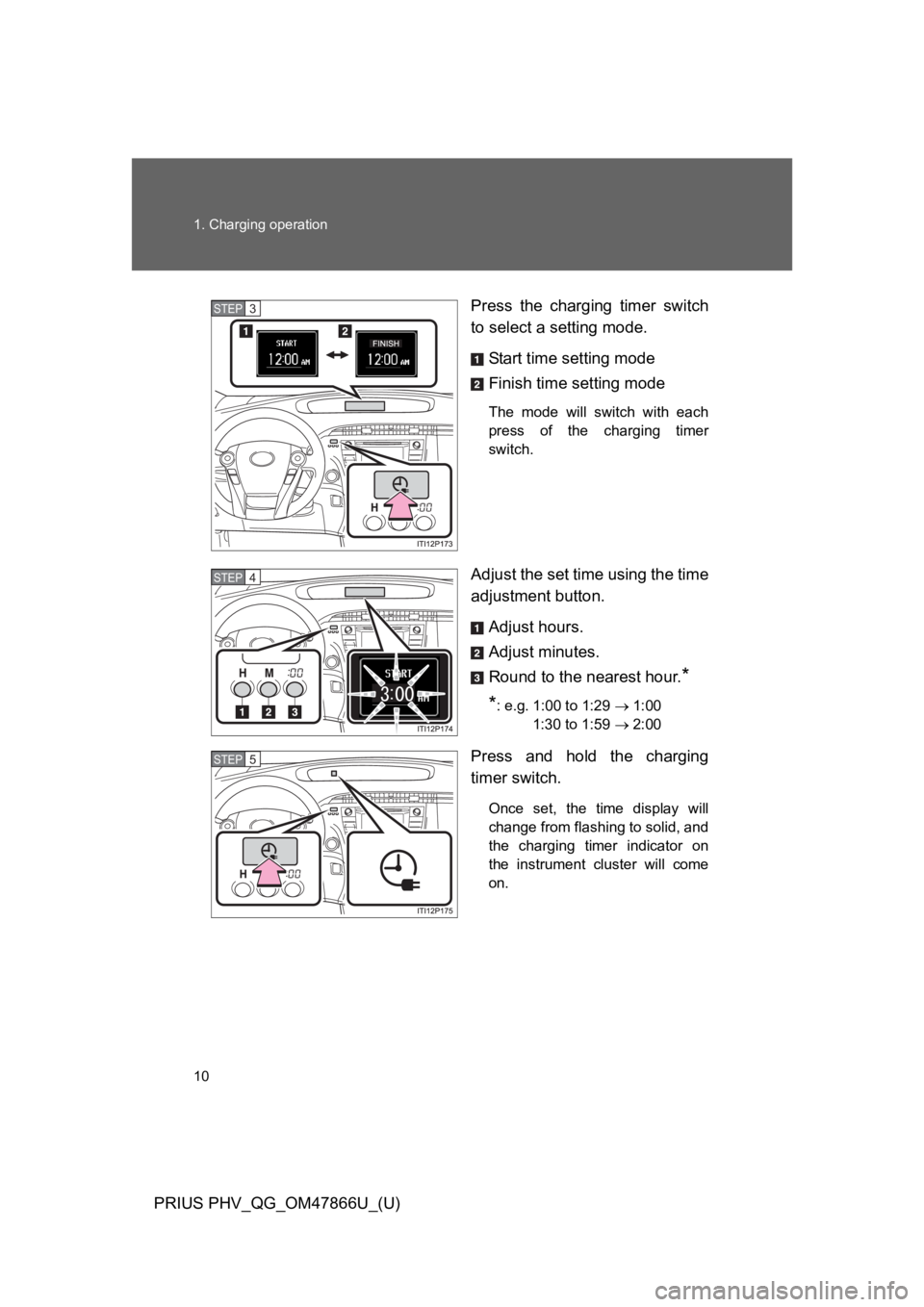
10
1. Charging operation
PRIUS PHV_QG_OM47866U_(U)
Press the charging timer switch
to select a setting mode.
Start time setting mode
Finish time setting mode
The mode will switch with each
press of the charging timer
switch.
Adjust the set time using the time
adjustment button.
Adjust hours.
Adjust minutes.
Round to the nearest hour.*
*: e.g. 1:00 to 1:29 → 1:00
1:30 to 1:59 → 2:00
Press and hold the charging
timer switch.
Once set, the time display will
change from flashing to solid, and
the charging timer indicator on
the instrument cluster will come
on.
STEP3
STEP4
STEP5
Page 28 of 724
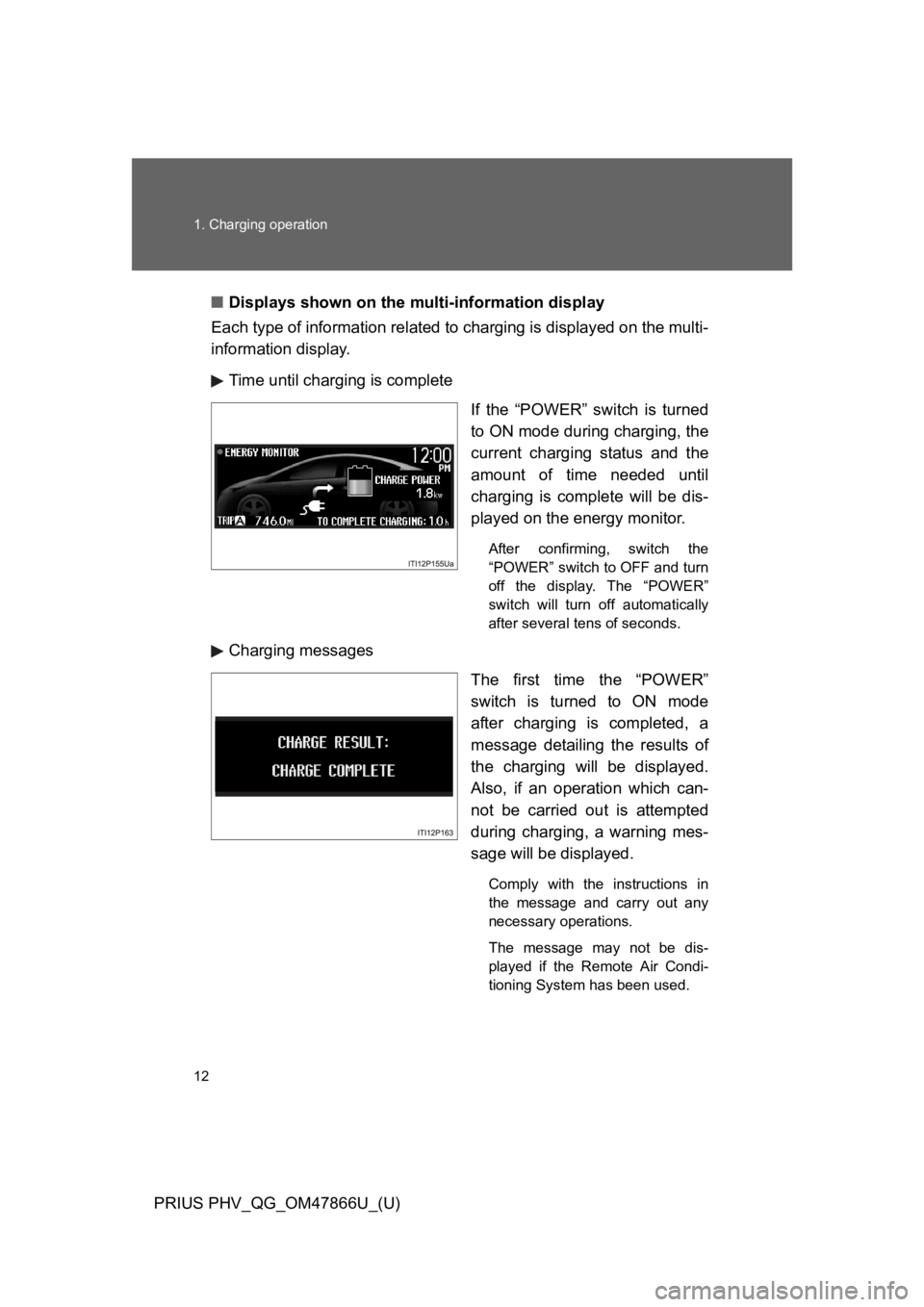
12
1. Charging operation
PRIUS PHV_QG_OM47866U_(U)
■Displays shown on the multi-information display
Each type of information related to charging is displayed on the multi-
information display.
Time until charging is complete
If the “POWER” switch is turned
to ON mode during charging, the
current charging status and the
amount of time needed until
charging is complete will be dis-
played on the energy monitor.
After confirming, switch the
“POWER” switch to OFF and turn
off the display. The “POWER”
switch will turn off automatically
after several tens of seconds.
Charging messages
The first time the “POWER”
switch is turned to ON mode
after charging is completed, a
message detailing the results of
the charging will be displayed.
Also, if an operation which can-
not be carried out is attempted
during charging, a warning mes-
sage will be displayed.
Comply with the instructions in
the message and carry out any
necessary operations.
The message may not be dis-
played if the Remote Air Condi-
tioning System has been used.