display TOYOTA PRIUS PLUG-IN HYBRID 2013 1.G Navigation Manual
[x] Cancel search | Manufacturer: TOYOTA, Model Year: 2013, Model line: PRIUS PLUG-IN HYBRID, Model: TOYOTA PRIUS PLUG-IN HYBRID 2013 1.GPages: 359, PDF Size: 7.65 MB
Page 41 of 359
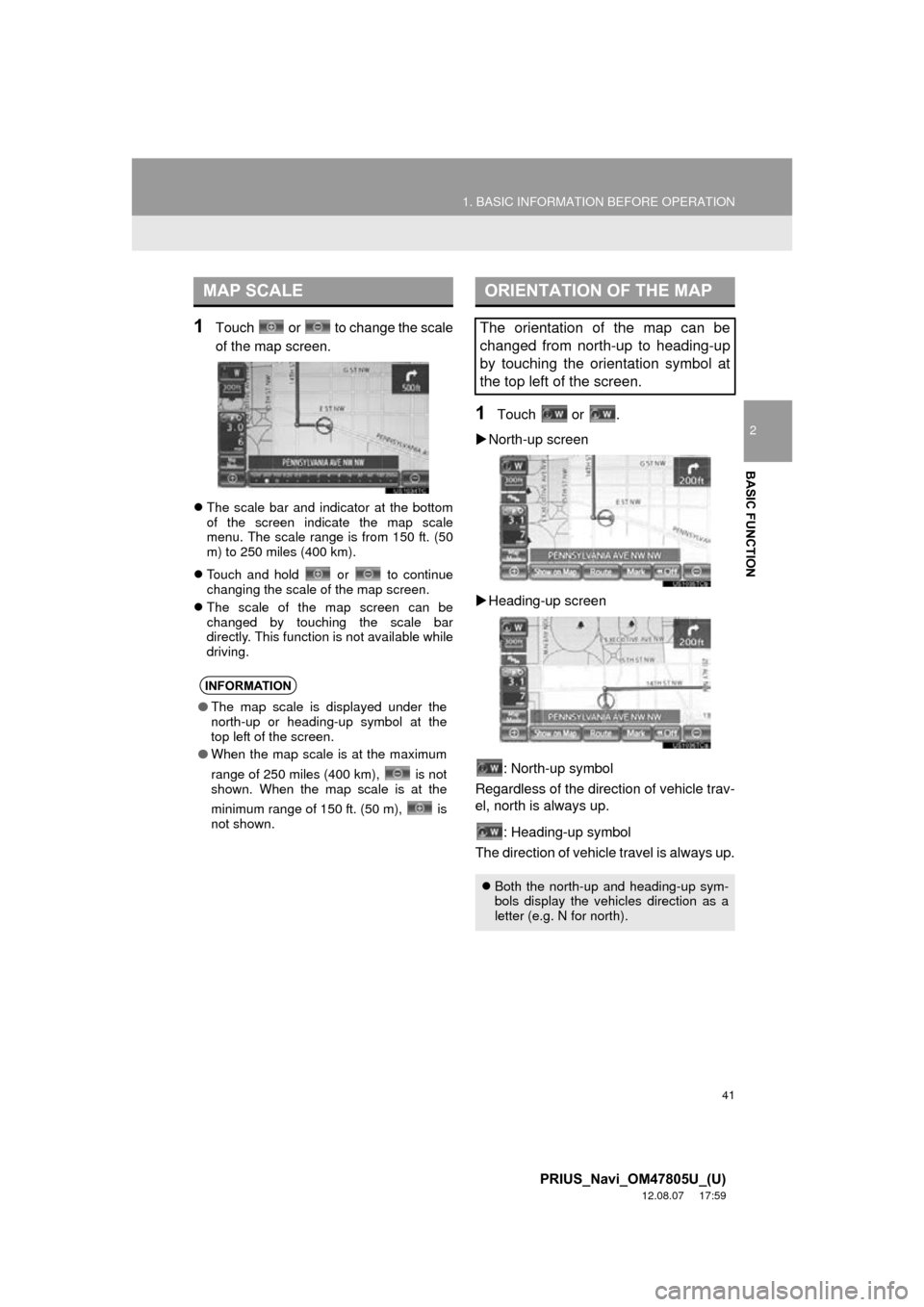
41
1. BASIC INFORMATION BEFORE OPERATION
2
BASIC FUNCTION
PRIUS_Navi_OM47805U_(U)
12.08.07 17:59
1Touch or to change the scale
of the map screen.
The scale bar and indicator at the bottom
of the screen indicate the map scale
menu. The scale range is from 150 ft. (50
m) to 250 miles (400 km).
Touch and hold or to continue
changing the scale of the map screen.
The scale of the map screen can be
changed by touching the scale bar
directly. This function is not available while
driving.
1Touch or .
North-up screen
Heading-up screen
: North-up symbol
Regardless of the direction of vehicle trav-
el, north is always up.
: Heading-up symbol
The direction of vehicle travel is always up.
MAP SCALE
INFORMATION
● The map scale is displayed under the
north-up or heading-up symbol at the
top left of the screen.
● When the map scale is at the maximum
range of 250 miles (400 km), is not
shown. When the map scale is at the
minimum range of 150 ft. (50 m), is
not shown.
ORIENTATION OF THE MAP
The orientation of the map can be
changed from north-up to heading-up
by touching the orientation symbol at
the top left of the screen.
Both the north-up and heading-up sym-
bols display the vehicles direction as a
letter (e.g. N for north).
Page 46 of 359
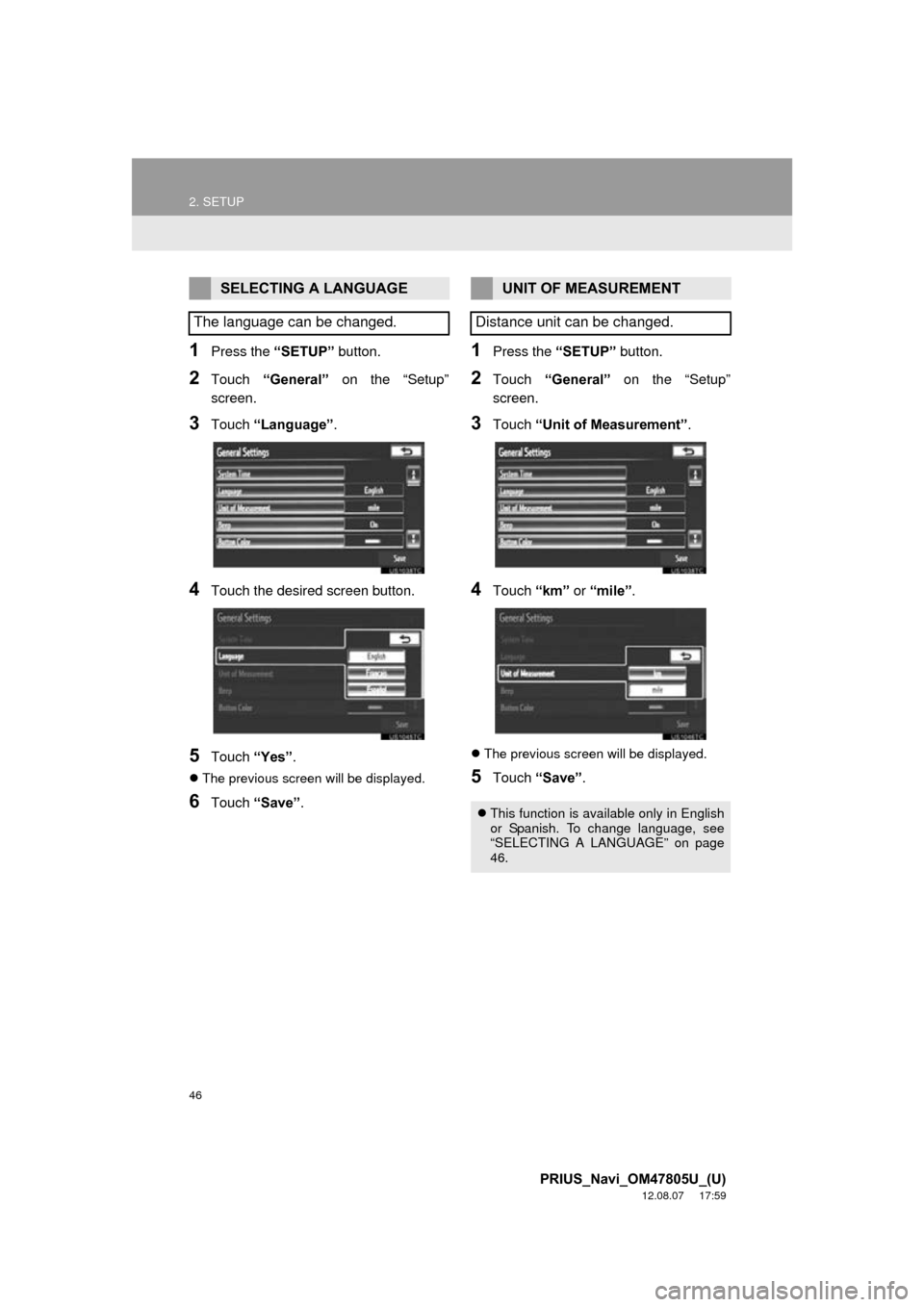
46
2. SETUP
PRIUS_Navi_OM47805U_(U)
12.08.07 17:59
1Press the “SETUP” button.
2Touch “General” on the “Setup”
screen.
3Touch “Language” .
4Touch the desired screen button.
5Touch “Yes”.
The previous screen will be displayed.
6Touch “Save” .
1Press the “SETUP” button.
2Touch “General” on the “Setup”
screen.
3Touch “Unit of Measurement” .
4Touch “km” or “mile” .
The previous screen will be displayed.
5Touch “Save” .
SELECTING A LANGUAGE
The language can be changed.UNIT OF MEASUREMENT
Distance unit can be changed.
This function is available only in English
or Spanish. To change language, see
“SELECTING A LANGUAGE” on page
46.
Page 47 of 359
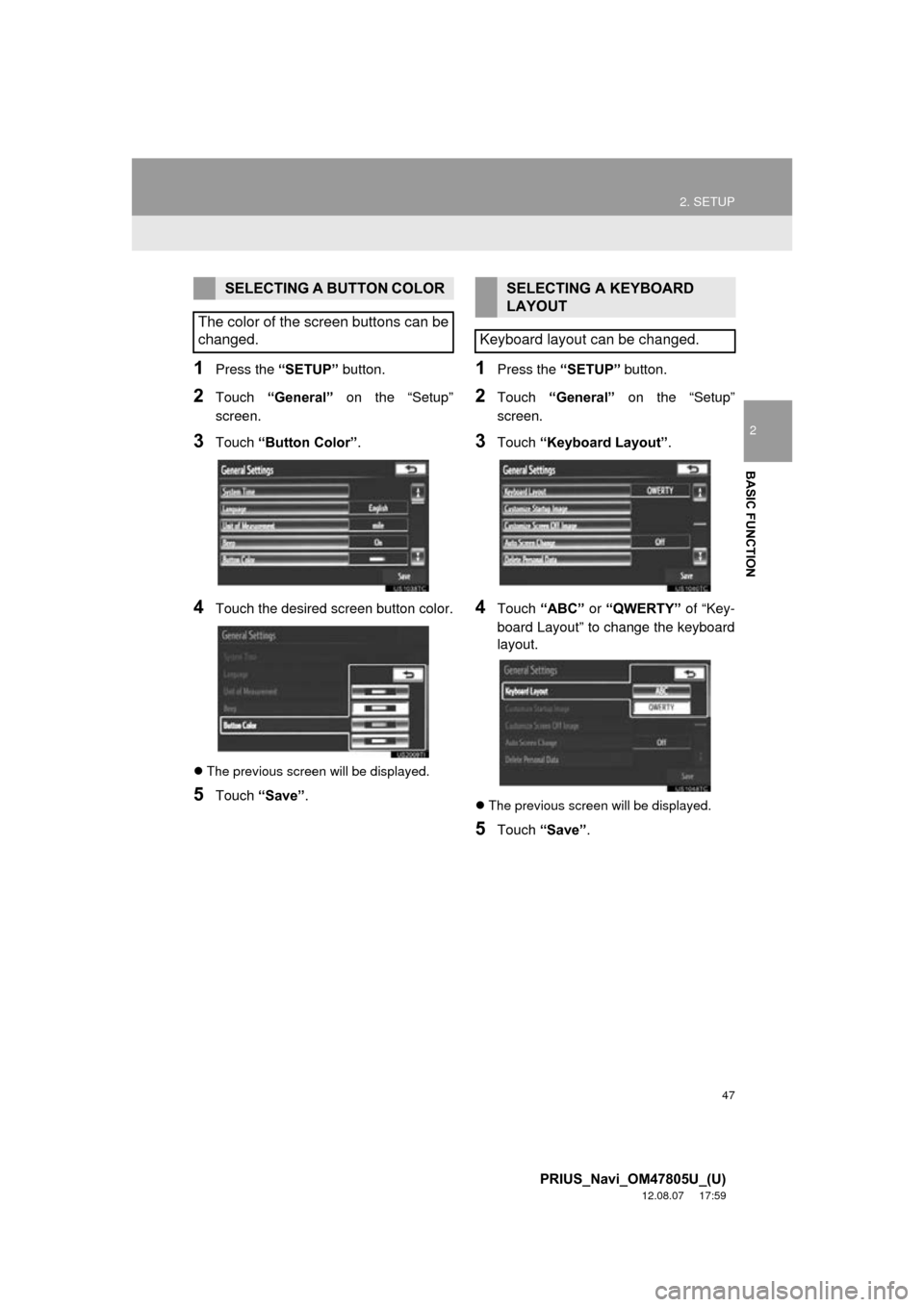
47
2. SETUP
2
BASIC FUNCTION
PRIUS_Navi_OM47805U_(U)
12.08.07 17:59
1Press the “SETUP” button.
2Touch “General” on the “Setup”
screen.
3Touch “Button Color”.
4Touch the desired screen button color.
The previous screen will be displayed.
5Touch “Save” .
1Press the “SETUP” button.
2Touch “General” on the “Setup”
screen.
3Touch “Keyboard Layout” .
4Touch “ABC” or “QWERTY” of “Key-
board Layout” to change the keyboard
layout.
The previous screen will be displayed.
5Touch “Save” .
SELECTING A BUTTON COLOR
The color of the screen buttons can be
changed.SELECTING A KEYBOARD
LAYOUT
Keyboard layout can be changed.
Page 48 of 359
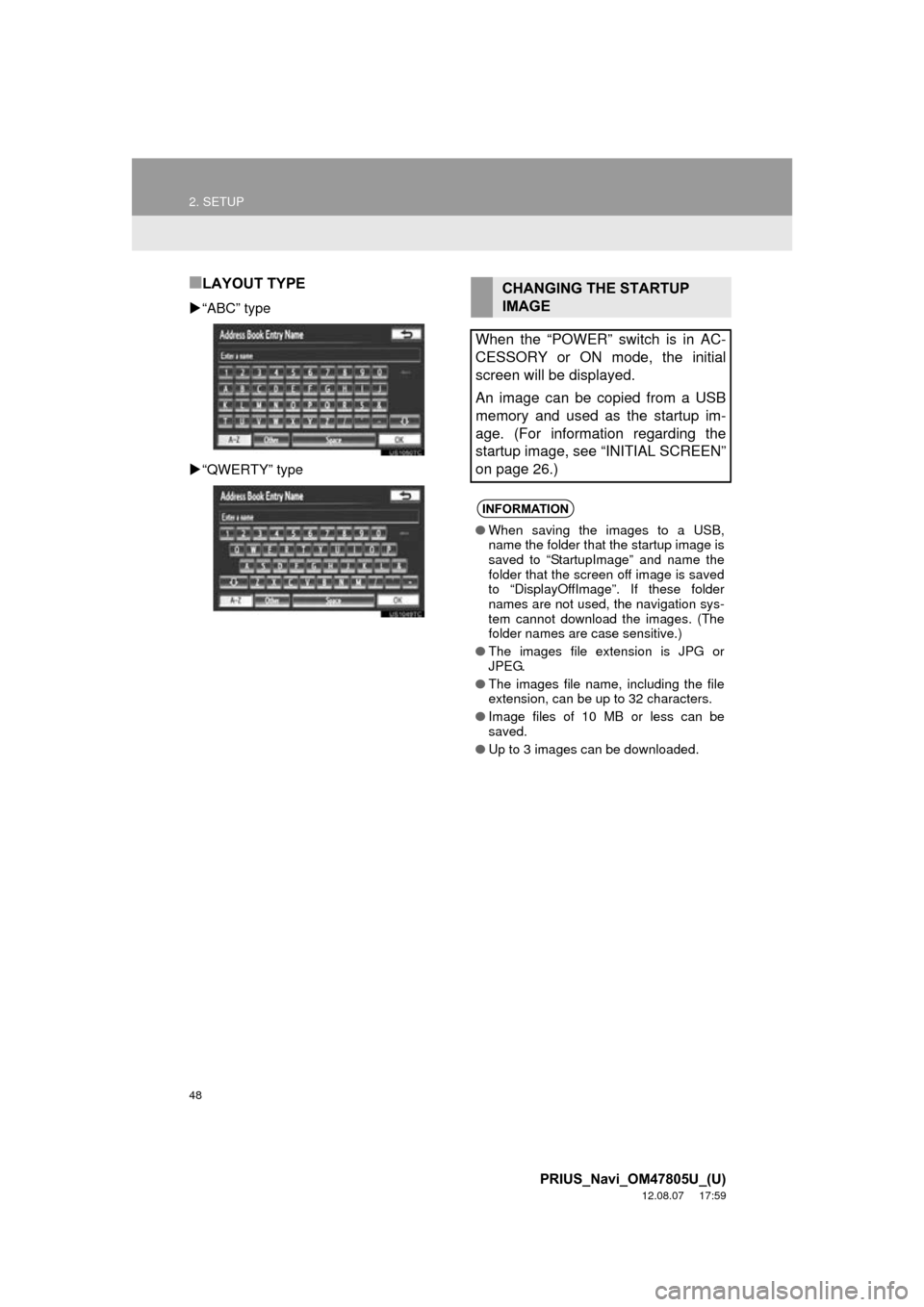
48
2. SETUP
PRIUS_Navi_OM47805U_(U)
12.08.07 17:59
■LAYOUT TYPE
“ABC” type
“QWERTY” type
CHANGING THE STARTUP
IMAGE
When the “POWER” switch is in AC-
CESSORY or ON mode, the initial
screen will be displayed.
An image can be copied from a USB
memory and used as the startup im-
age. (For information regarding the
startup image, see “INITIAL SCREEN”
on page 26.)
INFORMATION
● When saving the images to a USB,
name the folder that the startup image is
saved to “StartupImage” and name the
folder that the screen off image is saved
to “DisplayOffImage”. If these folder
names are not used, the navigation sys-
tem cannot download the images. (The
folder names are case sensitive.)
● The images file extension is JPG or
JPEG.
● The images file name, including the file
extension, can be up to 32 characters.
● Image files of 10 MB or less can be
saved.
● Up to 3 images can be downloaded.
Page 50 of 359
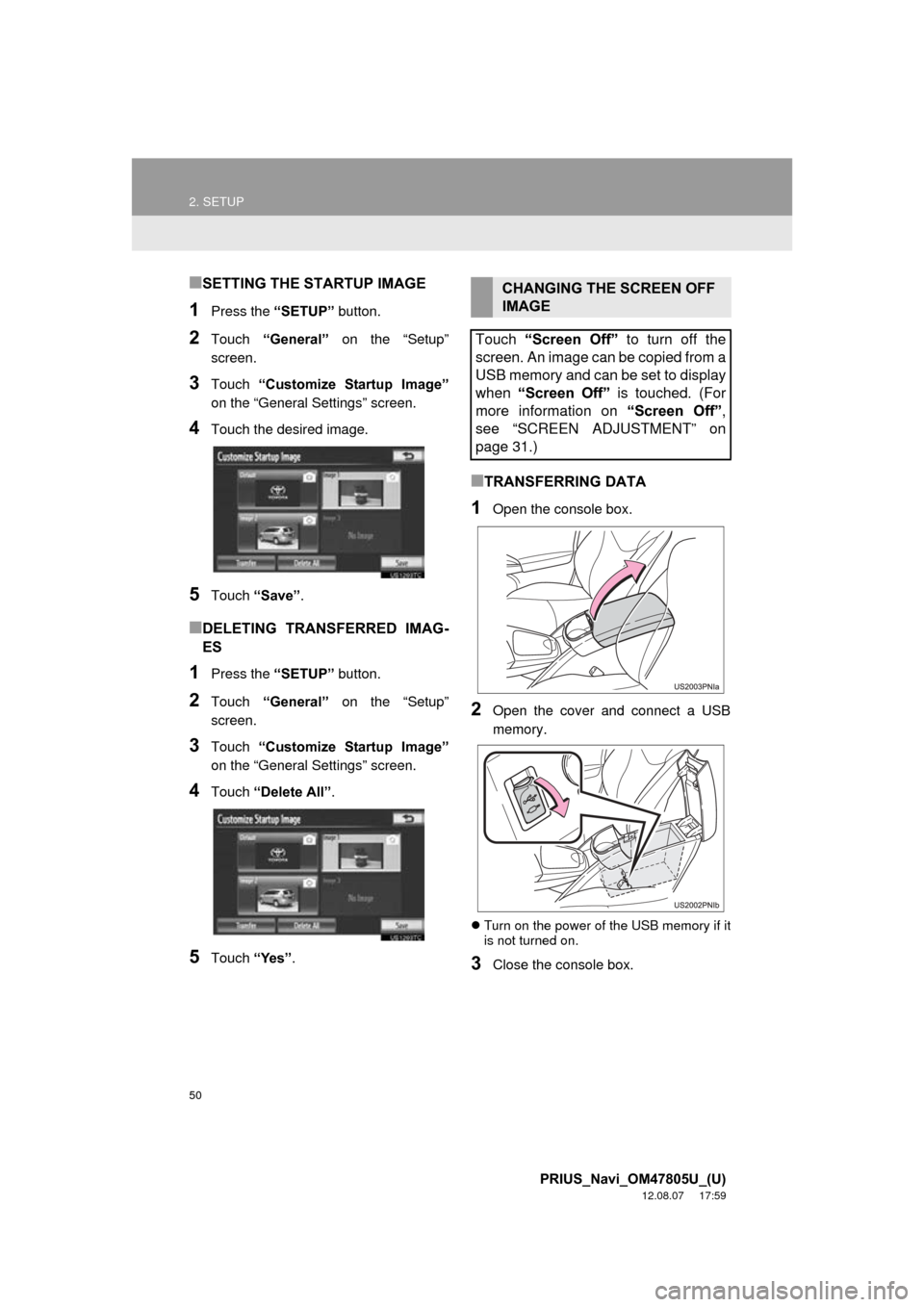
50
2. SETUP
PRIUS_Navi_OM47805U_(U)
12.08.07 17:59
■SETTING THE STARTUP IMAGE
1Press the “SETUP” button.
2Touch “General” on the “Setup”
screen.
3Touch “Customize Startup Image”
on the “General Settings” screen.
4Touch the desired image.
5Touch “Save” .
■DELETING TRANSFERRED IMAG-
ES
1Press the “SETUP” button.
2Touch “General” on the “Setup”
screen.
3Touch “Customize Startup Image”
on the “General Settings” screen.
4Touch “Delete All” .
5Touch “Yes”.
■TRANSFERRING DATA
1Open the console box.
2Open the cover and connect a USB
memory.
Turn on the power of the USB memory if it
is not turned on.
3Close the console box.
CHANGING THE SCREEN OFF
IMAGE
Touch “Screen Off” to turn off the
screen. An image can be copied from a
USB memory and can be set to display
when “Screen Off” is touched. (For
more information on “Screen Off”,
see “SCREEN ADJUSTMENT” on
page 31.)
Page 52 of 359
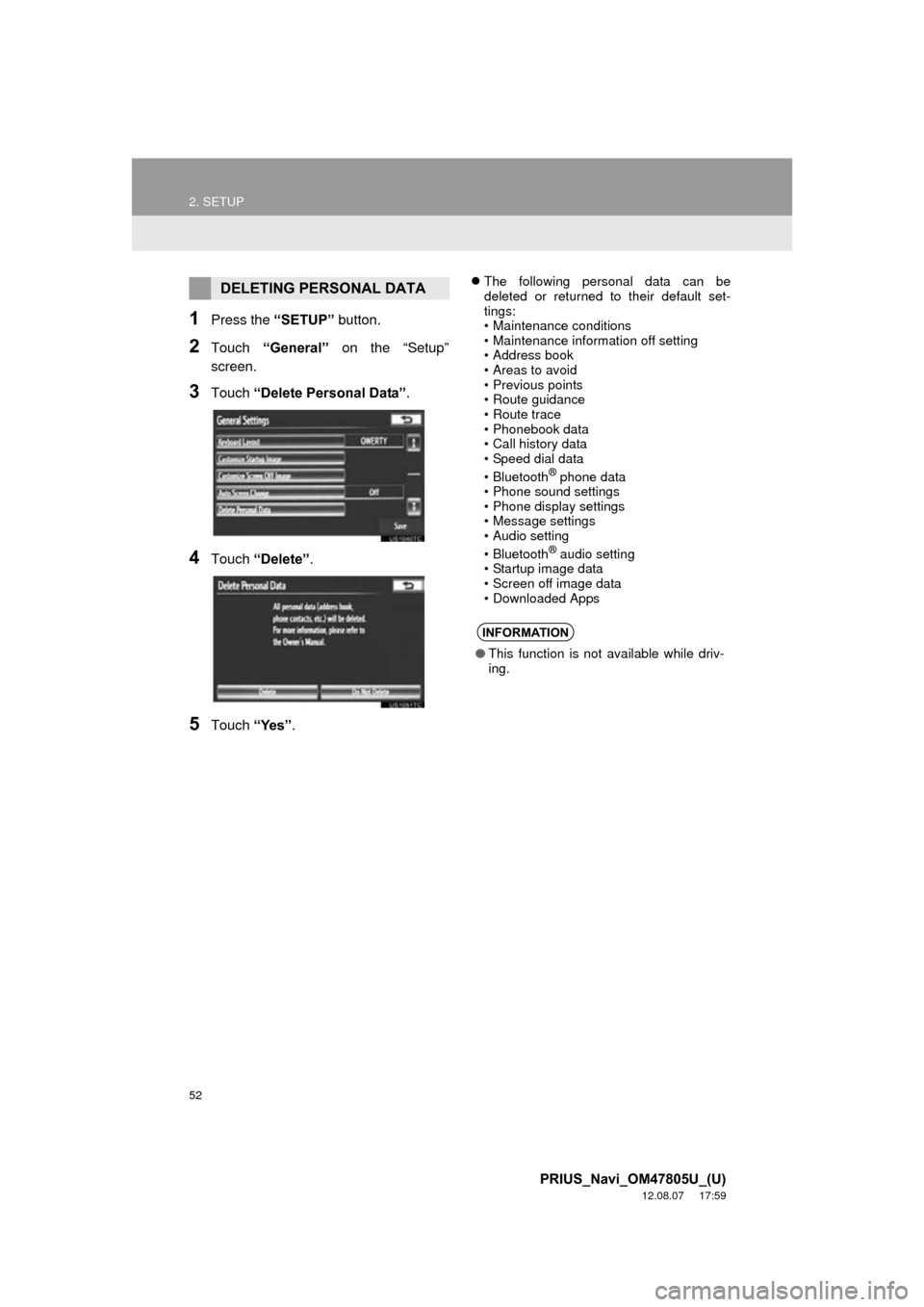
52
2. SETUP
PRIUS_Navi_OM47805U_(U)
12.08.07 17:59
1Press the “SETUP” button.
2Touch “General” on the “Setup”
screen.
3Touch “Delete Personal Data” .
4Touch “Delete” .
5Touch “Yes”.
The following personal data can be
deleted or returned to their default set-
tings:
• Maintenance conditions
• Maintenance information off setting
• Address book
• Areas to avoid
• Previous points
• Route guidance
• Route trace
• Phonebook data
• Call history data
• Speed dial data
•Bluetooth
® phone data
• Phone sound settings
• Phone display settings
• Message settings
• Audio setting
•Bluetooth
® audio setting
• Startup image data
• Screen off image data
• Downloaded Apps
DELETING PERSONAL DATA
INFORMATION
● This function is not available while driv-
ing.
Page 58 of 359
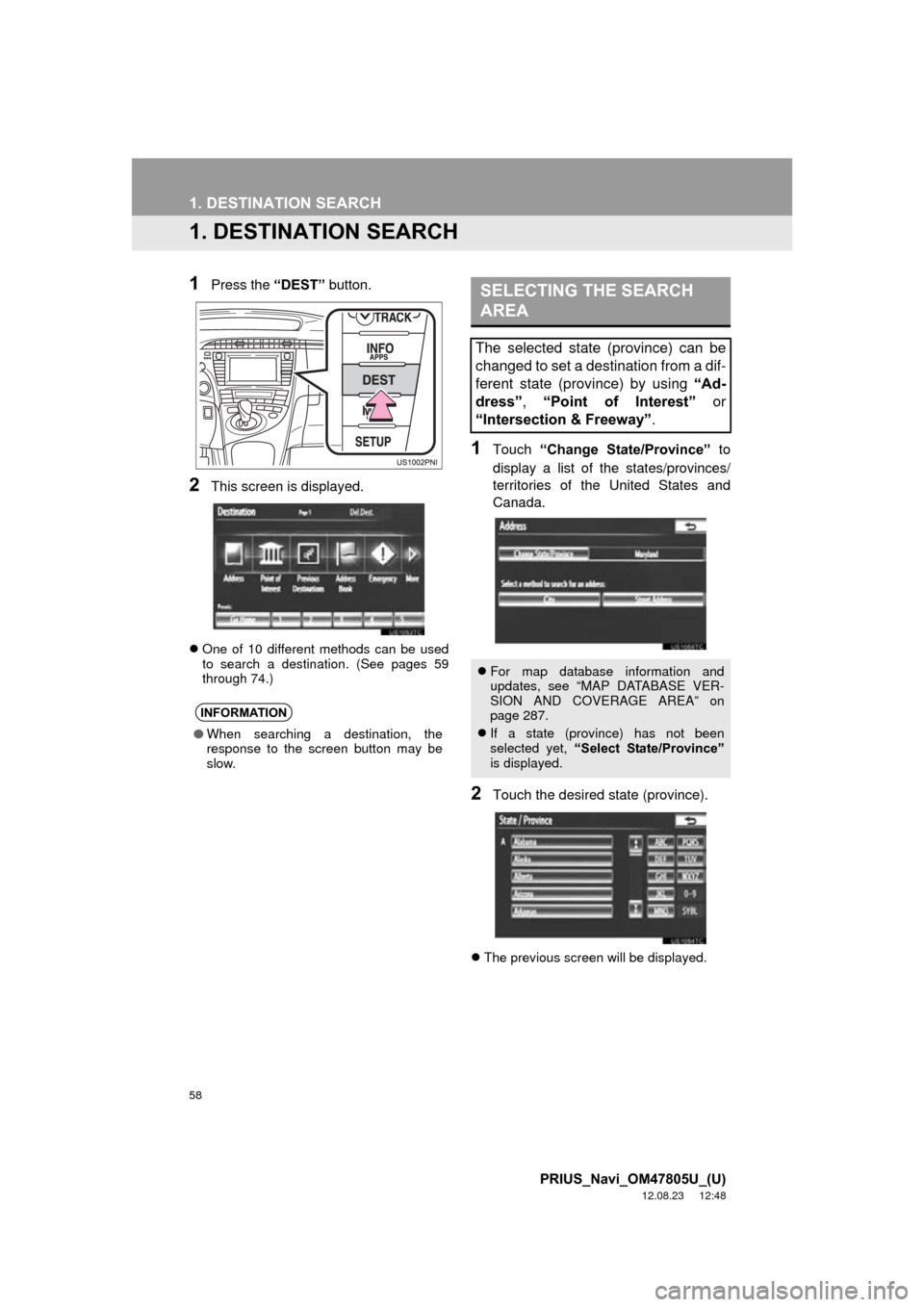
58
PRIUS_Navi_OM47805U_(U)
12.08.23 12:48
1. DESTINATION SEARCH
1. DESTINATION SEARCH
1Press the “DEST” button.
2This screen is displayed.
One of 10 different methods can be used
to search a destination. (See pages 59
through 74.)
1Touch “Change State/Province” to
display a list of the states/provinces/
territories of the United States and
Canada.
2Touch the desired state (province).
The previous screen will be displayed.
INFORMATION
●When searching a destination, the
response to the screen button may be
slow.
SELECTING THE SEARCH
AREA
The selected state (province) can be
changed to set a destination from a dif-
ferent state (province) by using “Ad-
dress” , “Point of Interest” or
“Intersection & Freeway” .
For map database information and
updates, see “MAP DATABASE VER-
SION AND COVERAGE AREA” on
page 287.
If a state (province) has not been
selected yet, “Select State/Province”
is displayed.
Page 59 of 359
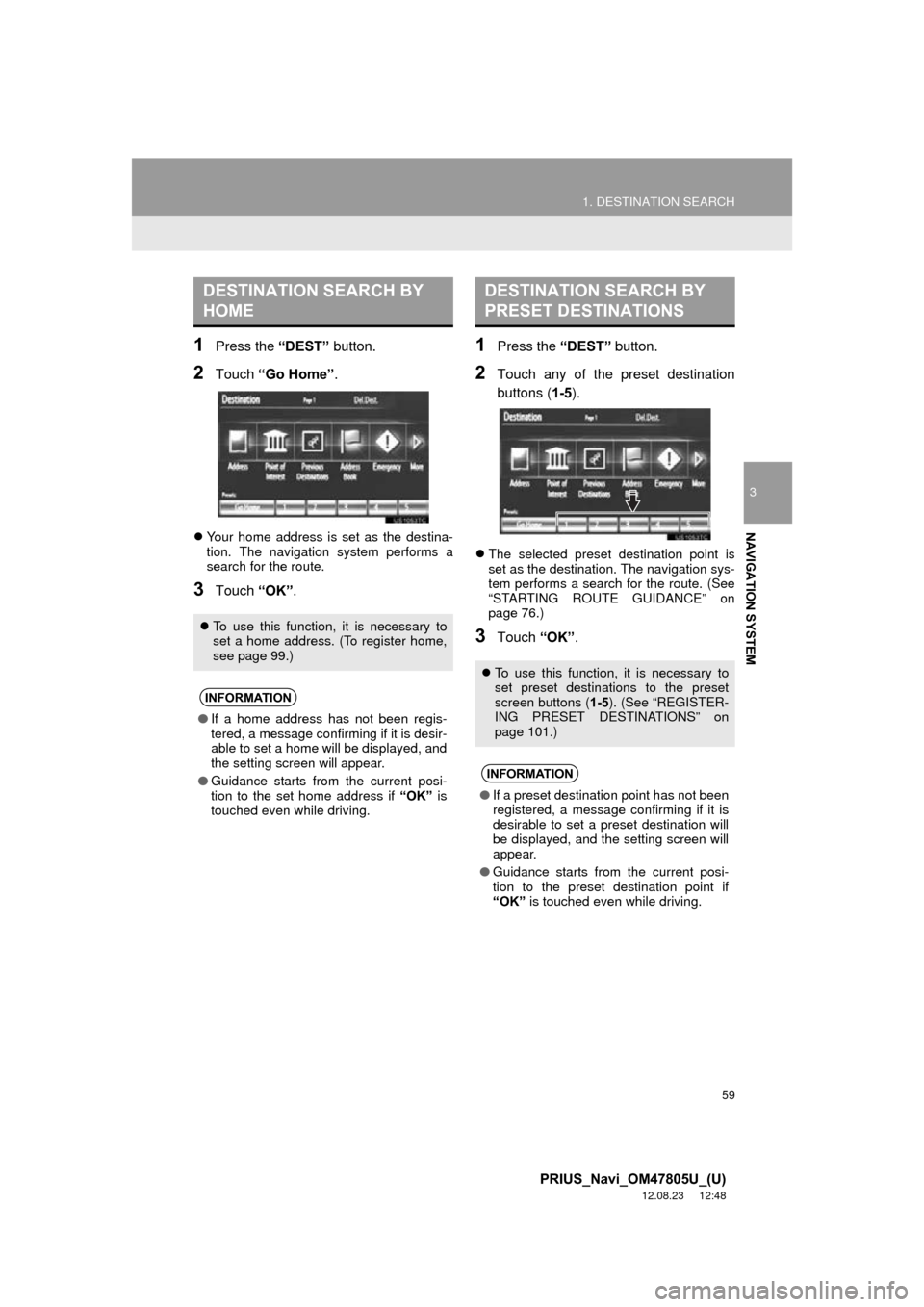
59
1. DESTINATION SEARCH
3
NAVIGATION SYSTEM
PRIUS_Navi_OM47805U_(U)
12.08.23 12:48
1Press the “DEST” button.
2Touch “Go Home” .
Your home address is set as the destina-
tion. The navigation system performs a
search for the route.
3Touch “OK”.
1Press the “DEST” button.
2Touch any of the preset destination
buttons (1-5 ).
The selected preset destination point is
set as the destination. The navigation sys-
tem performs a search for the route. (See
“STARTING ROUTE GUIDANCE” on
page 76.)
3Touch “OK”.
DESTINATION SEARCH BY
HOME
To use this function, it is necessary to
set a home address. (To register home,
see page 99.)
INFORMATION
●If a home address has not been regis-
tered, a message confirming if it is desir-
able to set a home will be displayed, and
the setting screen will appear.
● Guidance starts from the current posi-
tion to the set home address if “OK” is
touched even while driving.
DESTINATION SEARCH BY
PRESET DESTINATIONS
To use this function, it is necessary to
set preset destinations to the preset
screen buttons ( 1-5). (See “REGISTER-
ING PRESET DESTINATIONS” on
page 101.)
INFORMATION
● If a preset destination point has not been
registered, a message confirming if it is
desirable to set a preset destination will
be displayed, and the setting screen will
appear.
● Guidance starts from the current posi-
tion to the preset destination point if
“OK” is touched even while driving.
Page 60 of 359
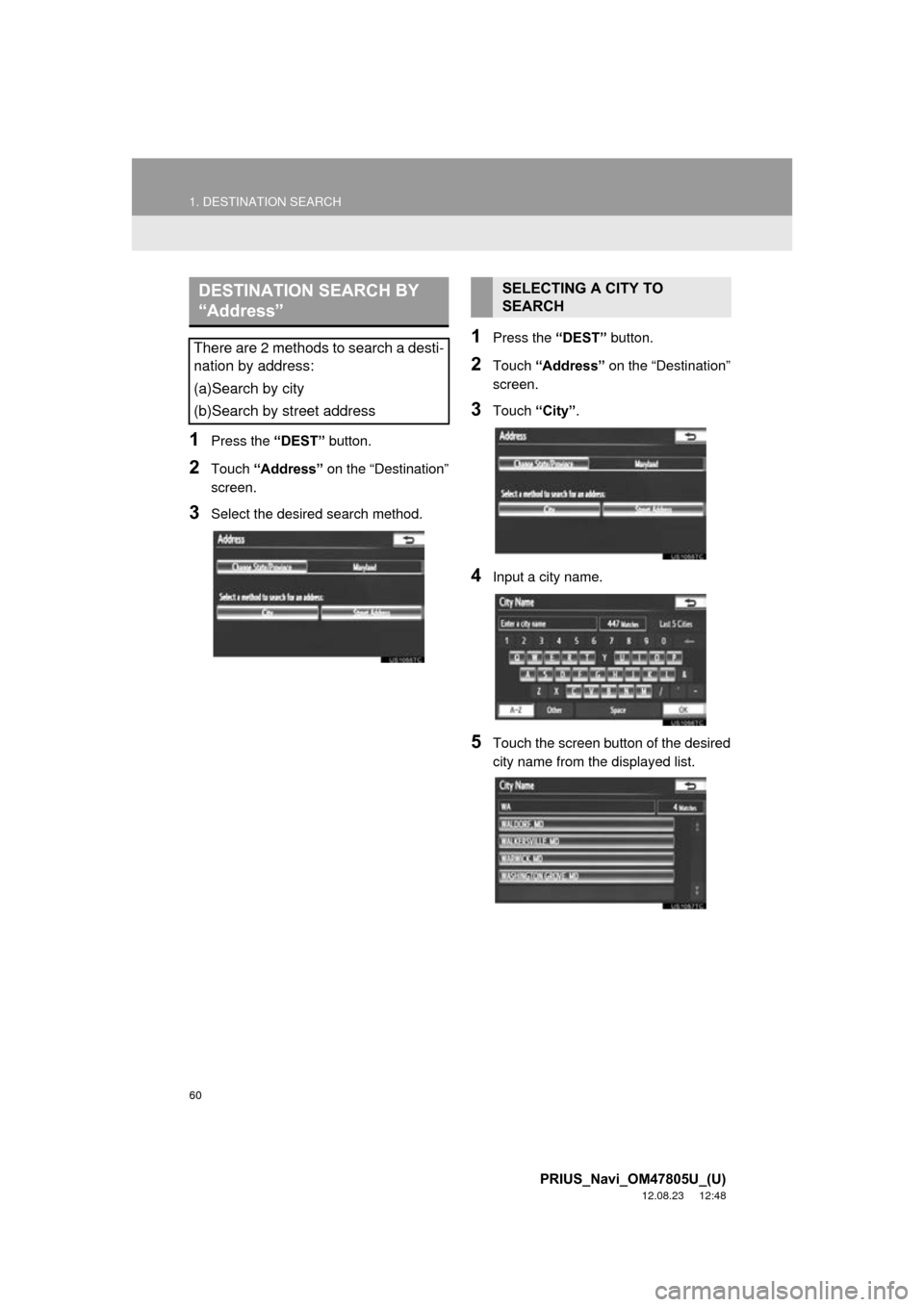
60
1. DESTINATION SEARCH
PRIUS_Navi_OM47805U_(U)
12.08.23 12:48
1Press the “DEST” button.
2Touch “Address” on the “Destination”
screen.
3Select the desired search method.
1Press the “DEST” button.
2Touch “Address” on the “Destination”
screen.
3Touch “City”.
4Input a city name.
5Touch the screen button of the desired
city name from the displayed list.
DESTINATION SEARCH BY
“Address”
There are 2 methods to search a desti-
nation by address:
(a)Search by city
(b)Search by street address
SELECTING A CITY TO
SEARCH
Page 61 of 359
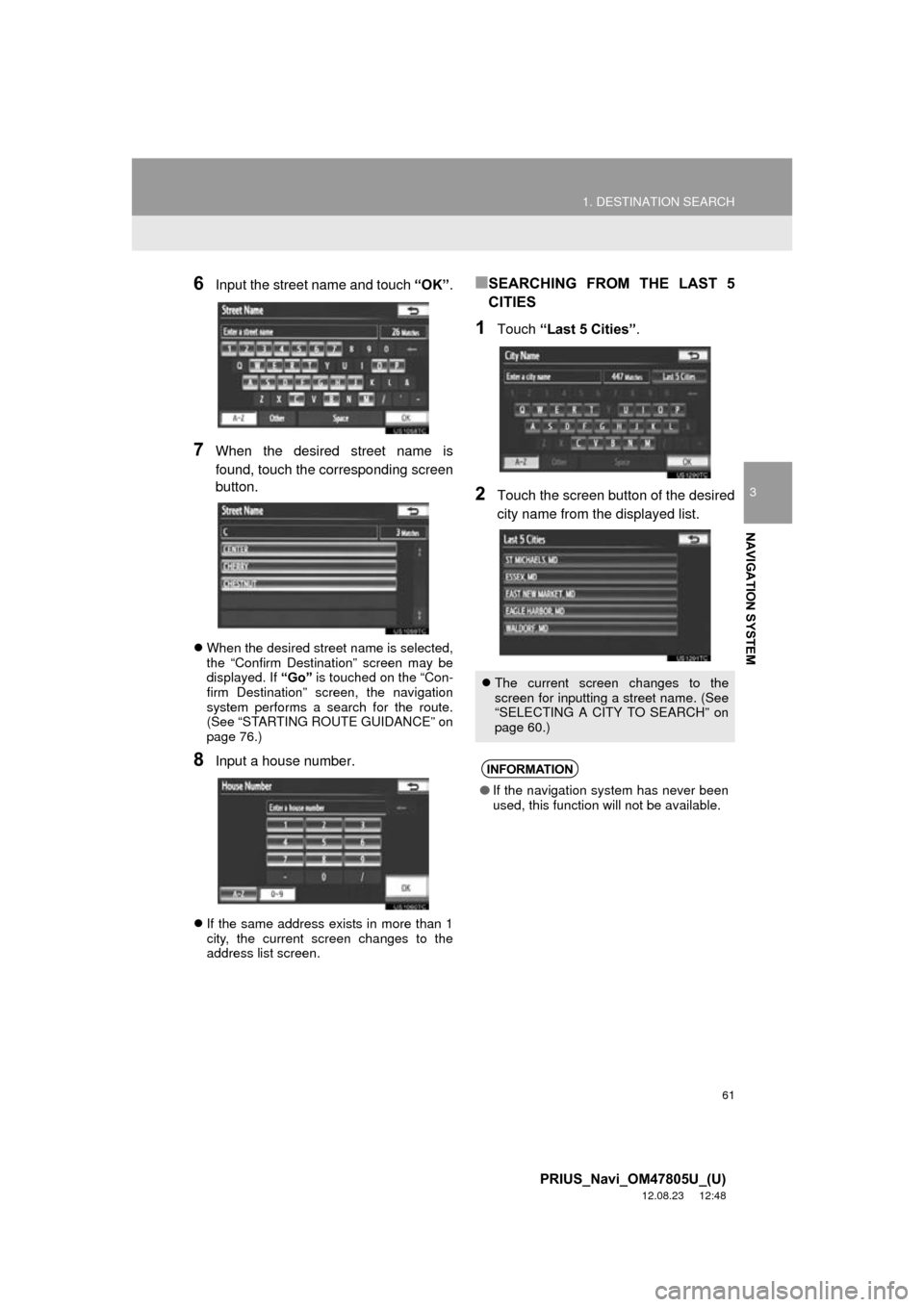
61
1. DESTINATION SEARCH
3
NAVIGATION SYSTEM
PRIUS_Navi_OM47805U_(U)
12.08.23 12:48
6Input the street name and touch “OK”.
7When the desired street name is
found, touch the corresponding screen
button.
When the desired street name is selected,
the “Confirm Destination” screen may be
displayed. If “Go” is touched on the “Con-
firm Destination” screen, the navigation
system performs a search for the route.
(See “STARTING ROUTE GUIDANCE” on
page 76.)
8Input a house number.
If the same address exists in more than 1
city, the current screen changes to the
address list screen.
■SEARCHING FROM THE LAST 5
CITIES
1Touch “Last 5 Cities” .
2Touch the screen button of the desired
city name from the displayed list.
The current screen changes to the
screen for inputting a street name. (See
“SELECTING A CITY TO SEARCH” on
page 60.)
INFORMATION
●If the navigation system has never been
used, this function will not be available.