steering TOYOTA PRIUS PLUG-IN HYBRID 2013 1.G Navigation Manual
[x] Cancel search | Manufacturer: TOYOTA, Model Year: 2013, Model line: PRIUS PLUG-IN HYBRID, Model: TOYOTA PRIUS PLUG-IN HYBRID 2013 1.GPages: 359, PDF Size: 7.65 MB
Page 256 of 359
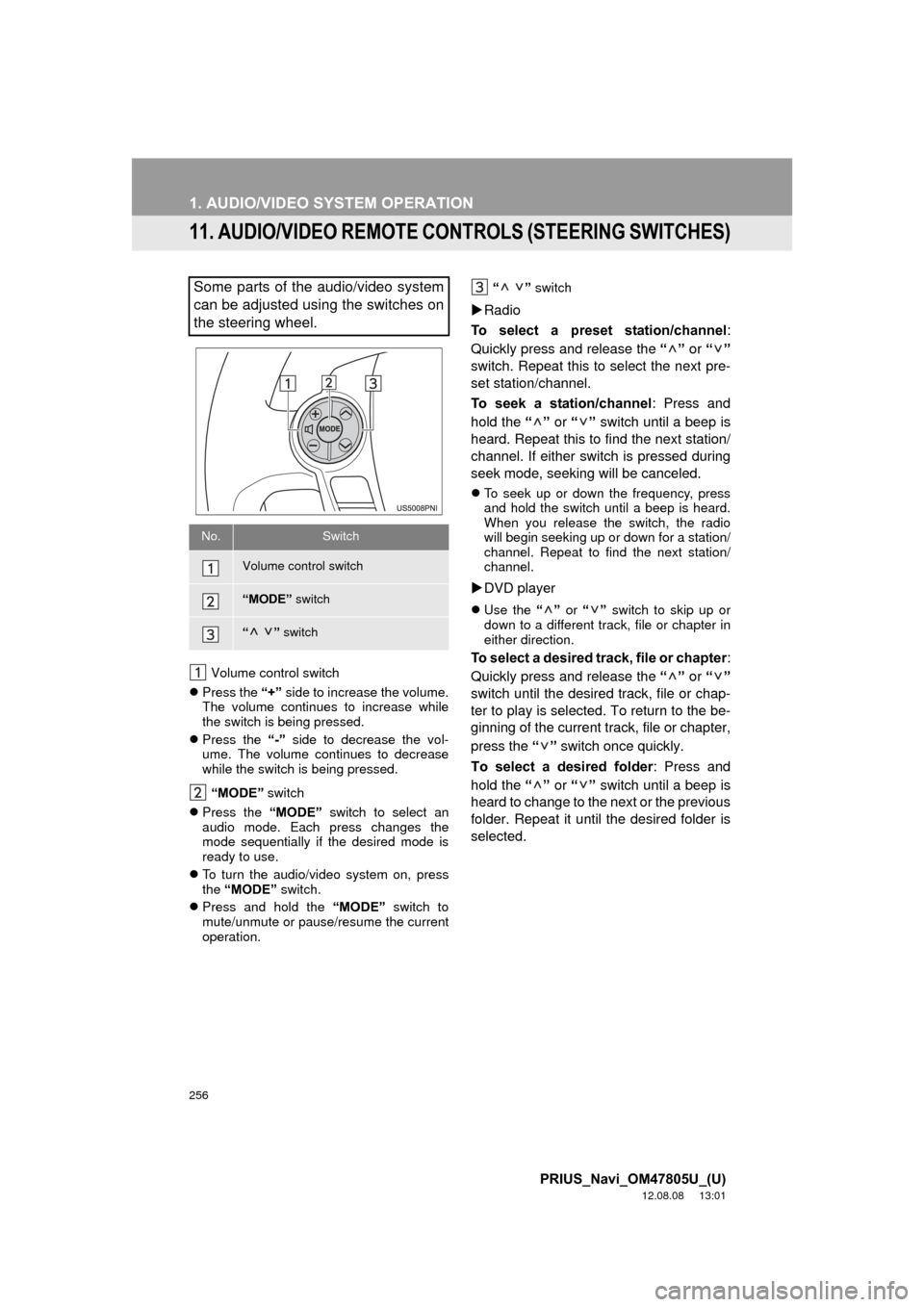
256
1. AUDIO/VIDEO SYSTEM OPERATION
PRIUS_Navi_OM47805U_(U)
12.08.08 13:01
11. AUDIO/VIDEO REMOTE CONTROLS (STEERING SWITCHES)
Volume control switch
Press the “+” side to increase the volume.
The volume continues to increase while
the switch is being pressed.
Press the “-” side to decrease the vol-
ume. The volume continues to decrease
while the switch is being pressed.
“MODE” switch
Press the “MODE” switch to select an
audio mode. Each press changes the
mode sequentially if the desired mode is
ready to use.
To turn the audio/video system on, press
the “MODE” switch.
Press and hold the “MODE” switch to
mute/unmute or pause/resume the current
operation. “ ”
switch
Radio
To select a preset station/channel :
Quickly press and release the “” or “”
switch. Repeat this to select the next pre-
set station/channel.
To seek a station/channel : Press and
hold the “” or “” switch until a beep is
heard. Repeat this to find the next station/
channel. If either switch is pressed during
seek mode, seeking will be canceled.
To seek up or down the frequency, press
and hold the switch until a beep is heard.
When you release the switch, the radio
will begin seeking up or down for a station/
channel. Repeat to find the next station/
channel.
DVD player
Use the “” or “” switch to skip up or
down to a different track, file or chapter in
either direction.
To select a desired track, file or chapter :
Quickly press and release the “” or “”
switch until the desired track, file or chap-
ter to play is selected. To return to the be-
ginning of the current track, file or chapter,
press the “” switch once quickly.
To select a desired folder : Press and
hold the “” or “” switch until a beep is
heard to change to the next or the previous
folder. Repeat it until the desired folder is
selected.
Some parts of the audio/video system
can be adjusted using the switches on
the steering wheel.
No.Switch
Volume control switch
“MODE” switch
“” switch
Page 271 of 359
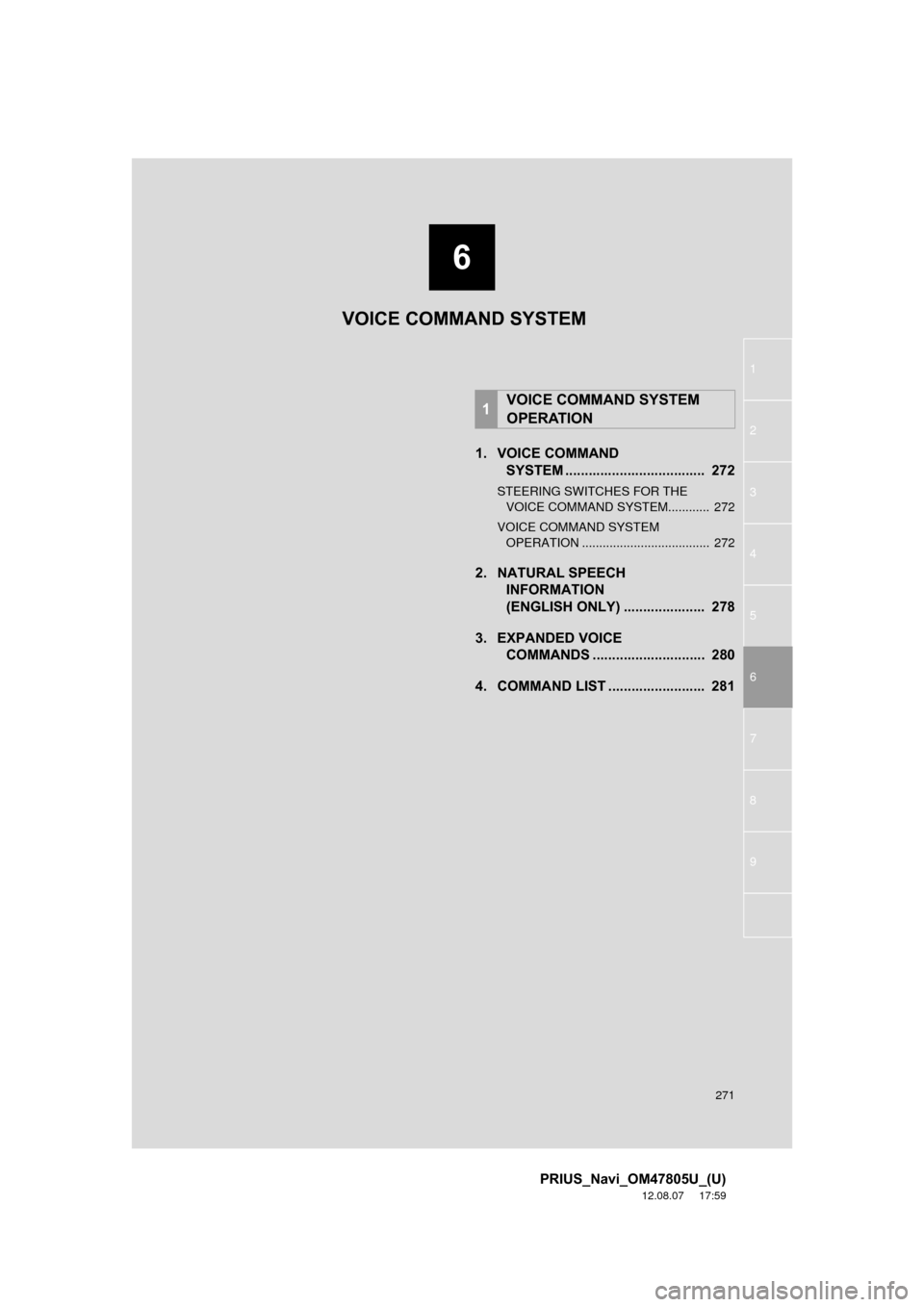
6
271
1
2
3
4
5
6
7
8
9
PRIUS_Navi_OM47805U_(U)
12.08.07 17:59
1. VOICE COMMAND SYSTEM .......... ....................... ... 272
STEERING SWITCHES FOR THE
VOICE COMMAND SYSTEM............ 272
VOICE COMMAND SYSTEM OPERATION ..................................... 272
2. NATURAL SPEECH INFORMATION
(ENGLISH ONLY) ..................... 278
3. EXPANDED VOICE COMMANDS .............. ............... 280
4. COMMAND LIST ......................... 281
1VOICE COMMAND SYSTEM
OPERATION
VOICE COMMAND SYSTEM
Page 272 of 359
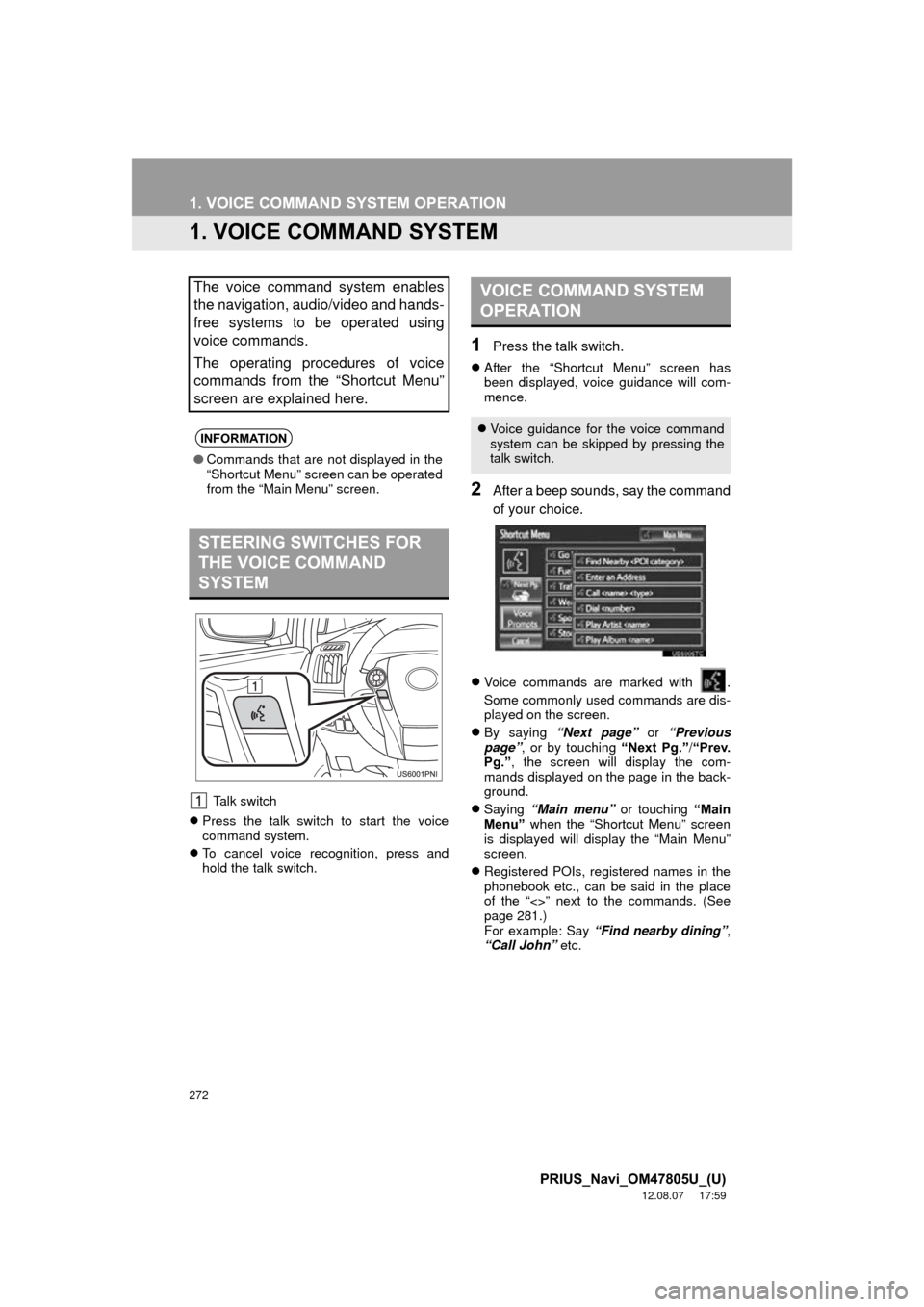
272
PRIUS_Navi_OM47805U_(U)
12.08.07 17:59
1. VOICE COMMAND SYSTEM OPERATION
1. VOICE COMMAND SYSTEM
Talk switch
Press the talk switch to start the voice
command system.
To cancel voice recognition, press and
hold the talk switch.
1Press the talk switch.
After the “Shortcut Menu” screen has
been displayed, voice guidance will com-
mence.
2After a beep sounds, say the command
of your choice.
Voice commands are marked with .
Some commonly used commands are dis-
played on the screen.
By saying “Next page” or “Previous
page” , or by touching “Next Pg.”/ “Prev.
Pg.” , the screen will display the com-
mands displayed on the page in the back-
ground.
Saying “Main menu” or touching “Main
Menu” when the “Shortcut Menu” screen
is displayed will display the “Main Menu”
screen.
Registered POIs, registered names in the
phonebook etc., can be said in the place
of the “<>” next to the commands. (See
page 281.)
For example: Say “Find nearby dining” ,
“Call John” etc.
The voice command system enables
the navigation, audio/video and hands-
free systems to be operated using
voice commands.
The operating procedures of voice
commands from the “Shortcut Menu”
screen are explained here.
INFORMATION
●Commands that are not displayed in the
“Shortcut Menu” screen can be operated
from the “Main Menu” screen.
STEERING SWITCHES FOR
THE VOICE COMMAND
SYSTEM
VOICE COMMAND SYSTEM
OPERATION
Voice guidance for the voice command
system can be skipped by pressing the
talk switch.
Page 315 of 359
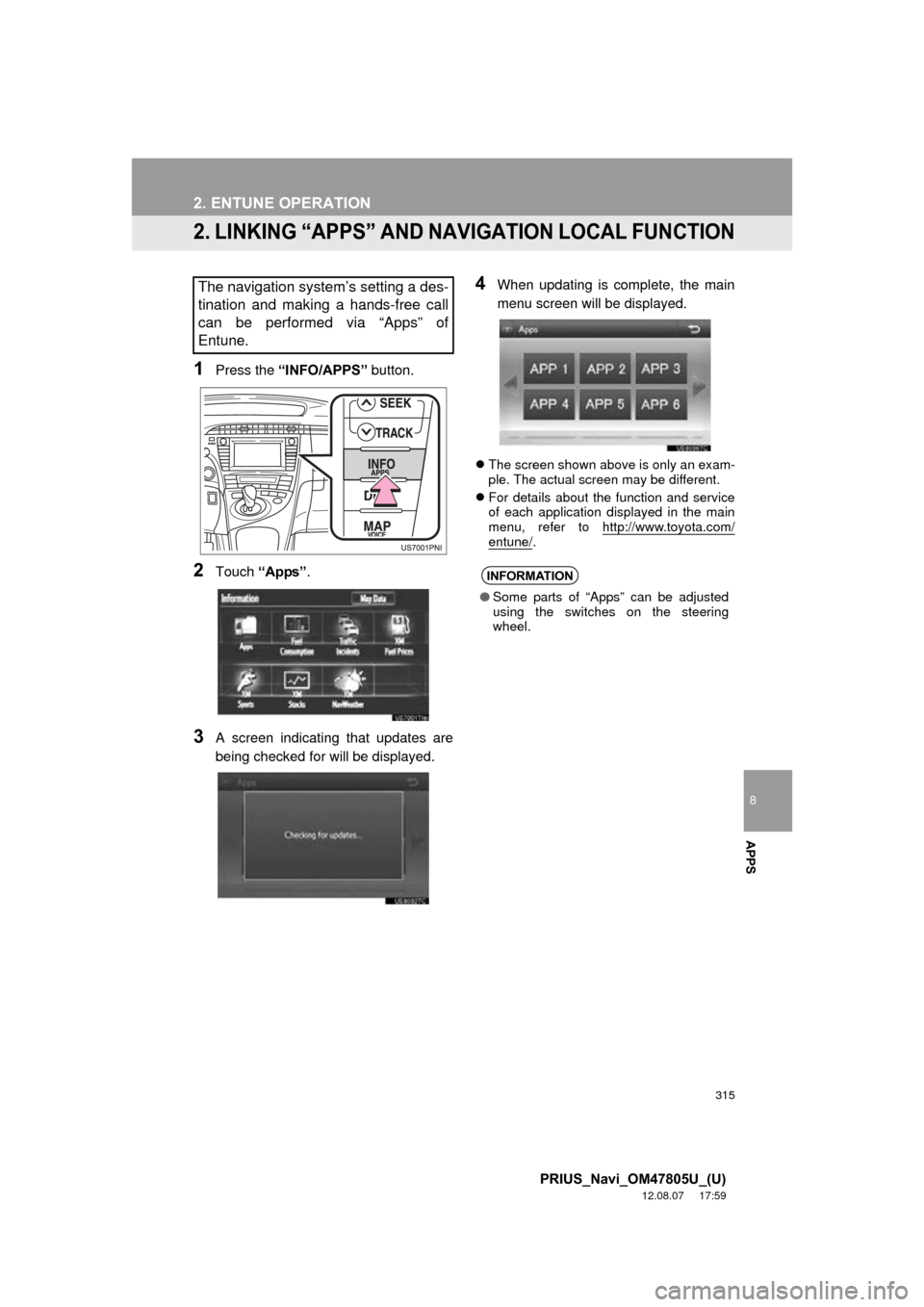
315
2. ENTUNE OPERATION
8
APPS
PRIUS_Navi_OM47805U_(U)
12.08.07 17:59
2. LINKING “APPS” AND NAVIGATION LOCAL FUNCTION
1Press the “INFO/APPS” button.
2Touch “Apps”.
3A screen indicating that updates are
being checked for will be displayed.
4When updating is complete, the main
menu screen will be displayed.
The screen shown above is only an exam-
ple. The actual screen may be different.
For details about the function and service
of each application displayed in the main
menu, refer to http://www.toyota.com/
entune/.
The navigation system’s setting a des-
tination and making a hands-free call
can be performed via “Apps” of
Entune.
INFORMATION
●Some parts of “Apps” can be adjusted
using the switches on the steering
wheel.
Page 326 of 359
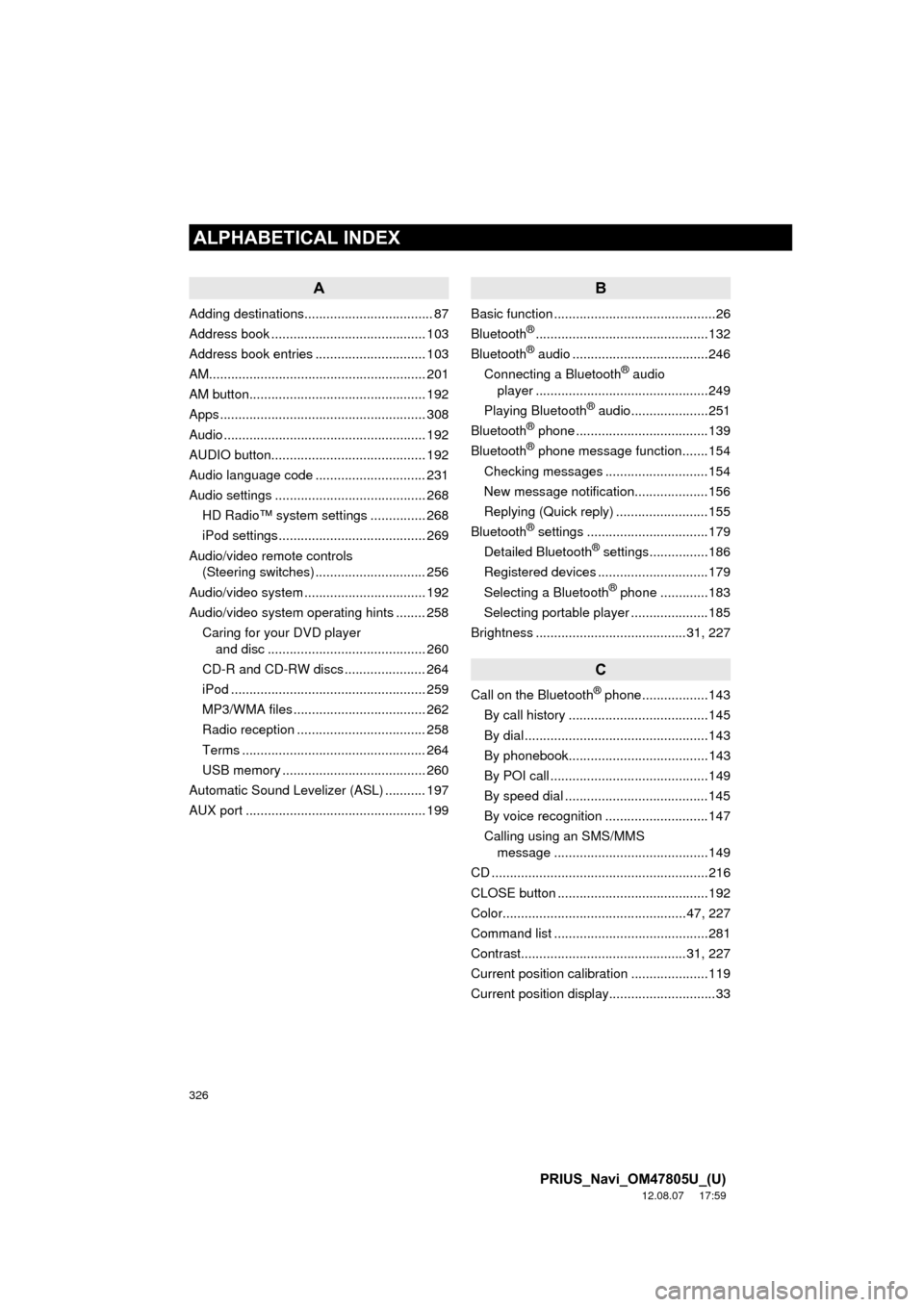
326
ALPHABETICAL INDEX
PRIUS_Navi_OM47805U_(U)
12.08.07 17:59
A
Adding destinations................................... 87
Address book .......................................... 103
Address book entries .............................. 103
AM........................................................... 201
AM button................................................ 192
Apps ........................................................ 308
Audio ....................................................... 192
AUDIO button.......................................... 192
Audio language code .............................. 231
Audio settings ......................................... 268HD Radio™ system sett ings ............... 268
iPod settings ........................................ 269
Audio/video remote controls (Steering switches) .............................. 256
Audio/video system ......... ..................... ... 192
Audio/video system operating hints ........ 258
Caring for your DVD player and disc ........................................... 260
CD-R and CD-RW discs ...................... 264
iPod ..................................................... 259
MP3/WMA files .................................... 262
Radio reception ................................... 258
Terms .................................................. 264
USB memory ....................................... 260
Automatic Sound Levelizer (ASL) ........... 197
AUX port ................................................. 199
B
Basic function ............................................26
Bluetooth®...............................................132
Bluetooth® audio .....................................246
Connecting a Bluetooth® audio
player ...............................................249
Playing Bluetooth
® audio.....................251
Bluetooth® phone ....................................139
Bluetooth® phone message function.......154
Checking messages ............................154
New message notification....................156
Replying (Quick reply) .........................155
Bluetooth
® settings .................................179
Detailed Bluetooth® settings................186
Registered devices ..............................179
Selecting a Bluetooth
® phone .............183
Selecting portable player .....................185
Brightness .........................................31, 227
C
Call on the Bluetooth® phone..................143
By call history ......................................145
By dial ..................................................143
By phonebook......................................143
By POI call ...........................................149
By speed dial .......................................145
By voice recognition ............................147
Calling using an SMS/MMS message ..........................................149
CD ...........................................................216
CLOSE button .........................................192
Color..................................................47, 227
Command list ..........................................281
Contrast.............................................31, 227
Current position calibration .....................119
Current position display.............................33
ALPHABETICAL INDEX
Page 328 of 359
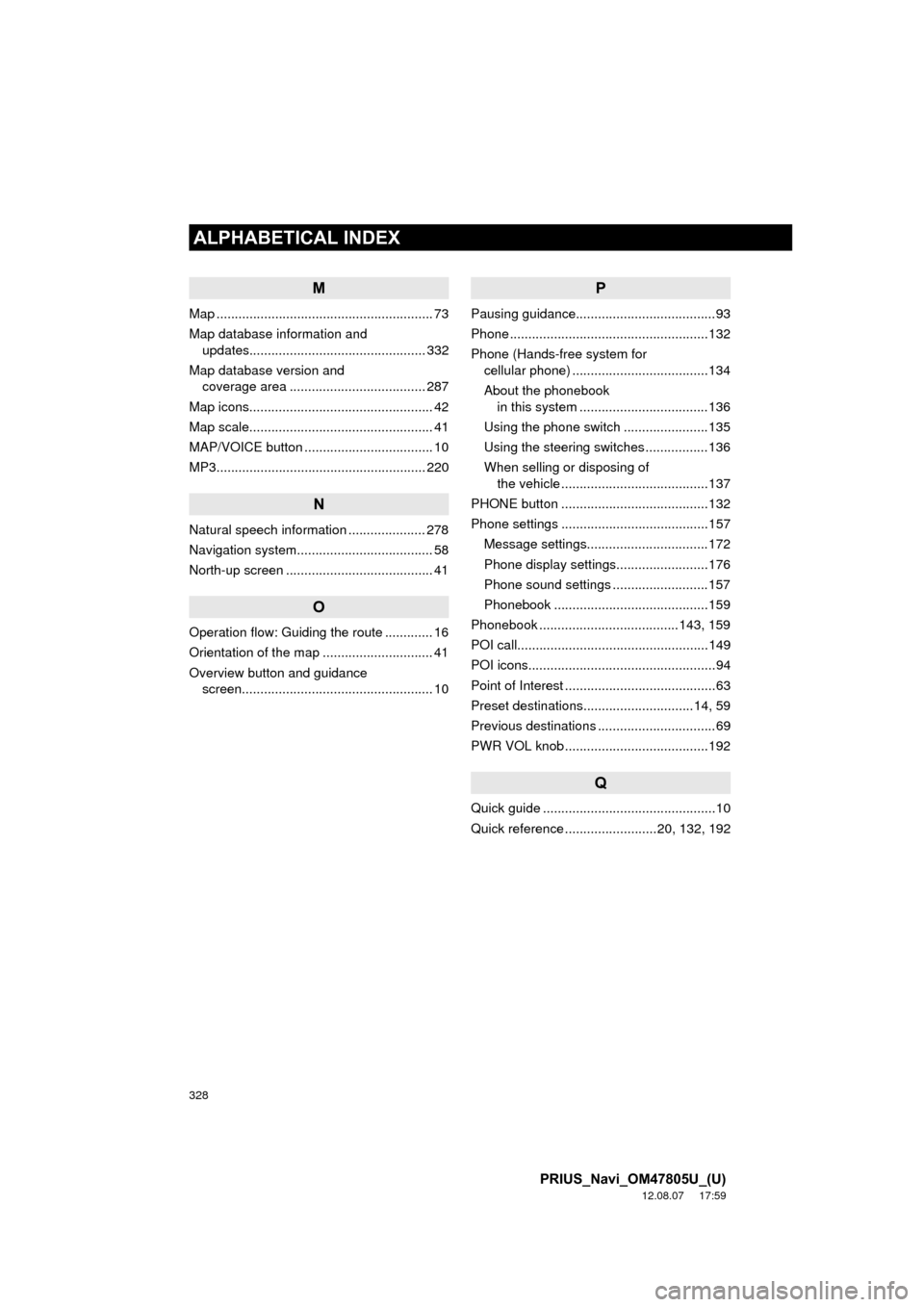
328
ALPHABETICAL INDEX
PRIUS_Navi_OM47805U_(U)
12.08.07 17:59
M
Map ........................................................... 73
Map database information and updates................................................ 332
Map database version and coverage area ..................................... 287
Map icons.................................................. 42
Map scale.................................................. 41
MAP/VOICE button ................................... 10
MP3......................................................... 220
N
Natural speech information ..................... 278
Navigation system........... ..................... ..... 58
North-up screen ........................................ 41
O
Operation flow: Guiding the route ............. 16
Orientation of the map .............................. 41
Overview button and guidance screen.................................................... 10
P
Pausing guidance......................................93
Phone ......................................................132
Phone (Hands-free system for cellular phone) .....................................134
About the phonebook in this system ............ .......................136
Using the phone switch .......................135
Using the steering switches .................136
When selling or disposing of the vehicle ........................................137
PHONE button ........................................132
Phone settings ........................................157 Message settings.................................172
Phone display settings.........................176
Phone sound settings ..........................157
Phonebook ..........................................159
Phonebook ......................................143, 159
POI call....................................................149
POI icons...................................................94
Point of Interest .........................................63
Preset destinations..............................14, 59
Previous destinations ................................69
PWR VOL knob .......................................192
Q
Quick guide ...............................................10
Quick reference .........................20, 132, 192
Page 329 of 359
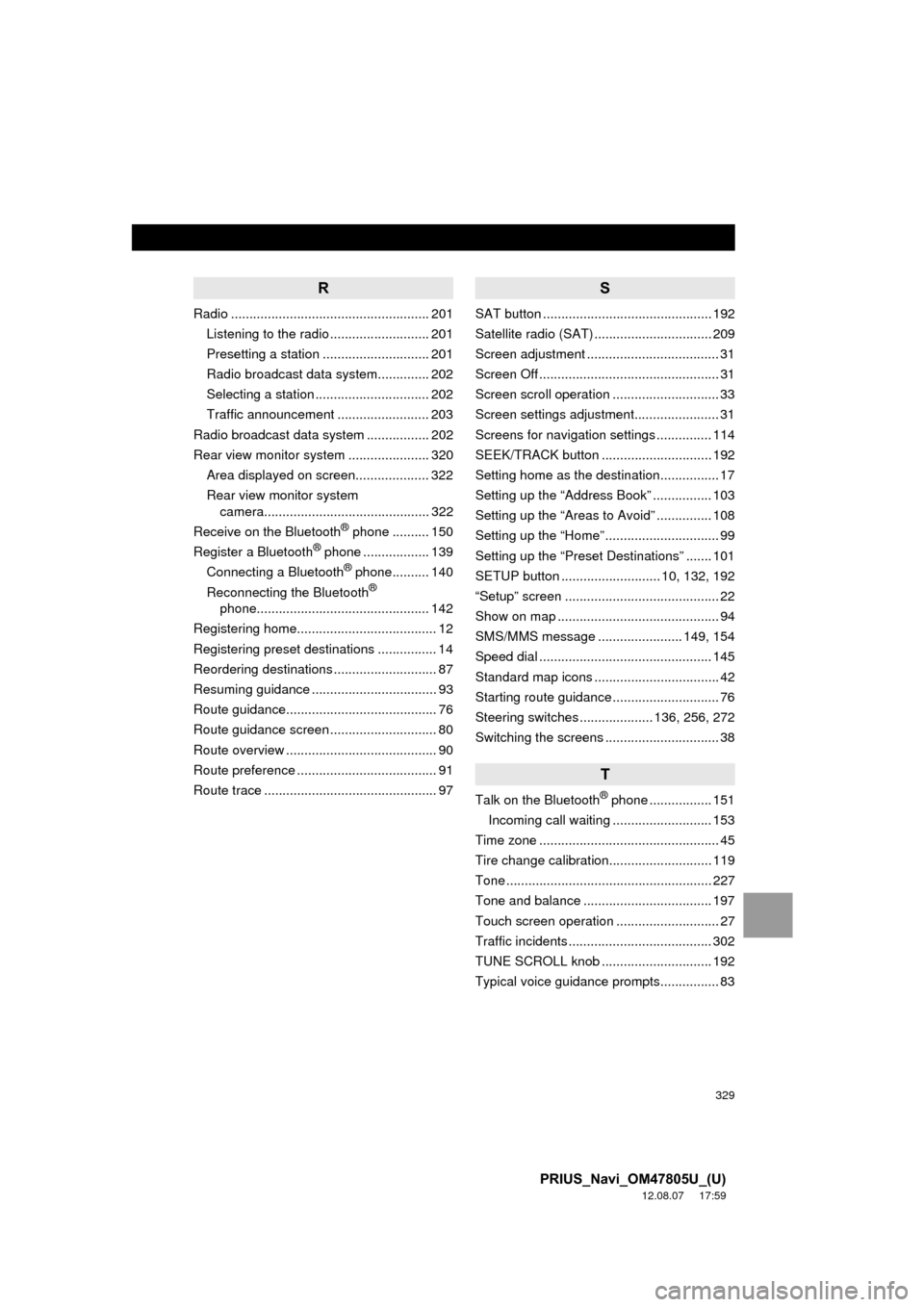
329
PRIUS_Navi_OM47805U_(U)
12.08.07 17:59
R
Radio ...................................................... 201Listening to the radio ........................... 201
Presetting a station ............................. 201
Radio broadcast data system.............. 202
Selecting a station ............................... 202
Traffic announcement ......................... 203
Radio broadcast data system ................. 202
Rear view monitor system ...................... 320 Area displayed on screen.................... 322
Rear view monitor system camera............................................. 322
Receive on the Bluetooth
® phone .......... 150
Register a Bluetooth® phone .................. 139
Connecting a Bluetooth® phone.......... 140
Reconnecting the Bluetooth®
phone............................................... 142
Registering home...................................... 12
Registering preset destinations ................ 14
Reordering destinations ............................ 87
Resuming guidance .................................. 93
Route guidance......................................... 76
Route guidance screen ............................. 80
Route overview ......................................... 90
Route preference ...................................... 91
Route trace ............................................... 97
S
SAT button .............................................. 192
Satellite radio (SAT) ................................ 209
Screen adjustment .................................... 31
Screen Off ................................................. 31
Screen scroll operation ............................. 33
Screen settings adjustment....................... 31
Screens for navigation settings ............... 114
SEEK/TRACK button .............................. 192
Setting home as the destination................ 17
Setting up the “Address Book” ................ 103
Setting up the “Areas to Avoid” ............... 108
Setting up the “Home” ............................... 99
Setting up the “Preset Destinations” ....... 101
SETUP button ........................... 10, 132, 192
“Setup” screen .......................................... 22
Show on map ............................................ 94
SMS/MMS message ....................... 149, 154
Speed dial ............................................... 145
Standard map icons .................................. 42
Starting route guidance ............................. 76
Steering switches .................... 136, 256, 272
Switching the screens ............................... 38
T
Talk on the Bluetooth® phone ................. 151
Incoming call waiting ........................... 153
Time zone ................................................. 45
Tire change calibration............................ 119
Tone ........................................................ 227
Tone and balance ................................... 197
Touch screen operation ............................ 27
Traffic incidents ....................................... 302
TUNE SCROLL knob .............................. 192
Typical voice guidance prompts................ 83
Page 330 of 359
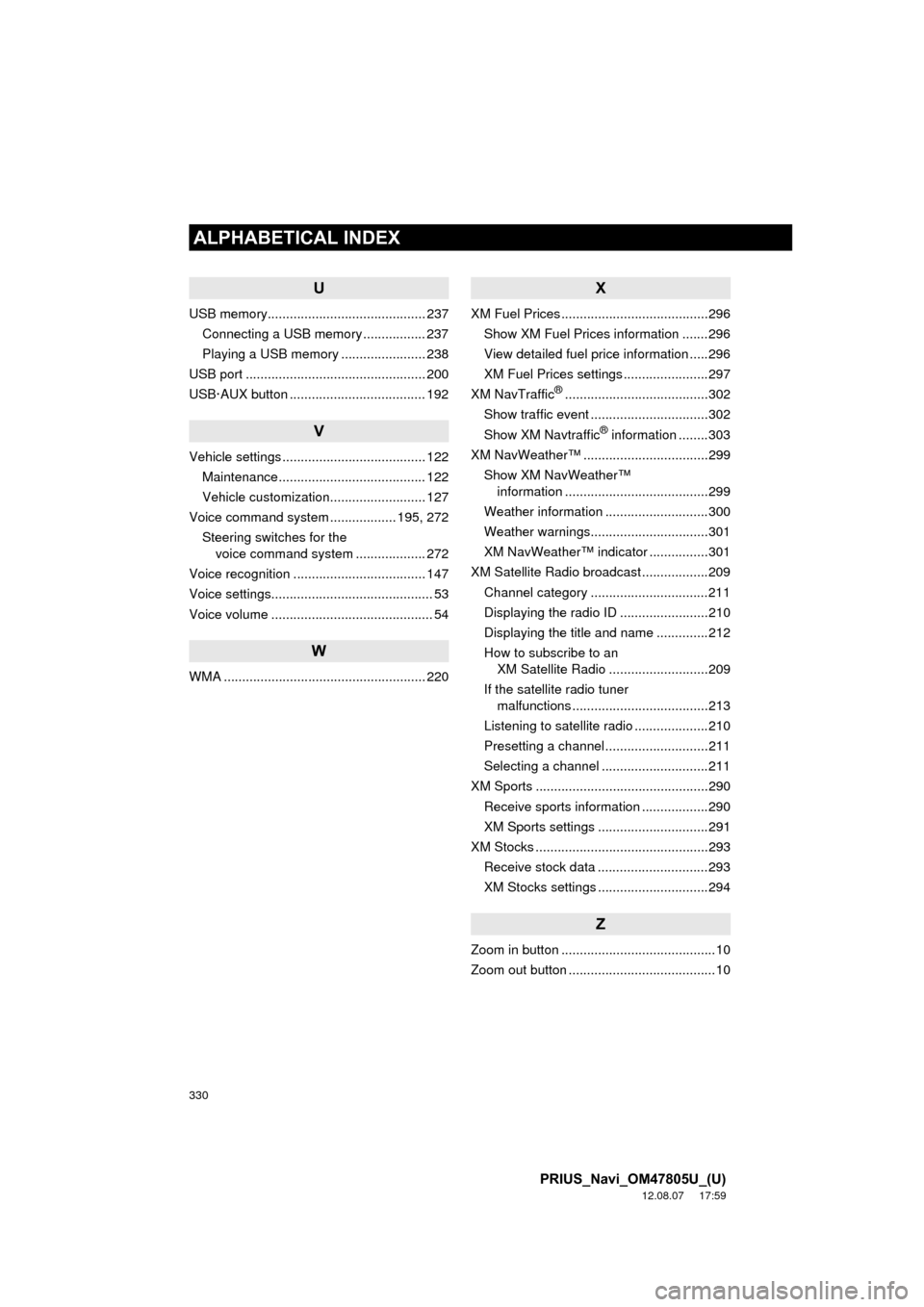
330
ALPHABETICAL INDEX
PRIUS_Navi_OM47805U_(U)
12.08.07 17:59
U
USB memory........................................... 237Connecting a USB memory ................. 237
Playing a USB memory ....................... 238
USB port ................................................. 200
USB·AUX button ..................................... 192
V
Vehicle settings ....................................... 122 Maintenance ........................................ 122
Vehicle customization.......................... 127
Voice command system .................. 195, 272
Steering switches for the voice command system ................... 272
Voice recognition .................................... 147
Voice settings............................................ 53
Voice volume ............................................ 54
W
WMA ....................................................... 220
X
XM Fuel Prices ........................................296 Show XM Fuel Prices information .......296
View detailed fuel price information .....296
XM Fuel Prices settings .......................297
XM NavTraffic
®.......................................302
Show traffic event ................................302
Show XM Navtraffic
® information ........303
XM NavWeather™ ..................................299 Show XM NavWeather™ information .......................................299
Weather information ............................300
Weather warnings................................301
XM NavWeather™ indicator ................301
XM Satellite Radio broadcast ..................209 Channel category ................................211
Displaying the radio ID ........................210
Displaying the title and name ..............212
How to subscribe to an XM Satellite Radio ...........................209
If the satellite radio tuner malfunctions .....................................213
Listening to satellite radio ....................210
Presetting a channel ............................211
Selecting a channel .............................211
XM Sports ...............................................290
Receive sports information ..................290
XM Sports settings ..............................291
XM Stocks ...............................................293
Receive stock data ..............................293
XM Stocks settings ..............................294
Z
Zoom in button ..........................................10
Zoom out button ........................................10