phone TOYOTA PRIUS PLUG-IN HYBRID 2014 1.G Navigation Manual
[x] Cancel search | Manufacturer: TOYOTA, Model Year: 2014, Model line: PRIUS PLUG-IN HYBRID, Model: TOYOTA PRIUS PLUG-IN HYBRID 2014 1.GPages: 356, PDF Size: 24.98 MB
Page 63 of 356
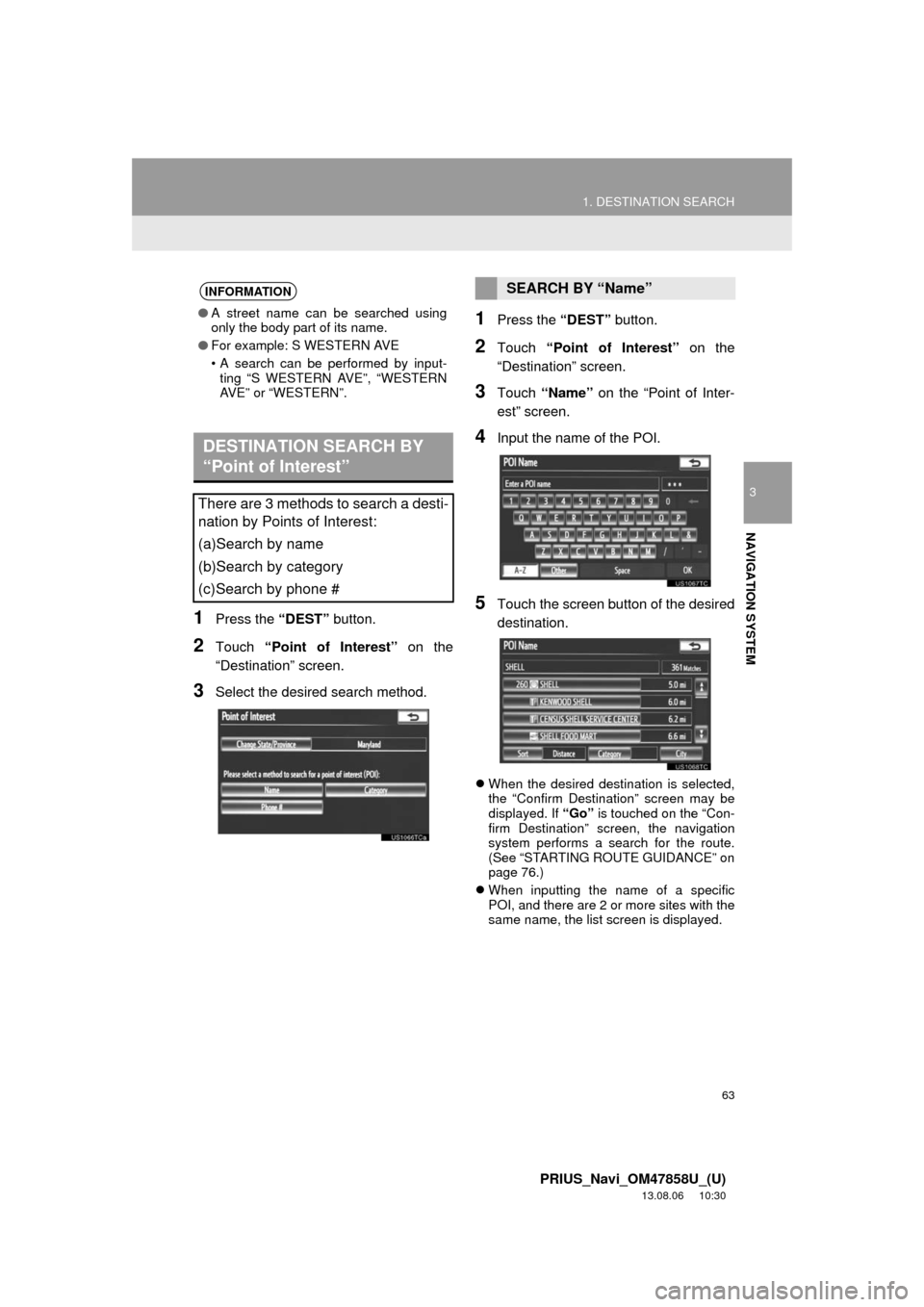
63
1. DESTINATION SEARCH
3
NAVIGATION SYSTEM
PRIUS_Navi_OM47858U_(U)
13.08.06 10:30
1Press the “DEST” button.
2Touch “Point of Interest” on the
“Destination” screen.
3Select the desired search method.
1Press the “DEST” button.
2Touch “Point of Interest” on the
“Destination” screen.
3Touch “Name” on the “Point of Inter-
est” screen.
4Input the name of the POI.
5Touch the screen button of the desired
destination.
When the desired destination is selected,
the “Confirm Destination” screen may be
displayed. If “Go” is touched on the “Con-
firm Destination” screen, the navigation
system performs a search for the route.
(See “STARTING ROUTE GUIDANCE” on
page 76.)
When inputting the name of a specific
POI, and there are 2 or more sites with the
same name, the list screen is displayed.
INFORMATION
●A street name can be searched using
only the body part of its name.
●For example: S WESTERN AVE
• A search can be performed by input-
ting “S WESTERN AVE”, “WESTERN
AVE” or “WESTERN”.
DESTINATION SEARCH BY
“Point of Interest”
There are 3 methods to search a desti-
nation by Points of Interest:
(a)Search by name
(b)Search by category
(c)Search by phone #
SEARCH BY “Name”
Page 69 of 356
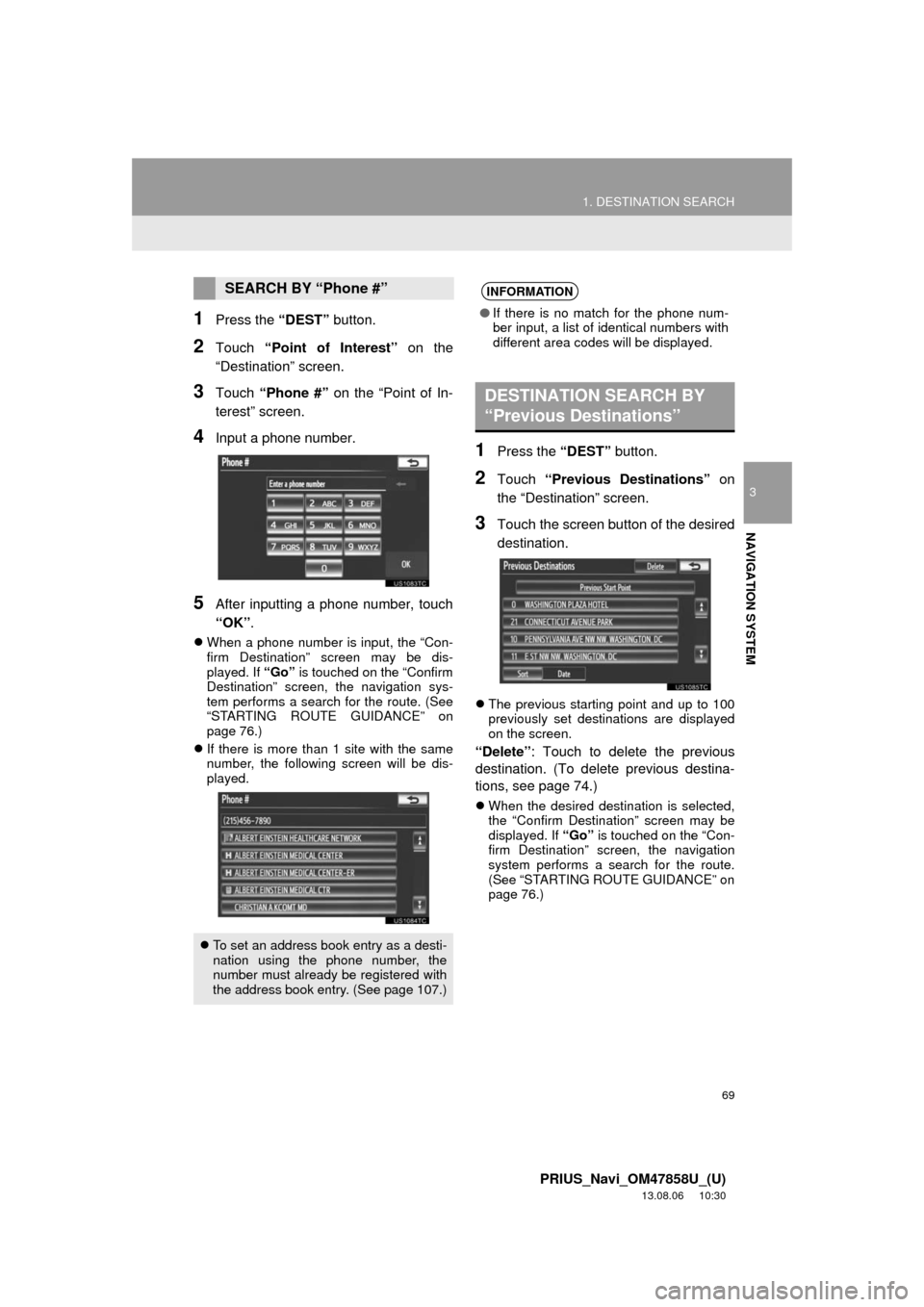
69
1. DESTINATION SEARCH
3
NAVIGATION SYSTEM
PRIUS_Navi_OM47858U_(U)
13.08.06 10:30
1Press the “DEST” button.
2Touch “Point of Interest” on the
“Destination” screen.
3Touch “Phone #” on the “Point of In-
terest” screen.
4Input a phone number.
5After inputting a phone number, touch
“OK”.
When a phone number is input, the “Con-
firm Destination” screen may be dis-
played. If “Go” is touched on the “Confirm
Destination” screen, the navigation sys-
tem performs a search for the route. (See
“STARTING ROUTE GUIDANCE” on
page 76.)
If there is more than 1 site with the same
number, the following screen will be dis-
played.
1Press the “DEST” button.
2Touch “Previous Destinations” on
the “Destination” screen.
3Touch the screen button of the desired
destination.
The previous starting point and up to 100
previously set destinations are displayed
on the screen.
“Delete”: Touch to delete the previous
destination. (To delete previous destina-
tions, see page 74.)
When the desired destination is selected,
the “Confirm Destination” screen may be
displayed. If “Go” is touched on the “Con-
firm Destination” screen, the navigation
system performs a search for the route.
(See “STARTING ROUTE GUIDANCE” on
page 76.)
SEARCH BY “Phone #”
To set an address book entry as a desti-
nation using the phone number, the
number must already be registered with
the address book entry. (See page 107.)
INFORMATION
●If there is no match for the phone num-
ber input, a list of identical numbers with
different area codes will be displayed.
DESTINATION SEARCH BY
“Previous Destinations”
Page 76 of 356
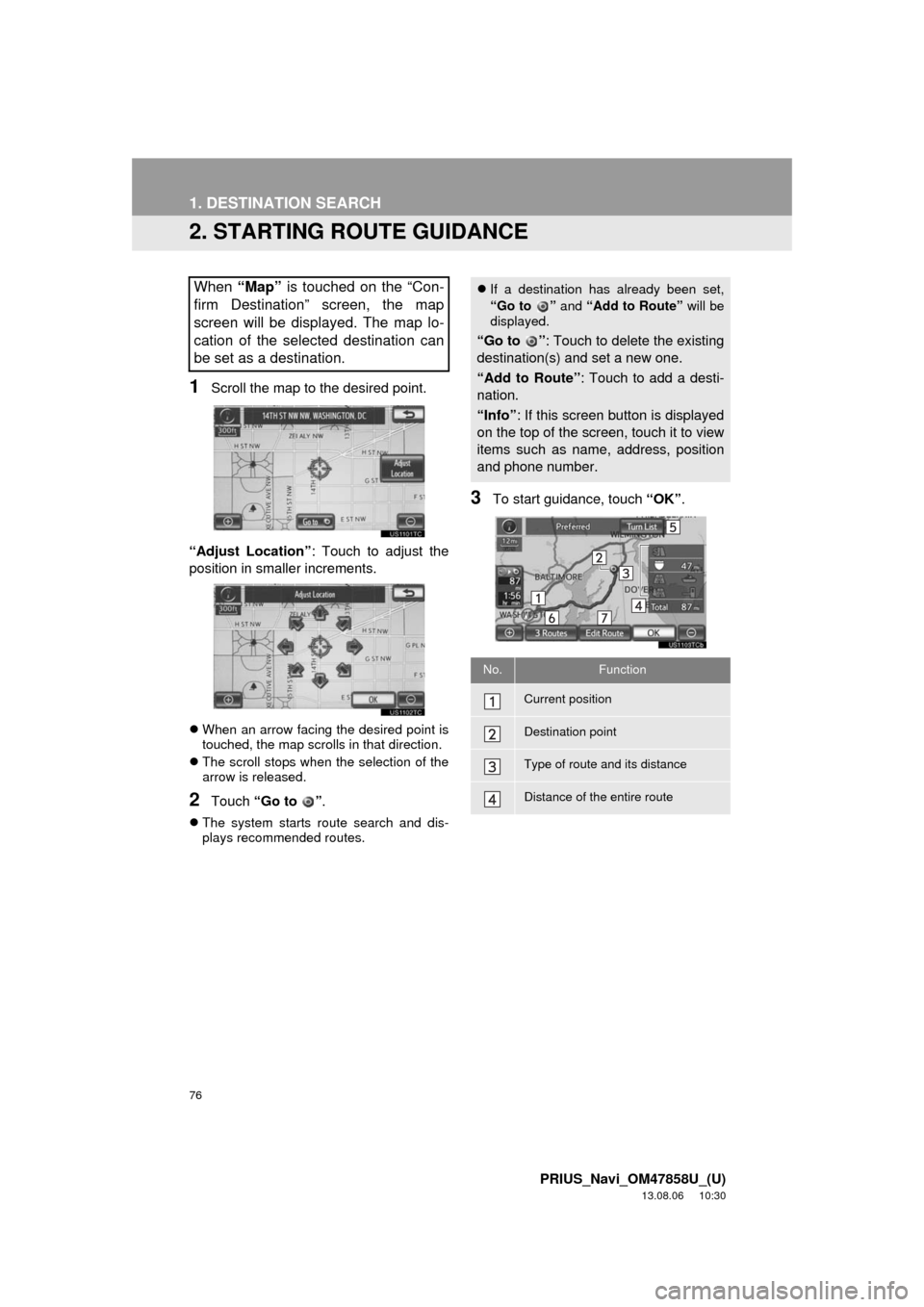
76
1. DESTINATION SEARCH
PRIUS_Navi_OM47858U_(U)
13.08.06 10:30
2. STARTING ROUTE GUIDANCE
1Scroll the map to the desired point.
“Adjust Location”: Touch to adjust the
position in smaller increments.
When an arrow facing the desired point is
touched, the map scrolls in that direction.
The scroll stops when the selection of the
arrow is released.
2Touch “Go to ”.
The system starts route search and dis-
plays recommended routes.
3To start guidance, touch “OK”.
When “Map” is touched on the “Con-
firm Destination” screen, the map
screen will be displayed. The map lo-
cation of the selected destination can
be set as a destination.If a destination has already been set,
“Go to ” and “Add to Route” will be
displayed.
“Go to ”: Touch to delete the existing
destination(s) and set a new one.
“Add to Route”: Touch to add a desti-
nation.
“Info”: If this screen button is displayed
on the top of the screen, touch it to view
items such as name, address, position
and phone number.
No.Function
Current position
Destination point
Type of route and its distance
Distance of the entire route
Page 100 of 356
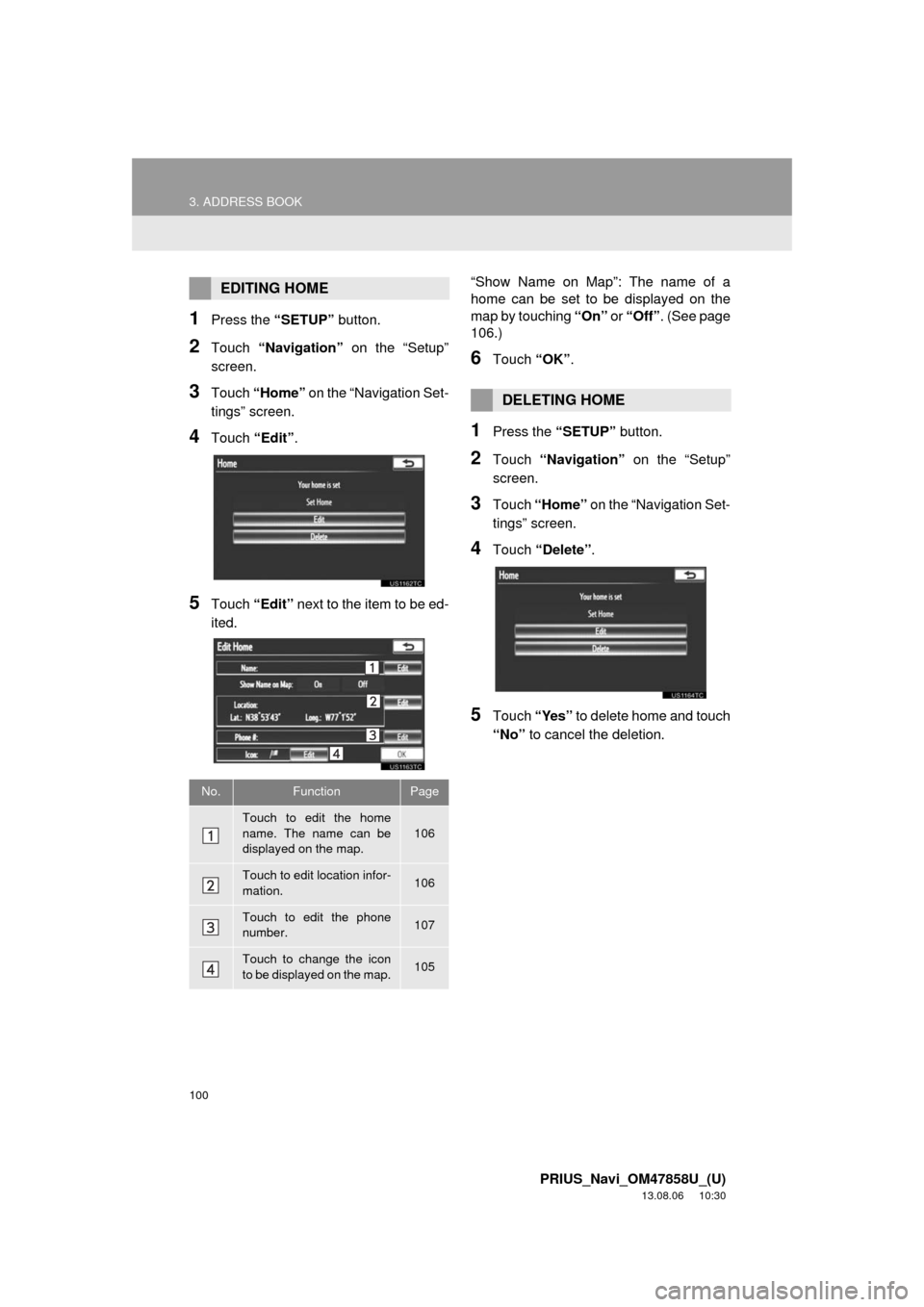
100
3. ADDRESS BOOK
PRIUS_Navi_OM47858U_(U)
13.08.06 10:30
1Press the “SETUP” button.
2Touch “Navigation” on the “Setup”
screen.
3Touch “Home” on the “Navigation Set-
tings” screen.
4Touch “Edit”.
5Touch “Edit” next to the item to be ed-
ited.“Show Name on Map”: The name of a
home can be set to be displayed on the
map by touching “On” or “Off”. (See page
106.)
6Touch “OK”.
1Press the “SETUP” button.
2Touch “Navigation” on the “Setup”
screen.
3Touch “Home” on the “Navigation Set-
tings” screen.
4Touch “Delete”.
5Touch “Yes” to delete home and touch
“No” to cancel the deletion.
EDITING HOME
No.FunctionPage
Touch to edit the home
name. The name can be
displayed on the map.106
Touch to edit location infor-
mation.106
Touch to edit the phone
number.107
Touch to change the icon
to be displayed on the map.105
DELETING HOME
Page 102 of 356
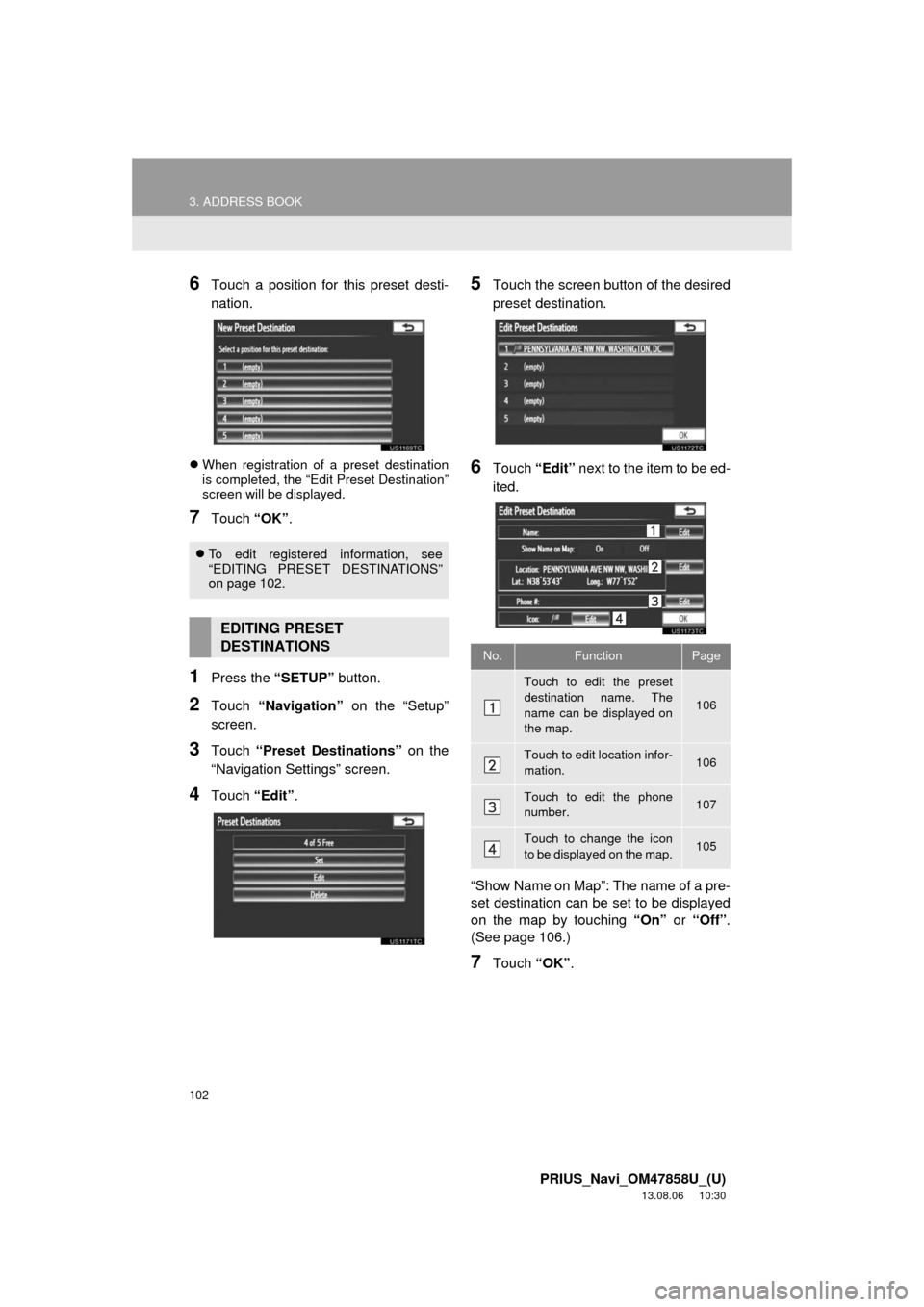
102
3. ADDRESS BOOK
PRIUS_Navi_OM47858U_(U)
13.08.06 10:30
6Touch a position for this preset desti-
nation.
When registration of a preset destination
is completed, the “Edit Preset Destination”
screen will be displayed.
7Touch “OK”.
1Press the “SETUP” button.
2Touch “Navigation” on the “Setup”
screen.
3Touch “Preset Destinations” on the
“Navigation Settings” screen.
4Touch “Edit”.
5Touch the screen button of the desired
preset destination.
6Touch “Edit” next to the item to be ed-
ited.
“Show Name on Map”: The name of a pre-
set destination can be set to be displayed
on the map by touching “On” or “Off”.
(See page 106.)
7Touch “OK”.
To edit registered information, see
“EDITING PRESET DESTINATIONS”
on page 102.
EDITING PRESET
DESTINATIONS
No.FunctionPage
Touch to edit the preset
destination name. The
name can be displayed on
the map.
106
Touch to edit location infor-
mation.106
Touch to edit the phone
number.107
Touch to change the icon
to be displayed on the map.105
Page 104 of 356
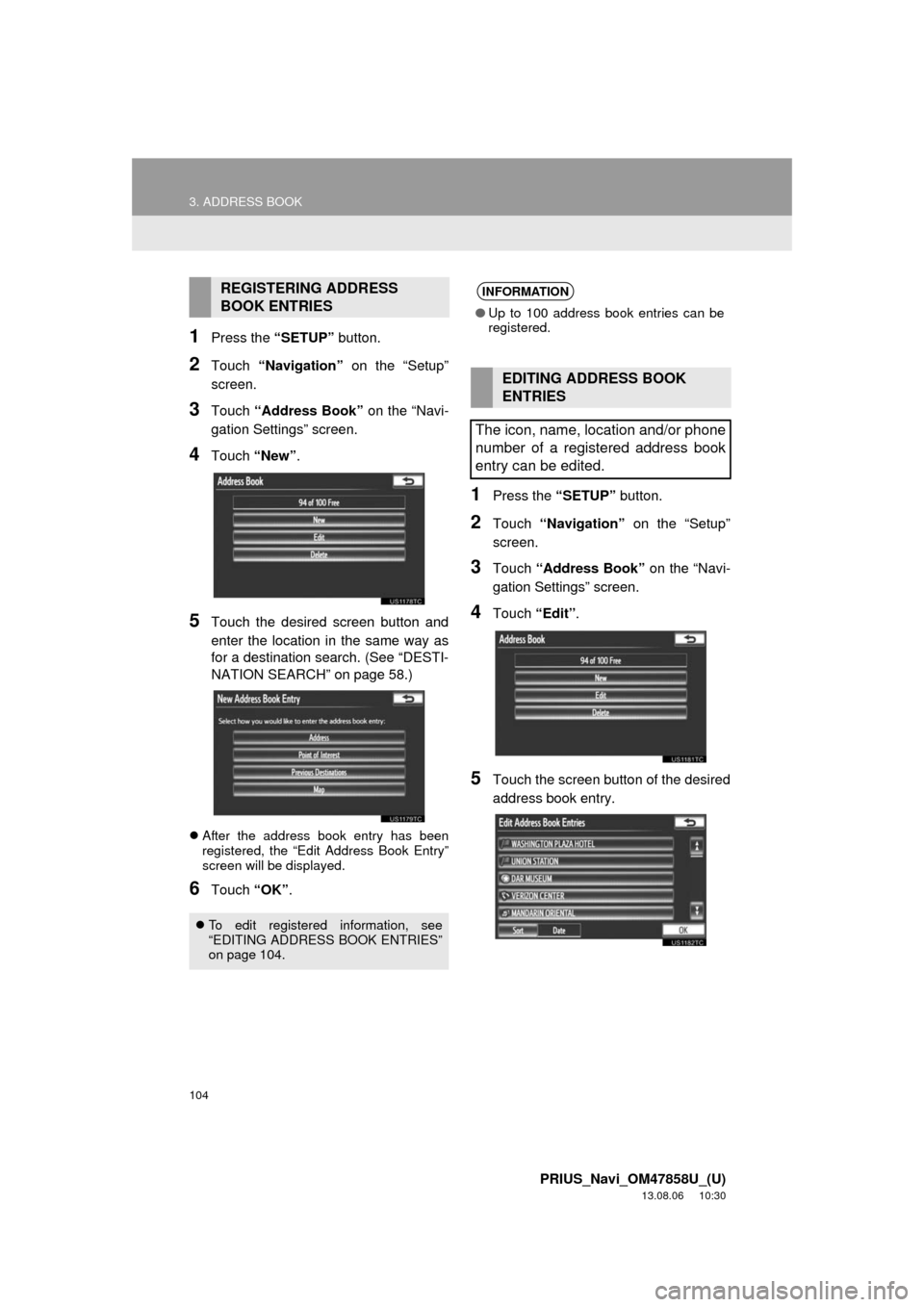
104
3. ADDRESS BOOK
PRIUS_Navi_OM47858U_(U)
13.08.06 10:30
1Press the “SETUP” button.
2Touch “Navigation” on the “Setup”
screen.
3Touch “Address Book” on the “Navi-
gation Settings” screen.
4Touch “New”.
5Touch the desired screen button and
enter the location in the same way as
for a destination search. (See “DESTI-
NATION SEARCH” on page 58.)
After the address book entry has been
registered, the “Edit Address Book Entry”
screen will be displayed.
6Touch “OK”.
1Press the “SETUP” button.
2Touch “Navigation” on the “Setup”
screen.
3Touch “Address Book” on the “Navi-
gation Settings” screen.
4Touch “Edit”.
5Touch the screen button of the desired
address book entry.
REGISTERING ADDRESS
BOOK ENTRIES
To edit registered information, see
“EDITING ADDRESS BOOK ENTRIES”
on page 104.
INFORMATION
●Up to 100 address book entries can be
registered.
EDITING ADDRESS BOOK
ENTRIES
The icon, name, location and/or phone
number of a registered address book
entry can be edited.
Page 105 of 356
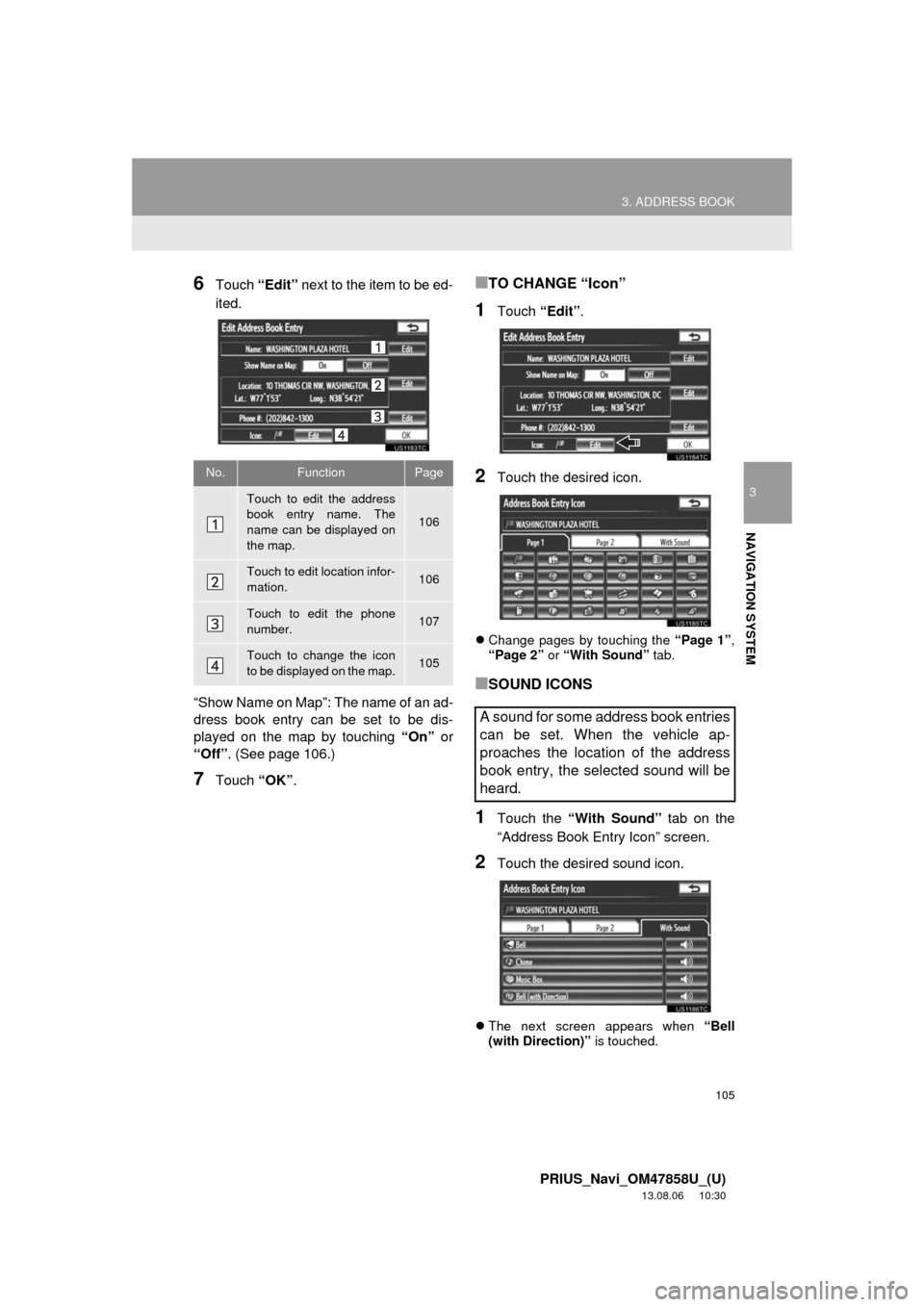
105
3. ADDRESS BOOK
3
NAVIGATION SYSTEM
PRIUS_Navi_OM47858U_(U)
13.08.06 10:30
6Touch “Edit” next to the item to be ed-
ited.
“Show Name on Map”: The name of an ad-
dress book entry can be set to be dis-
played on the map by touching “On” or
“Off”. (See page 106.)
7Touch “OK”.
■TO CHANGE “Icon”
1Touch “Edit”.
2Touch the desired icon.
Change pages by touching the “Page 1”,
“Page 2” or “With Sound” tab.
■SOUND ICONS
1Touch the “With Sound” tab on the
“Address Book Entry Icon” screen.
2Touch the desired sound icon.
The next screen appears when “Bell
(with Direction)” is touched.
No.FunctionPage
Touch to edit the address
book entry name. The
name can be displayed on
the map.
106
Touch to edit location infor-
mation.106
Touch to edit the phone
number.107
Touch to change the icon
to be displayed on the map.105
A sound for some address book entries
can be set. When the vehicle ap-
proaches the location of the address
book entry, the selected sound will be
heard.
Page 107 of 356
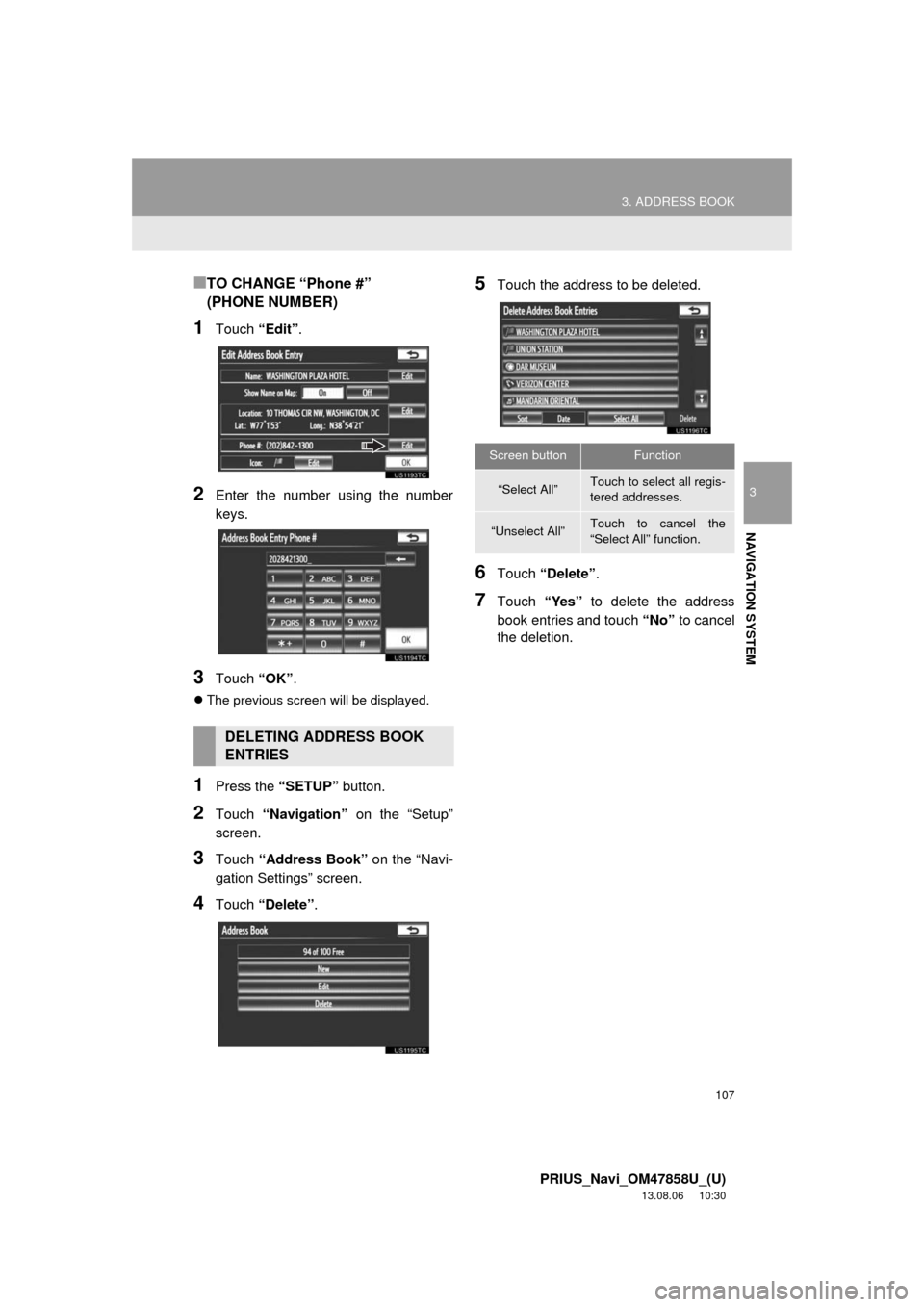
107
3. ADDRESS BOOK
3
NAVIGATION SYSTEM
PRIUS_Navi_OM47858U_(U)
13.08.06 10:30
■TO CHANGE “Phone #”
(PHONE NUMBER)
1Touch “Edit”.
2Enter the number using the number
keys.
3Touch “OK”.
The previous screen will be displayed.
1Press the “SETUP” button.
2Touch “Navigation” on the “Setup”
screen.
3Touch “Address Book” on the “Navi-
gation Settings” screen.
4Touch “Delete”.
5Touch the address to be deleted.
6Touch “Delete”.
7Touch “Yes” to delete the address
book entries and touch “No” to cancel
the deletion.
DELETING ADDRESS BOOK
ENTRIES
Screen buttonFunction
“Select All”Touch to select all regis-
tered addresses.
“Unselect All”Touch to cancel the
“Select All” function.
Page 125 of 356

125
4. SETUP
3
NAVIGATION SYSTEM
PRIUS_Navi_OM47858U_(U)
13.08.06 10:30
6Touch “Edit” next to the item to be ed-
ited.■TO EDIT “Dealer” OR “Contact”
1Touch “Edit” next to “Dealer” or “Con-
tact”.
2Enter the name using the alphanumer-
ic keys.
Up to 70 characters can be entered for
dealer and 24 characters for contact.
3Touch “OK”.
The previous screen will be displayed.
No.Function
Touch to enter the name of a dealer.
(See page 125.)
Touch to enter the name of a dealer
member. (See page 125.)
Touch to set the location. (See page
126.)
Touch to enter the phone number.
(See page 126.)
Touch to delete the dealer informa-
tion displayed on the screen.
Touch to set the displayed dealer as
a destination. (See “STARTING
ROUTE GUIDANCE” on page 76.)
Page 126 of 356
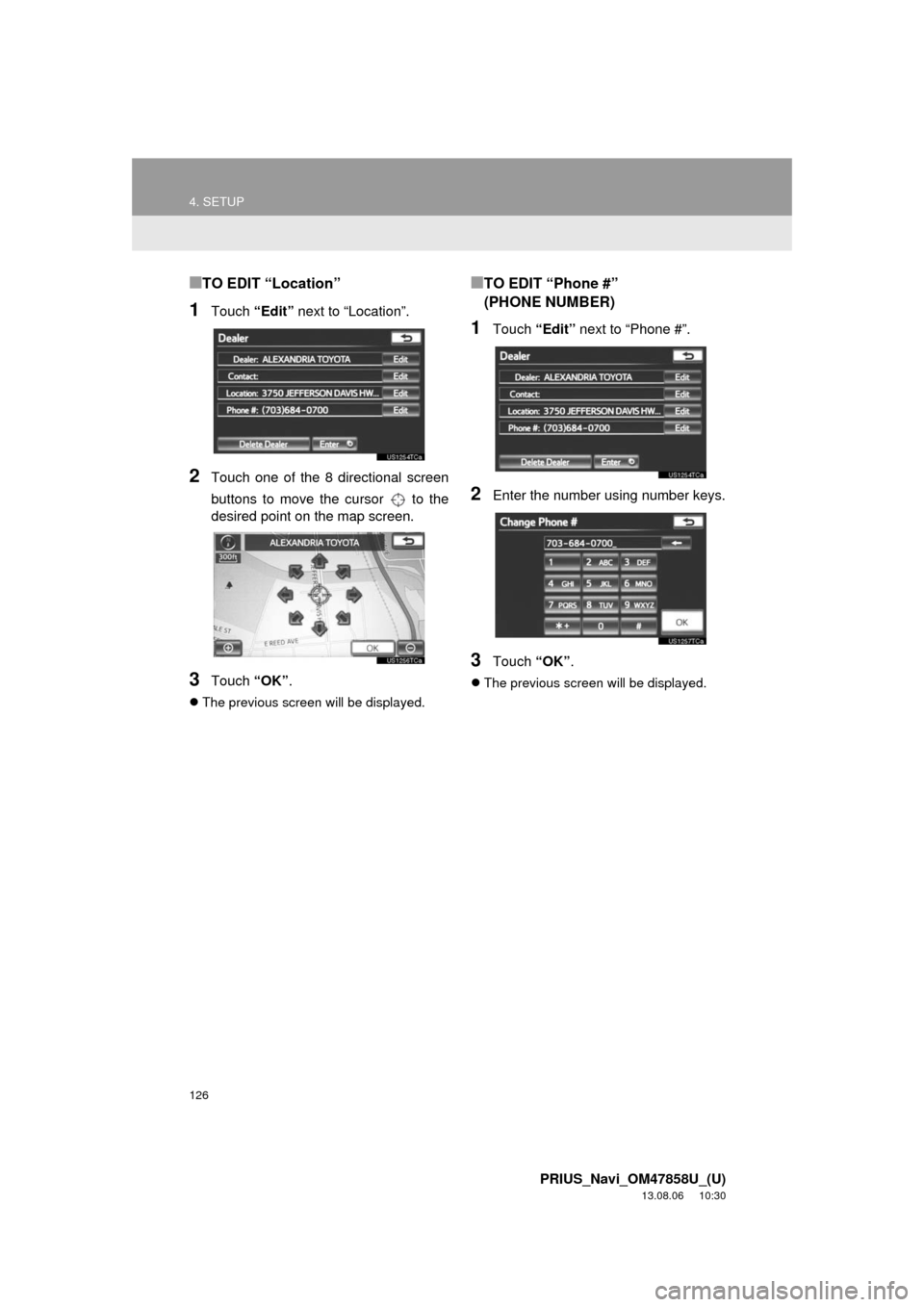
126
4. SETUP
PRIUS_Navi_OM47858U_(U)
13.08.06 10:30
■TO EDIT “Location”
1Touch “Edit” next to “Location”.
2Touch one of the 8 directional screen
buttons to move the cursor to the
desired point on the map screen.
3Touch “OK”.
The previous screen will be displayed.
■TO EDIT “Phone #”
(PHONE NUMBER)
1Touch “Edit” next to “Phone #”.
2Enter the number using number keys.
3Touch “OK”.
The previous screen will be displayed.