TOYOTA PRIUS PLUG-IN HYBRID 2014 1.G Navigation Manual
Manufacturer: TOYOTA, Model Year: 2014, Model line: PRIUS PLUG-IN HYBRID, Model: TOYOTA PRIUS PLUG-IN HYBRID 2014 1.GPages: 356, PDF Size: 24.98 MB
Page 281 of 356
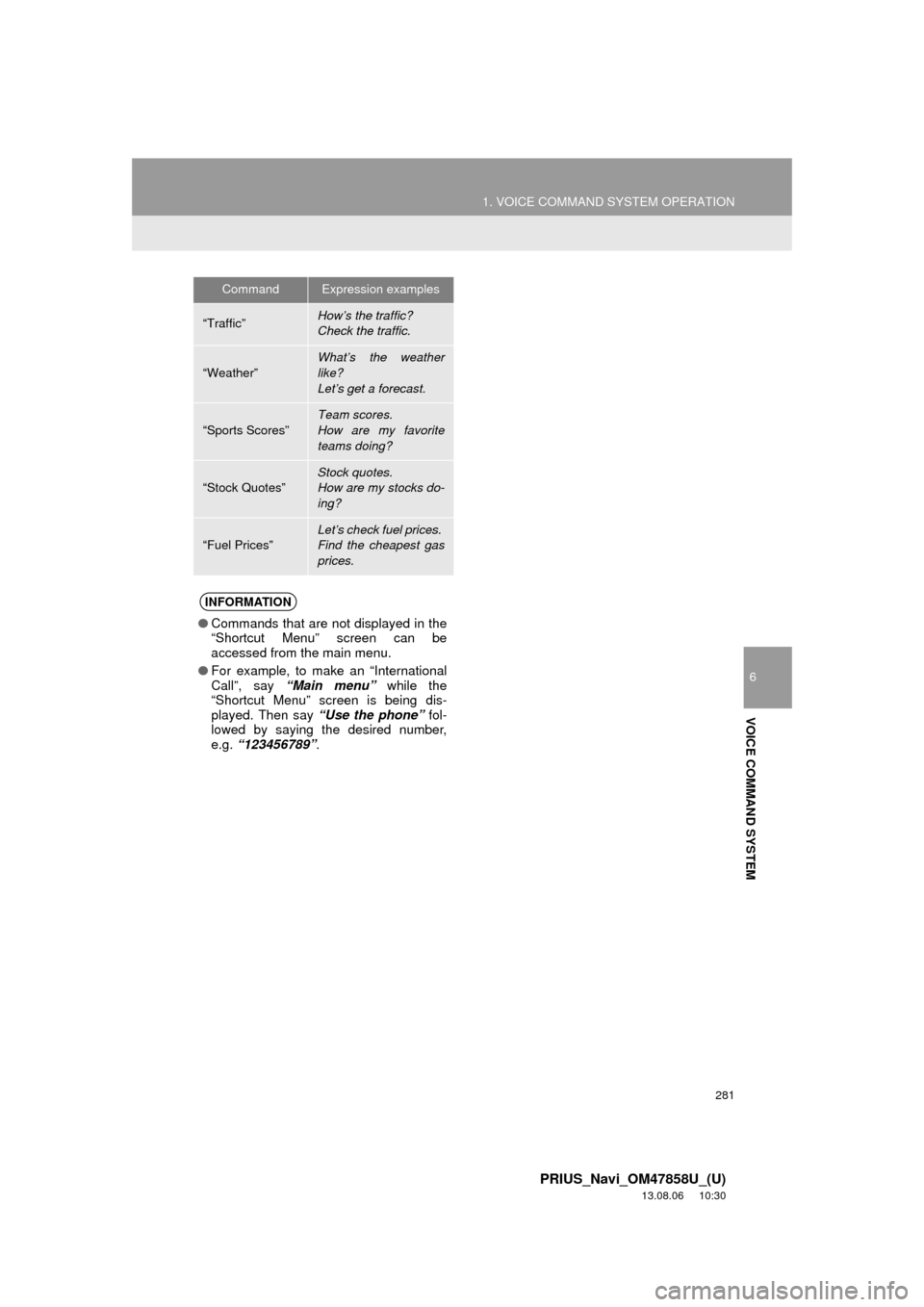
281
1. VOICE COMMAND SYSTEM OPERATION
6
VOICE COMMAND SYSTEM
PRIUS_Navi_OM47858U_(U)
13.08.06 10:30
CommandExpression examples
“Traffic”How’s the traffic?
Check the traffic.
“Weather”What’s the weather
like?
Let’s get a forecast.
“Sports Scores”
Team scores.
How are my favorite
teams doing?
“Stock Quotes”
Stock quotes.
How are my stocks do-
ing?
“Fuel Prices”Let’s check fuel prices.
Find the cheapest gas
prices.
INFORMATION
●Commands that are not displayed in the
“Shortcut Menu” screen can be
accessed from the main menu.
●For example, to make an “International
Call”, say “Main menu” while the
“Shortcut Menu” screen is being dis-
played. Then say “Use the phone” fol-
lowed by saying the desired number,
e.g. “123456789”.
Page 282 of 356
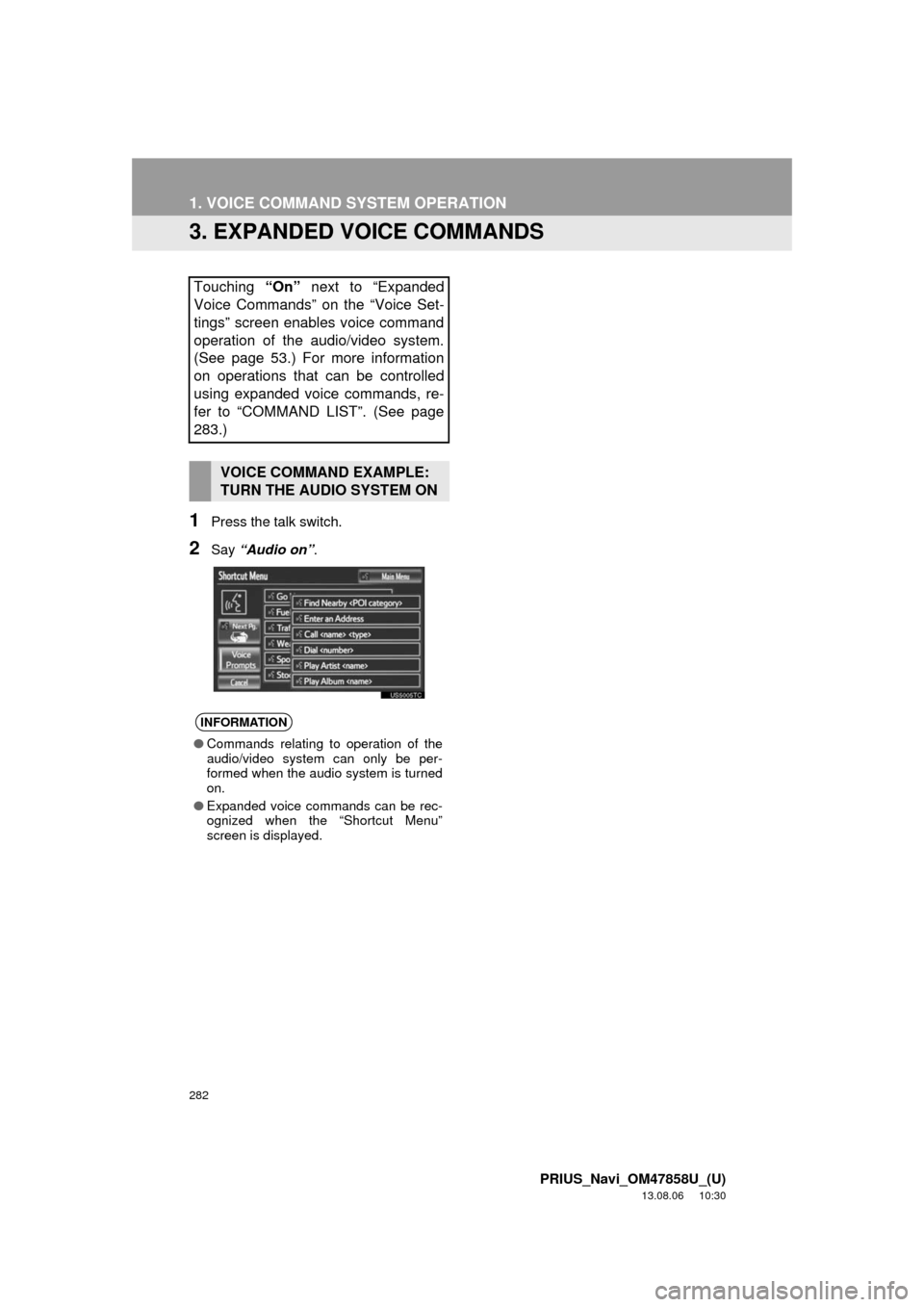
282
1. VOICE COMMAND SYSTEM OPERATION
PRIUS_Navi_OM47858U_(U)
13.08.06 10:30
3. EXPANDED VOICE COMMANDS
1Press the talk switch.
2Say “Audio on”.
Touching “On” next to “Expanded
Voice Commands” on the “Voice Set-
tings” screen enables voice command
operation of the audio/video system.
(See page 53.) For more information
on operations that can be controlled
using expanded voice commands, re-
fer to “COMMAND LIST”. (See page
283.)
VOICE COMMAND EXAMPLE:
TURN THE AUDIO SYSTEM ON
INFORMATION
●Commands relating to operation of the
audio/video system can only be per-
formed when the audio system is turned
on.
●Expanded voice commands can be rec-
ognized when the “Shortcut Menu”
screen is displayed.
Page 283 of 356
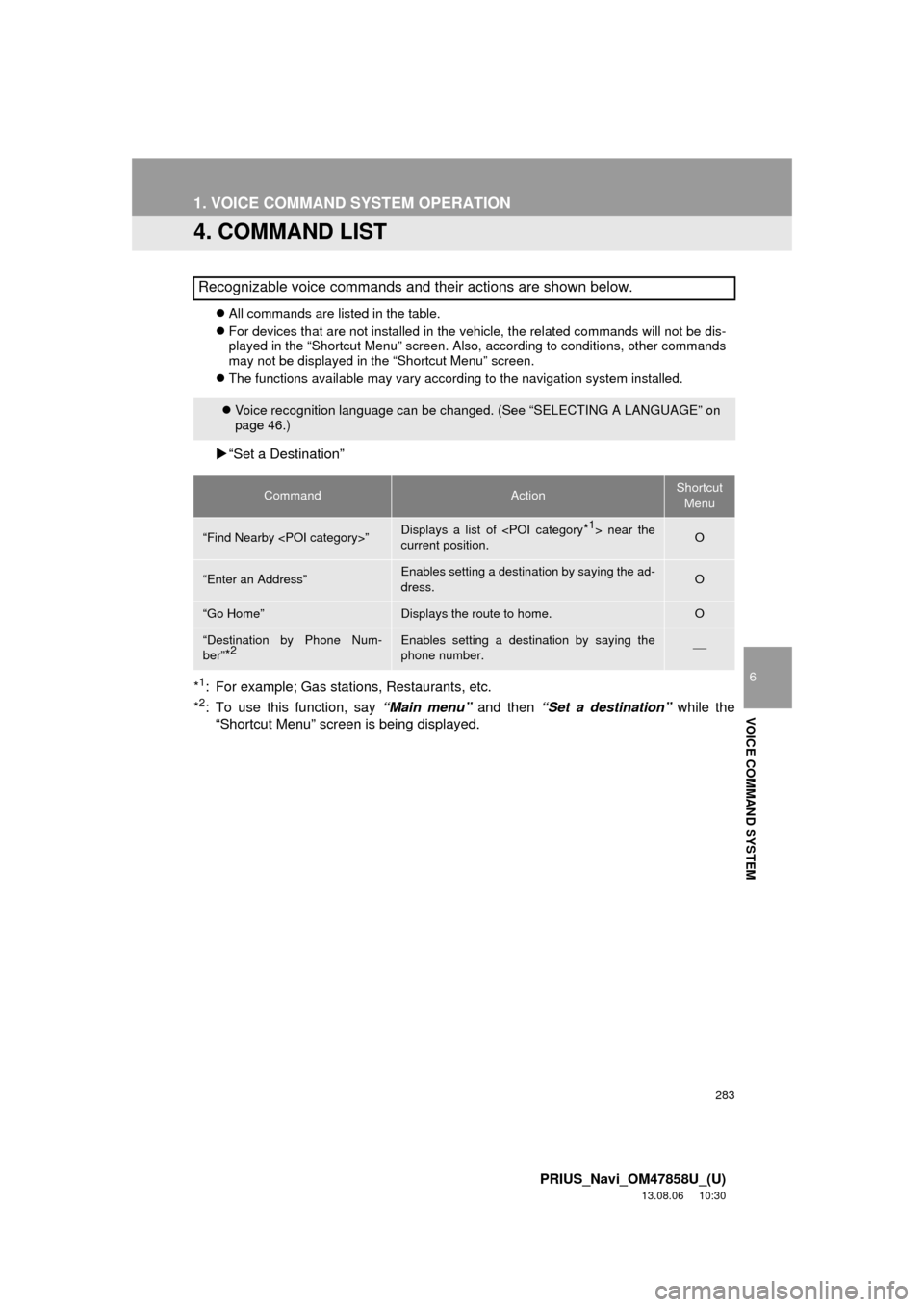
283
1. VOICE COMMAND SYSTEM OPERATION
6
VOICE COMMAND SYSTEM
PRIUS_Navi_OM47858U_(U)
13.08.06 10:30
4. COMMAND LIST
All commands are listed in the table.
For devices that are not installed in the vehicle, the related commands will not be dis-
played in the “Shortcut Menu” screen. Also, according to conditions, other commands
may not be displayed in the “Shortcut Menu” screen.
The functions available may vary according to the navigation system installed.
“Set a Destination”
*
1: For example; Gas stations, Restaurants, etc.
*2: To use this function, say “Main menu” and then “Set a destination” while the
“Shortcut Menu” screen is being displayed.
Recognizable voice commands and their actions are shown below.
Voice recognition language can be changed. (See “SELECTING A LANGUAGE” on
page 46.)
CommandActionShortcut
Menu
“Find Nearby
current position.O
“Enter an Address”Enables setting a destination by saying the ad-
dress.O
“Go Home”Displays the route to home.O
“Destination by Phone Num-
ber”
*2Enables setting a destination by saying the
phone number.
Page 284 of 356
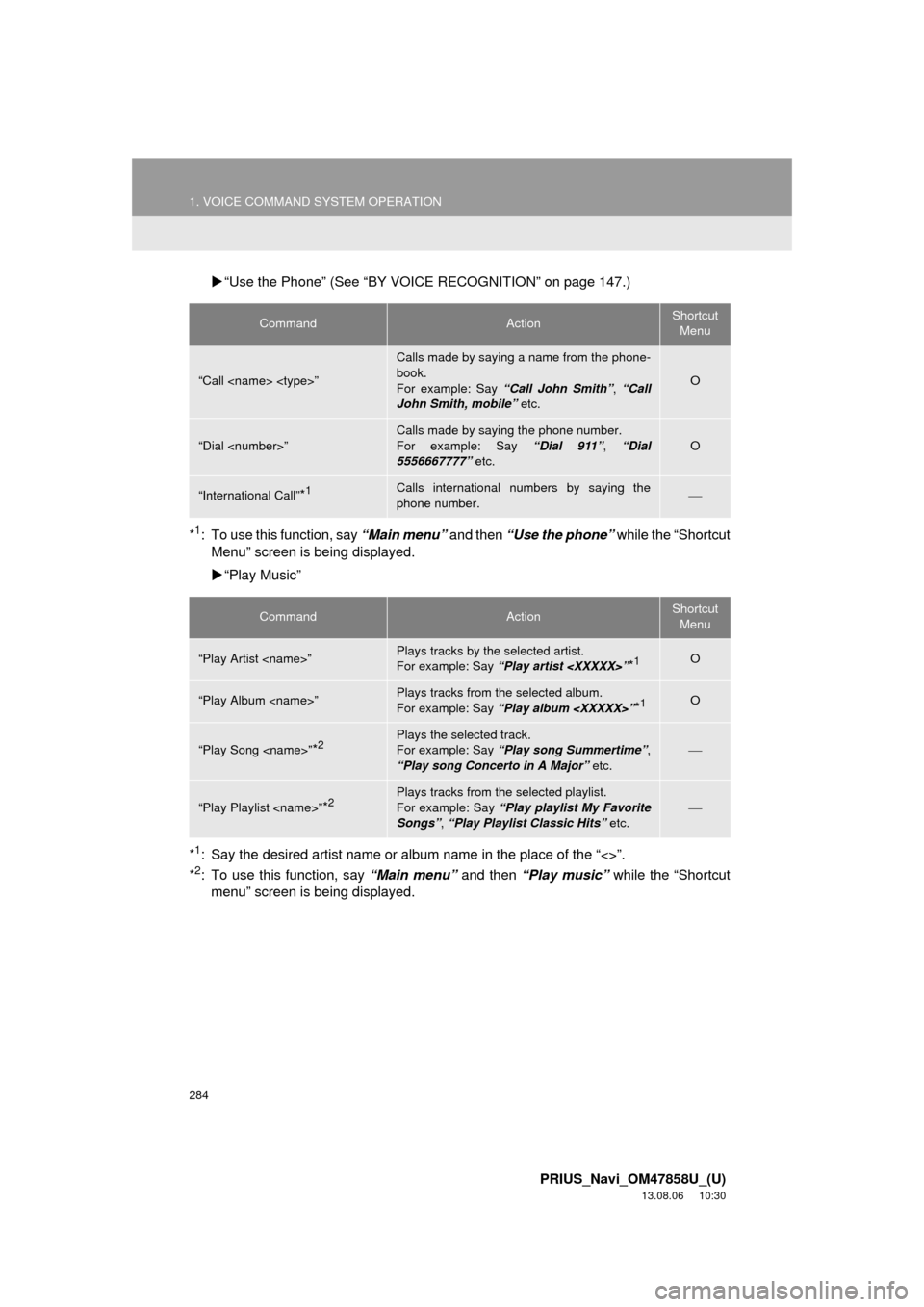
284
1. VOICE COMMAND SYSTEM OPERATION
PRIUS_Navi_OM47858U_(U)
13.08.06 10:30
“Use the Phone” (See “BY VOICE RECOGNITION” on page 147.)
*
1: To use this function, say “Main menu” and then “Use the phone” while the “Shortcut
Menu” screen is being displayed.
“Play Music”
*
1: Say the desired artist name or album name in the place of the “<>”.
*2: To use this function, say “Main menu” and then “Play music” while the “Shortcut
menu” screen is being displayed.
CommandActionShortcut
Menu
“Call
Calls made by saying a name from the phone-
book.
For example: Say “Call John Smith”, “Call
John Smith, mobile” etc.
O
“Dial
Calls made by saying the phone number.
For example: Say “Dial 911”, “Dial
5556667777” etc.
O
“International Call”*1Calls international numbers by saying the
phone number.
CommandActionShortcut
Menu
“Play Artist
For example: Say “Play artist
“Play Album
For example: Say “Play album
“Play Song
For example: Say “Play song Summertime”,
“Play song Concerto in A Major” etc.
“Play Playlist
For example: Say “Play playlist My Favorite
Songs”, “Play Playlist Classic Hits” etc.
Page 285 of 356
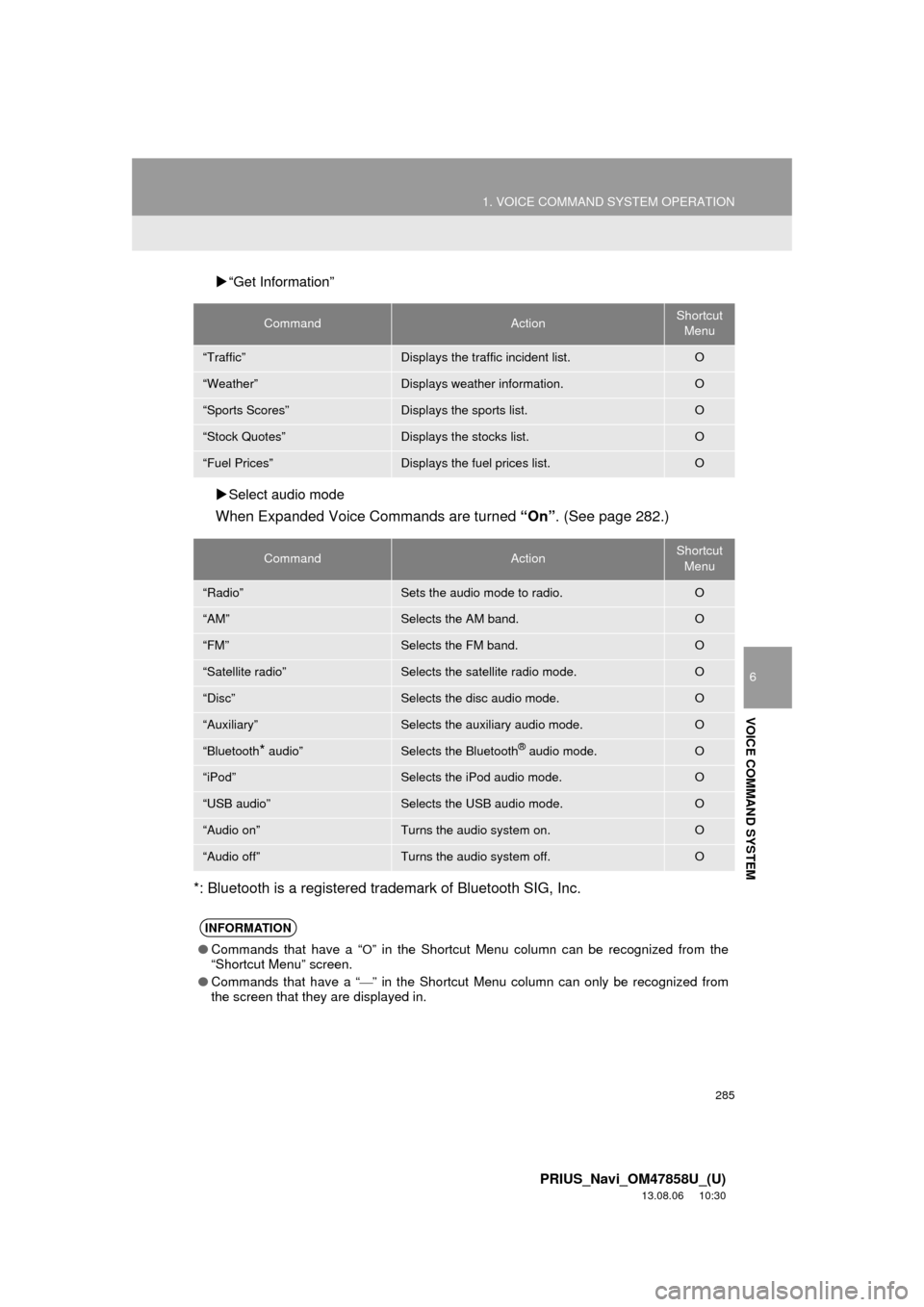
285
1. VOICE COMMAND SYSTEM OPERATION
6
VOICE COMMAND SYSTEM
PRIUS_Navi_OM47858U_(U)
13.08.06 10:30
“Get Information”
Select audio mode
When Expanded Voice Commands are turned “On”. (See page 282.)
*: Bluetooth is a registered trademark of Bluetooth SIG, Inc.
CommandActionShortcut
Menu
“Traffic”Displays the traffic incident list.O
“Weather”Displays weather information.O
“Sports Scores”Displays the sports list.O
“Stock Quotes”Displays the stocks list.O
“Fuel Prices”Displays the fuel prices list.O
CommandActionShortcut
Menu
“Radio”Sets the audio mode to radio.O
“AM”Selects the AM band.O
“FM”Selects the FM band.O
“Satellite radio”Selects the satellite radio mode.O
“Disc”Selects the disc audio mode.O
“Auxiliary”Selects the auxiliary audio mode.O
“Bluetooth* audio”Selects the Bluetooth® audio mode.O
“iPod”Selects the iPod audio mode.O
“USB audio”Selects the USB audio mode.O
“Audio on”Turns the audio system on.O
“Audio off”Turns the audio system off.O
INFORMATION
●Commands that have a “O” in the Shortcut Menu column can be recognized from the
“Shortcut Menu” screen.
●Commands that have a “
” in the Shortcut Menu column can only be recognized from
the screen that they are displayed in.
Page 286 of 356
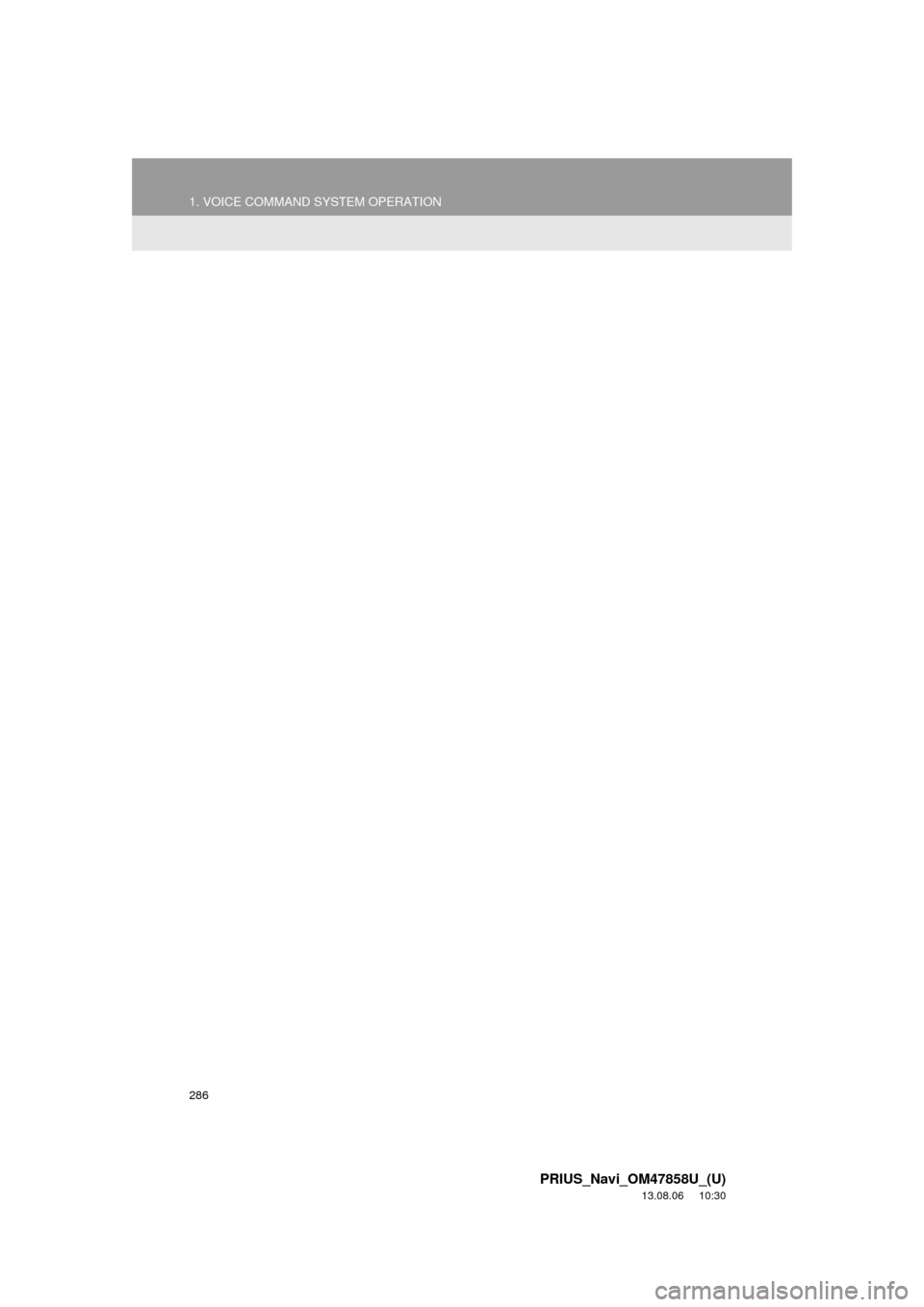
286
1. VOICE COMMAND SYSTEM OPERATION
PRIUS_Navi_OM47858U_(U)
13.08.06 10:30
Page 287 of 356
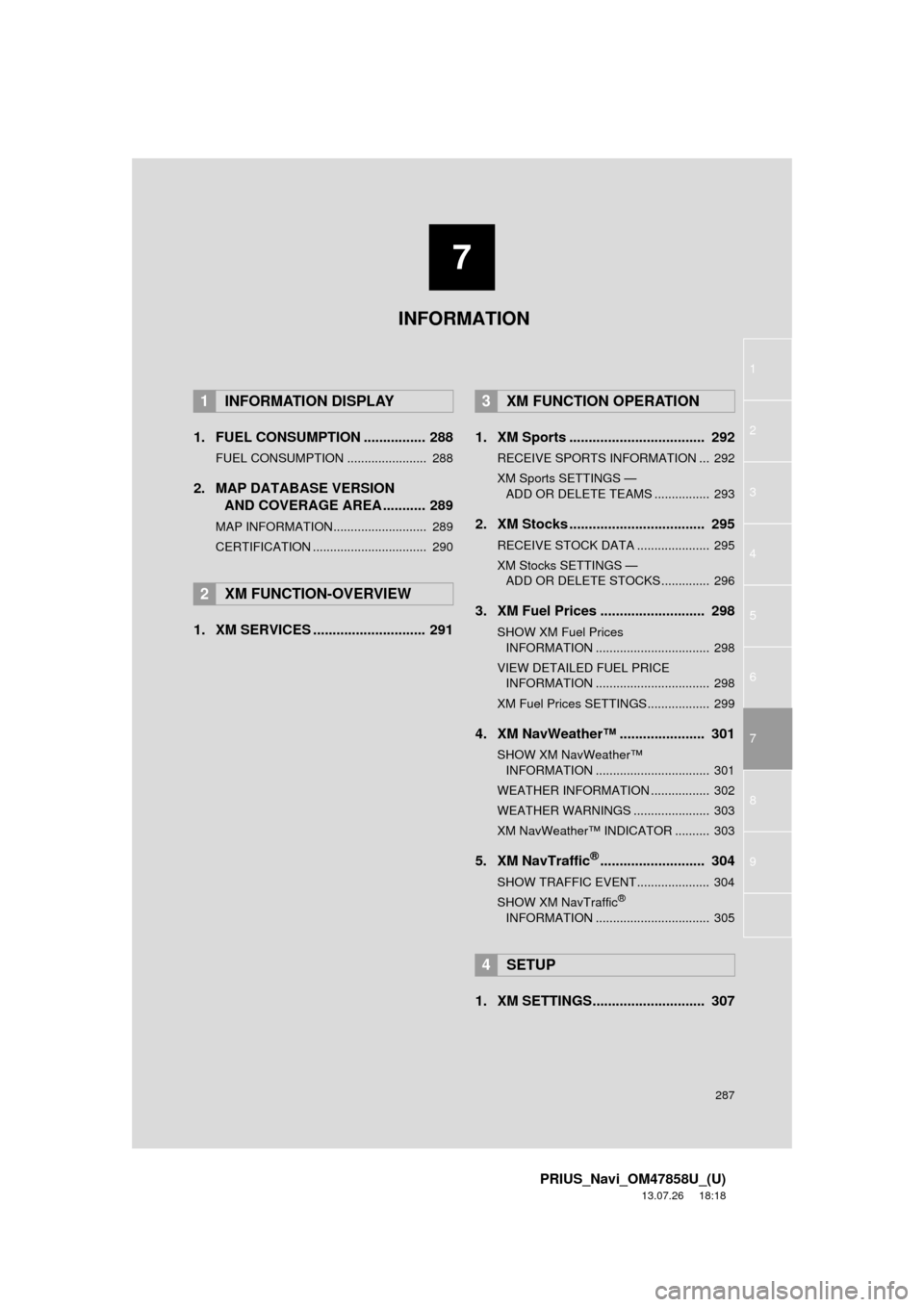
7
287
1
2
3
4
5
6
7
8
9
PRIUS_Navi_OM47858U_(U)
13.07.26 18:18
1. FUEL CONSUMPTION ................ 288
FUEL CONSUMPTION ....................... 288
2. MAP DATABASE VERSION
AND COVERAGE AREA ........... 289
MAP INFORMATION........................... 289
CERTIFICATION ................................. 290
1. XM SERVICES ............................. 2911. XM Sports ................................... 292
RECEIVE SPORTS INFORMATION ... 292
XM Sports SETTINGS —
ADD OR DELETE TEAMS ................ 293
2. XM Stocks ................................... 295
RECEIVE STOCK DATA ..................... 295
XM Stocks SETTINGS —
ADD OR DELETE STOCKS .............. 296
3. XM Fuel Prices ........................... 298
SHOW XM Fuel Prices
INFORMATION ................................. 298
VIEW DETAILED FUEL PRICE
INFORMATION ................................. 298
XM Fuel Prices SETTINGS.................. 299
4. XM NavWeather™ ...................... 301
SHOW XM NavWeather™
INFORMATION ................................. 301
WEATHER INFORMATION ................. 302
WEATHER WARNINGS ...................... 303
XM NavWeather™ INDICATOR .......... 303
5. XM NavTraffic®........................... 304
SHOW TRAFFIC EVENT..................... 304
SHOW XM NavTraffic®
INFORMATION ................................. 305
1. XM SETTINGS............................. 307
1INFORMATION DISPLAY
2XM FUNCTION-OVERVIEW
3XM FUNCTION OPERATION
4SETUP
INFORMATION
Page 288 of 356
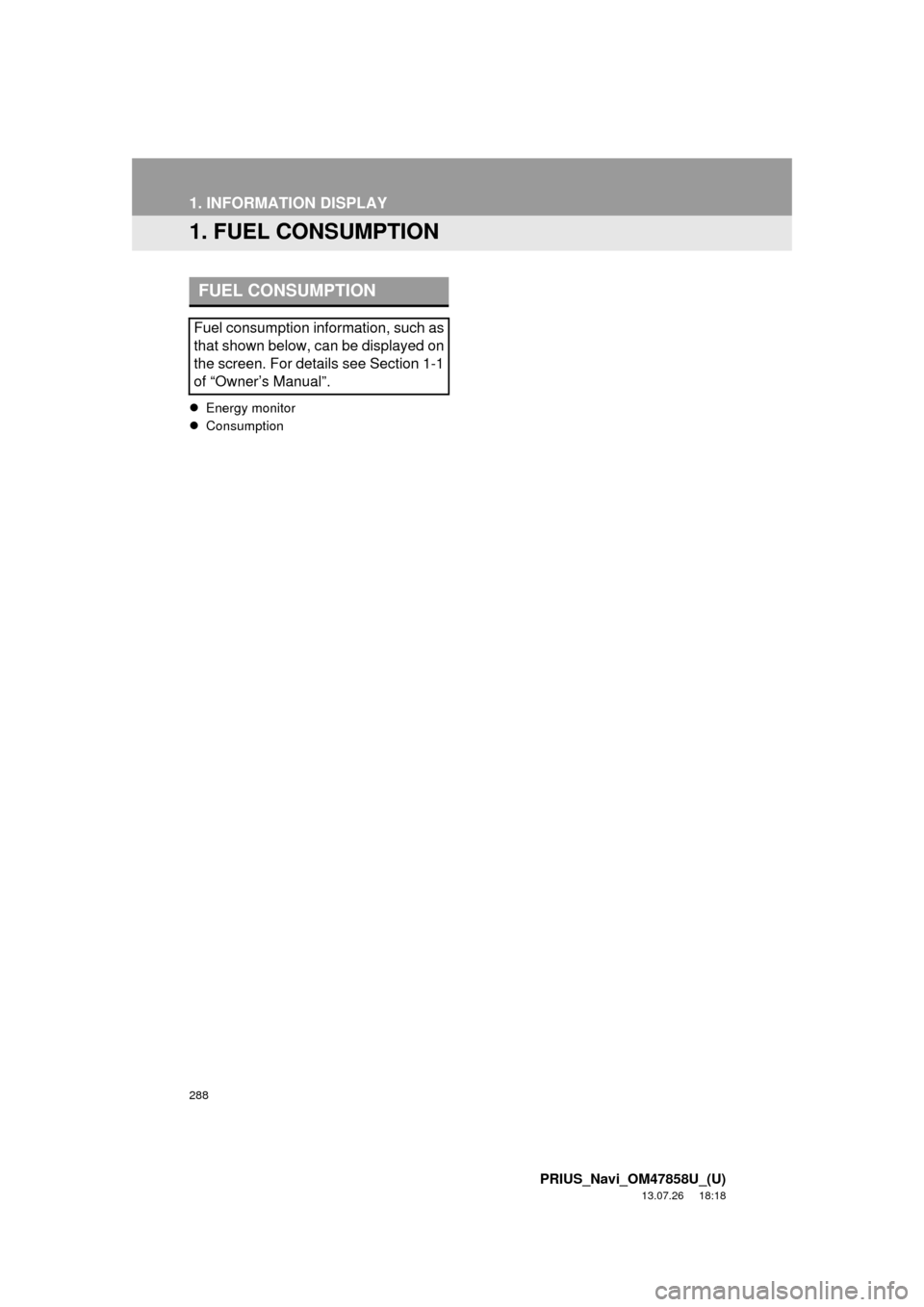
288
PRIUS_Navi_OM47858U_(U)
13.07.26 18:18
1. INFORMATION DISPLAY
1. FUEL CONSUMPTION
Energy monitor
Consumption
FUEL CONSUMPTION
Fuel consumption information, such as
that shown below, can be displayed on
the screen. For details see Section 1-1
of “Owner’s Manual”.
Page 289 of 356
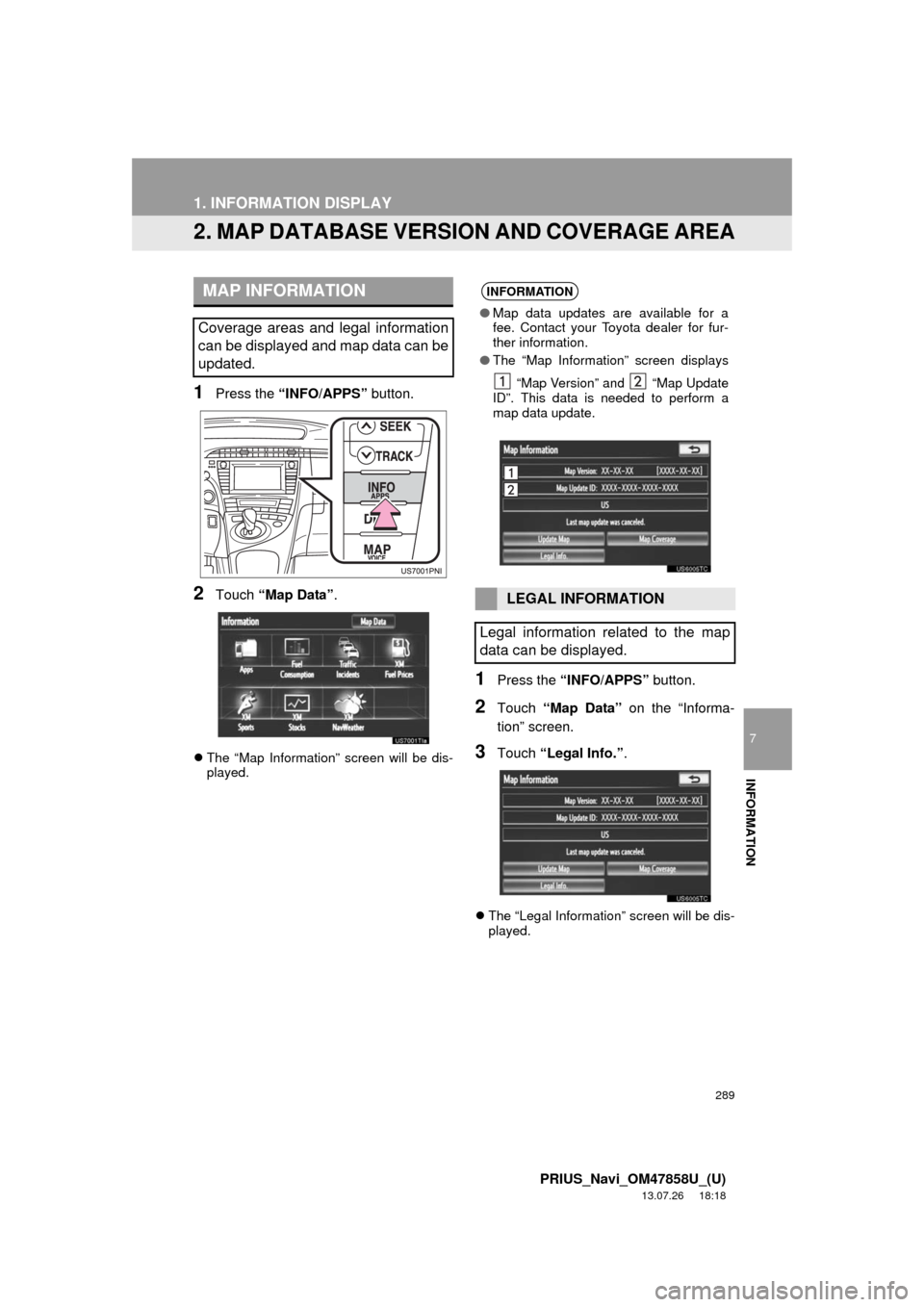
289
1. INFORMATION DISPLAY
7
INFORMATION
PRIUS_Navi_OM47858U_(U)
13.07.26 18:18
2. MAP DATABASE VERSION AND COVERAGE AREA
1Press the “INFO/APPS” button.
2Touch “Map Data”.
The “Map Information” screen will be dis-
played.
1Press the “INFO/APPS” button.
2Touch “Map Data” on the “Informa-
tion” screen.
3Touch “Legal Info.”.
The “Legal Information” screen will be dis-
played.
MAP INFORMATION
Coverage areas and legal information
can be displayed and map data can be
updated.
INFORMATION
●Map data updates are available for a
fee. Contact your Toyota dealer for fur-
ther information.
●The “Map Information” screen displays
“Map Version” and “Map Update
ID”. This data is needed to perform a
map data update.
LEGAL INFORMATION
Legal information related to the map
data can be displayed.
Page 290 of 356
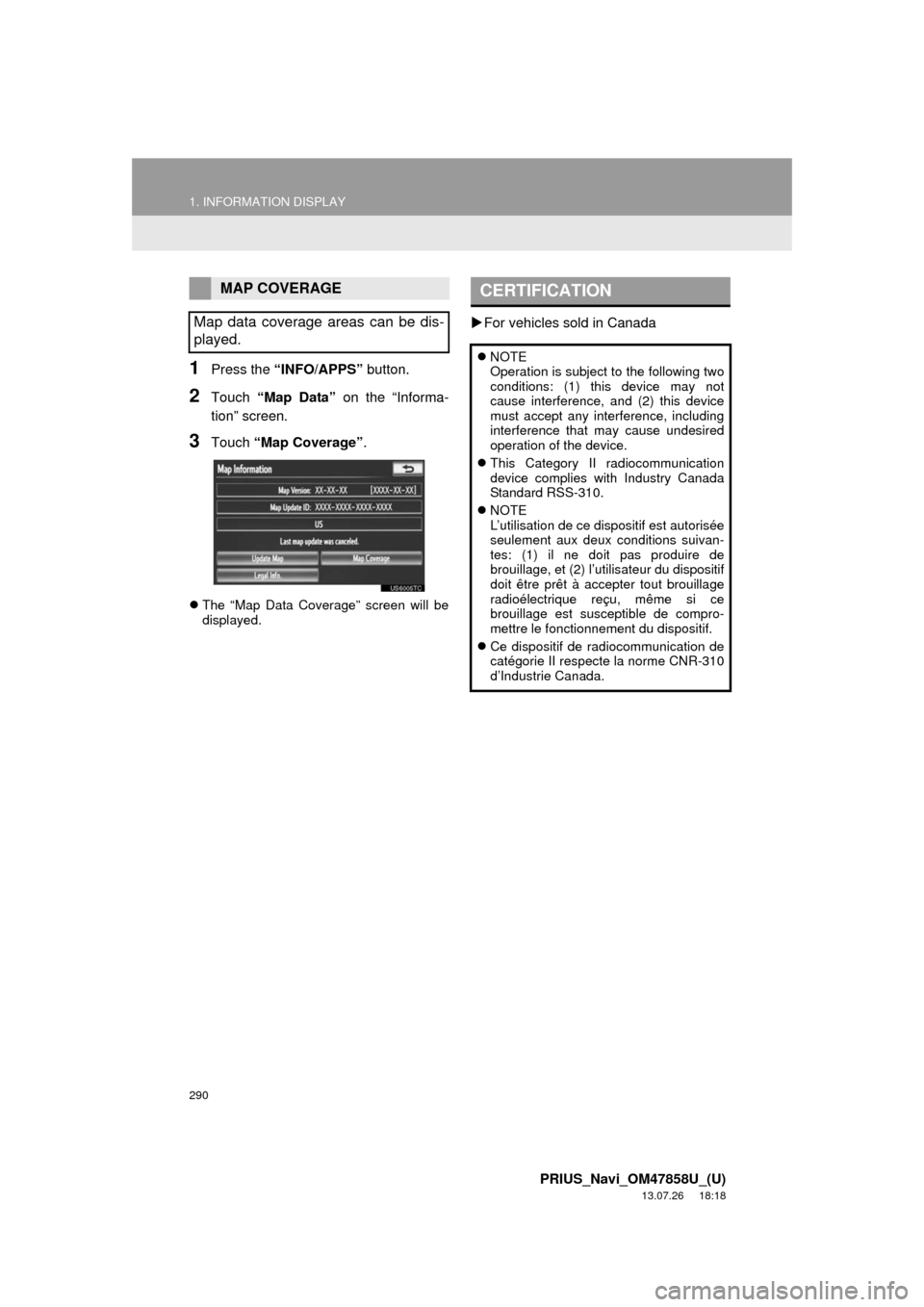
290
1. INFORMATION DISPLAY
PRIUS_Navi_OM47858U_(U)
13.07.26 18:18
1Press the “INFO/APPS” button.
2Touch “Map Data” on the “Informa-
tion” screen.
3Touch “Map Coverage”.
The “Map Data Coverage” screen will be
displayed.
For vehicles sold in Canada
MAP COVERAGE
Map data coverage areas can be dis-
played.CERTIFICATION
NOTE
Operation is subject to the following two
conditions: (1) this device may not
cause interference, and (2) this device
must accept any interference, including
interference that may cause undesired
operation of the device.
This Category II radiocommunication
device complies with Industry Canada
Standard RSS-310.
NOTE
L’utilisation de ce dispositif est autorisée
seulement aux deux conditions suivan-
tes: (1) il ne doit pas produire de
brouillage, et (2) l’utilisateur du dispositif
doit être prêt à accepter tout brouillage
radioélectrique reçu, même si ce
brouillage est susceptible de compro-
mettre le fonctionnement du dispositif.
Ce dispositif de radiocommunication de
catégorie II respecte la norme CNR-310
d’Industrie Canada.