start stop button TOYOTA PRIUS PRIME 2023 Owners Manual
[x] Cancel search | Manufacturer: TOYOTA, Model Year: 2023, Model line: PRIUS PRIME, Model: TOYOTA PRIUS PRIME 2023Pages: 680, PDF Size: 14.97 MB
Page 119 of 680
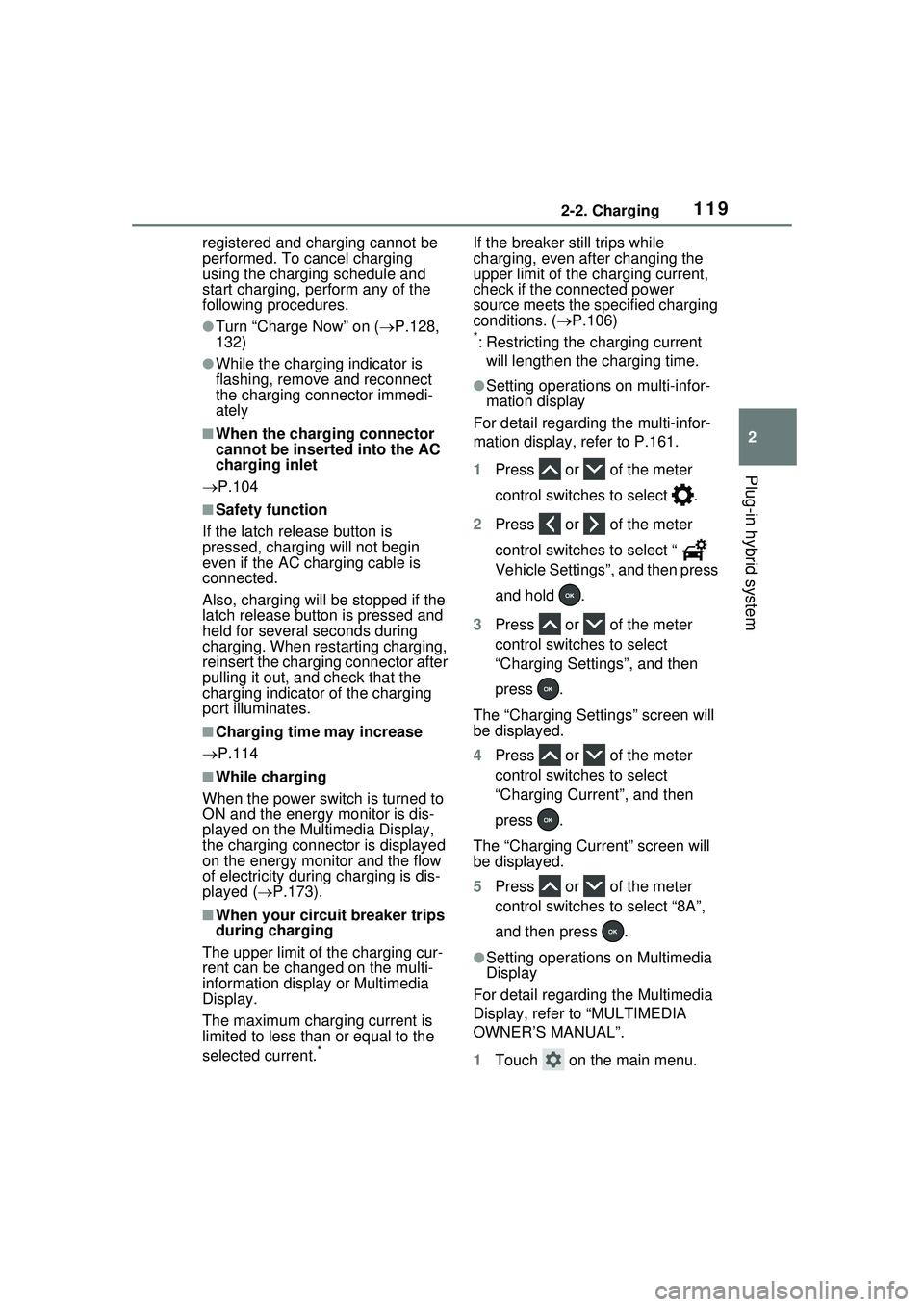
1192-2. Charging
2
Plug-in hybrid system
registered and charging cannot be
performed. To cancel charging
using the charging schedule and
start charging, perform any of the
following procedures.
āTurn āCharge Nowā on (ļ®P.128,
132)
āWhile the charging indicator is
flashing, remove and reconnect
the charging connector immedi-
ately
ā When the charging connector
cannot be inserted into the AC
charging inlet
ļ® P.104
ā Safety function
If the latch release button is
pressed, charging will not begin
even if the AC charging cable is
connected.
Also, charging will be stopped if the
latch release button is pressed and
held for several seconds during
charging. When restarting charging,
reinsert the charging connector after
pulling it out, and check that the
charging indicator of the charging
port illuminates.
ā Charging time may increase
ļ® P.114
ā While charging
When the power switch is turned to
ON and the energy monitor is dis-
played on the Multimedia Display,
the charging connector is displayed
on the energy monitor and the flow
of electricity during charging is dis-
played ( ļ®P.173).
ā When your circuit breaker trips
during charging
The upper limit of the charging cur-
rent can be changed on the multi-
information display or Multimedia
Display.
The maximum charging current is
limited to less than or equal to the
selected current.
*
If the breaker still trips while
charging, even after changing the
upper limit of the charging current,
check if the connected power
source meets the specified charging
conditions. ( ļ®P.106)
*: Restricting the charging current
will lengthen the charging time.
āSetting operations on multi-infor-
mation display
For detail regarding the multi-infor-
mation display, refer to P.161.
1 Press or of the meter
control switches to select .
2 Press or of the meter
control switches to select ā
Vehicle Settingsā, and then press
and hold .
3 Press or of the meter
control switches to select
āCharging Settingsā, and then
press .
The āCharging Settingsā screen will
be displayed.
4 Press or of the meter
control switches to select
āCharging Currentā, and then
press .
The āCharging Currentā screen will
be displayed.
5 Press or of the meter
control switches to select ā8Aā,
and then press .
āSetting operations on Multimedia
Display
For detail regardin g the Multimedia
Display, refer to āMULTIMEDIA
OWNERāS MANUALā.
1 Touch on the main menu.
Page 131 of 680
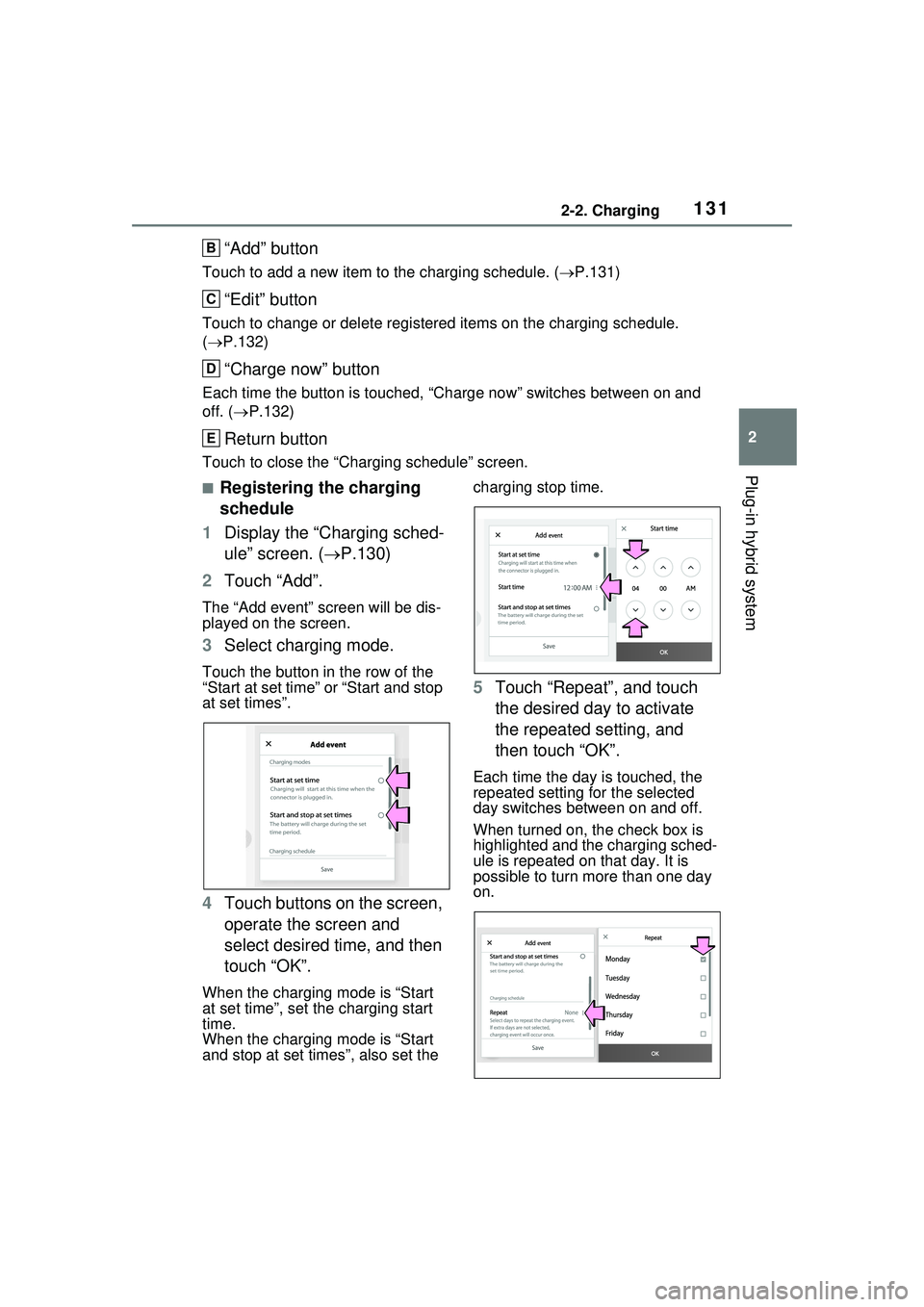
1312-2. Charging
2
Plug-in hybrid system
āAddā button
Touch to add a new item to the charging schedule. (ļ®P.131)
āEditā button
Touch to change or delete registered items on the charging schedule.
(ļ® P.132)
āCharge nowā button
Each time the button is touched, āCharge nowā switches between on and
off. ( ļ®P.132)
Return button
Touch to close the āCharging scheduleā screen.
ā Registering the charging
schedule
1 Display the āCharging sched-
uleā screen. ( ļ®P.130)
2 Touch āAddā.
The āAdd eventā screen will be dis-
played on the screen.
3Select charging mode.
Touch the button in the row of the
āStart at set timeā or āStart and stop
at set timesā.
4Touch buttons on the screen,
operate the screen and
select desired time, and then
touch āOKā.
When the charging mode is āStart
at set timeā, set the charging start
time.
When the charging mode is āStart
and stop at set timesā, also set the charging stop time.
5
Touch āRepeatā, and touch
the desired day to activate
the repeated setting, and
then touch āOKā.
Each time the day is touched, the
repeated setting for the selected
day switches between on and off.
When turned on, the check box is
highlighted and the charging sched-
ule is repeated on that day. It is
possible to turn more than one day
on.
B
C
D
E
Page 405 of 680
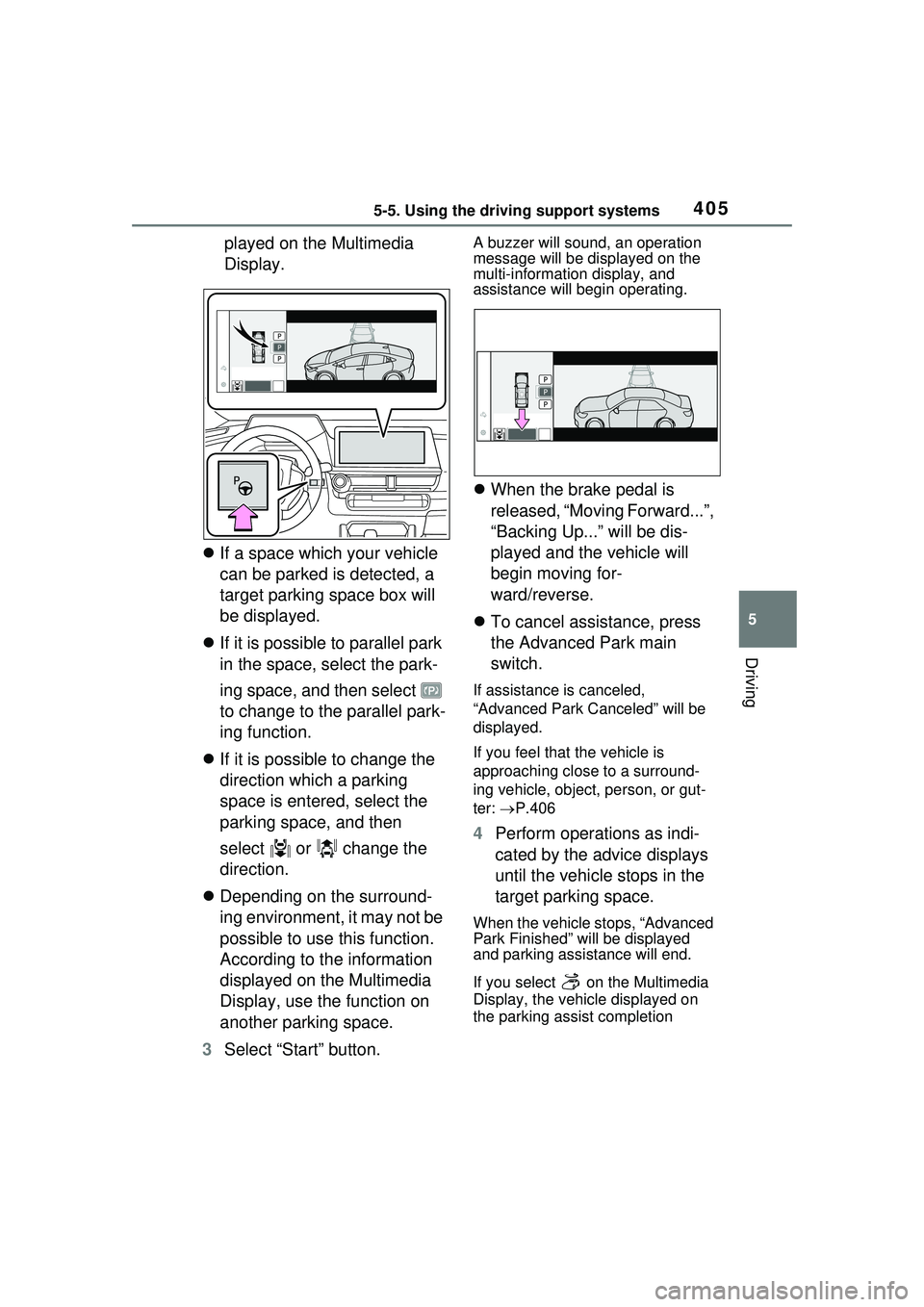
4055-5. Using the driving support systems
5
Driving
played on the Multimedia
Display.
ļ¬ If a space which your vehicle
can be parked is detected, a
target parking space box will
be displayed.
ļ¬ If it is possible to parallel park
in the space, select the park-
ing space, and then select
to change to the parallel park-
ing function.
ļ¬ If it is possible to change the
direction which a parking
space is entered, select the
parking space, and then
select or change the
direction.
ļ¬ Depending on the surround-
ing environment, it may not be
possible to use this function.
According to the information
displayed on the Multimedia
Display, use the function on
another parking space.
3 Select āStartā button.A buzzer will sound, an operation
message will be displayed on the
multi-informatio n display, and
assistance will begin operating.
ļ¬ When the brake pedal is
released, āMoving Forward...ā,
āBacking Up...ā will be dis-
played and the vehicle will
begin moving for-
ward/reverse.
ļ¬ To cancel assistance, press
the Advanced Park main
switch.
If assistance is canceled,
āAdvanced Park Canceledā will be
displayed.
If you feel that the vehicle is
approaching close to a surround-
ing vehicle, object, person, or gut-
ter: ļ®P.406
4 Perform operations as indi-
cated by the advice displays
until the vehicle stops in the
target parking space.
When the vehicle stops, āAdvanced
Park Finishedā will be displayed
and parking assistance will end.
If you select on the Multimedia
Display, the vehicle displayed on
the parking assist completion
Page 406 of 680
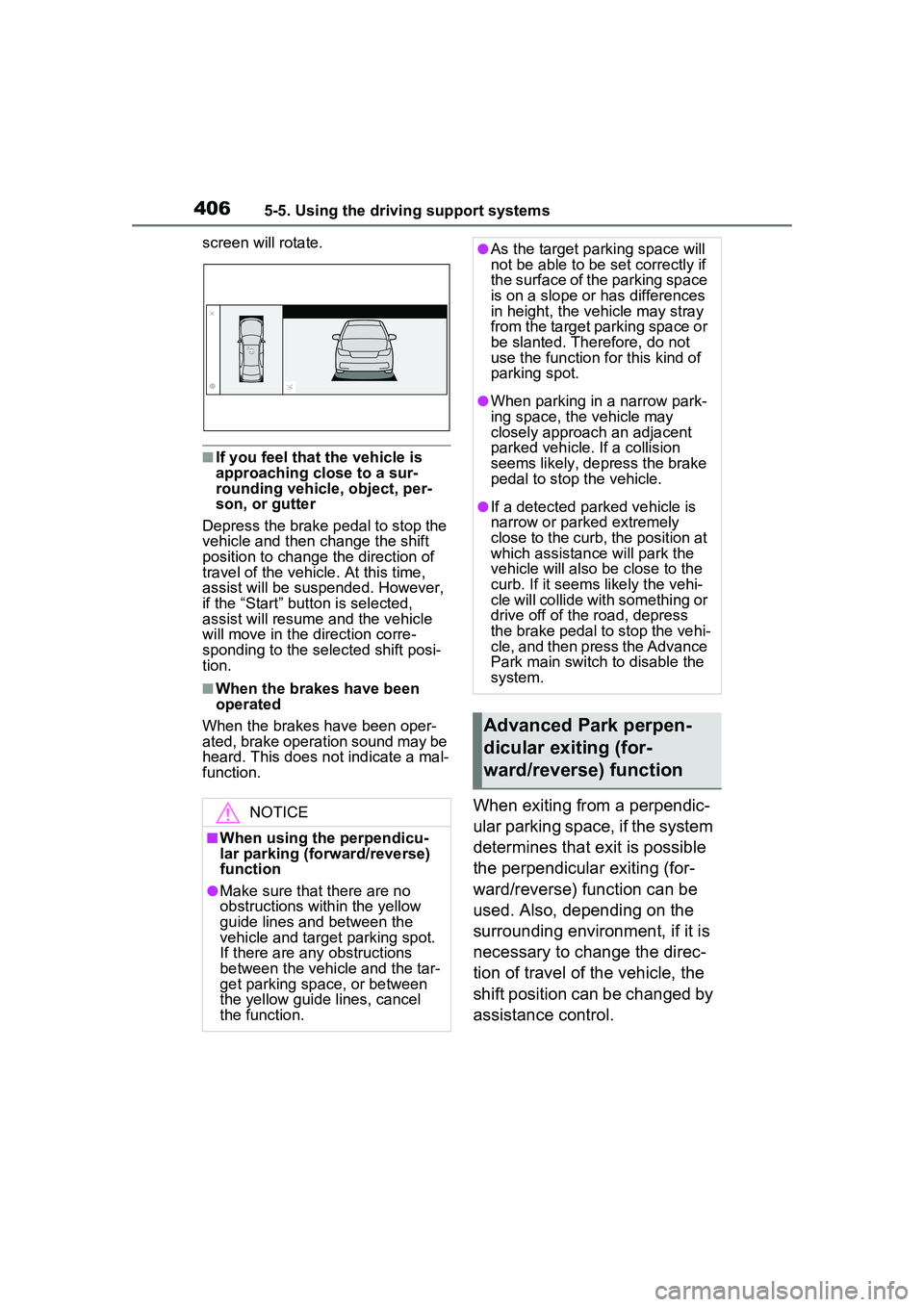
4065-5. Using the driving support systems
screen will rotate.
ā If you feel that the vehicle is
approaching close to a sur-
rounding vehicle, object, per-
son, or gutter
Depress the brake pedal to stop the
vehicle and then change the shift
position to change the direction of
travel of the vehicle. At this time,
assist will be suspended. However,
if the āStartā button is selected,
assist will resume and the vehicle
will move in the direction corre-
sponding to the selected shift posi-
tion.
ā When the brakes have been
operated
When the brakes have been oper-
ated, brake operation sound may be
heard. This does not indicate a mal-
function.
When exiting from a perpendic-
ular parking space, if the system
determines that exit is possible
the perpendicular exiting (for-
ward/reverse) function can be
used. Also, depending on the
surrounding environment, if it is
necessary to change the direc-
tion of travel of the vehicle, the
shift position can be changed by
assistance control.NOTICE
ā When using the perpendicu-
lar parking (forward/reverse)
function
āMake sure that there are no
obstructions within the yellow
guide lines and between the
vehicle and target parking spot.
If there are any obstructions
between the vehicle and the tar-
get parking space, or between
the yellow guide lines, cancel
the function.
āAs the target parking space will
not be able to be set correctly if
the surface of the parking space
is on a slope or has differences
in height, the vehicle may stray
from the target parking space or
be slanted. Therefore, do not
use the function for this kind of
parking spot.
āWhen parking in a narrow park-
ing space, the vehicle may
closely approach an adjacent
parked vehicle. If a collision
seems likely, depress the brake
pedal to stop the vehicle.
āIf a detected parked vehicle is
narrow or parked extremely
close to the curb, the position at
which assistance will park the
vehicle will also be close to the
curb. If it seems likely the vehi-
cle will collide with something or
drive off of the road, depress
the brake pedal to stop the vehi-
cle, and then press the Advance
Park main switch to disable the
system.
Advanced Park perpen-
dicular exiting (for-
ward/reverse) function
Page 407 of 680

4075-5. Using the driving support systems
5
Driving
1With the brake pedal
depressed and P shift posi-
tion selected, press the
Advanced Park main switch
and check that the exit direc-
tion selection screen is dis-
played on the Multimedia
Display.
2 Select an arrow on the Multi-
media Display to select the
direction you wish to exit.
If the turn signal lever is operated,
only exit to the left or right can be
selected.
3Depress the brake pedal and
select āStartā button.
A buzzer will sound, an operation
message will be displayed on the
multi-information display, and assistance will begin operating.
To cancel assistance, press the
Advanced Park main switch.
If assistance is canceled,
āAdvanced Park Canceledā will be
displayed.
If you feel that the vehicle is
approaching close to a surround-
ing vehicle, object, person, or gut-
ter:
ļ®P.406
4 Perform operations as indi-
cated by the advice displays
until the vehicle is in a posi-
tion where exit is possible.
When the vehicle reaches a posi-
tion where exit is possible, āYou
can exit by moving the steering
wheelā will be displayed. If the
steering wheel is operated,
āAdvanced Park Finishedā will be
displayed and assistance will end.
As assistance will end while the
vehicle is moving, grip the steering
wheel and drive forward.
If the steering wheel is not oper-
ated, the vehicle will stop at the exit
position. Assistance can be ended
by depressing the accelerator pedal
Leaving a parking space
using the perpendicular
exiting (forward/reverse)
function
Page 410 of 680
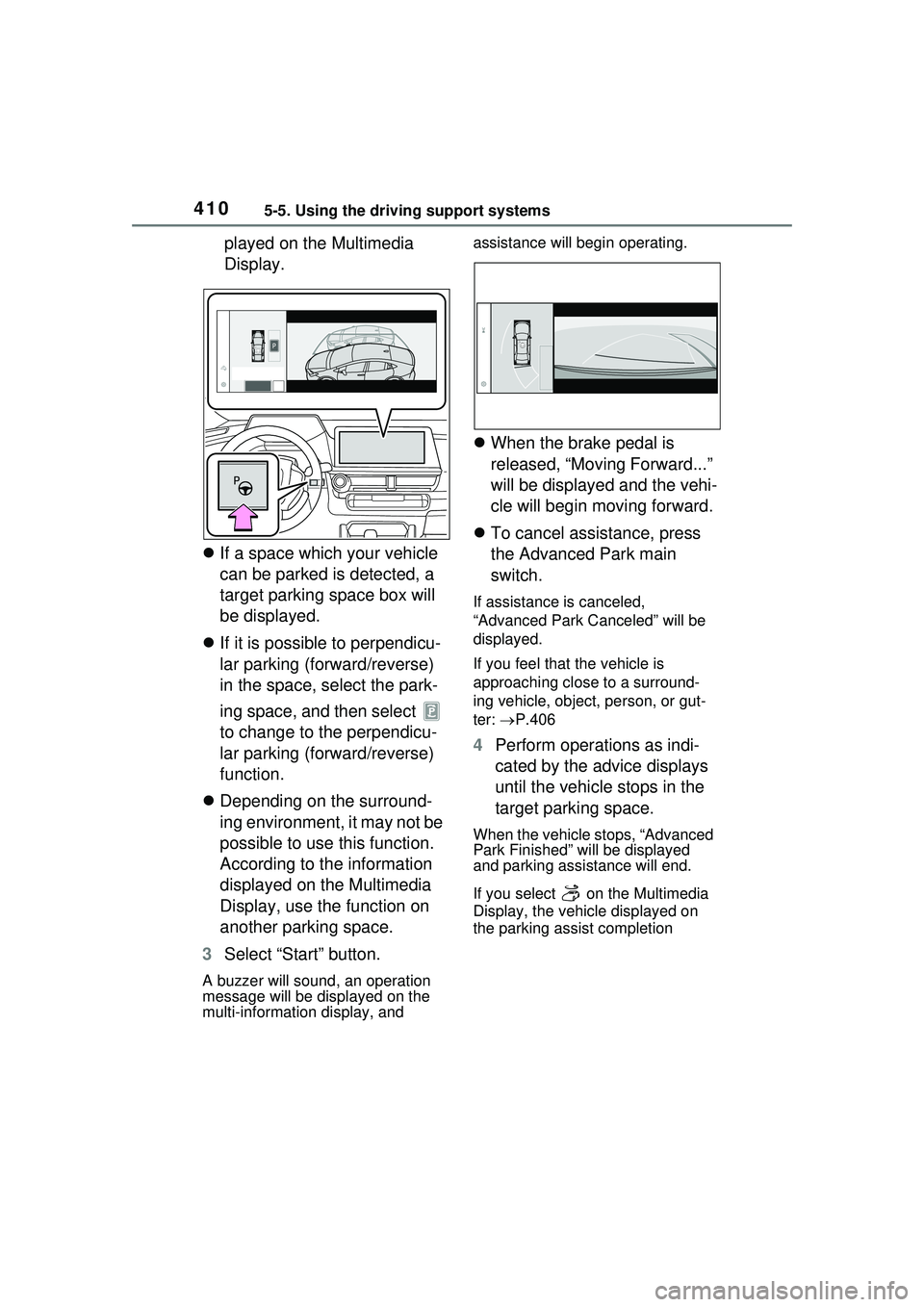
4105-5. Using the driving support systems
played on the Multimedia
Display.
ļ¬ If a space which your vehicle
can be parked is detected, a
target parking space box will
be displayed.
ļ¬ If it is possible to perpendicu-
lar parking (forward/reverse)
in the space, select the park-
ing space, and then select
to change to the perpendicu-
lar parking (forward/reverse)
function.
ļ¬ Depending on the surround-
ing environment, it may not be
possible to use this function.
According to the information
displayed on the Multimedia
Display, use the function on
another parking space.
3 Select āStartā button.
A buzzer will sound, an operation
message will be displayed on the
multi-information display, and assistance will begin operating.
ļ¬
When the brake pedal is
released, āMoving Forward...ā
will be displayed and the vehi-
cle will begin moving forward.
ļ¬ To cancel assistance, press
the Advanced Park main
switch.
If assistance is canceled,
āAdvanced Park Canceledā will be
displayed.
If you feel that the vehicle is
approaching close to a surround-
ing vehicle, object, person, or gut-
ter: ļ®P.406
4 Perform operations as indi-
cated by the advice displays
until the vehicle stops in the
target parking space.
When the vehicle stops, āAdvanced
Park Finishedā will be displayed
and parking assistance will end.
If you select on the Multimedia
Display, the vehicle displayed on
the parking assist completion
Page 412 of 680
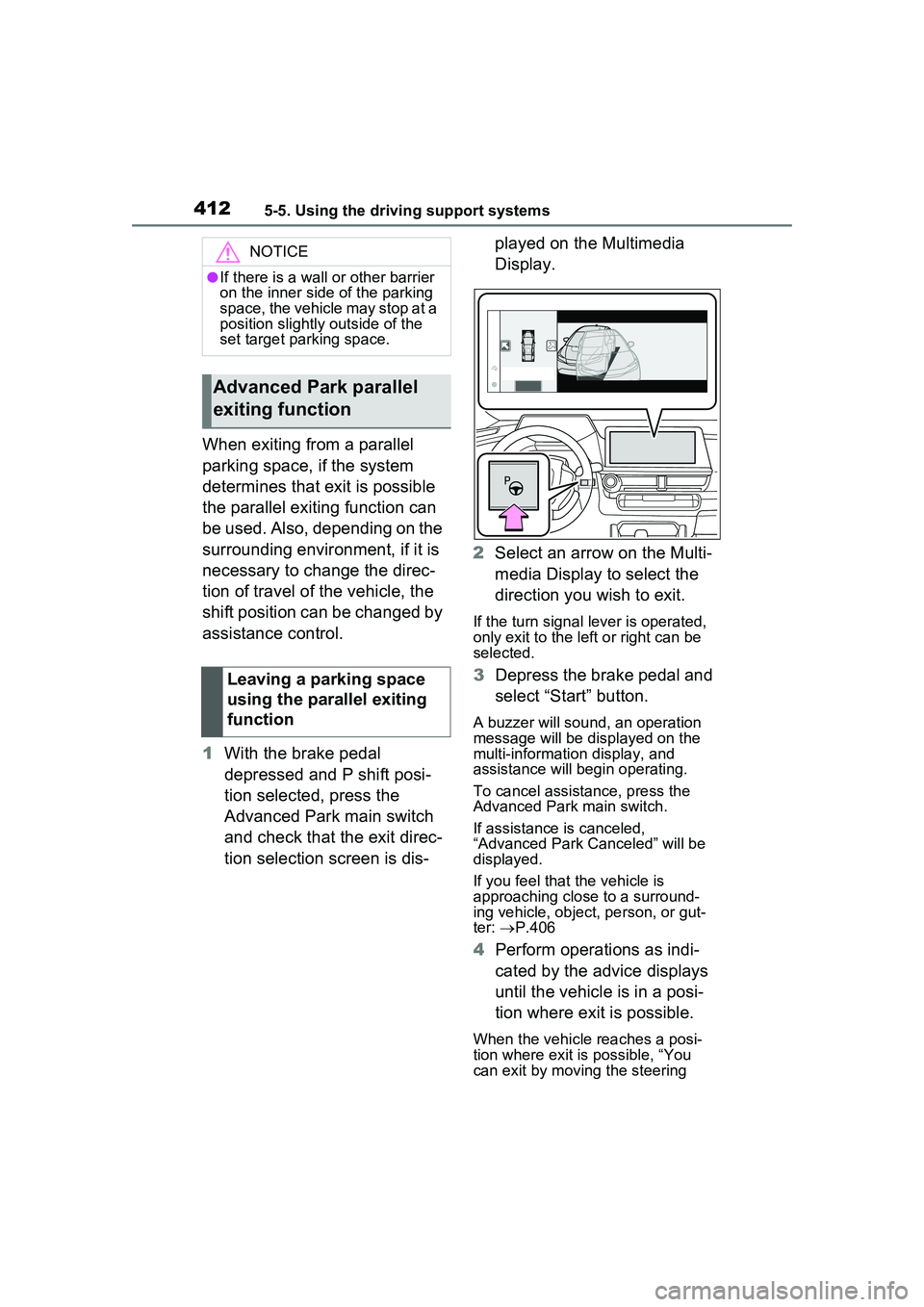
4125-5. Using the driving support systems
When exiting from a parallel
parking space, if the system
determines that exit is possible
the parallel exiting function can
be used. Also, depending on the
surrounding environment, if it is
necessary to change the direc-
tion of travel of the vehicle, the
shift position can be changed by
assistance control.
1With the brake pedal
depressed and P shift posi-
tion selected, press the
Advanced Park main switch
and check that the exit direc-
tion selection screen is dis- played on the Multimedia
Display.
2 Select an arrow on the Multi-
media Display to select the
direction you wish to exit.
If the turn signal lever is operated,
only exit to the left or right can be
selected.
3Depress the brake pedal and
select āStartā button.
A buzzer will sound, an operation
message will be displayed on the
multi-informatio n display, and
assistance will begin operating.
To cancel assistance, press the
Advanced Park main switch.
If assistance is canceled,
āAdvanced Park Canceledā will be
displayed.
If you feel that the vehicle is
approaching close to a surround-
ing vehicle, object, person, or gut-
ter: ļ®P.406
4 Perform operations as indi-
cated by the advice displays
until the vehicle is in a posi-
tion where exit is possible.
When the vehicle reaches a posi-
tion where exit is possible, āYou
can exit by moving the steering
NOTICE
āIf there is a wall or other barrier
on the inner side of the parking
space, the vehicle may stop at a
position slightly outside of the
set target parking space.
Advanced Park parallel
exiting function
Leaving a parking space
using the parallel exiting
function
Page 415 of 680
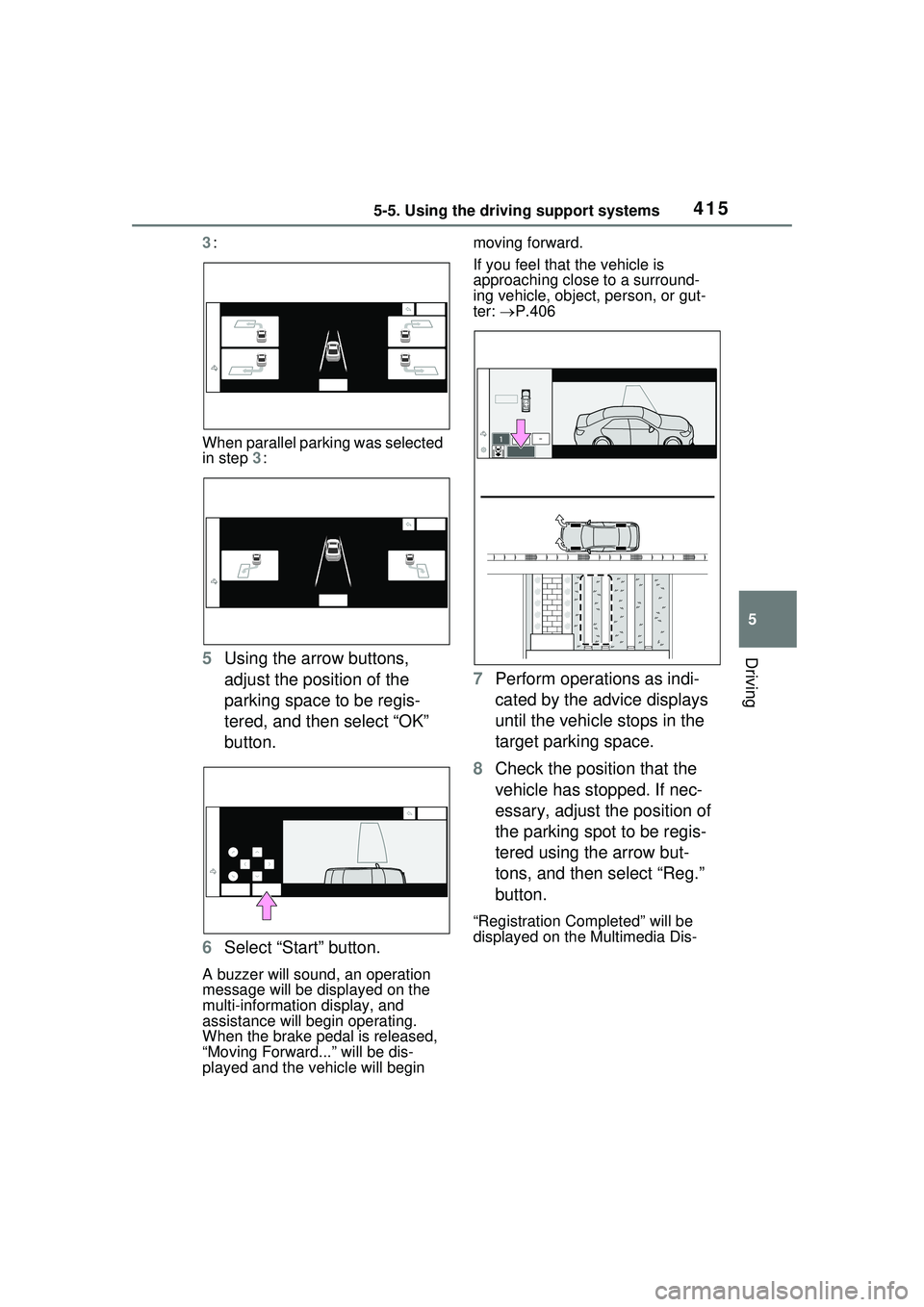
4155-5. Using the driving support systems
5
Driving
3:
When parallel parking was selected
in step 3:
5 Using the arrow buttons,
adjust the position of the
parking space to be regis-
tered, and then select āOKā
button.
6 Select āStartā button.
A buzzer will sound, an operation
message will be displayed on the
multi-information display, and
assistance will be gin operating.
When the brake pedal is released,
āMoving Forward...ā will be dis-
played and the vehicle will begin moving forward.
If you feel that the vehicle is
approaching close to a surround-
ing vehicle, object, person, or gut-
ter:
ļ®P.406
7 Perform operations as indi-
cated by the advice displays
until the vehicle stops in the
target parking space.
8 Check the position that the
vehicle has stopped. If nec-
essary, adjust the position of
the parking spot to be regis-
tered using the arrow but-
tons, and then select āReg.ā
button.
āRegistration Co mpletedā will be
displayed on the Multimedia Dis-
Page 416 of 680
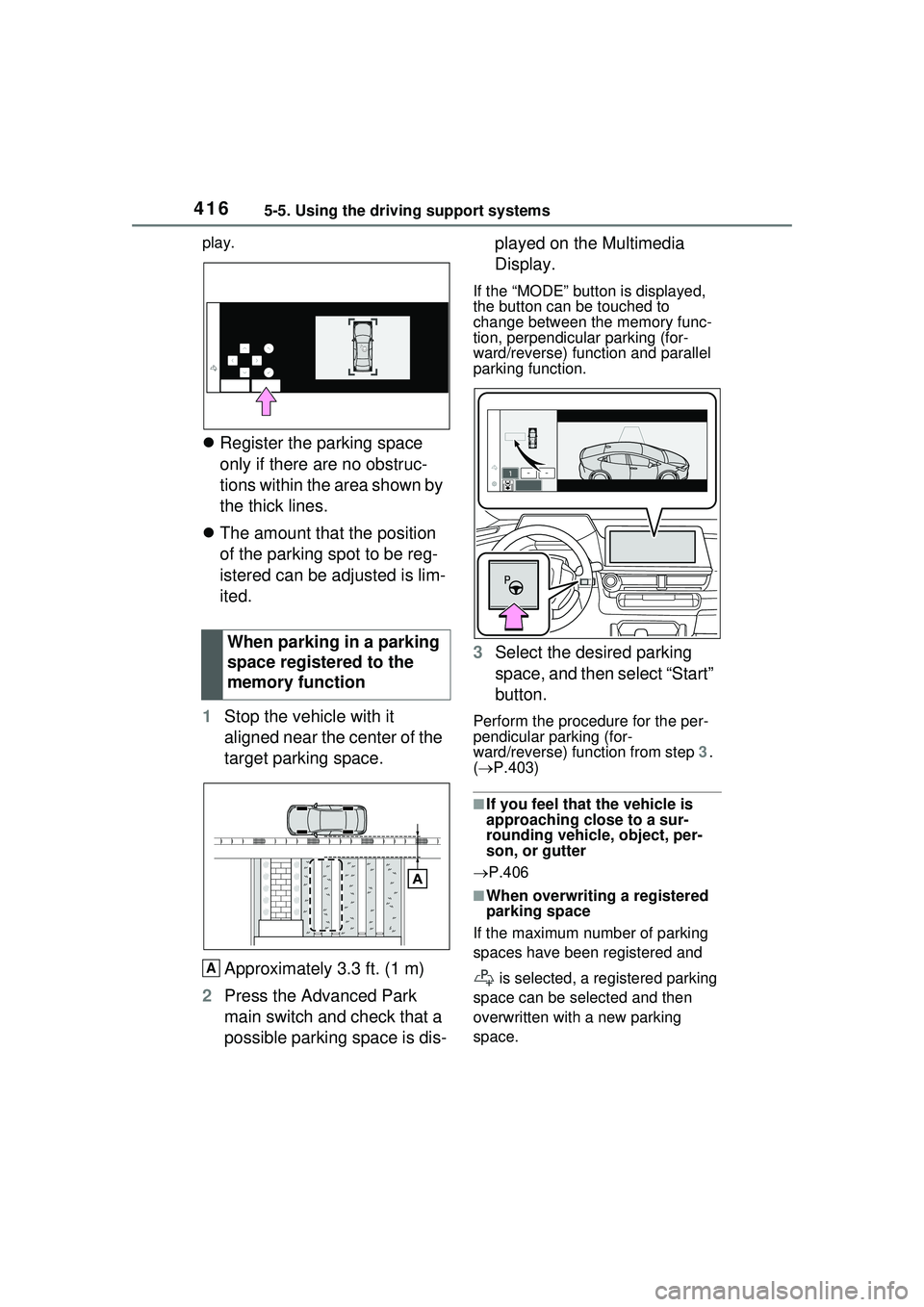
4165-5. Using the driving support systems
play.
ļ¬Register the parking space
only if there are no obstruc-
tions within the area shown by
the thick lines.
ļ¬ The amount that the position
of the parking spot to be reg-
istered can be adjusted is lim-
ited.
1 Stop the vehicle with it
aligned near the center of the
target parking space.
Approximately 3.3 ft. (1 m)
2 Press the Advanced Park
main switch and check that a
possible parking space is dis- played on the Multimedia
Display.
If the āMODEā butt
on is displayed,
the button can be touched to
change between the memory func-
tion, perpendicular parking (for-
ward/reverse) function and parallel
parking function.
3 Select the desired parking
space, and then select āStartā
button.
Perform the procedure for the per-
pendicular parking (for-
ward/reverse) function from step 3.
( ļ® P.403)
ā If you feel that the vehicle is
approaching close to a sur-
rounding vehicle, object, per-
son, or gutter
ļ® P.406
ā When overwriting a registered
parking space
If the maximum number of parking
spaces have been registered and
is selected, a registered parking
space can be selected and then
overwritten with a new parking
space.
When parking in a parking
space registered to the
memory function
A
Page 482 of 680
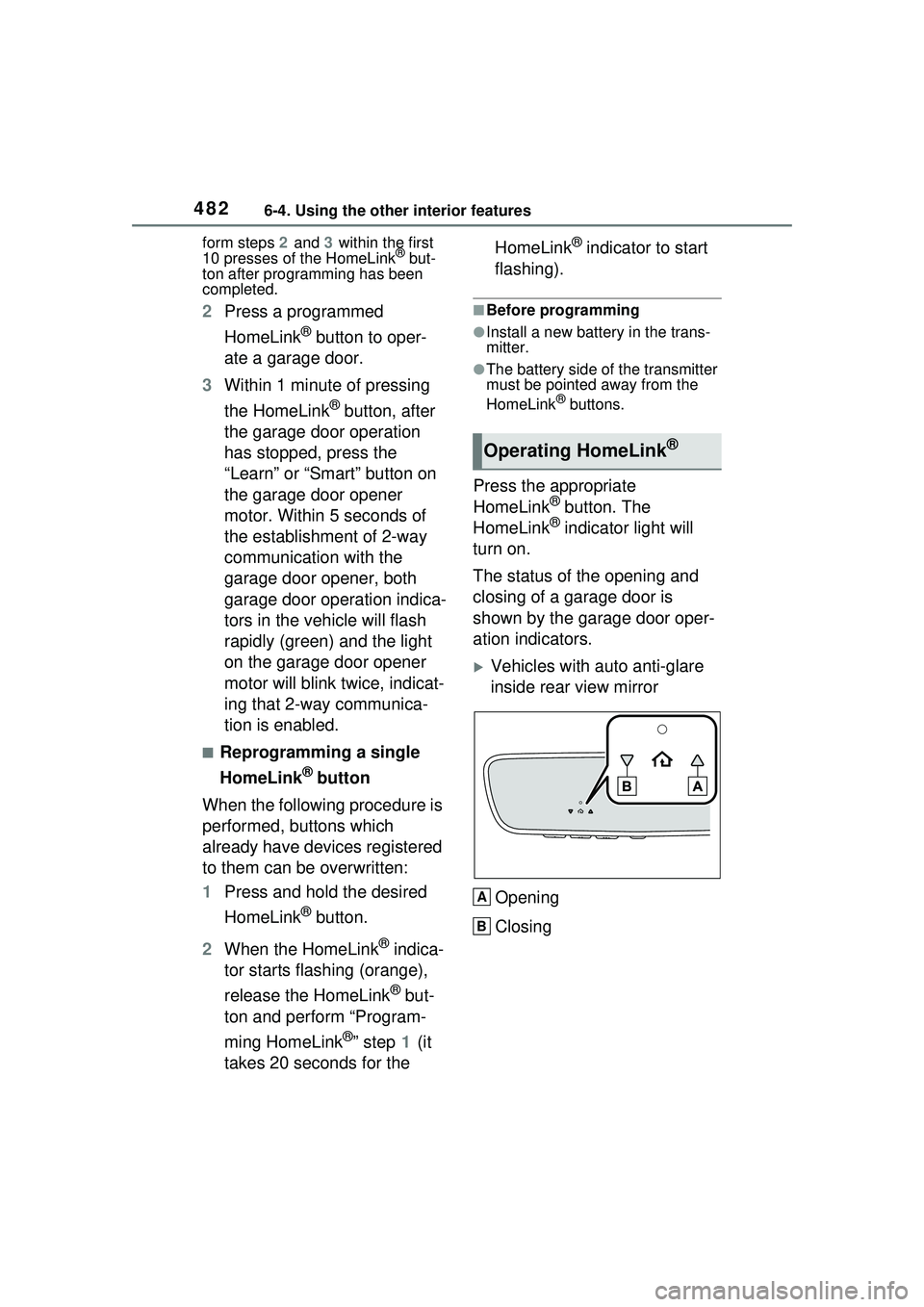
4826-4. Using the other interior features
form steps 2 and 3 within the first
10 presses of the HomeLinkĀ® but-
ton after programming has been
completed.
2 Press a programmed
HomeLink
Ā® button to oper-
ate a garage door.
3 Within 1 minute of pressing
the HomeLink
Ā® button, after
the garage door operation
has stopped, press the
āLearnā or āSmartā button on
the garage door opener
motor. Within 5 seconds of
the establishment of 2-way
communication with the
garage door opener, both
garage door operation indica-
tors in the vehicle will flash
rapidly (green) and the light
on the garage door opener
motor will blink twice, indicat-
ing that 2-way communica-
tion is enabled.
ā Reprogramming a single
HomeLink
Ā® button
When the following procedure is
performed, buttons which
already have devices registered
to them can be overwritten:
1 Press and hold the desired
HomeLink
Ā® button.
2 When the HomeLink
Ā® indica-
tor starts flashing (orange),
release the HomeLink
Ā® but-
ton and perform āProgram-
ming HomeLink
Ā®ā step 1 (it
takes 20 seconds for the HomeLink
Ā® indicator to start
flashing).
ā Before programming
āInstall a new battery in the trans-
mitter.
āThe battery side of the transmitter
must be pointed away from the
HomeLink
Ā® buttons.
Press the appropriate
HomeLinkĀ® button. The
HomeLinkĀ® indicator light will
turn on.
The status of the opening and
closing of a garage door is
shown by the garage door oper-
ation indicators.
ļµVehicles with auto anti-glare
inside rear view mirror
Opening
Closing
Operating HomeLinkĀ®
A
B