language TOYOTA PRIUS V 2012 Accessories, Audio & Navigation (in English)
[x] Cancel search | Manufacturer: TOYOTA, Model Year: 2012, Model line: PRIUS V, Model: TOYOTA PRIUS V 2012Pages: 409, PDF Size: 6.88 MB
Page 229 of 409
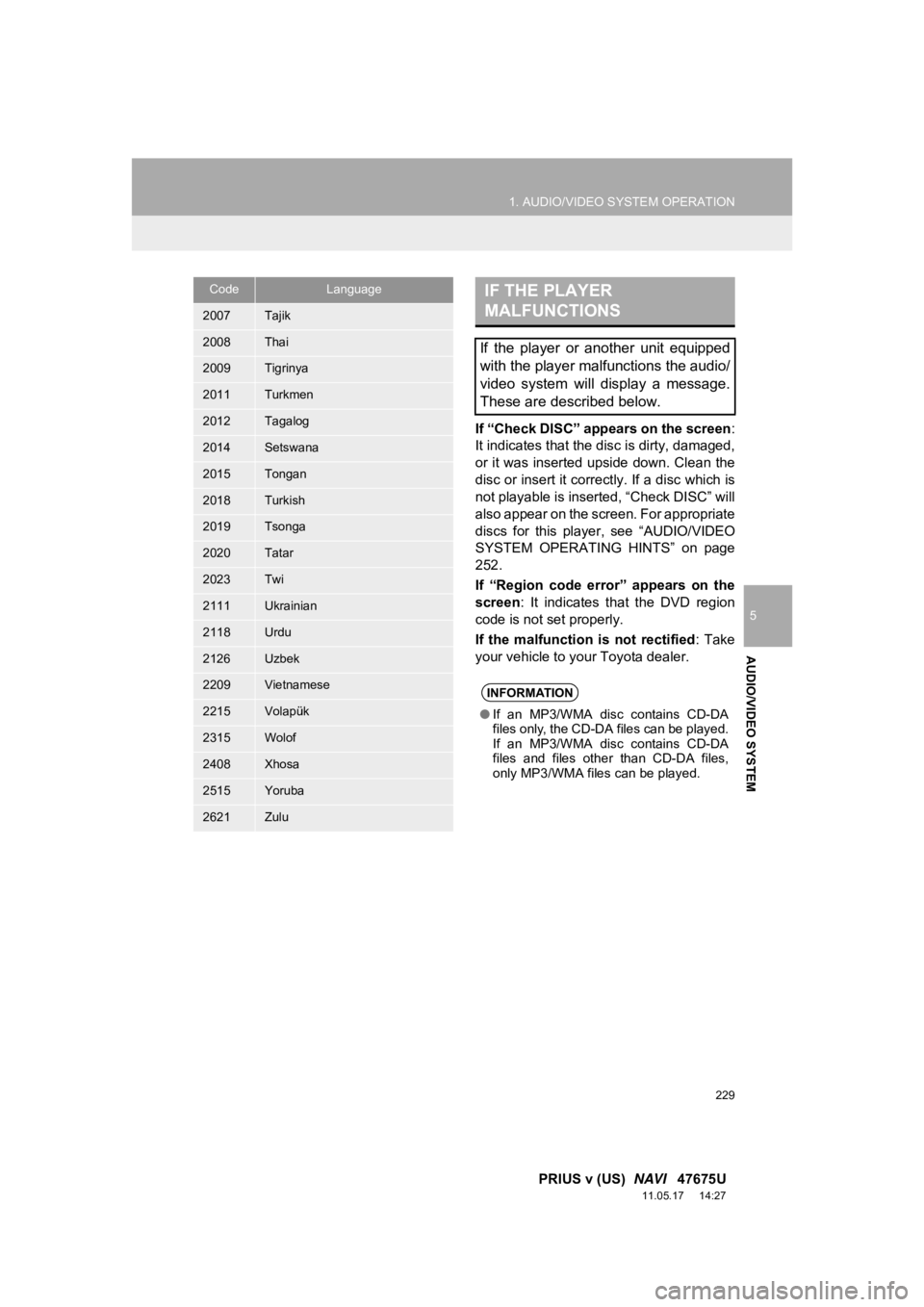
229
1. AUDIO/VIDEO SYSTEM OPERATION
5
AUDIO/VIDEO SYSTEM
PRIUS v (US) NAVI 47675U
11.05.17 14:27
If “Check DISC” appears on the screen :
It indicates that the disc is dirty, damaged,
or it was inserted upside down. Clean the
disc or insert it correctly. If a disc which is
not playable is inserted, “Check DISC” will
also appear on the screen. For appropriate
discs for this player, see “AUDIO/VIDEO
SYSTEM OPERATING HINTS” on page
252.
If “Region code error” appears on the
screen : It indicates that the DVD region
code is not set properly.
If the malfunction is not rectified : Take
your vehicle to your Toyota dealer.
2007Tajik
2008Thai
2009Tigrinya
2011Turkmen
2012Tagalog
2014Setswana
2015Tongan
2018Turkish
2019Tsonga
2020Tatar
2023Twi
2111Ukrainian
2118Urdu
2126Uzbek
2209Vietnamese
2215Volapük
2315Wolof
2408Xhosa
2515Yoruba
2621Zulu
CodeLanguageIF THE PLAYER
MALFUNCTIONS
If the player or another unit equipped
with the player malfunctions the audio/
video system will display a message.
These are described below.
INFORMATION
● If an MP3/WMA disc contains CD-DA
files only, the CD-DA files can be played.
If an MP3/WMA disc contains CD-DA
files and files other than CD-DA files,
only MP3/WMA files can be played.
Page 230 of 409
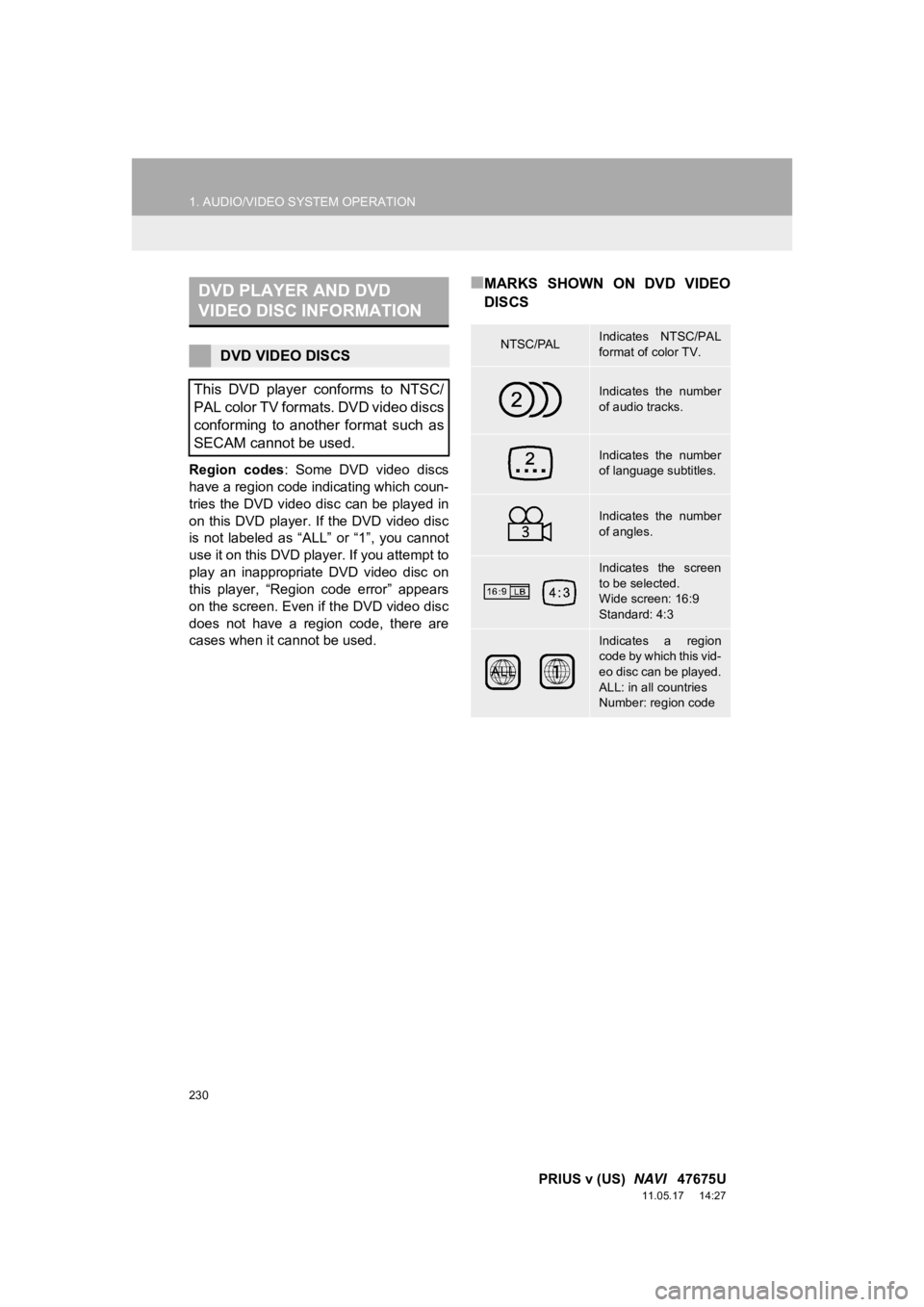
230
1. AUDIO/VIDEO SYSTEM OPERATION
PRIUS v (US) NAVI 47675U
11.05.17 14:27
Region codes : Some DVD video discs
have a region code indicating which coun-
tries the DVD video disc can be played in
on this DVD player. If the DVD video disc
is not labeled as “ALL” or “1”, you cannot
use it on this DVD player. If you attempt to
play an inappropriate DVD video disc on
this player, “Region code error” appears
on the screen. Even if the DVD video disc
does not have a region code, there are
cases when it cannot be used.
■MARKS SHOWN ON DVD VIDEO
DISCSDVD PLAYER AND DVD
VIDEO DISC INFORMATION
DVD VIDEO DISCS
This DVD player conforms to NTSC/
PAL color TV formats. DVD video discs
conforming to another format such as
SECAM cannot be used.NTSC/PALIndicates NTSC/PAL
format of color TV.
Indicates the number
of audio tracks.
Indicates the number
of language subtitles.
Indicates the number
of angles.
Indicates the screen
to be selected.
Wide screen: 16:9
Standard: 4:3
Indicates a region
code by which this vid-
eo disc can be played.
ALL: in all countries
Number: region code
Page 231 of 409
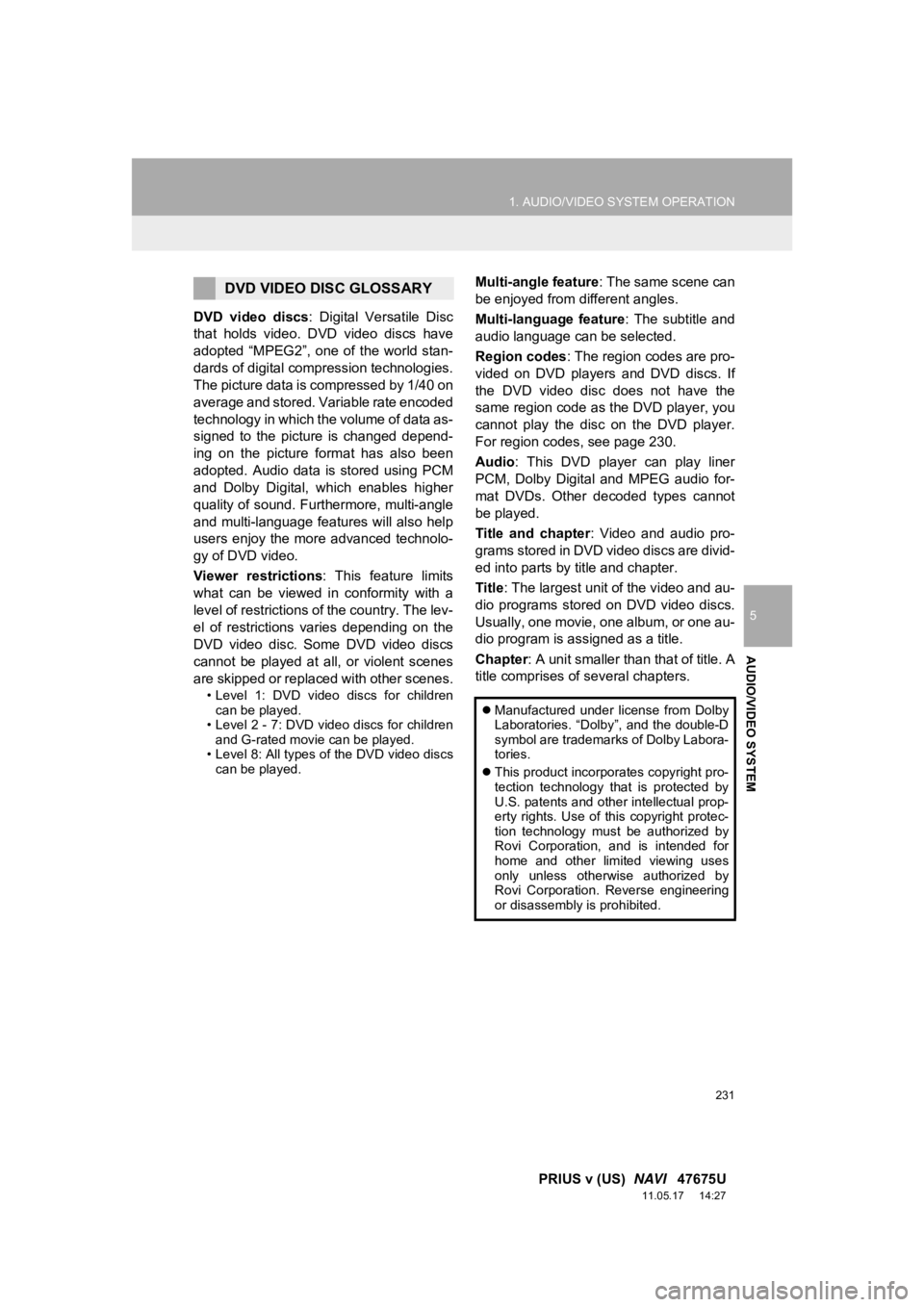
231
1. AUDIO/VIDEO SYSTEM OPERATION
5
AUDIO/VIDEO SYSTEM
PRIUS v (US) NAVI 47675U
11.05.17 14:27
DVD video discs : Digital Versatile Disc
that holds video. DVD video discs have
adopted “MPEG2”, one of the world stan-
dards of digital compression technologies.
The picture data is compressed by 1/40 on
average and stored. Variable rate encoded
technology in which the volume of data as-
signed to the picture is changed depend-
ing on the picture format has also been
adopted. Audio data is stored using PCM
and Dolby Digital, which enables higher
quality of sound. Furthermore, multi-angle
and multi-language features will also help
users enjoy the more advanced technolo-
gy of DVD video.
Viewer restrictions: This feature limits
what can be viewed in conformity with a
level of restrictions of the country. The lev-
el of restrictions varies depending on the
DVD video disc. Some DVD video discs
cannot be played at all, or violent scenes
are skipped or replaced with other scenes.
• Level 1: DVD video discs for children can be played.
• Level 2 - 7: DVD video discs for children and G-rated movie can be played.
• Level 8: All types of the DVD video discs can be played.
Multi-angle feature : The same scene can
be enjoyed from different angles.
Multi-language feature : The subtitle and
audio language can be selected.
Region codes : The region codes are pro-
vided on DVD players and DVD discs. If
the DVD video disc does not have the
same region code as the DVD player, you
cannot play the disc on the DVD player.
For region codes, see page 230.
Audio : This DVD player can play liner
PCM, Dolby Digital and MPEG audio for-
mat DVDs. Other decoded types cannot
be played.
Title and chapter: Video and audio pro-
grams stored in DVD video discs are divid-
ed into parts by title and chapter.
Title : The largest unit of the video and au-
dio programs stored on DVD video discs.
Usually, one movie, one album, or one au-
dio program is assigned as a title.
Chapter : A unit smaller than that of title. A
title comprises of several chapters.DVD VIDEO DISC GLOSSARY
Manufactured under license from Dolby
Laboratories. “Dolby”, and the double-D
symbol are trademarks of Dolby Labora-
tories.
This product incorporates copyright pro-
tection technology that is protected by
U.S. patents and other intellectual prop-
erty rights. Use of this copyright protec-
tion technology must be authorized by
Rovi Corporation, and is intended for
home and other limited viewing uses
only unless otherwise authorized by
Rovi Corporation. Reverse engineering
or disassembly is prohibited.
Page 271 of 409
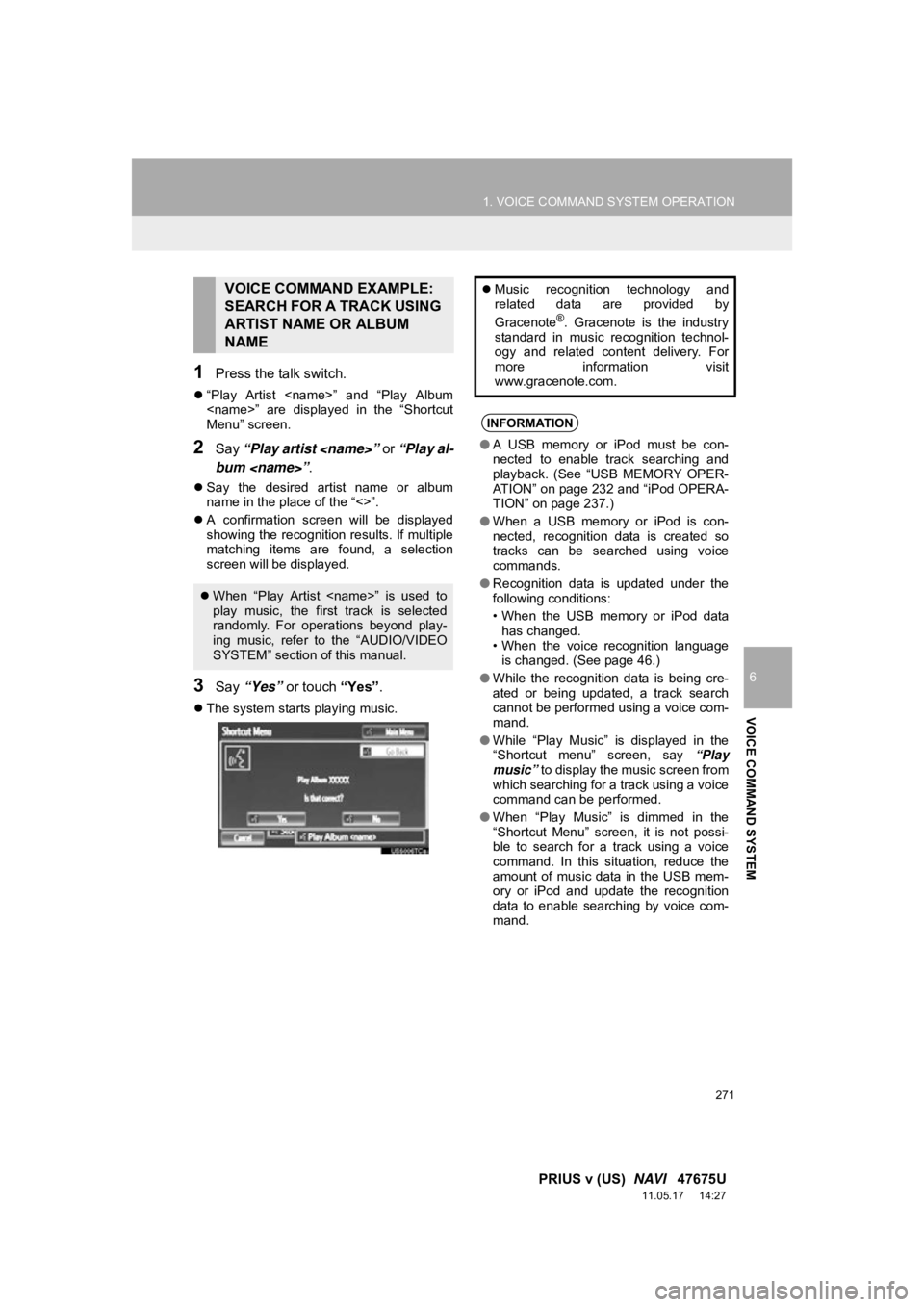
271
1. VOICE COMMAND SYSTEM OPERATION
6
VOICE COMMAND SYSTEM
PRIUS v (US) NAVI 47675U
11.05.17 14:27
1Press the talk switch.
“Play Artist
Menu” screen.
2Say “Play artist
bum
Say the desired artist name or album
name in the place of the “<>”.
A confirmation screen will be displayed
showing the recognition results. If multiple
matching items are found, a selection
screen will be displayed.
3Say “Yes” or touch “Yes”.
The system starts playing music.
VOICE COMMAND EXAMPLE:
SEARCH FOR A TRACK USING
ARTIST NAME OR ALBUM
NAME
When “Play Artist
play music, the first track is selected
randomly. For operations beyond play-
ing music, refer to the “AUDIO/VIDEO
SYSTEM” section of this manual.
Music recognition technology and
related data are provided by
Gracenote
®. Gracenote is the industry
standard in music recognition technol-
ogy and related content delivery. For
more information visit
www.gracenote.com.
INFORMATION
● A USB memory or iPod must be con-
nected to enable track searching and
playback. (See “USB MEMORY OPER-
ATION” on page 232 and “iPod OPERA-
TION” on page 237.)
● When a USB memory or iPod is con-
nected, recognition data is created so
tracks can be searched using voice
commands.
● Recognition data is updated under the
following conditions:
• When the USB memory or iPod data
has changed.
• When the voice recognition language is changed. (See page 46.)
● While the recognition data is being cre-
ated or being updated, a track search
cannot be performed using a voice com-
mand.
● While “Play Music” is displayed in the
“Shortcut menu” screen, say “Play
music” to display the music screen from
which searching for a track using a voice
command can be performed.
● When “Play Music” is dimmed in the
“Shortcut Menu” screen, it is not possi-
ble to search for a track using a voice
command. In this situation, reduce the
amount of music data in the USB mem-
ory or iPod and update the recognition
data to enable searching by voice com-
mand.
Page 272 of 409
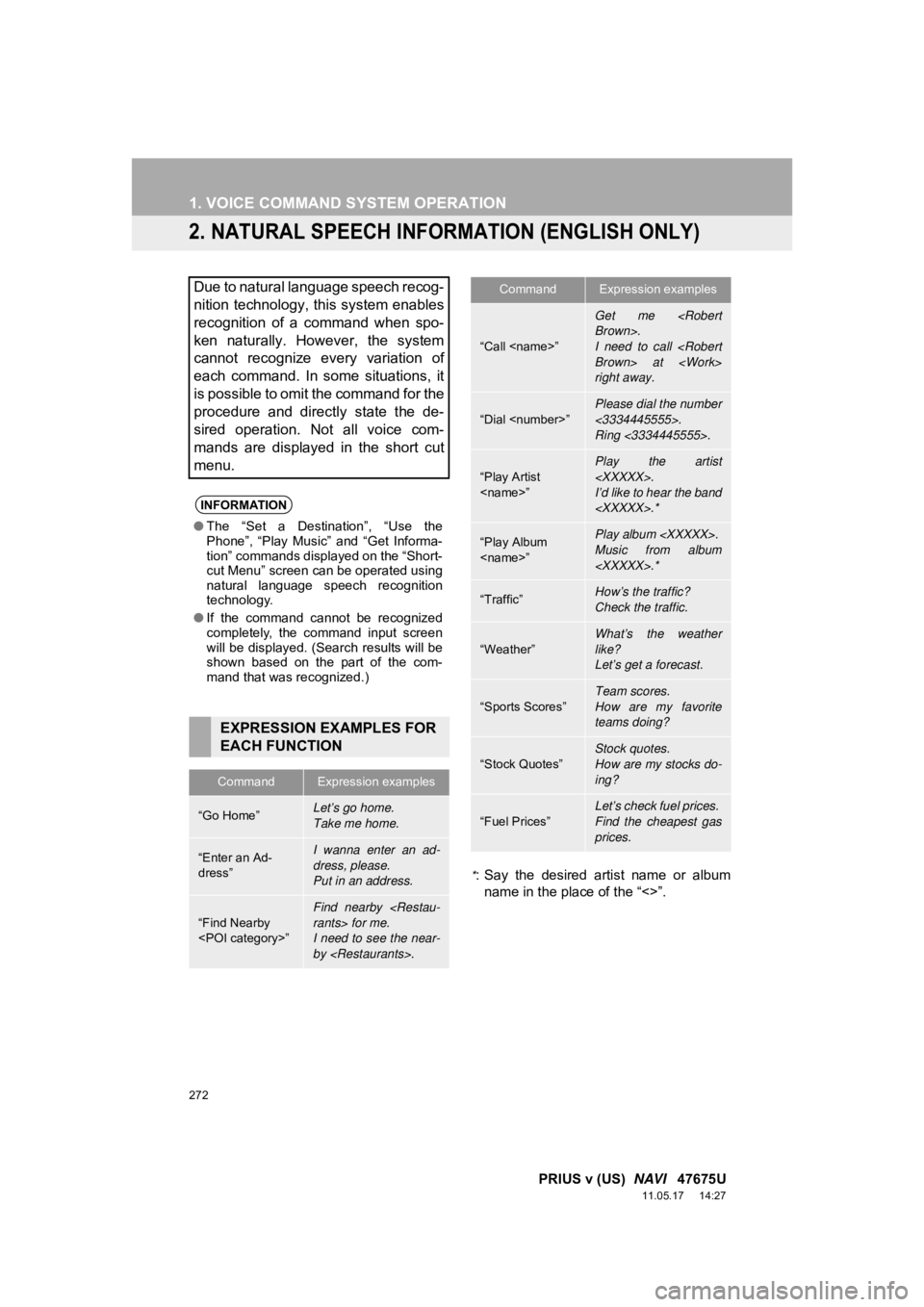
272
1. VOICE COMMAND SYSTEM OPERATION
PRIUS v (US) NAVI 47675U
11.05.17 14:27
2. NATURAL SPEECH INFORMATION (ENGLISH ONLY)
*: Say the desired artist name or album
name in the place of the “<>”.
Due to natural language speech recog-
nition technology, this system enables
recognition of a command when spo-
ken naturally. However, the system
cannot recognize every variation of
each command. In some situations, it
is possible to omit the command for the
procedure and directly state the de-
sired operation. Not all voice com-
mands are displayed in the short cut
menu.
INFORMATION
● The “Set a Destination”, “Use the
Phone”, “Play Music” and “Get Informa-
tion” commands displayed on the “Short-
cut Menu” screen can be operated using
natural language speech recognition
technology.
● If the command cannot be recognized
completely, the command input screen
will be displayed. (Search results will be
shown based on the part of the com-
mand that was recognized.)
EXPRESSION EXAMPLES FOR
EACH FUNCTION
CommandExpression examples
“Go Home”Let’s go home.
Take me home.
“Enter an Ad-
dress”I wanna enter an ad-
dress, please.
Put in an address.
“Find Nearby
I need to see the near-
by
“Call
Get me
I need to call
right away.
“Dial
<3334445555>.
Ring <3334445555>.
“Play Artist
Play the artist
I’d like to hear the band
“Play Album
Music from album
“Traffic”How’s the traffic?
Check the traffic.
“Weather”
What’s the weather
like?
Let’s get a forecast.
“Sports Scores”
Team scores.
How are my favorite
teams doing?
“Stock Quotes”Stock quotes.
How are my stocks do-
ing?
“Fuel Prices”
Let’s check fuel prices.
Find the cheapest gas
prices.
CommandExpression examples
Page 275 of 409
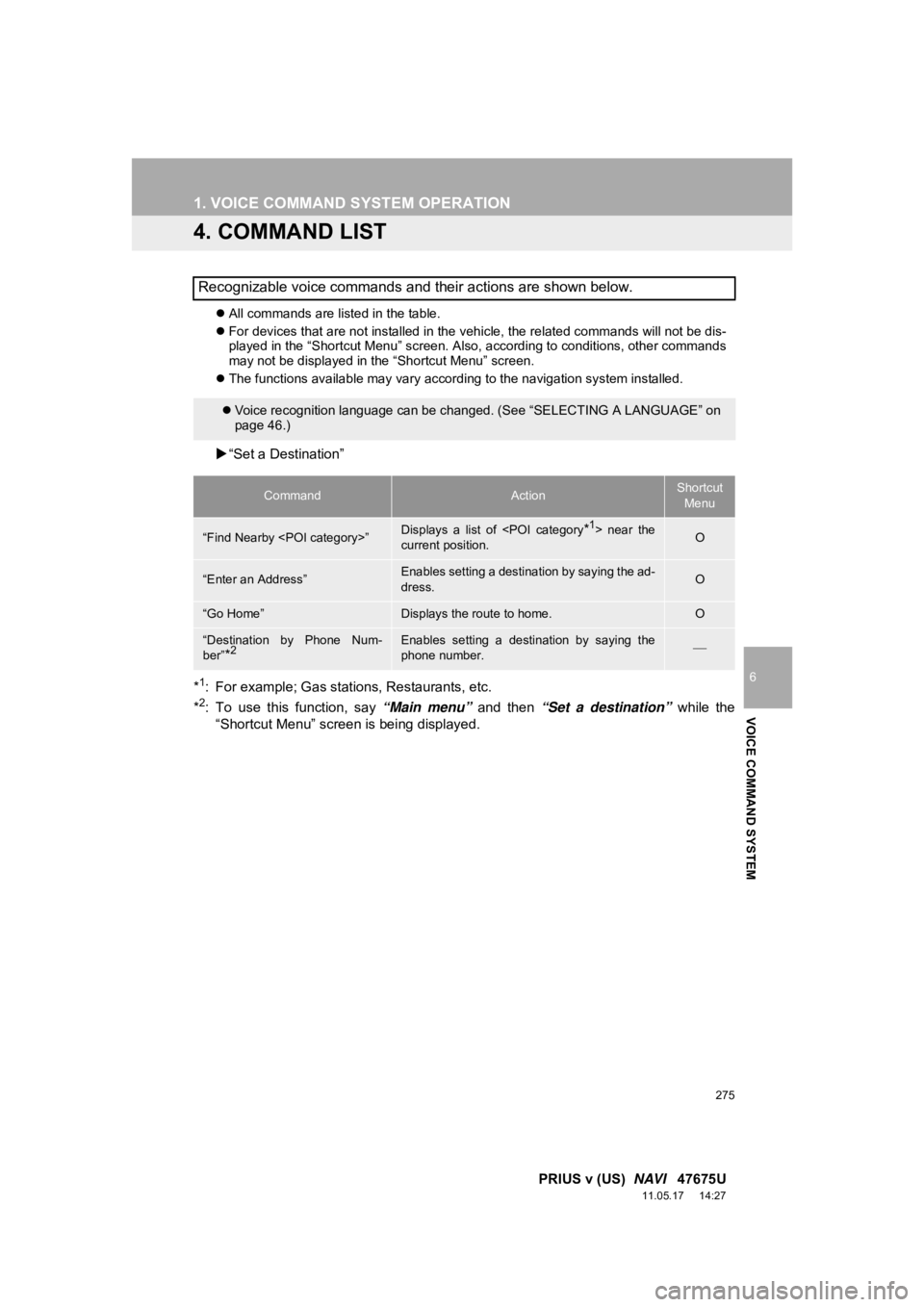
275
1. VOICE COMMAND SYSTEM OPERATION
6
VOICE COMMAND SYSTEM
PRIUS v (US) NAVI 47675U
11.05.17 14:27
4. COMMAND LIST
All commands are listed in the table.
For devices that are not installed in the vehicle, the related commands will not be dis-
played in the “Shortcut Menu” screen. Also, according to conditions, other commands
may not be displayed in the “Shortcut Menu” screen.
The functions available may vary according to the navigation system installed.
“Set a Destination”
*
1: For example; Gas stations, Restaurants, etc.
*2: To use this function, say “Main menu” and then “Set a destination” while the
“Shortcut Menu” screen is being displayed.
Recognizable voice commands and their actions are shown below.
Voice recognition language can be changed. (See “SELECTING A LANGUAGE” on
page 46.)
CommandActionShortcut
Menu
“Find Nearby
current position.O
“Enter an Address”Enables setting a destina tion by saying the ad-
dress.O
“Go Home”Displays the route to home.O
“Destination by Phone Num-
ber”
*2Enables setting a destination by saying the
phone number.
Page 320 of 409
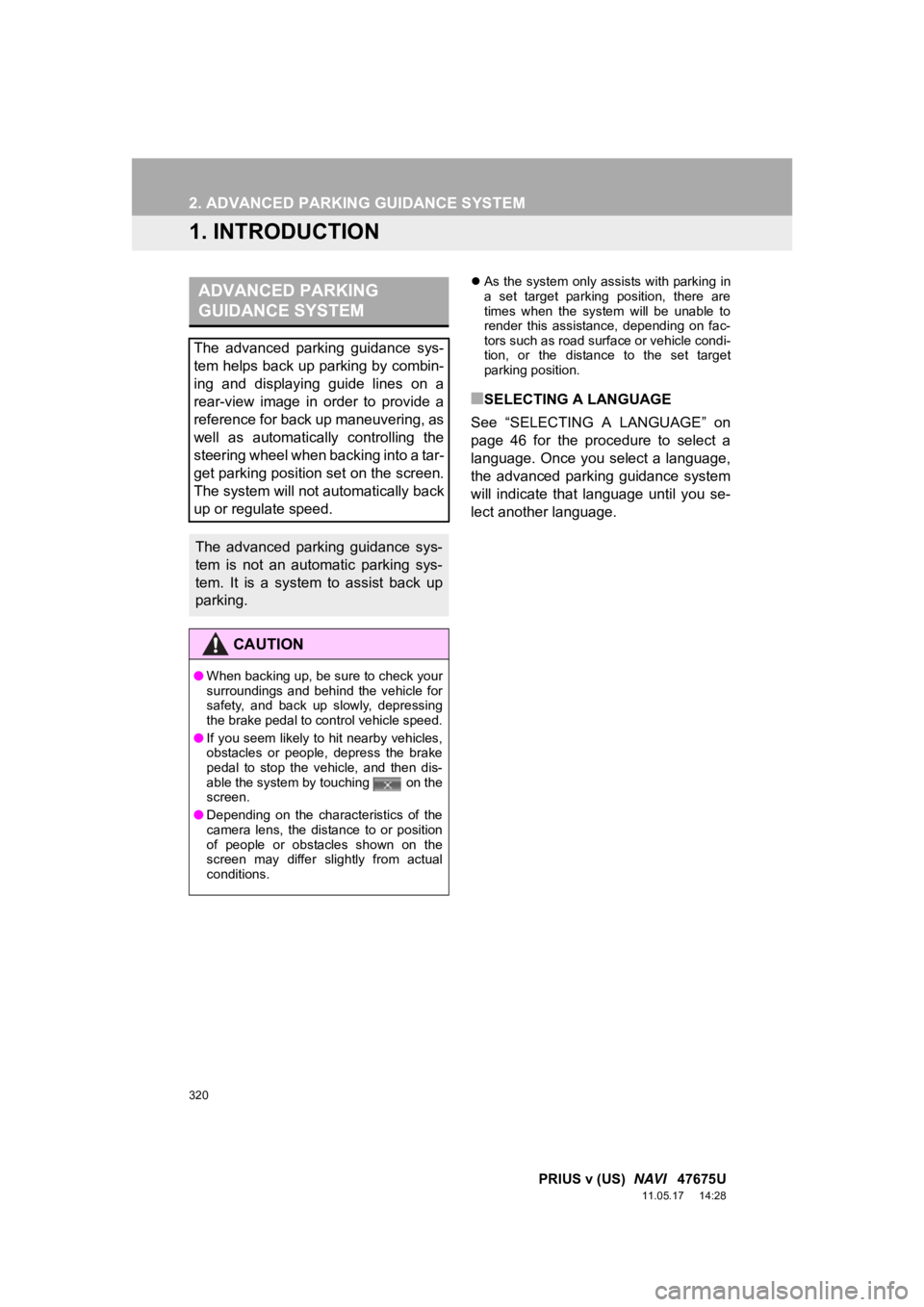
320
PRIUS v (US) NAVI 47675U
11.05.17 14:28
2. ADVANCED PARKING GUIDANCE SYSTEM
1. INTRODUCTION
As the system only assists with parking in
a set target parking position, there are
times when the system will be unable to
render this assistance, depending on fac-
tors such as road surface or vehicle condi-
tion, or the distance to the set target
parking position.
■SELECTING A LANGUAGE
See “SELECTING A LANGUAGE” on
page 46 for the procedure to select a
language. Once you select a language,
the advanced parking guidance system
will indicate that language until you se-
lect another language.
ADVANCED PARKING
GUIDANCE SYSTEM
The advanced parking guidance sys-
tem helps back up parking by combin-
ing and displaying guide lines on a
rear-view image in order to provide a
reference for back up maneuvering, as
well as automatically controlling the
steering wheel when backing into a tar-
get parking position set on the screen.
The system will not automatically back
up or regulate speed.
The advanced parking guidance sys-
tem is not an automatic parking sys-
tem. It is a system to assist back up
parking.
CAUTION
● When backing up, be sure to check your
surroundings and behind the vehicle for
safety, and back up slowly, depressing
the brake pedal to control vehicle speed.
● If you seem likely to hit nearby vehicles,
obstacles or people, depress the brake
pedal to stop the vehicle, and then dis-
able the system by touching on the
screen.
● Depending on the characteristics of the
camera lens, the distance to or position
of people or obstacles shown on the
screen may differ slightly from actual
conditions.
Page 376 of 409
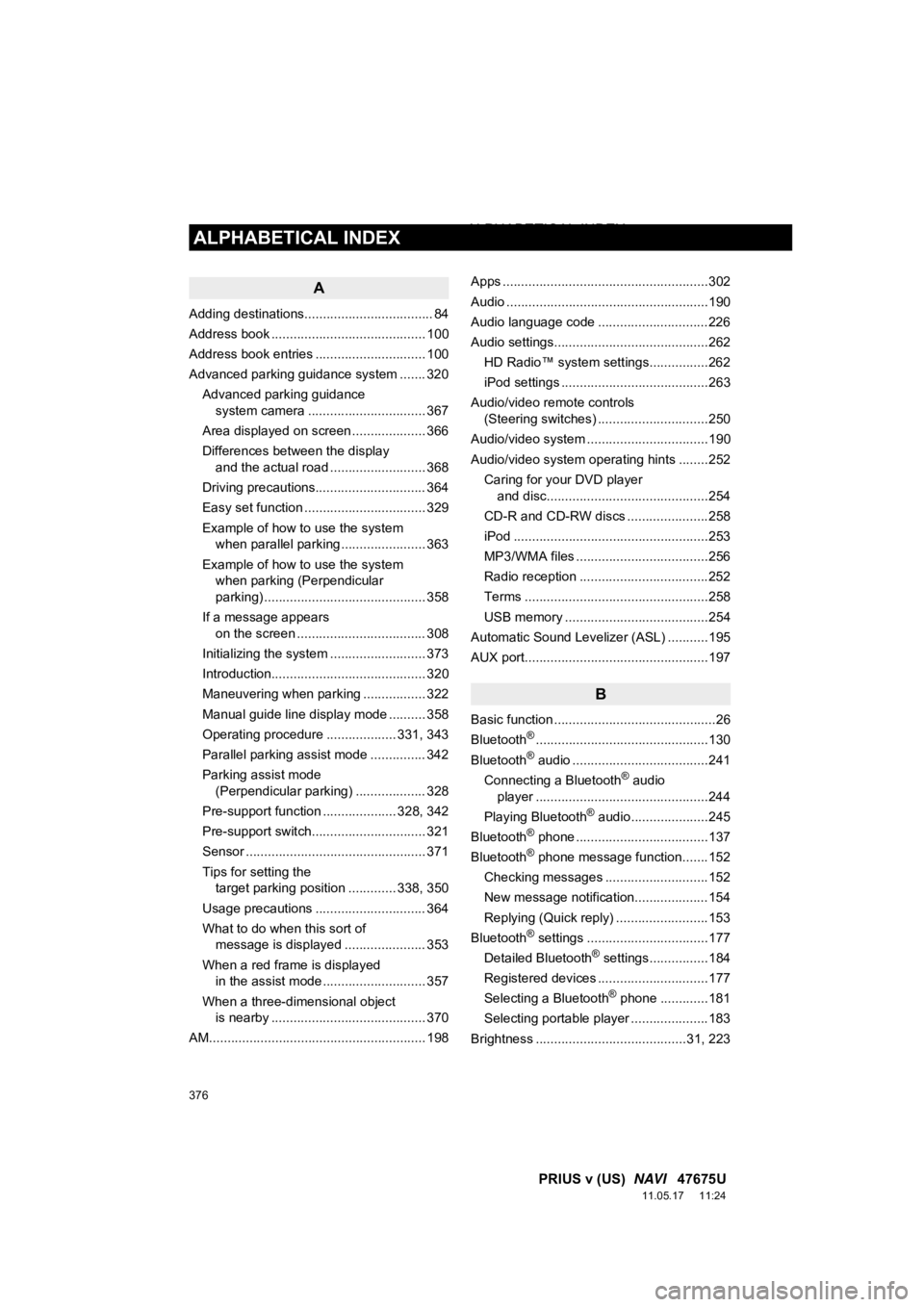
376
ALPHABETICAL INDEX
PRIUS v (US) NAVI 47675U
11.05.17 11:24
A
Adding destinations................................... 84
Address book .......................................... 100
Address book entries .............................. 100
Advanced parking guidance system ....... 320
Advanced parking guidance system camera .......... ...................... 367
Area displayed on screen .................... 366
Differences between the display and the actual road .......................... 368
Driving precautions.............................. 364
Easy set function ................................. 329
Example of how to use the system when parallel parking ....................... 363
Example of how to use the system when parking (Perpendicular
parking) ............................................ 358
If a message appears on the screen ................................... 308
Initializing the system .......................... 373
Introduction.......................................... 320
Maneuvering when parking ................. 322
Manual guide line display mode .......... 358
Operating procedure ................... 331, 343
Parallel parking assist mode ............... 342
Parking assist mode (Perpendicular parking) ................... 328
Pre-support function .................... 328, 342
Pre-support switch............................... 321
Sensor ................................................. 371
Tips for setting the target parking position ............. 338, 350
Usage precautions .............................. 364
What to do when this sort of message is displayed ...................... 353
When a red frame is displayed in the assist mode ............................ 357
When a three-dimensional object is nearby .......................................... 370
AM........................................................... 198 Apps ........................................................302
Audio .......................................................190
Audio language code ..............................226
Audio settings..........................................262
HD Radio™ system sett ings................262
iPod settings ........................................263
Audio/video remote controls (Steering switches) ..............................250
Audio/video system .................................190
Audio/video system operating hints ........252 Caring for your DVD player and disc............................................254
CD-R and CD-RW discs ......................258
iPod .....................................................253
MP3/WMA files ....................................256
Radio reception ...................................252
Terms ..................................................258
USB memory .......................................254
Automatic Sound Levelizer (ASL) ...........195
AUX port..................................................197
B
Basic function ............................................26
Bluetooth®...............................................130
Bluetooth® audio .....................................241
Connecting a Bluetooth® audio
player ...............................................244
Playing Bluetooth
® audio.....................245
Bluetooth® phone ....................................137
Bluetooth® phone message function.......152
Checking messages ............................152
New message notification....................154
Replying (Quick reply) .........................153
Bluetooth
® settings .................................177
Detailed Bluetooth® settings................184
Registered devices ..............................177
Selecting a Bluetooth
® phone .............181
Selecting portable player .....................183
Brightness .........................................31, 223
ALPHABETICAL INDEX
Page 378 of 409
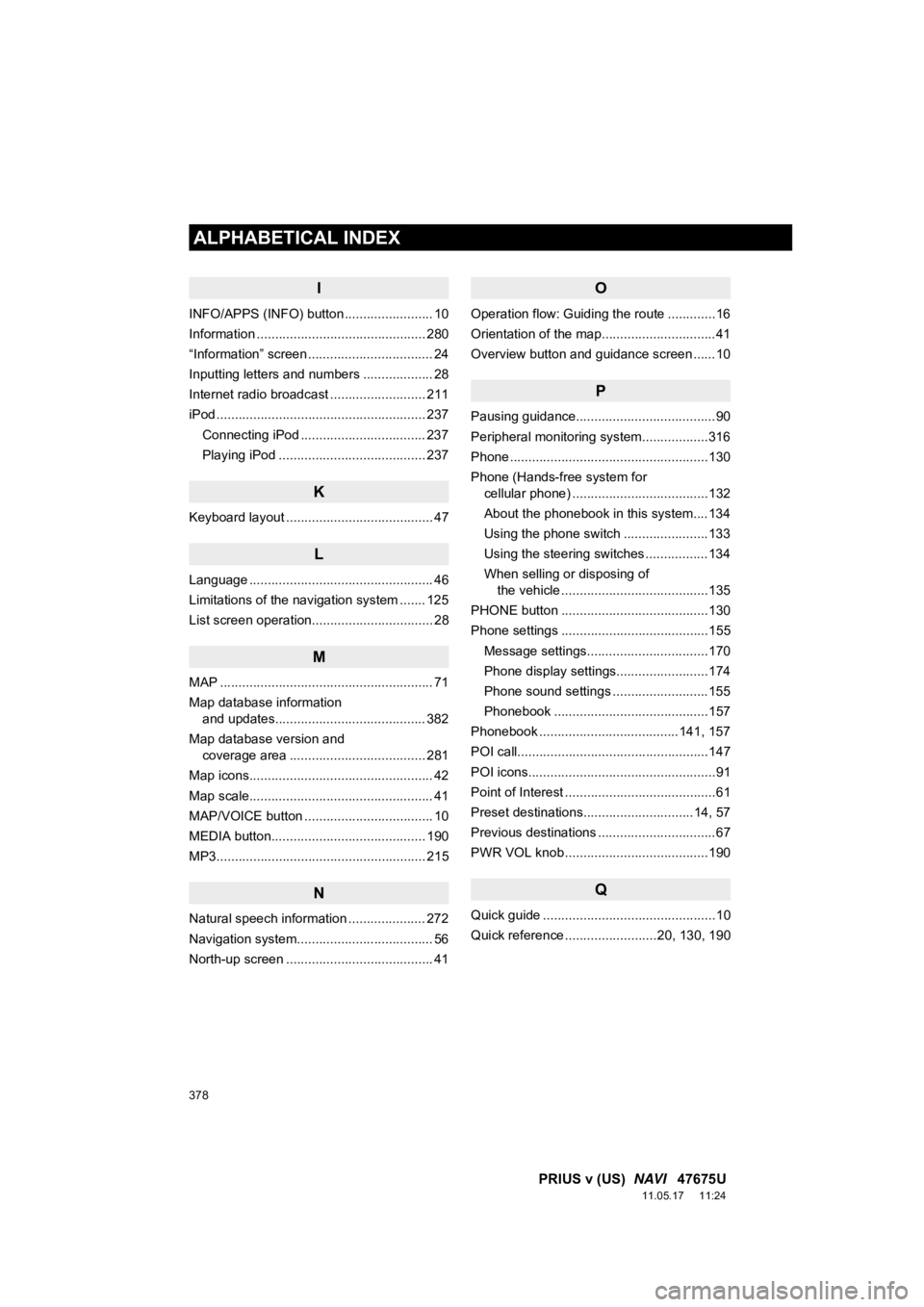
378
ALPHABETICAL INDEX
PRIUS v (US) NAVI 47675U
11.05.17 11:24
I
INFO/APPS (INFO) button ........................ 10
Information .............................................. 280
“Information” screen .................................. 24
Inputting letters and numbers ................... 28
Internet radio broadcast .......................... 211
iPod ......................................................... 237
Connecting iPod .................................. 237
Playing iPod ........................................ 237
K
Keyboard layout ........................................ 47
L
Language .................................................. 46
Limitations of the navigation system ....... 125
List screen operation................................. 28
M
MAP .......................................................... 71
Map database information and updates......................................... 382
Map database version and coverage area ..................................... 281
Map icons.................................................. 42
Map scale.................................................. 41
MAP/VOICE button ................................... 10
MEDIA button.......................................... 190
MP3......................................................... 215
N
Natural speech information ..................... 272
Navigation system..................... ................ 56
North-up screen ........................................ 41
O
Operation flow: Guiding the route .............16
Orientation of the map...............................41
Overview button and guidance screen ......10
P
Pausing guidance......................................90
Peripheral monitoring syst em..................316
Phone ......................................................130
Phone (Hands-free system for cellular phone) .....................................132
About the phonebook in this system....134
Using the phone switch .......................133
Using the steering switches .................134
When selling or disposing of the vehicle ........................................135
PHONE button ........................................130
Phone settings ........................................155
Message settings.................................170
Phone display settings.........................174
Phone sound settings ..........................155
Phonebook ..........................................157
Phonebook ......................................141, 157
POI call....................................................147
POI icons...................................................91
Point of Interest .........................................61
Preset destinations..............................14, 57
Previous destinations ................................67
PWR VOL knob .......................................190
Q
Quick guide ...............................................10
Quick reference .........................20, 130, 190