steering TOYOTA PRIUS V 2012 Accessories, Audio & Navigation (in English)
[x] Cancel search | Manufacturer: TOYOTA, Model Year: 2012, Model line: PRIUS V, Model: TOYOTA PRIUS V 2012Pages: 409, PDF Size: 6.88 MB
Page 161 of 409
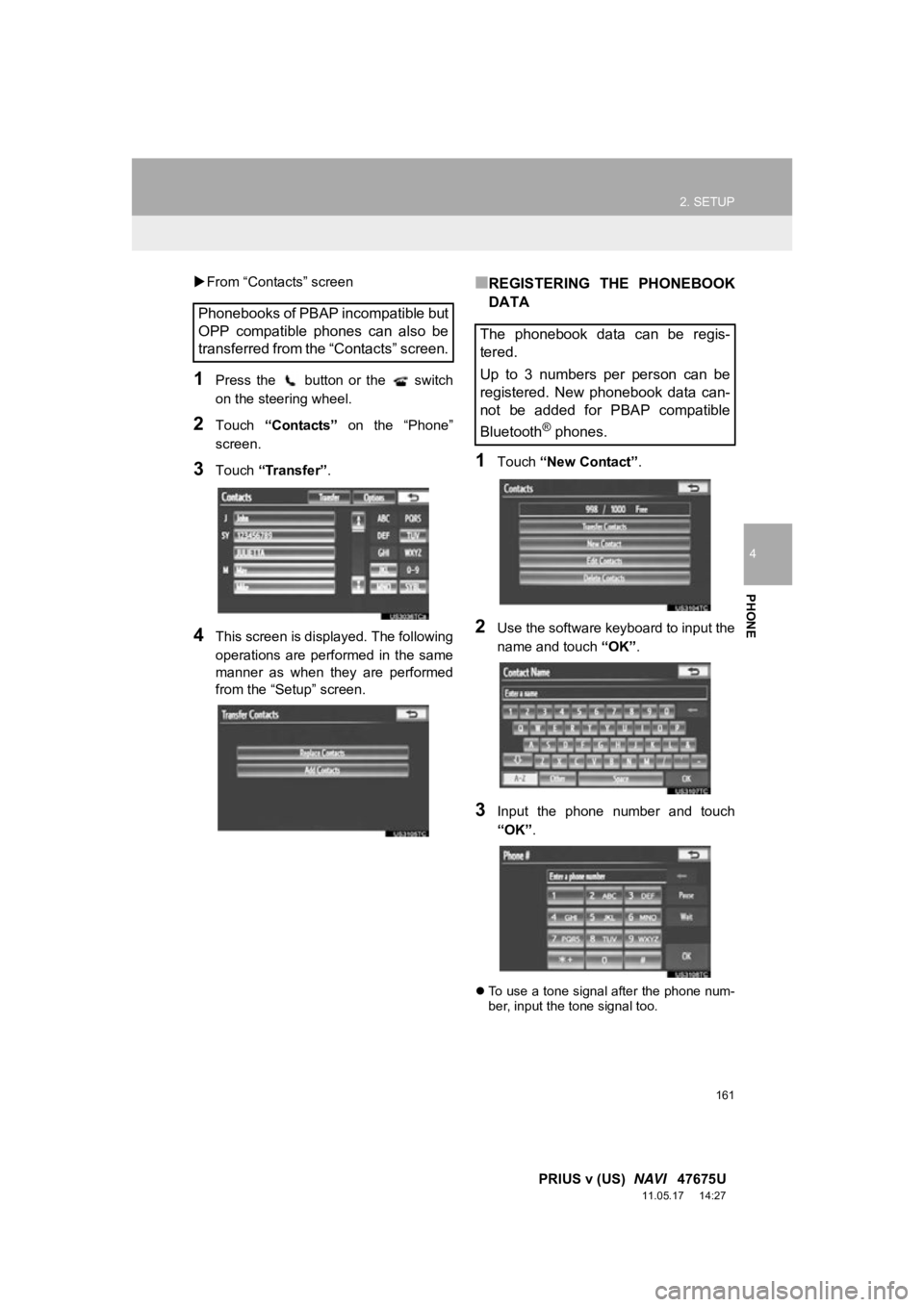
161
2. SETUP
4
PHONE
PRIUS v (US) NAVI 47675U
11.05.17 14:27
From “Contacts” screen
1Press the button or the switch
on the steering wheel.
2Touch “Contacts” on the “Phone”
screen.
3Touch “Transfer” .
4This screen is displayed. The following
operations are performed in the same
manner as when they are performed
from the “Setup” screen.
■REGISTERING THE PHONEBOOK
DATA
1Touch “New Contact” .
2Use the software keyboard to input the
name and touch “OK”.
3Input the phone number and touch
“OK”.
To use a tone signal after the phone num-
ber, input the tone signal too.
Phonebooks of PBAP incompatible but
OPP compatible phones can also be
transferred from the “Contacts” screen.
The phonebook data can be regis-
tered.
Up to 3 numbers per person can be
registered. New phonebook data can-
not be added for PBAP compatible
Bluetooth
® phones.
Page 163 of 409
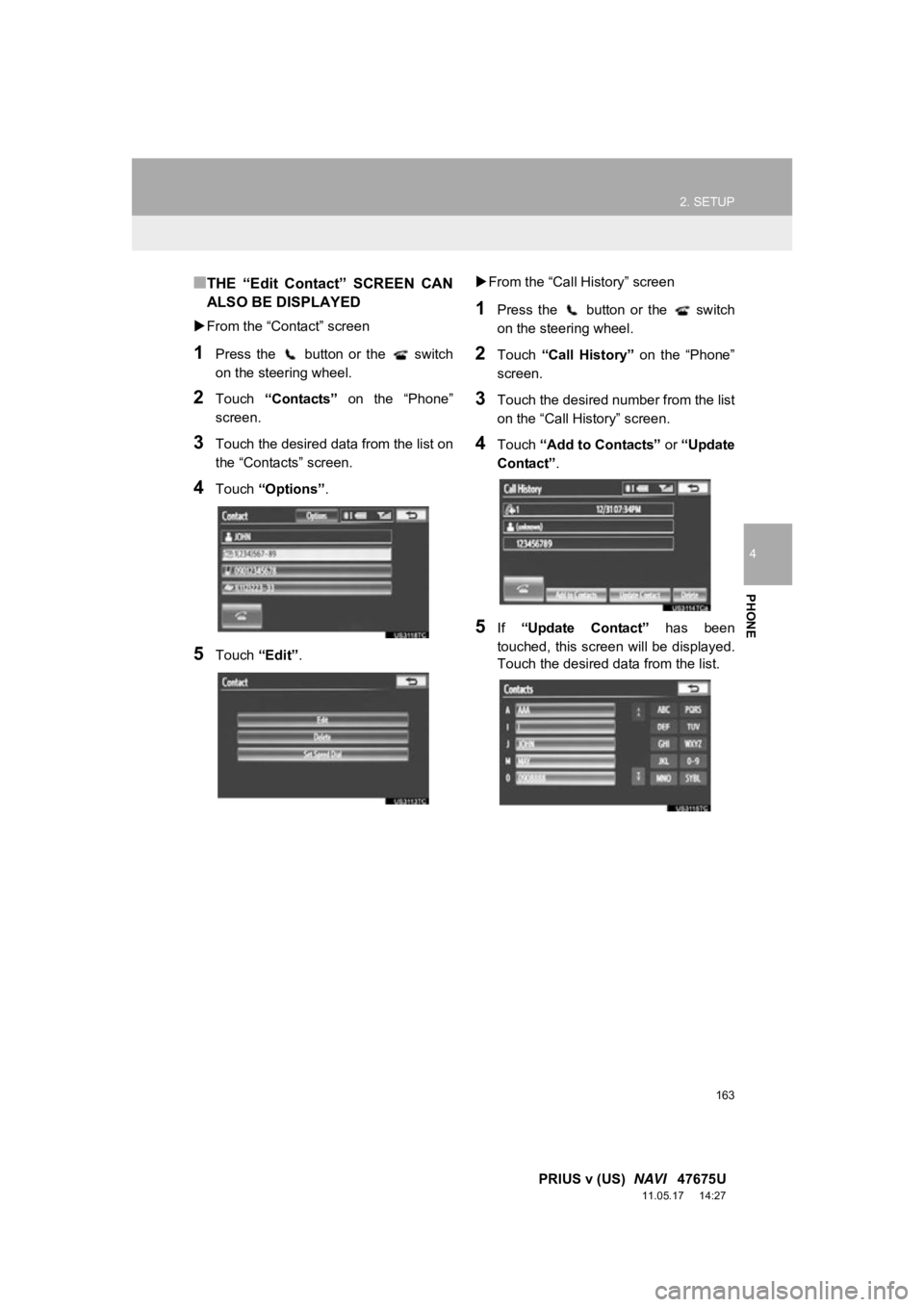
163
2. SETUP
4
PHONE
PRIUS v (US) NAVI 47675U
11.05.17 14:27
■THE “Edit Contact” SCREEN CAN
ALSO BE DISPLAYED
From the “Contact” screen
1Press the button or the switch
on the steering wheel.
2Touch “Contacts” on the “Phone”
screen.
3Touch the desired data from the list on
the “Contacts” screen.
4Touch “Options” .
5Touch “Edit”.
From the “Call History” screen
1Press the button or the switch
on the steering wheel.
2Touch “Call History” on the “Phone”
screen.
3Touch the desired number from the list
on the “Call History” screen.
4Touch “Add to Contacts” or “Update
Contact” .
5If “Update Contact” has been
touched, this screen will be displayed.
Touch the desired data from the list.
Page 164 of 409
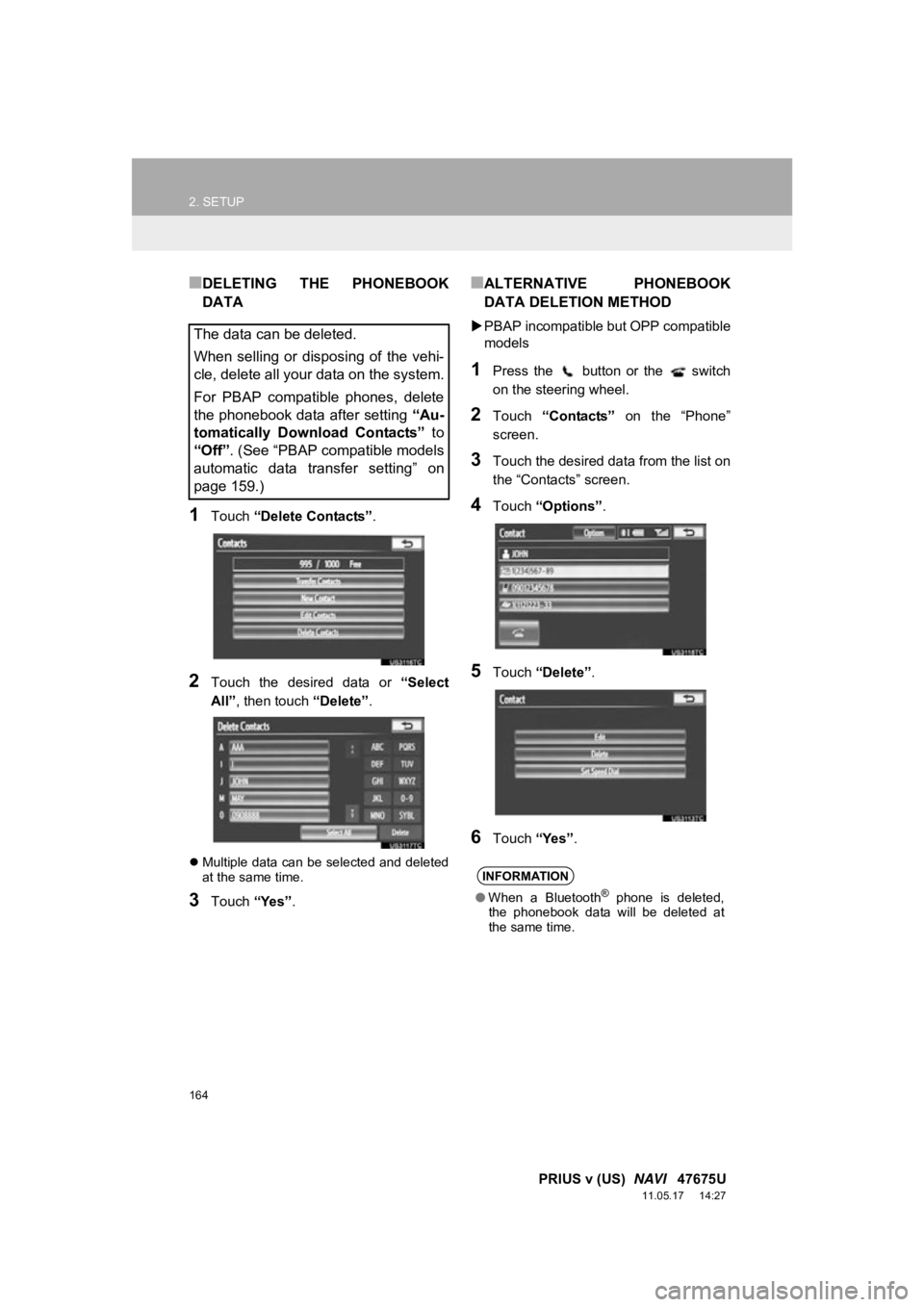
164
2. SETUP
PRIUS v (US) NAVI 47675U
11.05.17 14:27
■DELETING THE PHONEBOOK
DATA
1Touch “Delete Contacts” .
2Touch the desired data or “Select
All” , then touch “Delete”.
Multiple data can be selected and deleted
at the same time.
3Touch “Yes”.
■ALTERNATIVE PHONEBOOK
DATA DELETION METHOD
PBAP incompatible but OPP compatible
models
1Press the button or the switch
on the steering wheel.
2Touch “Contacts” on the “Phone”
screen.
3Touch the desired data from the list on
the “Contacts” screen.
4Touch “Options” .
5Touch “Delete” .
6Touch “Yes”.
The data can be deleted.
When selling or disposing of the vehi-
cle, delete all your data on the system.
For PBAP compatible phones, delete
the phonebook data after setting “Au-
tomatically Download Contacts” to
“Off” . (See “PBAP compatible models
automatic data transfer setting” on
page 159.)
INFORMATION
● When a Bluetooth® phone is deleted,
the phonebook data will be deleted at
the same time.
Page 165 of 409
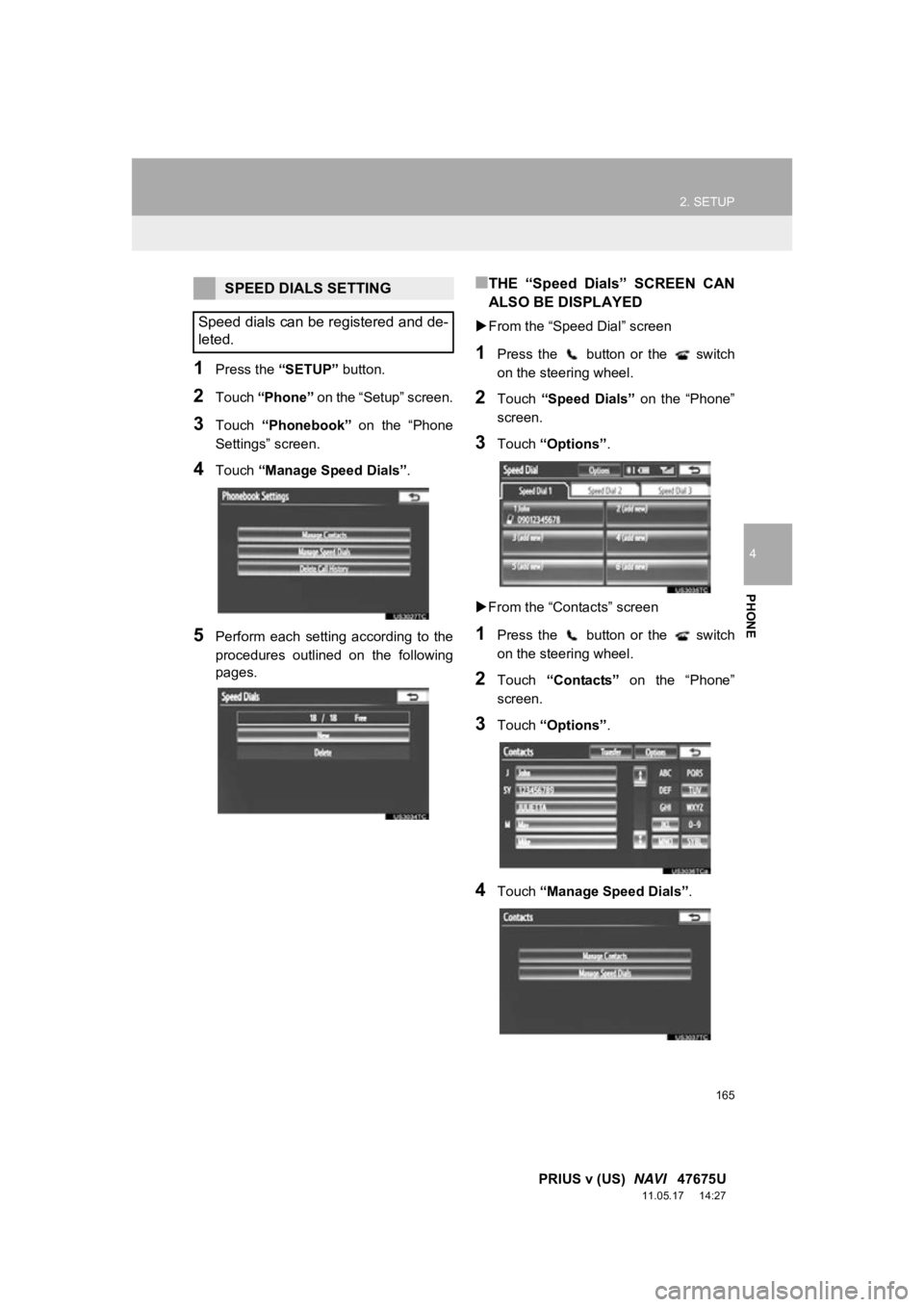
165
2. SETUP
4
PHONE
PRIUS v (US) NAVI 47675U
11.05.17 14:27
1Press the “SETUP” button.
2Touch “Phone” on the “Setup” screen.
3Touch “Phonebook” on the “Phone
Settings” screen.
4Touch “Manage Speed Dials” .
5Perform each setting according to the
procedures outlined on the following
pages.
■THE “Speed Dials” SCREEN CAN
ALSO BE DISPLAYED
From the “Speed Dial” screen
1Press the button or the switch
on the steering wheel.
2Touch “Speed Dials” on the “Phone”
screen.
3Touch “Options”.
From the “Contacts” screen
1Press the button or the switch
on the steering wheel.
2Touch “Contacts” on the “Phone”
screen.
3Touch “Options”.
4Touch “Manage Speed Dials” .
SPEED DIALS SETTING
Speed dials can be registered and de-
leted.
Page 167 of 409
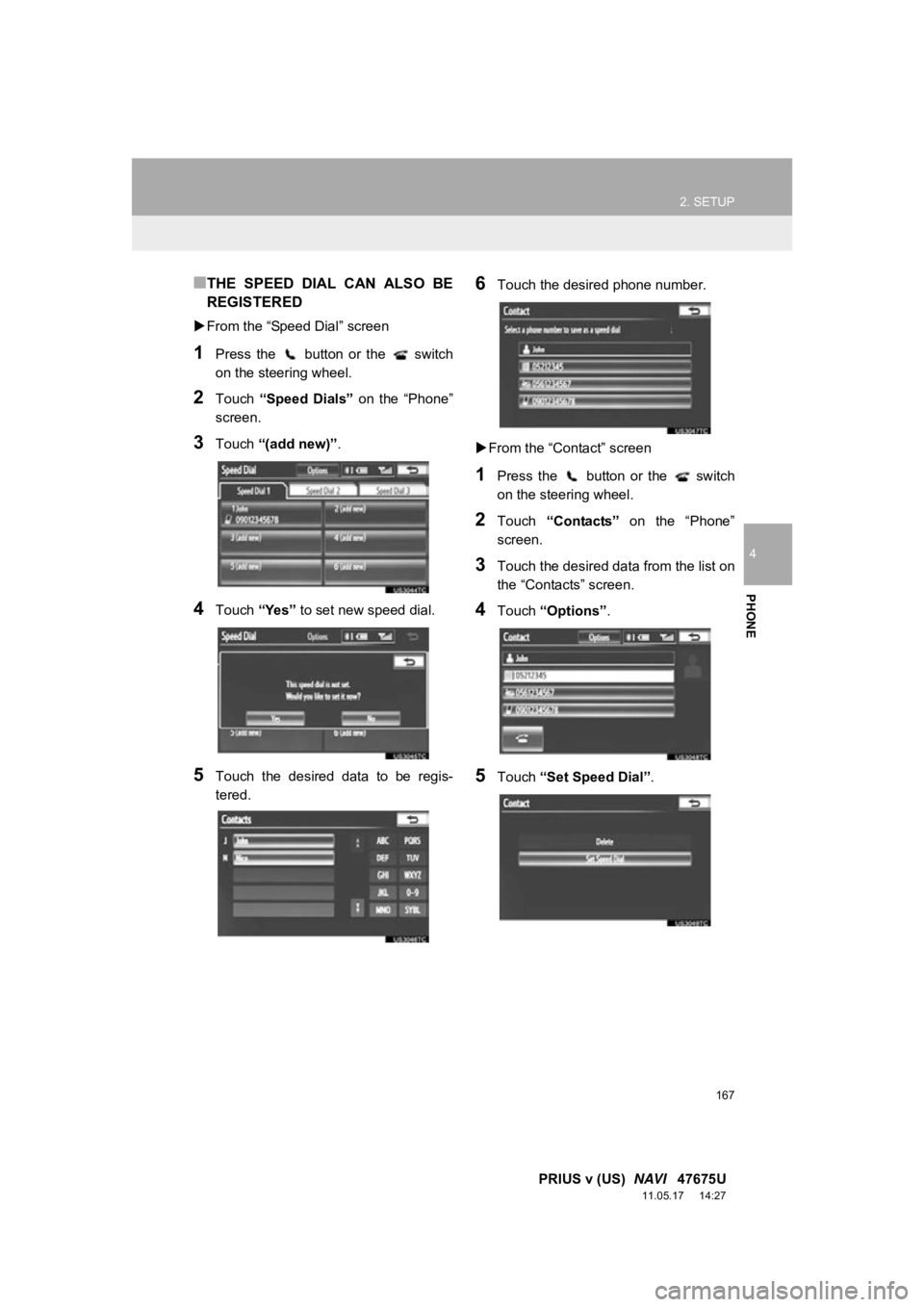
167
2. SETUP
4
PHONE
PRIUS v (US) NAVI 47675U
11.05.17 14:27
■THE SPEED DIAL CAN ALSO BE
REGISTERED
From the “Speed Dial” screen
1Press the button or the switch
on the steering wheel.
2Touch “Speed Dials” on the “Phone”
screen.
3Touch “(add new)” .
4Touch “Yes” to set new speed dial.
5Touch the desired data to be regis-
tered.
6Touch the desired phone number.
From the “Contact” screen
1Press the button or the switch
on the steering wheel.
2Touch “Contacts” on the “Phone”
screen.
3Touch the desired data from the list on
the “Contacts” screen.
4Touch “Options”.
5Touch “Set Speed Dial” .
Page 169 of 409
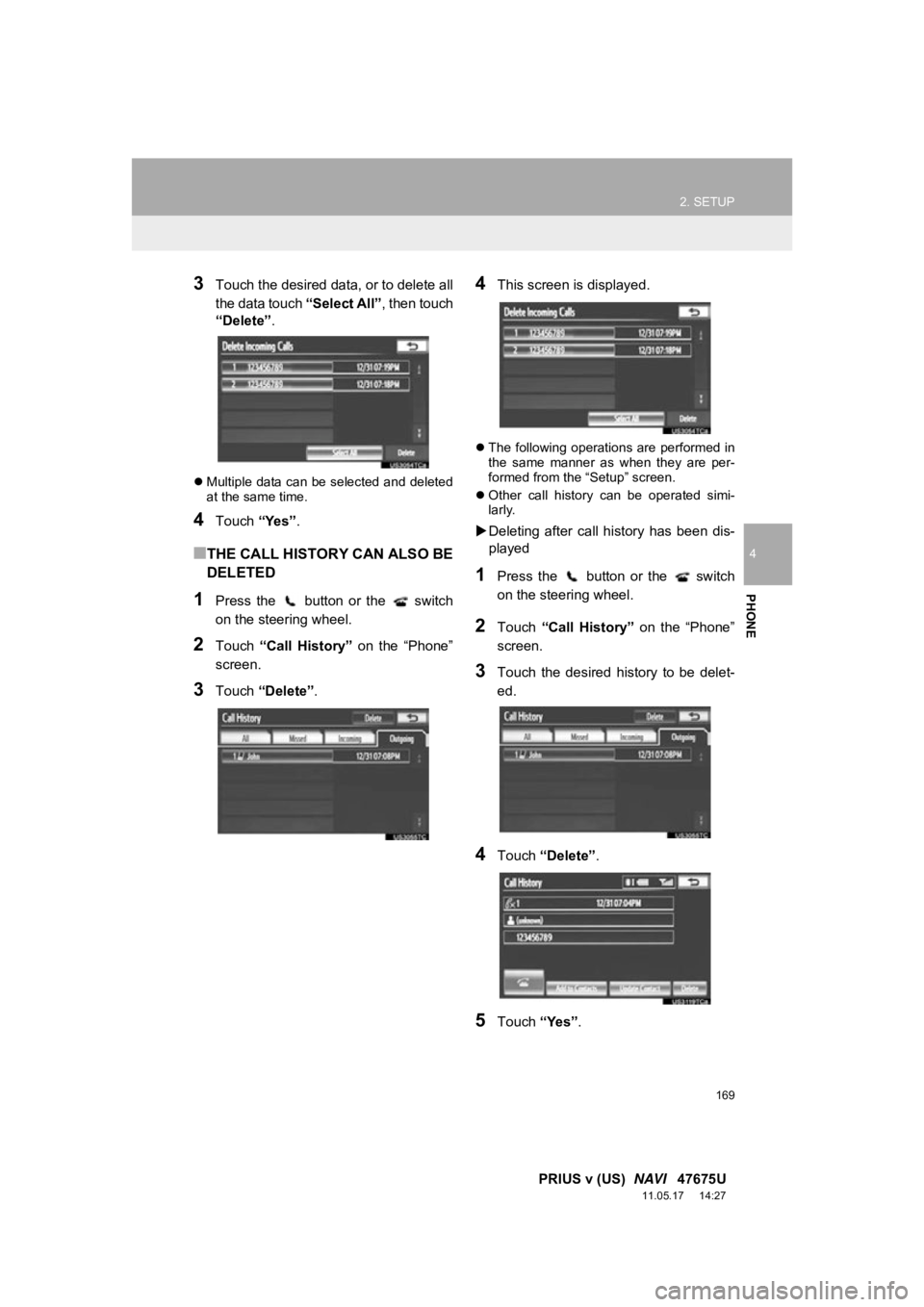
169
2. SETUP
4
PHONE
PRIUS v (US) NAVI 47675U
11.05.17 14:27
3Touch the desired data, or to delete all
the data touch “Select All”, then touch
“Delete” .
Multiple data can be selected and deleted
at the same time.
4Touch “Yes”.
■THE CALL HISTORY CAN ALSO BE
DELETED
1Press the button or the switch
on the steering wheel.
2Touch “Call History” on the “Phone”
screen.
3Touch “Delete” .
4This screen is displayed.
The following operations are performed in
the same manner as when they are per-
formed from the “Setup” screen.
Other call history can be operated simi-
larly.
Deleting after call history has been dis-
played
1Press the button or the switch
on the steering wheel.
2Touch “Call History” on the “Phone”
screen.
3Touch the desired history to be delet-
ed.
4Touch “Delete” .
5Touch “Yes”.
Page 170 of 409
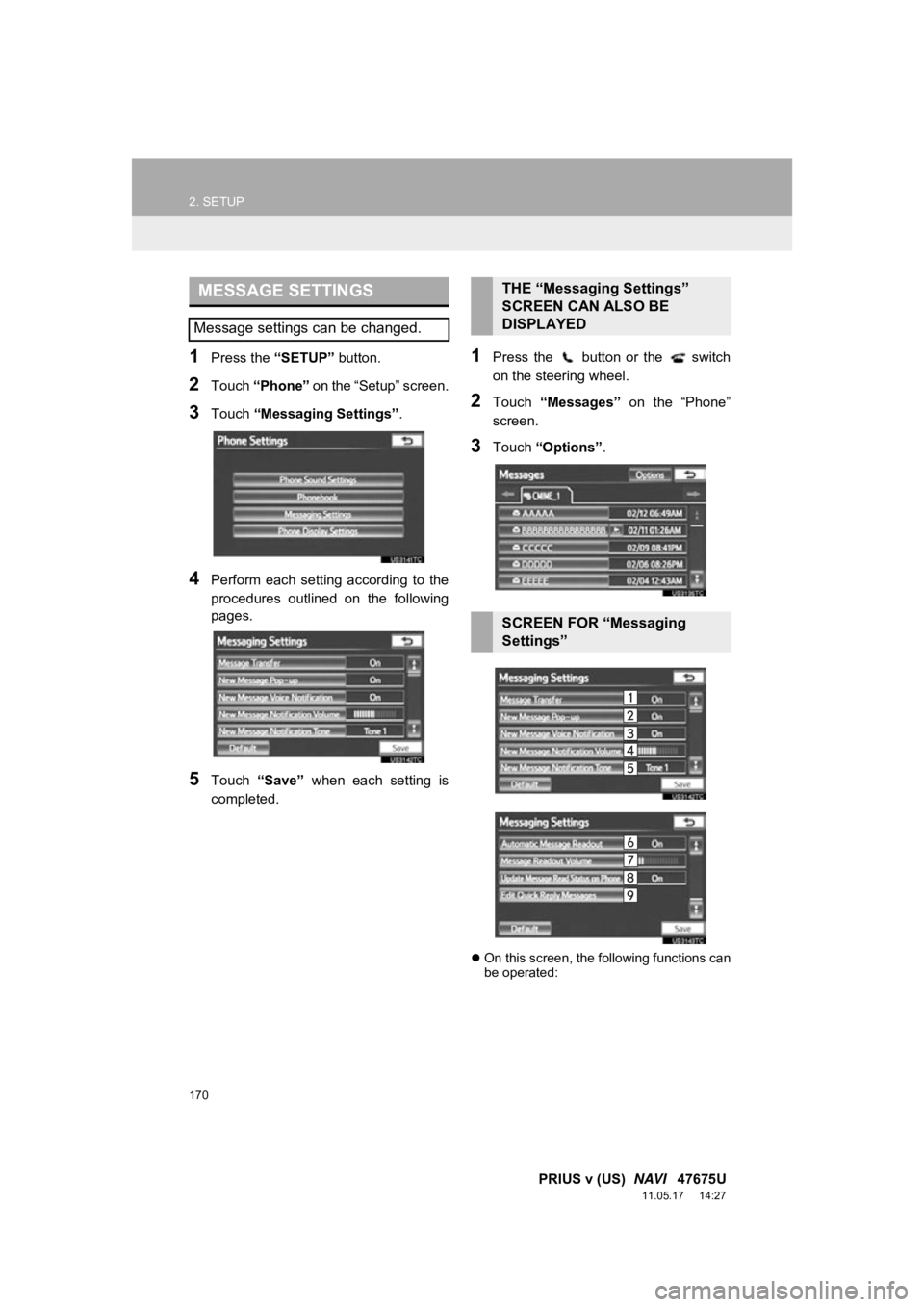
170
2. SETUP
PRIUS v (US) NAVI 47675U
11.05.17 14:27
1Press the “SETUP” button.
2Touch “Phone” on the “Setup” screen.
3Touch “Messaging Settings” .
4Perform each setting according to the
procedures outlined on the following
pages.
5Touch “Save” when each setting is
completed.
1Press the button or the switch
on the steering wheel.
2Touch “Messages” on the “Phone”
screen.
3Touch “Options” .
On this screen, the following functions can
be operated:
MESSAGE SETTINGS
Message settings can be changed.
THE “Messaging Settings”
SCREEN CAN ALSO BE
DISPLAYED
SCREEN FOR “Messaging
Settings”
Page 175 of 409
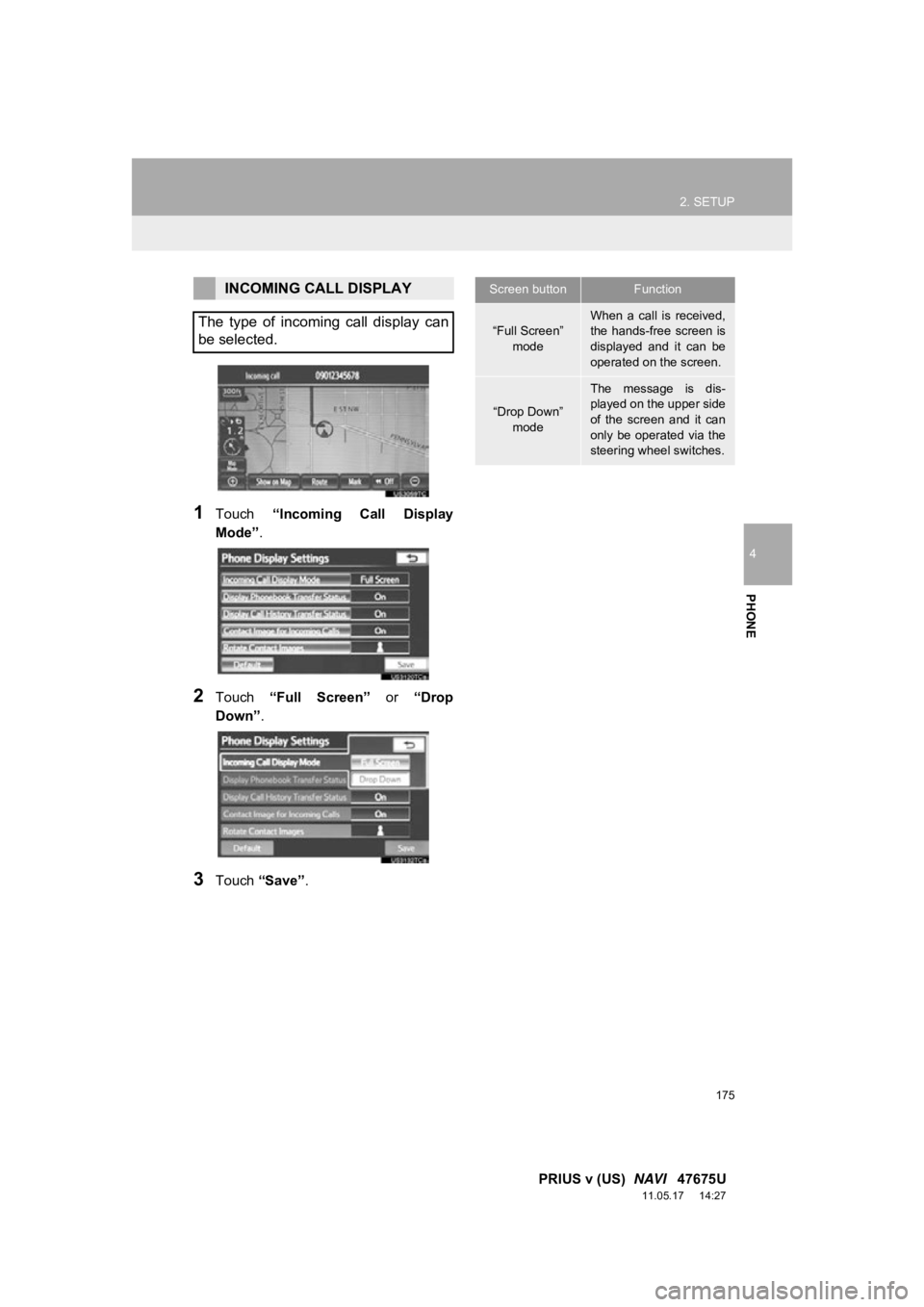
175
2. SETUP
4
PHONE
PRIUS v (US) NAVI 47675U
11.05.17 14:27
1Touch “Incoming Call Display
Mode” .
2Touch “Full Screen” or “Drop
Down” .
3Touch “Save” .
INCOMING CALL DISPLAY
The type of incoming call display can
be selected.Screen buttonFunction
“Full Screen” modeWhen a call is received,
the hands-free screen is
displayed and it can be
operated on the screen.
“Drop Down” mode
The message is dis-
played on the upper side
of the screen and it can
only be operated via the
steering wheel switches.
Page 189 of 409
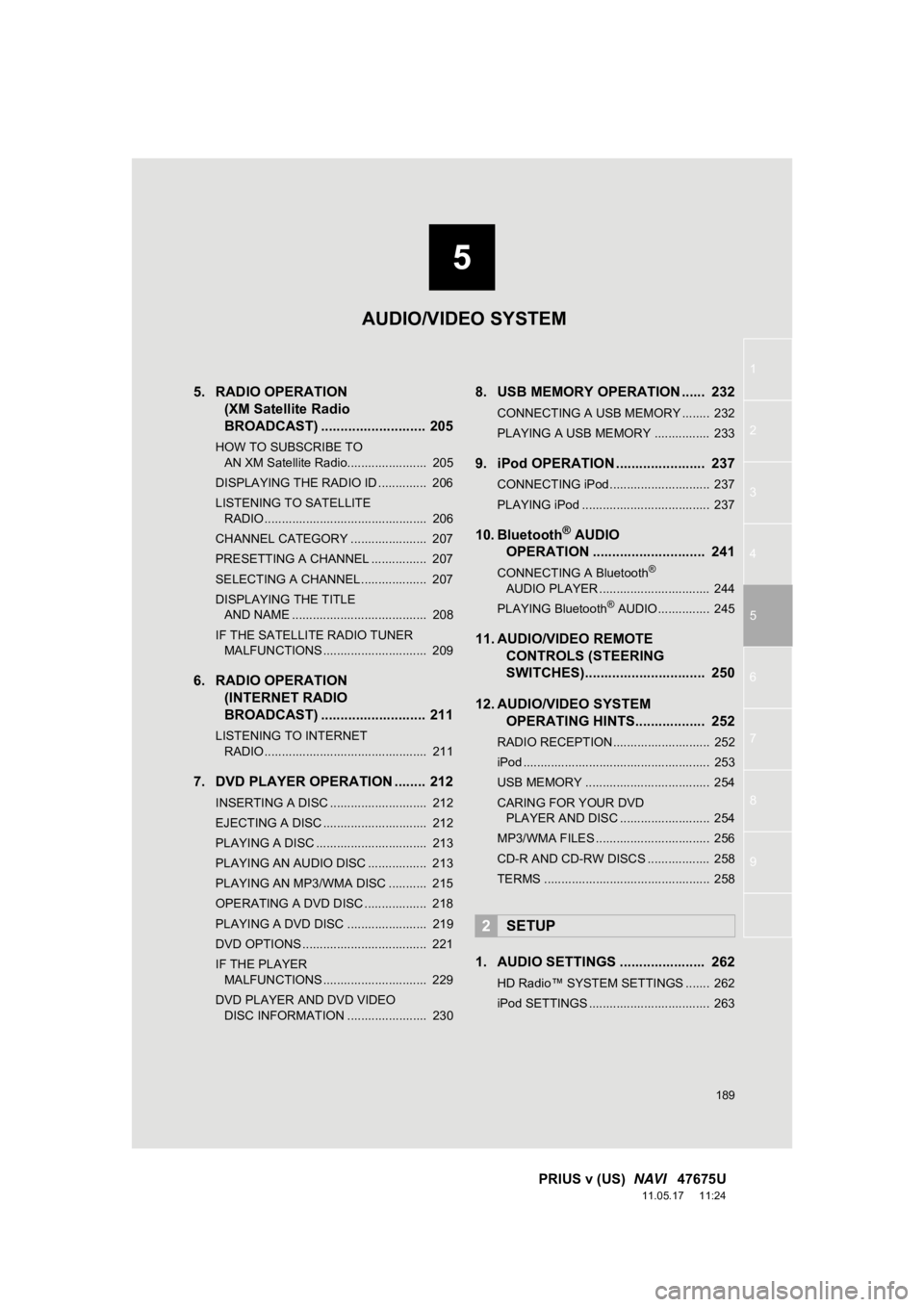
5
189
1
2
3
4
5
6
7
8
9
PRIUS v (US) NAVI 47675U
11.05.17 11:24
5. RADIO OPERATION
(XM Satellite Radio
BROADCAST) ........... ................ 205
HOW TO SUBSCRIBE TO
AN XM Satellite Radio....................... 205
DISPLAYING THE RADIO ID .............. 206
LISTENING TO SATELLITE RADIO ............................................... 206
CHANNEL CATEGORY ...................... 207
PRESETTING A CHANNEL ................ 207
SELECTING A CHANNEL................... 207
DISPLAYING THE TITLE AND NAME ....................................... 208
IF THE SATELLITE RADIO TUNER MALFUNCTIONS .............................. 209
6. RADIO OPERATION (INTERNET RADIO
BROADCAST) ........... ................ 211
LISTENING TO INTERNET
RADIO ............................................... 211
7. DVD PLAYER OPERATION ........ 212
INSERTING A DISC ............................ 212
EJECTING A DISC .............................. 212
PLAYING A DISC ................................ 213
PLAYING AN AUDIO DISC ................. 213
PLAYING AN MP3/WMA DISC ........... 215
OPERATING A DVD DISC .................. 218
PLAYING A DVD DISC ....................... 219
DVD OPTIONS .................................... 221
IF THE PLAYER MALFUNCTIONS .............................. 229
DVD PLAYER AND DVD VIDEO DISC INFORMATION ....................... 230
8. USB MEMORY OPERATION ...... 232
CONNECTING A USB MEMORY ........ 232
PLAYING A USB MEMORY ................ 233
9. iPod OPERATION ....................... 237
CONNECTING iPod ............................. 237
PLAYING iPod ..................................... 237
10. Bluetooth® AUDIO
OPERATION ............................. 241
CONNECTING A Bluetooth®
AUDIO PLAYER ................................ 244
PLAYING Bluetooth
® AUDIO ............... 245
11. AUDIO/VIDEO REMOTE CONTROLS (STEERING
SWITCHES)............................... 250
12. AUDIO/VIDEO SYSTEM OPERATING HINTS.................. 252
RADIO RECEPTION ............................ 252
iPod ...................................................... 253
USB MEMORY .................................... 254
CARING FOR YOUR DVD
PLAYER AND DISC .......................... 254
MP3/WMA FILES ................................. 256
CD-R AND CD-RW DISCS .................. 258
TERMS ................................................ 258
1. AUDIO SETTINGS ...................... 262
HD Radio™ SYSTEM SETTINGS ....... 262
iPod SETTINGS ................................... 263
2SETUP
AUDIO/VIDEO SYSTEM
Page 211 of 409
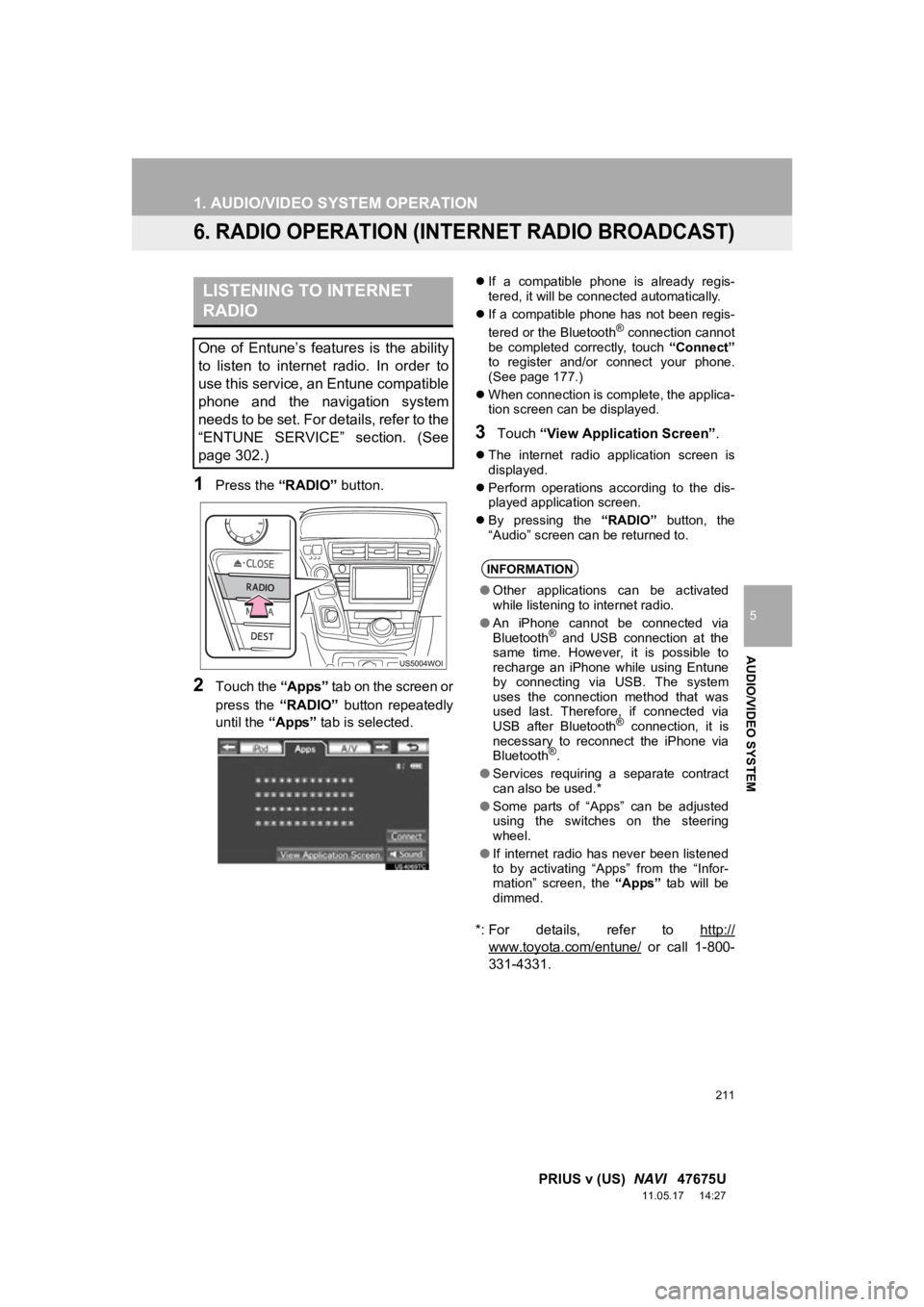
211
1. AUDIO/VIDEO SYSTEM OPERATION
5
AUDIO/VIDEO SYSTEM
PRIUS v (US) NAVI 47675U
11.05.17 14:27
6. RADIO OPERATION (I NTERNET RADIO BROADCAST)
1Press the “RADIO” button.
2Touch the “Apps” tab on the screen or
press the “RADIO” button repeatedly
until the “Apps” tab is selected.
If a compatible phone is already regis-
tered, it will be connected automatically.
If a compatible phone has not been regis-
tered or the Bluetooth
® connection cannot
be completed correctly, touch “Connect”
to register and/or connect your phone.
(See page 177.)
When connection is complete, the applica-
tion screen can be displayed.
3Touch “View Application Screen” .
The internet radio application screen is
displayed.
Perform operations according to the dis-
played application screen.
By pressing the “RADIO” button, the
“Audio” screen can be returned to.
*: For details, refer to http://
www.toyota.com/entune/ or call 1-800-
331-4331.
LISTENING TO INTERNET
RADIO
One of Entune’s features is the ability
to listen to internet radio. In order to
use this service, an Entune compatible
phone and the navigation system
needs to be set. For details, refer to the
“ENTUNE SERVICE” section. (See
page 302.)
INFORMATION
● Other applications can be activated
while listening to internet radio.
● An iPhone cannot be connected via
Bluetooth
® and USB connection at the
same time. However, it is possible to
recharge an iPhone while using Entune
by connecting via USB. The system
uses the connection method that was
used last. Therefore, if connected via
USB after Bluetooth
® connection, it is
necessary to reconnect the iPhone via
Bluetooth
®.
● Services requiring a separate contract
can also be used.*
● Some parts of “Apps” can be adjusted
using the switches on the steering
wheel.
● If internet radio has never been listened
to by activating “Apps” from the “Infor-
mation” screen, the “Apps” tab will be
dimmed.